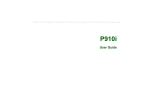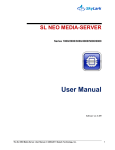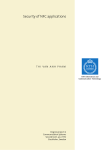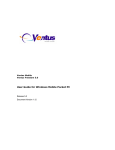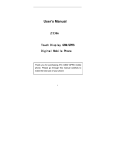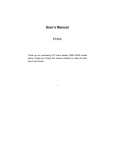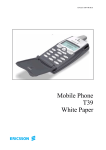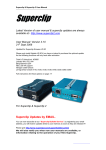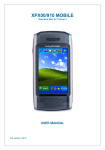Download P910 Series
Transcript
P910 Series
Contents
P910 Series White Paper, November 2004
Preface
The P910 Series White Paper is designed to give the reader a deeper understanding of the features and
applications of the P910 series smartphones.
There are four basic models in the P910 series:
•
Standard P910i (Europe, Middle East and Africa)
•
P910a (850 MHz version for North and Latin America)
•
P910i Chinese (Taiwan, Hong Kong and Singapore)
•
P910c (People’s Republic of China)
For an overview of the different models, refer to ‘P910 Series Models’ on page 6.
When describing general features and functions common to all models, this document uses the term ‘P910i’.
In other words, in these cases ‘P910i’ refers to any P910 series model.
Since the P910c and P910i Chinese have most features and specifications in common, whenever the term
‘Chinese models’ is used in this document it refers to P910c as well as to P910i Chinese.
The specifics and additional features of the Chinese models are described in more detail in the section
Chinese Models in Detail on page 110.
The paper has four main sections:
•
•
•
•
P910 Series Overview – a brief description of the P910i ............................ page 5
Product Comparison: P900 to P910i – what's new in the P910i ......... page 16
Key Technologies and Functions in Detail ..................................... page 21
Facts and Figures – in tables for rapid look-up ........................................ page 128
This document describes the features and functionality of the latest software releases available at the time of
publication.
Please note that features, specifications and User Interface (UI) design are subject to change.
This White Paper is published by:
This document is published by Sony Ericsson
Mobile Communications AB, without any
warranty*. Improvements and changes to this text
necessitated by typographical errors, inaccuracies
of current information or improvements to
programs and/or equipment, may be made by
Sony Ericsson Mobile Communications AB at any
time and without notice. Such changes will,
however, be incorporated into new editions of this
document. Printed versions are to be regarded as
temporary reference copies only.
Sony Ericsson Mobile Communications AB
SE-164 84 Kista, Sweden
Phone: +46 8 508 78100
www.SonyEricsson.com
© Sony Ericsson Mobile Communications AB,
2004. All rights reserved. You are hereby granted
a license to download and/or print a copy of this
document.
Any rights not expressly granted herein are
reserved.
*All implied warranties, including without limitation
the implied warranties of merchantability or fitness
for a particular purpose, are excluded. In no event
shall Sony Ericsson or its licensors be liable for
incidental or consequential damages of any
nature, including but not limited to lost profits or
commercial loss, arising out of the use of the
information in this document.
November 2004
Publication number: LZT 123 1770 R1B
2
LZT 123 1770 R1B
Contents
P910 Series White Paper, November 2004
Content
P910 Series Overview
5
Key Features ................................................................................................................. 5
P910 Series Models ...................................................................................................... 6
Sony Ericsson Update Service ...................................................................................... 6
P910i Controls and Operation ....................................................................................... 7
Flip Closed (FC mode) ............................................................................................. 8
Flip Open (FO mode) ............................................................................................... 9
User Interface Outline ............................................................................................ 10
Features and Specification Summary.......................................................................... 12
Accessories ................................................................................................................. 14
Product comparison: P900 to P910i
16
Summary Table of New Features ................................................................................ 16
P910i New Features in Detail ...................................................................................... 17
Key Technologies and Functions in Detail
21
Data Storage Locations ............................................................................................... 21
User Storage.......................................................................................................... 22
Memory Stick............................................................................................................... 26
Memory Stick Versions and Compatibility .............................................................. 26
Memory Stick Support............................................................................................ 27
Memory Stick in the P910i ..................................................................................... 28
File and Folder Management....................................................................................... 30
File Manager Application ....................................................................................... 30
Storage Manager ................................................................................................... 31
Storage Wizard ...................................................................................................... 32
Phone and PIM Applications........................................................................................ 33
Phone .................................................................................................................... 33
P910i as a Corporate Telephone ........................................................................... 35
Contacts................................................................................................................. 37
Calendar ................................................................................................................ 38
Tasks ..................................................................................................................... 38
Jotter...................................................................................................................... 39
Time, Sound recorder and Calculator .................................................................... 39
Multimedia ................................................................................................................... 40
Audio Formats........................................................................................................ 40
Image formats ........................................................................................................ 42
Media Format and Application Summary ............................................................... 43
Data Flow Summary .............................................................................................. 46
Music player ................................................................................................................ 48
Imaging........................................................................................................................ 49
CommuniCorder..................................................................................................... 49
Pictures .................................................................................................................. 51
Image Editor........................................................................................................... 51
Using Images ......................................................................................................... 52
Video Player........................................................................................................... 53
Document Editors and Viewers ................................................................................... 55
Quickword .............................................................................................................. 55
Quicksheet ............................................................................................................. 57
Pdf+ ....................................................................................................................... 58
Document Types Supported .................................................................................. 58
Messages .................................................................................................................... 59
EMS (Enhanced Messaging Service) .................................................................... 59
MMS (Multimedia Messaging Service)................................................................... 62
Email...................................................................................................................... 70
Push Email............................................................................................................. 71
3
LZT 123 1770 R1B
Contents
P910 Series White Paper, November 2004
Area Information .................................................................................................... 72
Browser, M-Services and MeT .................................................................................... 73
P910i Browser........................................................................................................ 73
Browser Security.................................................................................................... 76
Push Services ........................................................................................................ 77
M-Services ............................................................................................................. 78
Opera Browser....................................................................................................... 78
Support for TTY ........................................................................................................... 79
Alternate Line Service (ALS) ....................................................................................... 80
Customer Service Profile (CSP) .................................................................................. 81
P910i Features Subject to CSP ............................................................................. 81
Flight Mode.................................................................................................................. 83
Personalization and Customization ............................................................................. 85
User Personalization.............................................................................................. 85
Sony Ericsson Content .......................................................................................... 87
Themes .................................................................................................................. 88
Over-The-Air (OTA) Configuration ......................................................................... 89
Factory Customization ........................................................................................... 90
BluetoothTM Wireless Technology................................................................................ 91
Benefits of Bluetooth wireless technology in the P910i.......................................... 91
P910i Bluetooth transfer methods.......................................................................... 92
Bluetooth applications with the P910i .................................................................... 92
Synchronisation and Data Transfer ............................................................................. 93
SyncML – An Open Standard for Synchronisation................................................. 93
Remote Synchronisation ........................................................................................ 95
Apple® iSync .......................................................................................................... 95
Object Exchange – ‘Send as’ ................................................................................. 96
Sony Ericsson PC Suite ......................................................................................... 97
DRM ...........................................................................................................................100
GPRS, HSCSD and CSD Connections ......................................................................101
Using the P910i as a Modem ................................................................................101
SIM Application Toolkit ...............................................................................................103
SIM-AT Services supported by the P910i .............................................................103
Symbian OS Operating System..................................................................................106
Open Environment ................................................................................................106
Developer Tools....................................................................................................108
Developer support ......................................................................................................109
Online Developer Resources ................................................................................109
Sony Ericsson Developer Support ........................................................................109
Chinese Models in Detail ............................................................................................110
Product Name and Languages .............................................................................110
Input Methods .......................................................................................................110
Chinese Dictionary................................................................................................112
Lunar Calendar .....................................................................................................113
Contacts................................................................................................................113
CD-ROM Contents .....................................................................................................114
Sony Ericsson PC Suite ........................................................................................114
Content and Application CD..................................................................................115
P910i Consumer Package ..........................................................................................119
Terminology and Abbreviations ..................................................................................120
Related Information ....................................................................................................126
Links .....................................................................................................................126
Trademarks and Acknowledgements....................................................................126
Facts and Figures
128
Technical Specifications .............................................................................................128
4
LZT 123 1770 R1B
P910 Series Overview
Key Features
•
Large TFT touch screen with 262,144
colours.
•
QWERTY style keyboard on the inside of
the flip, supporting text input in flip open
applications.
•
Built-in stylus for touchscreen operation.
•
Up to 64 MB of user data.
•
Memory Stick Duo™/PRO Duo™ slot for
up to 1 GB removable memory.
•
Prepared for Push email.
•
Editors for Microsoft Excel and Word.
•
Viewers for PDF and PowerPoint files
(PowerPoint viewer on CD).
•
Free upgrade of system software using
Sony Ericsson Update Service.
•
5-way Jog Dial for rapid selection of
many of the functions.
•
Integrated digital camera for still pictures
and video clip recording.
•
Video and audio players (including an
MP3 Music Player).
•
Games with widescreen and sound
capabilities.
•
Office Handsfree (speaker phone)
function.
•
Support for TTY devices.
•
BluetoothTM, Infrared, and USB connectivity.
•
Corporate Telephony
•
Bluetooth car handsfree profile.
•
Voice dial, voice answer, and ‘magic
word’ activation.
•
PC and remote synchronisation (SyncML).
•
Easy personalization of appearance and tones
using Themes.
•
M-Services and MeT (Mobile electronic
Transactions).
•
Multimedia Messaging (MMS), SMS,
EMS and email.
•
Combined Web and WAP browser.
•
High speed data communications using
GPRS.
•
Flight mode
•
Personal Organizer with Contacts,
Calendar, Tasks, Jotter for notes and
sketches, Sound recorder and Calculator.
•
Tri-band communication giving international
operation.
•
Symbian OS 7.0 Platform: C++ and JavaTM
SDKs.
TM
P910 Series Models
P910 Series White Paper, November 2004
P910 Series Models
There are four basic models of the P910 series smartphone:
P910i Chinese
Standard P910i
•
Europe, Middle East, Americas,
Latin Asia
•
Hong Kong, Taiwan and Singapore
•
Chinese keypads and T9 input method, Latin
characters on the flip keyboard
•
Latin characters (a, b, c…) on the flip keyboard
and numeric keypad
•
Chinese handwriting recognition
•
Russian numeric keypad available
•
Chinese dictionary
•
Flip closed input by Multitap or T9™
•
Lunar calendar
•
Latin character handwriting recognition
•
North and Latin America
•
People’s Republic of China
•
GSM 850 MHz
•
•
Latin characters (a, b, c…) on the flip keyboard
and numeric keypad
Chinese keypad and T9 input method, Latin
characters on the flip keyboard
•
Chinese handwriting recognition
•
Flip closed input by Multitap or T9™
•
Client for online Chinese dictionary
•
Latin character handwriting recognition
•
Lunar calendar
P910c
P910a
Sony Ericsson Update Service
Users can update the system software in their P910 series phones. When new software is available it can be
downloaded via internet using the Sony Ericsson Update Service.
Note: when updating the system software, user data will be lost. You should always make a full back-up of
the phone before updating the software.
To update the P910i firmware:
1) Connect the SyncStation to your PC.
2) Visit the Sony Ericsson P910i customer support site on the Internet.
3) Download the Sony Ericsson Update Service application and run it.
When the new software is installed and the phone has been restarted, previous files and settings can be
restored from the back-up.
6
LZT 123 1770 R1B
P910i Controls and Operation
P910 Series White Paper, November 2004
P910i Controls and Operation
The P910i has a large touchscreen and a flip containing a flip keyboard. This provides fast and convenient
one-handed operation with the flip closed plus large touchscreen sophistication with the flip open.
CommuniCorder key – single
press access to the camera
application
Screen visible with the
flip closed is 208 x 208 pixels
Browser key – single press
access to the browser application
Flip with numeric keypad on the
outside and QWERTY style
keyboard on the inside
Memory Stick slot
(under cover)
Stylus – inserts into the
body of the phone
Stereo headset socket with cover
UP
External aerial connector
(under protective cap)
BACKWARDS
Camera lens
Loudspeaker grille
FORWARDS
SELECT
5-way
Jog Dial
DOWN
(inwards
press)
Mirror for taking self-portrait
Infrared ‘eye’
Battery cover
On/Off switch
Charger Connector
Accessory Connector
7
LZT 123 1770 R1B
P910i Controls and Operation
P910 Series White Paper, November 2004
Flip Closed (FC mode)
With the flip closed, known as ‘flip closed’ or FC mode, the P910i can be used like a conventional mobile
telephone with the added benefit of Jog Dial.
Flip Closed Views
Rotating the Jog Dial up or down takes the user
through a menu of the most important applications.
Pressing the Jog Dial inwards or pressing the OK key
will open the application.
The standby screen may be personalized with still or
animated photographs.
Pressing the Menu key brings up a set of options
relevant for the active application. The Jog Dial may
be used to select an operation, or the corresponding
key on the flip may be pressed as a shortcut.
During a phone call, the user has access to most
applications, making it possible to look up
appointments, contacts and so on while talking on the
phone.
The Standard P910i and P910a enable Latin
characters to be entered via the keys on the flip.
Characters are selected by pressing the key until the
required one is shown (multitap) or by using predictive
text input according to the T9™ method. The P910c
and other Chinese language versions of the P910i
support Chinese character input using Stroke, Pinyin
and Bopomofo. Refer to Chinese Models in Detail on
page 110 for more details.
8
LZT 123 1770 R1B
P910i Controls and Operation
P910 Series White Paper, November 2004
Flip Open (FO mode)
When the flip is opened, it is possible to switch between the three text entry modes: Flip keyboard, the onscreen keyboard and handwriting.
The stylus may be used to navigate and enter data on the screen. The Jog Dial provides further navigation
and selection capability. The User Interface is Symbian’s established UIQ design, adapted for the narrower
208-pixel screen.
The stylus is used to operate the
touchscreen and enter text – the stylus
is stored in a slot at the top of the
phone.
The illustration on the left shows the
large 208 x 320 pixel colour
touchscreen.
The flip keyboard is similar to a
computer keyboard making it quick and
simple to enter text when writing, for
example, notes or email.
An on-screen keyboard is also available when
required by tapping on the keyboard icon in the
status bar. Symbol and special character keyboards
may be selected when required. Cut, Copy and
Paste functions are also available here.
Text may be entered using natural handwriting over
the whole screen. Lower case letters are entered
below the
symbol, uppercase in line with it and
numbers above it.
In FO mode, the Chinese models offer Stroke, Pinyin or Bopomofo input methods plus Chinese character
recognition. Numeric and English characters can also be entered using the character recognition.
Flip Removal
The flip may be removed for operation without the key pad and flip keyboard. In this case, the phone
operates in flip open mode only, with the addition of an optional virtual flip.
9
LZT 123 1770 R1B
P910i Controls and Operation
P910 Series White Paper, November 2004
User Interface Outline
P910i applications generally follow the style guidelines established for Symbian UIQ applications.
The icons across the top of the screen are used for rapid selection
of five applications: The user may personalize which application
shortcuts should be available in this area. The sixth icon always
switches to the Application Launcher.
All the available applications are listed in the Application
Launcher. The user may select list view with small icons and text,
or an icon display of eight applications per page. One tap on an
icon will launch (switch to) the desired application. The user may
personalize the FO Application launcher background.
The Folder feature enables the user to group applications into
logical folders such as ‘Business’ and ‘Media’. This feature is
carried through into many applications, enabling contacts,
appointments, notes and so on to be organized effectively.
Applications are not actually started or closed; the user simply
switches between them. When an application is used for the first
time, it will start in its default state, which is typically a list view.
When the user navigates away from an application, its settings, for
example, type of view and current folder, are automatically saved
and ready for the next time the application is used. Data is always
saved, for example, a partly composed message is saved as a
draft.
Here is an example of an application – the Music player. The
music titles shown in the lower part of the screen are those
available from all the folders in both the internal (phone memory)
and external memory (Memory Stick Duo/PRO Duo if used).
Tapping on the folder drop-down, the list can be filtered to show
just one folder, for example, Classical or Pop, as seen in this
image:
As in the application launcher, the Jog Dial can be used to select an item. This provides a useful ‘onehanded’ method of operation.
10
LZT 123 1770 R1B
P910i Controls and Operation
P910 Series White Paper, November 2004
This is the detail view in the Contacts application. The most
important information is displayed on the first tab as a summary.
Further information is organized on the other tabs; in this case
notes and a picture.
A conventional menu structure is
provided for tasks and actions.
Changing the folder here will re-classify
this entry. Entries default to ‘unfiled’.
Tapping on a telephone number will navigate to the phone
application to make a call. Similarly, tapping an email address will
navigate to the email application and create a new email to the
contact. For mobile numbers, there are shortcut icons for creating
SMS or MMS messages.
Management functions such as delete, Copy to SIM or Send as
are performed in detail view.
Status Bar
The status bar has a couple of standard items that are always visible, such as signal strength and battery
meters. In FO mode, the icons may be tapped to see further information and access relevant settings.
Tapping the keyboard icon while entering text enables the user to switch between handwriting recognition
and on-screen keyboard. The keyboard icon is only present when using applications where text entering is
possible. More icons are used to indicate temporary conditions such as Bluetooth activity, ongoing call and
Internet connection status.
Signal strength and
GPRS availability
On-screen
Battery status
Keyboard
Temporary status
indicators: new email
message, Bluetooth and
infrared shown here.
Tapping an icon in the status bar will reveal a box showing settings and information; three examples are
shown above.
11
LZT 123 1770 R1B
Features and Specification Summary
P910 Series White Paper, November 2004
Features and Specification Summary
General
Size:
Weight:
OS:
Processor:
User storage:
Total RAM:
Input – Chinese models
Flip Closed:
Keypad; Numeric, Stroke,
Pinyin, Bopomofo (T9™ predictive
text input)
Flip Open:
Chinese character recognition
English character recognition
Stroke, Pinyin, Bopomofo
Support for TTY devices via the accessory connector
57 x 115 x 26 mm
155g with battery and flip
Symbian OSTM V7.0
ARM 9
Up to 64 MB
32 MB
Memory Stick Duo™/PRO Duo™
Slot for Memory Stick
32 MB Memory Stick PRO Duo supplied
Memory Stick Adaptor supplied
Battery Life
Talk time:
Standby time:
Third Party Application Support
SDKs:
C++
TM
PersonalJava
TM
J2ME CLDC/MIDP 2.0 with
JSR-120 and JSR-82
Microsoft Visual Basic v6
Up to 13 hours
Up to 400 hours
Phone
Office Handsfree (loudspeaker) function
Voice dial, voice answer, magic word activation
Picture Phone Book – picture of contact displayed
Ringtones: iMelody, WAV, AU, AMR, MIDI, RMF, MP3
Flight mode – use P910i as PDA with phone off
SIM-AT
USSD
ALS
CSP
Corporate Telephony
GSM – Standard P910i and Chinese models
Tri-band: E-GSM 900, GSM 1800, GSM 1900
GSM – P910a
Tri-band: GSM 850, GSM 1800, GSM 1900
GPRS
Slots:
4+1
Coding scheme: CS-1, CS-2, CS-3, CS-4
Downlink rate: Up to 53.6 Kbps (CS-2)
Uplink rate:
Up to 13.4 Kbps (CS-2)
(CS-2 quoted as this is the fastest scheme in use
today)
Personal Organizer
Contacts (Address Book)
Calendar (Diary)
Tasks (‘To-Do’ list)
Jotter (Text and colour ‘ink’ sketches)
Sound recorder (Dictaphone)
Time (World Clock)
Calculator
Chinese models: English-Chinese-English Dictionary
Chinese models: Lunar Calendar
HSCSD
Timeslots:
2+1 at 9.6 or 14.4 Kbps
Download rate: Up to 28.8 Kbps
Upload rate:
Up to 14.4 Kbps
Screen
Type:
Size, flip closed:
Size, flip open:
Pixel Size:
Colour depth:
Surface:
Illumination:
TFT
208 x 208 pixels, 40 x 40 mm
208 x 320 pixels, 40 x 61 mm
0.192 mm
18-bit (262K colours)
Touch-sensitive
Back-light
Input – Standard P910i and P910a
Flip Closed:
Keypad switches; numeric/text
characters using multitap or
T9™ predictive text
Flip Open:
Flip Keyboard
Natural handwriting recognition
On-screen virtual keyboard
Support for TTY devices via the accessory connector
12
Integrated CommuniCorder
Image size:
640 x 480 pixels (VGA)
320 x 240 pixels (QVGA)
160 x 120 pixels (QQVGA)
Colour depth:
24 bit (16 million colours)
Storage format
Still images: JPEG/EXIF (without Thumbnail);
3 quality levels
Video Clips*: 3GPP and MPEG4
Video: 3 quality levels
AMR audio: 2 quality levels
Capacity:
Depends on quality level - typically
600 VGA medium quality pictures or
300 MMS quality video clips using
the supplied 32 MB Memory Stick
PRO Duo
* For details about different video storage formats of
the CommuniCorder, see table on page 137.
LZT 123 1770 R1B
Features and Specification Summary
P910 Series White Paper, November 2004
Features and Specification Summary (continued)
Music player
Formats:
Features:
MP3, AAC, MP4, M4A, WAV, AU,
AMR, MIDI (G-MIDI level 1 with 24
voices polyphony), RMF, iMelody
Playlists, Loop, Random, Automatic
pause
Bluetooth
Specification:
Coverage area:
Profiles:
Pictures (Image Viewer)
Formats:
JPEG, BMP, GIF (inc. animated),
MBM, PNG, WBMP
Sharing via:
IR, Bluetooth, MMS, email,
PC file transfer, Memory Stick
Video Player
File Format:
Streaming:
Version 1.1
Multilink and Sniff mode
Up to 10 metres (33 feet)
Generic Access Profile
Serial Port Profile
Generic Object Exchange Profile
Dialup Networking Profile
Object Push Profile
Handsfree Profile
Headset Profile
File Transfer Profile
Infrared Port
Maximum speed: 115.2 Kbps
3GP, MP4
RTSP according to 3GPP
Messages
SMS, EMS, MMS, email (multiple accounts, PC sync)
Document Viewers
On-board:
Microsoft® Word
Microsoft® Excel
Adobe® Acrobat® (PDF)
On CD:
Microsoft® PowerPoint®
Integrated Browser
WAP Version:
2.0
Markup HTML
3.2 (excl. JavaScript and partial
support for Frames)
Languages:
WML 1.3
WBXML
XHTML Basic
XHTML Mobile Profile
cHTML
Scripting:
Compiled WML scripts
Style sheets:
WCSS
Security:
WTLS Class 1, 2, 3
TLS/SSL
Certificates:
Pre-install and download
WTLS, X.509
WIM:
WIM interface including SIM-WIM
Alternate Line Service (ALS)
Customer Service Profiles (CSP)
Corporate Telephony
M-Services
Compliant with M-Services specification, phase 1
Remote Synchronisation
Synchronisation with SyncML compliant servers:
Data:
Contacts, Calendar, Tasks
Bearer:
HTTP
Protocol:
SyncML
Local Synchronisation
Data:
Contacts, Calendar, Tasks,
Jotter text notes, email
PC Applications: Lotus Organizer® 5 and 6
Lotus Notes® 4.6, 5.0, 6.0, 6.5
Microsoft Outlook® 98, 2000,
2002, 2003
Bearer:
BluetoothTM, IrDA, USB
Protocol:
SyncML
PC Connectivity Solutions
Use the P910i as a wireless modem
2-way file transfer
Backup and Restore user data and settings
Software Installation Utility
Language Change Utility
PC Utilities
GPRS Wizard
Security
Device lock
Password generators from RSA Security and Secure
Computing
Secure Software installation with X-509 certificates
supporting Symbian signing program
Remote Configuration (OTA)
Ericsson/Nokia OTA Settings Specification
WAP Forum specification
Smart Messaging
User Personalization
Themes
Background
Screen Saver
Ringtones
Alarm tones
Games
Chess (including multi-player over SMS)
Solitaire
13
LZT 123 1770 R1B
Accessories
P910 Series White Paper, November 2004
Accessories
Accessory
Product name
Batteries
Standard Battery
BST-15
Memory Stick Duo and PRO Duo. Up to 1 GB capacity supported.
Chargers/Desk Stand
Micro Travel Charger
CMT-10
Standard Charger
CST-13
Cig. Lighter Adapter
CLA-11
Desk Stand
CDS-11
Desk Synchronization Stand
DSS-25
Desk Speaker Stand
CSS-20
Desk Speaker Stand
CSS-25
Car
Advanced Car Handsfree
HCA-200
Gooseneck Microphone
HCE-14
Advanced Music Mute
HCH-16
Antenna Cable
HCE-12
System Cable
HCC-20
System Cable –Generic Phone Holder
HCC-30
Bluetooth Car Handsfree
HCB-30
Bluetooth Car Handsfree
HCB-300
Car Holder - Generic
HCH-30
Dedicated Car Holder
HCH-37
Handsfree
Portable Handsfree
HPB-20
Portable Handsfree –Bulk Only
HPE-14
Sport PHF
HPS-20
Bluetooth Headset
HBH-30
Bluetooth Headset
HBH-35
Bluetooth Headset
HBH-60
Bluetooth Headset
HBH-65
Bluetooth Headset
HBH-200
Bluetooth Headset
HBH-300
Bluetooth Headset
HBH-600
Bluetooth Headset
HBH-660
14
LZT 123 1770 R1B
Accessories
P910 Series White Paper, November 2004
Entertainment
Bluetooth Media Viewer
MMV-100
Bluetooth Music Handsfree
HBM-30
Bluetooth R/C Car
CAR-100 (requires a small
controller application available for
free at www.SonyEricsson.com).
Connectivity
USB Cable
DCU-11
RS 232 Cable (GSM/TDMA)
DRS-11
Imageware
Blue Torch
IBT-20
Laser Pointer w On/Off
ILP-20
Stylus Pack
ISP-20
Executive Case
IEC-20
HCB-30
HBH-30
CMT-10
DCU-11
Memory Stick PRO
Duo
HBH-200
HPS-20
ISP-20
HCB-300
HCH-37
HBM-30
IEC-20
CSS-20
CLA-11
CAR-100
15
LZT 123 1770 R1B
Accessories
P910 Series White Paper, November 2004
Product comparison: P900 to P910i
Summary Table of New Features
P910 series
P900 series
Improved Screen
262,144 (18 bit) colours in full screen picture viewing.
Increased luminance together with improved user settings.
Flip Keyboard
A 33 key keyboard making text input easier in Flip Open applications
Document editors
Document editors for Word and Excel. New PDF viewer. PowerPoint file
viewer included on CD.
Internal Memory:
96 MB total – up to 64 MB of user memory.
Memory Stick file support
Memory Stick Duo™, up to 128 MB
Memory Stick PRO Duo™, up to 1 GB
Bluetooth Handsfree profile
Java
− JSR-185 (JTWI 1.0) compliance, MIDP 2.0
− API support added for Full Screen Canvas, Vibrator and Backlight.
− Retrieval of IMEI and SW Version.
− Protection domains for Operator, Manufacturer and Trusted Third Party
applications, in line with the MIDP 2 Recommended Security Policy.
Email improvements
− Prepared for Push email
− HTML messages in plain text
− Improved IMAP4 handling with support for read/unread status
− Subscription to remote folders
− The user can create local folders
− To conserve memory, the user can set the maximum number of
messages that can be stored in the inbox.
PC Synch
Improved support – Lotus Notes 6.0/6.5 and Outlook 2003
Communicorder
General quality improvements
Advanced Telephony
User interface improved to make call handling more intuitive.
Corporate Telephony
Improved compatibility
Browser improvements
− One Hand Navigation
− Narrow-screen
Storage Wizard
A quick and easy method to free up storage space used by applications,
media or other files and messages.
Audio formats
Music player now supports AAC (Advanced Audio Codec) encoded audio
as .aac, .mp4 and .m4a files.
Physical size
57x115x26 mm. Weight 155g
16
65,536 (16 bit) colours.
Document viewers only.
No editing support.
48 MB total – up to
16 MB of user memory.
Memory Stick Duo, up
to 128 MB
CLDC 1.0 HI, MIDP 2.0
+ JSR 120 + JSR 82
(excluding OBEX/Push)
Manual clean-up using
the Storage manager
57 x 115 x 24 mm.
Weight: 150 g.
LZT 123 1770 R1B
P910i New Features in Detail
P910 Series White Paper, November 2004
P910i New Features in Detail
Improved screen
The P910i screen has an improved colour depth: 262,144 colours compared to 65,536 colours in the P900.
Light intensity levels for active and standby screen are user adjustable.
Flip Keyboard
Located on the inside of the flip, the
P910i has a new keyboard similar in
design to that of a standard computer
keyboard enhancing text input in all Flip
Open Applications. There are versions
of keyboard layout to cover the
following languages.
Qwerty
English
American English (P910i and P910a)
Swedish
Danish
Norwegian
Finnish
Dutch
Italian
Spanish
Polish
Greek
Portuguese
Latin American Spanish (P910i and P910a)
Canadian French (P910a)
Hong Kong
Singapore
Taiwan
People’s Republic of China (P910c)
Qwertz
German
Hungarian
Azerty
France
Others
Russian
Extension of available characters
When pressing a key, if there are additional characters associated with that key, then these will be shown in
a pre-edit box in the title area. For example, when pressing the E key, the following characters will be
shown: ‘e ee é è ę ě ë ê’
17
LZT 123 1770 R1B
P910i New Features in Detail
P910 Series White Paper, November 2004
Using the Shift key
The Shift key is used to capitalise or ‘caps-lock’ characters on the keyboard.
•
•
Press the Shift key once followed by, for example, the E key to write a capital E. Any additional keys
pressed will be displayed in lowercase.
Press the Shift key twice for caps-lock. Any additional keys pressed will be displayed in uppercase until
the Shift key is pressed again to remove caps-lock.
When typing, press the keys one after another. Not, for example, Shift and ‘E’ simultaneously.
Using the Symbols key
The Symbols key is used to access the coloured characters and numbers printed in the keyboard keys, as
well as a symbol selector table. It works in a similar fashion to the Shift key, that is, pressing it once will
effect only the key pressed immediately afterwards, while pressing it twice will lock the keys in symbol mode.
Press once more to return to writing normal letters and characters. Pressing and holding the Symbols key
brings up a table from which symbols can be selected using the Jog Dial.
Physical size
The new 57 x 115 x 26 mm size is slightly thicker than the P900, to incorporate the flip keyboard.
Internal memory
The total flash memory has been increased from 48 MB ram up to 96 MB ram and this has increased the
available user memory, which is now up to 64 MB.
Memory Stick PRO Duo™
A 32 MB Memory Stick PRO Duo is supplied with the P910i but the P910i now has enhanced Memory Stick
support with up to 1 GB.
Bluetooth Handsfree profile
The P910i offers a car handsfree profile. Using the Bluetooth Car handsfree HCB-300 accessory you can
keep your phone in your pocket and your hands on the wheel. The HCB-300 offers two key call handling and
voice dialling. The P910i also supports sniff mode and multilink.
Java
JSR-185 (JTWI 1.0) compliance, MIDP 2.0.
API support added for Full Screen, Vibrator and Backlight. Retrieval of IMEI and SW Version.
Protection domains for Operator, Manufacturer and Trusted Third Party applications, in line with the MIDP 2
Recommended Security Policy.
18
LZT 123 1770 R1B
P910i New Features in Detail
P910 Series White Paper, November 2004
Email Improvements
Improved IMAP4 handling
Improved IMAP4 handling gives support for read/unread status.
Remote folders
For IMAP4 type accounts you can subscribe to remote folders that are located on the server.
Local folders
To improve the organization of messages, folders can be created locally on the smartphone. Folders created
this way are only visible in the Messages application. Message folders cannot be created on the Memory
Stick.
Local delete
The local delete function will delete the body and attachments of a message on the phone, to free up
memory. The header will remain and the user can download the entire message from the server again
should they wish to.
HTML support
Opera browser technology is used to render HTML messages.
Inbox size
The user can set the maximum number of email headers to be stored in the local Inbox. If more headers are
downloaded, the oldest headers will be deleted locally.
Support for push email
Push email clients can be integrated into the Messages application and make use of existing notification
icons in the status bar.
Advanced Telephony
Call handling has been improved through several changes to the phone application behaviour and user
interface:
•
•
•
•
•
•
•
At an incoming call the phone will switch to the phone application (regardless of previous application).
At an incoming call, a common view will offer the most relevant alternatives, for example, Call filter, Call
forwarding and Silent mode.
Quick access to call filter in flip closed mode.
The icons in the Incoming call dialog (for example Answer) have been made larger.
Initiating a second call (from within a call) has been made easier.
Setting up a conference call has been made easier.
Sending DTMF tones (from within a call) has been made easier.
19
LZT 123 1770 R1B
P910i New Features in Detail
P910 Series White Paper, November 2004
Music Player
The Music player can play AAC format audio encoded into .AAC, .M4A, .MP4 files. AAC format can,
however, not be used as ring signals.
Corporate Telephony
The P910i can be integrated into a corporate telephony environment where it can exploit the existing
corporate features and resources and make them easier to use. It adapts to environments like Centrex,
Mobile Centrex and corporate switchboards (PABX) equipped with a mobile extension facility (like Ericsson’s
MD110 and BusinessPhone).
Browser improvements
The P910i browser offers a couple of new features.
Narrow Layout
The Internet application can now display a Web page in two different ways:
•
As you are used to see it on your computer. This makes it easier for you to recognise the page and find
the way to your favourite spots.
•
Reformatted to fit the width of the screen (Narrow layout). This means you don’t have to scroll pages
horizontally. In the Browser application Tap Edit > Narrow layout to turn Narrow layout on and off.
One Hand Navigation
Web pages can also be browsed using only the Jog Dial. Select Narrow layout mode to avoid horizontal
scrolling.
Hotspot navigation
Hotspots are links, radio buttons, check boxes, input fields, select lists and buttons on a Web page.
Rotate the Jog Dial slowly to select and scroll between hotspots. By pressing the Jog Dial inwards you can
then:
•
•
•
•
•
Open a link or list.
Select a radio button.
Select or clear a check box.
Select an item in a list.
Press a button.
You can press the Jog Dial forwards to bring up a menu with useful commands. Use the Back command to
go to the previous Web page.
Storage Wizard
The Storage Wizard enables the user to quickly free-up storage space used by applications, media or other
files and messages. It is easily accessible by clicking the Storage Wizard icon in the Application picker. The
wizard will guide the user through the process in three easy steps.
20
LZT 123 1770 R1B
P910i New Features in Detail
P910 Series White Paper, November 2004
Key Technologies and
Functions in Detail
Data Storage Locations
The P910i is divided into two parts:
•
•
A GSM phone part, having flash memory. This is very similar to a conventional mobile phone.
An ‘Organizer’ part running Symbian OS and having a large amount of flash and RAM memory plus a
Memory Stick slot and the ability to exchange files with a PC.
Note: The ‘Phone’ application, which provides the phone MMI, exists on the Symbian OS part of the
P910i; the GSM stack resides in the GSM phone part.
Important: The rest of this chapter describes the Standard P910i and P910a. Chinese models have a
slightly different memory organization. This is described in chapter ‘Chinese Models in detail’ on page 110.
The diagram below shows the internal memory organization of a Standard P910i:
The RAM (Random Access Memory) is controlled by the Symbian OS operating system and is not used to
store any user or program data. All use is dynamic and managed by the OS. The RAM is totally re-initialised
when the P910i is started.
21
LZT 123 1770 R1B
P910i New Features in Detail
P910 Series White Paper, November 2004
The available 96 MB flash memory is split into 32 MB for operating purposes and up to 64 MB for storage of
user data, for example, audio files, pictures, documents, additional languages and settings such as the
active theme. Flash memory retains data even with no power applied. Unlike some PDA devices, the P910i
does not require a small ‘memory backup’ battery. Data stored on the P910i is therefore not subject to loss
due to such a battery running down. User data may be backed up to a PC using the Sony Ericsson
SyncStation DSS-25.
The first 32 MB bank is used like a ROM. It stores the Symbian (UIQ) operating system, the built-in
applications and some essential multimedia information like a default ring tone. It also stores the language
files for UK English which is the default language of the Standard P910i. Chinese models also have Chinese
stored on the ROM.
Note: The extensive MMI of the P910i means that it is impractical to hold many languages inside the phone,
as is the case for some other models.
Part of the flash memory provides a ‘C:’ drive of up to 64 MB capacity. This behaves just like a normal disk
drive. The folders can even be viewed and managed from the File manager application or from a connected
PC.
User Storage
The user storage space (C: drive) is shared across applications without any imposed restrictions, apart from
the whole space becoming full.
Unlike a PC, the user does not need to be aware of the underlying filing system. Applications will always
store information automatically in the appropriate folder, simplifying the management of data. Third party
applications may implement more complex file management solutions where required.
Additional storage space is available by using Memory Stick. A 32 MB Memory Stick Duo is included with
the P910i and Memory Sticks of up to 1 GB capacity are supported. Any number of Memory Sticks may be
used for storage; for example, to store an MP3 music collection. Memory Sticks may be used to exchange
data with other devices. See Memory Stick on page 26 for more information.
Depending on the application, data can be beamed, mailed, uploaded to the web, transferred to a PC or
moved to a Memory Stick in order to archive and create free user space on the P910i. See Synchronisation
and Data Transfer on page 93.
22
LZT 123 1770 R1B
P910i New Features in Detail
P910 Series White Paper, November 2004
User storage configuration in a new P910i
Applications and information are placed in the internal storage of the P910i in the factory. This provides
sample demonstration, educational, multimedia and fun content so that the P910i can be used directly out of
the box. Much of this can be deleted by the user in order to make the space available for personal use.
This section describes the case for a standard, generic (non-customized) P910i.
Example showing Storage content for a new P910i
C: drive
64 MB
Total
62.3 MB
User Data (55.4 MB)
Sony Ericsson Multimedia Content and Demo application (5.4 MB)
1.7 MB
Additional language (1.5 MB)
File system (0.4 MB), settings and applied theme (1.3 MB)
Empty and available for user data
Populated with data files in the factory; user can delete these files
Additional language besides UK English, if used
Area used for file system and settings
User Data
This space is initially empty. Normal uses are:
•
User-data associated with built-in applications (for example, Messages, Contacts)
•
Applications installed by the user
•
Multimedia content added by the user
Sony Ericsson Multimedia Content
Sound, pictures, video, Demo application and other files chosen to convey the capabilities of the P910i. This
is described in more detail in Personalization and Customization on page 85.
23
LZT 123 1770 R1B
P910i New Features in Detail
P910 Series White Paper, November 2004
Language Files
The generic P910i is prepared for different markets. A ‘Load Module’ is constructed containing the
languages for a given market. Therefore, a number of load modules are specified for the P910i to cover all
required markets.
When the P910i is first started, the user is prompted to select a language as part of the initialisation
procedure. The P910i is then restarted. The selected language file is retained on the C: drive and the other
language files are deleted. UK English is stored on the ROM, as is Chinese on Chinese models.
Action at Master Reset
Master Reset will delete everything on the C: drive except for languages and (if selected by the user) userinstalled applications. Data can be restored as follows:
If the user has previously backed up the P910i using the Sony Ericsson PC Suite, then the C: drive can be
restored to the condition it was in when the backup was made. The exception is DRM Forward lock
protected files which cannot be transferred to other media and therefore not backed up.
Otherwise, data can be re-loaded from the following locations:
•
Content and Application CD
•
Sony Ericsson web site
Since Multimedia content is easily transferable using Memory Stick, infrared or Bluetooth wireless
technology beaming, it is simple to restore favourite content from someone else’s P910i (unless DRM
protected).
Folder View of Internal Storage
This section explains in more detail how the data is organized on the C: drive.
Note: The actual file and folder structure on the P910i is not exactly as shown in this document.
When viewed from a PC using Sony Ericsson PC Suite, the ‘C:’ drive is named ‘Phone Memory’, but only a
subset of the folders is accessible from the PC.
There is a folder for each media type: audio, video and image. Documents (such as Microsoft Word files) are
stored under the ‘document’ folder. An 'other' folder provides a place for files that do not fit into the other
categories.
Beneath each media type and documents, the material on the P910i is broken into folders. For each named
folder in the related P910i application, a folder is created beneath the applicable media type. For example, if
the user creates a ‘My MP3’ folder in the Music player application, a ‘My MP3’ subfolder is created beneath
the audio folder. Unfiled folders are created in the initial folder structure and all material is placed in the
unfiled folder by default. Sony Ericsson Multimedia Content is stored in ‘Sony Ericsson’ subfolders. A typical
folder structure is shown below as seen on a connected PC.
24
LZT 123 1770 R1B
P910i New Features in Detail
P910 Series White Paper, November 2004
P910i C: drive folder structure (simplified)
25
LZT 123 1770 R1B
Memory Stick
P910 Series White Paper, November 2004
Memory Stick
Memory Stick provides a convenient way of adding storage and other functions to a wide range of devices.
The P910i supports Memory Stick Duo™ and Memory Stick PRO Duo™. A 32 MB Memory Stick PRO Duo
is supplied with the P910i and sizes of up to 1 GB are supported.
A Memory Stick Duo can be plugged into any standard size Memory Stick slot using a Memory Stick Duo
Adaptor. The two types have full electrical and file system compatibility.
Physical and Electrical Properties
Memory Stick Duo is very space-efficient. It is 20 mm wide, 1.6 mm high and 31 mm deep, giving a volume
of 992 mm3. Memory Stick Duo weighs 2 grams.
The electrical contact consists of 10 pins in a configuration that prevents them from being touched and
provides high contact reliability.
Memory Stick Versions and Compatibility
There are several versions of the Memory Stick Duo available:
Memory Stick Duo (Standard)
Available Sizes: 8 - 128 MB
Hardware interface: Serial
Write protect switch: No
Colour: Violet
File system: FAT16
MagicGate™ Memory Stick Duo
Available Sizes: 8 - 128 MB.
Hardware interface: Serial
Write protect switch: No
Colour: White
File system: FAT16
26
LZT 123 1770 R1B
Memory Stick
P910 Series White Paper, November 2004
Memory Stick Duo (MagicGate/High-speed data transfer compatible)
Available Sizes: 32, 64, 128 MB.
Hardware interface: Serial, parallel
Write protection: No
Colour: Dark blue
File system: FAT 16
Memory Stick PRO Duo
Available Sizes: 256, 512 MB (Magic Gate). The P910i supports sizes up to 1 GB.
Hardware interface: Serial, parallel
Write protect switch: No
File system: Fat 16/Fat 32. The P910i only supports FAT16.
The file system FAT16 can support sizes up to 2 GB; FAT32 will support sizes up to 2 TB. The P910i can
currently only use FAT16.
The parallel hardware interface gives more than double the read/write speed compared to the serial
interface. The P910i uses only the serial interface.
Memory Stick Support
PC and Apple Mac Support
PCs and Apple Macs may be enabled for Memory Stick via built-in Memory Stick slots, Floppy Disk
adaptors, PC Card adaptors, USB adaptors and even a Memory Stick enabled mouse. (Memory Stick Duo
Adaptor required)
Industry Support
Memory Stick is supported by a wide range of companies including major names in consumer electronics,
computing, automotive, mobile phone, photographic and semiconductor sectors of industry. As of June 30
2004, 555 companies have declared support at www.memorystick.org.
Memory Stick compliant products include PCs, PDAs, digital cameras, portable music players, printers,
projectors and entertainment robots. Future applications include home and car audio, game machines and
multimedia kiosks.
27
LZT 123 1770 R1B
Memory Stick
P910 Series White Paper, November 2004
Memory Sticks are currently marketed by Sony, SanDisk, Lexar Media, I-O Data Device Inc. and Apacer
Technology. As of February 2004, there were already over 60 million Memory Sticks in use worldwide. This
is expected to reach 200 million in 2005. (Source: www.memorystick.com)
Memory Stick in the P910i
Any number of Memory Stick Duo units can be used with a P910i, providing virtually unlimited storage
opportunities. Here are some examples of how Memory Sticks can be used with the P910i:
•
Additional storage for pictures taken with the CommuniCorder
•
Images from the CommuniCorder can be transferred to other image-aware devices such as PCs and
printers.
•
Transfer of data and media (sound, pictures, video clips, documents etc) between the P910i and a PC
or Mac
•
Save data and media from the P910i on to a Memory Stick, for example, to make backup copies of
important files.
•
Transfer of data and media between P910is.
•
New applications may be installed from a Memory Stick.
•
Third party applications can make use of Memory Stick storage.
•
Data can be transferred over SyncStation between a Memory Stick in the P910i and a connected PC.
•
Personalize the P910i using media on a Memory Stick, for example, ring signals, alarm sounds and
pictures of contacts.
•
Use media on a Memory Stick when composing MMS messages.
Specifically, the following built-in applications are able to work with the Memory Stick: CommuniCorder,
Pictures, Video Player, Music player, Email (attachments), Viewers and Editors (for example QuickWord),
MMS (media), Browser, Phone (ringtones, screensaver), Contacts (pictures of contacts; ringtones).
Compatibility with other Memory Stick devices
The P910i defines its own folder structure on a Memory Stick, within a vendor-specific area and this is the
only area that can be accessed by all of the P910i applications, except for the File manager. The File
manager may be used to move files between the P910i's MMFH (Multimedia File Handling) system and
folders placed on the Memory Stick by other devices, thus allowing files to be shared between the P910i and
other devices.
Memory Stick connected to a PC
Using the supplied Memory Stick Duo Adaptor, the P910i’s Memory Stick Duo/PRO Duo may be inserted
into a PC or camera that supports Memory Stick.
In the example below, the Sony Vaio PC locates the Memory Stick on the S: drive. The Memory Stick is new
and has been initialised by the P910i. Note that some capacity is taken up by the filing system.
28
LZT 123 1770 R1B
Memory Stick
P910 Series White Paper, November 2004
Folders MMSEMC and P-Series identify the data structure as that of the P910i, according to defined
Memory Stick conventions. Media data is stored in the standard P910i structure.
29
LZT 123 1770 R1B
File and Folder Management
P910 Series White Paper, November 2004
File and Folder Management
File Manager Application
The File manager allows the user to explore
and manage the files and folders held on both
the internal flash memory and the Memory
Stick Duo. A straightforward graphical interface
allows exploration of the folders. The example
shown on the right shows the sequence of
screens as the contents of '\Audio\Pop' is
explored. Two audio files are located in the
selected folder.
The external memory is shown, but the same
facilities are provided when external media is
selected.
The File manager menu options
The following operations may be carried out on
folders:
•
Create
•
Delete
•
Rename
•
View properties which include the total size
of files contained in the folder and its
subfolders.
•
Change the Read only and Hidden
attributes.
The following operation may be carried out on
files:
•
Delete
•
Rename
•
Move
•
Copy
•
View properties
•
Open - if they belong to an application
installed on the P910i.
•
Send as – file may be sent using email,
Bluetooth, infrared and so on.
•
Change the Read only and Hidden
attributes.
The two images on the right illustrate the File
manager menu and viewing of a selected file's
properties.
30
LZT 123 1770 R1B
File and Folder Management
P910 Series White Paper, November 2004
If File manager is used to browse a Memory Stick that has been used by another device, for example, a
digital camera, additional folders may be visible. The illustration below shows the folders that may be
present on such a Memory Stick.
Memory Stick file structure showing a combination of
P910i folders and folders created by other devices
The 'DCIM' and 'Voice' folders, which have been created when the Memory Stick was used in other devices,
will be visible when viewed in a P910i. If supported files in these folders are to be made available for P910i
applications, they must be moved to one of the folders within P910i's 'Media' folder; this may be done using
the P910i's File manager.
Storage Manager
Storage Manager provides management of application and files.
The Storage Manager provides a list of all the
applications installed on the device.
Facilities are provided for:
•
Running any of the applications.
•
Reviewing the space taken by each category of
files and space remaining on the internal memory.
•
Uninstalling applications other than the standard
P910i applications.
31
LZT 123 1770 R1B
File and Folder Management
P910 Series White Paper, November 2004
The Files button gives access to a file management
screen, enabling users to perform the following actions:
•
•
•
Review the space taken by individual files held in
the internal or external memory, listed according to
their type.
Copy files to a different folder.
Delete files. This can be done either
− directly from this file management screen, or
− by switching to the associated application and
deleting from there. This allows files to be
reviewed before deletion.
Storage Wizard
The Storage Wizard is easily accessible by clicking the Storage Wizard icon on the Application launcher. It
enables you to quickly free-up storage space used by applications, media or other files and messages.
Three simple steps will guide you through the following:
Step 1
Applications. You can remove applications that you no longer use such as the pre-installed Demo.
Step 2: Files. Get a list of the image, audio and video files on the device. You can delete files you no longer
need or move them to your Memory Stick.
Step 3
Messages. See how much storage is used by messages in different folders. You can delete the
ones you no longer need.
32
LZT 123 1770 R1B
Phone and PIM Applications
P910 Series White Paper, November 2004
Phone and PIM Applications
Phone
The P910i is a multi featured mobile phone having full integration with the other functions of the device,
including third party applications.
The phone includes a wide range of useful and fun features such as:
•
Personalized ringtones – conventional or polyphonic ringtones can be set in Contacts, giving
audible caller identification. Supported formats are AMR, AU, iMelody, MIDI, RMF (Beatnik), MP3 and
WAV.
•
Picture Phone Book – if there is a picture of the person in Contacts, it will be displayed when
•
Quick access back to the Contact Card - makes it easy to try an alternative number or send
making outgoing calls, when receiving the CLI with an incoming call, and also on the speed dial screen.
an email if the contact is unavailable or busy. Used during a call, this facility allows access to numbers
stored in Contacts, for example, account numbers needed for personal banking.
•
Voice dial – make a call by speaking the contact’s name. The contact’s name may be recorded when
entering/editing the entry in Contacts. The call is made by pressing the OK button on the flip or the
button on the headset.
If a ‘magic word’ is recorded, contacts may be dialled by saying the magic word followed by the contact
name. It is then not necessary to press any buttons. Note that ‘magic word’ and recording of voice
labels is not supported while using a Bluetooth cordless handsfree device.
•
Voice answer – an incoming call may be answered, or sent a busy signal, using the words recorded
for ‘answer’ and ‘busy’. There is 40 seconds of storage space allocated for voice dial and voice answer.
This is enough for approximately 35-40 words (contact names plus ‘magic word’, ‘answer’ and ‘busy’)
•
Access to most other applications while talking on the phone.
Office handsfree (speakerphone) is enabled when the flip is opened, making it easy to access
•
applications such as Calendar and Jotter while talking.
•
Flight mode - enables the P910i to be used as a PDA in situations where radio transmitters may not
be used. The GSM and Bluetooth transmitters and receivers are switched off.
33
LZT 123 1770 R1B
Phone and PIM Applications
P910 Series White Paper, November 2004
Brief overview of the phone user interface
In FC mode, the phone is driven by the keypad, like a
conventional mobile phone.
If the flip is opened, the phone application re-scales itself to the full screen size. Other P910i flip closed
applications are also able to do this.
A traditional keypad view is
available.
The speed dial view provides
one-touch dialling to nine
contacts.
A call log view provides summary
details of calls made, received and
missed. Full details can be viewed
from here.
The shortcut view automatically takes pictures from Contacts and places them under the shortcut button.
The Jog Dial also works in this view; scroll to highlight the desired contact and press the Jog Dial inwards to
call.
34
LZT 123 1770 R1B
Phone and PIM Applications
P910 Series White Paper, November 2004
P910i as a Corporate Telephone
Corporations have traditionally used fixed-line and DECT phones in the office, but now there is a strong
trend towards GSM. Of prime importance, however, is that users can still access the features and
functionality of their corporate communication system, no matter which phone they are using. The P910i was
developed to interact with corporate telephony features. It can be used with a corporate switch (PABX)
equipped with a mobile extension port (for example Ericsson’s MD110 or BusinessPhone), a Centrex service
provided by the operator or some other server that can be controlled by DTMF tones.
Feature buttons
The user activates the corporate features through a graphical user interface by pressing feature buttons.
Each button displays an easy-to-understand text description of the function. When pressed, it sends a string
of DTMF tones. It can even send data that the user is prompted to provide, such as the date they will be
back from a business trip. Feature buttons and text descriptions are easily configurable.
The most used in-call features can be
displayed during ongoing calls.
Additional call features are displayed
on a list under the More button.
Offline commands are displayed under the
'corporate' status bar button. The offline
commands will result in a call being made
to the corporate switch and the DTMF
string being automatically sent. The call is
cleared immediately after tone sending, if
this is specified.
Routing of corporate calls
In the case where the company uses a PABX, calls must be routed via this in order to gain access to
corporate features and resources. Therefore, P910i can route outgoing calls to the corporate switch, instead
of to the dialled B-party. To complete a call, the B-number is then sent as tones to the mobile extension port
of the PABX and the call set-up is completed. This process is completely transparent to the user.
A user may dial either an internal number, for example, 1234, or a public number, like +468 123 4567. The
internal number will be sent as is to the mobile extension port of the corporate switch. A public number will
be expanded with the external line prefix before being sent. In case GSM calls are expensive to the
35
LZT 123 1770 R1B
Phone and PIM Applications
P910 Series White Paper, November 2004
company, it may not be economically viable to first make one call to the switch and then one more to the Bparty over GSM. In such cases, the P910i can be set to bypass the switch for external calls. It is still possible
to route international calls through the corporate network.
Configuring the phone for the company
The person responsible for the corporate communication services defines how the phone shall be
configured. This may be the company's IT manager, the operator or a service provider. They define what
feature buttons shall be displayed in the phone, which tones they generate and what text they display. They
also define how the P910i should handle calls to and from the corporate switch. This is all done in an XMLstructured configuration file, with the extension .pbx. The configuration file is downloaded to the phone, and
the particular mobile phone number is added to the list of mobile extensions in the PBX. The Corporate
Telephony functionality can then be activated on the phone using the calling cards function.
For more information please go to www.SonyEricsson.com/professionalsolutions and look for “Areas of use”.
36
LZT 123 1770 R1B
Phone and PIM Applications
P910 Series White Paper, November 2004
Contacts
The P910i’s Contacts application holds the details of all the user’s contacts. It is available in FC and FO
modes and is fully integrated with the phone and other PIM applications. Each contact can contain multiple
phone numbers and email addresses, name and address details, personal notes and a picture or
photograph. Most of this information will typically be transferred to the P910i when it is synchronised with a
PC application such as Outlook or Notes. Contact data can also be added and edited on the P910i itself.
Local and remote synchronisation is possible using the SyncML standard; see Synchronisation and Data
Transfer on page 93 for more information.
Contact data can be beamed in or out using Infrared and Bluetooth. It can also be sent and received using
Messages. See the Object Exchange section for full details.
Contacts are displayed in a list,
which may be filtered by folder
such as business or personal.
Selecting a person in the list
shows their details. One tap will
initiate a phone call, a new
message or URL in the browser.
Photograph of Rosie stored in
Contacts. Picture formats
supported: BMP, GIF, JPG, MBM,
PNG, WBMP.
A voice dial tag can be recorded,
enabling Rosie to be called by
saying her name.
A personal ringtone sound can
also be set. It will be played
whenever Rosie calls and her CLI
(Caller Line Identification) is
passed to the P910i. Audio
formats for ringtones are MP3,
AMR, AU, iMelody, MIDI, RMF,
WAV.
37
LZT 123 1770 R1B
Phone and PIM Applications
P910 Series White Paper, November 2004
Calendar
The Calendar application keeps track of appointments and events and enables reminder alarms to be set.
The alarm sound can be personalized, using any of the supported sound formats. Appointments can be
shared using Infrared, Bluetooth beaming, and also by Messages. Local and remote synchronisations are
both supported using SyncML; see Synchronisation and Data Transfer on page 93 for more information. The
Chinese models support the lunar calendar.
Week and month views provide a
high level view of free and
occupied time.
Convenient daily summary view.
One tap shows the details of an
appointment.
Tasks
Tasks is a simple yet powerful application, which manages a list of tasks to be done. Task items may be
beamed, exchanged using Messages, synchronised locally, and remotely using SyncML, see
Synchronisation and Data Transfer on page 93 for more information.
List of current tasks
Detail view of a task
38
Notes attached to a task.
LZT 123 1770 R1B
Phone and PIM Applications
P910 Series White Paper, November 2004
Jotter
The Jotter application provides a quick means of making notes in either text or sketch format.
Notes are displayed in a list
format for fast reference. The
pencil indicates a sketch.
Text notes can be made using
handwriting recognition or the
virtual keyboard.
Diagrams and sketches can be
made in colour, using the stylus
like a pen.
Time, Sound recorder and Calculator
Time is a sophisticated alarm
clock, which can show the time
both locally and in another time
zone. Alarms can be set. The
alarm signal can be personalized
using sound clips.
Sound recorder is a simple
screen-driven dictation machine
with the added advantage that
recordings can be beamed and
exchanged via Messages. It can
also be used to record a personal
ringtone.
39
Calculator has the features of a
standard desk calculator, and is
always available from the
application launcher.
LZT 123 1770 R1B
Multimedia
P910 Series White Paper, November 2004
Multimedia
The P910i has extensive multimedia capability in many applications. This section explains the different
standards supported and provides a summary of capability by application.
Audio Formats
The table below explains the various audio formats supported by the P910i, together with indicative file sizes
for 60 seconds of playback.
Format
Example
File Size
Description
AAC
800 KB
(128 Kbps)
Advanced Audio Coding. This is one of the audio compression formats
defined within the MPEG-2 and MPEG-4 standards. Compared to MP3 it
has more advanced features and is more efficient. AAC is commonly
used as an audio component of an MPEG-4 video file or stream. The
P910i Video Player can play AAC format audio, which is encoded into an
MPEG-4 file or stream.
AMR
94 KB
(12.2 Kbps)
Adaptive Multi Rate. AMR is a speech compression format that is highly
optimized for the mobile environment, requiring as little as 4.75 Kbps
bandwidth. AMR is used to convey voice recordings in MMS, 3GPP video
clips or streams. P910i records AMR using 12.2 Kbps with a sample rate
of 8kHz.
AU
5.2 MB
(22 kHz)
Similar to WAV, this is an audio format commonly used in the Macintosh,
Unix and Java worlds. It is not commonly used for content on mobile
devices.
iMelody
6 KB
A format commonly used for monophonic ringtones.
MIDI
20 KB
Musical Instrument Digital Interface. MIDI specifies a format, which
describes music in a binary format, which may then be stored as a file.
Unlike the other formats, MIDI is not a recording of music but a
description, which enables a local synthesizer to play the music from the
instructions included in the MIDI file. MIDI is ideal for polyphonic
ringtones.
TM
The P910i includes the Beatnik mini-BAE (Beatnik Audio Engine)
providing support for General MIDI Level 1.
MP3
960 KB
(128 Kbps)
MPEG1 Layer 3 audio compression. MP3 is a very popular format for
portable players and downloading songs from the internet due to its
smaller file size. The compression achieved with MP3 files is a question
of size/quality compromises; a factor of 12 compression is typical.
RMF
72 KB
TM
Rich Music Format . A file format developed by Beatnik combining the
compact size of MIDI files with the high quality of sampled sound.
WAV
5.2 MB
(22.05 kHz)
This is typically used for short ‘alert’ sounds. The size of files is
determined by sample rate, bits-per-sample and mono/stereo.
40
LZT 123 1770 R1B
Multimedia
P910 Series White Paper, November 2004
Loudspeaker Characteristics
General
The P910i’s built-in loudspeaker is most sensitive to middle and high frequencies;
tones below 400 Hz generate distortion instead of bass. Therefore, sampling
frequency for WAV should not be reduced below 16 kHz or the characteristic low
frequency sampling ‘ringing’ will be very distinct compared to that of a more linear
system.
Recommended WAV file format for the loudspeaker is 22.050 kHz sampling rate,
8-bit samples and 1-channel (mono).
P910i Loudspeaker
Ringtones
The frequency should be kept around 4 kHz with a narrow bandwidth in order to generate high SPL
(~90dBSPL@40cm) ring tones.
Stereo Headphone Characteristics
The P910i is supplied with a pair of high quality stereo headphones.
Recommended WAV file format for playback over the headphones is 44.1 kHz sampling rate, 16-bit samples
and 2 channel (stereo). Files using this standard are very large – use WAV only for short bursts of sound.
Recommended MP3 settings are 64 Kbps stereo.
41
LZT 123 1770 R1B
Multimedia
P910 Series White Paper, November 2004
Image formats
The table below explains the various image formats supported by the P910i, together with indicative file
sizes for a QVGA (320 x 240 pixel) image.
Format
Example
Description
File Size
BMP
226 KB
GIF
42 KB
GIF
(animated)
210 KB
(5 frames)
JPEG
(.JPG)
13 KB
MBM
PNG
166 KB
WBMP
23 KB
Microsoft Windows Bitmap. A graphics format defined by Microsoft
supporting 1, 4, 8 or 24 bit colour depth. No compression, so files can be
very large. Used for icons and very small images.
Graphics Interchange Format. Highly compressed by limiting the colour
palette to 16 or 256 colours. GIF is therefore good for icons and
diagrams. When a Jotter sketch is sent as an email attachment, the GIF
format is used.
A GIF animation containing a number of images in a timed and repeating
sequence. Some P910i applications display only the first image in the
sequence.
An image compression format managed by the Joint Photographic
Experts Group. The format supports various degrees of compression,
enabling different quality/file-size balances to be provided in one
standard. JPG files support millions of colours and are therefore good for
‘real life’ photographs.
Multi Bitmap. This is a Symbian OS format for colour and greyscale
bitmap images.
Portable Network Graphics. PNG compresses images with millions of
colours no loss of detail, but has comparatively large file size. It is not
commonly used.
Wireless BitMap. Part of the WAP specifications, an image format
optimized for small mobile devices. The P910i supports Black and White,
2-bit greyscale and 6-bit colour modes, according to ETSI 3GPP TS
23.040
Colour Screen
The Pictures application uses 262 thousand
colours in its full screen mode. In all other
cases 65 thousand colours are used. Images
having more colours than used by the
application will be adjusted to display optimally
within the capabilities of the P910i screen.
Images larger than the display area will
generally be scaled to fit the application
window.
Screen Specification
Type:
Size, flip closed:
Size, flip open:
Pixel Size:
Pixel Density:
Colour depth:
Surface:
Illumination:
TFT
208 x 208 pixels, 40 x 40 mm
208 x 320 pixels, 40 x 61 mm
0.192 mm
132 DPI (Dots Per Inch)
18-bit (262,144 colours)
Touch-sensitive
Back-light
The Image and Video Viewers make use of
the whole screen (320 x 208 pixels) in Wide
Screen mode.
42
LZT 123 1770 R1B
Multimedia
P910 Series White Paper, November 2004
Media Format and Application Summary
This table summarises the P910i applications and shows which audio, image and video formats are
supported by each. It also shows the storage locations that can be accessed in each case. A description of
the MPEG-4 and 3GPP video formats is provided in the Video Player section of this document.
Phone
Phone
Phone
Phone
Ringtones
Picture
Phonebook
Speed Dial
image
Background
image
9
9
9
9
9
9
Notes
WAV
RMF
MP3
MIDI
iMelody
AU
AMR
AAC
Application
Usage Case
Audio Formats
9
7
1
2
Music player
Play
9
9
Video Player
9
9
CommuniCorder
Play
Personal
Ringtones
Picture of
contact
Save
photos/videos
Pictures
View photos
Time
Alarm
9
9
9
9
9
9
9
7
Calendar
Alarm
9
9
9
9
9
9
9
7
Tasks
Alarm
9
9
9
9
9
9
9
7
Sound recorder
Record/play
9
8,9
EMS
Media objects
Contacts
Contacts
9
9
9
9
9
9
16
3
9
9
9
9
9
9
7
4, 5
6
9
MMS
Playback
9
9
9
9
MMS
9
912
912
912
918
913
913
913
913
Email
Compose
Display
attachment
Attach and
send
918
9
9
9
Browser
Play/Display
9
9
9
System
Screensaver
Email
9
43
9
9
9
9
912
913
913
913
9
9
9
9
9
920
9
9
11
LZT 123 1770 R1B
Multimedia
P910 Series White Paper, November 2004
Summary table continued…
Phone
Ringtones
Picture
Phonebook
Speed Dial
image
Background
image
Music player
Play
Video Player
CommuniCorder
Play
Personal
Ringtones
Picture of
contact
Save
photos/videos
Pictures
View photos
Time
Phone
Phone
9
9
Notes
Memory Stick
Storage
Access
Internal
+3GPP/Stream
WBMP
PNG
MBM
JPG
GIF/animated
GIF
BMP
Usage Case
Application
Phone
+3GPP/File/
MP4
Video
Formats
Image Formats
7
9
9
917
9
9
9
9
1
9
9
917
9
9
9
9
2
9
9
9
9
9
9
9
9
9
9
9
16
9
9
3
9
9
7
9
9
4, 5
9
9
6
9
9
Alarm
9
9
7
Calendar
Alarm
9
9
7
Tasks
Alarm
9
9
7
Sound recorder
Record/play
9
EMS
Media objects
9
MMS
Playback
9
9
9
9
MMS
Compose
Display
attachment
Attach and
send
912
9
9
9
914
914
914
914
9
9
9
Browser
Play/Display
920
9
System
Screensaver
9
9
Contacts
Contacts
Email
Email
9
9
9
917
9
9
9
9
9
9
9
9
9
9
9
9
9
9
8,9
10
9
9
9
9
9
921
921
912
9
912
912
9
9
914
914
914
915
9
9
9
9
9
9
9
9
9
9
9
9
9
919
919
9
9
9
9
9
9
9
44
9
9
LZT 123 1770 R1B
11
Multimedia
P910 Series White Paper, November 2004
Notes for Media Format and Application Summary Table
1
The number dialled, or an incoming CLI, is matched to a contact. The picture stored against that
contact is then displayed.
2
The speed dial button is linked to a contact. The current picture of that contact is displayed in thumbnail
format.
3
The audio must be encoded in file or stream. An Audio-only file or stream is also supported.
4
The source may be in the formats and locations indicated.
5
A copy of the image is stored in the Contacts database.
6
The Pictures Remaining figure is calculated for the currently selected storage location.
7
Some system default sounds and options are also available. These may not be modified or deleted by
the user.
8
Stored in internal storage. May be played in Sound recorder, selected as ringtones or included in MMS
messages.
9
Playback of Sound recorder recordings only; all other audio playback is in the Music player.
10
Limited to Black and White, 8x8, 16x16 and 32x32 pixel.
11
All formats can be attached to an MMS.
12
These formats may not be supported on the receiving mobile phone.
13
Played via Music Player.
14
Displayed in Pictures.
15
Played via Video Player. Handled as attachment only.
16
In its standard Playlist view, the Music player lists only MP3 files. Other types of audio tracks are
displayed in the Manage tracks view, and which types to display can be changed via the Edit |
Preferences menu.
17
The first frame of the animated GIF is displayed as a static image.
18
When encoded in a 3GP file. Played by the Video Player. See also note 3.
19
Locally stored content can be accessed via the file:/// URL, for example,
File:d:///Media%20files/document/menu/menu.htm.
20
Will automatically launch the appropriate application.
21
Subject to OMA DRM Forward Lock restrictions.
45
LZT 123 1770 R1B
Multimedia
P910 Series White Paper, November 2004
Data Flow Summary
The diagram below shows a generalised view of the ways in which data can be imported, stored and
exported. Data is stored in a generic multimedia structure for images, audio, documents, and other types
(including video). Therefore, an image received as an email attachment can be saved and used by any
application capable of reading it.
Beaming
When an infrared or Bluetooth beamed object is received, the user is immediately notified via an on-screen
alert. The object can be viewed, saved or deleted. If no action is taken, the object is saved in the Beamed
Inbox in Messages.
The Send as command in many applications allows an item of data to be beamed from the P910i. For more
information see Object Exchange – ‘Send as’ on page 96.
Viewer
The ‘Viewer’ boxes, in the diagram above, are instances of P910i applications that show selected details of
the object and provide an option to save the object.
Messages
Objects embedded in, or attached to, messages can be viewed and saved via the Viewer mechanism
described above. Background and ringtones can be selected directly from MMS messages.
46
LZT 123 1770 R1B
Multimedia
P910 Series White Paper, November 2004
The Send as command in many applications allows objects to be sent with a message. It is also possible to
add multimedia attachments while composing MMS and email messages.
Application Behaviour
This section highlights certain application capabilities that are useful to understand.
Browser
The Browser is able to read HTML based content from local storage. More importantly, a long tap on an
object such as a picture will display a menu, from which it is possible to save the object to storage. This
enables images to be collected and saved in internal or Memory Stick storage.
Folders
Almost all applications use folders to allow the user to sort information into useful groups. This mechanism
can also be used to move an object between the Internal Storage and the Memory Stick. The Application
summary table on page 44 shows which built-in applications have this ability. A separate application menu
function, where provided, enables an object to be copied between Internal Storage and Memory Stick.
Control Panel
Background, Screen Saver, and default ringtone are set here. Refer to Personalization and Customization
on page 85 for more information.
Contacts
In Contacts, the user can select a picture from the P910i storage and save a copy against a contact. A
compatible audio file can be linked to a contact and played as a ringtone when that contact is identified as
the calling party.
Sony Ericsson PC Suite
The Sony Ericsson PC Suite enables multimedia content to be freely copied and moved between the P910i
storage and a connected PC. The Internal Storage and Memory Stick appear as separate drives when
viewed from the PC. See Synchronisation and Data Transfer on page 93.
47
LZT 123 1770 R1B
Music player
P910 Series White Paper, November 2004
Music player
The P910i Music player is a multi-format digital audio player, which enables the user to play a selection of
favourite songs.
Music player Specification
•
Formats: MP3, WAV, AU, AMR, MIDI, RMF, AAC and iMelody.
•
Features: Playlists, Random order, Loop, Automatic pause on incoming call.
Songs may be stored in the internal P910i user storage and on Memory Stick. Songs may be collected in
numerous ways, including Internet download, file transfer from the PC using SyncStation and, of course,
Memory Stick.
The Music Player is intelligently aware of other applications on the P910i:
•
Playback is paused when a telephone call is made or an incoming call is accepted.
•
Playback is paused if the user starts another application, which requires the audio channels to be
dedicated to it.
•
Playback of MP3 and AAC files continues if the user switches to another application, thus providing
music while using other applications such as PIM or Messages. Playback is also unaffected when
opening or closing the flip.
The Music player is started from the Application Launcher
and is accessed in Flip Open or Flip Closed mode.
The playlist is shown in the lower half of the screen and the
currently selected track is shown at the top. The playlist is
made up from all the tracks found in the selected folder – the
image on the left shows all the folders (internal memory and
Memory Stick) have been selected.
The duration of the track is displayed in the top half of the
screen together with information extracted from the file. For
MP3 tracks, information is read from the ID3 tags in the file,
and this includes artist, album and filename. ID3 1.x and 2.0
is supported.
Songs can be played in consecutive order or in a random
sequence. A Loop function enables the playlist to be
repeated automatically, providing continuous music.
Preference settings allow different file types to be included
or excluded from the playlist. By default, only MP3, AAC,
M4A and MP4 audio files are listed.
The Manage Tracks menu option allows tracks to be moved
to different folders to make up playlists. Tracks can also be
deleted.
48
LZT 123 1770 R1B
Imaging
P910 Series White Paper, November 2004
Imaging
CommuniCorder
The P910i has a built-in camera for capturing still pictures and video
recordings.
The still picture resolution can be set to:
•
640 x 480 pixel (VGA) (307,200 pixels), or
•
320 x 240 (QVGA), or
•
160 x 120 (QQVGA).
All these resolutions provide a 24 bit colour depth (16 million colours).
The video recorder has a 176 x 144 pixel (QCIF) resolution and uses real time video encoding with 3GPP
H.263 or MPEG4 compression, together with Adaptive Multi-Rate (AMR) compressed sound. For details
refer to the table on page 137. For a suitable PC Player please refer to
www.SonyEricsson.com/p900/videoplayer.
The CommuniCorder may be used in Flip Closed mode for fast point-and-shoot pictures using the screen as
the viewfinder. The lens is recessed into the back of the P910i. With the flip open, the viewfinder is
supplemented with graphical controls and access to camera settings. For still images, the viewfinder is
always 160 x 120 pixels, irrespective of the resolution at which the picture is taken. In video modes the
viewfinder is 176 x 144 pixels. A dedicated hardware button on the side of the P910i provides fast access to
the CommuniCorder application.
Images are stored in the P910i’s filing system and are therefore available for other applications to use. The
number of images that can be stored depends on the available file space, which is shared with other
applications. In FO mode, the viewfinder will give an estimation of the number of images remaining using the
current settings for size and quality. Approximate JPEG file sizes are 50 Kbytes for VGA, 18 Kbytes for
QVGA and 3 Kbytes for QQVGA (for medium quality images).
Images are placed into a user-definable folder on either internal or Memory Stick storage. They may be
viewed and organized in the Pictures application, and are available for use by other P910i and third party
applications.
Ready/Busy
Indicator
Recording time
remaining
Mode selection
– operated by
rotating the
Jog Dial
View finder
49
In Flip Closed mode, the
CommuniCorder is optimized for
rapid ‘point-and-shoot’ operation.
The first press on the
CommuniCorder button will switch on
the viewfinder. Each further press on
the button will then act as the shutter
control – depending on the mode,
either taking still pictures, or
alternately starting and stopping the
video recorder
LZT 123 1770 R1B
Imaging
P910 Series White Paper, November 2004
With the flip open the additional on-screen controls
are:
•
Shutter
•
View all pictures (shortcut to Pictures).
•
MMS (link to the Messages application). The
last picture or video clip is automatically added
to a new MMS message.
Picture size and
quality indicators
Number of pictures
that may be taken
with current camera
settings and the
available memory
The mode control at the top left of the screen allows
rapid selection of video or camera mode.
A number of preset options are available for video
and camera mode:
•
Video – sets video mode.
•
Auto – automatic settings to suit the current
lighting conditions.
•
Night – preset for low light also the viewfinder
refresh rate is reduced from 15 to 7 fps.
•
Indoor – preset for typical indoor lighting.
•
Outdoor – daylight settings.
•
Message picture – creates QQVGA image
that conforms with MMS specifications.
•
Message video – sets video quality to a format
that conforms with MMS specifications.
Shutter
control
MMS button
Shortcut to
the Pictures
application
Manual control is available for a range of CommuniCorder settings:
•
Image size
•
High/Medium/Low quality (low uses least storage space).
•
Video clip size (limit can be set in seconds or kilobytes).
•
Brightness and Contrast
•
Backlight mode (when there is light behind the subject in the viewfinder).
•
Flicker-free mode (for fluorescent lighting).
•
Lighting (automatic or one of 4 pre-set values).
•
Delay timer (1 to 25 seconds between shutter operation and the picture being taken).
•
Picture freeze timer (1 to 10 seconds following a picture being taken).
50
LZT 123 1770 R1B
Imaging
P910 Series White Paper, November 2004
Pictures
Pictures is the P910i’s image viewer. It enables you to view and organize your photographs, including
pictures taken by the built-in CommuniCorder plus images loaded from elsewhere, such as received via
email or stored on a Memory Stick. Pictures supports image types JPEG, BMP, GIF (including animated),
MBM, PNG and WBMP.
Images may be viewed in a list or
as thumbnails and sorted by
name, date, size or type. One or
more pictures can be selected
and then moved, copied or
deleted.
Tapping an image or image name
in the List view launches the
Detail view. Buttons are provided
for zooming the image and
browsing through pictures in the
active directory. From the Edit
menu, the Image editor
application can be launched.
Images may be expanded to fit
the width of the screen (portrait)
or expanded and rotated to fit the
full screen (landscape). In this
mode the picture is displayed
using 18 bit colour depth (262,144
colours).
Image Editor
Using the Image editor, it is possible to crop, rotate and resize JPEG
images. The editor also includes tools for drawing on the image
using the stylus. Different pen sizes and colours are available, as
well as a text tool for formatting and inserting text into the image.
When creating MMS messages, the Image editor is used for editing
inserted JPEG and BMP images as well as for creating simple
JPEG images from scratch.
A simpler version of the Image editor is available for creating images
for EMS messages.
51
LZT 123 1770 R1B
Imaging
P910 Series White Paper, November 2004
Using Images
Pictures can be easily sent as a
Multimedia Message. Simply
select a picture, add a message
and send just like an SMS or build
a slide show with several images
and your favourite sound clips.
Pictures of your friends can be
saved in Contacts. When a
contact calls (or you call that
contact), the picture is
displayed with the details of
the call. This is known as
‘Picture Phone Book’
Images may also be shared using Bluetooth or Infrared links.
52
LZT 123 1770 R1B
Imaging
P910 Series White Paper, November 2004
Video Player
The P910i Video Player is used in Flip Open mode only.
Locally Stored Clips
Video clips may be downloaded from the Internet or copied over from a connected PC. Video files are large
compared to still images. Video clips recorded on the P910i require approximately 1 MB storage per minute.
Video files may be stored on Memory Stick as well as internal storage.
Files viewed on the P910i video player must be .3GP or .MP4, with video coded in MPEG-4 Simple Visual
Profile and audio in AAC or AMR format.
List view – videos may be sorted
by name, date or size. One or
more videos can be selected and
then moved, copied or deleted.
Tapping a title launches the Detail
view.
A shortcut to the CommuniCorder
application is provided.
The Detail view is where the video
is played. From the menu, the clip
can be renamed, copied or
deleted, or sent via Bluetooth,
infrared or MMS.
The video may also be viewed in
full screen. The video is played in
landscape mode while
maintaining the original aspect
ratio.
Streaming Support in the P910i
The Video Player can be launched from hyperlinks in the Browser or in messages. Content is streamed
using RTSP (Real Time Streaming Protocol) session control according to 3GPP specification.
Audio support is AAC and AMR according to 3GPP
3GPP specifies the following codecs:
•
H.263 Profile 0 Level 10 (mandatory)
•
MPEG-4 Visual Simple Profile Level 0 (optional)
•
H263 Profile 3 Level 10 (optional)
The first two codecs are supported by the P910i.
53
LZT 123 1770 R1B
Imaging
P910 Series White Paper, November 2004
Recommended Settings
The table shows the recommended video coder settings to optimize video for the P910i.
Video Bandwidth
Video Size
Audio Sample/Bit Rate
Audio Channels
Video + AAC
64 Kbps
192 x 144
22.05 kHz / 32 Kbps
Stereo
Video + AMR
64 Kbps
192 x 144
8.00 kHz / 12.2 Kbps
Mono
Note: The P910i Video player application supports a maximum video size of 192x144, which is slightly
larger than QCIF (176x144). The 3GPP standard is QCIF.
More information on video formats is available at www.SonyEricsson.com/developer.
54
LZT 123 1770 R1B
Document Editors and Viewers
P910 Series White Paper, November 2004
Document Editors and Viewers
The P910i editors and viewers enable the user to manage and view different formats. There are separate
editors for Microsoft Word and Microsoft Excel, and a viewer for Adobe Acrobat PDF files. Each editor
or viewer will list the associated documents that it finds in the selected folder on the phone or on the Memory
Stick.
Quickword
Quickword allows you to view and edit word processing
documents on your P910i. In addition, you can use it to
view and edit any of the thousands of e-texts available
in the Palm OS standard DOC format.
Native PC format email attachments can be opened
directly on the device without the need for conversion at
a PC, edits to existing documents can be made even
while preserving the original file integrity. Documents
can be transferred to and from the phone via email,
MMS, infrared, Bluetooth or a Memory Stick. Quickword
opens files created with Microsoft Word 97, 2000, XP
and 2003 that are saved in Microsoft .doc format.
Quickword will launch automatically if an associated
document is selected from, for example, the File
manager or the email inbox.
When Quickword is started from the application
launcher, the first view will be the Quickword File
manager. This is a list of all the associated files in the
selected folder (internal memory and Memory Stick).
From this view, you can create new documents and
open existing ones. You can also send documents
using any of the methods available on the device (email,
MMS, IR or Bluetooth).
55
LZT 123 1770 R1B
Document Editors and Viewers
P910 Series White Paper, November 2004
When a document is opened for editing, a copy of the
document is created so that the original file is intact.
When saving a file, Quickword will save it as a HTML
file with .doc suffix. The html file can be opened in MS
Word and then saved again in the native MS Word .doc
format.
Key features:
•
•
•
Advanced font control including typeface, size,
bold, italics and underline.
Format paragraphs with left, centre and right text
justification.
Advanced word processing features like Find and
replace, and word count.
Pressing the pencil icon (third icon from the right) opens
the edit mode. In this mode, the rest of the toolbar is
highlighted and gives access to all the tools to the left of
the pencil icon.
56
LZT 123 1770 R1B
Document Editors and Viewers
P910 Series White Paper, November 2004
Quicksheet
Quicksheet is a full function spreadsheet with Microsoft
Excel compatibility. Quicksheet provides 84 of the most
common formulas found in Microsoft Excel on the
P910i.
These formulae include: financial, time and date,
statistical, logical and lookup formulas.
Native PC format email attachments can be opened
directly on the device without the need for conversion at
a PC, edits to existing documents and spreadsheets
can be made even while preserving the original file
integrity.
Key features:
•
•
•
•
•
•
•
•
Saves edited Excel files as *.xls files, fully
compatible with Excel, while preserving the original
file.
Offers the most frequently used functions including
scientific, financial, statistical, date and time,
lookup, and aggregate functions plus sorting.
Supports multiple sheets per workbook and allows
linked sheets.
Workbook model allows incremental save, save as,
or cancel changes.
Advanced cell editing features that allow easy
creation and modification of spreadsheets.
Cells can be formatted in a number of different
ways using Cell Styles which allows naming the
styles for easy reference.
Supports column resizing, and cell locking with
sheet protection to guard against accidental
changes to critical formulas.
Find and Find/Replace function.
Like Quickword, Quicksheet has its own File manager
that lists all associated documents in the selected
folder.
Quicksheet opens files created with Microsoft Excel 97,
2000, XP and 2003 and saved in Microsoft .xls format.
Quicksheet saves its files on the phone in a standard
Microsoft format called mHTML. Older versions of Office
(Office 2000 and Office 97) do not provide full support
for this new mHTML format. To provide compatibility
with these older versions of Office, a free add-in
program can be downloaded, which will enable these
versions of Office to properly open mHTML files created
by Quickoffice.
.
57
LZT 123 1770 R1B
Document Editors and Viewers
P910 Series White Paper, November 2004
Pdf+
Pdf+ is a viewer for Portable Document Format (or PDF) files.
Pdf+ reads and displays standard PDF files, without the need for
conversion on a PC to a proprietary format.
With Pdf+ you can:
•
•
•
•
•
•
•
•
•
•
•
•
•
View the text, line drawings and bit maps in the document.
Browse the document, and go to a specific page.
Wrap the text to make it fit the screen.
Zoom in and out to maximize the amount of text and graphics
you can read on the screen.
Hide the title and the status pane to maximize the viewing
area.
Search for strings in the text of the document.
View and follow bookmarks.
Follow links to other pages in the document.
Follow URLs if you have the web browser installed.
Read files protected with an user password.
Email PDF files to other people.
Read PDF files that were sent to you as attachments.
Manage your PDF files.
The ‘Wrap’ view displays the document so that as much text as
possible is visible on the screen. Images and line drawings are
not visible in this view.
Pdf+ can display a large number of PDF 1.0, 1.1, 1.2 and 1.3 files.
Limitations:
*Pdf+ doesn't handle the dynamic content of a PDF file.
*Pdf+ cannot render Type 0 and Type 3 fonts
Document Types Supported
Document type
Location
Features
Adobe Acrobat (PDF)
Phone
Viewer
Microsoft Excel
Phone
Editor
CD
Viewer
Phone
Editor
Microsoft PowerPoint
Microsoft Word
58
Notes
Not preinstalled
LZT 123 1770 R1B
Messages
P910 Series White Paper, November 2004
Messages
The P910i Messages application has integrated support for SMS, EMS, MMS, and email from a unified
interface. Messages may be addressed using the contacts data and hyperlinks are supported in all message
types to create Email, call telephone numbers and navigate directly to web and WAP pages that are
referenced in the text.
•
SMS (Short Message Service): With SMS a user can send text
messages containing up to 160 characters to and from GSM
mobile stations (up to 70 characters using Chinese text). P910i
also provides concatenated SMS, that is, the user can write a
longer message and the P910i will automatically send it using
more than one SMS.
Over The Air setup messages are held in a special ‘Auto Setup’
mailbox
Area information (SMS Cell Broadcast) is a type of text message
sent to subscribers within a network area.
•
EMS (Enhanced Messaging Service) enables the user to include
graphics, sounds and font attributes as part of a text message,
which can then be sent over the normal GSM/SMS service. Such
messages may also be received and the extra media objects
saved.
•
MMS provides true multimedia capability with real pictures, sound
and time-based sequencing.
•
The Email client supports POP3 and IMAP4 email and multiple
accounts may be set up, for example, business and personal.
Attachment viewers are included for Microsoft® Word, Excel,
PowerPoint® and Adobe® Acrobat® (PDF).
•
Incoming beamed items will be found in the ‘Beamed’ mailbox
•
Push email. P910i makes it possible for email clients to add an
icon to the P910i status bar.
EMS (Enhanced Messaging Service)
Enhanced Messaging Service (EMS) adds powerful functionality to the well-known SMS standard. With it,
mobile phone users can add life to SMS text messages in the form of pictures, animations, sound and
formatted text. This gives the users new ways to express feelings, moods and personality in SMS
messages. As well as messaging, users will enjoy collecting and swapping pictures, ring signals, and other
melodies.
EMS uses existing SMS infrastructure and industry standards, keeping investments to a minimum for
operators and providing a familiar user interface and compatibility with existing phones and with other
manufacturers. EMS is part of the 3GPP standards.
An EMS message can be sent to a mobile phone that does not support EMS, or only supports part of EMS.
All the EMS elements, that is, text formatting, pictures, animations and sounds are located in the message
header. The EMS contents will be ignored by a receiving phone that does not support the standard. Only the
text message will be displayed to the receiver. EMS is compatible to SMS across most of the range of
mobile phones from the oldest to the newest.
59
LZT 123 1770 R1B
Messages
P910 Series White Paper, November 2004
Some companies in the mobile phone industry have developed their own messaging technologies, which
only work with their own phone models. Network operators are in favour of EMS because it is universal –
many of the major mobile phone manufacturers are constructively improving and developing the EMS
standards even further for implementation in their products.
Examples of EMS contents and applications
A wide range of contents, applications and services may be developed. Below is a list of examples and
areas where messaging can be enhanced with EMS:
•
User-to-user message
•
Message notifications for voicemail, email, unified messaging
•
Illustrated news and commercials
EMS Media Objects in the P910i
Sounds and melodies
EMS sound is in the form of simple melodies according to the iMelody standard. Multiple sounds may be
included in a message.
A library of sounds is included with the P910i. Additional sounds may be copied from incoming EMS
messages and pasted in to a new message. Sounds from received messages can also be stored and
accessed via the Select sound dialog.
EMS has pre-defined sounds such as 'Chime high' and 'Notify.' Rather than sending the complete sound to
the receiving phone, EMS sends a ‘token’ instructing the receiving phone to play that sound according to its
own library. When the P910i receives a message that includes an EMS pre-defined sound, it will be played
in polyphonic form.
The P910i does not include a melody composer for EMS, but it is possible to set ringtones from melodies
received in EMS messages.
Pictures and Animations
EMS pictures and animations are in the form of small bitmaps. These are transmitted in binary Black and
White (meaning that there are no scales of grey in between). Multiple pictures can be added to a message.
Example 32 x 32 pixel pictures
A library of pictures is included with the P910i. Images are stored in the ‘Predefined’ folder (32 x 32 pixel
images) and animations are stored in ‘Predefined animations’ (48 x 48 pixels). Images from received
messages may also be saved. They are stored in a subfolder (called EMS) to the internal ‘Images’ folder,
and available under ‘Message images’ within the EMS ‘Select image’ dialog. These images can then be
edited and re-used, new images can be created using the Enhanced image editor.
Example stored colour animation for EMS
60
LZT 123 1770 R1B
Messages
P910 Series White Paper, November 2004
Pictures may be added to a message by copying and pasting them from received messages.
New images can be created using a simple grid and pen editor. Animations may not be created or edited.
EMS also has pre-defined images such as smilies. Rather than sending the smiley bitmap, a combination of
characters is sent to instruct the receiving phone to display the pre-defined image. The P910i will display
these images in colour, since a pre-defined image is always displayed from local P910i storage.
The P910i does not support the use of EMS to set background images because other methods are more
appropriate for the large size and colour capability of the P910i’s screen.
Text
There are 3 text font sizes. Bold, italic, underline and strike through styles are available, and text may be
aligned left, centre or right.
Concatenated messages
A part of the EMS standard is the support for concatenated messages, which means that the phone is able
to automatically combine several messages both when creating and receiving EMS. This is useful to be able
to build and display messages with rich content, since the amount of information in each SMS is limited by
the SMS standards.
EMS Display in the P910i
In the P910i, the extra facilities of EMS are integrated with the
SMS UI, making it easy for the user to enrich an ordinary text
message. A selection of icons and sound objects is included
and more can be added via M-Services download.
Objects in received messages may be saved for re-use when
composing outgoing messages, so as well as messaging
users will enjoy collecting and swapping pictures, ring signals
and other melodies.
Receiving an EMS message in FC mode.
Simply tap on the required object and select copy or save
from the Edit menu.
One message may contain several EMS objects, such as
pictures, animations and sounds.
Messages may be created using the keypad to enter text in
FC mode, or using handwriting recognition or virtual keyboard
in FO mode.
Composing an EMS message in FO mode.
61
LZT 123 1770 R1B
Messages
P910 Series White Paper, November 2004
MMS (Multimedia Messaging Service)
One of the key features in the P910i is the Multimedia Messaging Service (MMS), rapidly becoming the
preferred messaging method of mobile terminal users, since the ability to send real pictures, video and
sound greatly enhances the messaging experience. An MMS message from the P910i can contain text,
graphics, animations, photographic images, audio clips, ring melodies and even a video clip.
Defined and specified by 3GPP as a standard for third generation implementation, MMS completes the
potential of messaging. Sending digital postcards and multiple-slide style presentations is expected to be
among the most popular user applications of MMS. Eagerly awaited by young users in particular, MMS is
projected to fuel the growth of related market segments. Using the Wireless Application Protocol (WAP) as
bearer technology and powered by the high speed transmission technologies GPRS, EDGE and UMTS (WCDMA), Multimedia Messaging allows users to send and receive messages that combine text and media in
slides, having a built-in timing sequence decided by the sender. The messages may include combinations of
text, graphics, photographic images, speech and music clips. MMS will serve as the default mode of
messaging on all terminals, making total content exchange second nature. From utility to sheer fun, it offers
benefits at every level and to every kind of user.
Benefits
Essentially enabling the mobile terminal to serve as image processor and conveyor, Multimedia Messaging
accommodates the exchange of important visual information as readily as it facilitates fun. Business and
leisure usage of MMS will be dynamically merged, resulting in enhanced personal efficiency for users and
increased network activity for operators. In short, MMS affords total usage for total communication. Because
MMS uses WAP as its bearer technology and is being standardised by 3GPP, it has wide industry support
and offers full interoperability, which is a major benefit to service providers and end users. Ease-of-use
resulting from both the gradual steps of the messaging evolution and the continuity of user experience
gained from interoperability is assured.
The MMS server, through which MMS messages are sent, supports flexible addressing (to both normal
phone numbers (MSISDN) and email accounts), which makes user interface more friendly and allows
greater control for operators. The MMS server, moreover, is responsible for the instant delivery feature of
MMS.
MMS objects
Although MMS is a direct descendant of SMS, the difference in content is dramatic. The size of an average
SMS message is about 140 bytes, while the maximum size of an MMS message is limited only by the
memory. Multimedia Messages will initially be in the range 30k-100 Kbytes. The P910i is optimized for
messages up to 300 Kbytes. In the P910i, the MMS inbox is only constrained by the amount of storage
available internally.
62
LZT 123 1770 R1B
Messages
P910 Series White Paper, November 2004
An MMS message can contain one or more of the following:
Text
Much larger amounts of text can be used in MMS messages when compared with SMS; thousands of
characters can be included in a message. Text colour and size may be changed, and smilies may be
inserted as with EMS messages.
Audio
MMS provides the ability to send and receive recorded audio and polyphonic sounds in messages. Not only
can users share a favourite song or ring signal with a friend, they can also use the mobile phone to record
sound and send it along with a message. Because sound includes speech as well as music, this extra
dimension of an MMS message makes for enhanced immediacy of expression and communication. Rather
than sending a downloaded birthday jingle in EMS, for example, a user can send a clip of his or her own
personal rendition of 'Happy Birthday'.
Picture
With the built-in CommuniCorder, users can take a snapshot, or video clip, and immediately send it from the
CommuniCorder application using the 'Send as MMS' menu option. Still pictures can also be taken directly
from within the Messages application when creating new MMS messages. The ability to send pictures and
video clips is one of the most exciting attributes of MMS, as it allows users to share meaningful moments
with friends, family and colleagues.
Mobile picture transmission also offers inestimable utility in business applications, from sending on-site
pictures of a construction project to capturing and storing an interesting design concept for later review. The
ability to put text and pictures in a message allows users to create their own electronic postcards, an
application that is expected to substantially cut into the traditional postcard-sending market.
The P910i supports the following image formats for MMS: GIF (including animated), JPEG, PNG, WBMP
and BMP. Images may also be edited during message creation.
Scribble
A scribble is a simple image, such as a diagram, a cartoon or a roadmap, created from scratch by drawing
with the stylus on the P910i screen. The built-in image editor lets the user select pen thickness and colour as
well as insert text and crop, resize or rotate the picture.
Video
In addition to still pictures, it is possible to insert video in to an MMS. This may be a video clip recorded with
the built-in CommuniCorder, or a downloaded video file. The MMS application is able to play video or
streamed video. If a video clip is sent as an attachment, the video player is automatically launched when
tapping the attached clip.
PIM Objects
With MMS in the P910i, it is easy to send and receive business cards (vCard), Calendar and Tasks entries
(vCal) and Jotter notes (text content is added to a slide). Received PIM objects are listed under the
‘Attachments’ tab.
SMIL presentations
SMIL stands for Synchronised Multimedia Integration Language and is pronounced 'smile'. SMIL in the
P910i allows the user to create and transmit multiple-slide style presentations on the mobile device. SMIL is
an advanced XML-based protocol, and Sony Ericsson MMS supports a subset of this protocol. Using a
simple media editor, users can incorporate audio and animated GIFs along with still images, animations and
text to assemble full multimedia presentations. The idea of SMIL is to allow the user to customize the page
timing in slide presentations. The user can decide in which order the image and text will be displayed, as
63
LZT 123 1770 R1B
Messages
P910 Series White Paper, November 2004
well as for how long the images and text lines are to be shown in the display. The user never sees the
underlying SMIL code and does not need to understand it.
The P910i has an implementation of SMIL 2.0 Basic Profile. Messages created by the P910i use a subset of
SMIL as defined in the Conformance Specification (see below).
SMIL Example
As an example, consider a two-slide message. In this case, it was created using the Sony Ericsson MMS
Home Studio described in the Personalization and Customization section of this document.
Slide 1
Slide 2
Picture (Slide_1.jpg)
Picture (Slide_2.jpg)
Text 'this is my new car'
No text
Audio: Slide_1.midi
Audio: Slide_2.amr
The following files are used:
Slide.txt contains the text for slide 1. The SMIL conveyed in the mms.smil file looks like this example:
<smil>
<head>
<meta name="generator" content="SEMC P9x0" />
<layout>
<root-layout width="160" height="160" />
<region id="Image" width="160" height="120" left="0" top="0" />
<region id="Text" width="160" height="20" left="0" top="120" />
</layout>
</head>
<body>
<par dur="35723ms">
<img src="Slide_1.jpg" region="Image" />
<audio src="slide_1.mid" end="35.723s" />
<text src="slide.txt" region="Text" />
</par>
<par dur="6.026s">
<img src="slide_2.jpg" region="Image" />
<audio src="slide_2.amr" end="6.026s" />
</par>
</body>
</smil>
64
LZT 123 1770 R1B
Messages
P910 Series White Paper, November 2004
The components of the message will be encapsulated, as in the example below:
Media Object Timing
Timing of individual media objects must be within the overall slide time. This provides plenty of flexibility and
greatly reduces the complexity of building a presentation.
The user may add text, an image and a sound clip to each slide. The timing of each object within the slide
can be adjusted. The default timings are as follows:
Object type
Start Point
(Seconds from start of slide)
Default Duration
(Seconds)
Text
0
5 seconds
Image
0
5 seconds
Video
0
Duration of video 1
Animation (GIF)
0
5 seconds
Audio
0
Duration of audio clip 1
No Content
0
5 seconds
1. Assuming the length of the clip is more than 5 seconds. If the clip is shorter, default duration is 5 seconds.
The user is allowed to shorten the duration of a slide such that any media item would be truncated, but the
media object timing must have been reduced first. The following example helps explain P910i timing
behaviour:
The user creates a new message using the Blank
template. An image (still picture or video) and some
text are then added. Both of these are set to last 5
seconds, which is the default duration of a slide.
65
A 4 second audio clip is now added. The duration of
the slide will remain at 5 seconds.
LZT 123 1770 R1B
Messages
P910 Series White Paper, November 2004
If a 10-second audio clip is added, the slide duration
automatically increases to match. The user may
reduce the duration of the audio, and the page time
will reduce accordingly. The audio will be truncated
after the newly set duration.
Templates
A template is a predefined message containing one or more slides. It may be modified by the user to quickly
produce an attractive message. The Blank template is the default – in this case, nothing is pre-selected and
the user may create slides as required.
The P910i comes with a number of pre-defined templates, all of which have sound and an animated image
(GIF format, 160 x 120 pixels). These and other useful content pre-loaded by Sony Ericsson are described in
Personalization and Customization on page 85.
Smart templates are also provided that will automatically launch the appropriate applications needed for
each part of the MMS.
Users may store a favourite message as a template. User installed and ordinary pre-defined templates can
be deleted. Smart templates may, however, not be deleted as they are used to provide QuickShare
functionality.
Notification and download
When users have an incoming multimedia messages they will receive a notification, in the same way as for
text messages. Users can specify if and when they wish to download the actual message. The following
alternatives are available:
•
On – always download the message automatically.
•
Home only – messages are downloaded automatically only when connected to the home network.
•
Off – messages have to be downloaded manually.
Also, additional restrictions can be placed on downloads:
•
Message size – either no restriction, or smaller than a specified file size.
•
Exclude Message classes – option to block Advertisements, and/or Information messages.
•
Exclude Anonymous sender – option to exclude messages from senders not listed in Contacts, or
where sender information has been hidden.
Interoperability and Conformance
The P910i is conformant with mandatory parts of OMA Multimedia Messaging Service version 1.2. The
operator can customize which Content class the device should support. With no restrictions imposed, the
P910i is a video rich device. However, it is not limited to the capabilities specified in the conformance
document.
The user may choose for an alert to be shown if a message exceeds the MMS Content class. The setting is
called 'Content alert' and may be found in Control panel, Messaging accounts, MMS, Advanced. Content
alert is useful when sending messages to smaller less capable MMS phones.
66
LZT 123 1770 R1B
Messages
P910 Series White Paper, November 2004
Content alert can be set to either Free, Warning, or Restricted. Free means there are no restrictions.
Warning will make a warning message display when attempting to add a non-conformant item to a
multimedia message, or sending a message that is too large. The user can choose to ignore the warning
and continue to compose and send the message. With Content Alert set to Restricted, it will not be possible
to add non-compliant objects or send a non-compliant message. The Content class and Content alert setting
can both be operator customized. The Content alert setting can be locked, and can also be hidden from the
user.
Media Object Summary
The table below shows the media standards supported by MMS on the P910i.
Standard
Media Type
US-ASCII (IANA MIBEnum 3)
Text
UTF-8 (IANA MIBEnum 100)
Text
UTF-16 (IANA MIBEnum 1000) with explicit BOM
(Byte Order Mark)
Text
UCS-2 ISO/IEC 10646
Text
AMR
Audio
AU
Audio
IMelody
Audio
MIDI
Audio
RMF
Audio
WAV
Audio
JPEG/JFIF
Image
GIF-87a
Image
GIF-89a (spec includes animation)
Image
WBMP
Image
BMP
Image
PNG
Image
3GP
Video
MPEG4
Video
PV-PVX
Video
SDP
Video stream
The MMS player will render all of the above formats. The display window for images is 200 x 170 pixels in
FC mode and 200 x 200 pixels in FO mode. These are the optimal sizes for images where MMS messages
are composed specifically for the P910i. Incoming images larger than this will be scaled down to fit the
screen width, preserving aspect ratio.
67
LZT 123 1770 R1B
Messages
P910 Series White Paper, November 2004
Composing a multimedia message on the P910i
Multimedia messages may be created in FC or, as shown below, in FO mode.
Composing a multimedia message is like building a small slide
presentation. A typical slide will consist of a picture and text. Sound
can be added to complete a slide. The user can select background
colour, and the size and colour of text.
The user can set the duration of the slide. The default time is 5
seconds. If a sound or video is added, the slide duration is
automatically set to the duration of the clip if it is longer than the
default time of 5 seconds.
Slides can be chained together to make a sequence. Timing elements
can be added to control the display of images and text within a slide.
The user can preview the message before sending and make any
timing adjustments via the UI. Slide order may also be changed.
Multimedia messages can be created using any suitable media in the
user storage space – including media downloaded from the internet,
synchronised from a PC or created on the P910i itself. Simply tap the
placeholder in the slide template and select the required item.
An Image editor is provided so that images may be modified before
sending. It can also be used to create drawings from scratch. The
available functions are:
•
Crop (Select a part of the picture)
•
Rotate
•
Pen (Draw on the picture in a choice of colour and thickness)
•
Insertion and formatting of text
•
Scale (Resize image)
•
Undo operations
The pen function enables notes and drawings to be made on images.
These become part of the image and cannot be erased separately
from the image itself. The annotated image (with pen) is saved
separately and sent with the message, leaving the original image
unmarked.
The MMS message is compiled using MIME standards and consists of the following parts:
•
One part containing the description of the slides, using MMS SMIL.
•
One part containing the actual contents of the slides – text, images and sound.
Receiving a multimedia message
The user can choose to retrieve messages automatically, or just receive notifications of available messages.
In the latter case, the user then manually selects which messages to download. Received messages are
located in the MMS inbox.
68
LZT 123 1770 R1B
Messages
MMS playback in Flip closed
mode
P910 Series White Paper, November 2004
MMS Playback in Flip open,
fullscreen mode.
MMS Playback in Flip open, edit
mode.
Receiving a multimedia message on other terminals
Interoperability is dependent upon the capability of the receiving terminal and the MMS server in the mobile
network.
For example, the Sony Ericsson T610 is enhanced with
MMS, enabling multimedia messages to be exchanged with
excellent compatibility.
For a mobile without MMS, the text may be sent by SMS
together with a URL, which enables the picture and
message to be seen via the WAP browser.
69
LZT 123 1770 R1B
Messages
P910 Series White Paper, November 2004
Email
P910i Email Features
The P910i email client supports the following standards:
POP3
Post Office Protocol 3
POP is used to copy, move and delete messages from an
incoming mail server in the network
IMAP4
Internet Message Access
Protocol
IMAP is also used to copy, move and delete messages
from an incoming mail server. IMAP has more features
than POP such as remote folders.
SMTP
Simple Mail Transfer Protocol
SMTP is generally used to send messages from a mail
client to a mail server.
MIME
Multipurpose Internet Mail
Extension
MIME is a protocol describing data, for example, to define
the attachments included in email.
These standards are supported by most Internet Service Providers and many corporate environments. Any
number of email accounts may be set up – a typical configuration will be one business and one personal
account. Over The Air (OTA) configuration of email and ISP accounts is supported.
Built-in password generators from RSA Security and Secure Computing make it possible for the P910i to
connect to corporate networks which use these popular access controls, allowing corporate email to be
used.
When connected via GPRS, automatic polling can be used so that email is automatically collected and
presented in the Inbox. Controls are provided to filter messages based on size, enabling cost and download
time to be managed. Another option enables only email headers to be presented in the inbox. Headers are
quick to download. The user may read and select headers and request the message to be downloaded.
Attachments may be viewed using the viewers for Microsoft® Word, Excel, and Adobe® Acrobat® (PDF)
located in the phone. See Viewer section for more information.
A signature may be set up so that essential details are automatically copied to the end of each outgoing
email.
The supplied Sony Ericsson PC Suite enables email to be synchronised with Microsoft® Outlook® and Lotus®
Notes®. During synchronisation, new email from the PC is transferred in to the corresponding ‘Synchronized
email account’ inbox on the P910i. Messages and replies written using this account on the P910i are
transferred and sent via the PC.
Web and WAP based email can, of course, be accessed using the P910i’s browser.
Email Fetch and Delete Operation
The P910i is designed to work either as the only means of accessing email, or to work together with a PC
which accesses the same email account. It is useful to explain how each case works.
Email account accessed by the P910i alone
The P910i Messages application fetches email from the POP server using the COPY method. This means
that email messages are copied from the server and therefore two copies exist, one at the server and one in
the P910i email inbox.
When the P910i connects to the POP server, an email synchronisation process takes place that follows
these three simple rules:
70
LZT 123 1770 R1B
Messages
•
•
•
P910 Series White Paper, November 2004
New incoming email messages are always copied to the P910i.
Incoming messages deleted on the P910i will be deleted from the POP server during the next
'Get&Send'.
Incoming messages deleted on the POP server by another email client, for example, on the user's PC,
will be deleted from the P910i during the next 'Get&Send'.
Outgoing email is stored in the P910i and will need to be deleted, as required, to free up storage space.
Email account accessed by the P910i and another device
A common configuration is to use the P910i to access email while on the move, but to maintain a master
copy of email on a PC. In this case, the email client on the PC must be set to copy from the server. For
example, in Microsoft Outlook Express this is done by selecting Tools, Accounts, Properties, Advanced tab
and then ticking ‘Leave a copy of messages on server’.
All messages will now be received on both the P910i and the PC.
From time to time it will be necessary to delete messages on the P910i in order to create free storage.
Before doing this, ensure that the PC has already collected the messages that will be deleted on the P910i.
Email account accessed by the P910i and another device – Alternative Setup
If the P910i is only used for reading mail when away from the PC and there is no need to retain any mail on
the P910i after it has been copied to the PC then the following alternative may be preferred.
Leave the PC email client on the default setting of MOVE messages from the server (that is, do not leave a
copy of the message on the server). In this case, the behaviour will be as follows:
•
PC Sends and receives email before leaving the office.
•
P910i inbox will be emptied if ‘Get&Send’ is performed immediately after the PC has checked for Email.
•
New messages through the day will be received on the P910i.
•
Upon return to the office, a Send and Receive on the PC will collect the day’s messages, minus any that
were deleted on the P910i. A 'Get&Send’ is then performed on the P910i to empty its inbox.
Email folders
When selecting an account you have to bring up the list view. In the list view you can choose to see the
different folders of the messaging account. By default Messaging accounts have the following folders: Inbox,
Outbox, Draft and Sent. You can create additional folders if you want.
Remote folders
For IMAP4 type accounts you can subscribe to remote folders that are located on the server. Select
subscribe from the folder menu.
Local folders
To improve the organization of your folders you can create more folders locally on your smartphone. All you
have to do is to select Edit folders from the folder menu and then select Add. Folders created this way are
only visible in the Messages application. Local folders cannot be created on the Memory Stick.
Push Email
Push email is a method of ‘pushing’ or forwarding email to mobile devices as soon as it reaches the email
server. There is an increasing trend towards push solutions for mobile access to corporate email. These
solutions may also include calendar and contacts synchronisation. Push email solutions allow high mobile
email usability and allow email to be delivered in the background in the same way as SMS or MMS.
71
LZT 123 1770 R1B
Messages
P910 Series White Paper, November 2004
The P910i is well prepared for these solutions and a rich set of 3rd party applications are available from
companies such as Extended Systems, Intellisync, JP Mobile, Research In Motion (RIM)/Blackberry, Seven,
Smartner and Visto.
Push methods
The solutions use different methods to push the messages, usually IP push, either by listening to dedicated
ports or by keeping a session active all the time, similar to instant messaging solutions. Some solutions may
also use SMS with triggers to the application to start a sync/download, sometimes referred to as pseudopush.
Security
All solutions use end-to-end security using SSL, 3DES or AES encryption. Most solutions are based on
using a fixed password for push, however, normally not the network or email passwords. Initially key
exchange is also done by using device parameters such as the IMEI number. A few solutions combine push
with one-time passwords that are allowed to be used for a certain amount of time before being re-entered.
Many solutions have functionality for enforcing screen passwords. There is also sometimes theft and loss
protection through wipe-out commands and lock-out.
Area Information
Area Information, commonly known as SMS Cell Broadcast, is a method of sending text messages to mobile
phones within a certain part of the network. For example, traffic news can be sent to users in a single cell or
a group of cells. It is not widely deployed by network operators.
Information is organized into numbered channels. The user selects the required channels in the P910i
Control Panel, Messaging Accounts, Area tab. The requested text messages are received and placed in the
‘Area info’ mailbox.
Cell Information may be switched on and off in the Control Panel. When enabled and supported by the
network, the ID of the current cell (or group of cells) will be displayed underneath the network operator name
in the FC phone display. This is often the telephone area code or postal code of the current location.
72
LZT 123 1770 R1B
Browser, M-Services and MeT
P910 Series White Paper, November 2004
Browser, M-Services and MeT
The P910i features an integrated browser capable of browsing WAP, Web (HTML) and cHTML content from
a common User Interface (UI).
P910i Browser
Overview
The P910i browser, called 'Internet,' enables you to find and display information on Web Sites on the
Internet. Internet content can be displayed in two different ways:
•
As you are used to seeing it on your computer, making it easier to recognize a page and find your
way to your favourite spots.
•
In Narrow layout. This is when the page is reformatted to fit the width of the screen.
One-hand navigation enables you to browse the Internet just using the Jog Dial.
Content Types Supported
The P910i browser supports all of the following content types within a single browser, directly or via a
gateway/proxy.
World Wide Web (WWW) - HTML
The WWW is the most popular method of publishing information on the
internet and on company intranets. Content is organized using the
Hypertext Markup Language (HTML).
The P910i browser can read HTML pages and therefore gives access to a
vast amount of existing material. Of course, much of the content on the
WWW is aimed at large screens and will therefore require scrolling on the
P910i. However, some websites, and more frequently those of interest to
the mobile user, have ‘low graphics’ or ‘mobile friendly’ options, which are
better suited to small screens.
HTML 3.2 is supported, minus some features that are applicable to large
screen devices such as PCs. The main points to note are that the P910i
browser has limited support for Frames or JavaScript
Wireless Application Protocol (WAP) - WML
WAP uses Wireless Markup Language (WML), which is like HTML but
specially optimized for mobile devices. The P910i browser is compliant with
WML 1.3 and therefore gives access to a world of existing WAP content.
The large touchscreen and multiple WAP accounts make it easy to access
and surf WAP pages
73
LZT 123 1770 R1B
Browser, M-Services and MeT
P910 Series White Paper, November 2004
Wireless Application Protocol (WAP) 2.0 – XHTML
Extensible Hypertext Markup Language, XHTML, is a combination of HTML
4.0 and XML, managed by the World Wide Web Consortium. XHTML Basic
provides a common subset of features to enable the design of pages that
will work on small handheld devices, yet rich enough for content authoring.
In WAP 2.0, XHTML Basic is extended with additional mark-ups to create
XHTML Mobile Profile. This is the core mark-up language for WAP 2.0.
WAP 2.0 introduces many new facilities including colour graphics,
animation, large file downloading and improved menu handling.
The P910i browser supports XHTML Mobile Profile.
cHTML
Compact HTML is a version of HTML optimized for small handheld devices.
It is widely used in Japan. The P910i browser will display cHTML content
where it is available on the internet or from mobile operators over
GSM/GPRS.
74
LZT 123 1770 R1B
Browser, M-Services and MeT
P910 Series White Paper, November 2004
Browser User Interface
The browser is always close at hand because of the dedicated hardware
button. It may also be reached from the application picker and the
application launcher.
The browser is used in FO mode. To switch to full screen, press the
Internet button or select Edit ->Full screen. To switch back again press the
Internet button or press the Jog Dial backwards. Pressing the Jog Dial
forwards when in full screen mode brings up a menu with the most
common commands.
To open a new URL, click the Internet menu and select Open Page. Local
HTML content, for example, from the Memory Stick, can also be browsed.
The browser can display a Web page in two different ways:
•
Normal layout
•
As you are used to see it on your computer. This makes it easier for
you to recognise the page and find the way to your favourite spots.
Reformatted to fit the width of the screen (Narrow layout). This means
you don’t have to scroll pages horizontally.
The touchscreen makes navigation very quick and simple – just tap a
bookmark or a link to navigate. Tapping and holding a link brings up a
menu with options to get link information, save it as a bookmark or open it.
The Jog Dial can also be used to scroll the page. To work with an object on
a page, such as an image, tap and hold it. A menu will be displayed listing
available options such as Save, Copy, View and Send as.
One Hand Navigation
Web pages can also be browsed using only the Jog Dial. Select Narrow
layout mode to avoid horizontal scrolling.
Hotspot navigation
Hotspots are links, radio buttons, check boxes, input fields, select lists and
buttons on a Web page.
Rotate the Jog Dial slowly to select and scroll between hotspots. By
pressing the Jog Dial inwards you can then:
Narrow layout
•
•
•
•
•
Open a link or list.
Select a radio button.
Select or clear a check box.
Select an item in a list.
Press a button.
You can press the Jog Dial forwards to bring up a menu with useful
commands. Use the Back command to go to the previous Web page.
Page scrolling
Rotate the Jog Dial faster to scroll the Web page up and down.
Scan text
To find the way to your favourite Web page spots, you can use the scan
text function. Make sure no hotspot is selected and then press the Jog Dial
inwards. You can also select Scan text from the Internet menu. The
application will scan for and pan to the most text frequent part of the page.
Full screen
Repeat the operation find the next text frequent area.
75
LZT 123 1770 R1B
Browser, M-Services and MeT
P910 Series White Paper, November 2004
Bookmarks and other information are presented in a simple list view. Just
tap the text of a bookmark to view the page. Tap the icon to view the
bookmark details. Accounts may be stored in a bookmark, ensuring that the
correct WAP/internet service provider is used to access the required page.
Pages may be saved to local storage. They are kept in the bookmarks list
and may be opened offline.
WAP Push messages are received within the browser and presented in the
list view.
The user may organize bookmarks into user-defined folders, for example,
creating a folder of sports bookmarks and a folder of transport bookmarks.
It is also possible to view a list of all signed documents (see MeT example
above) and access incoming WAP Push messages.
Browser Security
World Wide Web
The P910i supports the TLS/SSL to provide a secure encrypted link between the browser and the website.
This method is commonly used for secure transactions on the WWW. An icon in the display indicates when
a secure connection is in use.
WAP Security
When using certain WAP services the user may want a secure connection between the phone and the WAP
gateway, for example, when using banking services. An icon in the display indicates when a secure
connection is used. The P910i is based on the WAP 2.0 specifications where security functionality is
specified with a technology called Wireless Transport Layer Security (WTLS) and WAP TLS Profile.
The WAP protocols that handle the connection, its transport and its security are structured in protocol layers.
The security is handled by the WTLS layer operating above the transport protocol layer. There are three
WTLS classes that define the levels of security for a WTLS connection:
•
WTLS class 1 involves encryption with no authentication.
•
WTLS class 2 involves encryption with server authentication.
•
WTLS class 3 involves encryption with both server and client authentication
Server authentication
Requires a server certificate stored at the server side and a trusted
certificate stored at the client side.
76
LZT 123 1770 R1B
Browser, M-Services and MeT
Client authentication
P910 Series White Paper, November 2004
Requires a client certificate stored at the client side and a trusted certificate
stored at the server side.
A Wireless Identity Module (WIM) can contain both trusted and client certificates, private keys and
algorithms needed for WTLS handshaking, encryption/decryption and digital signature generation. The WIM
module can be placed on a SIM card and will then be referred to as a SWIM card.
Certificates
To use secure connections, the user needs to have certificates saved in the phone. User certificates can be
downloaded. There are two types of certificates:
Certificate authority
A certificate used to verify that a WAP site is genuine. If the phone has a
stored certificate of a certain type, it means the user can trust all WAP
gateways which present a certificate that can be verified by the trusted
certificate. Certificates can be preinstalled in the phone, pre-installed in the
SWIM, or downloaded from the trusted supplier’s WAP page.
User certificate
A personal certificate that verifies the user’s identity. A bank that the user
has a contract with may issue this kind of certificate. User certificates can
be pre-installed in the SWIM card.
The P910i is loaded with WTLS/X509 certificates from Baltimore, Entrust, GlobalSign, GTE Cybertrust, RSA,
Thawte and VeriSign.
WIM Locks (PIN Codes)
There are two types of WAP security locks (PIN codes) for the WIM on SIM. The locks protect the
subscription from unauthorised use when browsing. The locks should typically be supplied from the supplier
of the SWIM.
Access lock
An access lock protects the data in the WIM. The user is asked to enter the
PIN code the first time the SWIM card is accessed when establishing a
connection.
Signature lock
A signature lock is used for confirming transactions - like a digital signature.
Push Services
These are useful for sending updated WAP site contents or WAP links to mobile users. Examples of
services that can be implemented using push services are:
•
Notifications about new email and voice mail.
•
News, sport results, weather forecasts, financial information such as stock quotes.
•
Personal Information Manager (PIM) - delivery of contacts, meeting requests.
•
Interactive games, for example, play poker with a friend.
There are two different forms of Push services: Service Indication and Service Loading. Reception of push
messages and automatic load of URL (see below) may be turned on and off in the P910i user preference
settings.
77
LZT 123 1770 R1B
Browser, M-Services and MeT
P910 Series White Paper, November 2004
Service Indication (SI)
A Service Indication message contains a short text message and a URL. In the P910i, these types of
messages are typically stored in the WAP messages inbox, which is integrated with the bookmark list in the
browser application. When the user opens a message, both the text message and the URL will be displayed.
The user has the options to postpone the message, load the URL or to delete the message.
Service Loading (SL)
A Service Loading message contains a URL. When such a message is sent to the P910i, the URL will
automatically be loaded into the browser application if the user is currently browsing the same site;
otherwise, it will be treated as a Service Indication message.
M-Services
M-Services are a set of feature guidelines published by the GSM Association with the support of leading
mobile network operators and handset manufacturers. These include easy start-up for the user, better user
experiences, easy download of contents, and simple charging models. Technically, the guidelines cover
existing standards including WAP, MMS, EMS, SIM-AT and SyncML. Requirements are also made in the
areas of UI, MIME descriptors, media formats and codecs.
For developers and operators, this means that a standardised yet rich set of services can be deployed
simply. Users will be able to enjoy a new world of consistently available and advanced mobile Internet
services such as:
•
Pictures
•
Backgrounds
•
Screensavers
•
Audio/Ring signals
•
Games
The P910i’s large colour touchscreen, dedicated browser access button and large amount of memory
exceed the requirements of M-Services. The UI meets many of the recommendations. Since the P910i has a
proper filing system for storage of media, download content is typically stored to file such that it is available
to many applications including the P910i’s personalization settings. The P910i supports both WAP
Provisioning and the established Ericsson/Nokia OTA provisioning standards – see Personalization and
Customization section for more details.
Opera Browser
The Opera browser is available on the CD for P910i. The Opera browser is also available for downloading
on the web sites www.SonyEricsson.com and www.opera.com. The Opera browser has been designed to
display practically all Web pages on the Internet. The browser supports the de facto HTML standard "street
HTML" (used by most Web developers), JavaScript, Frames, and the ability to add plug-in applications. This
means the users can access their favourite Web pages. The Opera browser is firstly an HTML browser. It
also has support of full screen mode in the same way as the built-in browser.
Some key features:
•
•
•
Small Screen Rendering: the page is reformatted to fit inside the screen width and eliminate the need
for horizontal scrolling.
Tap and hold on a bookmark displays the page in a new window.
Tap and hold on a link gives the alternatives: "Open link" or "Open link in new window".
78
LZT 123 1770 R1B
Support for TTY
P910 Series White Paper, November 2004
Support for TTY
A TTY (Teletype) device is used primarily by people who have a disability that makes the normal use of a
mobile phone difficult. It is connected via the accessories connector at the base of the P910i, and the phone
preferences must then be set for 'TTY Accessory'.
Normal calls may still be made while the P910i is in TTY mode only when a TTY is not attached. Other
accessories such as handsfree will not work correctly. Also the flip should not be opened during a TTY call,
as this will impair the quality of the connection.
79
LZT 123 1770 R1B
Alternate Line Service (ALS)
P910 Series White Paper, November 2004
Alternate Line Service (ALS)
General
ALS allows the user to have more than one line (more than one telephone number) allocated to a single SIM
subscription. The user can select which line will be used for an outgoing call, while incoming calls can be
received on either line at any time. However, the second line may only be used for speech calls.
If the user is not subscribed to the ALS service, then all of the ALS settings dialogs are hidden.
Line Naming
The default line names (line1/line2) may be changed by the user, for example, Business and Personal.
Line Selection and Indications
The currently selected line for outgoing calls is indicated by an icon. Tapping the icon allows the user to
select the alternate line for making a call. When a call is received, the incoming call dialog will show which
line the call is being received on.
Call Log
The call log entries will contain information which line was used for the incoming and outgoing call.
Line Facilities
Facilities such as Call Waiting, Call Barring, Call Divert, and Ring Tones may be setup and customized for
each line individually. The P910i dialogs will automatically adjust to allow for the two lines when ALS is used.
CSP settings are also individual to each line, but if there is only one CSP it will be applied to both lines.
80
LZT 123 1770 R1B
Customer Service Profile (CSP)
P910 Series White Paper, November 2004
Customer Service Profile (CSP)
General
A CSP held on a SIM card is able to automatically adjust the features provided by the phone so that
particular features are not shown, typically by removing items from menus. However, some actions which
are hidden may still be carried out using Service strings – the CSP does not prevent the user from doing
this.
Alternate Line Service with CSP
ALS SIM subscriptions can have a CSP for each line. In that case, depending on the feature, it can be either
the CSP of the selected line or the active line which is applicable. The selected line being the line on which
outgoing calls will be made, and the active line the one on which a call is currently active.
If an ALS SIM has a CSP for Line1 only, then this CSP is used for both lines.
P910i Features Subject to CSP
Call Divert (Call Forwarding)
There is a separate CSP bit for each of the Call Divert settings:
•
Call Forwarding Unconditional (CFU)
•
Call Forwarding when Busy (CFB)
•
Call Forwarding No Reply (CFNRy)
•
Call Forwarding Not Reachable (CFNRc)
Call forwarding indicator
If the Divert all calls (CFU) setting is active on the network, the CFU indicator is shown on the status bar
even if CFU is disabled by the CSP.
Call Transfer (CT)
It is the CSP of the active line that is applicable in this case.
Call Barring
The CSP of the selected line is applicable for Call barring.
There is a separate CSP bit for each of the individual Call barring settings:
•
All Outgoing calls (BOAC)
•
Outgoing International calls (BOIC)
•
Outgoing International calls except Home (BOIC exHC)
•
All Incoming calls (BAIC)
•
All Incoming calls when Roaming (BIC Roam)
81
LZT 123 1770 R1B
Customer Service Profile (CSP)
P910 Series White Paper, November 2004
Multiparty calls (MPTY)
For the P910i MPTY means 'Conference calls'. It is the CSP of the active line which is applicable in this
case.
Advice of Charge (AoC)
Irrespective of the CSP, AoC information is only shown if the SIM subscription supports it.
If this feature is prohibited then the Advice of charge dialog is not shown in the Phone preferences list
(selected line CSP). Also:
•
Cost information is not shown in the 'Total call information' dialog in the Call log. (selected line CSP)
•
Cost information is not shown in the active call display (Active line CSP)
Call Hold (HOLD)
It is the CSP of the line on which the call is active that is applicable in this case.
Call Waiting (CW)
The CSP of the selected line is applicable for Call waiting.
Messages
The Messages application will not comply with the CSP.
ALS
Irrespective of the CSP, ALS information is only shown if the SIM subscription supports it.
CLIP
Not affected by CSP
CLI Send / CLI block
The CSP of the selected line is applicable for these settings. These are two individual features – 'Show my
number' and 'Hide my number'.
Information numbers
The CSP of the selected line is applicable for Information numbers. Irrespective of the CSP, Information
numbers are only shown if the SIM subscription supports it.
82
LZT 123 1770 R1B
Flight Mode
P910 Series White Paper, November 2004
Flight Mode
What is Flight Mode?
GSM or Bluetooth radio signals from a mobile phone may be harmful to the safe operation of an aircraft.
Flight mode is a special mode of the P910i in which the phone does not transmit such signals, but allows the
user to read and write information resident in the PDA part of the device.
How it works
1) Ordering the phone into or out of Flight Mode can be done in two different ways:
− From the Power Button
− From the Status bar signal strength icon
2) When going into Flight Mode
− The radio signal strength indicator, RSSI changes into a red circular Stop Symbol.
− The radio transmitters for both GSM and Bluetooth are switched off.
− The operator name is changed into "Flight Mode".
3) While in Flight Mode:
− The phone does not emit any intended radio signals.
− Unintentional signals caused by the electronics in the phone are at a similar level to other consumer
electronic devices and do not exceed levels stated in FCC part 15, or EN550022.
− The phone can not by itself leave the Flight Mode.
4) When leaving the Flight Mode:
− The red circular Stop Symbol once again changes into the normal radio signal strength indicator,
RSSI.
− The radio transmitters for both GSM and Bluetooth are switched on.
− The text "Flight Mode" is changed into an operator name.
Certification
The above facts are hereby stated and certified by us, the manufacturer, Sony Ericsson Mobile
Communications AB, located in Stockholm, Sweden. There is no certificate from any independent
certification authority.
Regulatory
Currently, the FAA has issued a document, USE OF PORTABLE ELECTRONIC DEVICES ABOARD
AIRCRAFT, stipulating how airlines should handle these devices.
The EUROCAE (European Organization for Civil Aviation Equipment) released a document WG-58 (Working
Group-58) that outlines tests and PED evaluation aboard European aircraft.
83
LZT 123 1770 R1B
Flight Mode
P910 Series White Paper, November 2004
Standardization
It is the opinion of Sony Ericsson, that:
•
•
Flight Mode ought to be standardized. Suitable bodies for this may be the FAA, IATA etc. Both the user
interface and the procedures should be standardized.
No new radio emission standards need to be set up for Flight Mode. Instead, existing standards should
be applied, for example, FCC part 15 or ETSI EN550022.
84
LZT 123 1770 R1B
Personalization and Customization
P910 Series White Paper, November 2004
Personalization and Customization
The P910i may be personalized by the user and customized at the factory:
•
By the User (via the UI, including interactive M-Services).
•
By the User via PC-based utility applications.
•
Via Over The Air (OTA) configuration, initiated by operator, user or IT helpdesk.
•
In the factory or at a Sony Ericsson Service Point, on behalf of a mobile operator.
User Personalization
Alterations to the appearance of many of the screens may be simply carried out through changing the
phone's Theme. New Themes may be loaded on to the P910i from the internet and other sources. For more
information see the Themes section on page 88.
Individual aspects of the phone's appearance may be altered as explained below.
Background and Application Shortcuts
The user may set a static image, or animated GIF, to be the background ‘wallpaper’ for the FC standby
screen. Image size is 208 x 189 pixels and formats JPEG, GIF, BMP, WBMP, MBM and PNG are supported.
Larger images, for example, a 640x480 picture from the CommuniCorder, will be resized to fit.
Correspondingly, a separate background can be set for the Application launcher view in FO. The size for FO
background is 208 x 254 pixels. The same formats as for FC is supported, with the limitation that for an
animated GIF file, only the first frame is displayed (as a static image).
Background images may be selected from internal or Memory Stick storage. They can also be downloaded
via M-Services, beamed in to the P910i using Bluetooth or Infrared, or transferred in over the PC link.
The application shortcut buttons may be personalized by the user. In FC they will disappear after a short
period to reveal more of the background image. Rotating the Jog Dial will redisplay them. The user may also
select to have them displayed all the time. Backgrounds are set in Control Panel -> Device -> Display. A
useful shortcut is to tap the battery icon
in the FO Status Bar and select Settings. FC background can
also be set directly from a received MMS message, and FO background can be set directly from the Pictures
application.
Screen Saver
A ‘screen saver’ image is displayed after a period of inactivity. The user can switch this facility on and off and
select the delay period before the screen saver is displayed. Image size is 208 by 320 and the format is the
same as the FC background image above. Note that use of animated GIF increases power consumption.
The top part of the image is displayed in FC mode and the entire image is displayed in FO mode.
Device lock may be used in combination with the screen saver. Upon pressing a button or touching the
screen, the user will be prompted to activate keys and/or enter the device lock code.
When the screen saver is deactivated, the P910i will revert to the state it was in before the screen saver was
activated.
85
LZT 123 1770 R1B
Personalization and Customization
P910 Series White Paper, November 2004
Picture Phone Book
The user may store a picture of each contact in the Contacts
application. When an incoming call is received with CLI matching that
contact, the contact’s picture will be displayed together with the other
information. The contact’s picture is also displayed when making a
call, or using the speed dial screen in picture view mode.
Pictures are easily taken using the built-in CommuniCorder, though of
course other images can be loaded in to Contacts. A copy of the
picture is held in the Contacts database; therefore, the original picture
may be deleted or renamed without losing the copy stored in
Contacts.
Ringtones
The user can add as many ringtones as desired, subject only to available file
space. Ringtones may be collected from many sources including Memory Stick,
M-Services, MMS, EMS and transfer from a PC.
Any compatible audio file in the multimedia storage (Internal or Memory Stick) including MP3 can be
selected as a ringtone. The P910i can play both iMelody format ringtones and the following polyphonic
formats: AMR, AU, MIDI, RMF (Beatnik), MP3 and WAV.
A system default ringtone is provided. This is the ringtone when the P910i is first initialised. It cannot be
deleted and is retained after a Master Reset.
The user may select a user default ringtone in the Phone application. In FO mode select Edit, Preferences,
Sounds and alerts. This will now be played where no Personal ringtone is identified for the incoming call.
A Personal ringtone may be selected for a contact – simply select the required ringtone while entering or
editing the contact’s details. When the Calling Line Identification (CLI) of the incoming call is matched to a
contact, the Personal ringtone for that contact will be played. If the ringtone has been deleted, moved,
renamed or exists on a Memory Stick that is unplugged, then the system default ringtone will be played.
The flow diagram on the next page illustrates the logic for ringtone selection when an incoming call arrives.
If no CLI information is available, then only a default ringtone can be played. If the user has selected a
personalized default ringtone and it is available (can be read from the internal storage or Memory Stick) then
it will be played, otherwise the system default will be played.
86
LZT 123 1770 R1B
Personalization and Customization
P910 Series White Paper, November 2004
Other Audio Personalization
The following sounds may also be personalized in the P910i:
•
Time (alarm)
•
Calendar (reminder alerts)
•
Tasks (reminder alerts)
•
Messages (notification of new message)
Sony Ericsson Content
The P910i is supplied with a variety of multimedia material in order to demonstrate the applications and
provide the user with a ‘starter pack’ of useful and fun content. The material supplied on the P910i itself is
selected to be acceptable in all cultures and to be independent of time. More contemporary and localised
content can be made available via download.
The content loaded in the internal storage (apart from EMS) can be deleted by the user and will be lost on
Master Reset. However, it can be easily be downloaded from www.SonyEricsson.com and reinstalled. There
are also links to these download pages on the Content and Application CD.
The content provided includes Background images, GIF animations, Screen savers, MMS pictures,
Ringtones, Sound effects, Music, Video, and MMS templates.
87
LZT 123 1770 R1B
Personalization and Customization
P910 Series White Paper, November 2004
Themes
A Theme is a way to provide a complete customized visual experience for the user.
Themes can define:
•
•
•
•
Text, outline and background colours.
Background images
Graphical appearance of interface elements.
Sounds for events, for example, ring signals, message alerts, notification, area info, auto set-up and
reminder.
Themes can be created to support both Flip Open and Flip Closed modes.
A theme can include all these items, or just a select few.
Customizable items – Flip open
mode
Customizable items – Flip
closed mode
.
88
LZT 123 1770 R1B
Personalization and Customization
P910 Series White Paper, November 2004
All Themes are based on 6 main colours:
A light colour
A mid colour
A dark colour
Each colour also has a complimentary text colour
A theme may also contain audio for the following events:
•
Ring signal (line 1, line 2 and data)
•
New message signal (sms, mms, email, beamed item, area info and auto setup
•
Calendar (alarm and reminder)
A Theme package is a standard zip file with the file extension .utz, containing several files.
Some of the files must match the definition given in a XML file in the theme package, while others must
match the rules specific to P910i Theme extensions.
Over-The-Air (OTA) Configuration
OTA remote configuration provides simple set-up of services. The user is spared the task of finding complex
technical information and then manually entering it via the UI. Instead, a web request or a call to be the
mobile operator’s helpdesk is all that is necessary – the appropriate settings can then be sent via SMS
directly to the P910i.
OTA configuration using the Ericsson/Nokia Over The Air Settings Specification enables the following
parameters to be provisioned:
•
WAP Account (Account name and WAP Gateway settings)
•
ISP Settings (Bearer information, username, password)
•
Bookmark (name and URL)
•
SyncML DS settings
•
MMS Settings
The following parameters may be remotely configured according to WAP Forum specifications:
•
WAP Account
•
ISP Settings
Further OTA configuration is provided using Nokia Smart Messaging. It is used to set up email accounts,
specifically:
•
ISP (Bearer information, username, password, IP and DNS addresses, login script)
•
Email account (Username, password, address, server details)
Sony Ericsson WAP Configurator
Sony Ericsson’s WAP Configurator provides WAP settings for many networks as a free service to owners of
Sony Ericsson mobile phones. It may be found at www.SonyEricsson.com/.
89
LZT 123 1770 R1B
Personalization and Customization
P910 Series White Paper, November 2004
Factory Customization
Factory Customization will be available to mobile operators and volume customers. This enables the
hardware, applications, settings and media to be tailored to customer needs, including:
•
Customized One-button Internet Access.
•
Pre-configured settings such as ISP, homepage and GPRS.
•
Pre-loaded content, including screensavers, backgrounds, ringtones, local WAP/WEB pages, pictures,
and demonstration MMS messages.
•
Bookmarks
•
Pre-loaded applications. Games, extended security, 3rd party applications.
•
Calendar, contacts, Jotter notes, etc.
•
Certificates
•
Customized Flip
•
SIM lock
Customization is carried out by loading the P910i with a uniquely identifiable Customization package, made
up from the following elements:
•
Default values for user configurable settings.
•
Default values for hidden settings (settings unavailable to the user via the UI. Hidden settings are used
to switch between Customization alternatives anticipated in the generic system software.).
•
Preloaded user data (content such as welcome documents and messages, notes and contacts).
•
Preinstalled executables (executable wizards, 3rd party applications, and so on).
90
LZT 123 1770 R1B
BluetoothTM Wireless Technology
P910 Series White Paper, November 2004
BluetoothTM Wireless Technology
The P910i features built-in Bluetooth wireless technology. Its short-range radio link operates in the globally
available 2.4 GHz frequency band, ensuring fast and secure communications up to a range of 10 metres.
Bluetooth wireless technology is designed to operate also in noisy radio frequency environments, providing
reliable and high data throughput. To achieve this, techniques such as frequency hopping and error
correction are used. To enforce data security, data can optionally be encrypted.
Bluetooth wireless technology facilitates instant connections, which are maintained even when the devices
are not within line of sight. High-quality voice transmission is provided under adverse conditions, making it
possible to use a headset connection to the P910i at all times.
Sony Ericsson is a founding partner of the Bluetooth Special Interest Group (SIG). Examples of Bluetooth
wireless technology devices that are available now or are expected to be available in the near future include:
•
Stereo headsets for listening to music.
•
Headsets for wireless voice transmission and remote call control.
•
PCs, laptops, PDAs, palmpads for data transfer, synchronization and so on.
•
MP3 music players
•
Other phones for exchanging business cards, ring signals, playing games etc.
•
Household appliances with built-in logic, as well as games and entertainment devices.
•
Digital still and motion video cameras.
•
Handheld scanners for text, barcodes and images.
•
Access points in hotel lobbies and airports for connecting to computer networks and the Internet.
Please note that restrictions upon the use of Bluetooth may exist in a few countries. Contact a Sony
Ericsson representative to check if the use of Bluetooth is restricted in your country or region. If you are
unsure, the Bluetooth function should be switched off until you know the possible scope of any restrictions.
Benefits of Bluetooth wireless technology in the P910i
No cables
Bluetooth wireless technology gives a true wireless connection to headset,
computers, networks, printers and other devices.
Radio Link
Bluetooth does not require line-of-sight alignment. For example, when using the
P910i to connect a laptop to the internet, a Bluetooth link between the laptop
and the P910i can be established even when the P910i is placed in a jacket
pocket, or placed near a window for better GSM/GPRS reception.
Several devices
The P910i can maintain several devices, which you trust, in a pairing list,
enabling rapid and safe connection when those devices are in range.
Multilink
The P910i can maintain connections with several devices simultaneously.
High transmission speed
Comparable to IR or cable.
Secure and fast
Data connection with a Bluetooth PC/laptop turns the phone into a modem for
connecting to the Internet and for data transfer.
Synchronisation
Fast synchronisation of calendar and phone book with PC/laptop and PDA.
Beaming
Quick exchange of business cards, calendar events and melodies with other
phones and devices. Via the File Transfer Profile it is possible to exchange any
type of file with, for example, a PC that supports the File Transfer Profile.
Power save mode
The phone uses sniff mode on headset and handsfree connections which
means reduced power consumption and shorter connection set-up times.
91
LZT 123 1770 R1B
BluetoothTM Wireless Technology
P910 Series White Paper, November 2004
P910i Bluetooth transfer methods
P910i supports both the OPP (Object Push Profile) and FTP transfer methods between devices. While the
P910i can exchange any type of item using the OPP method, other devices may be restricted to exchanging
only vCards by OPP. Personal Computers and PDA devices often support the Bluetooth FTP transfer
method, thus the FTP method of transfer opens up wider possibilities.
When selecting the 'Send as' transfer method, OPP transfer is seen as simply 'Bluetooth', while the
'Bluetooth shared' item is used for the FTP method. When the 'Bluetooth shared' method is chosen the item
is moved to the Shared folder within the messages beamed folder. Once a Bluetooth FTP transfer link has
been established from another device, its user may browse the Shared folder – but only after access
permission has been granted by the user of the P910i.
Bluetooth applications with the P910i
Bluetooth Headset
•
Make and receive calls using the buttons on the handset and
voice command.
•
Multiple headsets can be defined, for example, a Bluetooth
personal headset and a Bluetooth car kit.
Laptop PC / PDA
•
Connect to P910i over Bluetooth and use it as a modem to
connect to the Internet.
•
Synchronise data.
Mobile Devices
•
Share business cards and appointments using vCard and
Vcal
•
Share photographs and sound clips
92
LZT 123 1770 R1B
Synchronisation and Data Transfer
P910 Series White Paper, November 2004
Synchronisation and Data Transfer
In everyday life, access to an updated calendar and details of friends and business colleagues is greatly
appreciated. To be truly mobile, users must be able to carry their important information with them. Equipping
mobile phones with Personal Information Manager (PIM) programs like calendars, task lists and address
books gives users access to their most important data anywhere and anytime. The information is kept
updated by synchronising with the information at the office or at home. The growing use of groupware such
as Microsoft® Outlook® and Lotus® Notes® means that more and more meetings are booked electronically in
daily business life.
The P910i uses the SyncML protocol for synchronisation. This means that it has compatibility to synchronise
with a wide variety of devices over a number of different communications media.
SyncML – An Open Standard for Synchronisation
SyncML Background
Leading the way in providing remote synchronisation capability, Sony Ericsson realises that interoperability
of remote synchronisation is of utmost importance if mobile data usage is to become as widespread as
generally predicted. That is why Ericsson, along with IBM, Lotus, Motorola, Matsushita, Nokia, Palm Inc.,
Psion and Starfish Software, founded the SyncML initiative in February 2000. Supported by more than 600
software and hardware developers, the SyncML initiative seeks to develop and promote a globally open
standard for remote synchronisation, called SyncML. Unlike many other synchronisation platforms, SyncML
is an open industry specification that offers universal interoperability. Because it uses a common language –
XML - for specifying the messages that synchronise devices and applications, SyncML has been called the
only truly future-proof platform for enabling reliable and immediate update of data. The benefit for the end
user is that SyncML can be used almost anywhere and in a wide variety of devices, regardless of application
or operating system. In October 2002, the SyncML Initiative Ltd merged with OMA, and the ongoing work
regarding the SyncML standard is now carried out in OMA.
What is SyncML?
SyncML is the common language for synchronising all devices and applications over any network. SyncML
leverages Extensible Markup Language (XML), making SyncML a truly future-proof platform. With SyncML
any personal information, such as email, calendars, task lists, contact information and other relevant data,
will be consistent, accessible and up to date, no matter where the information is stored. For example, a
calendar entry made to a mobile device on a business trip is equally available to a secretary in a network
calendar. SyncML is the ultimate choice for remote synchronisation.
The P910i uses SyncML for both local synchronisation (for example, with a PC using Bluetooth or a cable
connection) and remote synchronisation over HTTP.
93
LZT 123 1770 R1B
Synchronisation and Data Transfer
P910 Series White Paper, November 2004
Benefits of a common synchronization protocol
End users
Today’s user of mobile devices probably uses a different synchronization product with every device. Each
technology can synchronize only a few applications, or is limited to a particular type of network connection.
This arrangement is expensive to install, confusing to configure and operate, and costly to administer. With
SyncML, users will be able to buy devices that synchronize with a broader range of data.
Device manufacturers
Device manufacturers will benefit from a common protocol that will make the device interoperable with a
broader range of applications, services, and network and transmission technologies.
Service providers
Service providers moving into the growth area of application hosting are particularly concerned that a
proliferation of synchronization technologies will make it impossible to deploy and support their customers in
a cost-effective manner. To support the range of data types and devices in use today, service providers
must install and configure multiple server infrastructures, maintain and support that infrastructure, and
maintain compatibility and performance. The alternative now available, to use a single solution for data
connectivity, involves the risk of a tight coupling to a propriety solution. With SyncML, they will be able to
provide connectivity to a wider selection of applications.
Application developers
Choosing to support multiple synchronization technologies enables an application to support more types of
devices and networked data, but that choice comes at a cost. With SyncML, application developers will be
able to develop an application that can connect to a more diverse set of devices and network data.
Network operators
As multiple applications that need remote synchronization over WAP are developed, there will be an
automatic growth of revenue for network operators.
94
LZT 123 1770 R1B
Synchronisation and Data Transfer
P910 Series White Paper, November 2004
Which information can be synchronised?
The P910i supports synchronisation of the following data types:
Application
Remote
Sync
Local
Contacts
9
9
Calendar
9
9
Tasks
9
9
Jotter (text part only)
**
9
Email
**
9
Sync
** The Email and Jotter implementations are proprietary and therefore not SyncML compliant. Note that
email can of course be fetched remotely using the Messages application.
Remote Synchronisation
Remote synchronisation takes place over the air using HTTP and is the ideal way to keep the P910i up to
date. Using GPRS, the P910i can be continuously connected to the remote synchronisation server.
Synchronisation services will be offered by mobile operators, third-party service providers and as added
capability to corporate PIM applications. Corporate PIM applications such as Microsoft® Exchange and
Lotus® Notes® can be supplemented with SyncML capability.
Apple® iSync
The latest version of Apple’s iSync supports the P910i. Using Bluetooth, iSync can synchronize Contacts,
Calendar and To Do items between a P910i and a Mac computer.
95
LZT 123 1770 R1B
Synchronisation and Data Transfer
P910 Series White Paper, November 2004
Object Exchange – ‘Send as’
The P910i makes it easy to transfer objects over Bluetooth, infrared and Messages. This is presented to the
user via ‘Send as’ commands in applications. Simply select an item such as a contact, select ‘Send as’ and
select the method to be used for sending. Typical applications are to beam an appointment to other people,
or to receive a new background image.
Bearer >
IR
Bluetooth
SMS
MMS
Email
Contact (vCard)
9
9
9
9
9
Appointment (vCal)
9
9
9
9
9
Tasks (vCal)
9
9
9
9
9
Jotter **
9
9
9
9
9
Image
9
9
9
9
Sound Clip (Ringtone)
9
9
9
9
Bookmark
9
9
9
9
Sound recorder (Voice Notes)
9
9
9
9
Third Party Applications
9
9
9
9
Application (Data Type)
9
(‘Send as’ API)
** SMS is text only; option to send the picture as GIF using the other bearers.
Note that the P910i Messages application enables the user to add objects into EMS and MMS messages.
See the Messages section on page 59 for more information.
To perform a ‘Send as’ beam operation using infrared,
the two devices are lined up and the sender initiates
the transfer.
To beam over Bluetooth, a scan finds the other devices
within range. The user can then select the required
device and send the information across.
When sending over SMS, MMS or email, the required
message type is created with the selected object
attached. It is then sent over the air.
96
LZT 123 1770 R1B
Synchronisation and Data Transfer
P910 Series White Paper, November 2004
Sony Ericsson PC Suite
Local Synchronisation
The P910i is supplied with PC software for local synchronisation. It may be loaded from the Sony
Ericsson PC Suite CD-ROM.
Bluetooth, Infrared or Cable
The P910i always synchronises using SyncML, regardless of connection type. It connects via Bluetooth
wireless technology, infrared or cable. The cable is connected either directly to the phone or to the desktop
charger.
Automatic synchronisation
Synchronisation can be configured to start automatically, given that a suitable synchronisation program must
be running on the other device:
•
When the USB cable is plugged in to the P910i.
•
When the P910i is placed in to the SyncStation and the SyncStation is connected to the other device.
•
When Bluetooth is activated on both devices and they come into operating range
•
When infrared is activated on both devices and the infrared sensors are aligned.
Intelligent process
A synchronisation engine performs the task of synchronising. For local synchronisation, the synchronisation
engine is an application that runs on the desktop computer. The synchronisation engine compares, updates,
and resolves conflicts to ensure that the information in the phone is the same as that in the computer.
Compatibility
The supplied PC software enables synchronisation with the following applications:
•
Lotus® Organizer® 5, 6
•
Lotus® Notes® 4.6, 5.0, 6.0, 6.5
•
Microsoft® Outlook® 98, 2000, 2002, 2003
The PC requirements are as follows:
•
Microsoft® Windows® XP, 2000, Me, 98 or 98SE.
•
Minimum recommended hardware configuration for the version of Windows in use.
•
100 MB free space on hard disk
97
LZT 123 1770 R1B
Synchronisation and Data Transfer
P910 Series White Paper, November 2004
File Transfer Utility
A utility is provided which enables files to be transferred to and from a P910i connected to a PC. It
makes the P910i appear as a device in Windows Explorer. The Internal Storage and Memory Stick appear
as two drives connected to the device:
View of the P910i internal and Memory Stick storage in Windows Explorer.
Typical uses for this include:
•
Archiving pictures taken on the P910i to PC storage
•
Storing MP3 files on the P910i or the Memory Stick
•
Moving images to the P910i to use in personalization, MMS messages etc.
•
Moving sound clips to the P910i for personalization.
•
Store work documents (Word, Excel etc) on the P910i to read while on the move.
Backup and Restore
Backup is initiated from the connected PC. Note that the SyncStation desk stand must be used for
backup. Infrared or Bluetooth wireless technology cannot be used for this. Files in the user data area (which
includes loaded third party applications) are backed up to PC storage.
The restore utility takes stored data from the PC and places it back on to the P910i.
98
LZT 123 1770 R1B
Synchronisation and Data Transfer
P910 Series White Paper, November 2004
Language Change Utility (Standard P910i and P910a only)
The P910i has a larger, richer UI compared to an ordinary mobile phone. Applications often have help
information also. Consequently, it is impractical to store many languages on a standard P910i at the same
time. To facilitate language change, a PC utility is provided which enables the required language to be
loaded on to the P910i. The Language Change Utility is not available for Chinese models.
Software Installation Utility
This utility enables P910i applications to be installed from the PC.
Dial-Up Networking Wizard
This utility assists the user to create GPRS, HSCSD and CSD connection definitions in the Windows
Dial-Up Networking folder. All the necessary information can be entered in a logical way. Set Infrared status
to Modem in the Control Panel to use this facility over infrared.
Drivers
•
Drivers for USB and using the P910i as a modem
99
LZT 123 1770 R1B
DRM
P910 Series White Paper, November 2004
DRM
Digital Rights Management, DRM, is a technology that enables secure distribution, promotion, and sale of
digital media. Examples of such content include personal images, wallpapers and screen savers with
themes from films, ringtones from musical artists, and branded games. In other words, content providers can
control how users may use different types of content in devices, such as mobile phones, smart phones or
PDAs. Content providers can also control the use of content in related services, such as MMS. Sony
Ericsson is actively focusing on technology standardization for the DRM concept, and supports the ongoing
standardization work and activities of the OMA (Open Mobile Alliance). Sony Ericsson is fully committed to
open standard solutions in the mobile environment and is a principal driver of many open standard
initiatives. This will ensure the interoperability of mobile terminals in the DRM area and also result in a
strong, competitive DRM standard.
Forward lock
P910i supports OMA DRM Forward lock which is the simplest OMA DRM case, with no special rights
defined. The content is just put into a DRM package, thus protected from being copied out from the device
by the user. It is useful for all types of content that the provider wants to charge for. Forward lock content will
normally be received by a P910i as part of an MMS message via HTTP download. P910i supports OMA
Download with separate delivery of download descriptor and media object, but does not support handling of
rights. More information is available at www.SonyEricsson.com/developer.
Protection properties
Content protection according to the OMA DRM standard gets special properties. Content with Forward lock
protection cannot be further distributed: The user cannot copy the content to other devices since the "Send
to" option is disabled for pictures, ringtones, etc. that are protected with Forward lock. In addition, content
with Forward lock cannot be stored on the Memory Stick and it is not visible when browsing files using the
File manager or, when connected to a PC, from Windows Explorer.
DRM packager
A DRM packager is typically included in the software used by the content provider. It is used to create the
DRM package that is delivered to the device, including content and associated rights.
100
LZT 123 1770 R1B
GPRS, HSCSD and CSD Connections
P910 Series White Paper, November 2004
GPRS, HSCSD and CSD Connections
The introduction of GPRS (General Packet Radio Services) is one of the key steps in the evolution of today’s
GSM networks for enhancing the capabilities of data communication. Data traffic is increasing enormously
(over both wired and wireless networks), with the growth in demand for Internet access and services
paralleling that for mobile communications. Users want access to the Internet while they are away from their
offices and homes, and surveys have found that the vast majority of business professionals want the ability
to send and receive email, browse the Web and transmit text and graphics on a portable device. That is why
the main applications driving Mobile Internet development are email clients and Web browsers.
The demand for high-speed Internet access will be the key driver for coming generations of wireless
services, and GPRS can deliver the necessary speed. GPRS allows innovative services to be created,
enabling new and previously inaccessible market segments to be addressed and increasing customer
loyalty.
GPRS applications can be developed for both horizontal and vertical markets. Vertical applications are
specific, including those for operations such as reaching police and emergency, taxi, delivery or automated
services (vending machines, supervision, vehicle tracking). Horizontal applications are more generic and
include those for Internet access, email, messaging, e-commerce and entertainment.
GPRS is able to take advantage of the global coverage of existing GSM networks. Applications developed
for GPRS can be deployed on a large scale and can reap the associated benefits. GPRS also provides a
medium for secure connections to private networks, banking and financial services.
The P910i supports connection to the Internet, company intranets and mobile operator WAP services over
GPRS, HSCSD and CSD. A typical configuration will be to use GPRS for a continuous connection to the net.
With GPRS, the P910i sends data in 'packets' at a very high speed. The P910i remains connected to the
network at all times, using transmission capacity only when data are sent or received. This means that the
email client and the browser are always available for immediate use. Third Party applications such as instant
messaging clients will also benefit from a GPRS ‘always on’ connection.
Using the P910i as a Modem
The P910i contains a complete GSM/GPRS modem enabling it to be used to connect external devices such
as laptop PCs to the Internet or corporate intranet. The P910i is connected to the laptop using infrared,
Bluetooth or cable, and will connect over the air using GPRS, HSCSD or CSD. To use this facility for
Infrared or Cable, set ‘Status’ for the chosen connection to ‘Modem’ in the Control Panel.
The P910i appears to the laptop like a normal modem, having an AT command set compatible with industry
de facto extensions and ETSI 07.07. Note that SMS and SMSCB are not supported over this channel. A
Windows modem driver file is supplied on the Sony Ericsson PC Suite CD.
101
LZT 123 1770 R1B
GPRS, HSCSD and CSD Connections
P910 Series White Paper, November 2004
Once paired with a Bluetooth-enabled laptop, the P910i is ready to make an immediate connection to the
Internet or corporate network. Because Bluetooth is wire-free and requires no line-of-sight alignment, laptop
can be positioned for maximum comfort while the P910i can remain in a jacket pocket, briefcase or even be
placed up to 10 metres away to get optimal reception.
Infrared may also be used to link the P910i with other devices. Range is typically up to one metre. The two
infrared ‘eyes’ must be kept in line of sight, at an angle of no more than approximately 30 degrees.
Or a USB cable may be used.
102
LZT 123 1770 R1B
SIM Application Toolkit
P910 Series White Paper, November 2004
SIM Application Toolkit
SIM Application Toolkit (SIM-AT) is a method of developing small applications for mobile phones. User
interaction is via the screen and keyboard, while connectivity is provided by means of SMS and USSD
transports. SIM-AT can also be used to initiate phone calls. A typical application is to provide a simple menubased interface to value-added services provided by the mobile operator. The application is stored and
distributed on the SIM card. SIM-AT offers a powerful way to deploy programs and services to users, without
the need for new or upgraded equipment. All necessary set-up and programming is distributed to users over
the air, directly to their phones.
The P910i supports SIM-AT according to GSM 11.14 in order to protect investment in SIM-AT based
applications and to enable users to continue using the services and applications on their SIM cards. The
applications are accessed from within the UI of the P910i’s Phone application.
The P910i also has much richer application environments including WAP, Web, C++ and Java. These
enable applications to be created with a much better UI and superior connectivity such as TCP/IP over the
Internet.
SIM-AT Services supported by the P910i
Service
Description
CALL CONTROL
This will enable the SIM to allow, bar or modify a call (supplementary service
operation or USSD operation).
DISPLAY TEXT
Text is displayed on the screen according to the request from the SIM
application:
Priority:
Clear Message:
Alphabet:
EVENT DOWNLOAD
The Event Download enables the ME to report on events to the SIM:
•
•
•
•
•
•
GET INKEY
0-9 *# + only or alphabet set
Yes/No Response
SMS default or UCS2 character set
Request the user to enter a number of characters.
•
•
•
•
LAUNCH BROWSER
Location Status
Idle Screen Available
Language Selection
Call Connected
Call Disconnected
Browser Termination
Request the user to enter a single character.
•
•
•
GET INPUT
Normal, High
Automatic after delay, Wait for user.
UCS2, packed and unpacked SMS default
0-9 *# + only or alphabet set
SMS default or UCS2 character set
Input echoed or secret
Packed or unpacked.
The P910i will launch the integrated browser.
103
LZT 123 1770 R1B
SIM Application Toolkit
P910 Series White Paper, November 2004
MORE TIME
More Time allows the SIM Toolkit more time for processing its task, if the
processing takes long enough to affect normal GSM operation, and clock stop
prevents processing to take place in the background.
PLAY TONE
Play supervisory tones (for example Dial tone, Busy tone) as defined in GSM
02.40.
POLL INTERVAL
Periodically, the handset sends a status command to the card to check
whether the card is present. The SIM can send a poll interval command to
request a certain amount of time between status commands.
POLL OFF
Cancels any previous poll interval commands.
PROFILE DOWNLOAD
Profile downloading provides a mechanism for the ME to tell the SIM its
capabilities.
PROVIDE LOCAL
INFORMATION
Send current known locality information to the SIM:
REFRESH
The Refresh command enables the SIM to inform the P910i that data on the
SIM has changed and the P910i needs to be updated:
•
•
•
•
•
•
•
•
•
•
•
MCC, MNC, LAC and Cell Identity
IMEI
Network Measurement Results
Date, time and time zone
Language Setting
Timing Advance
SIM Initialisation and Full File Change Notification
File Change Notification
SIM Initialisation and File Change Notification
SIM Initialisation
SIM reset
SELECT ITEM
Allows the user to select one alternative from a menu.
SEND DTMF
If there is an active call, play the requested DTMF tone(s) down the line.
SEND SHORT MESSAGE
Send an SMS containing data provided by the application.
•
Packing by the ME if required
SEND SS
Send an SS request to the network.
SEND USSD
Send a USSD request to the network.
SET UP CALL
Set up a voice call:
•
•
•
•
•
•
SET UP EVENT LIST
If not currently busy on another call
If not currently busy on another call, with redial
Putting all calls (if any) on hold
Putting all calls (if any) on hold, with redial
Disconnecting all other calls
Disconnecting all other calls, with redial
The SIM supplies a list of events to the P910i. When one of these events
occurs, the details will be provided to the SIM:
•
Location Status
104
LZT 123 1770 R1B
SIM Application Toolkit
P910 Series White Paper, November 2004
•
•
•
•
•
Idle screen available
Language selection
Browser Termination
Call connected
Call disconnected
SET UP IDLE MODE
TEXT
The P910i displays text from the SIM on the phone’s idle screen.
SET UP MENU
Define the SIM Application Menu.
SMS PP DOWNLOAD
This feature will allow data to be downloaded through the Short
Message channel on a card by card basis (Point to Point - PP).
SMS CB DOWNLOAD
A cell broadcast envelope broadcasts a message to all of the mobiles in a
particular region. The handset can forward the cell broadcast page to the SIM.
Normally used to target services geographically.
105
LZT 123 1770 R1B
Symbian OS Operating System
P910 Series White Paper, November 2004
Symbian OS Operating System
Symbian is the company that developed the Symbian OS technology. Symbian OS is the operating system
for Wireless Information Devices, and can be found in a wide range of PDA, ‘communicator’ and
‘smartphone’ designs. The Symbian OS technology delivers application and communication capabilities in a
small package - it has a robust system kernel, powerful object-oriented middleware, industry-standard
communication protocol suites, and an optimized implementation of Sun's JavaTM language. Symbian OS is
the largest-selling operating system for smartphones and communicators.
The P910i is based on Symbian OS v7.0 and the established UIQ UI. Sony Ericsson and Symbian have
been actively working with software developers for some time, and a range of UIQ-based applications are
now available on the market. Sony Ericsson is also an active participant in developer events such as the
Symbian Developer Conference and Java One.
Third party applications may make use of the communications, display and storage facilities of the P910i.
Such applications may therefore be much more powerful than browser-based applications, enabling games
to be faster and more exciting, for example.
The P910i supports Java-based applications. Java technology is platform-independent, portable, modular
and secure. Java applications are easy to develop, deploy and maintain. Because it supports both
PersonalJavaTM and J2ME CLDC/MIDP (see next page), the P910i is ready to run many applications written
for handheld computers and mobile phones.
Applications are easily downloaded directly to the P910i using the browser, or may be installed from a
connected PC.
Key applications for the consumer include games, information and entertainment. Corporate applications
may be deployed, extending information access to the P910i.
Open Environment
Applications may be written in C++, Java and Visual Basic. Supported Java environments are
PersonalJavaTM and J2ME CLDC/MIDP, both of which are optimized for quick start-up time.
C++
Developers using C++ will have access to the widest set of Sony Ericsson and Symbian Programming
Interfaces among the development environments available. This enables application programs to access
more features in the device.
C++ is the native Symbian OS application programming language.
C++ Development is backed up by the UIQ 2.1 SDK which provided rich C++ API documentation/build tools,
and by the powerful IDE’s marketed by Metrowerks (Codewarrior) and Borland (C++BuilderX).
Java
Java is a widely used and extensible programming platform, which makes the development of personalized
applications and content much easier. Originally developed by Sun in 1991, Java is a programming
language used to develop applications – utility programs, games, plug-ins etc. – for different hardware and
software platforms. Users of Java-enabled devices can install new applications and games to make their
devices more personal and adapt them to specific needs. Sony Ericsson is an active participant in the
industry joint standardisation bodies that formulate the many J2ME API profiles that will shape the Java
support of the many products brought to market in the coming years.
106
LZT 123 1770 R1B
Symbian OS Operating System
P910 Series White Paper, November 2004
PersonalJavaTM
PersonalJava, also known as pJava, was the first initiative at formulating an edition of Java suited for
resource constrained and mobile devices. The downsizing was accomplished by removing those APIs from
a full JDK 1.1.* release that was not deemed appropriate for a mobile device. The virtual machine and Java
language specification, however, still remain on level with a JDK 1.1 generation desktop implementation.
Due to the 2.5 MB ROM footprint and memory requirements this runtime environment is appropriate only for
more powerful mobile phones and PDAs, such as the P910i. Security-wise, PersonalJava needs to be
treated similarly to a native application due to the file system access, native interfacing possibilities (JNI) and
less restricted sandbox environment. PersonalJava shares the same deployment/install mechanism as
Symbian OS native applications. PersonalJava represents an alternative to SymbianOS C++ for developing
applications that will be used specifically on SymbianOS based devices where this runtime environment is
available (such as the P800/P900/P910i).
The P910i includes Symbian’s implementation of PersonalJava according to the Sun Microsystems
‘PersonalJava Application Environment Specification (PJAE)’ version 1.1.1, January 7, 1999
J2ME CLDC/MIDP
J2ME CLDC (Java2 Micro Edition, Connected Limited Device Configuration) is an edition of Java aimed at
small resource-constrained mobile devices where the runtime environment must fit into hundreds of
kilobytes of memory (as compared to the 2.5 MB ROM footprint required for a typical PersonalJava
environment). This represents a more fundamental approach to accomplishing a small footprint environment
where also the runtime environment and language specification has been altered in order to meet the
constraints. Due to the strict environment definition, CLDC/MIDP can be implemented across a wide variety
of constrained devices and, therefore has the potential for enabling true application cross-platform
compatibility.
MIDP (Mobile Information Device Profile) defines a programming API that has gained wide industry
acceptance and we are seeing an explosion of MIDP compliant mobile phones entering the market. A large
number of applications for this environment are being produced which can work cross-platform.
The P910i supports CLDC 1.0 HI (adaptive precompilation ‘Monty’ VM) and MIDP 2.0.
The P910i implementation is compliant to JTWI 1.0 (JSR-185, an industry initiative for mobile devices that
define a common set of J2ME capability and behaviour across products from many vendors).
The following API profiles are supported:
JTWI 1.0 including CLDC 1.0, MIDP 2.0, WMA 1.1 (JSR-120).
JSR-82 (Bluetooth excluding OBEX and Push)
New MIDP2 features in P910i are:
•
•
•
•
•
Full screen support (entire screen available for graphical content when needed).
Vibrator and backlight control can be used for enhanced game experience as well as for user
notification.
IMEI and version retrieval makes better license management possible and helps MIDlets adapt to
specific behaviour of different software versions.
JTWI 1.0 compliance assures alignment with a common feature set and user interaction across
products from many vendors.
Protection domains for Operator, Manufacturer and Trusted Third Party applications, in line with the
MIDP 2 Recommended Security Policy.
− Operator domain: Used for applications signed to Operator and Manufacturer certificates, that are
loaded on the device during customization. The application may be signed to any of the Operator or
Manufacturer certificates on the device. Certificates on the SIM are not supported. Permission
prompting is according to the MIDP 2 Recommended Security Policy.
− Trusted Third Party domain: Used for third party applications signed to certificates that are loaded on
the device during customization. One example is the “Java Verified” programme. Permission
prompting is according to the MIDP 2 Recommended Security Policy.
107
LZT 123 1770 R1B
Symbian OS Operating System
P910 Series White Paper, November 2004
Visual Basic and .NET
Visual Basic is commonly used for MIS applications and is a supported environment via the AppForge user
installable platform. .NET interfaces are supported. More information is available at
www.SonyEricsson.com/developer.
Developer Tools
Symbian OS v7.0 UIQ 2.1 SDK
The UIQ 2.1 SDK is used to build applications for the Sony Ericsson P910 series smartphones. The SDK
contains library files, documentation, sample code, tools and utilities for building P910i applications in C++
and for creating installation files of C++ and Personal Java applications. It also includes a UIQ emulator,
which enables developers to emulate and test applications without the need for a physical device.
Both CodeWarrior and Borland C++ BuilderX versions of the SDK are available. The SDK is a free
download from Sony Ericsson Developer World at www.SonyEricsson.com/developer
Recommendations (Java development)
The UIQ SDK includes support for both Personal Java and J2ME CLDC/MIDP2.0 and can be used with
other Integrated Development Environments (IDE) such as Sun ONE Studio 4 (Mobile Edition required for
J2ME CLDC/MIDP and Community Edition required for Personal Java), and Borland Jbuilder®. Use these
productivity tools/IDE to build the executable Java file (.JAR file) and then test it in the UIQ emulator or in the
IDE’s Java emulator before deploying to the real device.
Recommendations (C++ development)
To speed up development, Sony Ericsson encourages testing your C++ application in the UIQ emulator,
which is part of the UIQ SDK. Symbian provides two versions of the SDK, one to be used together with
Metrowerks CodeWarrior™ for Symbian OS and the other to be used together with Borland C++ BuilderX™
Mobile Edition.
To be able to emulate your application in the UIQ emulator, make sure you compile your application using
one of the recommended IDE compilers.
Other Tools Support
There are a number of other tools and SDKs, available from Sony Ericsson and its partners, for development
on a number of technologies on P910i, for example: MMS, Themes and DRM. For further information, visit
the Sony Ericsson Developer World at www.SonyEricsson.com/developer.
108
LZT 123 1770 R1B
Developer support
P910 Series White Paper, November 2004
Developer support
Online Developer Resources
On Sony Ericsson Developer World, developers will find all documentation and tools such as phone White
Papers, Developers Guidelines, SDKs and Sony Ericsson specific APIs. The developer web site also
contains discussion forums monitored by our Sony Ericsson Developer Support team, a searchable
Knowledge Base of support queries and solutions, Tips and Tricks, example code etc. To stay up to date on
development issues, register and subscribe to the monthly Sony Ericsson Developer Newsletter.
Sony Ericsson Developer Support
Sony Ericsson offers developers professional technical support services, as part of the Sony Ericsson Core
and Core+ membership package. For more information about Core and Core+ memberships and benefits,
visit www.SonyEricsson.com/developer.
109
LZT 123 1770 R1B
Chinese Models in Detail
P910 Series White Paper, November 2004
Chinese Models in Detail
This section will be updated in future versions.
This section provides more information about the differences and extra features of the Chinese models, that
is, the P910i Chinese and P910c, when compared to the non-Chinese models (P910i Standard and P910a).
Product Name and Languages
Market
Product
Name
Default Language for UI and Dictionary
Alternative UI Language
China
P910c
Simplified Chinese (ZS)
English (EN)
Hong Kong
P910i
Traditional Chinese Hong Kong (ZH)
English (EN)
Singapore
Taiwan
P910i
P910i
English (EN)
Traditional Chinese Taiwan (ZT)
Simplified Chinese (ZS)
English (EN)
All Chinese models have both the default and alternative language stored on ROM and neither can be
deleted.
There are basically two written languages of Chinese – Traditional and Simplified.
Traditional Chinese is used in Taiwan and Hong Kong.
Simplified Chinese uses a subset (~2,500 characters) of the total character set (~ 50,000 characters) and is
primarily used in the People’s Republic of China (PRC).
Input Methods
Product
Name
Keypad keys
Default Input
Method
Alternative Input
Method
Flip keyboard
Market
China
P910c
Strokes, Latin
Pinyin
Strokes
QWERTY
Hong Kong
P910i
Strokes, Latin
Strokes
Pinyin
QWERTY
Singapore
P910i
Pinyin
None
QWERTY
Taiwan
P910i
Strokes, Latin
BoPoMoFo,
Strokes, Latin
BoPoMoFo
Strokes
QWERTY
Strokes is an input method based on the graphical building blocks of Chinese characters.
Pinyin is way of phonetically describing a Chinese character using the Latin alphabet, according to rules that
have been standardised in the PRC. For example Bei Jing, where Bei is the pronunciation of one character
and Jing that of another.
BoPoMoFo is a method of describing a Chinese character using a set of approximately 40 phonetic
characters. This method is also known as Zhuyin and is mainly used in Taiwan.
110
LZT 123 1770 R1B
Chinese Models in Detail
P910 Series White Paper, November 2004
FC Character Input
There are two different flip designs, one with Strokes and
one with BoPoMoFo characters. Latin characters (a, b,
c…) are included on both. Pressing the * key enables the
user to switch between available input methods.
Elements are entered with keys 1-9 using multitap or
T9™ predictive text; matching Chinese characters are
displayed in the candidate area. The Jog Dial may be
used to assist in character selection.
This is the Strokes keypad. Note the additional
symbols on keys 1-6.
FO Character Input
There are no Chinese versions of the flip keyboard. The Chinese models have QWERTY keyboards for input
of Latin text.
Virtual Keyboard
Virtual keyboards are provided to enable the user to input elements. The top area is where selected
characters are displayed to make up the sentence. An element display area shows the selected element(s).
Candidates are displayed within a candidates area, and may be selected.
Pinyin Virtual Keyboard. Includes
an elements and a candidate
display area.
Strokes Virtual Keyboard. Includes
a components area.
111
BoPoMoFo Virtual Keyboard.
Includes an elements and a
candidate display area.
LZT 123 1770 R1B
Chinese Models in Detail
P910 Series White Paper, November 2004
Handwriting Recognition
The user writes text directly on to the screen. The shapes drawn persist until the character is interpreted.
Simplified Chinese is supported on the P910c and Traditional Chinese on the P910i Chinese versions.
Numeric input area
Candidates area
Character input area
Switch between
Chinese and English
input
Chinese Dictionary
P910c (for People’s Republic of China) uses a
new KJava application - the Online dictionary.
The Online dictionary is a client application,
with the vocabulary database stored on a
server. The client accesses the server via an
internet connection using http. The support of
human voice phonation is another new feature
in this online version.
112
The Chinese versions of the P910i have
the same dictionary as was used in the
P900. Both the KJava and built-in
application contain an English-Chinese
and Chinese-English dictionary.
LZT 123 1770 R1B
Chinese Models in Detail
P910 Series White Paper, November 2004
Lunar Calendar
The Chinese models have two calendars: one based on the Western solar calendar system and one based
on the Chinese lunar system. Before the solar calendar was adopted, China exclusively followed a lunar to
decide the times of planning, harvesting and festival occasions. Today the solar calendar is used for most
practical matters of daily life but the lunar calendar is still important because it determines numerous
seasonal holidays such as the Traditional New Year. The lunar calendar is available by tapping the selected
year or month.
Lunar year animal
image
Lunar year name
Solar date
Lunar date
Contacts
Names written in Latin characters are sorted in a group separate from those written in Chinese.
113
LZT 123 1770 R1B
CD-ROM Contents
P910 Series White Paper, November 2004
CD-ROM Contents
The P910i is shipped with two CD-ROMs: Sony Ericsson PC Suite and the Content and Application CD.
Sony Ericsson PC Suite
:
The Sony Ericsson PC Suite CD-ROM includes the following:
Local Synchronisation
PC software for synchronising PIM data between the smartphone and
PC applications such as Microsoft® Outlook® and Lotus® Notes® and
Lotus Organizer. Described elsewhere in this paper.
Backup and Restore
Utility to back up the data from the smartphone for storage on a PC.
Restore enables data to be returned to the smartphone, for example,
after a software upgrade. This operation must be performed using the
smartphone SyncStation.
File Manager
Enables Windows Explorer to see the smartphone as a device and the
internal and Memory Stick storage as two disk drives on the device.
Multimedia files may be copied between the PC and the smartphone.
Software Installer
Utility to install new applications from the PC.
Language Change Utility
Enables the user to load a different language from the CD-ROM and
switch the smartphone UI to that language, assuming the specific
smartphone supports this. The language files are also available at
www.SonyEricsson.com/support
Dial-Up Networking Wizard
Wizard for GPRS and HSCSD settings.
Drivers
Drivers for using the smartphone as a modem over Infrared, Bluetooth
or Cable. USB driver for the DSS-25 SyncStation.
114
LZT 123 1770 R1B
CD-ROM Contents
P910 Series White Paper, November 2004
Content and Application CD
Note: Some of the applications listed below are trial versions that have time limits or restricted
functionality.
More applications may be added, and others removed, on subsequent releases of the CD. The
content may also vary between different markets and regions.
P910i Applications
DateMate™ (Trial version) - The event manager for your P910i - Never forget
an important occasion again. Keep track of birthdays, anniversaries and other
special events – quickly and easily, sorted and grouped together in one place,
allowing you to easily contact the relevant people.
Features:
•
Address book integration.
•
Messaging - Easily call or send messages when an event occurs.
•
Arrange your events by categories.
•
Synchronize events with your device's Calendar.
•
Sort events by name or date.
•
View coming events easily.
Handy Expense (Trial version) is an expense tracking application for Sony
Ericsson P910i. Handy Expense allows you to record business expenses as
they occur, thus, reducing the amount of time spent on creating an expense
report and reducing the amount of non-reported expenses. You can use Handy
Expense to record your business expenses while you wait for your flight at the
airport, or while you are flying to your next destination. The PC client allows you
to sync your data between your Sony Ericsson P910i and your PC and then
import them into MS-Excel or text file.
HP Runestone (Trial version) is a mobile printing application that provides the
ability to easily print and share information wirelessly from mobile phones. The
software platform enables Sony Ericsson P800, P900 and P910i mobile phones
to print photos, email text (with or without jpeg image attachments), short
message service (SMS), contacts and calendar day view items to HewlettPackard Basic Print Profile (BPP) equipped Bluetooth™ printers. This ability to
print offers greater flexibility, making life easier for people who are highly mobile.
Media Viewer (Trial version – link to web page) Financial times powered by
Mediabricks Media Viewer.
115
LZT 123 1770 R1B
CD-ROM Contents
P910 Series White Paper, November 2004
Mobipocket Reader (Full version) is a universal reader application. Reads
more than 15 000 eBooks from all major US, German, France and Spanish
publishers. Auto scroll. Enjoy pure wireless browsing, buying and download of
any eBooks.
Photo Editor (Trial version) is the king of the Photo Editing applications, with its
easy to use friendly interface you can modify pictures taken from your camera in
few minutes and send immediately to your friend. Photo Editor is the first and
only application that allows you to preview effect results on the fly. With tons of
effects you can completely change the shape of your picture and it will be ready
to send it over MMS, Bluetooth or infrared. With the possibilities to insert text
and add clip art like moustaches, hats, clothes, mask you can personalize your
picture and create your personal image of your face.
Most of the effects that you can find on your PC photo editing application can be
found in this mobile edition:
Promyzer (Trial version) is a smartphone based electronic trading and
information system offering subscribers direct access to financial markets from a
Symbian OS mobile phone.
Key features:
- Real-time quotes from market worldwide
- News feeds from multiple content providers
- Runs in the background with alerts on market events
- Software upgrades and configuration OverTheAir (OTA)
SplashID (Trial version) safely and securely stores all of your sensitive personal
information including user names, passwords, credit cards, PINs, and more.
SplashPhoto (Trial version) turns your Sony Ericsson P910i into a mobile digital
picture frame. Simply edit and organize your favourite images with the included
desktop software then sync with your handheld to view images on the go.
WorldMate Pro (Trial version). Guaranteed to save you time and headaches,
WorldMate Professional Edition will assist you, the frequent business traveller,
in planning, managing and tracking your business travel.
With Worldwide flight schedules and flight status from OAG, weather forecasts
from The Weather Channel, Day/Night map, World Clock, up-to-date currency
exchange rates, metric conversions, international dialling codes, packing list,
clothing measurements and more, it's an absolute must for the frequent
business traveller.
Opera (Full version). The small and fast Opera browser provides a full Internet
experience. Equipped with Small-Screen Rendering™ technology, full HTMLenabled pages can be displayed without any horizontal scrolling.
IM+ (Trial version) is a complete Instant Messaging solution for your P910i.
IM+ supports MSN, ICQ, AOL, Yahoo! and Jabber messaging systems.
With IM+ you can communicate using encrypted messages, directly from your
PC as well as from your mobile device, in real-time, cost-saving, within a group
conference and many other features.
116
LZT 123 1770 R1B
CD-ROM Contents
P910 Series White Paper, November 2004
MetrO (Full version) is your free guide to public transport systems worldwide.
More than 250 cities included, most of them with complete information (575
stations in London, 785 in New-York, 1600 in Tokyo, 839 in Paris), including
suburban systems, buses, trams and ferries. Frequent updates (every month)
for up-to-date information.
AvantGo (Full version - link to web page). With AvantGo, you can get
thousands of specially formatted brand-name web sites ("channels") on your
smartphone: news, weather, sports, stock quotes, maps, movie listings, and
more.
Wayfinder Mobile Navigator™ (Trial version) is a navigation system and routeplanner with detailed maps for entire Western Europe. Wayfinder helps you find
places and get route descriptions and maps. Connected to a Bluetooth GPSreceiver Wayfinder Mobile Navigator™ will turn your phone into a real-time
navigation system with dynamic voice-guided turn-by-turn instructions and map
directions.
AppForge Consumer Booster (Full version) is an operating system extension
that enhances the functionality of mobile and wireless devices. When Consumer
Booster is installed, users are able to run applications created with Crossfire and
MobileVB.
V-Rally for Sony Ericsson (Playable demo). Take to the high road! V-Rally®,
the legendary rally racing game is back on mobile formats. Now, you can
experience the exhilarating twists and turns of V-Rally directly on your phone.
No matter what you are up against, your ultimate goal is to become the world
champion! The demo features one arcade level in Time Trial Mode, where you
can hone your skills. The full version can be purchased and downloaded from
www.handango.com/SonyEricsson.
iGo QuickPoint (Full version - link to web page) is a viewer tool that allows
users to read and view attached MS PowerPoint files. The application is
compatible with MS Office 97, 2000, and XP. The application allows a variety of
modes for viewing such as slide, note and outline views of your Quickpoint files.
Quickpoint also opens and saves files as a native .ppt file extension directly to
the device or Memory Stick.
117
LZT 123 1770 R1B
CD-ROM Contents
PC Applications
P910 Series White Paper, November 2004
Sony Ericsson Image Editor (Full version) lets you zoom, rotate and adjust
colour, contrast and brightness settings for images of the most commonly used
PC image file formats before sending them to your phone.
PC Video player (Full version - link to web page). Video player suitable for
playing P910i video clips on a PC.
MMS Home Studio (Full version) - For creating MMS templates on a PC.
Adobe® Photoshop® Album 2.0 Starter Edition (Full version) – Finding and
organizing digital images. Quickly fix common photo problems with the Single
Click Fix button, eliminate red eye, or crop out unwanted areas of your photos.
MMS
(Link to web page). MMS templates including copies of the templates loaded on
the P910i in the factory.
Themes
(Link to web page). A selection of Themes including those loaded on the P910i
in the factory. See ‘Personalization and Customization’ for more information.
Pictures
(Link to web page). A selection of images including those loaded on the P910i in
the factory. See ‘Personalization and Customization’ for more information.
Ring Signals
(Link to web page). A selection of ring signals including those loaded on the
P910i in the factory. See ‘Personalization and Customization’ for more
information.
Video
(Link to web page). Includes a copy of the pre-installed 'Picnic' video clip.
118
LZT 123 1770 R1B
P910i Consumer Package
P910 Series White Paper, November 2004
P910i Consumer Package
The exact contents of the P910i package depend on the localization.
The basic contents are as follows:
A P910i with stylus
B Battery
C Travel charger
D SyncStation
E Stereo headset
F Carry case and strap
G Extra stylus
H Memory Stick PRO Duo
J
Memory Stick adapter
K Flip replacement cover
L Flip replacement tool set
M User documentation package
N 2 CDs: Sony Ericsson PC Suite
and Content and Application CD
119
LZT 123 1770 R1B
Terminology and Abbreviations
P910 Series White Paper, November 2004
Terminology and Abbreviations
Bookmark
A URL and header/title stored in the phone,
enabling the user to go directly to a Web or WAP
page.
3G
Generic term for the third generation mobile
systems which will offer voice and faster data
services compared to today’s 2G (for example
GSM) and ‘2.5G’ (for example GPRS) solutions.
BMP
Microsoft Windows Bitmap. A graphics format
defined by Microsoft supporting 1, 4, 8 or 24 bit
colour depth. No compression, so files can be
large.
3GPP
3rd Generation Partnership Project. Collaboration
between a number of telecommunications
standards bodies to specify 3G. 3GPP also
maintains and develops the specifications for
GSM.
bps
Bits per second – rate of data flow.
AAC
Advanced Audio Codec.
CB
Cell Broadcast. Type of SMS message.
ALS
Alternate Line Service. A system that allows a
user to have more than one line allocated to a
single SIM subscription.
cHTML
A version of HTML optimized for small devices.
CLDC
Connected Limited Device Configuration. The
J2ME ‘configuration’ implemented in the P910i.
CLDC specifies a runtime environment with
specifically limited resources, suitable for
memory-constrained devices.
AMR
Adaptive Multi-Rate. A variable rate speech
coding (compression) method selected by the
3GPP for the 3G evolution of the GSM phones.
AU, .au
Format for audio data files.
CLI
Calling Line Identity. Shows the number of the
person calling you in your mobile phone display.
The P910i will also display the name and
photograph of the caller if they are in Contacts.
AWT
Abstract Windowing Toolkit. A Java Graphical
User Interface library.
You can then make an informed choice as to
whether or not to take the call. Bear in mind that
not all numbers can be displayed. To use this
service, it must be supported by your network.
BAE
Beatnik Audio EngineTM
Bearer
Path over which data flows. Specifically in CSD
and HSCSD, the type of telephony link from the
GSM network to the server – PSTN or ISDN.
COM Port
Defines a serial/RS-232 port within the Windows
environment. May be physical (COM1 port on the
rear of the PC) or virtual (COM5 port
communicating with a PC card modem).
Bluetooth
Bluetooth wireless technology is a secure, fast,
point-to-multipoint radio connection technology. It
is a specification for a small-form factor, low-cost
radio solution providing links between mobile
computers, mobile phones and other portable
handheld devices, and connectivity to the
Internet. Available from the Bluetooth Special
Interest Group (SIG), www.bluetooth.com.
CPHS Compliancy
The Common PCN Handset Specification
(CPHS) is an industry standard that defines
terminal and SIM functionality in addition to the
standard GSM specifications.
120
LZT 123 1770 R1B
Terminology and Abbreviations
P910 Series White Paper, November 2004
900MHz frequency band. This extension gives
increased network capability.
CS
Circuit Switched. Connection from A to B which
has a fixed bandwidth and is maintained over a
period of time, for example, a voice telephone
call.
EMS
Enhanced Messaging Service. An extension of
SMS enabling pictures, animations, sound and
text formatting to be added to text messages.
3GPP has included EMS in the standards for
SMS.
CS-1 to CS-4
Coding Scheme. Determines the data rate per
timeslot in GPRS.
ETSI
European Telecommunications Standards
Institute. www.etsi.org
CSD
Circuit Switched Data. CSD is a GSM service
providing a CS data connection at a rate of 9.6 or
14.4 Kbps.
FC, FC mode
Flip Closed – used in this document to refer to
the P910i with the flip closed.
CSP
Customer Service Profile. on a SIM card will
determine which menus on the phone are
available to the user.
FCC
Federal Communications Commission. US
government agency which regulates radio
communications.
CSS
Cascading Style Sheet. A feature of browsers.
FR
Full Rate, speech coding.
DCIM
Digital Camera IMages. The name of the root
directory when storing images according to the
Design rule for Camera File system (DCF)
standard.
FO, FO mode
Flip Open. Used in this document to refer to the
P910i when the flip is open.
DRM
Digital Rights Management; controlling copying
and distribution of contents, with respect to
intellectual property rights.
GGSN
Gateway GPRS Support Node
GIF
Graphics Interchange Format. Format for storing
images which also supports animated images.
Highly compressed by limiting the colour palette
to 16 or 256 colours.
DTMF
Dual Tone Multi Frequency. A method of coding
digits as a combination of two audible tones.
DUN
Dial-Up Networking.
G-MIDI
General MIDI. Specifies a minimum level of
performance compatibility.
ECML
Electronic Commerce Modelling Language.
GPRS
General Packet Radio Services.
EFR
Enhanced Full Rate, speech coding. Provides
better speech quality than HR or FR.
GSM
Global System for Mobile Communications. GSM
is the world’s most widely-used digital mobile
phone system, now operating in over 160
countries around the world.
e-GSM
Extended GSM. New frequencies specified by the
European Radio Communications Committee
(ERC) for GSM use when additional spectrum is
needed (Network-dependent). It allows operators
to transmit and receive just outside GSM’s core
GSM 900
The GSM system family includes GSM 900, GSM
1810 and GSM 1900. There are different phases
121
LZT 123 1770 R1B
Terminology and Abbreviations
P910 Series White Paper, November 2004
of roll-out for the GSM system and GSM phones
are either phase 1 or phase 2 compliant.
JNI
Java Native Interface
GSM 1810
Also known as DCS 1810 or PCN, this is a GSM
digital network working on a frequency of 1810
MHz. It is used in Europe and Asia-Pacific.
JPEG
Joint Photographic Experts Group, best known
for the .JPG format for still image compression.
JVM
Java Virtual Machine
GSM 1900
Also known as PCS. Refers to a GSM system
running in the 1900MHz band. Used in the USA
and Canada, for instance.
Kbps
HR
Half Rate, speech coding.
KVM
‘Kilo’ Virtual Machine
HSCSD
High Speed Circuit Switched Data.
LAN
Local Area Network.
HTML
HyperText Markup Language.
MBM
Multi Bitmap. Image file format on Symbian OS.
HTTP
HyperText Transfer Protocol.
ME
Mobile Equipment. (Phone excluding SIM card)
IMAP4
Internet Message Access Protocol version 4.
Used to collect email from a mail server. Has
more features than POP3.
MeT
Mobile Electronic Transactions. An initiative
founded by Ericsson, Nokia and Motorola to
establish a secure and consistent framework for
mobile transactions.
Kilobits per second – rate of data flow.
iMelody
A format for monophonic ringtones.
MIDI
Musical Instrument Digital Interface. MIDI defines
a protocol and file format which enables music to
be described and stored in binary form.
IrDA
Infrared Data Association.
ISDN
MIDP
Mobile Information Device Profile. An API (or
‘profile’ in J2ME nomenclature) defined to enable
a standard programming API for mobile devices.
MIDP compliant applications execute in the
restricted environment defined by the CLDC.
Integrated Services Digital Network. Can provide
circuit-switched data connections in multiples of
64 Kbps.
ISP
Internet Service Provider.
MIME
Multipurpose Internet Mail Extensions. A protocol
defining how messages are sent on the Internet.
For example, MIME is used to describe how
attachments are encoded and what type of data
they contain.
J2ME
Java2 Micro Edition – an edition of the Sun
Microsystems Java programming/runtime
environment specifying two runtime environment
‘configurations’ aimed at small devices.
Java Phone
An API in Java used for interacting with a phone.
MMS
Multimedia Messaging Service. Logical extension
of SMS and EMS, MMS defines a service
enabling sound, images and video to be
combined into multimedia messages.
JFIF
JPEG File Interchange Format
122
LZT 123 1770 R1B
Terminology and Abbreviations
P910 Series White Paper, November 2004
Personal Java
An edition of Java appropriate for mobile devices
such as PDAs.
MMS-C
MMS Service Centre
MO
Mobile Origination. For example, an SMS
message sent from a mobile terminal.
Phone book
A memory in the SIM card where phone numbers
can be stored and accessed by name or position.
MP3
MPEG Audio Layer 3. An audio compression
technology that is part of MPEG-1 and MPEG-2
specifications. Commonly used to distribute
music on the Internet and on portable players.
PIM
Personal Information Management. Generic term
for applications such as Contacts, Calendar,
Tasks etc.
PKI
Public Key Infrastructure.
MPEG
Moving Picture Experts Group. A working group
of ISO/IEC in charge of the development of
standards for coded representation of digital
audio and video.
PNG
Portable Network Graphics. Format for storing
images on file with data compression but without
lowering of quality (loss of information).
MS
Mobile Station. (Phone and SIM card)
Polyphonic
'Many sounds'. The maximum number of notes
an instrument can play at the same time,
commonly 16 in MIDI devices.
MT
Mobile Termination.
OS
Operating System, such as Symbian OS, Linux,
Microsoft® Windows®.
POP3
Post Office Protocol. Used to collect email from a
mail server.
OTA
Over-the Air Configuration. To provide settings
for the phone by way of sending a message,
SMS, over the network to the phone. This
reduces the need for the user to configure the
phone manually.
PSTN
Public Switched Telephone Network, for
example, ordinary analogue phone line for
speech and/or computer modem.
PTD
PC
Personal Computer.
Personal Trusted Device. Concept in MeT
QCIF
Quarter Common Intermediate Format. A video
format size of 176 x 144 lines.
PCS
Personal Communications Services, often used
to describe GSM1900 networks.
QQVGA
Quarter Quarter VGA, 160 x 120 pixels.
PDA
Personal Digital Assistant. A handheld computer
having functions such as address book, calendar
etc.
QVGA
Quarter VGA size, typically refers to a portrait
oriented screen 240 pixels wide x 320 pixels high.
PDF
Portable Document Format. A format created by
Adobe for storing and distributing documents.
RADIUS
Remote Access Dial-In Service. Facility at the
ISP or corporation to manage remote data
connections.
PDP
Packet Data Protocol.
RAS
Remote Access Service.
123
LZT 123 1770 R1B
Terminology and Abbreviations
P910 Series White Paper, November 2004
SWIM
A SWIM card is a SIM card containing a WIM
RMF
Rich Music FormatTM A file format developed by
Beatnik combining the compact size of MIDI files
with the high quality of MP3 and WAV.
Rx
Receive
T9
(Text on 9 Keys) A text input system from Tegic
that adds intelligence to multi-tapping letters on a
telephone keypad.
SC
Service Centre (for SMS).
TCP/IP
Transmission Control Protocol/Internet Protocol.
SDK
Software Development Kit
TE
Terminal Equipment. Generic term for GSM
terminals such as phones and PC cards.
Service Provider
A company that provides services and
subscriptions to mobile phone users.
Terminal Adaptor
Generic term for the equipment terminating a
digital communications line such as an ISDN2
line. The P910i is a Terminal Adaptor since it
interfaces to GSM digital data services.
SIM card
Subscriber Identity Module card – a card that
must be inserted in any GSM-based mobile
terminal. It contains subscriber details, security
information and memory for a personal directory
of numbers. The card can be a small plug-in type
or credit card-sized, but both types have the
same functions. The P910i uses the small plug-in
card.
TLS
Transport Layer Security. Used by Web
browsers, for example.
Tx
Transmit
SIM-AT
SIM Application Toolkit – a means of providing
simple applications that are stored on the SIM
card.
TTY (Teletypewriter)
A telecommunication device with a keyboard and
a visual display that is used primarily by people
who are deaf, hard of hearing, or have a speech
disability.
SMIL
Synchronised Multimedia Integration Language.
Used by MMS to describe how media objects are
to be played.
UI
User Interface. Sometimes called ‘Man-Machine
Interface’.
SMS
Short Message Service. Allows messages of up
to 160 characters to be sent and received via the
network operator's message centre to a mobile
phone.
UIQ
A customizable pen-based user interface for
media-rich mobile phones that is based on the
Symbian OS. It may be used as the basis for
building an attractive and efficient UI.
SMSCB
SMS Cell Broadcast.
URL
Uniform Resource Locator. Points to a service or
information on the Internet, for example:
www.ericsson.com/mms/demo
SMTP
Simple Mail Transfer Protocol. Protocol used to
send email from an email client via an SMTP
server.
USSD
Unstructured Supplementary Services Data.
Narrow-band GSM data service. For example,
entering *79*1234# might return the stock price
for stock 1234.
SS
Supplementary Service
124
LZT 123 1770 R1B
Terminology and Abbreviations
P910 Series White Paper, November 2004
WML
Wireless Markup Language. A mark-up language
used for authoring services, fulfilling the same
purpose as HyperText Markup Language (HTML)
does on the World Wide Web (WWW). In contrast
to HTML, WML is designed to fit small handheld
devices.
V.110
ETSI standard for data over an ISDN circuit.
V.120
ETSI standard for data over an ISDN circuit.
vCal; vCalendar
vCalendar defines a transport and platformindependent format for exchanging calendar and
scheduling information for use in PIMs/PDAs and
group schedulers. vCalendar is specified by
IETF.
WTLS
Wireless Transport Layer Security. Part of WAP,
WTLS provides privacy, data integrity and
authentication on transport layer level between
two applications.
vCard
vCard automates the exchange of personal
information typically found on a traditional
business card, for use in applications such as
internet mail, voice mail, Web browsers,
telephony applications, call centres, video
conferencing, PIMs /PDAs, pagers, fax, office
equipment, and smart cards. vCard is specified
by IETF.
XHTML
Extensible Hypertext Markup Language
XML
Extensible Markup Language
VGA
Video Graphics Array. Graphics standard
introduced by IBM, having a resolution of 640 x
480 pixels.
VPN
Virtual Private Network.
WAP
Wireless Application Protocol. Handheld devices,
low bandwidth, binary coded, a deck/card
metaphor to specify a service. A card is typically
a unit of interaction with the user, that is, either
presentation of information or request for
information from the user. A collection of cards is
called a deck, which usually constitutes a service.
WAV
Waveform audio. Format for storing sound.
WBMP
Wireless BitMap. Part of the WAP specifications,
an image format optimized for small mobile
devices.
WBXML
Wireless Binary Extensible Markup Language.
WIM
Wireless Identity Module.
125
LZT 123 1770 R1B
Related Information
P910 Series White Paper, November 2004
Related Information
Links
www.SonyEricsson.com/P910i
P910i website
www.SonyEricsson.com/developer
Sony Ericsson Developer World
www.3gpp.org/
rd
Home of the 3 Generation Partnership Project
www.etsi.org/
Home of the European Telecommunications Standards Institute.
www.mobiletransaction.org/
MeT – Mobile electronic Transaction homepage
www.symbian.com/
Information on Symbian and Symbian OS
www.syncml.org/
SyncML homepage
www.bluetooth.com/
Home of the Bluetooth Special Interest Group
www.irda.org/
Home of the Infrared Data Association
www.wapforum.com/
Home of the WAP forum
www.imc.org/
Home of the Internet Mail Consortium
www.t9.com/
Home of the T9 predictive text input system
www.rsasecurity.com/
®
RSA Security provides the SecurID two-factor authentication
solution.
www.securecomputing.com/
Secure Computing provides the SafeWord
access control solution.
java.sun.com/
The source for Java technology.
www.appforge.com
Visual Basic and .NET tools
www.borland.com/mobile/
Borland tools for mobile development (Symbian C++ and Java)
www.metrowerks.com/
Code Warrior tools for Symbian OS
www.beatnik.com/
Beatnik provides enhanced audio solutions including the RMF
format.
www.memorystick.org/
Technical specifications and Supporting Companies’ site for
Memory Stick.
www.memorystick.com/
Information site by ‘memorystick.com’ Business Centre within
Sony Corp.
www.opera.com
Home of the Opera browser with information and download of
the latest version for P910i.
TM
authentication and
Trademarks and Acknowledgements
Symbian and all Symbian-based marks and logos are trademarks of Symbian Limited.
Microsoft, Windows, PowerPoint and Outlook are registered trademarks or trademarks of Microsoft
Corporation in the United States and/or other countries.
Lotus, Lotus Notes, Lotus Organizer and 1-2-3 are registered trademarks of Lotus Development Corporation
and/or IBM Corporation. Lotus Mobile Notes is a trademark of Lotus Development Corporation and/or IBM
Corporation.
Adobe and Acrobat are either registered trademarks or trademarks of Adobe Systems Incorporated in the
United States and/or other countries.
126
LZT 123 1770 R1B
Related Information
P910 Series White Paper, November 2004
Corel, WordPerfect and Quattro Pro are trademarks or registered trademarks of Corel Corporation or Corel
Corporation Limited in Canada, the United States and/or other countries.
Java and all Java-based marks are trademarks or registered trademarks of Sun Microsystems, Inc. in the
U.S. and other countries.
PacketVideo, PVAuthor, PVServer, and PVPlayer are trademarks of PacketVideo Corporation.
The Bluetooth trademarks are owned by Bluetooth SIG, Inc.
T9 Text Input is a registered trademark of Tegic Communications.
All other trademarks are the property of their respective owners
.
127
LZT 123 1770 R1B
Technical Specifications
P910 Series White Paper, November 2004
Facts and Figures
Technical Specifications
General
Product name
P910i (Standard and Chinese)
P910a (850 MHz version for North and Latin America)
P910c (Chinese model for People’s Republic of China)
Size
57 x 115 x 26 mm
Weight
155 grams with battery and flip
System and power class
E-GSM 900
GSM 1800
GSM 1900
Antenna
Built in
Speech Coding
HR, FR, EFR supported where available, for high speech quality.
SIM Card
Small plug-in card, 3V or 5V type
Operating System
Symbian OS v7.0
Based on the ‘UIQ’ design.
Processor
ARM 9
Internal User storage
For settings, user data (for example images, contacts, messages) and
third party applications: Up to 64 MB
Additional Storage
Memory Stick Duo, up to 128 MB size supported.
Memory Stick PRO Duo, up to 1 GB size supported
32 MB Memory Stick PRO Duo supplied, plus Adapter
Class 4 (P910a: GSM 850 Class 4)
Class 1
Class 1
Performance and technical characteristics
GSM 900/
E-GSM 900
GSM 850
(P910a only)
GSM 1800
GSM 1900
Frequency
range
TX: 880 – 915 MHz
RX: 925 – 960 MHz
TX: 824 – 849 MHz
RX: 869 – 894 MHz
TX: 1710 – 1785 MHz
RX: 1805 – 1880 MHz
TX: 1850 – 1910 MHz
RX: 1930 – 1990 MHz
Channel
spacing
200 kHz
200 kHz
200 kHz
200 kHz
Number of
channels
174 carriers *8
(TDMA)
124 carriers *8
(TDMA)
374 carriers *8
(TDMA)
299 carriers *8
(TDMA)
Modulation
GMSK
GMSK
GMSK
GMSK
TX phase
accuracy
< 5° RMS phase
error (burst)
< 5° RMS phase
error (burst)
< 5° RMS phase error
(burst)
< 5° RMS phase error
(burst)
Duplex
spacing
45 MHz
45 MHz
95 MHz
80 MHz
Frequency
stability
+/- 0.1 ppm
+/- 0.1 ppm
+/- 0.1 ppm
+/- 0.1 ppm
Voltage
operation
(nominal)
3.6 V
3.6 V
3.6 V
3.6 V
128
LZT 123 1770 R1B
Technical Specifications
P910 Series White Paper, November 2004
Transmitter
RF power
output
33 dBm Class 4
(2 W peak)
33 dBm Class 4
(2 W peak)
30 dBm Class 1
(1 W peak)
30 dBm Class 1
(1 W peak)
Transmitter
output
impedance
50 ohm
50 ohm
50 ohm
50 ohm
Transmitter
spurious
emission
< -36 dBm up to
1 GHz,
< -30 dBm over
1 GHz (according
to GSM spec.)
< -36 dBm up to
1 GHz,
< -30 dBm over
1 GHz (according
to GSM spec.)
< -36 dBm up to
1 GHz,
< -30 dBm over
1 GHz (according to
GSM spec.)
< -36 dBm up to
1 GHz,
< -30 dBm over
1 GHz (according to
GSM spec.)
Receiver
sensitivity
for Bit Error
Rate
< 2.4%
Better than
-102 dBm
Better than
-102 dBm
-102 dBm
-102 dBm
Battery Life
Standard battery
Talk Time:
Standby time:
up to 13 hours
up to 400 hours
GPRS Maximum Data Rates (Kbps)
4+1
CS-1 9.05 Kbps
CS-2 13.4 Kbps
CS-3 15.6 Kbps
CS-4 21.4 Kbps
Rx
36.2
53.6
62.4
85.6
Tx
9.05
13.4
15.6
21.4
Speed achieved depends on the Coding Scheme supported by the GSM Network.
HSCSD Maximum Data Rates (Kbps)
9.6 Kbps per
timeslot
2+1
14.4 Kbps per
timeslot
Rx
19.2
28.8
Tx
9.6
14.4
Screen
Display type
TFT
Display size
Flip closed:
Flip open:
Pixel size
0.192 mm
Colour resolution
18-bit (262,144 colours)
Screen surface
Touch-sensitive
Illumination
Variable intensity backlight
208 x 208 pixels, 40 x 40 mm
208 x 320 pixels, 40 x 61 mm
129
LZT 123 1770 R1B
Technical Specifications
P910 Series White Paper, November 2004
Keypad
16 keyswitches on hinged/removable flip
Jog Dial, 5-way: up, down, backwards, forwards and inwards
Browser button to switch to integrated browser
CommuniCorder button – switches to camera viewfinder and acts as shutter
On/Off button
Input
P910i Standard and P910a
P910c/P910i Chinese
Flip Closed
Numeric keypad on flip
Latin characters on number keys
T9 predictive text or multitap
input (selectable)
Numeric keypad on flap
Stroke
Pinyin
Bopomofo
Flip Open
Flip keyboard, QWERTY and
localized variants
Touchscreen
Natural character recognition
On-screen virtual keyboard
Flip keyboard, QWERTY
Touchscreen
Chinese character recognition
English character recognition
Numeric character recognition
Stroke
Pinyin
Bopomofo
Third Party Application Support
SDKs
C++
PersonalJavaTM
TM
J2ME CLDC/MIDP 2.0
Visual Basic 6 and .NET
Load formats
C++, JavaTM or VB applications in Symbian SIS format.
MIDP installation (JAR/JAD) from Browser or connected PC
Security
Support for signed applications
130
LZT 123 1770 R1B
Technical Specifications
P910 Series White Paper, November 2004
Telephony
Handsfree options:
Built-in Office Speakerphone
Portable Handsfree
Bluetooth Headset (optional accessory)
Stereo Headset (optional accessory)
Bluetooth car handsfree (optional accessory)
Picture Phone Book
Picture of contact displayed when making outgoing call
Picture of caller displayed when incoming call CLI matches entry in
Contacts. (See Contacts and Personalization for details)
Pictures of contacts shown on speed dial screen when in picture mode
Personal Ringtones
Sound clips as personal ringtones and default ringtone:
MP3, AMR, AU, iMelody, MIDI, RMF (Beatnik) and WAV.
Voice control
Voice Dialling
Voice Answering (answer or send ‘busy’)
Magic Word activation
40 seconds storage for approx. 50 words and contact names
Other features:
Support for calling cards
Access most applications while on a phone call
Flight mode, enabling P910i to be used as a PDA in locations where
radio transmitters must be switched off. GSM and Bluetooth are
switched off when in flight mode.
SIM-AT
SIM Application Toolkit according to GSM 11.14
USSD
Incoming and outgoing
Personal Organizer
Applications
Contacts (Address Book)
Calendar (Diary)
Tasks (‘To-Do’ list)
Jotter (Text and ‘ink’ notes)
Sound recorder (Dictaphone)
Time (World Clock)
Calculator
(Chinese models only) English-Chinese-English Dictionary
(Chinese models only) Lunar Calendar
131
LZT 123 1770 R1B
Technical Specifications
P910 Series White Paper, November 2004
Integrated CommuniCorder
Image Size
Still Camera:
Video Camera
640 x 480 pixels (VGA)
320 x 240 pixels (QVGA)
160 x 120 pixels (QQVGA)
176 x 144 pixels (QCIF)
Colour depth
24 bit (16.78 million colours)
Storage format*
Still Camera:
Video Camera*
Other features
Delay timer
Brightness and Contrast settings
Lighting (4 pre-set values plus automatic)
Flicker-free setting (for fluorescent lighting)
Backlight mode (when there is light behind the subject)
Night mode
Mute shutter
CommuniCorder button first press switches to viewfinder – subsequent
press acts as the shutter or video on/off.
Jog Dial acts as mode select and alternative shutter button.
On-screen icons show quality setting and remaining pictures or video
clip time.
Quick share feature provides rapid switch to MMS with picture or video
ready to send.
JPEG/JFIF, 3 compression levels, user-selectable.
Picture: 3GPP/MPEG-4. Sound: AMR
*) For details about different video storage formats of the CommuniCorder, see table on page 137.
Pictures (Image Viewer)
Formats
JPEG, BMP, GIF (including animated), MBM, PNG, WBMP
Sharing via
IR, Bluetooth, MMS, email, PC file transfer, Memory Stick
Image Editor
Usage
The Image Editor is available from the Pictures application and also
when composing MMS messages.
Functions
Crop, Rotate, Rescale
Electronic ink (draw on picture)
Colour, pen size, eraser function
Video Player
File Format
.3GP (3GPP PSS), .MP4
Streaming transport
RTSP according to 3GPP
Video coding
MPEG-4 Simple Visual Profile Level 0, H263 Profile 0 Level 10
Audio coding
AMR, AAC
Music Player
File Format
AMR, AU, MP3, WAV, RMF, iMelody, M4A*, MP4**
G-MIDI level 1 with 16 voices polyphony
Features
Playlists, Loop, Automatic pause on telephone call. MP3 ID3 tag
details displayed.
*)M4A support for non DRM locked files
**)MP4 support for Audio MP4 files
132
LZT 123 1770 R1B
Technical Specifications
P910 Series White Paper, November 2004
Messages: SMS
Classes
0, 1 and 2
Bearer
GSM and GPRS
Broadcast
Basic and Extended channel
Concatenated
Up to 255 messages
Messages: EMS
Standards compliance
3GPP 23.040 Version 4
Supported objects
Sounds, Melodies, Pictures, Animations
Image editor
User may create and edit icons (16x16 and 32x32 pixels)
Messages: MMS
Image formats
GIF (Including animated), JPG, BMP, WBMP, PNG
Audio format
AMR, AU, iMelody, MIDI, WAV
Video format
.3GP (3GPP PSS), .MP4
Presentation
SMIL
Conformance
All mandatory parts of OMA Multimedia Messaging Service version 1.2
Messages: email
Incoming mail server support
POP3, IMAP4
Outgoing mail server support
SMTP
Content coding
MIME compliant
Attachment Viewers
VCard, vCal, Pictures, Video Player, Music player
Document viewers as below
Other features
Automatic download of messages over GPRS ‘always on’ connection
Document Viewer
Document type
Location
Features
Adobe Acrobat (PDF)
Phone
Viewer
Microsoft Excel
Phone
Editor
Phone
Editor
CD
Viewer
Microsoft Word
Microsoft PowerPoint
133
Notes
LZT 123 1770 R1B
Technical Specifications
P910 Series White Paper, November 2004
Integrated Browser Technical Data
Bearer
GPRS, HSCSD, CSD
Markup Languages
HTML 3.2 (excluding features such as Frames and JavaScript that are
not relevant to a small screen device)
WML 1.3
WBXML
XHTML Basic
XHTML Mobile Profile
cHTML
WAP version
2.0
Scripting
Compiled WML scripts
Style sheets
WCSS
Images
BMP, WBMP, GIF (including animated), JPEG, PNG
Security
WTLS Class 1, 2, 3; WTLS Cipher RC5 with key length 128
TLS/SSL; TLS Cipher RC4 with key length 128
SignText
Certificates
Pre-installed: Baltimore, Entrust, GlobalSign, GTA Cybertrust, RSA,
Thawte and VeriSign.
WIM
WIM interface including SIM-WIM (SWIM)
Bookmarks
Yes, number only limited by available user storage
Bookmark import/export
IrDA, Bluetooth, SMS, MMS, email
Home Page
Yes
Cache
15 KB – 1 MB user-configurable; 600 KB default.
Clear cache function
Yes
Cookies
Yes
Hyperlinks
Underlined in text
Image according to Style Sheet.
WAP Accounts (WAP Profiles)
Yes. Integrated with bookmarks.
Quantity only limited by available user storage.
OTA Support
Ericsson/Nokia OTA
WAP Forum Provisioning
User Agent header field
The HTTP User Agent header file (string) has the following format:
“SonyEricsson” model “/” release extension*
Example:
SonyEricssonP910i/R101 Profile/MIDP_2.0 Configuration/CLDC-1.0
User Agent profiles
Yes, list of client capabilities
The name of a profile has the following format:
Model release “.xml”
Example:
www.SonyEricsson.com/UAprof/P910iR101.xml
AT&T Wireless mMode 2.0
compliant
Yes (P910a)
AT&T Wireless e-Wallet
compliant
Yes (P910a)
M-Services
Compliant with M-Services specification, Phase 1
134
LZT 123 1770 R1B
Technical Specifications
P910 Series White Paper, November 2004
User Personalization
Background
BMP, GIF, Animated GIF, JPEG, MBM, PNG, WBMP
208 x 189 pixels in FC mode and 208 x 254 pixels in FO mode.
In FO mode, only the first frame of an animated GIF is displayed.
Screen saver
FC and FO
BMP, GIF, JPEG, MBM, PNG, WBMP
Animated GIF supported; note that animation uses more power.
208 x 320 pixels FO image size
208 x 208 pixels visible area with flip closed (same image as FO)
Ringtones and
Alarm tones
MP3, AMR, AU, iMelody, MIDI, RMF, WAV
Recommended format for WAV files is PCM, 22,050Hz, 8 bit, Mono,
often called ‘radio quality’
Picture Phonebook
BMP, GIF, JPEG, MBM, PNG, WBMP
(Picture formats that may be loaded into Contacts)
Application selection
Applications available via FC on-screen icons.
Applications available from Application Picker in FO mode.
Bluetooth Wireless Technology Technical Data
Bluetooth compatibility statement
This product is manufactured to comply with the Bluetooth
specification 1.1.
Coverage area
Up to 10 metres (33 feet)
Bluetooth functions
Generic Access Profile
Serial Port Profile
Generic Object Exchange Profile
Dialup Networking Profile
Object Push Profile
Headset Profile
Handsfree Profile
File Transfer Profile
Qualified profiles
DUN-GW
FT-Server
GAP
Generic Object Exchange
Headset-AG
Handsfree-AG
OBEX
OPP-Client
OPP-Server
Serial-DevA
Serial-DevB
Infrared Transceiver Technical Data
Data transmission rate
Max speed between phone and IrDA device (for example PC, another
phone)
SIR: up to 115,200 bps
Remote Synchronisation
Data
Contacts
Calendar
Tasks
Bearer
HTTP
Protocol
SyncML
135
LZT 123 1770 R1B
Technical Specifications
P910 Series White Paper, November 2004
Local Synchronisation
Data
Contacts
Calendar
Tasks
Jotter Text Notes
email
Bearer
Bluetooth, IrDA, USB
Protocol
SyncML
PC Applications supported
Lotus Organizer® 5 and 6
Lotus Notes® 5.0, 6 and 6.5
Microsoft Outlook® 98, 2000, 2002, 2003
Sony Ericsson PC Suite
Local Synchronisation (as above)
Drag-and-drop file transfer between the P910i and the PC. (for example Word documents, JPEG images)
Backup and Restore of user data and settings
Software Installation Utility
Language Change Utility (not available for Chinese models)
Dial-Up Networking Wizard
Drivers for P910i to be used as a wireless modem
Interactive Learning Video
Security
Data protection
SIM PIN (at power on)
Device Lock (at power on and/or activated by screensaver)
Browser
TLS, SSL, WTLS, Certificate handling
Third party applications
Support for signed applications
Intranet Access
SecureID® from RSA Security
SafeWord from Secure Computing
Remote Configuration
Ericsson/Nokia OTA Settings
specification
WAP Account (Account name and WAP Gateway information)
ISP Settings (Bearer information, username, password)
Bookmark (name and URL)
SyncML settings
MMS Settings
WAP Forum specifications
WAP Account
ISP Settings
Smart Messaging Specification
ISP Settings
Email account
Games
Solitaire
Chess, including multi-player games over SMS
136
LZT 123 1770 R1B
Technical Specifications
P910 Series White Paper, November 2004
Table - CommuniCorder video formats
Video Quality
Video codec*
Audio codec
Low
(Message
Video)
Medium
H.263 Profile 0 level 10
@ 51.8kbps, QCIF*
AMR @ 4.75 (low) or
12.2 kbps (high)
MPEG4 Visual Simple
Profile Level 0 @
96kbps, QCIF*
MPEG4 Visual Simple
Profile Level 0 @
128kbps, QCIF*
AMR @ 4.75 (low) or
12.2 kbps (high)
.MP4
AMR @ 4.75 (low) or
12.2 kbps (high)
.MP4
High
File
Type
.3GP
Notes
Maximum total bitrate** =
64 kbps, maximum file size
is 95 KB
Total bitrate = 96kbps +
audio bitrate
Total bitrate = 128kbps +
audio bitrate
*The video codec bitrates exceed the 3GPP specifications. This provides better quality than the 3GPP
specifications allow, and will play on most newer devices and PC video player applications.
**Total Bit Rate = overall bitrate of audio + video.
For a suitable PC Player please refer to www.SonyEricsson.com/p900/videoplayer.
137
LZT 123 1770 R1B