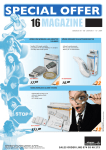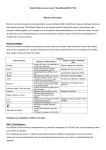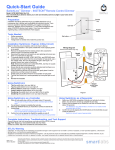Download User Manual
Transcript
User Guide IPTV Set-Top Box SML-272 SD SML-282 HD Base SML-292 HD Premium Contents CONTENTS.........................................................................................2 INTRODUCTION.................................................................................3 Thank You for Choosing SmartLabs IPTV STB..............................3 Serial Number and MAC Address of STB.......................................3 Using This Guide............................................................................3 Usage Conditions...........................................................................3 Чистка............................................................................................5 Cleaning.........................................................................................5 Servicing.........................................................................................5 USING IPTV STB................................................................................7 Packaging.......................................................................................7 Connecting to Devices....................................................................8 Indicators and Slots......................................................................10 Starting the IPTV STB..................................................................13 Using the Remote Control...........................................................13 Remote Control Buttons Specification..........................................16 Installation of the Hard Disk (HDD)..............................................18 Installation of the Flash Drive (USB Flash)..................................20 TECHNICAL CHARACTERISTICS..................................................20 LICENSESAND CERTIFICATES.......................................................23 Licensing Agreement...................................................................23 Copyright Notice..........................................................................23 Standards and Certificates..........................................................24 WARRANTY.......................................................................................25 2 Introduction Thank You for Choosing SmartLabs IPTV STB Please read this user guide carefully before using the digital interactive television (IPTV) set-top box (STB). This guide contains the information about the following models of IPTV STB: SML-272 SD, SML-282 HD Base, SML-292 HD Premium. Note that particular features of your device are optional. Your device may differ from the device shown in pictures in this guide. The guide provides the description of all possible functions and options of SmartLabs IPTV STB. The functions and slots available in your device and supplied accessories are fully determined by the service provider. Your service provider will also give you another user guide or manual with the information on how to use the device to get access to IPTV services. Serial Number and MAC Address of STB Serial Number and MAC Address of STB are written at the bottom panel of IPTV STB. Using This Guide Further in this guide the information, which is strongly recommended to be read, is marked with the following icons: Attention! Possible situations of incorrect usage of the device, which can provoke damage of IPTB STB or other devices and accessories. Note. Additional information on the device usage peculiarities. Usage Conditions 1. Use your IPTV STB indoors only. The air temperature should be no higher than 40° С and the relative humidity should be between 20-90% without condensation. 3 2. Use the IPTV STB only with the power adapter supplied with your device. Make sure that the power supply standard approved in your country is compatible with the power supply standard used in the power adapter (See the Technical Specification section, Power Adapter). If the power adapter is not compatible with the power supply standard used in your country, contact the service provider. 3. Do not allow water or other liquids, rain or high humidity to affect the device to decrease the risk of fire or current rush. 4. Do not put the device into water. Do not use the device in those places, where the IPTV STB can contact with liquid or steam. If this occurs, immediately turn off the device and disconnect from the electricity network. Contact the service provider on this accident. 5. Do not put the device into direct sun rays. 6. Do not place the device near the open fire or heating radiators. 7. Do not allow vibration or shake the device. 8. Do not use the device in dusty rooms. 9. If lightning is expected, or you are not going to use IPTV STB for a long time, disconnect the device from the wall outlet, unplug the Ethernet, video, audio cables from it. This measure will help to protect IPTV STB from damage due to lightning and power surges. 10. If you use IPTB STB with a plasma TV set, do not leave the picture on for more than 5 minutes. Due to plasma’s constructive peculiarities a static picture left for a long time can damage the display of the screen. The IPTV STB manufacturer is not responsible for any harm caused by this reason. 11. IPTB STB can automatically update its software. Do not switch off the device and disconnect it from Ethernet until the software update is complete. The IPTV STB manufacturer is not responsible for consequences of incorrect software update in your device. 4 Cleaning • • • • • Turn off the device before cleaning. Wipe the device with a clean, dry rag only. Clean the ventilation holes in the device’s enclosure regularly. To remove stains from the device’s surface, it is possible to use a slightly damp rag. Do not use chemical cleaner, car polish, dissolvent, aerosol, cleaning agents, abrasive powders and materials for cleaning the device and accessories. Servicing 1. Do not open the device. Unauthorized opening of the device deprives warranty. The manufacturer’s label is located at the bottom side of the device. Breach of the label removes warranty from the device. 2. To repair the device, contact your service provider. Device Installation 1. Remove IPTV STB from packaging. 2. Remove the protective film from the glance top panel of the device. 3. Choose one of the following positions: Horizontal position (on table, holder, shelf) 5 Remote IR receiver Vertical position (on the wall) 4. If your IPTV STB is equipped with an IR receiver, you should place the device’s front side towards the user. Note. To control the device placed out of the direct visibility range with the IR remote control, use the external IR receiver (if the device has the appropriate slot). Connect the external IR remote control to IPTV STB and fix the external IR receiver in the direct visibility range of the device. If your device is supplied with the RF remote control, you do not need to place IPTV STB in the direct visibility range to control the device. Keep the following conditions when installing the device: 1. Place IPTV STB on a flat surface. 2. Do not place the device on slick surfaces, where there is a risk of vibration, fall or other damages of IPTV STB. 3. Do not mount the device on soft surfaces, like bed, carpet, etc. Because it impedes access for air and normal ventilation of the device. This can cause overheating or damage of the device. 4. Do not cover the device. 6 5. Do not shield the ventilation holes in the device’s enclosure located at the top panel of the device. 6. When mounting the device leave at least 10 cm of free space from each panel of the device. Do not place IPTV STB in closed cupboards and caves. 7. Do not place IPTB STB on surfaces, which can heat, for instance, on boosters. 8. Do not place various things on the device. 9. To avoid damage of the power adapter’s cable, place the cable so that it is not pressed, pinched or mechanically affected in another way. Using IPTV STB Packaging Name SML-272 SD SML-282 HD Base SML-292 HD Premium IPTV STB + + Power supply 12V 1.2A Ethernet cable Optional Optional Optional AV video cable (3xRCA) + + + YPbPr video cable (3xRCA) Optional Optional Optional YPbPr + Audio cable (5xRCA) Optional Optional Optional HDMI cable, 1.8 m - Optional + Remote control IR or RF IR or RF IR or RF ААА batteries, 2 pcs + + + HDD connection kit - - + User guide + + + Warranty card + + + Package + + + + 12V 2.0A 7 Connecting to Devices Connect your IPTV STB to a TV set, speakers (if any) and the Internet according to one of the following schemes: To an Internet router To a TV set or AV receiver Power supply (220 V) The connection scheme via HDMI To an Internet router Power supply (220 V) To a TV set or audio To a TV set system The connection scheme via the composite video slot RCA and stereo audio slot RCA 8 To an Internet router To a TV set or audio system To an audio receiver or audio system (if any) To a TV set Power supply (220 V) The connection scheme via the component video slot YPbPr and audio slot RCA or S/PDIF You can also connect additional devices to your IPTV STB: • Microphone Note. The list of compatible microphones is available on the IPTV STB manu- facturer’s web site: www.smartlabs.tv/iptvstb • 2.5’’ SATA internal HDD – SML-292 HD premium only • USB flash drive (USB Flash) or other USB device (web camera, external HDD) • External IR receiver Note. If your device is provided with the RF remote control, it has no slot to plug in an external IR remote control. Attention! Before using the RF remote control, you should connect it to the IPTV STB, as it is described in the Connecting the RF Remote Control section. 9 Indicators and Slots Back Panel Number 1 Slot LAN Purpose Ethernet port 10/100 Mbit/s for the connection to a network device (the service provider’s equipment or Internet router). Optical audio output to audio receiver or speakers of the PCM or Dolby Digital 5.1 digital audio format. 2 S/PDIF It is possible to switch the output mode from the application’s menu, if your service provider provides this feature. 3 USB USB 2.0 port for the connection to external devices. 4 HDMI (Нет в SML272 SD) Audio+video output of high definition for the connection to a TV set or AV receiver. 5 R-Audio-L Stereo audio output. R - Right channel. L - Left channel. 6 Video Composite video output. 7 Y, Pb, Pr Component video output. 8 DC 12V Power adapter slot. 10 Side Panel Number 1 Slot USB 2и3 Purpose USB 2.0 port for the connection to external devices. Mini-jack 3.5 mm slot for the microphone connection. 4 Ext-IR (Optional) Mini-jack 3.5 mm slot for the external IR receiver connection. 5 RESET The button inside restores the default settings in the device defined by the manufacturer. Front Panel 11 Number 1 Elements Purpose Power indicator Green – IPTV STB is switched on and works normally. Red – IPTV STB is in the stand-by mode. The internal IR receiver’s window accepting signals from the IR remote control (RC). 2 IR receiver’s window This window should be in the direct visibility range from the IR RC, if an external IR receiver is not used. If the device is supplied with the RF RC, it has no internal IR receiver. Bottom Panel Number Slot 1 SATA HDD slot 2 HDD cover 12 Purpose Internal HDD connection slot. Starting the IPTV STB When you switch on IPTV STB for the first time, the device will start downloading the latest version of software. During the update the special service message and progress bar are displayed on the TV set’s screen. The software update process can take a few minutes. Do not disconnect the device from power supply and Ethernet before the update is complete. After finishing the update procedure, IPTV STB will automatically reboot. As a new software version appears, it will be automatically downloaded to the device. Using the Remote Control Differences Between RF and IR Remote Controls Your IPTV STB can be supplied with IR or RF remote control (RC). Determine the Remote Control type by the picture (see Remote Control Buttons Specification). IR Remote Control is a common remote control, which requires an IR receiver located in the direct visibility range from the device. Usually it is an internal IR receiver having a special window to receive signals located at the front panel of the device. If your IPTV STB has a slot for an external IR receiver, you can fix the receiver in a suitable place and aim the Remote Control to it to control the device (see Connecting External IR Receiver for IR Remote Control). RF Remote Control is a radio frequency remote control, which does not require the direct visibility range from the device. RF Remote Control works in a range of 50 m of direct visibility and can also overcome small obstacles, thin walls, etc., however in this case the action radius considerably decreases. 13 Installation of Batteries to the Remote Control Two batteries of the AAA type are used in IR and RF Remote Control. Put the batteries into Remote Control like it is shown in the picture: • • • Remove the cover from the batteries’ compartment. Insert batteries keeping the correct polarity. Close the batteries’ compartment cover. When inserting or replacing batteries in Remote Control, keep the following conditions: 1. Strictly keep the batteries’ polarity. 2. Do not use old and new batteries at the same time. 3. Do not try to charge batteries. 4. Insert both batteries of the same manufacturer and model. Connecting the RF Remote Control If your device is equipped with the RF Remote Control, you should connect it to the IPTV STB, which you are going to control with the Remote Control. To connect the RF Remote Control, do the following: 1. Insert the batteries into the Remote Control. 2. Put the Remote Control close to the IPTV STB no farther than at 20 cm from the device. 3. Press the Favorites and >>| buttons simultaneously. 4. If the Remote Control’s led indicator lights up and lights permanently, the Remote Control has been successfully connected to the IPTV STB and the RF Remote Control is ready to use. If the indicator blinks, repeat steps 2, 3, 4. If the indicator does not light up, make sure that you have installed the working batteries properly and repeat steps 2, 3, 4. 14 Connecting External IR Receiver for Remote Control If your device is supplied with the RF Remote Control, you do not need an external IR receiver. If your device has a slot to plug in an external IR receiver, you can connect it to IPTV STB and use this receiver in the direct visibility range instead of using internal IR receiver of the device. Both external and internal receivers accept signals from the same Remote Control. When an external receiver is connected, it accepts signals from Remote Control. In order to send commands to the internal receiver aiming the Remote Control to the window on the front panel of the device, disconnect the external receiver from IPTV STB. External IR receiver is not included with the accessories. You can purchase it separately. Insert the external IR receiver into the slot located at the back panel of the device (see the back panel picture). Place the signal receiving eye of the receiver in the direct visibility range from the device (see Device Installation). 15 Remote Control Buttons Specification RF Remote Control Namber IR/RF Remote Control Button IR Remote Control Purpose 1 (Turn on/stand-by) Switches the IPTV STB on or turns the device into the stand-by mode. 2 (Mute) Disables/Enables sound. 3 4 Numeric buttons Last ch. (Last channel) Enter numbers, letters, symbols. At the time of watching TV channels switches the translation to the previous viewed channel. At the time of watching a move rewinds for a few seconds back. 16 Namber IR/RF Remote Control Button Purpose 5 Search Opens the search window. 6 Home Returns to the main menu from any position. 7 TV Opens the TV channels menu. 8 VoD Opens the video on demand menu. 9 Menu Opens the menu. 10 ▼▲◄► (Arrow buttons) OK 11 VOL ▲▼ (Volume +/-) Change volume. 12 CH ▲▼ (Channels +/-) Switch channels. 13 Colored buttons The button functions are determined by the service provider. Move through menu items, select and confirm options. 14 Video player buttons Play Stop Pause Fast forward Rewind Next frame Previous frame 15 Favorites Opens the favorites menu. 16 Info Opens the information menu. 17 Settings Opens the settings menu. 18 Profile Opens the application profiles menu (if supported by the service provider). 17 Installation of the Hard Disk (HDD) The SML-292 HD Premium model allows you to install an internal hard disk into the device. Hard disk is not included with the accessories. You can purchase the disk separately. HDD Requirements: • • Size 2.5’’ Thickness 7, 9.5, 12 mm. To install 7 or 9.5 mm disk, use the appropriate plastic handle shipped with the box 7 mm 9.5 mm • • • • SATA-300 connection slot and data transmission SATA COMBO connector type (SATA Data+SATA Power) Recommended rotation speed: 5400 rev/min Up to 1 TB volume When choosing the HDD model for your IPTV STB you may use the recommended HDD model list from the device manufacturer, which is available on the web site: www.smartlabs.tv/iptvstbdfg The IPTB STB’s manufacturer does not recommend you to use HDD with more than 5400 rev/min speed, because IPTV STB’s enclosure will overheat. If you install HDD with more than 5400 rev/min speed, HDD will work out of the estimated recommended temperature mode, which can decrease both the device and HDD’s life time. Attention! Before you install/remove HDD, switch off the device and disconnect it from power supply. Install the disk as it is shown in the picture: 18 Switch off the device and disconnect it from the wall outlet. Turn the device upside-down. To prevent scratching the glance surfaces, put it on a fabric laying. Remove the HDD cover by pressing 2 locks at the same time. Attention! To install 12 mm disk, carefully cut off the lug at the internal side of the HDD cover. A plastic handle is not required in this case. Take 2 screws and a handle from the HDD connection kit. Fix screws as it is shown in the picture. Place the hard disk into the compartment. Plug in the disk to the slot using the handle as it is shown in the picture. 19 Close the HDD cover so that both locks click. To remove the internal HDD from the STB, perform the installation actions in the reverse order. For more information on how to use the hard disk connected to IPTV STB, see the documentation obtained from your service provider. Installation of the Flash Drive (USB Flash) Flash drive is not included with the accessories. You can purchase it separately. Connect a Flash drive to a USB slot located at the back or side panel of the device (see panel pictures). For more information on how to use a Flash drive in IPTV STB, see the documentation obtained from your service provider. Technical Characteristics Options SML-272 SD SML-282 HD Base SML-292 HD Premium Basic parameters HDD SATA 2.5” connection possibility Slot: SATA HDD IR receiver Protocol: RC5-RC7 Carrier frequency: 37.9 kHz 20 - - + IR/RF IR/RF IR/RF Options SML-272 SD RF receiver Frequency : RF433 MHz SML-282 HD Base IR/RF SML-292 HD Premium IR/RF Device dimensions (L*W*H), mm 150*150*55 Package dimensions (L*W*H), mm 290*230*80 IR/RF Inputs and Outputs USB 2.0 at the back panel А type, 5V 500mA + + + USB 2.0 at the side panel А type, 5V 500mA Optional Optional + Ethernet (10BASE-T, 100BASETX) Slot: RJ45 + + + Composite video output CVBS Slot:1xRCA + + + Component video output YPbPr/ RGB Slot: 3xRCA Optional Optional Optional Multimedia output HDMI 1.3a with HDCP Slot: HDMI - + + Stereo audio output Slot: 2xRCA + + + S/PDIF Optional + + Microphone inputs, pcs Slot: mini-jack 3.5 mm Optional (Up to 2) Optional (Up to 2) + (2) 21 Options SML-272 SD SML-282 HD Base SML-292 HD Premium External IR receiver Slot: mini-jack 3.5 mm Optional Optional Optional Video Supported video formats MPEG-2 ISO/IEC 13818 MPEG-4 AVC H.264/H.263 Maximum supported definition HDMI output – up to 1080p YPbPr/RGB output – up to 1080i CVBS output – up to 576i Supported output video formats for CVBS PAL SECAM NTSC Aspect ratio 4:3 16:9 Audio Play modes Analog output – Stereo Digital output– Bypass, Stereo Analog video formats Stereo Digital audio formats MPEG (Layer 1,2,3), PCM, AC3 , AAC Microphone types supported at mini-jack 3.5 mm inputs Dynamic microphones 22 Licenses and Certificates Licensing Agreement By using the software in your IPTV STB, you agree to be bound by the terms of this agreement. If you do not agree to be bound by the terms of the agreement, you must immediately cease all use of the device and return the device, all accessories and documentation to your service provider. Subject to terms of this agreement, SmartLabs LLC and your service provider jointly grant you a non-exclusive, non-transferable license, without the right of sub-license, to use all software included with the device or subsequently provided to you, and all documentation solely for your noncommercial use and solely in connection with your use of the device. The device manufacturer does not provide any additional warranties regarding software installation. The device manufacturer is not responsible for defects and errors, which can be present in software, and the device compliance to your functional requirements and needs. The device manufacturer is not responsible for possible loss of profits, activity cease, money, information loss or other kinds of losses, which can be caused by using or the inability of using the installed software. After the agreement is over, you must return the device, accessories and documentation to your service provider. Copyright Notice Company and product names mentioned in this guide may be trademarks, registered trademarks or served marks of the appropriate right holders. HDMI, HDCP, Dolby AC-3 standards are used in the device on the appropriate licenses given by its right holders. SmartLabs LLC has the appropriate licenses to use these standards. No part of this guide, except the «Warranty» section, can be considered as additional warranty commitment. SmartLabs LLC is able to change, improve any product described in this guide and also the guide itself without preliminary notice. © SmartLabs LLC. No part of this document can be reprinted, republished without a preliminary agreement with SmartLabs LLC. 23 Standards and Certificates The device manufacturer does not guarantee absence of clutters generated by the device. To eliminate possible clutters, do the following: 1. Enlarge the distance between IPTV STB and other devices and equipment. 2. Connect the equipment using another scheme. 3. Consult with your service provider. Conformity IPTV STB is complied with TU 6582-001-83102005-2010 and has the appropriate ROHS certificate. Electrical Safety Device: SML-272 SD, SML-282 HD Base, SML-292 HD Premium Electrical Safety Class: III 24 Warranty 1. Providing the warranty A warranty for your IPTV STB is offered by your service provider. The warranty period and conditions of service are determined by your service provider. In case your IPTV STB requires servicing, please contact your service provider directly. 2. Warranty card: 3. Information on the manufacturer Company: SmartLabs LLC Address: 127521, Moscow, 72 Oktyabrskaya street, telephone: (495)645-44-56 Contact information: www.smartlabs.tv, [email protected] Assembling factory: Sichuan Changhong Network Technologies Co., LTD Assembling factory’s address: 35 East Mianxing Road, High-Tech Park, Mianyang, Sichuan, China 25