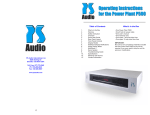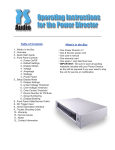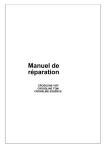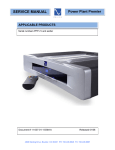Download Table of Contents What`s in the Box PS Audio International, Inc
Transcript
Table of Contents PS Audio International, Inc. 4824 Sterling Dr. Boulder, CO 80301 USA Toll Free: 877-772-8340 Ph: 720-406-8946 Fax: 720-406-8967 www.psaudio.com 12 1. 2. 2. 2. 3. 4. 4. 4. 6. 6. 8. 9. 10. 11. 11. 12. What’s in the Box Warning Safety Instruction Overview Quick Start Guide Rear Panel Layout Front Panel Controls Display Modes Additional Display Notifications Setup Display Mode Servo System MultiWave II Troubleshooting Guide Specifications Warranty and Service Contact Information What’s in the Box • • • • • • One One One One One One Power Plant P1000 6 foot AC power cable user’s manual warranty card spare 1 amp fast blow fuse spare 15 amp slow blow fuse IMPORTANT: Be sure to save all packing materials included with the Power Plant P1000 as this will be required if you ever need to ship the unit for service or modification. Warning Overview To prevent fire or shock hazard, do not expose the unit to rain or moisture. To avoid electrical shock, do not open the enclosure. Refer servicing to qualified personnel only. The Power Plant P1000 is a power regenerator capable of delivering the highest level of AC performance to all audio and video components. The PS Audio Power Plant P1000 is designed To prevent electric shock, use a 3 prong, to operate as a stand-alone power management grounded type power cable. device, or as part of a larger power management system. In many cases one P1000 will be all Any change or modifications not expressly that is necessary to protect, clean and regenerapproved in the manual could void your war- ate power for any audio system or home theater ranty. system. Safety Instructions The P1000 has two power delivery zones: Eight outlets produce “Regenerated AC” with MultiWave Any turntable or equipment with AC synchro- II™. Two outlets pass “Filtered AC” by filtering nous motors, such as some cooling fans power with Ultimate Outlet™ technology. should not be used with MultiWave II. This equipment must be used with 60Hz SineWave The Regenerated AC zone is capable of delivermode, or connected to the Filtered AC zone ing up to 1000 watts of peak power, depending on outlets. the load. The filtration zone is not current limiting and will deliver as much power as a 15 amp wall We recommend the use of the SineWave socket can provide. [SINE] or TubeWave [TWAVE] with any type of tube based audio products. All settings in the P1000 are non-volatile. Any changes made to the settings will not be lost, even Read the operating instructions provided with the if the P1000 is disconnected from AC power. P1000. off using the front panel power button, let it sit for a Warranty and Service few seconds and power it back up. If the “FAULT” message continues to appear, please contact your Inside the U.S. and Canada dealer for additional service. PS Audio’s warranty is 3 years parts and labor, from the date of original purchase. The warranty follows How do I reset the settings to factory default? the product itself regardless of ownership, new or The P1000 was designed to easily reset the micro- used. processor back to the original factory default. If the P1000 is displaying any characters in the front panel Outside the U.S. and Canada that seem abnormal, if the front panel buttons do PS Audio has authorized distribution in many counnot correlate with the display read-outs or to simply tries of the world. In each country, the authorized reset all settings back to the factory defaults follow importing retailer or distributor has accepted the these instructions. responsibility for warranty of products sold by that With the unit powered off, hold down both Mode buttons (Up and Down) and press the Power button. This will activate the Setup Display Mode. Using the Mode Up or Down buttons, cycle to the “RESET” mode. Press either Edit button (Up or Down) and the display will read “GO ->” to confirm the choice. Press either Edit button again to perform the reset function. Once it is complete, the P1000 will exit the Setup Display Mode automatically. Specifications Output: Power Voltage - 1000 Watts 95-250 Volts up to (depending on model) Retain the operating instructions for later use and reference. Unplug the P1000 from the wall outlet before changing the fuse or performing any cleaning or service. Do not operate the P1000 near water. Avoid placement near a water reservoir or excessive moisture. Current Frequency Peak Distortion (THD+N) - 7 Amps 50-120 Hz 10 Amps (soft limit) 0.1% Input: AC input range - 90-250 Volts (depending on model) Frequency input - 50/60 Hz retailer or distributor. Warranty service should normally be obtained from the importing retailer or distributor from whom you purchased the product. In the unlikely event of service required beyond the capability of the importer, PS Audio will fulfill the conditions of the warranty. Such product must be returned at the owner’s expense to the PS Audio factory. Contact your PS Audio distributor or the PS Audio customer service department for more information. Service issues Should your unit ever require service or if you have any technical questions about the P1000, you must either contact your dealer (PS Audio if purchased direct) or your PS Audio distributor. No equipment will be received at our service facilities without an attached RA number. If purchased through an authorized PS Audio dealer or distributor, the RA number must be obtained by the dealer or distributor. If the product was purchased from PS Audio direct, this can easily be obtained by calling PS Audio at 720-406-8946 or by contacting us via E-mail at <[email protected]>. (depending on model) Input capacity Power consumption - When replacement parts are required, be sure they are specified by the manufacturer to have the same characteristics as the original part. Unauthorized substitutions may result in fire, electric shock, or other hazards. 750 VA 35 Watts (with no load) General: WxHxD Weight Cooling system Do not operate with faulty or frayed power cables. 2 - 17 x 9 x 20 in 87 lbs (unboxed) massive heatsinking 11 up the P1000. If the Filtered AC outlets still do not P1000 is being overworked. pass AC, please contact your dealer for additional service. The display is flashing a percentage The P1000 will turn itself off and flash a percentThe P1000 seems to be working, but the dis- age (for example, “184%”) on the display if it play is blank detects an over-current condition. The P1000 may be in the display blanking mode. Press the Mode Up or Down buttons on the front If the current draw exceeds 100% of the P1000’s panel and the display should turn back on. maximum recommended capacity for more than 3 seconds, it will power down and display the overMy turntable or fan based equipment is not current amount. operating normally Any turntable or equipment with AC synchronous If the current draw exceeds 200% of the P1000’s fans should not be used with MultiWave II or maximum recommended capacity, it will instantaAutoWave. These products must be used with neously power down and display the over-current 60Hz SINE mode or be plugged into the Filtered amount. AC outlets. Press the front panel power button once to clear The P1000 shut down but the display is blank the flashing display and again to turn the unit back and the fuses are not blown on. If this message continues to appear, you must The P1000 has redundant thermal protection that reduce the load on the P1000. will shut the unit down in the event the internal temperature is too hot. If airflow is inadequate or The display is flashing “SHORT” room temperature is very warm and the P1000 is The P1000 will turn itself off and flash “SHORT” run near 100% capacity for very long periods of on the display if it detects an electrical short, time this type of shut-down may occur. The P1000 which means a product connected to the P1000 will automatically turn back on when it has cooled is trying to draw too much current. This could be sufficiently. If this occurs the load should be less- related to a defective power cable that is plugged ened on the P1000 or else improve the airflow into the back of the P1000. around the P1000. Press the front panel power button once to clear Note: the flashing display and again to turn the unit back The following display messages apply only to the on. If it continues to flash “SHORT” disconnect all regenerator circuit. The Power Port receptacle dedicated to the built in High Current Ultimate Outlet will output connections from the back of the P1000 and power it up again. Be sure to check the power continue to pass AC. cables for any defects before plugging them back in. The display is flashing “HOT!” The P1000 will turn itself off and flash “HOT!” on the display if it detects an internal temperature If the display continues to read “SHORT” please contact your dealer for additional service. that exceeds safe operating limits. The display is flashing “FAULT” The P1000 will turn itself off and flash “FAULT” on the display if it detects a general hardware or software error. It is highly unlikely that the P1000 will ever experience this condition, but FAULT Please use this time to reduce the load that is indicator has been built-in to ensure proper and connected to the Regenerated AC outlets of the long-term product reliability. P1000. This message will be displayed when the If this message is displayed, simply turn the P1000 10 The P1000 will not power up during the cool down process. The P1000 is ready to be reactivated only after it returns to safe operating temperature, at this time the power button will become active. Quick Start Guide 1. Place the P1000 in a rack or on a shelf in the audio/video system. If placed on carpet it is necessary to use isolation or accessory feet to elevate it above the carpet 1 inch. Failure to do so could compromise the power regeneration capabilities of the P1000. • Up to 1000 watts power delivery - depending on load requirements.* • Next generation MultiWave II technology featuring AutoWave and TubeWave. • Independent power zones keep power for analog, digital and high current equipment electrically isolated. 2. Connect audio/video equipment to the P1000. There are five electrically isolated duplex receptacles on the P1000, which are oriented vertically. • Regenerated AC delivered through 8 Power Port outlets. For optimum performance, we recommend that equipment with medium wattage power requirements be plugged into the “Regenerated AC” receptacles (2-ch preamps, AV processors, DVD/ CD players, Satellite receivers, PVR’s, D to A converters, low power solid state amplifiers, etc). • Filtered AC by High Current Ultimate Outlet™ delivered through 2 Power Port outlets. • Front panel display for systems monitoring and user interface. Equipment with extremely high wattage power requirements should be plugged into the “Filtered AC” receptacles (direct view TVs, plasma or projection displays, multi-channel, tube or high powered amplifiers). • Front panel displays waveform setting, output voltage, wattage and percentage of maximum power output. • Massive heat sinkinkg for silent operation 3. Plug the P1000 into a power source such as a wall outlet. Use the supplied AC power cable, or an aftermarket power cable. We would strongly urge the use of an xStream Power Cable. • Reduction of AC line noise by more than 70dB. • High voltage surge suppression devices for surge and spike protection. 4. Turn on the P1000 by pressing the power button located on the center of the front panel. The Regenerated AC zone will become active. The Filtered AC zone immediately becomes active when the P1000 is plugged into a live outlet. • Lower AC impedance for better transients. • Insane toroidal transformer for extended headroom. • PS Audio’s brushed aluminum classic chassis. 5. If desired, select a MultiWave II setting or allow AutoWave to adapt to the power needs of your system using the front panel controls. • PS Bus for communication with other PS Audio devices. Default settings The P1000 comes from the factory with standard default settings that should work well for most situations. The type of power delivery can be configured to achieve the optimal performance for any system. * Note about power consumption: The P1000 is capable of delivering up to 1000 watts into a reactive load and up to 700 watts into a resistive load. Examples of a reactive load are: most solid state equipment and video products. An example of a resistive load is: tube based equipment. 3 Troubleshooting Guide [AUTO] AutoWave This revolutionary new process automatically computes the best MultiWave II setting for a particular power load as presented by the connected equipment. The beauty of this system is its ability to instantly change the power setting of the AC regenerator with the dynamic load variations the equipment presents. The Power Plant P1000 sets a new mark for performance and protection. It has been designed to bring forth the absolute best from the connected equipment. In addition to the audio and video improvements, the P1000 will also provide long-term product reliability and the piece of mind that connected equipment is safe from electrical disturbances. AutoWave automatically selects MultiWave™ 24 depending on the dynamics of the power load. The selection is made continuously as the power In the event of abnormal operation with the P1000, factor changes. please refer to the following suggestions: Music is a dynamic medium as is video. One MultiWave II setting may be the best when an audio/video system is reproducing low level information and another MultiWave II setting may be better when higher levels of power are delivered to either the loudspeaker or to a video monitor. Rear Panel Layout 1. Filtered AC zone One Power Port duplex receptacle provides two outlets for filtered AC. The filtered AC zone will pass as much current as a 15 amp wall receptacle can provide, up to 1800 watts. 3 & 5. Main and Protection Fuses The main fuse is a 15 Amp slow blow. The protection fuse is a 1 Amp fast blow. Both can be removed by inserting a flat device into the fuse holder and twisting counter-clockwise. The controls for frequency, voltage, and MultiWave setting do not affect the Filtered AC zone outlets. 4. IEC AC Power Inlet 15 Amp IEC standard male socket. This power zone should be used for very high 6. Regenerated AC zone current draw products which require more power Four Power Port duplex receptacles provide eight than the Regenerated AC zone will provide. outlets for regenerated AC. The Regenerated AC zone will produce up to 1000 watts peak power The Filtered AC zone will always pass power depending on the type of load. regardless of the front panel power status or fault status. The Regenerated AC zone will only pass power if the front panel power switch is on and the P1000 2. PS Bus is not in a fault status mode. The P1000 comes equipped with a built in PS Bus. The PS Bus allows other PS Audio products MultiWave II and the associated TubeWave and equipped with a PS Bus to communicate via stan- AutoWave waveforms are only available through dard RJ11 “twisted end” crossover cable. the Regenerated AC Zone outlets. 4 Unit will not turn on 1. Check the obvious. Is it plugged in and is the AC wall outlet live? This can easily be tested by using a functional lamp. Plug the lamp into the wall outlet and see if the light works. If not, the P1000 may be plugged into a switched outlet, or perhaps the circuit breaker feeding the outlet has tripped and needs resetting. AutoWave solves this problem by selecting the exact waveform combination based on the equipment’s dynamic needs. 2. After plugging the unit into the wall, the display will read “WAIT” for several seconds to initialize its circuitry. The P1000 will only become activated after pressing the front panel power button. Be sure that the unit is both plugged into the wall and turned on by the front panel power button. Notice of MultiWave II operation: Any turntable or equipment with AC synchronous fans should not be used with MultiWave II or AutoWave. These products must be used with 60Hz SINE mode or be plugged into the Filtered AC outlets. 3. Check the Main Fuse. The chances of the Power Plant’s main fuse being blown are very remote. The Power Plant P1000 provides a virtual Servo However, if the Main Fuse is blown, the P1000 System to continually correct for any DC offset. will be completely inoperable. To check the fuse This will reduce hum from problematic or sensitive locate the section of the back panel labeled “Main transformers as the Power Plant produces pure Fuse.” Unplug the unit from the wall, remove AC waveforms indefinitely without the need for the fuse and check its conductivity. If necessary, replace the fuse and try powering up the P1000. calibration. If the main fuse is blown and a replacement fuse does not solve the problem, please contact your dealer for additional service. Servo System The Regenerator outlets are passing AC, but the Filtered AC outlets are not functioning Check the Protection Fuse. To check the fuse locate the section of the back panel labeled “Protection Fuse.” Unplug the unit from the wall, remove the fuse and check its conductivity. If necessary, replace the fuse and try powering 9 MultiWave II [MWAV2] MultiWave2 MultiWave2 is a 60Hz SineWave that incorporates a pseudorandom collection of frequencies which are dithered from 55-65Hz. MultiWave II is a technology available exclusively on the newest PS Audio Power Plant series of AC Regenerators. The P1000 includes MultiWave II and also features AutoWave and TubeWave. There are 4 MultiWave II waveforms as well as TubeWave, AutoWave and SineWave mode. MultiWave II is only available at the Regenerated AC outlets. Using this slightly random frequency deviation is similar to adding dither on a digital audio source. Power supply dithering can lower the perceived noise floor and help remove apparent glare on the audio signal. [MWAV3] MultiWave3 MultiWave3 is a combination of Multiwave1 with a slight degree of 3rd harmonic addition (MultiWave1). Any turntable or equipment with AC synchronous motors, such as some cooling fans should not be used with MultiWave II. This equipment must be used with 60Hz sine mode, or connected to the Filtered AC zone outlets. Try this setting and see how the audio sounds and We recommend the use of the SineWave the video looks. All systems can respond differ[SINE], or TubeWave [TWAVE] with any type of ently to each MultiWave pattern. tube based audio products. [MWAV4] MultiWave4 MultiWave4 is full combination of MultiWave1 and [SINE] SineWave In the SineWave mode the Power Plant will gener- MultiWave2. It generates a pseudorandom collection of frequencies, however instead of generating ate a perfect SineWave (50-120Hz). SineWaves it generates the same waveform as MultiWave1. [TWAVE] TubeWave TubeWave is specifically designed to optimize the Again, try these setting on your system to see performance of tube based audio products. which one has the highest perceived benefit in TubeWave uses the same pseudorandom gen- terms of performance. eration of frequencies as MultiWave2 waveform, however it generates more tube-friendly frequencies. [MWAV1] MultiWave1 MultiWave1 is a single 60Hz SineWave with a minute amount of 3rd Harmonic SineWaves mixed together to form a single partial square MultiWave. This is an improved version of PS2 from the original MultiWave™ series. Front Panel Controls ate a different series of frequencies through the Regenerated AC outlets. There are five buttons on the front panel of the For more information about each of the Power Plant P1000. MultiWave™ settings, see the MultiWave II section of the manual. 1. Power 2. 3. 4. 5. Mode Down Mode Up Edit Down Edit Up Frequency generated This mode will display the frequency the P1000 is generating, while in SINE mode. The frequency can be adjusted in 1 hertz increments from 50Hz to 120Hz by using the Edit Up and Edit Down buttons. The default setting is 60Hz. Power On/Off The power button will activate the front panel display and output AC power to the Regenerated AC zones. Power will continue to pass through the The frequency setting will only be displayed if the Filtered AC power zone as long as the P1000 is Waveform menu is set to SINE. plugged into a live AC outlet. Voltage produced This mode will display the output voltage of the Mode The Mode Up and Mode Down buttons cycle Power Plant at the Regenerated AC outlets. Note: the voltage figure will be flashing. through the available display modes. The output voltage can be adjusted in 1 volt increments by using the Edit Up and Down buttons. The range varies depending on the Power Plant model: Edit The Edit Up and Edit Down buttons cycle through the available options within each display mode. Display Modes There are six available display modes on the front panel of the P1000. The Mode Up and Mode Down buttons cycle through the following six modes: 1. Waveform setting 2. Frequency generated (SINE mode only) 3. 4. 5. 6. The partial square wave setting improves the power supply’s ability to charge the capacitors in equipment by extending the length of time available to “top off” the capacitors’ voltage. Use this setting to enhance the performance of both source and power equipment. Voltage produced Wattage produced Percentage of maximum power output Display blanking mode Waveform setting This mode will display the name of the waveform presently being delivered through the Regenerated AC outlets. In the SINE mode the P1000 will generate a perfect SineWave (50-120Hz). Each of the successive Multiwave modes will gener8 5 Additional Display Notifications • 100 volt model ranges from 95 - 105 v Default setting is 100 volts. • 120 volt model ranges from 100 - 120 v Default setting is 117 volts. • 240 volt model ranges from 220 - 240 v Default setting is 240 volts. (adjustments in 2 volt increments) HOT! - If the P1000 exceeds safe operating temperature the front panel display will flash “HOT!”. The Regenerated AC outlets will stop generating AC until the P1000 returns to safe operating temperature. The power should not be disconnected at this time. See troubleshooting guide if problem persists. As long as the voltage to the Power Plant does not deviate more than 10% below normal it will continue to output the voltage displayed on the front panel. PERCENTAGE - If the equipment connected to the Regenerated AC outlets draws current over 100% for more than 3 seconds, or over 200% for any amount of time, the display will flash Wattage produced the over current percentage (ex. 184%) and the This mode will display, in real-time, the wattage P1000 will shut down. If the behavior continues the P1000 is generating. The P1000 is capable of the load should be reduced. This can be done by delivering up to 1000 watts for short amounts of moving some of the equipment powered by the time, however if over 1000 watts is drawn for too Regenerated AC outlets to the Filtered AC outlets. long or peak wattage is too large then the P1000 See troubleshooting guide if problem persists. will go into protection mode. The watt meter will only show the total wattage produced for the SHORT - If the P1000 detects an electrical short zone labeled Regenerated AC. either internal or external the front panel display Setup Display Mode Software version This mode will display the current version of the There are 5 additional parameters that you can P1000 operation software. Press the Edit Up/ Down key to display the version number. This access in the setup display mode. mode cannot be edited. The setup display mode can be activated by pressing the Mode Up and Mode Down buttons Network Address If more than one piece of PS Audio equipment is simultaneously while powering on the P1000. used in a system, then each piece connected to Pressing Mode Up/Down will scroll through the 5 the PS Bus must have a unique Network Address. In this way, each piece of PS Audio equipment can setup parameters. The 4-setup parameters are: easily be recognized and identified in the Network Bus. There are 8 possible Addresses (1-8) which 1. Software version [VER.] can be selected by pressing the Edit Up/Down 2. Network Address [N ADR] buttons when in the Network Address mode. 3. Network Group [N GRP] 4. Network Power On/Off 5. Reset [N PWR] [RESET] If no Network Address is set then the P1000 will operate independently of any other PS Audio equipment on the PS Bus. To exit the setup menu at any time, power down the P1000 and all changes will be saved. Network Group It is possible to assign the P1000 to a unique Network Group. There are 3 possible groups which can be selected by pressing the Edit Up/ Down buttons when in the Network Group mode. If it is necessary to have more than one Group on the PS Bus then, all PS Audio products can exist on the same PS Bus yet communicate in separate groups. will flash “SHORT”. If turning the unit off and back on again from the front panel does not correct the problem then the power cable should be removed and reinserted. See troubleshooting guide if problem persists. Percentage of maximum power output This mode will display, in real-time, the percentage of total power currently being used by equipment on the Regenerated AC outlets. This reading will factor the type of load into the percentage of maximum power output. The percentage of maximum power output is not necessarily proportional to the wattage produced, as it will vary with the type of load. It is possible that the display will show over 100% for short amounts of time during heavy current draw. This will typically occur during loud or very dynamic passages of music or very bright scenes in video. The P1000 will not maintain 100% output power continuously. FAULT - If there is any other type of operational error the P1000 will flash “FAULT” in the display. The same procedure should be taken as in SHORT mode. See troubleshooting guide if problem persists. Network Power The Network Power setting will alter which PS products will be affected by the power status of the P1000. It can be set to Power or Global. Note About Operation: In all of these situations the Regenerated AC outlets will not produce power, however, the Filtered AC outlets will continue to pass power. If the P1000 is in display blanking mode the above notifications will still be displayed. If set to Power, the P1000 will control the power status of other PS Audio “power” products on the same Network Group. If set to Global, it will control the power status of all products on that Network Group. The default setting is Power. Reset If at any time it is necessary to reset all of parameters of the P1000 to their default settings, it can be done by pressing the Edit Up/Down button twice while in RESET mode. See Also the troubleshooting guide. Display Blanking This mode allows discrete front panel operation by blanking the display. The PS logo will continue to illuminate in blue to indicate that the unit is operational. 6 7