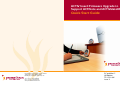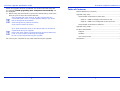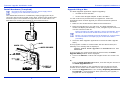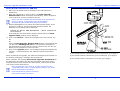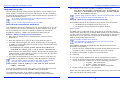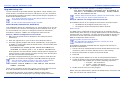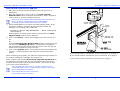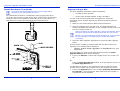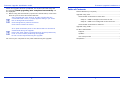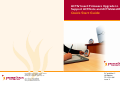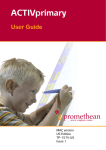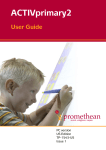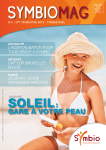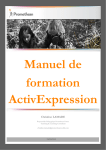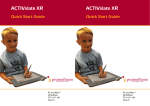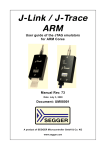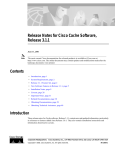Download Quick Start Guide - Promethean Planet
Transcript
ACTIV board Firmware Upgrade to Support ACTIVote and ACTIVslateXR Quick Start Guide Promethean Technologies Group Limited TDS House, Lower Philips Road Blackburn, Lancashire, BB1 5TH, UK Tel: +44 (0) 1254 298598 Fax: +44 (0) 1254 581574 www.prometheanworld.com PC and Mac™ UK Edition TP-1514-UK Issue 2 Firmware Upgrade Installation Guide For More Information For more information about ACTIV products please consult the full User Guides which can be found on the Product CD. Support Telephone: 01254 298521 Monday - Friday 09.00 – 17.00 All rights reserved Email: [email protected] All information contained in this document is subject to change without notice. Web: http://www.prometheanworld.com/uk/html/customer_care/contact.shtml Any use of the contents of this User Manual other than for the purpose intended requires express written permission of Promethean Technologies Group Ltd. Visit the Promethean website for updated drivers, software, user guides and flipchart resources All trademarks noted with the ™ mark are the properties of their respective companies. NOTE: All utility and driver software provided to operate ACTIV products is the property of Promethean. Use of this software is granted for the purpose of installation, set up and operation of ACTIV products and the standard feature set outlined in this guide. Promethean does not encourage or authorise any other use. Additional application software is provided from time to time as a service to our customers. This software is licensed to the end user by the supplier. Use, possession and upgrades are the responsibility of that supplier. Registered owners of Promethean product should contact those suppliers directly for support. Updates http://www.prometheanworld.com User Group Forum We encourage users around the world to join the User Forum. This is an online forum and we would like to invite new users to join and contribute to our growing online community of users. http://www.prometheanworld.com/common/html/vb_forum/index.php Compliance The radio interface on this product (when fitted) is intended for use with Promethean devices for operation in the following Countries: Austria, Belgium, Cyprus, Czech Republic, Denmark, Estonia, Finland, France, Germany, Greece, Hungary, Iceland, Ireland, Italy, Latvia, Lithuania, Luxembourg, Malta, Netherlands, Norway, Poland, Portugal, Slovak Republic, Slovenia, Spain, Sweden, Switzerland, United Kingdom. © Copyright Promethean Technologies Group Ltd 2004 9 Firmware Upgrade Installation Guide When the upgrade has been completed, the ACTIV board will beep and the message Flash upgrading was completed successfully will be displayed: 6. Before using the ACTIV board, repower the ACTIV board, remove the CD from your CD drive and reboot the Mac. If the upgrade file is the same or an older version than the current detected version, a popup appears asking if you would like to downgrade the firmware. Click Downgrade to perform the action. Click Cancel to abort the action. Firmware Upgrade Installation Guide Table of Contents Install Hardware (if required).............................................. 2 Upgrade Using a PC........................................................... 4 ACTIV board Connected To Serial Port ............................. 4 Setup A - BIOS is configured to boot from CD............... 4 Setup B - BIOS is not configured to boot from CD ......... 5 ACTIV board Connected To USB Port ............................... 6 Upgrade Using a Mac ......................................................... 7 At no point should the power to the ACTIV board or the Mac be switched off during the upgrade. Ensure the sleep setting (accessed through system preferences) is set to ‘never’ before performing the upgrade. Do not use the keyboard during the upgrade. Do not use your computer for any other tasks during the upgrade. 8 For More Information......................................................... 9 Support....................................................................... 9 Updates ...................................................................... 9 User Group Forum ........................................................ 9 Compliance ...................................................................... 9 1 Firmware Upgrade Installation Guide Install Hardware (if required) Disconnect the ACTIV board from the power supply before plugging in the radioACTIV transceiver. The radioACTIV transceiver is installed by simply plugging the 25 pin connector into the slot provided on the upper surface of the ACTIV board electronics pod. This is behind the upper left corner of the board. Two alternatives for housing the transceiver are illustrated below: Firmware Upgrade Installation Guide Upgrade Using a Mac The Flash Upgrader application supports upgrading: • Via USB on OS X and OS9 • Via the serial Keyspan adapter on OS X and OS 9 You will need the CD provided with the upgrade kit. Follow the instructions below to flash upgrade your ACTIV board Plus system to ACTIVote: 1. Make sure the ACTIV board is attached and switched on. 2. Place the upgrade CD in your CD drive. The Flash Upgrader US window will display automatically. If not, navigate to your CD drive to view the contents of the CD. Before launching the Flash Upgrader, ensure ACTIVstudio, Device Allocation and the ACTIV board Control Panel are not running. Ensure you have installed the ACTIV board driver, as described in the documentation accompanying the ACTIV board before proceeding. 3. Select the Flash Upgrader application to launch the Flash Upgrade Utility. If the program is unable to communicate with the ACTIV board, the following error message will be displayed: Cannot launch Flash Upgrader as ACTIVboard is not detected. If the program can communicate with the ACTIV board, the Flash Upgrade Utility window will be displayed: 4. Click on the Choose... button and navigate to the new version .bin file. Or, From the Flash Upgrader US window, click and drag the .bin file to the Flash Upgrader.exe file. The filename will appear in the Upgrade file text box and the version number of the .bin file will be shown next to the Upgrade file version. 5. Click on the Upgrade button. The message Preparing ACTIVboard for upgrade... will be displayed. When performing the upgrade, a progress bar will be displayed. 2 7 Firmware Upgrade Installation Guide Firmware Upgrade Installation Guide ACTIV board Connected To USB Port 1. Make sure the ACTIV board is attached to the USB port and is switched on. 2. Place the upgrade CD in your CD drive. The Flash Upgrader Windows USB window will display automatically. If not, navigate to your CD drive to view the contents of the CD. Ensure you have installed the ACTIV board driver and that the driver is running, as described in the documentation accompanying the ACTIV board, before proceeding. 3. Select FlashUpgrade.exe to launch the Flash Upgrade Utility. If the program is unable to communicate with the ACTIV board, the following error message will be displayed: Failed to detect USB ACTIVboard : check connection and restart. If the program can communicate with the ACTIV board, the Flash Upgrade Utility window will be displayed. 4. Click on the Browse... button and navigate to the new version .bin file. Or, From the Flash Upgrader Windows USB window, click and drag the .bin file to the FlashUpgrade.exe file. The filename will appear in the Upgrade file text box and the version number of the .bin file will display in the Upgrade file version text box. 5. Click on the Upgrade button. The message Preparing ACTIVboard for upgrade... will be displayed in the status box (bottom right hand corner) When performing the upgrade, the status box displayed at the bottom of the window will display a message and progress bar. When complete, the message Successfully upgraded ACTIVboard will be displayed in the status area and the ACTIV board will beep. Before using the ACTIV board, repower the ACTIV board, remove the CD from your CD drive and reboot the PC. If the upgrade file is the same or an older version than the current detected version, a popup appears asking if you would like to downgrade the firmware. If your ACTIV board is connected to your PC Serial port, go to page 4. If your ACTIV board is connected to your PC USB port, go to page 6. If your ACTIV board is connected to your Mac, go to page 7. Click Downgrade to perform the action. Click Cancel to abort the action. 6 3 Firmware Upgrade Installation Guide Firmware Upgrade Installation Guide On completion of the Flash upgrade, a message is displayed: Upgrade Using a PC You will need the CD provided with the upgrade kit. Check whether your ACTIV board is connected to a serial or USB port on your PC, and follow the appropriate upgrade instructions. Before performing the upgrade, be aware of the following notes: At no point should the power to the ACTIV board or the PC be switched off during the upgrade. Do not use the keyboard during the upgrade. ACTIV board Connected To Serial Port Two installation options are available for you, which depend on if your PC is set to boot from a CD prior to booting from the hard disk drive. If you are unsure about how your PC is configured, follow the instructions described in ’Setup B - BIOS is not configured to boot from CD’. Setup A - BIOS is configured to boot from CD 1. Make sure the ACTIV board is attached to the serial port and is switched on. 2. Place the upgrade CD in your CD drive and reboot the host PC. 3. The flash upgrade program will launch automatically. If the program is unable to communicate with the ACTIV board, it will terminate with the following message: ActivBoard not found please ensure ActivBoard is attached to serial port 1 or 2 and is switched on If the program can communicate with the ACTIV board it displays the version number of the firmware currently running in the ACTIV board and also the firmware to be updated. 4. A prompt is displayed asking if you wish to continue. Press Y on the keyboard to commence the upgrade. Press N to abort the program. If the firmware update is earlier or the same as the firmware running in the ACTIV board then a warning is issued. Current version number is the same as new version number. Proceed? If the version numbers are the same, there is no need to proceed. Press Y on the keyboard to proceed. Press N to abort the program. The estimated total time of the update is displayed along with a continually updated bar displaying the percentage update completed. 4 You have successfully upgraded your ActivBoard to version x. ActivBoard is resetting. Please remove the CD and reboot the PC. Before using the ACTIV board, repower the ACTIV board, remove the CD from your CD drive and reboot the PC. Setup B - BIOS is not configured to boot from CD If the BIOS of the PC is not configured to boot from a CD then either: • the BIOS can be changed to boot from a CD, or • the program can be launched from within windows. Boot from CD The BIOS can be configured to boot from the CD by rebooting the PC whilst holding down the key to change BIOS (Refer to the documentation supplied with your computer). The boot sequence should be selected so the CD drive is first. Now follow instructions as described in ‘Setup A BIOS is configured to boot from CD’. Launch upgrade program from Windows Not applicable for Windows XP users. Consult your local Promethean representative. If the BIOS is password protected then the program will need to be launched from Windows: 1. The PC has to be rebooted with the ACTIV board switched off or not connected. (This is to ensure that the driver is not running.) 2. Reconnect and switch on power to the ACTIV board 3. Insert CD 4. Find the program flashdl.exe on the CD using Windows Explorer. 5. Certain properties of the program flashdl.exe need to be set. Right clicking on the icon enables you to set the following properties: i. Program – Run maximised. ii. Screen – Usage: Full Screen. iii. Misc. – Background: Always suspended. 6. Double-click the icon to run the program. Before using the ACTIV board, repower the ACTIV board, remove the CD from your CD drive and reboot the PC. 5 Firmware Upgrade Installation Guide Firmware Upgrade Installation Guide On completion of the Flash upgrade, a message is displayed: Upgrade Using a PC You will need the CD provided with the upgrade kit. Check whether your ACTIV board is connected to a serial or USB port on your PC, and follow the appropriate upgrade instructions. Before performing the upgrade, be aware of the following notes: At no point should the power to the ACTIV board or the PC be switched off during the upgrade. Do not use the keyboard during the upgrade. ACTIV board Connected To Serial Port Two installation options are available for you, which depend on if your PC is set to boot from a CD prior to booting from the hard disk drive. If you are unsure about how your PC is configured, follow the instructions described in ’Setup B - BIOS is not configured to boot from CD’. Setup A - BIOS is configured to boot from CD 1. Make sure the ACTIV board is attached to the serial port and is switched on. 2. Place the upgrade CD in your CD drive and reboot the host PC. 3. The flash upgrade program will launch automatically. If the program is unable to communicate with the ACTIV board, it will terminate with the following message: ActivBoard not found please ensure ActivBoard is attached to serial port 1 or 2 and is switched on If the program can communicate with the ACTIV board it displays the version number of the firmware currently running in the ACTIV board and also the firmware to be updated. 4. A prompt is displayed asking if you wish to continue. Press Y on the keyboard to commence the upgrade. Press N to abort the program. If the firmware update is earlier or the same as the firmware running in the ACTIV board then a warning is issued. Current version number is the same as new version number. Proceed? If the version numbers are the same, there is no need to proceed. Press Y on the keyboard to proceed. Press N to abort the program. The estimated total time of the update is displayed along with a continually updated bar displaying the percentage update completed. 4 You have successfully upgraded your ActivBoard to version x. ActivBoard is resetting. Please remove the CD and reboot the PC. Before using the ACTIV board, repower the ACTIV board, remove the CD from your CD drive and reboot the PC. Setup B - BIOS is not configured to boot from CD If the BIOS of the PC is not configured to boot from a CD then either: • the BIOS can be changed to boot from a CD, or • the program can be launched from within windows. Boot from CD The BIOS can be configured to boot from the CD by rebooting the PC whilst holding down the key to change BIOS (Refer to the documentation supplied with your computer). The boot sequence should be selected so the CD drive is first. Now follow instructions as described in ‘Setup A BIOS is configured to boot from CD’. Launch upgrade program from Windows Not applicable for Windows XP users. Consult your local Promethean representative. If the BIOS is password protected then the program will need to be launched from Windows: 1. The PC has to be rebooted with the ACTIV board switched off or not connected. (This is to ensure that the driver is not running.) 2. Reconnect and switch on power to the ACTIV board 3. Insert CD 4. Find the program flashdl.exe on the CD using Windows Explorer. 5. Certain properties of the program flashdl.exe need to be set. Right clicking on the icon enables you to set the following properties: i. Program – Run maximised. ii. Screen – Usage: Full Screen. iii. Misc. – Background: Always suspended. 6. Double-click the icon to run the program. Before using the ACTIV board, repower the ACTIV board, remove the CD from your CD drive and reboot the PC. 5 Firmware Upgrade Installation Guide Firmware Upgrade Installation Guide ACTIV board Connected To USB Port 1. Make sure the ACTIV board is attached to the USB port and is switched on. 2. Place the upgrade CD in your CD drive. The Flash Upgrader Windows USB window will display automatically. If not, navigate to your CD drive to view the contents of the CD. Ensure you have installed the ACTIV board driver and that the driver is running, as described in the documentation accompanying the ACTIV board, before proceeding. 3. Select FlashUpgrade.exe to launch the Flash Upgrade Utility. If the program is unable to communicate with the ACTIV board, the following error message will be displayed: Failed to detect USB ACTIVboard : check connection and restart. If the program can communicate with the ACTIV board, the Flash Upgrade Utility window will be displayed. 4. Click on the Browse... button and navigate to the new version .bin file. Or, From the Flash Upgrader Windows USB window, click and drag the .bin file to the FlashUpgrade.exe file. The filename will appear in the Upgrade file text box and the version number of the .bin file will display in the Upgrade file version text box. 5. Click on the Upgrade button. The message Preparing ACTIVboard for upgrade... will be displayed in the status box (bottom right hand corner) When performing the upgrade, the status box displayed at the bottom of the window will display a message and progress bar. When complete, the message Successfully upgraded ACTIVboard will be displayed in the status area and the ACTIV board will beep. Before using the ACTIV board, repower the ACTIV board, remove the CD from your CD drive and reboot the PC. If the upgrade file is the same or an older version than the current detected version, a popup appears asking if you would like to downgrade the firmware. If your ACTIV board is connected to your PC Serial port, go to page 4. If your ACTIV board is connected to your PC USB port, go to page 6. If your ACTIV board is connected to your Mac, go to page 7. Click Downgrade to perform the action. Click Cancel to abort the action. 6 3 Firmware Upgrade Installation Guide Install Hardware (if required) Disconnect the ACTIV board from the power supply before plugging in the radioACTIV transceiver. The radioACTIV transceiver is installed by simply plugging the 25 pin connector into the slot provided on the upper surface of the ACTIV board electronics pod. This is behind the upper left corner of the board. Two alternatives for housing the transceiver are illustrated below: Firmware Upgrade Installation Guide Upgrade Using a Mac The Flash Upgrader application supports upgrading: • Via USB on OS X and OS9 • Via the serial Keyspan adapter on OS X and OS 9 You will need the CD provided with the upgrade kit. Follow the instructions below to flash upgrade your ACTIV board Plus system to ACTIVote: 1. Make sure the ACTIV board is attached and switched on. 2. Place the upgrade CD in your CD drive. The Flash Upgrader US window will display automatically. If not, navigate to your CD drive to view the contents of the CD. Before launching the Flash Upgrader, ensure ACTIVstudio, Device Allocation and the ACTIV board Control Panel are not running. Ensure you have installed the ACTIV board driver, as described in the documentation accompanying the ACTIV board before proceeding. 3. Select the Flash Upgrader application to launch the Flash Upgrade Utility. If the program is unable to communicate with the ACTIV board, the following error message will be displayed: Cannot launch Flash Upgrader as ACTIVboard is not detected. If the program can communicate with the ACTIV board, the Flash Upgrade Utility window will be displayed: 4. Click on the Choose... button and navigate to the new version .bin file. Or, From the Flash Upgrader US window, click and drag the .bin file to the Flash Upgrader.exe file. The filename will appear in the Upgrade file text box and the version number of the .bin file will be shown next to the Upgrade file version. 5. Click on the Upgrade button. The message Preparing ACTIVboard for upgrade... will be displayed. When performing the upgrade, a progress bar will be displayed. 2 7 Firmware Upgrade Installation Guide When the upgrade has been completed, the ACTIV board will beep and the message Flash upgrading was completed successfully will be displayed: 6. Before using the ACTIV board, repower the ACTIV board, remove the CD from your CD drive and reboot the Mac. If the upgrade file is the same or an older version than the current detected version, a popup appears asking if you would like to downgrade the firmware. Click Downgrade to perform the action. Click Cancel to abort the action. Firmware Upgrade Installation Guide Table of Contents Install Hardware (if required).............................................. 2 Upgrade Using a PC........................................................... 4 ACTIV board Connected To Serial Port ............................. 4 Setup A - BIOS is configured to boot from CD............... 4 Setup B - BIOS is not configured to boot from CD ......... 5 ACTIV board Connected To USB Port ............................... 6 Upgrade Using a Mac ......................................................... 7 At no point should the power to the ACTIV board or the Mac be switched off during the upgrade. Ensure the sleep setting (accessed through system preferences) is set to ‘never’ before performing the upgrade. Do not use the keyboard during the upgrade. Do not use your computer for any other tasks during the upgrade. 8 For More Information......................................................... 9 Support....................................................................... 9 Updates ...................................................................... 9 User Group Forum ........................................................ 9 Compliance ...................................................................... 9 1 Firmware Upgrade Installation Guide For More Information For more information about ACTIV products please consult the full User Guides which can be found on the Product CD. Support Telephone: 01254 298521 Monday - Friday 09.00 – 17.00 All rights reserved Email: [email protected] All information contained in this document is subject to change without notice. Web: http://www.prometheanworld.com/uk/html/customer_care/contact.shtml Any use of the contents of this User Manual other than for the purpose intended requires express written permission of Promethean Technologies Group Ltd. Visit the Promethean website for updated drivers, software, user guides and flipchart resources All trademarks noted with the ™ mark are the properties of their respective companies. NOTE: All utility and driver software provided to operate ACTIV products is the property of Promethean. Use of this software is granted for the purpose of installation, set up and operation of ACTIV products and the standard feature set outlined in this guide. Promethean does not encourage or authorise any other use. Additional application software is provided from time to time as a service to our customers. This software is licensed to the end user by the supplier. Use, possession and upgrades are the responsibility of that supplier. Registered owners of Promethean product should contact those suppliers directly for support. Updates http://www.prometheanworld.com User Group Forum We encourage users around the world to join the User Forum. This is an online forum and we would like to invite new users to join and contribute to our growing online community of users. http://www.prometheanworld.com/common/html/vb_forum/index.php Compliance The radio interface on this product (when fitted) is intended for use with Promethean devices for operation in the following Countries: Austria, Belgium, Cyprus, Czech Republic, Denmark, Estonia, Finland, France, Germany, Greece, Hungary, Iceland, Ireland, Italy, Latvia, Lithuania, Luxembourg, Malta, Netherlands, Norway, Poland, Portugal, Slovak Republic, Slovenia, Spain, Sweden, Switzerland, United Kingdom. © Copyright Promethean Technologies Group Ltd 2004 9 ACTIV board Firmware Upgrade to Support ACTIVote and ACTIVslateXR Quick Start Guide Promethean Technologies Group Limited TDS House, Lower Philips Road Blackburn, Lancashire, BB1 5TH, UK Tel: +44 (0) 1254 298598 Fax: +44 (0) 1254 581574 www.prometheanworld.com PC and Mac™ UK Edition TP-1514-UK Issue 2