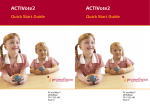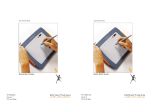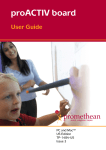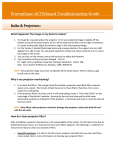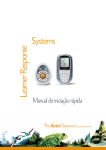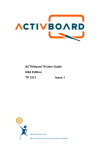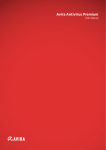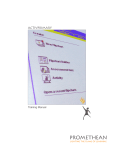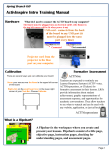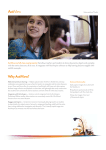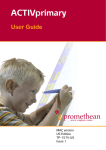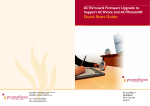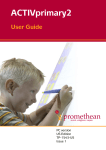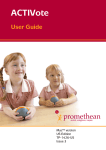Download ACTIVslate XR Quick Start Guide
Transcript
ACTIVslate XR ACTIVslate XR Quick Start Guide Quick Start Guide PC and Mac™ UK Edition TP-1471-UK Issue 6 PC and Mac™ UK Edition TP-1471-UK Issue 6 All rights reserved All rights reserved All information contained in this document is subject to change without notice. All information contained in this document is subject to change without notice. Any use of the contents of this User Manual other than for the purpose intended requires express written permission of Promethean Technologies Group Ltd. Any use of the contents of this User Manual other than for the purpose intended requires express written permission of Promethean Technologies Group Ltd. All trademarks noted with the ™ mark are the properties of their respective companies. All trademarks noted with the ™ mark are the properties of their respective companies. NOTE: All utility and driver software provided to operate ACTIV products is the property of Promethean. Use of this software is granted for the purpose of installation, set up and operation of ACTIV products and the standard feature set outlined in this guide. Promethean does not encourage or authorise any other use. NOTE: All utility and driver software provided to operate ACTIV products is the property of Promethean. Use of this software is granted for the purpose of installation, set up and operation of ACTIV products and the standard feature set outlined in this guide. Promethean does not encourage or authorise any other use. Additional application software is provided from time to time as a service to our customers. This software is licensed to the end user by the supplier. Use, possession and upgrades are the responsibility of that supplier. Registered owners of Promethean product should contact those suppliers directly for support. Additional application software is provided from time to time as a service to our customers. This software is licensed to the end user by the supplier. Use, possession and upgrades are the responsibility of that supplier. Registered owners of Promethean product should contact those suppliers directly for support. © Copyright Promethean Technologies Group Ltd 2005 © Copyright Promethean Technologies Group Ltd 2005 ACTIVslate XR Quick Start Guide Table of Contents ACTIVslate XR Quick Start Guide Table of Contents Safety Instructions............................................................ 2 Safety Instructions............................................................ 2 Environmental Considerations............................................. 3 Environmental Considerations............................................. 3 Compliance ...................................................................... 3 Compliance ...................................................................... 3 For More Information......................................................... 4 For More Information......................................................... 4 Technical Support ......................................................... 4 Technical Support ......................................................... 4 User Group Forum ........................................................ 4 User Group Forum ........................................................ 4 Updates ...................................................................... 4 Updates ...................................................................... 4 About This Guide .............................................................. 4 About This Guide .............................................................. 4 1. Installing the Software ................................................... 5 1. Installing the Software ................................................... 5 On a Windows Based Computer ...................................... 5 On a Windows Based Computer ...................................... 5 On a Macintosh™ Based Computer .................................. 5 On a Macintosh™ Based Computer .................................. 5 2. Prepare the ACTIVslate System ....................................... 6 2. Prepare the ACTIVslate System ....................................... 6 Connect the ACTIVhub (if required) ................................. 6 Connect the ACTIVhub (if required) ................................. 6 Optimising Use of the ACTIVhub ................................. 6 Optimising Use of the ACTIVhub ................................. 6 Switch on the ACTIVslate............................................... 7 Switch on the ACTIVslate............................................... 7 3. Launch the ACTIVslate Controller..................................... 8 3. Launch the ACTIVslate Controller..................................... 8 On a Windows Based Computer ...................................... 8 On a Windows Based Computer ...................................... 8 On a Macintosh Based Computer..................................... 8 On a Macintosh Based Computer..................................... 8 4. Register your ACTIVslate ................................................ 9 4. Register your ACTIVslate ................................................ 9 5. Enable your ACTIVslate .................................................10 5. Enable your ACTIVslate .................................................10 Declaration of Conformity .................................................11 Declaration of Conformity .................................................11 1 1 ACTIVslate XR Quick Start Guide ACTIVslate XR Quick Start Guide Safety Instructions Safety Instructions This ACTIVslate is supplied with a universal voltage input Power Supply Unit (PSU) branded "ACTIVboard" type number FW7400/06. This is the only approved type of PSU for charging the battery of an ACTIVslate. Do not connect any other PSU to the ACTIVslate system. This ACTIVslate is supplied with a universal voltage input Power Supply Unit (PSU) branded "ACTIVboard" type number FW7400/06. This is the only approved type of PSU for charging the battery of an ACTIVslate. Do not connect any other PSU to the ACTIVslate system. The PSU does not contain any user serviceable parts and must not be opened. If suspected to be faulty, contact an authorised Promethean service agent to obtain a replacement PSU of the same type. The PSU does not contain any user serviceable parts and must not be opened. If suspected to be faulty, contact an authorised Promethean service agent to obtain a replacement PSU of the same type. Inspect the PSU for physical damage to the casing and wiring before use. If damage is apparent, take care to avoid contact with any potentially live parts. Disconnect the PSU from the electrical mains supply at the wall socket and contact an authorised Promethean service agent for advice or replacement. Inspect the PSU for physical damage to the casing and wiring before use. If damage is apparent, take care to avoid contact with any potentially live parts. Disconnect the PSU from the electrical mains supply at the wall socket and contact an authorised Promethean service agent for advice or replacement. The PSU is supplied with a suitable mains input lead for your specific country. It may also be supplied with additional mains leads (in the case where the country has more than one type mains plug). Only use the lead which is compatible with your mains outlet socket. Do not attempt to modify the mains lead. If a compatibility issue exists, contact Promethean or one of its service agents before attempting to connect the unit to the mains supply. The PSU is supplied with a suitable mains input lead for your specific country. It may also be supplied with additional mains leads (in the case where the country has more than one type mains plug). Only use the lead which is compatible with your mains outlet socket. Do not attempt to modify the mains lead. If a compatibility issue exists, contact Promethean or one of its service agents before attempting to connect the unit to the mains supply. The ACTIVslate does not contain any user serviceable parts. You should not attempt, under any circumstances, to gain access to the internal parts of the unit. If damaged, quarantine the unit and contact an authorised Promethean service agent for advice or replacement. The ACTIVslate does not contain any user serviceable parts. You should not attempt, under any circumstances, to gain access to the internal parts of the unit. If damaged, quarantine the unit and contact an authorised Promethean service agent for advice or replacement. The ACTIVslate contains a Lithium-ion battery. The ACTIVslate contains a Lithium-ion battery. Do not incinerate. Return to an authorised Promethean service agent for safe disposal. Do not incinerate. Return to an authorised Promethean service agent for safe disposal. 2 2 ACTIVslate XR Quick Start Guide Environmental Considerations ACTIVslate XR Quick Start Guide Environmental Considerations Operating/Charging Temperature Range: 5°C to 40°C Operating/Charging Temperature Range: 5°C to 40°C Storage Temperature Range: -10°C to 50°C Storage Temperature Range: -10°C to 50°C Humidity (non condensing): 0% to 90% Humidity (non condensing): 0% to 90% Compliance Compliance The radio interface on this product (when fitted) is intended for use with Promethean radio devices for operation in the following Countries: The radio interface on this product (when fitted) is intended for use with Promethean radio devices for operation in the following Countries: Austria, Belgium, Cyprus, Czech Republic, Denmark, Estonia, Finland, France, Germany, Greece, Hungary, Iceland, Ireland, Italy, Latvia, Lithuania, Luxembourg, Malta, Netherlands, Norway, Poland, Portugal, Slovak Republic, Slovenia, Spain, Sweden, Switzerland, United Kingdom. Austria, Belgium, Cyprus, Czech Republic, Denmark, Estonia, Finland, France, Germany, Greece, Hungary, Iceland, Ireland, Italy, Latvia, Lithuania, Luxembourg, Malta, Netherlands, Norway, Poland, Portugal, Slovak Republic, Slovenia, Spain, Sweden, Switzerland, United Kingdom. 3 3 ACTIVslate XR Quick Start Guide ACTIVslate XR Quick Start Guide For More Information For More Information Refer to the full ACTIVslate User Guide on the CD for safety instructions and more detailed information about using the ACTIVslate. Refer to the full ACTIVslate User Guide on the CD for safety instructions and more detailed information about using the ACTIVslate. Windows users can refer to the ACTIVcontroller help file for information about using the ACTIVslate Controller program. To access the help, from the ACTIVslate Controller window click on the Help menu item. Windows users can refer to the ACTIVcontroller help file for information about using the ACTIVslate Controller program. To access the help, from the ACTIVslate Controller window click on the Help menu item. Technical Support Technical Support Telephone: 01254 298521 Telephone: 01254 298521 Email: [email protected] Email: [email protected] Web: http://www.prometheanworld.com/uk/html/customer_care/contact.shtml Web: http://www.prometheanworld.com/uk/html/customer_care/contact.shtml User Group Forum User Group Forum This is an online forum and we would like to invite new users to join and contribute to our growing online community. This is an online forum and we would like to invite new users to join and contribute to our growing online community. http://www.prometheanworld.com/common/html/vb_forum/index.php http://www.prometheanworld.com/common/html/vb_forum/index.php Updates Updates Please visit the Promethean website frequently to check for updated drivers, software, user guides and flipchart resources Please visit the Promethean website frequently to check for updated drivers, software, user guides and flipchart resources http://www.prometheanworld.com/home.html http://www.prometheanworld.com/home.html About This Guide About This Guide This Quick Start Guide takes you through the installation process to get your ACTIVslate up and running quickly. You should refer to the User Guide for complete information about the ACTIVslate and the ACTIVslate Controller. This Quick Start Guide takes you through the installation process to get your ACTIVslate up and running quickly. You should refer to the User Guide for complete information about the ACTIVslate and the ACTIVslate Controller. If you experience any difficulties with the ACTIVslate, contact our Technical Support team on the number given above. If you experience any difficulties with the ACTIVslate, contact our Technical Support team on the number given above. 4 4 ACTIVslate XR Quick Start Guide 1. Installing the Software 1. Installing the Software Promethean recommends that you read the User Guides supplied on the CD for full information about the ACTIVslate. Promethean recommends that you read the User Guides supplied on the CD for full information about the ACTIVslate. Windows users with USB connection, refer to the USB Getting Started Guide for information about installing the drivers. Windows users with USB connection, refer to the USB Getting Started Guide for information about installing the drivers. On a Windows Based Computer a. ACTIVslate XR Quick Start Guide Place the application CD into the CD ROM drive On a Windows Based Computer a. If Auto Play is enabled, the main menu screen will automatically appear. If Auto Play is not enabled, choose Start > Run. In the Run dialog box, type the drive letter that contains the CD and type \menu.exe. For example d:\menu.exe. Then click OK. Place the application CD into the CD ROM drive If Auto Play is enabled, the main menu screen will automatically appear. If Auto Play is not enabled, choose Start > Run. In the Run dialog box, type the drive letter that contains the CD and type \menu.exe. For example d:\menu.exe. Then click OK. b. Click on the ACTIVmanuals button to access the user guides. b. Click on the ACTIVmanuals button to access the user guides. c. If required, click on the ACTIVdriver button and follow the onscreen instructions to install the driver. c. If required, click on the ACTIVdriver button and follow the onscreen instructions to install the driver. d. Click on the button for your application to launch the installation routine. Follow the on-screen instructions to install the software. Click on the Exit button to exit from the menu window. d. Click on the button for your application to launch the installation routine. Follow the on-screen instructions to install the software. Click on the Exit button to exit from the menu window. e. Remove the application CD and insert the Resources CD in the CD ROM drive. e. Remove the application CD and insert the Resources CD in the CD ROM drive. If the CD does not autorun, follow the instructions in step a. ‘If Auto Play is not enabled’. Follow the on-screen instructions to install the Resources. On a Macintosh™ Based Computer If the CD does not autorun, follow the instructions in step a. ‘If Auto Play is not enabled’. Follow the on-screen instructions to install the Resources. On a Macintosh™ Based Computer a. Place the application CD into the CD ROM drive. Shortly you will see a CD icon appear on your Mac Desktop. a. Place the application CD into the CD ROM drive. Shortly you will see a CD icon appear on your Mac Desktop. b. Double click on the CD icon. b. Double click on the CD icon. c. Double click on the Software Installer icon and follow the on screen instructions to install the software. c. Double click on the Software Installer icon and follow the on screen instructions to install the software. d. Double click on the ACTIV board Installer icon and follow the on screen instructions to install the drivers. d. Double click on the ACTIV board Installer icon and follow the on screen instructions to install the drivers. e. Place the Resources CD into the CD ROM drive. A CD icon will appear on your Mac Desktop. e. Place the Resources CD into the CD ROM drive. A CD icon will appear on your Mac Desktop. f. Double click on the CD icon. f. Double click on the CD icon. g. Double click on the Promethean Resources Installer icon and follow the on screen instructions to install the resources. g. Double click on the Promethean Resources Installer icon and follow the on screen instructions to install the resources. 5 5 ACTIVslate XR Quick Start Guide ACTIVslate XR Quick Start Guide 2. Prepare the ACTIVslate System 2. Prepare the ACTIVslate System Connect the ACTIVhub (if required) Connect the ACTIVhub (if required) Follow these instructions only if you are using an ACTIVhub instead of an ACTIV board or proACTIV board. Follow these instructions only if you are using an ACTIVhub instead of an ACTIV board or proACTIV board. Install the software before connecting the ACTIVhub. Install the software before connecting the ACTIVhub. Insert the ACTIVhub connector into the USB socket on your PC. The pattern of lights on the hub illuminate to indicate certain functions: ACTIVhub receiving data (green) ACTIVhub transmitting data (red) Central Globe (white) Function Indicator (flash orange) Insert the ACTIVhub connector into the USB socket on your PC. The pattern of lights on the hub illuminate to indicate certain functions: ACTIVhub receiving data (green) ACTIVhub transmitting data (red) Central Globe (white) Function Indicator (flash orange) The six Function Indicator LEDs spin around the hub whilst communication with the driver is being established. The six Function Indicator LEDs spin around the hub whilst communication with the driver is being established. When the driver has been detected, the orange LEDs stop spinning and the central globe LED illuminates white. This LED provides a constant white illumination to indicate normal operation and flashes during the registration process. When the driver has been detected, the orange LEDs stop spinning and the central globe LED illuminates white. This LED provides a constant white illumination to indicate normal operation and flashes during the registration process. The top right LED flashes green when ACTIVote data is received. The top left LED flashes red when the hub transmits data. The top right LED flashes green when ACTIVote data is received. The top left LED flashes red when the hub transmits data. If the orange lights around the hub continue to spin, your computer might have defaulted to the wrong driver. If the orange lights around the hub continue to spin, your computer might have defaulted to the wrong driver. Refer to the document USB Getting Started Guide, which is included on your product CD. Ensure you follow the procedure relating to the version of Windows™ you are running on your PC. Refer to the document USB Getting Started Guide, which is included on your product CD. Ensure you follow the procedure relating to the version of Windows™ you are running on your PC. Optimising Use of the ACTIVhub Optimising Use of the ACTIVhub Place the ACTIVhub in an elevated position. The path between the ACTIVhub and ACTIVote devices should be unobstructed and no more than 10 metres, for optimum performance. Place the ACTIVhub in an elevated position. The path between the ACTIVhub and ACTIVote devices should be unobstructed and no more than 10 metres, for optimum performance. Two ACTIVhubs are capable of sharing a single channel, thereby allowing up to four systems to operate in relatively close proximity. However, to avoid interference between each system, select different channels for two systems working in close proximity, such as in neighbouring rooms. Two ACTIVhubs are capable of sharing a single channel, thereby allowing up to four systems to operate in relatively close proximity. However, to avoid interference between each system, select different channels for two systems working in close proximity, such as in neighbouring rooms. Systems that are more than 30 metres apart will not interfere with each other, therefore allowing channels to be reused. Systems that are more than 30 metres apart will not interfere with each other, therefore allowing channels to be reused. 6 6 ACTIVslate XR Quick Start Guide ACTIVslate XR Quick Start Guide Switch on the ACTIVslate Switch on the ACTIVslate To do this, press the Power On/Off button until you hear a beep. To do this, press the Power On/Off button until you hear a beep. Charging socket Charging socket Register Button ACTIVpen holder Power On/Off Button ACTIVpen holder Drawing Area Mode boxes Power On/Off Button Drawing Area LCD Screen The ACTIVslate is supplied with some charge in the battery. You are advised to charge the battery completely before using the ACTIVslate. Insert the latching connector from the power supply cable into the ACTIVslate charging socket, then plug into the mains supply and apply power. The ACTIVslate will take approximately 3 hours to charge. 7 Register Button Mode boxes LCD Screen The ACTIVslate is supplied with some charge in the battery. You are advised to charge the battery completely before using the ACTIVslate. Insert the latching connector from the power supply cable into the ACTIVslate charging socket, then plug into the mains supply and apply power. The ACTIVslate will take approximately 3 hours to charge. 7 ACTIVslate XR Quick Start Guide ACTIVslate XR Quick Start Guide 3. Launch the ACTIVslate Controller 3. Launch the ACTIVslate Controller On a Windows Based Computer On a Windows Based Computer a. Open the ACTIVslate Controller from the Windows Start menu by clicking on Start > Programs > ACTIV Software > ACTIVstudio 2 > ACTIVslate Controller. a. Open the ACTIVslate Controller from the Windows Start menu by clicking on Start > Programs > ACTIV Software > ACTIVstudio 2 > ACTIVslate Controller. Or Or a. Open ACTIVstudio 2. a. Open ACTIVstudio 2. b. Open the toolbox menu and select Toolbox Customise... > Tool Store.... b. Open the toolbox menu and select Toolbox Customise... > Tool Store.... c. c. Select the ACTIVslate tool, then drag and drop it into your toolbox. Click Finish. Select the ACTIVslate tool, then drag and drop it into your toolbox. Click Finish. d. Click on the ACTIVslate tool icon. d. Click on the ACTIVslate tool icon. On a Macintosh Based Computer On a Macintosh Based Computer a. Open ACTIVstudio a. Open ACTIVstudio b. Open the ACTIVstudio toolbox menu and select Preferences... b. Open the ACTIVstudio toolbox menu and select Preferences... c. c. Add the ACTIVslate tool to your toolbox. Click OK. d. Click on the ACTIVslate tool icon. When you do this for the first time the Preference Panel will open. This allows you to register your ACTIVslate. When an ACTIVslate has been registered, this action will then open the ACTIVslate Controller Program. 8 Add the ACTIVslate tool to your toolbox. Click OK. d. Click on the ACTIVslate tool icon. When you do this for the first time the Preference Panel will open. This allows you to register your ACTIVslate. When an ACTIVslate has been registered, this action will then open the ACTIVslate Controller Program. 8 ACTIVslate XR Quick Start Guide 4. Register your ACTIVslate ACTIVslate XR Quick Start Guide 4. Register your ACTIVslate a. Windows users, in the ACTIVslate Controller select Register. Mac users, select the ACTIVslate tab from the ACTIV board Preference Panel. The Registration Program will open. a. Windows users, in the ACTIVslate Controller select Register. Mac users, select the ACTIVslate tab from the ACTIV board Preference Panel. The Registration Program will open. b. Windows users only, you cannot register the ACTIVslate until the hardware and software combination is approved for use in your country. Click on the drop down arrow and select the Country in which you are using the ACTIVslate. b. Windows users only, you cannot register the ACTIVslate until the hardware and software combination is approved for use in your country. Click on the drop down arrow and select the Country in which you are using the ACTIVslate. If permitted, you can then continue with registering your ACTIVslate. If your hardware and software combination is not permitted, a warning will be displayed and you will be blocked from using the ACTIVslate. In this case, or if your country does not appear in the list, contact Technical Support for advice. If permitted, you can then continue with registering your ACTIVslate. If your hardware and software combination is not permitted, a warning will be displayed and you will be blocked from using the ACTIVslate. In this case, or if your country does not appear in the list, contact Technical Support for advice. c. Select a Channel and System ID from the drop down boxes. c. Select a Channel and System ID from the drop down boxes. d. Select the Register Button in the Registration Program. d. Select the Register Button in the Registration Program. e. Use the ACTIVpen to select the Register Button on the ACTIVslate. e. Use the ACTIVpen to select the Register Button on the ACTIVslate. f. Enter a PIN Number, which the program will display, pressing the ACTIVpen on the appropriate Mode Boxes on the ACTIVslate. f. Enter a PIN Number, which the program will display, pressing the ACTIVpen on the appropriate Mode Boxes on the ACTIVslate. The registered ACTIVslate will be displayed in the registered device window. g. Close the Registration Program. The ACTIVslate Controller will now show the registered ACTIVslate. 9 The registered ACTIVslate will be displayed in the registered device window. g. Close the Registration Program. The ACTIVslate Controller will now show the registered ACTIVslate. 9 ACTIVslate XR Quick Start Guide ACTIVslate XR Quick Start Guide 5. Enable your ACTIVslate 5. Enable your ACTIVslate a. Open the ACTIVslate Controller. a. Open the ACTIVslate Controller. b. Click on the registered ACTIVslate icon to enable the ACTIVslate. The icon in the ACTIVslate Controller window will change to indicate that it is active. You can now use the ACTIVslate to control your computer. b. Click on the registered ACTIVslate icon to enable the ACTIVslate. The icon in the ACTIVslate Controller window will change to indicate that it is active. You can now use the ACTIVslate to control your computer. c. Close the ACTIVslate Controller. An ACTIVslate will continue to be enabled even when you have closed the ACTIVslate Controller. c. Close the ACTIVslate Controller. An ACTIVslate will continue to be enabled even when you have closed the ACTIVslate Controller. d. To disable the ACTIVslate, reopen the ACTIVslate Controller window and click on the enabled ACTIVslate icon. d. To disable the ACTIVslate, reopen the ACTIVslate Controller window and click on the enabled ACTIVslate icon. 10 10 ACTIVslate XR Quick Start Guide Declaration of Conformity 11 ACTIVslate XR Quick Start Guide Declaration of Conformity 11 Promethean Technologies Group Limited TDS House, Lower Philips Road Blackburn, Lancashire, BB1 5TH, UK Promethean Technologies Group Limited TDS House, Lower Philips Road Blackburn, Lancashire, BB1 5TH, UK Tel: +44 (0) 1254 298598 Fax: +44 (0) 1254 581574 www.prometheanworld.com Tel: +44 (0) 1254 298598 Fax: +44 (0) 1254 581574 www.prometheanworld.com