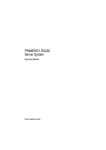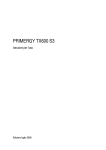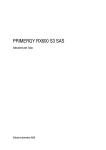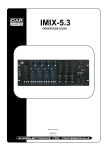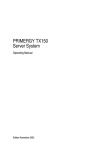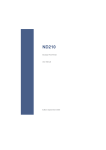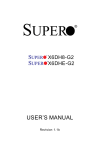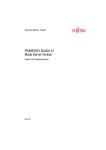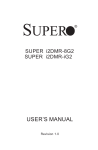Download PRIMERGY RX600 S3 Server - Fujitsu Technology Solutions
Transcript
PRIMERGY PRIMERGY RX600 S3 Server Operating Manual Joachim Pichol Fujitsu Siemens Computers GmbH Paderborn 33094 Paderborn e-mail: email: [email protected] Tel.: 05251 148 88-18 Fax: 0 700 / 372 00001 U41662-J-Z156-1-76 Sprachen: En Edition July 2006 Comments… Suggestions… Corrections… The User Documentation Department would like to know your opinion of this manual. Your feedback helps us optimize our documentation to suit your individual needs. Fax forms for sending us your comments are included in the back of the manual. There you will also find the addresses of the relevant User Documentation Department. Certified documentation according to DIN EN ISO 9001:2000 To ensure a consistently high quality standard and user-friendliness, this documentation was created to meet the regulations of a quality management system which complies with the requirements of the standard DIN EN ISO 9001:2000. cognitas. Gesellschaft für Technik-Dokumentation mbH www.cognitas.de Copyright and Trademarks Copyright © 2006 Fujitsu Siemens Computers GmbH. All rights reserved. Delivery subject to availability; right of technical modifications reserved. All hardware and software names used are trademarks of their respective manufacturers. Contents 1 1.1 1.2 1.3 1.4 Introduction . . . . . . . . . Overview of the Documentation Features . . . . . . . . . . . . Notational Conventions . . . . Technical Data . . . . . . . . . 2 Overview of Installation Steps . . . . . . . . . . . . . . . . 17 3 3.1 3.2 3.3 3.4 3.5 3.6 Important Notes . . . . . . . . . . Notes on Safety . . . . . . . . . . . CE Certificate . . . . . . . . . . . . FCC Class A Compliance Statement Transporting the Server . . . . . . . Notes on Installing into the Rack . . Environmental Protection . . . . . . 4 4.1 4.2 4.3 4.3.1 4.3.2 4.3.3 4.3.4 4.4 4.5 4.6 4.7 Hardware Installation . . . . . . . . . . . Installation Steps . . . . . . . . . . . . . . Unpacking the Server . . . . . . . . . . . . Installing/Removing the Server into the Rack Mounting into the PRIMECENTER Rack . . Mounting into the DataCenter Rack . . . . . Mounting into 3rd-Party Racks . . . . . . . Installing the Server . . . . . . . . . . . . . Connecting Devices to the Server . . . . . . Connecting the Server to the Mains Voltage Connecting the Monitor . . . . . . . . . . . Hints: Connecting/Disconnecting Cables . . 5 5.1 5.1.1 5.1.1.1 5.1.1.2 5.1.1.3 5.1.1.4 5.1.1.5 5.1.2 5.1.2.1 5.1.2.2 5.1.2.3 Commissioning and Operation . . . . . . . . Operating and Indicator Elements . . . . . . . . The Front . . . . . . . . . . . . . . . . . . . . Operating Elements . . . . . . . . . . . . . . . Indicators on the Operating Panel . . . . . . . . Indicators on the Accessible Drives/Components Hard Disk Drive Indicators . . . . . . . . . . . Indicators on the Hot-plug Fans . . . . . . . . . The Rear . . . . . . . . . . . . . . . . . . . . LAN Indicators on the Connection Panel . . . . ID indicator and ID button . . . . . . . . . . . . Indicators on the Hot-plug Power Supply Units . U41662-J-Z156-1-76 . . . . . . . . . . . . . . . . . . . . . . . . . . . . . . . . . . . . . . . . . . . . . . . . . . . . . . . . . . . . . . . . . . . . . . . . . . . . . . . . . . . . . . . . . . . . . . . . . . . . . . . . . . . . . . . . . . . . . . . . . . . . . . . . . . . 5 . . 5 . . 8 . 13 . 14 . . . . . . . . . . . . . . . . . . . . . . . . . . . . . . . . . . . . . . . . . . . . . . . . . 19 19 25 25 26 27 28 . . . . . . . . . . . . . . . . . . . . . . . . . . . . . . . . . . . . . . . . . . . . . . . . . . . . . . . . . . . . . . . . . . . . . . . . . . . . . . . . . . . . . . . . . . . . . . . . . . . . . . . . . . . . . . . . . . . . . . . 31 32 32 33 37 39 39 40 43 45 46 47 . . . . . . . . . . . . . . . . . . . . . . . . . . . . . . . . . . . . . . . . . . . . . . . . . . . . . . . . . . . . . . . . . . . . . . . . 49 49 49 50 51 53 56 57 58 58 59 60 . . . . . . . . . . . . . . . . . . . . . . . . Contents 5.2 5.3 5.3.1 5.3.2 5.3.3 5.4 Switching the Server ON and OFF . . Configuring the Server . . . . . . . . Configuring the SCSI RAID Controller Configuration with ServerStart . . . . Configuration without ServerStart . . . Cleaning the Server . . . . . . . . . . . . . . . . . . . . . . . . . . . . . . . . . . . . . . . . 61 63 63 64 65 66 6 6.1 6.2 Property and Data Protection . . . . . . . . . . . . . . . . . Mechanical Access Protection . . . . . . . . . . . . . . . . . BIOS Setup Security Functions . . . . . . . . . . . . . . . . . 67 67 67 7 7.1 7.2 7.3 7.4 7.5 7.6 7.7 7.8 7.9 7.10 7.11 Problem Solutions and Tips . . . . . . . . . . . Power-on Indicator Remains Dark . . . . . . . . The Server Switches itself OFF . . . . . . . . . . The Monitor Remains Dark . . . . . . . . . . . . Flickering Stripes across the Monitor . . . . . . . No Monitor Display or Display Drifts . . . . . . . . Time and/or Date are Incorrect . . . . . . . . . . System Fails to Boot . . . . . . . . . . . . . . . Drives "dead" at System Boot . . . . . . . . . . . Added Drive Defective . . . . . . . . . . . . . . . Error Messages on the Monitor . . . . . . . . . . Error Messages on the Control Panel (LocalView) . . . . . . . . . . . . . . . . . . . . . . . . . . . . . . . . . . . . . . . . . . . . . . . . . . . . . . . . . . . . . . . . . . . . . . . . . . . . . . . . . . . . 69 69 70 70 71 71 71 72 72 72 73 73 8 8.1 8.2 8.3 8.3.1 8.3.2 8.4 8.4.1 8.4.2 8.4.3 8.5 8.5.1 8.5.2 8.5.3 8.6 Hot-plug Components . . . . . . . . . . . Replacing a Hot-plug Power Supply Unit . . Replacing a Hot-plug System Fan Unit . . . Hot-plug Hard Disk Drives . . . . . . . . . . Handling HDD Modules . . . . . . . . . . . Installing/Removing a HDD/Dummy Module Hot-plug Memory Boards . . . . . . . . . . Removing a Hot-plug Memory Board . . . . Removing the Dummy Module . . . . . . . Inserting a Hot-plug Memory Board . . . . . Hot-plug PCI Boards . . . . . . . . . . . . Removing Hot-plug PCI Boards . . . . . . . Removing the Dummy Module . . . . . . . Inserting a Hot-plug PCI Board . . . . . . . Opening/Closing the Casing . . . . . . . . . . . . . . . . . . . . . . . . . . . . . . . . . . . . . . . . . . . . . . . . . . . . . . . . . . . . . . . . . . . . . . . . . . . . . . . . . . . . . . . . . . . . . . . . . . . . . . . . . . . . . . . . . 75 75 77 78 79 80 84 85 86 87 88 90 94 96 98 Abbreviations . . . . . . . . . . . . . . . . . . . . . . . . . . . . . . . 99 . . . . . . . . . . . . . . . . . . . . . . . . . . . . . . . . . . . . . . . . . . . . . . . . . . . . . . . . . . . . . . . . . . . . . . . . . . . . . . . . . . . . . . . . . . . . . Related publications . . . . . . . . . . . . . . . . . . . . . . . . . . . 107 Index . . . . . . . . . . . . . . . . . . . . . . . . . . . . . . . . . . . . 109 U41662-J-Z156-1-76 1 Introduction The PRIMERGY RX600 S3 server is an Intel-based server for mid-size and large companies. The server is suitable for use as a file server and also as an application, information or Internet server. It is available as a rack model. The PRIMERGY RX600 S3 server offers a high level of reliability and availability through highly developed hardware and software components. These include hot-plug hard disk drive modules, hot-plug system fans and power supply units, hot-plug PCI slots and memory boards, the ServerView server management software, “Prefailure Detection and Analysing” (PDA) and “Automatic Server Reconfiguration and Restart” (ASR&R). Security functions in the BIOS Setup and on the system board protect the data on the server against manipulation. Additional security is provided by the lockable rack door. This server occupies 4 height units (HU) in the rack. 1.1 Overview of the Documentation I PRIMERGY manuals are available in PDF format on the ServerBooks CD which is part of the PRIMERGY ServerView Suite delivered with each server system. The PDF files for the manuals can also be downloaded free of charge from the Internet. The overview page showing the online documentation available on the Internet can be found via the URL: http://manuals.fujitsu-siemens.com (choose: industry standard servers). U41662-J-Z156-1-76 5 Overview of the Documentation Introduction Concept and Target Group of this Manual This operating manual describes how to install, commission and operate your server. It is intended for those responsible for installing the hardware and ensuring that the system runs smoothly. The manual contains all of the information required for installing your PRIMERGY RX600 S3 server. To understand the different expansion options it is necessary to have a knowledge of hardware and data transmission, as well as basic knowledge of the operating system used. Additional Components of the Server Documentation The PRIMERGY RX600 S3 documentation comprises the following manuals: – "Quick Start Hardware - PRIMERGY RX600 S3" (poster) – "Quick Start Software - PRIMERGY ServerView Suite" (poster) – "Warranty" manual (print version delivered together with the system, PDF file available on the ServerBooks CD also delivered with the system) – "Safety" manual (print version always delivered together with the system, PDF file available on the ServerBooks CD) – "Ergonomics" manual (PDF file available on the ServerBooks CD) – "Helpdesk" (poster with worldwide helpdesk telephone numbers) – Technical Manual for the D2352 system board (PDF file available on the ServerBooks CD) – "D2352 BIOS Setup Utility" (PDF file available on the ServerBooks CD) – "PRIMERGY RX600 S3 Server Options Guide" (PDF file available on the ServerBooks CD) I In the Options Guide, the server extension and modification possibilities are described. – "ServerView Suite" includes the ServerStart CD, the ServerBooks CD and the ServerSupport CDs. The PDF version of the user manual "PRIMERGY ServerView Suite - ServerStart" is also available on the ServerBooks CD. I If you need a backup of the ServerBooks CD, send the details of your server via email address: [email protected]. 6 U41662-J-Z156-1-76 Introduction Overview of the Documentation – "MegaRAID 320 Storage Adapters" (PDF file available on the ServerBooks CD) – "MegaRAID Device Driver Installation" (PDF file available on the ServerBooks CD) – "MegaRAID Configuration Software" (PDF file available on the ServerBooks CD) – "Global Array Manager Client Software User’s Guide" (PDF file available on the ServerBooks CD) – "Global Array Manager Server Software User’s Guide" (PDF file available on the ServerBooks CD) Other Sources of Information – – – – – – – Technical manual for the rack Manual for the monitor Manual for ServerView server management software Manual for the remote test and diagnostic system RemoteView Documentation for the boards and drives Documentation for your operating system Information files for your operating system (see also “Related publications” on page 107) U41662-J-Z156-1-76 7 Features 1.2 Introduction Features System Board The features of the system board (D2352) are described in the technical manual for the system board in relation to the hardware and in the BIOS setup manual for the firmware (see “Related publications” on page 107). Hot-Plug PCI Slots In addition to two standard PCI slots, the server also comprises five hot-plug PCI slots (for one PCI-X board and four PCI Express boards) that allow boards to be installed and removed online, assuming the operating system supports this functionality (for further information see section “Hot-plug PCI Boards” on page 88). Hard Disk Drives The server has a drive bay that can each accommodate up to five ULTRA 320SCSI hard disk drive modules. Each hard disk drive module (HDD module) can accommodate a SCSI hard disk drive with an SCA (Single Connector Attachment) interface and a maximum height of 1 inch. The module is connected to the SCSI backplane without cables via the SCA interface. This allows hard disk drive modules to be simply plugged in or pulled out (for further details see section “Hot-plug Hard Disk Drives” on page 78). The hard disk drive system is designed for Ultra3 SCSI and is operated using two channels with three (channel A) and two (channel B) hard disk drives each. The hard disk drives can either be operated in "pure" SCSI mode by the onboard controller (see “SCSI Controller” on page 9) or by an additional RAID controller (see “MegaRAID RoMB Controller” on page 9). With a RAID controller and the corresponding RAID configuration, defective HDD modules may be replaced while the system is running (hot-plug). An external SCSI interface is also offered optionally to allow external storage subsystems to be connected. 8 U41662-J-Z156-1-76 Introduction Features SCSI Controller For operating internal hard disk drives or an internal magnetic tape drive, an onboard 2-channel Ultra320 LSI SCSI controller is available. Alternatively, an external storage subsystem (e.g. magnetic tape drive) may be connected to the second channel at the rear of the server. If both channels are already being used internally, an additional SCSI controller must be built into a PCI slot. MegaRAID RoMB Controller RAID functionality is assured by a MegaRAID controller which is configured as "RAID on Mother Board" (RoMB) by default. If the server was ordered with the RAID option, activation of the RoMB controller is performed "ex factory" by means of an activation key on the system board. RAID levels 0, 1, 10, 5, 50 are supported. The MegaRAID RoMB controller uses the onboard Ultra320 SCSI controller by means of a logic specially integrated on the system board. Optionally, a BBU is available for the RoMB controller to secure memory contents in case of a power failure. Accessible Drives/Components Various mounting locations are available: – one location with a LocalView module (standard) – one location for a slimline CD or DVD drive (standard) – one location for a SCSI 5,25-inch magnetic tape drive (option) The accessible drives/components integrated in these locations cannot be replaced while the system is up and running. Power Supply The server has two hot-plug power supply units that adjust automatically to any power voltage in the range from 200 V - 240 V. Thus, redundancy of the power supply is ensured. If one power supply unit fails, the second unit will maintain uninterrupted operation. The defective power supply unit can be replaced online (for further details see section “Replacing a Hot-plug Power Supply Unit” on page 75). U41662-J-Z156-1-76 9 Features Introduction Ventilation The server is cooled by means of four hot-plug system fans (redundant configuration). Two fans each are contained in one fan unit. Fan control is performed via temperature sensors. If a sensor fails or is removed, the relevant system fans run at maximum speed to ensure optimum hardware protection. If the server cover is removed, all system fans are operated at maximum speed. In case of a defective fan, uninterrupted operation is ensured. A defective fan unit can be replaced online (for further details see section “Replacing a Hot-plug System Fan Unit” on page 77). High Level of Availability and Reliability When memory data is accessed, 1-bit errors in the main memory are recognized and automatically corrected with the ECC (Error Correcting Code) method. The patented memory scrubbing function regularly starts up the EDC (Error Detection Code) mechanism and thus ensures continuous data integrity. The memory modules used support Chipkill technology. Support is likewise provided for hot-spare memory technology, in which a memory bank is used like a replacement bank. If a memory module fails, the bank with the defective memory is automatically deactivated and the replacement bank is activated in its place (assuming it has been configured appropriately in the BIOS). The deactivated memory bank is no longer used and the faulty memory module can be replaced at the next opportunity. In order to be able to use the hot-spare memory function, all occupied memory banks must have an identical memory configuration. Memory boards can be secured against failure either by memory mirroring (two or four boards required) or by memory RAID (four boards required). Both methods cannot be used simultaneously. With the hot-plug function, memory boards may be replaced or added while the system is up and running (see “Hot-plug Memory Boards” on page 84). ASR&R (Automatic Server Reconfiguration and Restart) restarts the system in the case of an error and automatically "hides" the defective system components. The PDA (Prefailure Detection and Analyzing) technology from Fujitsu Siemens Computers analyzes and monitors all components important for system reliability. 10 U41662-J-Z156-1-76 Introduction Features In conjunction with the MegaRAID RoMB controller, the onboard Ultra320 SCSI controller supports RAID levels 0, 1, 10, 5 and 50, thus increasing system availability. The hot-plug HDD modules, fan units, power supply units and PCI boards provide additional security. Server Management Server management is implemented with the aid of the supplied ServerView software and PDA (Prefailure Detection and Analyzing) technology from Fujitsu Siemens Computers. PDA reports early the threat of a system error or overloading so that preventative measures can be taken. ServerView enables the management of all PRIMERGY servers in the network via a central console. The following key features are supported among others by ServerView in this context: ● Remote power-on (Wake On LAN) ● Temperature monitoring of the CPU and the surrounding area ● Detailed status and error reports for bus systems, processors and main memory ● Watchdog timer for Automatic Server Reconfiguration and Restart (ASR&R) in the event of failure of memory modules or processors ● Power monitoring ● Early detection of a defective fan ● Watchdog timer for operating system monitoring and application monitoring with ASR&R Further information on ServerView server management is provided in the associated documentation (see “Related publications” on page 107). ServerStart You can configure your PRIMERGY server quickly and purposefully with the ServerStart software provided. User-guided menus are available for installing the server operating system (for further details see section “Configuring the Server” on page 63). U41662-J-Z156-1-76 11 Features Introduction Service and Support PRIMERGY servers are service-friendly and modular, thus enabling quick and simple maintenance. Handles and locks (touch points) which can be operated without tools are colored green to ensure simple and immediate recognition (see also “Hot-plug Components” on page 75). With the LocalView module at the server front, the status of the important system components can be monitored at any time without opening the casing. For more information on LocalView, see “Related publications” on page 107. Further information is provided with the diagnostic LEDs on the hot-plug components (power supply units, fan units, PCI boards, memory boards, HDD modules). The Global Flash tool supplied with the Fujitsu Siemens Computers utilities supports a fast BIOS update via the LAN port; local BIOS update is performed via the USB port. The optional RemoteView remote test and diagnostics system allows the PRIMERGY RX600 S3 server to be maintained from remote locations. RemoteView RemoteView is the remote management solution from Fujitsu Siemens Computers for PRIMERGY systems. RemoteView and the relevant hardware components integrated on the system board allow remote monitoring and maintenance as well as fast restoration of operability in the event of errors. With RemoteView you get an ample remote test and diagnosis package. Remote monitoring and maintenance avoids time-consuming and costly on-site repairs and reduces service costs. This leads to a reduction in the total cost of ownership and an excellent return on investment for the remote management solution. 12 U41662-J-Z156-1-76 Introduction Notational Conventions RemoteView helps ● switch ON/OFF the system remotely ● monitor systems and analyze the cause of faults ● prepare error resolution or have this process initiated independently if possible ● identify potential sources of error ● configure the system ● adjust system settings and initiate system restarts from a remote location For more information on RemoteView see “Related publications” on page 107. A so-called Remote Service Board (RSB) can be used in conjunction with RemoteView. Together they facilitate a remote diagnosis for system analysis, remote configuration, and remote restart, should the operating system or hardware fail. For more information on the RSB see the Options Guide. 1.3 Notational Conventions The following notational conventions are used in this manual: Text in italics indicate commands, menu items or software programs. “Quotation marks” indicate names of chapters and terms that are being emphasized. Ê describes activities that must be performed in the order shown V CAUTION! I pay particular attention to texts marked with this symbol. Failure to observe this warning may endanger your life, destroy the system or lead to the loss of data. indicates additional information, notes and tips Table 1: Notational conventions U41662-J-Z156-1-76 13 Technical Data 1.4 Introduction Technical Data Electrical Data (Hot-plug Power Supply Unit) Rated voltage range 200 V - 240 V Frequency 50 Hz - 60 Hz Rated current in basic configuration 1,6 A (240 V) Max. rated current 4,75 A (240 V) Effective power 1000 W Apparent power 1140 VA Heat dissipation 3600 KJ/h (3412 BTU) Main power fuse 16 A Protection class I National and International Standards Product safety and ergonomics IEC 60950 / EN 60950 / UL 60950 3rd. Ed., CAN/CSA-C22.2 No. 60950 3rd. Ed. Electromagnetic compatibility FCC Class A VCCI Class A (JEIDA) AS / NZS 3548 Class A (C-Tick) CNS 13438 Class A (BSMI) CFR47, part 15, subpart B, Class A / ICES-003 Class A Interference emission Harmonic current EN 61000-3-2 JEIDA Flicker EN 61000-3-3 Interference immunity CE label according to EU directives 14 EN 55022 Class A EN 55024 Low-Voltage Directive 73/23/EEC Electromagnetic Compatibility 89/336/EEC (Product safety) U41662-J-Z156-1-76 Introduction Technical Data Mechanical Values Width 482.6 mm Depth 737.0 mm Height 176.0 mm or 4 HU Rack mount depth 700.0 mm Rack cable depth 100.0 mm (1000 mm rack recommended) Weight approx. 39 kg (depending on configuration) Ventilation Clearance at least 200 mm on the front and on the rear side Environmental Conditions Environment class 3K2 Environment class 2K2 EN60721 / IEC 721 section 3-3 EN60721 / IEC 721 section 3-2 Temperature: Operation (3K2) Transport (2K2) 10 °C .... 35 °C -25 °C .... 60 °C Humidity 10% ... 85% Condensation during operation must be avoided! Noise Level Sound power level LWAd (ISO 9296) ≤ 7.0 B (operating) Sound pressure level at bystander position LpAm (ISO 9296) ≤ 57 dB(A) (operating) U41662-J-Z156-1-76 15 2 Overview of Installation Steps This chapter provides an overview of the steps involved in installing your server. You will find further information on the relevant installation steps in the referenced sections. Ê First of all, carefully read the safety information in the chapter “Important Notes” on page 19. Ê Transport the server to the desired installation location. Ê Unpack all individual parts, check them for any damage during transport and check whether the delivery agrees with the details on the delivery sheet (see section “Unpacking the Server” on page 32). Ê Ensure that all of the necessary manuals (see “Additional Components of the Server Documentation” on page 6) are to hand; if necessary, print the PDF files. Ê Install the server into the rack (see section “Installing/Removing the Server into the Rack” on page 33). Ê Attach the cables to the server. Before doing this, read the section “Connecting Devices to the Server” on page 43 and the section “Hints: Connecting/Disconnecting Cables” on page 47. Ê Connect the server to the power system (see section “Connecting the Server to the Mains Voltage” on page 45). Ê Familiarize yourself with the operating and indicator elements on the front and back of the server (see section “Operating and Indicator Elements” on page 49). Ê Configure the server and install the desired operating system and applications. You can do this in two ways: – Remote configuration and installation using ServerStart: The ServerStart CD provided is an effective way of configuring the server and installing the operating system. To find out how to operate ServerStart and for further information, refer to the manual "ServerView Suite - ServerStart" provided as a PDF file. You will find information on configuration in the section “Configuration with ServerStart” on page 64. U41662-J-Z156-1-76 17 Overview of Installation Steps – Local configuration and installation with or without ServerStart (see section “Configuration with ServerStart” on page 64 or section “Configuration without ServerStart” on page 65). 18 U41662-J-Z156-1-76 3 Important Notes In this chapter you will find essential information regarding safety when working with your server. 3.1 Notes on Safety I You will also find the following safety instructions in the manual entitled “Safety“. This device complies with the relevant safety regulations for data processing equipment. If you have any questions about where you can set up the device, contact your sales outlet or our customer service team. V CAUTION! The actions described in these instructions should only be performed by technical specialists. Equipment repairs should only be performed by authorized, qualified staff. Any unauthorized openings and improper repairs could expose the user to risks (electric shock, energy hazards, fire hazards) and could also damage the equipment. Please note that any unauthorized openings of the device will result in the invalidation of the warranty and exclusion from all liability. U41662-J-Z156-1-76 19 Notes on Safety Important Notes Before Setting up V CAUTION! ● During installation and before operating the device, observe the instructions on environmental conditions for your device (see section “Technical Data” on page 14). ● If the device is brought in from a cold environment, condensation may form both inside and on the outside of the machine. Before operating the device, wait until it is absolutely dry and has reached approximately the same temperature as the installation site. Failure to observe these guidelines can lead to material damage of the device. ● Transport the device only in the original packaging or in a packaging which protects it from knocks and jolts. Installation and Operation V CAUTION! 20 ● If the rack model is integrated in an installation that receives power from an industrial (public) power supply network with the IEC309 connector, the (public) power supply protection must comply with the requirements for the non-industrial (public) power supply networks for the type A connector. ● The server automatically sets itself to a voltage in the range of 200 V - 240 V. Make sure that your local voltage is within this range. ● This device has safety tested power cables and must only be connected to properly grounded power sockets. ● Ensure that the power sockets on the device or the grounded mains outlet are freely accessible. ● The power switch does not disconnect the device from the mains voltage. To completely disconnect it from the mains voltage, the power plugs must be removed from the grounded power sockets. U41662-J-Z156-1-76 Important Notes Notes on Safety V CAUTION! ● Always connect the device and the attached peripherals to the same power circuit. Otherwise you run the risk of losing data if, for example, the central processing unit is still running, but the peripheral device (e.g. storage subsystem) has failed during a power outage. ● Data cables must be adequately shielded to avoid interference. ● To the LAN wiring the requirements apply in accordance with the standards EN 50173 and EN 50174-1/2. As minimum requirement the use of a protected LAN line of category 5 for 10/100 MBps Ethernet, and/or of category 5e for Gigabit Ethernet is considered. The requirements of the specification ISO/IEC 11801 are to be considered. ● Route the cables in such a way that they do not form a potential hazard (make sure no-one can trip over them) and that they cannot be damaged. Refer to the relevant notes in the operating manual when connecting the device. ● No data transmission cable should be connected or disconnected during a thunderstorm (lightning hazard). ● Make sure that no objects (such as bracelets or paper clips) fall into or liquids spill into the device (risk of electric shock or short circuit). ● In emergencies (e.g. damaged casing, elements, or cables, penetration of liquids or foreign matter), switch off the device immediately, remove the power connectors from the grounded power sockets, and contact your customer service center. ● Proper operation of the device (in accordance with IEC 60950/EN 60950) is only ensured if the casing is completely assembled and the rear covers for the installation openings have been put in place (electric shock, cooling, fire protection, interference suppression). U41662-J-Z156-1-76 21 Notes on Safety Important Notes V CAUTION! ● Install only system expansions that satisfy the requirements and rules governing safety and electromagnetic compatibility and relating to telecommunications terminal equipment. If you install other expansions, you may damage the system or violate the safety regulations and regulations governing RFI suppression. Information on which system expansions are suitable can be obtained from the customer service center or your sales outlet. ● The components marked with a warning label (e.g. lightning symbol) may only be opened, removed, or exchanged by authorized, qualified personnel. The hot-plug power supply units are exceptions to this rule. ● The warranty is invalidated if the device is damaged during the installation or replacement of system expansions. ● You may set only those resolutions and refresh rates specified in the ”Technical data“ section of the monitor description. Otherwise, you may damage your monitor. If you are in any doubt, contact your sales outlet or customer service center. Batteries V CAUTION! 22 ● Incorrect replacement of batteries may lead to a risk of explosion. The battery may only be replaced with an identical battery or with a type recommended by the manufacturer (see the technical manual for the system board under “Related publications” on page 107). ● Replace the lithium battery on the system board in accordance with the instructions in the technical manual for the system board (see “Related publications” on page 107). U41662-J-Z156-1-76 Important Notes Notes on Safety Notes on Handling CDs/DVDs and CD/DVD Drives V CAUTION! ● Use only CDs/DVDs in proper condition in the CD/DVD drive of your server to prevent data loss, damage to the device and injuries. ● Therefore, check each CD/DVD for damage, cracks, breakage etc. before inserting it in the drive. Please note that any additional labels applied may change the mechanical properties of a CD/DVD and cause imbalance. Damaged and imbalanced CDs/DVDs can break at high drive speeds (data loss). Under certain conditions, sharp-edged pieces of broken CDs/DVDs can penetrate the cover of the drive (damage to the device) and be thrown out of the device (danger of injury, particularly on uncovered body parts such as the face or neck). I You protect the CD/DVD drive and prevent mechanical damage, as well as premature wearing of the CDs/DVDs by observing the following suggestions: – Only insert the CDs/DVDs in the drive when needed and remove them after use. – Store the CDs/DVDs in suitable sleeves. – Protect the CDs/DVDs from exposure to heat and direct sunlight. Note about the Laser The CD/DVD drive is classified for laser class 1 according to IEC 60825-1. V CAUTION! The CD/DVD drive contains a laser diode (LED). Sometimes, the LED produces a stronger laser beam than laser class 1. Direct view into the laser beam is dangerous. Never remove parts of the CD/DVD drive assembly! U41662-J-Z156-1-76 23 Notes on Safety Important Notes Modules with Electrostatic-Sensitive Devices: Electrostatic-sensitive components may be identified by the following sticker: Figure 1: ESD label When you handle components fitted with ESDs, you must observe the following points under all circumstances: ● Remove the power plugs from the power sockets before inserting or removing components containing ESDs. ● You must always discharge static build up (e.g. by touching a grounded object) before working. ● Use a grounding cable designed for this purpose to connect yourself to the system unit as you install components. ● The equipment and tools you use must be free of static charge. ● Always hold components with ESDs at the edges or at the positions highlighted in green (touch points). ● Do not touch any exposed pins or conductors on a component. ● Place all components on a static-safe base. I You will find a detailed description for handling ESD components in the relevant European or international standards (EN 61340-5-1, ANSI/ESD S20.20). 24 U41662-J-Z156-1-76 Important Notes CE Certificate Other Important Notes: ● When cleaning the device, please observe the relevant notes in the section section “Cleaning the Server” on page 66. ● Keep this operating manual and all additional documentation (such as the technical manual, CD) together with the device. All documentation should be included if the device is passed on to a third party. 3.2 CE Certificate The shipped version of this device complies with the requirements of the EEC directives 89/336/EEC ”Electromagnetic compatibility“ and 73/23/EEC ”Low voltage directive“. The device therefore qualifies for the CE certificate (CE=Communauté Européenne). 3.3 FCC Class A Compliance Statement If there is an FCC statement on the device, then: The following statement applies to the products covered in this manual, unless otherwise specified herein. The statement for other products will appear in the accompanying documentation. NOTE: This equipment has been tested and found to comply with the limits for a „Class A“ digital device, pursuant to Part 15 of the FCC rules and meets all requirements of the Canadian Interference-Causing Equipment Standard ICES-003 for digital apparatus. These limits are designed to provide reasonable protection against harmful interference in a residential installation. This equipment generates, uses and can radiate radio frequency energy and, if not installed and used in strict accordance with the instructions, may cause harmful interference to radio communications. However, there is no warranty that interference will not occur in a particular installation. If this equipment does cause harmful interference to radio or television reception, which can be determined by turning the equipment off and on, the user is encouraged to try to correct the interference by one or more of the following measures: U41662-J-Z156-1-76 25 Transporting the Server Important Notes ● Reorient or relocate the receiving antenna. ● Increase the separation between equipment and the receiver. ● Connect the equipment into an outlet on a circuit different from that to which the receiver is connected. ● Consult the dealer or an experienced radio/T.V. technician for help. Fujitsu Siemens Computers is not responsible for any radio or television interference caused by unauthorized modifications of this equipment or the substitution or attachment of connecting cables and equipment other than those specified by Fujitsu Siemens Computers. The correction of interferences caused by such unauthorized modification, substitution or attachment will be the responsibility of the user. The use of shielded I/O cables is required when connecting this equipment to any and all optional peripheral or host devices. Failure to do so may violate FCC and ICES rules. 3.4 Transporting the Server V CAUTION! Transport the server only in its original packaging or in a packaging which protects it from knocks and jolts. Do not unpack the server until you are done transporting. If you need to lift or transport the server, ask other people to help you. Never lift or transport the server (rack model) using the handles on the front panel. 26 U41662-J-Z156-1-76 Important Notes 3.5 Notes on Installing into the Rack Notes on Installing into the Rack V CAUTION! ● For safety reasons, at least two people are required to install the rack model because of its weight and size. ● Never lift the server into the rack using the handles on the front panel. ● When connecting and disconnecting cables, observe the relevant notes in the chapter ”Important notes“ in the technical manual for the corresponding rack. The technical manual is supplied with the corresponding rack. ● Ensure that the anti-tilt bracket is correctly mounted when you set up the rack. ● For safety reasons only one unit may be withdrawn from the rack at a time when performing assembly or service work. ● If more than one unit is withdrawn from the rack at any one time, there is a danger that the rack will tilt forward. ● The power connection for the rack must be installed by an authorized technician (electrician). ● If the rack model is integrated in an installation that receives power from an industrial (public) power supply network with the IEC309 connector, the (public) power supply protection must comply with the requirements for the non-industrial (public) power supply networks for the type A connector. U41662-J-Z156-1-76 27 Environmental Protection 3.6 Important Notes Environmental Protection Environmentally Friendly Product Design and Development This product has been designed in accordance with the Fujitsu Siemens Computers standards for ”environmentally friendly product design and development“. This means that the designers have taken into account important criteria such as durability, selection of materials and coding, emissions, packaging, the ease with which the product can be dismantled and the extent to which it can be recycled. This saves resources and thus reduces the harm done to the environment. Notes on Saving Energy Devices that do not have to be on permanently should not be switched on until they need to be used and should be switched off during long breaks and on completion of work Notes on Packaging Please do not throw away the packaging. It may be needed later for transporting your system unit. If possible, devices should be transported in their original packaging. Notes on Dealing with Consumables Please dispose of printer consumables and batteries in accordance with local government regulations. Do not throw batteries and accumulators into the household waste. They must be disposed of in accordance with local regulations concerning special waste (see also “Returning Batteries” on page 30). Notes on Labeling Plastic Housing Parts Please avoid attaching your own labels to plastic housing parts wherever possible, since this makes it difficult to recycle them. 28 U41662-J-Z156-1-76 Important Notes Environmental Protection Returning Used Electrical and Electronic Devices in EU Countries – Separate collection Users of electrical and electronic devices are obligated to collect used devices separately. Electrical (electronic) used devices may not be disposed of together with unsorted household refuse. The separate collection is a condition for reuse, recycling and utilisation of used electrical (electronic) devices, which ensures the protection of resources. – Return and collection systems Electrical (electronic) used devices from private households can be returned free of charge. To return your used device, please use the country-specific return and collection systems available to you (see “Local Contacts” on page 30). The return of used devices which pose a health or safety risk for human beings due to soiling during use may be refused. – Reuse, recycling and utilisation By actively using the offered return and collection systems, you make your contribution to the reuse, recycling and utilisation of electrical (electronic) devices. – Effects on the environment and human health Electrical (electronic) used devices contain parts which must be handled selectively according to the EU directive. Separate collection and selective treatment are the basis for environment-friendly disposal and the protection of human health. – Meaning of the symbol "Crossed out rubbish bin on wheels" Electrical (electronic) devices which are marked with one of the following symbols may not be disposed of with household refuse in accordance with the EU directive. Figure 2: Symbols for electrical (electronic) devices U41662-J-Z156-1-76 29 Environmental Protection Important Notes Returning Batteries Batteries which are marked with one of the following symbols may not be disposed of together with household refuse according to the applicable EU directive. Figure 3: Symbols for batteries With batteries containing harmful substances, the chemical symbol for the heavy metal contained is indicated below the waste bin. Cd Cadmium Hg Mercury Pb Lead The following applies to Germany: – Private consumers can return batteries at the point of sale or the immediate vicinity thereof free of charge (exception: starter batteries). – The final consumer is obligated to return defective or used batteries to the seller or to the return points established for this purpose. Local Contacts For details on take-back and reuse of devices and consumables within Europe, contact your Fujitsu Siemens Computers branch office/subsidiary or our recycling centre in Paderborn: Fujitsu Siemens Computers Recycling Center D-33106 Paderborn Tel.: +49 5251 8 18010 Fax +49 5251 8 18015 Internet: www.fujitsu-siemens.com/recycling 30 U41662-J-Z156-1-76 4 Hardware Installation V CAUTION! Please note the safety instructions in chapter “Important Notes” on page 19. Do not expose the server to extreme environmental conditions (see section “Technical Data” on page 14). Protect it from dust, moisture, and heat. Before operating the server, it must be acclimatized in its operating environment for an acclimatization time. Temperature difference (°C) 5 10 Minimum acclimatization time (hours) 3 5 15 20 25 7 8 9 30 10 Table 2: Acclimatization time U41662-J-Z156-1-76 31 Installation Steps 4.1 Hardware Installation Installation Steps The following installation steps are described in detail in other sections of this chapter: Ê Transporting the server to the desired site. Ê Unpacking the server (see next section “Unpacking the Server”). Ê Mounting the rack model into the rack (see section “Installing/Removing the Server into the Rack” on page 33) as shown in the layout arrangement created with System Architect. Ê Cabling the server. Please also refer to the Technical Manual for the corresponding rack, the section “Connecting Devices to the Server” on page 43 and section “Hints: Connecting/Disconnecting Cables” on page 47. Ê Connecting the server to the power supply (see section “Connecting the Server to the Mains Voltage” on page 45). 4.2 Unpacking the Server V CAUTION! Please note the safety instructions in chapter “Important Notes” on page 19. If you need to lift or transport the server, ask other people to help you. Do not unpack the server until all transport maneuvers are completed. It is recommended to not throw away the original packaging material! It may be required for transportation at some later date. Ê Unpack all the individual parts. Ê Check the contents of the package for visible transport damage. Ê Check whether the delivery agrees with the details in the delivery note. The identification rating plate is located on the left side of the server. If you find transport damage or inconsistencies between the contents of the package and the delivery note, inform your supplier immediately! 32 U41662-J-Z156-1-76 Hardware Installation 4.3 Installing/Removing the Server into the Rack Installing/Removing the Server into the Rack V CAUTION! ● Please observe the safety precautions and references to rack installation in chapter “Important Notes” on page 19. ● At least two people are needed to position the server in the rack. ● The rack may tip over if more than one unit is removed at the same time from the rack. Requirements of the Rack The rack systems of Fujitsu Siemens Computers (PRIMECENTER Rack, DataCenter Rack) perfectly support the installation of the PRIMERGY server systems. Installation into current OEM rack systems (3rd-Party Racks) is possible, if they support the EIA-310-D standard for 19-inch racks. I Classic Rack is not supported with the PRIMERGY RX600 S3. To accommodate the ventilation concept and ensure proper ventilation of the components in the rack, any unused areas must be closed using dummy covers. Power is supplied via the socket strips available in the rack. The main features of the rack systems of Fujitsu Siemens Computers are as follows: PRIMECENTER Rack – In connection with so-called assembly brackets frontally bolted telescopic rails or sliding rails. Two of these assembly brackets and/or the sliding rails are provided with a linear alignment possibility to ensure an adjustment to different rack depths. – Extended cable management within the lateral rack area. U41662-J-Z156-1-76 33 Installing/Removing the Server into the Rack Hardware Installation DataCenter Rack – Directly laterally bolted telescopic rails or sliding rails (except within the rear left area where a support bracket is used). – Extended cable management within the lateral rack area. The mounting of the rails in the different racks is described in the next sections. The mounting of the cable management is described in detail in the Technical Manual for the respective rack. The following applies to rack systems of different OEM manufacturers: 3rd-Party Rack Certain boundary conditions are to be fulfilled: – Installation dimensions (see the dimensions shown in figure 4 on page 35). 1 2 A B C C1 C2 D E F P a1 a2 b1 b2 34 rack front side rack rear side rack depth (comparison PRIMECENTER Rack 940/1000 mm) rack width (comparison PRIMECENTER Rack 700 mm) clearance of the 19-inch installation level front 19-inch installation level rear 19-inch installation level area for cable routing (cable area depth) and ventilation area for front panel and ventilation right and left area for support systems PRIMERGY installation depth front left support upright front right support upright rear left support upright rear right support upright U41662-J-Z156-1-76 Hardware Installation Installing/Removing the Server into the Rack Figure 4: Mechanical requirements U41662-J-Z156-1-76 35 Installing/Removing the Server into the Rack Hardware Installation – Please ensure the functionality of the security mechanisms (e. g. stopper or retention systems) on the server. – The form of the rack support uprights must ensure the frontal screwing on of the rails. – Frontally bolted telescopic rails or sliding rails. The rails are provided with a linear alignment possibility to ensure an adjustment to different rack depths. – No support of the cable management delivered with the mounting kit. – Climatic conditions. For the ventilation of the installed server, an unhindered air intake in the rack front and an air discharge in the rear cover of the rack are necessary. In principle the ventilation concept plans that the necessary cooling is reached by the horizontal self-ventilation of the installed devices (air flow from the front to the rear). – Power supply. For the installation in 3rd-Party Racks it is to be made certain that appropriate socket strips are present. 36 U41662-J-Z156-1-76 Hardware Installation 4.3.1 Installing/Removing the Server into the Rack Mounting into the PRIMECENTER Rack For mounting the server in the PRIMECENTER Rack the following parts are necessary: – one support bracket with two M5x10 screws including plugwashers – one rack mounting kit consisting of two telescopic rails (left/right), ready for use – eight centering screws M5 (two each for front and rear, left and right) I General information is provided in the Technical Manual for the PRIMECENTER Rack (see also “Related publications” on page 107). For mounting the left telescopic rail in the PRIMECENTER Rack, the delivered support bracket must first be mounted on the rear left support upright. Figure 5: Mounting the support bracket Ê Mount the support bracket at the appropriate height on the left rear support upright as described in the Technical Manual of the PRIMECENTER Rack. I For better orientation, the height units are marked on the support uprights. U41662-J-Z156-1-76 37 Installing/Removing the Server into the Rack Hardware Installation Figure 6: Mounting the telescopic rails into the PRIMECENTER Rack Ê Fasten the variable support system with the telescopic rails to the vertical bars of the rack using four centering screws M5 (see figure 6) in the corresponding square holes. Ê Secure the telescopic rails with the screws delivered (one each at every attachment hole). I No cage nuts are necessary for securing the telescopic rails as the attachment holes are threaded. 38 U41662-J-Z156-1-76 Hardware Installation Installing/Removing the Server into the Rack Ê Mount the PRIMECENTER Rack cable management as described in the Technical Manual of the PRIMECENTER Rack. Ê Mount the server (see section “Installing the Server” on page 40). Ê Route the cables with the inserted server as described in the Technical Manual of the PRIMECENTER Rack. 4.3.2 Mounting into the DataCenter Rack See section “Mounting into the PRIMECENTER Rack” on page 37. 4.3.3 Mounting into 3rd-Party Racks See section “Mounting into the PRIMECENTER Rack” on page 37. U41662-J-Z156-1-76 39 Installing/Removing the Server into the Rack 4.3.4 Hardware Installation Installing the Server V CAUTION! At least two persons are needed to position the server in the rack. Ê Pull the mounted telescope bars completely out toward the front. They must click into place so that you can no longer push them back. Figure 7: Inserting the server Ê Lift the server onto the right and left chassis holder and let the three screws engage in the corresponding openings at the top edges of the two chassis holders on the right and left. 40 U41662-J-Z156-1-76 Hardware Installation Installing/Removing the Server into the Rack The following steps can then be carried out by one person only. 2 1 Figure 8: Releasing the telescopic rails and sliding the server into the rack Ê Push the safety catch (1) on both telescopic bars in the direction of the arrow and slide the server into the rack (2). U41662-J-Z156-1-76 41 Installing/Removing the Server into the Rack 1 Hardware Installation 1 Figure 9: Fastening the server Ê Place the cage nuts for fastening the front panel in the corresponding holes of the front support uprights and fasten the server using two knurled screws (1). Ê The HDD modules are each provided with a transport lock. Remove the locks before you commission the server (see “HDD module: removing the transport lock” on page 81). To remove the server, follow the same procedure in the reverse order. When removing the server make sure you pull out the left and right chassis holders (see figure 7 on page 40) in parallel. 42 U41662-J-Z156-1-76 Hardware Installation 4.4 Connecting Devices to the Server Connecting Devices to the Server The ports for external devices are on the front and on the rear of the server. Which additional ports are available on your server depends on the PCI boards and other options installed (e.g. an optional SCSI port). I Some of the devices that can be connected may require special software, e.g. drivers, to be installed and configured (see the documentation for the connected device). On the front side of the server there is a VGA port and three USB ports (see figure 10). VGA USB Figure 10: Ports on the front side I The two VGA ports on the front and rear side (see figure 11 on page 44) may only be used alternatively; the unused port is deactivated automatically. U41662-J-Z156-1-76 43 Connecting Devices to the Server Hardware Installation The standard ports on the rear side are marked with symbols, and some are color-coded: 1 2 3 4 Figure 11: Rear ports (left) 1 Serial port COM1 (turquoise) 3 USB ports (2) 2 VGA port (blue) 4 LAN ports 1 and 2 44 U41662-J-Z156-1-76 Hardware Installation Connecting the Server to the Mains Voltage There are more ports on the rear, see figure 12. 2 1 Figure 12: Rear ports (right) 1 LAN port (currently not usable, reserved for future extensions) 2 SCSI port (optional, connected to SCSI channel B or to an additional PCI board) Ê Connect the data cables to the server and peripherals. I Keyboard and mouse are to be connected via USB. There are no PS/2 ports available for these devices. 4.5 Connecting the Server to the Mains Voltage The server has two hot-plug power supply units. This ensures a redundant power supply. If a defect occurs in one power supply unit, the respective other power supply unit ensures unimpaired further operation. Each hot-plug power supply may be replaced while the system is operating (see “Replacing a Hotplug Power Supply Unit” on page 75). V CAUTION! The server automatically sets itself to a voltage in the range of 200 V - 240 V. Make sure that your local voltage is within this range. U41662-J-Z156-1-76 45 Connecting the Monitor Hardware Installation Figure 13: Connecting the server to the mains voltage Ê Connect the insulated connectors of the power cables to the two power supply units of the server. Ê Connect the power plug to a grounded mains outlet of the in-house mains or of the mains socket strip of the rack (see Technical Manual of the rack). I Because of the two hot-plug power supply units, phase redundancy in the power supply of the server can be established. In this case each of the power supply units is directly connected either to two different phases or to two different power circuits of the in-house mains. 4.6 Connecting the Monitor Ê Plug the data cable of the monitor into the monitor port (VGA) of the server. Both the VGA port on the front or the rear may be used alternatively. Ê Connect the power cable of the monitor to a grounded mains outlet of the inhouse mains or of the mains socket strip of the rack. 46 U41662-J-Z156-1-76 Hardware Installation 4.7 Hints: Connecting/Disconnecting Cables Hints: Connecting/Disconnecting Cables V CAUTION! Be sure to read the documentation for the peripheral devices before connecting them. Do not connect or disconnect data cables during a thunderstorm. When removing a cable, always hold it by the plug. Connect and disconnect the cables in the order described below. Connecting leads Ê Turn off all power and equipment switches. Ê Unplug all power plugs of grounded power sockets. Ê Plug all cables into the server and peripherals. Ê Plug all data communication cables into the utility sockets. Ê Plug all power cables into the grounded power sockets. Disconnecting leads Ê Turn off all power and equipment switches. Ê Unplug all power plugs of grounded power sockets. Ê Unplug all data communication cables from the utility sockets. Ê Pull the corresponding cables out from the server and from the peripherals. U41662-J-Z156-1-76 47 5 Commissioning and Operation V CAUTION! Please note the safety instructions in chapter “Important Notes” on page 19. 5.1 Operating and Indicator Elements 5.1.1 The Front 1 2 3 4 5 11 16 15 12 14 13 6 7 8 10 9 12 Figure 14: General front view (below), detail: connecting and operating panel (above) U41662-J-Z156-1-76 49 Operating and Indicator Elements Commissioning and Operation 1 VGA port 9 2 NMI button 10 ON/OFF button 3 USB ports (3) 11 Reset button 4 Drive active indicator 12 Fan indicator (see “Indicators on the Hot-plug Fans” on page 57) 5 LAN active indicators (2) 13 Accessible drive (optional) 6 Global Error indicator 14 Hard disk drive control indicators (see page 56) 7 Power-on indicator 15 CD/DVD-ROM drive indicator (see “CD/DVD-ROM Indicator” on page 53) 8 ID indicator 16 System indicator (see “System Indicator (LocalView)” on page 53) 5.1.1.1 NMI ID button Operating Elements NMI button I Please do not press! The NMI button may only be used by the Service. // Reset button Pressing the reset button reboots the system. ON/OFF button When the system is switched OFF, it can be switched ON again by pressing the ON/OFF button. When the system is operating, pressing the ON/OFF button will switch OFF the system. For more information see “Other ON/OFF Possibilities” on page 62. I The ON/OFF button does not disconnect the server from the mains. To disconnect from the mains completely, remove the power plugs. 50 U41662-J-Z156-1-76 Commissioning and Operation ID Operating and Indicator Elements ID button Pressing the ID button lights up the ID LEDs (blue) on the front and on the rear of the server. The two ID LEDs are synchronized. Menu selection button for system indicator (LocalView) The Menu selection button is used to control the LCD for the system indicator (LocalView). It allows switching between the indication modes and scrolling within the indication modes. Pressing the Menu selection button only briefly (for less than 1 second) allows you to scroll within the indication mode. Pressing the Menu selection button for longer than 1 second allows you to change the indication mode. The Menu selection button works regardless of the setting. For more information see section “System Indicator (LocalView)” on page 53. 5.1.1.2 Indicators on the Operating Panel Drive active indicator Lights or flashes green when one of the SCSI disks controlled by the onboard SCSI controller is being accessed. Lights or flashes orange when an error or another event has occurred (see “Hard Disk Drive Indicators” on page 56). LAN active indicators (green) for the LAN ports 1 and 2 on the rear. Flashes when a LAN transfer occurs. I Flashing is synchronous with the LAN indicators on the rear of the server (see “LAN Indicators on the Connection Panel” on page 58). U41662-J-Z156-1-76 51 Operating and Indicator Elements Commissioning and Operation Global Error indicator (green/orange) ! Does not light when power is switched OFF or a POST error has occurred. Lights green when the system is ok. The power is ON, no service incident or event has occurred. Flashes green when a processor or a memory component has failed. Lights orange when a critical event has occurred. Users can check the BIOS Setup or the system and event log via ServerView for event details. Flashes orange when a non-critical (prefailure) event has been recognized. Users can check the system and event log via ServerView for event details. If the event is still acute after a power failure, the indicator is activated after the restart. Power-on indicator (green) Lights when the server is switched ON. Flashes when the server is switched ON and is in sleep mode (ACPI status S1) Does not light when the server is switched OFF. ID ID indicator (blue) Lights blue when the system has been selected by pressing the ID button. To deactivate, press the button again. The ID indicators (blue) on the front and on the rear of the server light up synchronously when the ID button is pressed. The ID indicator can also be activated via ServerView and its status reported to ServerView. 52 U41662-J-Z156-1-76 Commissioning and Operation 5.1.1.3 Operating and Indicator Elements Indicators on the Accessible Drives/Components CD/DVD-ROM Indicator Lights green when the storage medium is being accessed. System Indicator (LocalView) A drawer mechanism allows you to pull out the LocalView control panel from the system housing in order to read off information. Press on the front of the module to release the catch. You can also swivel the LocalView control panel down 120° from its normal position. This makes it easier to read if the server is located very high up in the rack. The following messages are displayed in the alphanumeric system indicator (LocalView): – System information – Hardware system errors – BIOS messages (POST codes) – BIOS errors (error class and code) If no system errors occur in the start phase, the system indicator changes to system information mode. This is the normal indication mode. If errors occur during operation, the system indication automatically changes to system error mode and remains in this mode until the indication mode is changed using the Menu selection button. System Information Mode The system indication is in system information mode during normal operation. The administrator can decide what information will be displayed in this mode. It should however uniquely identify the system. The information entered is not evaluated by the system in any way, i.e. there is no relationship with real system settings such as IP addresses or server names in the network. Two entries are always displayed at a time. The next two entries are displayed by briefly (for less than 1 second) pressing the Menu selection button on the control panel. U41662-J-Z156-1-76 53 Operating and Indicator Elements Commissioning and Operation Pressing the Menu selection button for longer than 1 second allows you to change the indication mode. The Menu selection button works regardless of the setting. Message +1 Menu -1 Menu +1 Message -1 Figure 15: The system indicator (LocalView) LCD and the Menu selection button Message selection Button pressed: Displays the menu name and the message number xofx Button released: Displays the message Upwards arrow: Next message Downwards arrow: Previous message Menu selection No entries in the menu 54 Button pressed: Displays the menu name Button released: Displays the current entry Arrow left: Previous menu Arrow right: Next menu Displays the menu name + "No entries available" U41662-J-Z156-1-76 Commissioning and Operation Operating and Indicator Elements System Error Mode If serious errors occur during normal operation, the system indicator automatically switches to system error mode and displays the error. Each error message comprises two lines: The first line contains the error description and the second the date and time of its occurrence. All error messages are stored in a non-volatile memory. The records of error messages can be queried at any time by switching from system information mode to system error mode using the Menu selection button and scrolling forwards and backwards through the error messages. U41662-J-Z156-1-76 55 Operating and Indicator Elements 5.1.1.4 Commissioning and Operation Hard Disk Drive Indicators Figure 16: Hard disk drive indicators LED green HDD BUSY – lights: HDD in active phase – does not light: HDD inactive LED HDD FAULT (in conjunction with a RAID controller) orange – does not light: No HDD Error – lights: HDD Faulty or Rebuild Stopped (drive defective/needs replacing, a rebuild process was stopped or the HDD module is not correctly inserted) – slow blink: HDD Rebuild (the data is restored by the RAID controller after changing a hard disk drive) – fast blink: HDD Identify – four fast blinks/pause: HDD Predicted Fault – two fast blinks/pause: HDD Hot Spare (Hot spare drive active. The corresponding drive has failed). If permanent errors are shown by a HDD fault indicator, the drive in question should be replaced as soon as possible. This can be done while the system is operating (see “Hot-plug Hard Disk Drives” on page 78). 56 U41662-J-Z156-1-76 Commissioning and Operation 5.1.1.5 Operating and Indicator Elements Indicators on the Hot-plug Fans The server has two fan units with two system fans each. The fan status indicator (LED) visible on the front side is valid for both fans in one unit. LED Figure 17: Fan status indicator (right fan unit) LED Meaning is off Both fans in the corresponding fan unit are ok. lights orange At least one fan is defective. The corresponding fan unit must be replaced (see “Replacing a Hot-plug System Fan Unit” on page 77). U41662-J-Z156-1-76 57 Operating and Indicator Elements Commissioning and Operation 5.1.2 The Rear 5.1.2.1 LAN Indicators on the Connection Panel 1 2 Figure 18: LAN indicators on the rear (left) 1 LAN active indicator (green) Flashes when a LAN transfer occurs. I Flashed synchronously with the LAN indicators on the front side of the server (see “Indicators on the Operating Panel” on page 51). 2 LAN transfer rate indicator (green/orange) OFF: 10 Mbps transfer rate (or no connection) Lights green: 100 Mbps transfer rate Lights orange: 1000 Mbps transfer rate I The two LAN ports are "mirrored", thus turned by 180 degrees. However, opposite LEDs on both LAN ports have the same meaning. 58 U41662-J-Z156-1-76 Commissioning and Operation 5.1.2.2 Operating and Indicator Elements ID indicator and ID button 1 2 Figure 19: ID indicator and ID button (right) 1 ID indicator (blue) Lights blue when the system has been selected by pressing the ID button (2). To deactivate, press the button again. The ID indicator can also be activated via ServerView and its status reported to ServerView. 2 ID button The ID indicators on the front and on the rear of the server light up synchronously when the ID button is pressed. U41662-J-Z156-1-76 59 Operating and Indicator Elements 5.1.2.3 Commissioning and Operation Indicators on the Hot-plug Power Supply Units 1 2 3 Figure 20: Indicators on the power supply units (right unit) 1 Operating indicator (green) Lights when the server is switched ON and running. 2 Error indicator (orange) Lights when an error has occurred in the power supply unit. 3 Power indicator (green) Lights when the server is connected to the mains. When the server is operating normally, LED 1 and 3 light permanently. LED 2 does not light. As soon as LED 2 is lighting, thus signalling an error, the corresponding power supply unit should be replaced as soon as possible. This can be done during operation (see “Replacing a Hot-plug Power Supply Unit” on page 75). 60 U41662-J-Z156-1-76 Commissioning and Operation 5.2 Switching the Server ON and OFF Switching the Server ON and OFF V CAUTION! If after switching ON the server there is nothing but flickering stripes on the screen, switch the server OFF immediately (see chapter “Problem Solutions and Tips” on page 71). The ON/OFF button does not disconnect the server from the mains. To disconnect from the mains completely, remove the power plugs. Switching the Server ON The power-on indicator on the front does not light (position 7 on figure 14 on page 49). The power indicator on the power supply units lights when the server is connected to the mains (position 3 in figure 20 on page 60). – First system installation: Ê Press the ON/OFF button (position 10 in figure 14 on page 49). The power-on indicator lights green. Ê Insert the ServerStart-CD into the CD/DVD drive. Ê Follow the instructions on the monitor (see also section “Configuration with ServerStart” on page 64 or section “Configuration without ServerStart” on page 65). – System already installed: Ê Press the ON/OFF button (position 10 in figure 14 on page 49). The server is switched ON, performs a system test and boots the operating system. Switching the Server OFF (ACPI-compatible Operating Systems, e.g. Windows 2000, Linux) Power-on indicator lights green (position 7 on figure 14 on page 49). Ê Shut down the operating system in an orderly manner. The server is switched OFF automatically and goes to standby mode. The power-on indicator is dark. U41662-J-Z156-1-76 61 Switching the Server ON and OFF Commissioning and Operation Switching the Server OFF (non ACPI-compatible Operating Systems) Power-on indicator lights green (position 7 in figure 14 on page 49). Ê Shut down the operating in an orderly manner. The server remains switched ON and the power-on indicator remains green. Ê Press the ON/OFF button (position 10 in figure 14 on page 49) or use one of the possibilities described in “Other ON/OFF Possibilities” on page 62. The server switches OFF and the power-on indicator is dark. Other ON/OFF Possibilities In addition to the ON/OFF button, the server can be switched ON and OFF in the following ways: – Specified switch-On time/switch-OFF time The server is automatically switched ON or OFF at a time specified in the ServerView program. – Ring indicator The server is switched ON via an internal or external modem. – Wakeup On LAN (WOL) The server is switched ON by a command via the LAN. – After power failure The server automatically switches ON following a power failure (depending of the settings in the BIOS). – Power override function The system may be switched OFF "unconditionally" by pressing the ON/OFF button for about 4 to 5 seconds. V CAUTION! Data loss may occur! – IPMI The server is switched ON by an IPMI console (via the serial COM1 port or via the RJ45 LAN port). 62 U41662-J-Z156-1-76 Commissioning and Operation 5.3 Configuring the Server Configuring the Server This section contains information about configuring the server and installing the operating system. I Make sure that the energy saving functions are disabled in the BIOS Setup during server operation. 5.3.1 Configuring the SCSI RAID Controller You may configure the RAID either before running ServerStart or with ServerStart. Usage of ServerStart is recommended. Configuring the SCSI RAID controller is either performed via the BIOS configuration utility (calling CTRL-h during BIOS POST) or with the ServerStart CD using GAM (Global Array Management). More information is contained in the controller documentation on the ServerBooks CD in section "controllers", see also “Related publications” on page 107. I Note on SCSI-IDs: Please note that the SCSI-IDs for the hot-plug hard disk drives are permanently assigned (from left to right: channel A: from A0 to A2 and channel B: from B0 to B1). I Descriptions of operating systems not covered in the RAID controller manual are provided in the appropriate readme files on the driver CDs. I If the RAID functionality is not activated on the RoMB, the onboard SCSI controller should be configured using CTRL-c during BIOS-POST. U41662-J-Z156-1-76 63 Configuring the Server 5.3.2 Commissioning and Operation Configuration with ServerStart With the ServerStart-CD provided, you can configure the server and install the operating system in a convenient manner. The menu-guided configuration includes the server configuration with the SCU and the RAID controller configuration with GAM (Global Array Manager). The ServerStart Advantages – Automatic configuration of your server’s hardware and disk arrays. – Installation assistance for all leading server operating systems. – Creation of configuration files for unattended installation of several PRIMERGY servers with identical hardware configurations. – Installation of drivers and additional software. I The software that can be installed depends on your server’s hardware configuration. This configuration is detected automatically. I Descriptions of operating systems not covered in the RAID controller manual are provided in the appropriate readme files on the driver CDs. To find out how to operate ServerStart and for further information, refer to the corresponding ServerStart manual (see “Related publications” on page 107). If you use ServerStart, you can skip the following section on how to configure the server and install the operating system. Continue with section “Cleaning the Server” on page 66. 64 U41662-J-Z156-1-76 Commissioning and Operation 5.3.3 Configuring the Server Configuration without ServerStart Configuring the Onboard SCSI Controller Configure the SCSI controller as described in section “Configuring the SCSI RAID Controller” on page 63. Configuring a PCI RAID Controller If your server has an additional PCI RAID controller, configure it as described in the pertaining documentation. Installing the Operating System Ê Insert the installation disk and the CD of the operating system you want to install. Ê Reboot the server. Ê Follow the instructions on the screen and in the manual for the operating system. If your server has a RAID controller, please read in the pertaining controller manual how to install the desired operating system. U41662-J-Z156-1-76 65 Cleaning the Server 5.4 Commissioning and Operation Cleaning the Server V CAUTION! Switch the server off, and pull the power plugs out of the groundedcontact power sockets. Do not clean any interior parts yourself; leave this job to a service technician. Do not use any cleaning agents that contain abrasives or may corrode plastic. Ensure that no liquid enters the system. Ensure that the ventilation areas of the server and the monitor are free. Use a cloth for disinfection to clean the keyboard and the mouse. Wipe the server and monitor casing with a dry cloth. If particularly dirty, use a cloth that has been moistened in a mild domestic detergent and then carefully wrung out. 66 U41662-J-Z156-1-76 6 Property and Data Protection 6.1 Mechanical Access Protection The server is protected against unauthorized access by means of a lockable rack door. 6.2 BIOS Setup Security Functions The System Security menu in BIOS Setup offers you various options for protecting your data from unauthorized access. For example, you can assign passwords for users and administrators. By combining these options in a meaningful way, you can achieve optimum protection for your system. I You will find a detailed description of the Security menu and how to assign passwords in the BIOS manual for the D2352 system board on the ServerBooks CD (see also “Related publications” on page 107). U41662-J-Z156-1-76 67 7 Problem Solutions and Tips V CAUTION! Observe the safety information in the manuals "Security" and in chapter “Hardware Installation” on page 31. If a problem occurs, try to resolve it as described: – in this chapter, – in the documentation for the attached devices, – in the help systems of the software used. If you fail to correct the problem, proceed as follows: Ê Make a note of the steps and the circumstances that led to the fault. Note also any error message which may have been displayed. Ê Switch the server OFF. Ê Contact our Service organization. 7.1 Power-on Indicator Remains Dark The power-on indicator remains dark after switching ON: Power cable not connected correctly Ê Make sure that the power cables are correctly connected to the server and to the grounded power sockets. Power supply overloaded Ê Pull the server power plugs out of their sockets. Ê Wait a few seconds and plug the power plugs into their grounded sockets again. Ê Switch your server ON. U41662-J-Z156-1-76 69 The Server Switches itself OFF 7.2 Problem Solutions and Tips The Server Switches itself OFF Server management has detected an error Ê Check the error list or the ErrorLog file in the ServerView program, and attempt to eliminate the error. 7.3 The Monitor Remains Dark Monitor is switched OFF Ê Switch ON your monitor. Power saving has been activated (screen is blank) Ê Press any key on the keyboard. or Ê Deactivate screen blanking (screen saver). Enter the appropriate password. Brightness control is set too dark Ê Adjust the brightness control to increase the brightness. For detailed information, please refer to the operating manual supplied with your monitor. Power cable or monitor cable not connected Ê Switch OFF the monitor and the server. Ê Check whether the power cable is properly connected to the monitor and to the power socket. Ê Check whether the monitor cable is properly connected to the server and monitor (if it is connected with a plug). If a separate graphics card is installed in the server, then the monitor cable must be connected to the connection on this graphics card. Ê Switch ON the monitor and the server. 70 U41662-J-Z156-1-76 Problem Solutions and Tips 7.4 Flickering Stripes across the Monitor Flickering Stripes across the Monitor V CAUTION! Switch OFF the server immediately. Risk of damaging the server. Monitor does not support the set horizontal frequency Ê Find out which horizontal frequency your monitor supports. You will find the horizontal frequency (also known as line frequency or horizontal deflection frequency) in the documentation for your monitor. Ê Refer to the documentation for your operating system or to the corresponding software for the monitor controller for how to set the correct horizontal frequency for your monitor, and follow the procedure accordingly. 7.5 No Monitor Display or Display Drifts The wrong horizontal frequency and/or resolution has been selected for the monitor or for the application program. Ê Find out which horizontal frequency your monitor supports. You will find the horizontal frequency (also known as line frequency or horizontal deflection frequency) in the documentation for your monitor. Ê Refer to the documentation for your operating system or to the corresponding software for the monitor controller for how to set the correct horizontal frequency for your monitor, and follow the procedure accordingly. 7.6 Time and/or Date are Incorrect Ê Set the time and/or date in the operating system or in the BIOS Setup Main menu. I If the time and date are repeatedly wrong when you switch on your server, you must change the lithium battery (for a description, see the Technical Manual for the D2352 system board), or contact our Service organization. U41662-J-Z156-1-76 71 System Fails to Boot 7.7 Problem Solutions and Tips System Fails to Boot The system fails to boot after installing a new hard disk drive. SCSI configuration incorrect Ê Check the settings for the hard disk drives in the SCSI configuration menu. 7.8 Drives "dead" at System Boot RAID controller configuration incorrect Ê Check and correct the settings for the drives with the RAID controller utility. Further information is provided in the manual on the RAID controller. 7.9 Added Drive Defective RAID controller is not configured for this hard disk drive The drive was installed with the system switched OFF. Ê Reconfigure the RAID controller for the drive with the corresponding utility. Information is contained in the documentation on the RAID controller. or Ê Re-insert the HDD module with the system switched ON into a free module bay. If the hard disk drive continues to be shown as defective, then replace it (see section “Installing/Removing a HDD/Dummy Module” on page 80). 72 U41662-J-Z156-1-76 Problem Solutions and Tips 7.10 Error Messages on the Monitor Error Messages on the Monitor The meaning of the error messages is explained in the BIOS Setup manual and in the documentation for the relevant components and programs on the PRIMERGY ServerBooks CD. 7.11 Error Messages on the Control Panel (LocalView) Error messages always consist of two lines. The first line contains the error message, the second line the date and time in the format month/day/year hours:minutes (e.g. 01/28/00 11:39). U41662-J-Z156-1-76 73 8 Hot-plug Components This chapter describes how to handle hot-plug components and/or how to modify your server hardware. The hot-plug procedure (replacing and adding components while the system is operating) enhances the availability of system operation, ensuring a high degree of data security and system stability. First, hot-plug components are described which are directly accessible from the outside: power supply units, fans and HDD modules. After that, hot-plug components are treated which are only accessible after removing the cover: memory boards and PCI boards. V CAUTION! Please observe the safety information in chapter “Important Notes” on page 19. V CAUTION! Defective hot-plug components should be replaced as soon as possible. Above all, this applies to system fans and power supply units. I Upgrading or replacing fix installed components is described in the Options Guide or in the Service Manual and may only be performed by qualified maintenance staff. 8.1 Replacing a Hot-plug Power Supply Unit The server has two hot-plug power supply units installed, ensuring a redundant power supply. If one unit fails, the other unit ensures unimpaired further operation. The defective power supply unit can be replaced during operation. V CAUTION! Before replacing a non-defective hot-plug power supply unit in a nonredundant configuration (only one power supply unit present), the server must be switched OFF. U41662-J-Z156-1-76 75 Power supply units Hot-plug Components 1 3 2 Figure 21: Releasing and pulling out a power supply unit Ê Remove the cable from the defective power supply unit. Ê Release the thumbscrew (1) and rotate the handle in the direction of the arrow (2). Ê Pull the defective power supply unit completely out of the bay (3), using the handle. V CAUTION! Never leave the power supply bay empty for longer than two minutes during operation. Otherwise, system components might be damaged because of excessive temperatures. Ê With the handle in the open position, insert the new power supply unit into the free bay until it engages. Ê Rotate the handle to the close position and tighten the thumbscrew (1). I Please ensure that the new power supply unit engages correctly in the bay and is locked in position. This is the only way to avoid the power supply unit being shaken out of its mountings and damaged during transport. Ê Connect the new power supply unit to the mains. If the unit is operating normaly, the green LEDs 1 and 3 on the power supply unit should be lighting (see “Indicators on the Hot-plug Power Supply Units” on page 60). 76 U41662-J-Z156-1-76 Hot-plug Components 8.2 System Fans Replacing a Hot-plug System Fan Unit The server has two pairs of redundant system fans (2+2) installed. Each pair is contained in a fan unit accessible from the server front. The failure of a system fan is notified by the Global Error indicator on the server front and on the respective system fan unit (both LEDs light orange, see “Indicators on the Operating Panel” on page 51 and “Indicators on the Hot-plug Fans” on page 57). 3 1 2 Figure 22: Releasing and pulling out the left fan unit Ê Press the green button (1). The handle (2) is released. Ê Pull the defective fan unit out of the bay, grasping it by the handle (2). V CAUTION! Never leave the fan unit bay empty for longer than two minutes during operation. Otherwise, system components might be damaged because of excessive temperatures. Ê Insert the new fan unit into the free bay and push the handle closed until it clicks into place. The new fan unit is tested by Server Management. The relevant LED (3) then either does not light at all (fan is working properly) or lights orange (fan is not working properly). U41662-J-Z156-1-76 77 HDD modules 8.3 Hot-plug Components Hot-plug Hard Disk Drives Up to five U320 SCSI hard disk drives can be installed into the server. The hard disk drives are built on a carrier which allows defective drives to be replaced or new drives to be added during operation. The hard disk drive and the carrier constitute the hard disk drive module (called "HDD module" in the following sections). V CAUTION! Only a service technician may remove a hard disk drive from the HDD module. V CAUTION! The HDD modules (drives) must be marked clearly so that they can be put back into their original place after an upgrade. If this is not taken into account, existing data can be destroyed. V CAUTION! The hot-plug function can only be performed together with a corresponding RAID configuration. Further information about RAID configurations or RAID levels can be found in the RAID controller documentation (see “Related publications” on page 107). 78 U41662-J-Z156-1-76 Hot-plug Components 8.3.1 HDD modules Handling HDD Modules Hard disk drives incorporated in the HDD modules are highly sensitive electromagnetic devices and must be handled with great care. It is extremely likely that an incorrect handling will lead to a partially and/or total failure of the hard disk drives. These failures will result in data errors and to loss of data or to total destruction of the hard disk drive. Please observe following rules, which will help to avoid the occurrence of this type of problems: ● Store and transport HDD modules only within the limits stipulated in the specification. ● When transporting HDD modules (even over short distances), always use the original packaging (ESD labeling). ● Never expose a HDD module to a temperature shock. Avoid the formation of condensation inside and on the outside of the hard disk drives. V CAUTION! The HDD module must be acclimatized in its operating environment for an acclimatization time. Temperature difference (°C) (operating environment/outside) 5 Minimum acclimatization time (hours) 10 15 20 5 7 8 25 30 9 10 3 Table 3: Acclimatization time for the HDD module Ê Always put the HDD module down carefully, with its largest surface facing downwards, to avoid the danger of tipping over. U41662-J-Z156-1-76 79 HDD modules 8.3.2 Hot-plug Components Installing/Removing a HDD/Dummy Module Removing the Dummy Module Free slots are provided with a dummy module (an empty carrier) which must be removed before installing an additional HDD module. Figure 23: Removing the dummy module Ê Press both tabs on the dummy module together (see figure 23) until the locking mechanism disengages, and remove the dummy module from the slot. Installation of the dummy module occurs in reverse order. V CAUTION! Keep the dummy module for future use. If the HDD module is removed again and is not replaced with a new module, then the dummy module must be reinstalled due to cooling, the applicable EMC (electromagnetic compatibility) regulations and fire protection. 80 U41662-J-Z156-1-76 Hot-plug Components HDD modules Unlocking the HDD Module Figure 24: Unlocking the HDD module Ê Release the locking mechanism by pressing the locking button (1). Ê Push the handle of the HDD module fully in the direction of the arrow. I If the HDD modules are provided with a transport lock (1 in figure 25), remove it before you release the locking mechanism. Figure 25: HDD module: removing the transport lock U41662-J-Z156-1-76 81 HDD modules Hot-plug Components Installing the HDD Module Figure 26: Installing the HDD module Ê Insert the HDD module with the opened handle carefully into the empty slot until it stops. 1 2 Bild 27: Locking the HDD module Ê Push the module handle completely in the original position (1) until the locking mechanism engages (2). 82 U41662-J-Z156-1-76 Hot-plug Components HDD modules Replacing the HDD Module If you want to replace a HDD module during operation, proceed as follows: Ê Pull out the HDD module by a few centimeters. V CAUTION! Under no circumstances should you remove a HDD module while the system is in operation, if you are not sure that the hard disk drive is operated by a RAID controller and belongs to a disk array which is operating in RAID level 1, 5, 10 or 50. Only pull out a HDD module if the drive is not being accessed. Observe the control LEDs for the corresponding HDD module (see “Hard Disk Drive Indicators” on page 56). Ê Wait for at least 60 seconds. I This period is necessary for the RAID controller to recognize that a HDD module has been pulled out and for the hard disk drive to come to a stop. Ê Pull out the HDD module completely. Ê Insert the new HDD module, as described in “Unlocking the HDD Module” on page 81 and in “Installing the HDD Module” on page 82. V CAUTION! If the HDD module is removed and not replaced with a new module, then the dummy module must be reinstalled due to cooling, the applicable EMC (electromagnetic compatibility) regulations and fire protection. Make sure that the retaining clips of the dummy module engage correctly in the location. U41662-J-Z156-1-76 83 Memory boards 8.4 Hot-plug Components Hot-plug Memory Boards V CAUTION! The actions described in these instructions should only be performed by technical specialists. Equipment repairs should only be performed by authorized, qualified staff. Any unauthorized openings and improper repairs could expose the user to risks (electric shock, energy hazards, fire hazards) and could also damage the equipment. Please observe the safety information in chapter “Important Notes” on page 19. The following operations are possible while the system is running: – Hot-replace: Replacing defective memory boards (see “Removing a Hotplug Memory Board” on page 85 und “Inserting a Hot-plug Memory Board” on page 87) V CAUTION! Hot-replace during system operation is only possible if the memory boards are in a redundant configuration in BIOS setup. This means they must either be in mirroring mode or in RAID mode. – Hot-add: Inserting new memory boards into empty slots (see “Removing the Dummy Module” on page 86 und “Inserting a Hot-plug Memory Board” on page 87) V CAUTION! If mirroring mode or RAID mode is not specified in BIOS setup, hot-add during system operation is only possible if "maximum compatibility" in configured in BIOS setup. I Additionally, hot-add and hot-replace must be supported by the operation system. If the above conditions are not fulfilled, no hot-plug operations are possible. The server must then be shut down before the operation can be started. Only memory boards of the same type and the same settings may be replaced or added. The new memory board will not be put into operation if the configuration is not consistent. Replacing and adding DIMMs to the memory boards is described in the Options Guide. 84 U41662-J-Z156-1-76 Hot-plug Components 8.4.1 Memory boards Removing a Hot-plug Memory Board Ê Remove the system cover (see “Opening/Closing the Casing” on page 98). 1 23 4 5 Figure 28: Preparing a memory board for removal Ê Check the green mirroring (1) or RAID (2) indicator on the memory board. I If none of both indicators is lighting: Ê Shut down the server and remove the memory board in powerless condition. Ê Press the white attention button (4) on the memory board you want to remove. The attention LED (3) is flashing: BIOS is preparing the memory board for removal. Ê Wait until the attention LED (3) and additionally the green power LED (5) are OFF. The memory board is now ready for removal. I If the attention LED (3) does not stop flashing, the memory board in question may not be removed. Either the configuration is not redundant (memory mirroring or memory RAID is not set in BIOS), or the configuration has lost its redundancy, e.g. because only three of four originally intact memory boards are still available in a RAID configuration. Ê Shut down the server and remove the memory board in powerless condition. U41662-J-Z156-1-76 85 Memory boards Hot-plug Components Ê Press the green latch (2). The green handle (1) is released. 1 2 1 Figure 29: Pulling out a memory board Ê Pull out the memory board in the direction of the arrow (1), grasping it by the green handle. Ê To insert a new memory board, continue with section “Inserting a Hot-plug Memory Board” on page 87. V CAUTION! If the memory board is removed and not replaced with a new board, then the dummy module must be reinstalled due to cooling, the applicable EMC (electromagnetic compatibility) regulations and fire protection. Make sure that the dummy module engages correctly in its location. 8.4.2 Removing the Dummy Module All memory board locations are provided with dummy modules which must be removed before inserting a new memory board. Ê Remove the cover (see “Opening/Closing the Casing” on page 98). Ê Insert your fingers into the two holes on the top of the dummy module. Ê Push the tab between the two holes in the direction of the arrow and pull out the dummy module. I Keep the dummy module for future use. 86 U41662-J-Z156-1-76 Hot-plug Components 8.4.3 Memory boards Inserting a Hot-plug Memory Board Ê Align the ends in the card guides and slide the memory board into the memory board slot. 1 2 3 4 5 4 Figure 30: Inserting a memory board Ê Push the green handle (4) down into the fully locked position until the latch (5) engages. Ê Push the white attention button (2) to integrate the new memory board into the system. The attention LED (1) is flashing. The integration procedure is running. Ê Wait until the attention LED (1) stops flashing and the green power LED (3) is lighting. The new memory board is integrated into the system. I If the green power LED (3) is not lighting, the new memory board was rejected by the system, e.g. because its size did not match the current configuration. Ê Close the cover again (see “Opening/Closing the Casing” on page 98). U41662-J-Z156-1-76 87 PCI boards 8.5 Hot-plug Components Hot-plug PCI Boards V CAUTION! The actions described in these instructions should only be performed by technical specialists. Equipment repairs should only be performed by authorized, qualified staff. Any unauthorized openings and improper repairs could expose the user to risks (electric shock, energy hazards, fire hazards) and could also damage the equipment. Please observe the safety information in chapter “Important Notes” on page 19. V CAUTION Each PCI slot of the server must be occupied by either a PCI board or a dummy module, which is a supporting plate attached to a pull-out aid. The following operations are possible while the system is running: – Replacing PCI boards (see “Removing Hot-plug PCI Boards” on page 90 and “Inserting a Hot-plug PCI Board” on page 96) I Only PCI boards of the same type and with the same settings may be exchanged. If the boards do not match, the new board will not be commissioned. – Adding PCI boards (see “Removing the Dummy Module” on page 94 and “Inserting a Hot-plug PCI Board” on page 96) Ê Before starting, you should read the accompanying documentation supplied with the board. 88 U41662-J-Z156-1-76 Hot-plug Components 7 6 PCI boards 5 4 3 2 1 Figure 31: PCI slots with and without hot-plug functions I Hot-plug functions are only available for hot-plug PCI boards that are inserted in the PCI slots 1 - 5 (green retention latches, see figure 31). The PCI slots 6 and 7 (blue retention latches in figure 31) are not for hotplug use. The server must be switched OFF, before any PCI boards may be replaced or inserted additionally in these slots. This procedure is described in the Options Guide and in the Service Supplement, respectively. U41662-J-Z156-1-76 89 PCI boards 8.5.1 Hot-plug Components Removing Hot-plug PCI Boards Ê Open the cover (see “Opening/Closing the Casing” on page 98). Ê If required by the operating system (e.g. Windows 2000), start the PCI hotplug software (PCI Card HotReplace). You will find operating instructions in the file “README for the PCI Hot Plug Software V3.0” on the ServerStart CD. 2 1 Figure 32: Deactivating a PCI board Ê Deactivate the PCI board using by pressing the attention button (1, see figure 32) on the board. The attention button (1) and the power indicator (2, LED) for the hot-plug PCI slot flash orange while the slot is in the disable sequence. Ê Wait until the power indicator (2) goes out. The slot is now powered off. Ê If there are any cables connecting the PCI board, remove them carefully. 90 U41662-J-Z156-1-76 Hot-plug Components PCI boards Figure 33: Unlocking a PCI board and removing it by its pull-out aid Ê Open the locking of the PCI board by pushing the green retention latch to the left in the direction of the arrow until it slides out of its opening. The PCI board is now mechanically unlocked. Ê Take the pull-out aid by the green handle, and pull it together with the PCI board out of the PCI slot. I Do not pull at the PCI board. U41662-J-Z156-1-76 91 PCI boards Hot-plug Components Removing the PCI Board from the Pull-out Aid V CAUTION! When removing the PCI board from the pull-out aid, pay special attention to the snap-fits holding it attached to the pull-out aid (see figure 34 on page 92). Do not lift them more than approx. 1 mm, i. e. only wide enough to have the PCI board released. Otherwise the snap-fits could be damaged. 1 1 1 2 Figure 34: Removing the PCI board from the pull-out aid Ê Lift the green movable snap-fits, but not more than approx. 1 mm (1), until the PCI board is released completely. Ê Take the PCI board off (2), and put it aside. 92 U41662-J-Z156-1-76 Hot-plug Components PCI boards Removing the Snap-fits 1 1 1 1 1 Figure 35: Removing the snap-fits from the pull-out aid Ê Slide the green snap-fits downwards until they are released from the pull-out aid (1). Ê Take the snap-fits (1) and keep them. Ê For inserting a new PCI board please continue with section “Inserting a Hotplug PCI Board” on page 96. V CAUTION! If a PCI board is removed and not replaced with a new board, a dummy module must be reinstalled due to cooling, to comply with applicable EMC regulations (regulations on electromagnetic compatibility) and to protect against fire. Make sure that the dummy module engages correctly it its location. U41662-J-Z156-1-76 93 PCI boards 8.5.2 Hot-plug Components Removing the Dummy Module When no PCI board is inserted in a slot, the slot is occupied by a dummy module, which is a supporting plate attached to a pull-out aid. Before inserting an additional hot-plug PCI board, the dummy module must be removed from the desired slot. Ê Remove the cover (see “Opening/Closing the Casing” on page 98). Ê Remove the dummy module in the same way as a PCI module (see figure 33 on page 91). 94 U41662-J-Z156-1-76 Hot-plug Components PCI boards Removing the Supporting Plate from the Pull-out Aid 1 1 2 Figure 36: Removing the supporting plate from the pull-out aid V CAUTION! When removing the PCI board from the pull-out aid, pay special attention to the snap-fits holding it attached to the pull-out aid (see figure 34 on page 92). Do not lift them more than approx. 1 mm, i. e. only wide enough to have the PCI board released. Otherwise the snap-fits could be damaged. Ê Lift the green movable snap-fits, but not more than approx. 1 mm (1) until the PCI board is released completely. Ê Take the supporting plate off (2), and put it aside. I Keep the supporting plate for future use. Ê Slide the green snap-fits downwards until they are released from the pull-out aid (see figure 35 on page 93) and keep them. U41662-J-Z156-1-76 95 PCI boards 8.5.3 Hot-plug Components Inserting a Hot-plug PCI Board Inserting a PCI Board into the Pull-out Aid 1 b Figure 37: Inserting a new PCI Board into the pull-out aid Ê Insert the new PCI board in the opening (b) provided for it in the pull-out aid (1). I This is not applicable for short and low-profile PCI boards. Ê Insert one of the green snap-fits in the guidance and push it downwards, until it engages at the upper edge of the PCI board. 96 U41662-J-Z156-1-76 Hot-plug Components PCI boards V CAUTION! Make sure that the connections on the PCI board are not blocked by snap-fits. Ê Proceed in the same way using other snap-fits. Commissioning a PCI Board Ê Insert the PCI board attached to the pull-out aid in the PCI slot. Ê Lock the PCI board (see figure 33 on page 91) by pushing the green latch back into the casing until it engages. Ê If present, connect the cables of the new PCI board. Ê Press the attention button (1, see figure 32 on page 90). The attention LED and the power LED flash orange. The slot is in the enable sequence. Ê Wait until the attention LED and the power indicator light green. The slot is now powered on. I If the attention LED keeps flashing, an error has occurred. Ê Remove the PCI board and repeat the procedure. Ê Close the cover again (see “Opening/Closing the Casing” on page 98). U41662-J-Z156-1-76 97 Opening/Closing the Casing 8.6 Hot-plug Components Opening/Closing the Casing V CAUTION! The actions described in these instructions should only be performed by technical specialists. Equipment repairs should only be performed by authorized, qualified staff. Any unauthorized openings and improper repairs could expose the user to risks (electric shock, energy hazards, fire hazards) and could also damage the equipment. Please observe the safety information in chapter “Important Notes” on page 19. V CAUTION! The cover must be reinstalled as soon as possible due to cooling, to comply with applicable EMC regulations (regulations on electromagnetic compatibility) and to protect against fire. 1 1 Figure 38: Opening the casing Ê To open the casing, release the two captive screws (1) on the front, push the cover by 1 - 2 centimeters in the direction of the arrow and take the cover off. Ê To close the casing, put the cover on top of the casing and push it towards the front until it stops. Finally, tighten the two captive screws (1) again. 98 U41662-J-Z156-1-76 Abbreviations AC Alternating Current ACPI Advanced Configuration and Power Interface ANSI American National Standards Institute ASR&R Automatic Server Reconfiguration and Restart BBU Battery Backup Unit BIOS Basic Input-Output System BMC Baseboard Management Controller BTU British Thermal Unit CC Cache Coherency CD Compact Disk CD-ROM Compact Disk-Read Only Memory CHS Cylinder Head Sector CMOS Complementary Metal Oxide Semiconductor U41662-J-Z156-1-76 99 Abbreviations COM Communications CPU Central Processing Unit DC Direct Current DIMM Dual Inline Memory Module DIP Dual Inline Package DMA Direct Memory Access DMI Desktop Management Interface DVD Digital Versatile Disk ECC Errror Checking and Correcting ECP Extended Capabilities Port EEPROM Electrically Erasable Programmable Read-Only Memory EFI Extensible Firmware Interface EIA Electronic Industries Alliance EMC Electromagnetic Compatibility 100 U41662-J-Z156-1-76 Abbreviations EMP Emergency Management Port EPP Enhanced Parallel Port EPROM Erasable Programmable Read-Only Memory ESD ElectroStatic Discharge FAT File Allocation Table FPC Front Panel Controller FRU Field Replaceable Unit FSB Front Side Bus GAM Global Array Manager GUI Graphical User Interface HDD Hard Disk Drive HSC Hot-Swap Controller HU Height Unit I²C Inter-Integrated Circuit U41662-J-Z156-1-76 101 Abbreviations I/O Input/Output ICM Intelligent Chassis Management ID Identification IDE Integrated Drive Electronics IEC International Electrotechnical Commission IME Integrated Mirroring Enhanced IPMI Intelligent Platform Management Interface IRQ Interrupt Request Line LAN Local Area Network LBA Logical Block Address LCD Liquid Crystal Display LED Light Emitting Diode LP Low Profile LUN Logical Unit Number 102 U41662-J-Z156-1-76 Abbreviations LVD Low-Voltage Differential SCSI MRL Manual Retention Latch MMF Multi Mode Faser NMI Non Maskable Interrupt NTFS New Technology File System NVRAM Non Volatile Random Access Memory OS Operating System PAM Promise Array Management PCI Peripheral Component Interconnect PDA Prefailure Detection and Analysing PDF Portable Data Format POST Power ON Self Test PS/2 Personal System/2 RAID Redundant Arrays of Independent Disks U41662-J-Z156-1-76 103 Abbreviations RAM Random Access Memory RoHS Restriction of the Use of Certain Hazardous Substances (Waste from Electric and Electronic Equipment, EU Directive) ROM Read-Only Memory RoMB RAID on Mother Board RSB Remote Service Board RTC Real Time Clock RTDS Remote Test- und Diagnose-System SAF-TE SCSI Accessed Fault-Tolerance Enclosures SATA Serial Advanced Technology Attachment SBE Single Bit Error SCA Single Connector Attachment SCSI Small Computer System Interface SCU System Configuration Utility SDR Sensor Data Record 104 U41662-J-Z156-1-76 Abbreviations SDRAM Synchronous Dynamic Random Access Memory SEL System Event Log S.M.A.R.T Self-Monitoring, Analysis, and Reporting Technology SMI System Management Interrupt SSU System Setup Utility SVGA Super Video Graphics Adapter USB Universal Serial Bus VGA Video Graphics Adapter WEEE Waste from Electric and Electronic Equipment (EU Directive) WOL Wakeup on LAN ZCR Zero Channel RAID U41662-J-Z156-1-76 105 Related publications Manuals for PRIMERGY server systems are available as PDF files on the ServerBooks CD. The ServerBooks CD is part of the PRIMERGY ServerView Suite delivered with each server system. The current versions of the required manuals can be downloaded free of charge as PDF files from the Internet. The overview page showing the online documentation available on the Internet can be found via the URL: http://manuals.fujitsu-siemens.com (choose: industry standard servers). [1] RX600 S3 Server Options Guide [2] System Board D2352 for RX600 S3/TX600 S3 Technical Manual [3] D2352 BIOS Setup Utility for PRIMERGY RX600 S3/TX600 S3 Reference Manual [4] Quickstart Hardware - PRIMERGY RX600 S3 Poster [5] Quickstart Software - PRIMERGY ServerView Suite Poster [6] PRIMERGY ServerView Suite ServerStart User Manual [7] PRIMERGY ServerView Suite ServerView S2 Server Management User Manual [8] PRIMERGY ServerView Suite ServerView Server Management User Manual [9] MegaRAID 320 Storage Adapters User Manual U41662-J-Z156-1-76 107 Related publications [10] MegaRAID Device Driver Installation User Manual [11] MegaRAID Configuration Software User Manual [12] Global Array Manager Client Software User Manual [13] PRIMECENTER Rack Technical Manual [14] DataCenter Rack Technical Manual [15] 19-Zoll-Rack/19 Inch Rack Technical Manual [16] LocalView User Manual [17] PRIMERGY ServerView Suite RemoteView User Manual [18] Safety [19] Warranty [20] Ergonomics 108 U41662-J-Z156-1-76 Index A accessible drives CD/DVD-ROM 9 DVD-ROM 50, 53 acclimatization time 79 articulated cable guide 39 ASR&R 10 Automatic Server Reconfiguration and Restart 10 availability 10 B BIOS security functions setup 12 67 C cables connecting 47 disconnecting 47 cage nut 37 CD/DVD-ROM drive server feature 9 CE certificate 14 CE label 25 Chipkill 10 Class A Compliance Statement 25 cleaning monitor, server 66 commissioning switching the server ON 61 configuring server 63 connecting cables 47 devices 43 external devices 47 mains voltage 45 monitor 46 connection panel 43, 58 consumables 28 U41662-J-Z156-1-76 control panels server 50 system indicator (LocalView) 53 controllers onboard SCSI 8, 9, 11 RAID 8 correcting errors 69 D data protection 67 delivery note 32 dimensions 15 disconnecting cables 47 documents related to this manual drive "dead" 72 defective 72 drive active indicator 50, 51 dummy module HDD module 80 memory board 86 dummy modules PCI slots 94 DVD-ROM drive indicator 50, 53 50, 7 E ECC 10 EDC 10 electrical data 14 electromagnetic compatibility 14, 25 EMC regulations 80, 86, 93, 98 environmental conditions 15 environmental protection 28 ergonomics 14 error display drifts 71 drive "dead" 72 drive defective 72 109 Index flickering stripes on screen screen remains dark 70 server switches off 70 system does not boot 72 wrong date 71 wrong time 71 Error Correcting Code 10 Error Detection Code 10 error message on screen 73 error messages on control panel 73 ESD-sensitive devices 24 external devices connecting 47 F fault display drifts 71 screen dark 71 system does not boot FCC statement 25 features 8 71 72 G GAM 64 Global Array Manager (GAM) 64 Global Error indicator 50 Global Flash 12 H hard disk drive carrier 78 handling 79 HDD module 78 hot-plug 78 online replacing 83 hard disk drives indicators 50, 56 server feature 8 HDD module acclimatization time 79 carrier 80 dummy module 78 110 handling 78 hard disk drive 80 hot-plug 83 installing/removing 80 height units 37 hot-plug HDD module 78, 83 hot-plug components system fans 77 hot-spare memory 10 I ID button 50, 51, 59 ID indicator 50, 52, 59 indicators drive active 50, 51 DVD-ROM drive 50, 53 Global Error 50 hard disk drives 50, 56 ID 50, 52, 59 LAN active 51, 58 LocalView 9, 50, 53 power supply units 60 power-on 50, 52 power-on indicator 69 system (LocalView) 9, 50, 53 installation connecting devices 43 connecting the monitor 46 connecting to mains voltage 45 ports 43 installation overview 17 installing server 33 L LAN active indicator 51, 58 light-emitting diode (LED) 23 lithium battery 22 LocalView control panel 50, 53 LCD 53 Menu selection button 51, 53 messages 53 U41662-J-Z156-1-76 Index server feature 9 system error mode 55 system information mode Low-Voltage directive 14 low-voltage directive 25 53 M mains voltage 45 mechanical values 15 MegaRAID 11 RAID functionality 9 MegaRAID RoMB-Controller 9 memory scrubbing 10 Menu selection button 51, 53 model rating plate 32 monitor connecting 46 display drifts 71 flickering 71 no display on screen 71 screen dark 71 N NMI button 50 noise level 15 notational conventions 13 note on the laser 23 notes on safety 19 O ON/OFF button 50 onboard SCSI controller 8, 9, 11 operating elements ID button 50 Menu selection button 51, 53 NMI button 50 ON/OFF button 50 reset button 50 operating system installing 65 operation indicators 58 operating elements 50 switching the server ON/OFF 61 U41662-J-Z156-1-76 P packaging 32 PCI slots dummy module 94 hot-plug slots 89 non-hot-plug slots 89 server feature 8 PDA 10, 11 ports USB 50 power supply 9 power supply units indicator 60 server feature 9 power-on indicator 50, 52 does not light 69 Prefailure Detection and Analyzing 10, 11 product safety 14 property protection 67 R RAID controller 8 configuring 65 not configured for hard disk drive 72 RAID levels 11 RAID on Mother Board 9 reliability 10 RemoteView 12 reset button 50 routing cables 39 S saving energy 28 screen error message 73 flickering stripes 71 remains dark 70 SCSI controller 8, 9, 11 MegaRAID 9 Server RemoteView 12 server 111 Index accessible drives 9 availability 10 CE certificate 14 commissioning 49 configuring 63 correcting error 69 data protection 67 environmental conditions 15 features 5 fitting in the rack 33 hard disk drives 8 height units 37 ID button 51, 59 indicators 50, 58 installing 33 MegaRAID 9 ON/OFF button 50 onboard SCSI controller 11 operating elements 50 operation 49 PCI slots 8 ports 43 power supply 9 power supply units 9 property protection 67 reliability 10 routing cables 39 server management 11 ServerStart 11 service 12 standards 14 support 12 switches itself off (error) 70 switching ON/OFF 61 system board 8 system fans 10 technical data 14 transport 26 troubleshooting 69 unpacking 32 ventilation 10 ventilation clearance 15 voltage range 9, 45 server management 11 112 ServerStart 11, 64 ServerView 11 service 12 standards 14 sticker 28 support 12 support bracket 37 switching the server ON/OFF 61 switch-OFF time define 62 switch-ON time define 62 System Architect 32 system board 8 system does not boot 72 system fans replacing 77 server feature 10 system indicator (LocalView) control panel 50, 53 LCD 53 Menu selection button 51, 53 messages 53 server feature 9 system error mode 55 system information mode 53 T target group 6 technical data 14 telescopic rail 38 time, wrong 71 transport damage 32 troubleshooting, server 69 U unpacking server 32 USB ports 50 V ventilation 10 ventilation clearance 15 U41662-J-Z156-1-76 Index voltage range W weight 9, 45 15 U41662-J-Z156-1-76 113 Fujitsu Siemens Computers GmbH User Documentation 33094 Paderborn Germany Fax: 0 700 / 372 00001 email: [email protected] http://manuals.fujitsu-siemens.com Submitted by ✁ Comments on PRIMERGY RX600 S3 Server Operating Manual U41662-J-Z156-1-76 Comments Suggestions Corrections Fujitsu Siemens Computers GmbH User Documentation 33094 Paderborn Germany Fax: 0 700 / 372 00001 email: [email protected] http://manuals.fujitsu-siemens.com Submitted by ✁ Comments on PRIMERGY RX600 S3 Server Operating Manual U41662-J-Z156-1-76 Comments Suggestions Corrections Information on this document On April 1, 2009, Fujitsu became the sole owner of Fujitsu Siemens Computers. This new subsidiary of Fujitsu has been renamed Fujitsu Technology Solutions. This document from the document archive refers to a product version which was released a considerable time ago or which is no longer marketed. Please note that all company references and copyrights in this document have been legally transferred to Fujitsu Technology Solutions. Contact and support addresses will now be offered by Fujitsu Technology Solutions and have the format …@ts.fujitsu.com. The Internet pages of Fujitsu Technology Solutions are available at http://ts.fujitsu.com/... and the user documentation at http://manuals.ts.fujitsu.com. Copyright Fujitsu Technology Solutions, 2009 Hinweise zum vorliegenden Dokument Zum 1. April 2009 ist Fujitsu Siemens Computers in den alleinigen Besitz von Fujitsu übergegangen. Diese neue Tochtergesellschaft von Fujitsu trägt seitdem den Namen Fujitsu Technology Solutions. Das vorliegende Dokument aus dem Dokumentenarchiv bezieht sich auf eine bereits vor längerer Zeit freigegebene oder nicht mehr im Vertrieb befindliche Produktversion. Bitte beachten Sie, dass alle Firmenbezüge und Copyrights im vorliegenden Dokument rechtlich auf Fujitsu Technology Solutions übergegangen sind. Kontakt- und Supportadressen werden nun von Fujitsu Technology Solutions angeboten und haben die Form …@ts.fujitsu.com. Die Internetseiten von Fujitsu Technology Solutions finden Sie unter http://de.ts.fujitsu.com/..., und unter http://manuals.ts.fujitsu.com finden Sie die Benutzerdokumentation. Copyright Fujitsu Technology Solutions, 2009