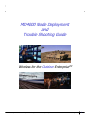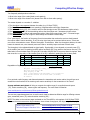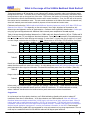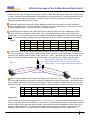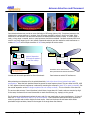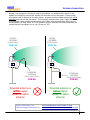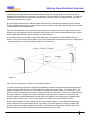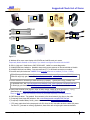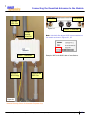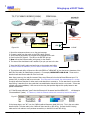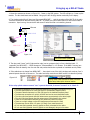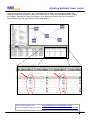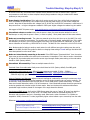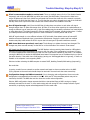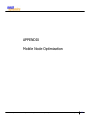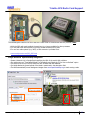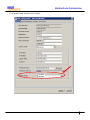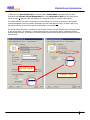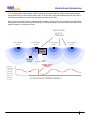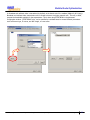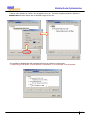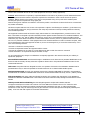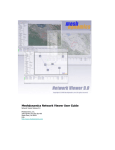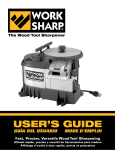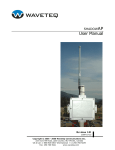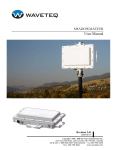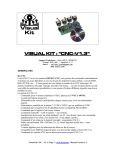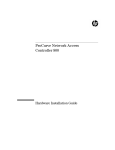Download MD4000 Installation Guide
Transcript
MD4000 Node Deployment and Trouble Shooting Guide Wireless for the Outdoor EnterpriseTM HWIG D07 © 2005-2007 Meshdynamics. All Rights Reserved. Proprietary Information. Patented and Patents Pending 1 The MD 4000 Product Family The MD4000 Modular MeshTM products support up to 4 radios in a single enclosure. All Meshdynamics radios use a two radio backhaul that differs significantly from competing mesh products The differences are explained at: www.meshdynamics.com/third_generation.html Slots 0, 1 house one uplink backhaul and one downlink backhaul radio operating on non-interfering channels but in the same frequency band. Slot 2 can house a third radio for client (laptops etc) connectivity. This is generally a 2.4G AP radio. It can be set to 802.11b, b and g, or g only modes. Slot 3 can house a 2nd downlink, a 2nd AP, or a scanning radio for a mobile mesh module - that forms part of the meshed backhaul in dynamic infrastructure/high speed mobile mesh networks. There are two Ethernet ports on each module that are used to interface with devices such as IP based cameras for high resolution video over mesh. A 2nd (slave) module can attach via Ethernet to provide a total of 8 radios. Operating temperature range is -40 to +85 Celsius. The die cast weather proof enclosure is NEMA 67 rated. 2.4GHz Backhaul Products (Standard Configurations) 3 0 MD4220 1. 2. 3. 4. Uplink Downlink Service Scanner MD4424 1 2 2.4G 5.8G 3 0 MD4325 1 2 3 0 MD4320 1 2 3 0 1 2 MD4220-IIxx: 2-Radio module 2.4GHz uplink and downlink Backhaul (BH). MD4320-IIIx: 3-Radio module 2.4GHz sectored BH slots 0,1 and 2.4GHz AP radio in slot 2. MD4325-IIxI: 3-Radio module 2.4GHz BH, Downlink also acts as AP. A 2.4GHz Mobility Scanner in slot 3. MD4424-IIII: 4-Radio module 2.4GHz service radios (AP) in all slots. Use with 4 panel antennas 5GHz Backhaul Products (Standard Configurations) 3 0 MD4250 2 1. 2. 3. 4. 5. 6. 3 0 MD4350 1 2 3 0 MD4452 1 2 3 0 MD4454 1 2 3 0 MD4455 MD4458 1 2 3 0 1 2 1 MD4250-AAxx: 2-Radio module 5GHz uplink and downlink Backhaul (BH). MD4350-AAIx: 3-Radio module 5GHz BH and 2.4GHz AP radio in slot 2. AP modes may be b, g, or b & g. MD4452-AAIA: 4-Radio module 5GHz BH and 2.4GHz AP radio. Second sectored 5.8GHz downlink in slot 3. MD4454-AAAA: 4-Radio module 5GHz with radios as downlinks. Intended as root with four 90 deg panels. MD4458-AAII: 4-Radio module 5GHz BH and two 2.4GHz AP radios in slots 2, 3 for sectored service. MD4455-AAIA: 4-Radio module 5GHz BH and 2.4GHz AP radio in slot 2. 5GHz mobility scanner in slot 3. Notes: 1. 2. 3. 4. 5. 6. 7. 8. All 2.4G Downlinks and APs may be configured to support b only, g only, or b & g client connectivity. All 5.8G Downlinks may be configured to provide 802.11a client connectivity. All radio interfaces support IEEE 802.11e differentiated Class of Service. All radio interfaces support VLAN, Multiple SSIDs, Hidden SSIDs etc. Backhaul traffic is always encrypted. Client AP radio traffic may or may not be, based on user settings. 4.9G radios may be substituted for either backhaul radios or client AP radios. Contact Tech support for details. GPS radio integration on the board serial line is supported as an option on all models. See page 14. Intrinsic safe versions of all MD4000 products available. Contact us for details. HWIG D07 © 2005-2007 Meshdynamics. All Rights Reserved. Proprietary Information. Patented and Patents Pending 2 Terminology Wireless RELAY 2 Backhaul RELAY 1 Ethernet Fig. 3.1 Root and Relay Nodes Mesh Networks provide long range connectivity by relaying packets from one mesh node to another, like a bucket brigade. The end of the bucket brigade terminates at the root – which connects to the Ethernet(above). Relays connect to the root or other relay nodes to form a wirelessly linked chain. Upstream & Downstream Upstream implies closer to the Ethernet. The root is upstream of relay 1. Wireless Uplinks and Downlinks. The Ethernet link is the uplink (upstream link) connection for the root. The root has is a wired uplink. Its “backhaul” is the wired network. Ethernet ROOT DOWNLINK Relays have wireless uplinks to an upstream downlink radio. Downlink radios act like Access Points (AP) : they send out a beacon. Uplink radios act like clients – they do not send out a beacon. A wireless radio card in a laptop can inform you of the presence of downlinks but not of uplinks. Downlinks beacon, Uplinks do not. The uplink and downlink radios form a wireless backhaul path. UPLINK SERVICE RELAY AP radios operate in the 2.4GHz band to service 802.11b/g clients. 802.11a wireless devices may be serviced by the 5.8GHz downlink. Thus, both 802.11a and 802.11b/g client access is supported. Backhaul radios operate in 5.8GHz band to avoid interference with the 802.11b/g 2.4GHz AP radio (shown in pink, right). Fig. 3.2 To summarize, there are 4 types of “links” to Structured MeshTM products: A wired uplink to provide Ethernet connectivity. This connects the root node to the wired network. A wireless downlink to provide wireless connectivity for uplinks of other nodes. These are typically 5.8GHz. A wireless uplink to connect to the downlinks of upstream mesh nodes. These are typically 5.8GHz. An AP radio for clients. Typically 2.4GHz with support for both b and g clients and 2.4GHz uplinks. In our standard offering Model MD4350 the 802.11a uplink, the 802.11a downlink and 802.11b/g service are 3 separate radios – see Fig. 3.2. HWIG D07 © 2005-2007 Meshdynamics. All Rights Reserved. Proprietary Information. Patented and Patents Pending 3 Computing Effective Range Two frequently asked questions asked are: 1. What is the range of the nodes (Node to node spacing) 2. What is the range of the Access Point (Access Point radio to client radio spacing). The answer depends on a number of variables: 1. 2. 3. 4. 5. 6. The The The The The The throughput rate requested between the radios (e.g. 12 Mbps TCP/IP) frequency at which the radios are operating. Range decreases with higher frequencies. receive sensitivity (RS) of the receiver radio for that throughput rate. (RS decreases at higher values). transmit power (TP) of the transmitting radio at that throughput rate - decreases at higher values. antenna gains on receiver and transmitting radios. Higher gains mean bigger “ears” – increased range.. environment – clear line of sight or dense foliage etc. Occlusions reduce range. For a “good signal”, the fraction of the energy from the transmitter that reaches the receiver should exceed the receiver radio’s receive sensitivity. If not, the noisy signal may not be received without errors. If there are errors then re-transmission occurs. Effective throughput thus declines. When the throughput declines, the radio lowers the transmit rate, since transmit power and receive sensitivity improve at lower transmit rates. The throughput is thus adjusted based on signal quality. Signal quality in turn depends on transmit power (TP) of the sender (how loud it is speaking) and RS receiver sensitivity (RS) (how sensitive the listener ears are). The table below is from the data sheet of a typical 802.11a radio. Both RS and TP improve at lower throughput. Note that since this is a log scale, a 6 db increase (from 20 to 26) is effectively quadrupling the transmit power. Case 01 02 03 04 Freq (MHZ) Raw Throughput (Mbps) 5800 5800 5800 5800 TCP/IP Throughput RS (dBm) TP(dBm) 22 19 14 10 -74 -76 -85 -90 20 22 25 26 54 48 36 24 Degradation of signal quality over distance is expressed by the free space path loss relationship: Path_Loss = 20*log(Freq) + Decay_* 10*log(Dist) – K where Path_loss: Path Loss in dBm Freq: Frequency in MHZ Decay : Varies based on RF environment, line of sight etc. Dist: Distance between the two mesh nodes (in meters) K: Constant. For a particular radio frequency and distance between the transmitter and receiver radios, the path loss must exceed the noise threshold of the receiving radio receive sensitivity for the transmission to be “heard”. A range estimate work sheet will help you compute the usable range, for a supplied transmit power (TP), receive sensitivity (RS), antenna gains and frequency. The work sheet is located at: www.meshdynamics.com/documents/MDrangecalculations.xls The next two pages demonstrate how to use this work sheet to determine effective range for differing antenna gains, transmitter power (TP) and and receiver sensitivity (RS) . NOTE: The tables on the next two pages are based on the TP and RS for a throughput of 18-22 Mbps TCP/IP. These are the most conservative range estimates, since at lower throughputs, the range is significantly higher. Contact Information Link: Technical Support Literature Link: www.meshdynamics.com/Contact-Us.html www.meshdynamics.com/tech-presentations.html HWIG D07 © 2005-2007 Meshdynamics. All Rights Reserved. Proprietary Information. Patented and Patents Pending 4 What is the range of the 5.8GHz Backhaul Mesh Radios? Throughput between an RF transmitter on one node and a RF receiver on another node is not unlike two people talking across the room. The talker has to be loud enough to be heard above the noise and/or the listener has to have good ears to pick up the signal out of the noise. In RF terms, the fraction of the energy from the transmitter that reaches the receiver should exceed the receiver radio’s receive sensitivity. If not, the ACK will not be sent by the receiver and re-transmissions occur. The rate control mechanism on the radios then lowers the transmit rate, since both transmit power and receive sensitivity improve at lower transmit and receive rates. Field tests confirm that the 5.8GHz backhaul with 8dB omni directional antennas provide 18-22 Mbps TCP/IP over distances from 400m to 750m depending on the environment, line of sight, alignment of the antennas, etc. Antenna type and alignment are key to good reception. Customers have successfully placed nodes 14 miles apart using high gain well aligned antennas. Additional radio transmit power amplification was not required. Table A1 shows theoretical backhaul distances for a 5.8GHz radio with Receive Sensitivity (RS) at –75 dBm and 20 dBm Transmit Power (TP) over 8dB omni directional antennas. “Decay” reflects the amount of transmitted energy that reaches the receiver under differing environments. It varies from 2.1 (rural, clear line of sight) to 2.4 (urban, non line of sight, occlusions due to foliage etc.). NOTE: Values relate to 18-22 Mbps TCP/IP backhaul throughput. Case Table A1 01 02 03 04 RS (dBm) TP(dBm) Decay Antenna 1 Antenna 2 Freq (MHZ) -75 -75 -75 -75 20 20 20 20 2.1 2.2 2.3 2.4 8 8 8 8 8 8 8 8 5800 5800 5800 5800 Dist (m) 1031 752 564 433 Dist (feet) 3380 2466 1849 1420 Increasing antenna gain from 8dB to a 14dBi panel antenna on the downlink increases the range (Table A2). Table A2 01 02 03 04 -75 -75 -75 -75 20 20 20 20 2.1 2.2 2.3 2.4 14 14 14 14 8 8 8 8 5800 5800 5800 5800 1991 1410 1029 770 6526 4621 3371 2525 Panels have a less dispersed beam pattern than omni directional antennas. Their restricted field of view also makes them less sensitive to noise in the vicinity. In noisy settings, use model 4452 with two downlink radios and panel antennas to focus signal to child nodes. Two downlinks increases power from 20 to 23 dBm. (Table A3). Table A3 03 04 -75 -75 23 23 2.3 2.4 14 14 8 8 5800 5800 1389 1027 4552 3367 Range is also effectively doubled by changing to a 2.4GHz backhaul. Compare Table A4 with Table A1. Table A4 01 02 03 04 -75 -75 -75 -75 20 20 20 20 2.1 2.2 2.3 2.4 8 8 8 8 8 8 8 8 2400 2400 2400 2400 2390 1678 1215 904 7833 5500 3982 2962 Unfortunately, the 2.4GHz RF space is “polluted” with multiple 2.4GHz devices. 2.4GHz backhauls are best limited to rural areas with low subscriber density and low 2.4GHz RF interference. If 2.4GHz backhauls are critical, reduce 2.4GHz RF interference on the backhaul with a panel antenna and its more focused beam. Suggestions In rural areas or low client density situations, use 2.4GHz backhauls preferably with panels to reduce RF interference from other 2.4GHz devices. In all other situations use 5.8GHz backhauls. Start with 8dBi omni directional antennas and place nodes 400m (1300ft) apart, with clear line of sight, antennas at least 25cm (10 inches) apart and no metal obstructions within 1.5m (5ft.) of the antennas. The NMS will show the heartbeat information: transmit rate and current signal levels at regular intervals. Increase node spacing until throughput declines beyond application requirements – monitor the heartbeat information on the NMS. Panel antennas and/or dual downlinks (model 4452) are suggested for noisy environments or long range requirements. The root node may be a model 4454 with four 5G downlink radios and 90 degree panel antennas. HWIG D07 © 2005-2007 Meshdynamics. All Rights Reserved. Proprietary Information. Patented and Patents Pending 5 What is the range of the 2.4GHz Access Point radio ? Tables A4 and A1 (previous page) indicate that the range of 2.4GHz radios will always exceed that of 5.8GHz radios. In theory, therefore, the distance between 5.8GHz backhaul is the limiting factor, not the distance between the AP radios and the client radios the AP services. The theory does not take into consideration two salient real-world differences between backhauls and AP radios: Antennas are generally mounted on rooftops. Backhaul antennas have free space line of sight connectivity. However, the antennas of the AP, also mounted on roof tops, must connect with clients on the ground. The clients do not have 8dBi antennas. In general they have no external antennas. The path from AP antennas to the 2.4GHz client radios is often not clear line of sight. Additionally, there is significant 2.4GHz RF interference in urban areas. Lack of high gain antennas on clients (client antennas are typically 0dBi), poor line of sight and co-channel interference contribute to limited AP-to-client distance (Table B1). NOTE: The receive sensitivity, transmit power and ranges relate to AP-client TCP/IP throughputs of 18-22 Mbps. Table B1 Case 01 02 03 04 RS (dBm) TP(dBm) Decay -75 -75 -75 -75 20 20 20 20 2.3 2.4 2.5 2.6 AP Ant 1 Client Ant 2 8 8 8 8 0 0 0 0 Freq (MHZ) Dist (m) Dist (feet) 2400 2400 2400 2400 545 420 329 264 1788 1375 1080 864 Clients on the same AP also can also create RF interference due to Hidden-Node effects. The AP has big ears (high receive sensitivity). Though clients radios are lower power (soft voice), the AP hears them. The AP also has a loud voice (high transmit power) so clients – with smaller ears - hear it. But clients may not be able to hear each other such as when clients are relatively far from each other. The clients are thus “hidden” from each other. AP has big ears (antennas). It hears both clients. Clients have small ears. They do not hear each other. Clients “talking” to AP at same time causes interference. Fig. 5.1 HIDDEN NODE EFFECT Radio is a shared medium: only one device should be active at any time. If clients are “hidden” from each other, then they could be talking at the same time, causing RF interference and loss of signal quality. With lower transmit power (15dBm) 0dBi antennas and noisy RF environments, Table B2 indicates that clients may not hear each other beyond 120 meters. In noisy, high client density situations, AP radios should be placed no more than 150 m apart. Table B2 Case 01 02 03 04 RS (dBm) TP(dBm) Decay -75 -75 -75 -75 15 15 15 15 2.1 2.2 2.3 2.4 AP Ant 1 Client Ant 2 0 0 0 0 0 0 0 0 Freq (MHZ) Dist (m) Dist (feet) 2400 2400 2400 2400 239 186 148 121 783 611 487 395 Suggestions If omni-directional antennas are being used, select ones with down tilt. This focuses the beam downwards – to the clients. In situations with high client density, or when there is noisy/occluded environments, model 4458 (which has double AP radios) can be used with sector antennas. Since there are two radios dedicated to service, each can be focused in opposite directions. This will double the effective signal strength to the clients, as well as provide an additional 2.4GHz channel. The extra channel will reduce contention between the node’s 2.4GHz clients. HWIG D07 © 2005-2007 Meshdynamics. All Rights Reserved. Proprietary Information. Patented and Patents Pending 6 Antenna Selection and Placement Omni Directional Doughnut Shape Directional Antenna Omni-directional antennas provide an even distribution of RF energy (above, left). Directional antennas, also called panel or sector antennas, in contrast, focus RF energy towards a receiver in their line of sight. Omni antennas are less efficient than directional antennas as distance between nodes increase. If the RF signal is weak, or long range in needed, sector or panel antennas should be considered. Parabolic antennas have been used for very long ranges (up to 14mi. tested). Directional antennas are also needed to avoid interference on models 4452, 4454 with multiple downlinks or 4458 using multiple AP service radios. UPLINK 3 0 MD4350 2 UPLINK Vertical Separation: RF doughnut patterns should not overlap. 1 Horizontal Separation: At least 25 cm DNLINK Vertical and Horizontal separation for Omni-directionals 3 0 MD4452 2 TWO DNLINKS 1 Downlinks can be same channel Since panel antennas restrict interference Panel antennas restrict RF interference When selecting omni-directional for the uplinks/downlinks, look at the down tilt and vertical beam width specifications. Note that both backhaul antennas operate in same frequency band. They are either both 5G, 4.9G or 2.4G. Adjacent channel interference is reduced by mounting the antennas at least 25 cm apart horizontally. Set the vertical separation so the RF doughnut patterns do not overlap vertically . This is a function of the down tilt. The service radio antenna, if omni-directional, should have a large down-tilt if mesh nodes are mounted up high. In that case, the beam has to travel downwards to reach client devices (e.g. laptops) on the ground. For all antennas, avoid placements where the open end of is near metal poles or power transformers. It is best if there are no metal obstructions within 1.5m of the antennas. Omni-directional antennas should be mounted as vertical as possible and at similar heights for best results. Note how the down-tilt and beam width affects permissible height variations, based on the tangent of the angle times the distance. HWIG D07 © 2005-2007 Meshdynamics. All Rights Reserved. Proprietary Information. Patented and Patents Pending 7 Antenna Separation Although “non-overlapping” channels are used for the backhaul, it is possible that the signals of two adjacent non-overlapping channels will interfere with each other if one of the signals is strong enough at the antenna that is operating on the other channel. Antennas should be installed with enough vertical separation such that this does not happen. This is especially important when using a 2.4GHz backhaul as the standard 2.4GHz channels are separated by only 25MHz, whereas MeshDynamic 5GHz channels are separated by (at least) 40MHz. If it is not possible to give the antennas more vertical separation, use channels that are non-adjacent (for ex., chn. 52 and chn. 157). UPLINK ANTENNA UPLINK ANTENNA (DIRECTIONAL) (DIRECTIONAL) CHN. 52 CHN. 52 DOWNLINK ANTENNA (OMNI-DIRECTIONAL) CHN.60 Downlink antenna is within signal spread of uplink antenna Contact Information Link: Technical Support Literature Link: DOWNLINK ANTENNA (OMNI-DIRECTIONAL) CHN.60 Downlink antenna is below signal spread of uplink antenna www.meshdynamics.com/Contact-Us.html www.meshdynamics.com/tech-presentations.html HWIG D07 © 2005-2007 Meshdynamics. All Rights Reserved. Proprietary Information. Patented and Patents Pending 8 Aligning Omni-directional Antennas Understanding the beam pattern of omni-directional antennas and the “vertical window of connectivity” that is available at any given distance is important in the alignment of the antennas for the mesh backhaul. It is especially important when the terrain for the mesh deployment varies in elevation, and/or the objects on which the mesh nodes will be mounted vary in height. An omni-directional antenna has a radiation pattern that looks like a horizontal disc emanating from the antenna. The disc gradually gets thicker as you move farther from the antenna, and the angle that describes how fast it gets thicker is called the “vertical beam angle”. Given that the antennas are mounted perfectly vertical (please use a level to ensure this), there will be a vertical window at any given distance from a first backhaul antenna within which a second backhaul antenna will be able to receive signals transmitted with the full rated gain of the first antenna. In the diagram below, the 18 degree vertical beam angle shown corresponds to a preferred 8dBi, 5GHz omni antenna. One can think of this vertical pattern as two right triangles back-to-back where each has a 9 degree angle - one triangle facing up and one facing down relative to a horizontal line. Figure 7.1 Here is how the trigonometry works for omni-directional antennas... The side of each triangle opposite the 9 deg angle (V-distance) represents the height above and below horizontal that the antenna’s radiation pattern will cover given that you are some distance away ..for instance, 800 ft. The tangent of 9 degrees is 0.158, so at an 800 ft distance, the pattern will cover a height of 126 feet (800 * 0.158) above, as well as 126 feet below horizontal for a total vertical window of 252 feet. If however, the antenna on the first node is tilted only 3 degrees from vertical and tilted in the wrong direction relative to a second node, the vertical connection window available at the second node is now reduced to that resulting from a 6 degree angle giving a height of 84 feet (800 * 0.105) from horizontal in the direction of interest instead of 126 feet. As the distance between the mesh nodes grows, the vertical window enlarges. As the distance between mesh nodes is shortened, the vertical window shrinks. For instance, if for some reason the nodes were placed 300ft. apart, the connectivity window would be 47 feet (300 * 0.158) above and 47 feet below. Basically, the further apart the nodes are, the less sensitive they are to the relative height of the nodes. HWIG D07 © 2005-2007 Meshdynamics. All Rights Reserved. Proprietary Information. Patented and Patents Pending 9 Suggested Check List of Items B A C D 5.8G E 2.4G H F G I J Figure 8.1 A. Windows 98 or more recent laptop with PCMCIA card and Ethernet port access. Temporarily disable firewalls on the laptop if you intend to configure the nodes with the NMS. B. 802.11 a/b/g card. Model shown: SMC 2336 W-ACG. Useful for remote diagnostics. C. N-Male/N-Male barrel adaptors. Needed to temporarily mount antennas on Structured MeshTM Module. D. N-Male/N-Male low loss cabling. Connects antennas (E, F) to N-Female connectors on module. E. Downlink and uplink antennas. NOTE 5GHz full range antennas are needed. (5.1GHz – 5.9GHz) . 5GHz full range 8dbi Omni: www.Superpass.com/SPDJ6O.html, www.Superpass.com/SPDJ6OP.html . 5GHz full range high gain Panels: See www.Superpass.com/5100-5900M.html for choices available ** F. Service antenna for connecting to client devices (e.g. laptops). Typically 802.11b/g (2.4GHz) omni. . 2.4GHz 8dbi Omni: 8db www.Superpass.com/SPDG16O.html www.Superpass.com/SPDG16OP.html . 2.4GHz high gain Panels: See www.Superpass.com/2400-2483M.html for choices available ** G. Power Over Ethernet (POE) injector. Input 110VAC, Output 24VDC @ 2A on Pins 4/5 (+), 7/8 (-) Specifications at: www.meshdynamics.com/documents/MD24VDCPOEADAPTER.pdf These are NOT included with modules but may be purchased separately from Meshdynamics. H. RJ45 Ethernet cables. Two needed. One connects to the wired network, the other to the node. I. (if required) Street Lamp POE adaptors. Visit: www.fisherpierceolc.com/pdf/FP287-PoE.pdf J. (if required) Portable Battery Power, power inverters etc: Visit www.xantrex.com/products.asp ** FCC power restrictions limit antenna gain to 8 dBi when the 400 mw radio cards are used at full power. For Non FCC, [overseas or military] applications, these links refer to higher gain antennas available. HWIG D07 © 2005-2007 Meshdynamics. All Rights Reserved. Proprietary Information. Patented and Patents Pending 10 Attaching Weather Proof Connectors 1/2 HWIG D07 © 2005-2007 Meshdynamics. All Rights Reserved. Proprietary Information. Patented and Patents Pending 11 Attaching Weather Proof Connectors 2/2 HWIG D07 © 2005-2007 Meshdynamics. All Rights Reserved. Proprietary Information. Patented and Patents Pending 12 Connecting the Downlink Antennas to the Module SERVICE UPLINK 802.11a . Figure 9.2 N-MALE BARREL ADAPTOR 24VDC + Ethernet Note: Units built after August 2005 have connections on the module as shown in Figures 9.1, 9.2 24VDC + Ethernet SERVICE 802.11b/g DOWNLINK Example: 0805 is the MMYY date of manufacture. DOWNLINK 802.11a Figure 9.1 Antenna Mounting Shown for illustration Purposes Only. HWIG D07 © 2005-2007 Meshdynamics. All Rights Reserved. Proprietary Information. Patented and Patents Pending 13 Bringing up a ROOT Node SERVICE DOWNLINK NMS Running Here (on same switch) 24VDC + Ethernet LED Figure 10.1 1. 2. 3. 4. 5. 6. 110VAC Mount the antennas as shown on on the previous page. Connect a cable from the switch to the POE injector (above). Verify internet connectivity on the cable to be plugged into the unit. Power up the POE Injector. The LED on the POE will light up. Now connect the Ethernet cable (with power) to the module. The internal fan should start and is audible if you put your ear to the box. 7. Insert the 802.11a/b/g radio card and bring up the wireless card utility. 8. Firewalls should be disabled if you wish see the heartbeats on the NMS. 9. The wireless card utility will show two APs with ESSIDs of “MESH-INIT-A” plus the last six characters of the MAC ID of the radio (for identification purposes). For example, MESH-INIT-A-00-01-4A. These are the downlink radio and service radio AP of the root node. Note: Upon power up, the node first senses if there is an Ethernet link on the left-hand Ethernet port. If it senses a link, it configures itself as a root node. If no Ethernet link is sensed, the node assumes it is a relay. Its uplink radio then searches for other mesh node downlinks to connect to. It first searches for a root node. Upon failing, it searches for a relay node that has established a chained link back to a root node. If there are multiple relay node candidates, it will connect to the relay that provides highest link quality based on test packet transmissions. 10. If the Ethernet cables are “good” then the Ethernet will be sensed and the MESH-INIT-… will change to “StructuredMesh” (below). If it does not, check the Ethernet cables and connectivity back to the switch. Fig. 10.2 In the image above, one “AP” is on the 5.8GHz backhaul frequency band (802.11a). This is the root node’s downlink radio. The other radio is the 2.4GHz AP client service on 802.11b/g. Connect the 802.11a/b/g radio card to both radios to verify wireless connectivity on both 802.11a and 802.11b/g. HWIG D07 © 2005-2007 Meshdynamics. All Rights Reserved. Proprietary Information. Patented and Patents Pending 14 Bringing up a RELAY Node 1. Mount the antennas as shown on Figure 10.1. Power up the POE injector. The LED will light up. Power up the module. The fan should start and be audible. Bring up the 802.11a/b/g wireless card utility on the laptop. 2. The wireless card utility will show two APs named MESH-INIT-… and the numbers of the MAC ID of the radio. These are the downlink radio and service radio AP. In general, the uplink radios search for other mesh nodes to connect to. Upon boot up, the service AP radio scans to select the best non-interfering channel. Ethernet ROOT DOWNLINK UPLINK SERVICE RELAY Figure 11.1 Heart Beat Status Updates 3. The relay node “scans” until it finds another node (root or upstream relay) to form a backhaul path. If successful, the MESH-INIT-... ESSID changes to “StructuredMesh” in 1-2 minutes. If the NMS is running (see NMS User Guide for details), then the root and relay nodes should show up based on heartbeats sent by nodes. 4. If the radio does not change from MESH-INIT-…, then check to see if the a/b/g wireless radio card can “see” a potential parent downlink to connect to. The radio card utility must show at least one 802.11a downlink (below). Figure 11.2 Laptop Radio Card should show ROOT Downlink near Relay Node Uplink Antenna location If the relay uplink antenna cannot “see” a parent downlink, it cannot “connect” to it! Check if: • • • • • • • • • • • The antenna placement for the uplink and downlink on all nodes are as shown in Fig 9.1 The node uplink antenna is of the right type for the backhaul frequency band The parent downlink antenna is of the right type for the backhaul frequency band The antennas connections for uplink, downlink and service are as described earlier The relay uplink and parent downlink antennas are approximately at the same height The relay uplink and parent downlink antennas are both aligned to the vertical There are no obstructions between the two antennas (clear line of sight) There are no high voltage or other RF interference sources near the relay The antennas are not within 1.5 meter (4.5 feet) of any metal structures If unit was field upgraded: check if pigtails are firmly connected to the radios. If unit was field upgraded: check if pigtails are not damaged, using an ohm meter. HWIG D07 © 2005-2007 Meshdynamics. All Rights Reserved. Proprietary Information. Patented and Patents Pending 15 Assuring Network Formation Assuring Network Formation: Upon boot up, a root node will beacon a default ESSID of “StructuredMesh” on its downlink and AP radios. When a relay node boots up, it will scan on its uplink radio. When the uplink radio of a relay node hears the beacon from a root node, it will associate. This same relay node will then start to beacon on its downlink and AP radios. Any scanning relay nodes that hear this beacon will associate, thus growing the network. Until a child node associates to a parent node, it will beacon an ESSID starting with the words “MESH-INIT” on its downlink and AP radios. This is to indicate that it has no association to the mesh network. If a root node continually beacons an ESSID of “MESH-INIT-… ”, this indicates that it is not physically connected to the switch, and is therefore attempting to function as a relay node. A child node will not associate to a parent node if the parent node is in the “MESH-INIT” state. Use a laptop to detect the ESSIDs and determine what state the node is in. To detect the ESSID from a 5GHz downlink, of course the laptop will need to be 5GHz-enabled. Keep in mind that the ability to detect the ESSID is dependent upon proximity to the node, and the antenna being used on the node’s beaconing radio(s). ESSID of “StructuredMesh” E NN CO ROOT NODE ESSID of “MESH-INIT…” DE MA N O CTI RELAY NODE CONNECTED TO MESH Contact Information Link: Technical Support Literature Link: RELAY NODE NOT CONNECTED TO MESH www.meshdynamics.com/Contact-Us.html www.meshdynamics.com/tech-presentations.html HWIG D07 © 2005-2007 Meshdynamics. All Rights Reserved. Proprietary Information. Patented and Patents Pending 16 Selecting Higher Power Channels (5GHz Backhaul) Difference in power between channels (52, 60) & (149, 157, 165): In compliance with FCC regulations, channels 52 and 60 put out around 18-19dB of power as measured at the antenna port. Channels 149, 157, and 165 put out 22-23dB. In troubleshooting a weak (low signal, low connectivity) backhaul link, a sensible first step would be to check and see what channel the link using. Mouse over the parent node’s icon to see the downlink channel. If the link is using a lower channel, manually set its downlink to an upper channel (or, just take the lower channels off of its DCA list). After rebooting the node, wait for the link to come back up and build confidence. See if a higher-quality link is achieved. Necessary antennas for 5GHz (5.2-5.9GHz) Many “5GHz” antennas are only rated for the upper part of the spectrum (5.7-5.9GHz). The MeshDynamics backhaul uses both the lower part and the upper part of the 5GHz spectrum. Channels 52 and 60 are around 5.3GHz, while channels 149, 157, and 165 are around 5.8GHz. It is therefore necessary to select a 5GHz antenna capable of handling both parts of the spectrum. Relationship between signal strength, receive sensitivity, and data rate The quality of a link in one direction of data flow involves two main parameters: the output power at one end of the link, and the receive sensitivity at the other end of the link. the table below (for a typical radio card), shows how the link data rate of the link relates to the two parameters mentioned above. For example: According to the table above, a radio card can only put out 22dBm of power when transmitting 48Mbps. The receiving radio card must see this signal at –77dBm or higher in order to “keep up” with the 48Mbps. Otherwise, the receiving radio card will drop in data rate (and therefore, increase its sensitivity) to the point where it does see the incoming signal. If the signal at the receiving radio was –90dBm, the link would then drop to 18Mbps. Contact Information Link: Technical Support Literature Link: www.meshdynamics.com/Contact-Us.html www.meshdynamics.com/tech-presentations.html HWIG D07 © 2005-2007 Meshdynamics. All Rights Reserved. Proprietary Information. Patented and Patents Pending 17 Adjusting Backhaul Power Levels In fine-tuning backhaul performance, it is recommended that the RSSI (signal strength) values be fairly balanced throughout the backhaul. Ideally, links should have Tx and Rx signal strengths between –55dBm and –65dBm. Adjusting the “Power Level Setting” on the downlinks of parent nodes, and the uplinks of child nodes will help bring signal strength values closer together. Contact Information Link: Technical Support Literature Link: www.meshdynamics.com/Contact-Us.html www.meshdynamics.com/tech-presentations.html HWIG D07 © 2005-2007 Meshdynamics. All Rights Reserved. Proprietary Information. Patented and Patents Pending 18 Trouble Shooting - Frequently Asked Questions These frequently asked questions were compiled by our Tech Support Team. Please contact your applications engineer if you have questions not addressed here. Contact information link provided at bottom of this page. Q. Can the NMS be running in the field over a wireless connection? A. Yes, connect your wireless card to the SSID of either the downlink or service radios to receive node heartbeats. You may also ping the mesh node or other mesh nodes along the routing path to monitor connectivity. Q. The Root Node does not show on the NMS. A. There could be many reasons for this: First, the “Root” did not detect the Ethernet connection from the switch and therefore configured itself as a relay in search of a root. Replace the Ethernet cables and reboot the node. The second possibility is that the root node is indeed “up” (as seen by a radio card, Fig 11.2) but the UDP based heart beats to the NMS are blocked by a firewall/other security settings. The computer itself may not be running DHCP or may need to be rebooted. Lastly, there may be a VLAN switch that filters out the UDP based heart beats. Q. The Relay Node does not show on the NMS. A. The Relay node uplink radio has to “hear” the Root node downlink radio. The signals from the antennas have to hit each other. The heartbeats show signal strength and transmit rate from parent to child node. Set the heartbeat rate on the relay to 1 sec. Align the relay antenna based on the changes to the signal strength shown by the heartbeats. Repeat the steps above with the Root node – setting its heartbeat to 1 second also. Q. The laptop connects to the node but the signal strength is weak. A. Recall that the factory default SSID setting for both 802.11a downlinks and 802.11b service radios is the same: StructuredMesh. Your computer may not be connecting to the nearest radio. Change the SSID on the radios: e.g. Relay80211A, Relay802.11b, connect to the radio of interest and then check signal strength. Pinging the mesh node is another means to monitor transmission responsiveness. Q. The laptop connects to the node but range is less than expected. A. The 2.4GHz service radio supports 3 modes: 802.11b only, b and g, g only. 802.11g provide more bandwidth, than 802.11b but at the cost of range. Change the settings from the NMS to b only if more range is needed. Also, the radio Power Level Setting slider bar should be at 100%. Figure 12.1 ROOT RELAY Misaligned beams further reduces effectiveness of weaker signal (at long distances) Q. The Root and Relay work well at short distances but not as the distance is increased. A. Common causes are antenna alignment and/or bad cable connections. The signal is weaker at longer distances and the effect of misalignment is more pronounced (above). Check for metal obstructions near the antennas and sufficient antenna spacing (at least 25 cm apart). Q. The overall throughput is poor, despite a good signal strength between backhaul radios. A. Bandwidth reduces with retries. Retries occur when packets are not correctly received. This could be due to external RF interferences. Move the antennas to another location or change the channels manually to see if that helps. For long range (beyond IEEE 802.11 default settings), change ACK timing for both downlink of parent node, and uplink of child node. Contact Information Link: Technical Support Literature Link: www.meshdynamics.com/Contact-Us.html www.meshdynamics.com/tech-presentations.html HWIG D07 © 2005-2007 Meshdynamics. All Rights Reserved. Proprietary Information. Patented and Patents Pending 19 Trouble Shooting Step-by-Step 1/2 At the end of the day, the wireless mesh software moves packets from radio to another radio . Since RF environments is never ideal, we have compiled a step by step procedure to help you isolate the RF related problems you may encounter. Power Supply Considerations: If the radios don’t receive enough juice, there will be faulty transmissions. Verify that nodes are powered up, this includes verifying that the power source is of the correct voltage and current . Note that the board works with voltages from 9- 48 VDC but the RJ45 POE connectors is rated around 1 Amp current flow – so higher voltages are needed for POE inputs. Higher voltages also reduce long wire cables. We suggest a 24VDC 2A power supply: www.meshdynamics.com/documents/MD24VDCPOEADAPTER.pdf Intermittent reboots on nodes: Verify that the power is clean, the most accurate method is to use an Oscilloscope to verify that the power is clean ( no noise or spikes) . Short power losses will also cause reboots. Nodes not connecting to mesh: The nodes are powered up but they don’t show up on the NMS. First verify that the 802.11a radios are transmitting. The wireless card on the laptop should support 802.11a . If the radios are attempting to connect but not yet connected to the mesh you will see ESSIDs of “MESH-INIT-A” plus the last six characters of the MAC e.g. MESH-INIT-A-00-01-4A. The MAC ID of the downlink is: 00:12:CE:00:01:4A. Note: Nodes marked to belong to another mesh network or with different encryption settings may also not be visible on the NMS. See NMS user guide for details on changing these settings. Firewall settings must allow UDP Heart beat packets from the mesh nodes. Nodes are intermittently connecting to the mesh: If the ESSID states “Structured Mesh” then the nodes have come up and connected to the mesh but the connection is intermittent. This is due to weak or intermittent RF signals. On the wireless radio card note the current signal strength. Radio power setting on the node radios should be 100% (factory default) Intermittent RF connectivity: There are multiple reasons for this: Fractional Power from radio cards: Radio power should have be 100% (factory default). See NMS guide. Downlink and Uplink Antenna types: 5GHz full range antennas are needed. (5.1GHz – 5.9GHz) . 5GHz full range 8dbi Omni: www.Superpass.com/SPDJ6O.html, www.Superpass.com/SPDJ6OP.html . 5GHz full range high gain Panels: See www.Superpass.com/5100-5900M.html for choices available Antenna Placement and Alignment Adjacent channel interference is reduced by mounting the antennas at least 25 cm apart horizontally. Set the vertical separation so the RF doughnut patterns do not overlap vertically . For all antennas, avoid placements where the open end of is near metal poles or power transformers. It is best if there are no metal obstructions within 1.5m of the antennas. Omni-directional antennas should be mounted as vertical as possible and at similar heights for best results. Note how the down-tilt and beam width affects permissible height variations, based on the tangent of the angle times the distance. Poor Antenna VSWR ratings: Verify with a VSWR Power meter that you are “seeing” RF power from both the uplink and downlink connections on each node. The VSWR meter should be connected between the “N” connector and the antenna and put in forwarding mode. Dbm levels a value of between 17 to 26 dbm are acceptable. VSWR, of around 1.2 is ideal, significantly higher values indicate a poor connectivity from the radio. Reference: www.praxsym.com/documents/t-meterFAQ.pdf Contact Information Link: Technical Support Literature Link: www.meshdynamics.com/Contact-Us.html www.meshdynamics.com/tech-presentations.html HWIG D07 © 2005-2007 Meshdynamics. All Rights Reserved. Proprietary Information. Patented and Patents Pending 20 Trouble Shooting Step-by-Step 2/2 Client is connected but unable to receive/send: There are multiple reasons for this. First disable firewalls temporarily and verify that WEP/WPA key values are correct (See NMS Guide). Ensure that the client has a unique IP address and that if any VLANS are configured that the and the wired side of the network is correctly configured for the VLAN that the client is in. The port that the root node is plugged into is part of the VLAN and that any other server's ports that need to access the wireless network are included in the VLAN. Poor RF signal strength: Verify from the NMS that all nodes have connections to each other with signal strength weaker than -42 Dbm and stronger than -86 Dbm. If not then either reposition the nodes/antennas or change to different type of antennas. Low or high Dbm readings may be caused by reflections from metal objects or other obstructions. The MeshDynamics RF planning models the RF coverage, including obstructions. Contact your MeshDynamics technical support person for more information on the RF planner and its use. While RF signal strength is not a sufficient indicator of RF link health. Intermittent sources of external RF interference cause unexplained drops in transmission effectiveness. Pinging the mesh node from multiple locations may help isolate where the RF link is poor due to these types of sporadic interference sources. NMS shows Mesh was operational, now is not. The challenge is to isolate what may have changed. The changes may have occurred remotely via the NMS or on the wired side of the network. Some causes: UDP based Heat Beat packets not received: The NMS displays node connectivity/status based on UDP packets received from mesh nodes transmitted over the air to the root node. If the configuration is as shown in Figure 10.1 these forwarded heart beats eventually reach the root node and are available on the switch. The computer running the NMS will not receive the UDP based heart beats if the computer has an IP address that is not part of the switch domain; if the switch has a VLAN setting (causing non VLAN tagged data to be ignored) ; if there are firewalls or the computer is not supporting DHCP. Solutions include: rebooting the NMS computer to restart DHCP, disabling firewalls/VLAN setting (temporarily), Also node that: a) moving a node from one network to another causes heart beats to show on another tab on the NMS. b) Ping requests to the mesh node should always be returned if the mesh node has route connectivity. Configuration changes via NMS not executed. Prior to changing node configurations the current node configuration is transmitted from the node to the NMS. With poor RF links some data packets may not be received by the NMS. The NMS does not then know the current node configuration. Solution: NMS configuration change requests should be re transmitted from an NMS running on a laptop wirelessly connected to the node or via a mesh routing path with strong RF links. A simple indicator of good connectivity is rapid ping request acknowledgements from the mesh node. Contact Information Link: Technical Support Literature Link: www.meshdynamics.com/Contact-Us.html www.meshdynamics.com/tech-presentations.html HWIG D07 © 2005-2007 Meshdynamics. All Rights Reserved. Proprietary Information. Patented and Patents Pending 21 APPENDIX Mobile Node Optimization HWIG D07 © 2005-2007 Meshdynamics. All Rights Reserved. Proprietary Information. Patented and Patents Pending 22 Trimble GPS Radio Card Support The GPS daughter board fits into the JTAG slot. It uses COM1 to communicate with the processor. Note: 1. With the GPS radio card installed, the serial port is no longer available for other processes. 2. For two and three radio systems, one of the unused antenna ports is used. 3. For our four radio systems (e.g. 4455) a fifth connector ix provided. See: www.meshdynamics.com/FAQ_GPS.html Google Earth and OpenStreetMap Integration • • • • • Create a Network Link in Google Earth specifying the URL of the node’s KML publisher. For mobile units set “Time Based Refresh” to Periodically and Check the “Fly to View on Refresh” option The Node will show-up in the My Places list with its Name and MAC-Address For Mobile Nodes the ground speed of the Node is mentioned in the description field The NMS automatically moves background images from www.OpenStreetMap.org to track moving nodes. HWIG D07 © 2005-2007 Meshdynamics. All Rights Reserved. Proprietary Information. Patented and Patents Pending 23 Mobile Node Optimization 1. The “Mobility Mode” should be set to “Mobile” Mobile HWIG D07 © 2005-2007 Meshdynamics. All Rights Reserved. Proprietary Information. Patented and Patents Pending 24 Mobile Node Optimization 2. Make sure the Scan Channel List of the mobile node’s Scanner Radio is populated with the same channels as the Dynamic Channel Management list of the parent node’s radio (this will be the parent node’s AP radio, or downlink radio, depending on the frequency used by the mobile node’s uplink). The mobile node will only scan on channels in its Scan Channel List. If there are channels in the Dynamic Channel Management list of the parents nodes that the mobile node does not have in its Scan Channel List, the mobile node will not see these channels, and therefore, not associate. For optimal switching behavior, populate the Scan Channel List with only the channels that are being provided by the parent nodes. For example, in a three-node mesh with a root and two relays, a maximum of three channels would be used. In this case, only three channels should be entered into the Scan Channel List of the Scanner Radio. Parent Node Mobile Node HWIG D07 © 2005-2007 Meshdynamics. All Rights Reserved. Proprietary Information. Patented and Patents Pending 25 Mobile Node Optimization 3. For optimal mobile-node switching, the RF coverage of the mobile node’s environment must contain smooth signal transitions from parent node to parent node. A parent node’s signal that suddenly drops off may result in brief packet loss before the mobile node associates to another parent node. Here, we have a situation where an obstacle causes a sudden signal drop-off in the coverage to the mobile node. Although the mobile node will recover automatically, the abrupt vanishing of the parent node’s signal will halt the transfer of data for a brief period of time. DOWNLINK SIGNAL SPREADS STATIONARY NODE STATIONARY NODE STATIONARY NODE STATIONARY NODE BUILDING/ OBSTACLE MOBILE NODE SIGNAL STRENGTH FROM PARENT NODE AS SEEN BY MOBILE NODE SUDDEN LOSS OF PARENT NODE SIGNAL!!! ( POSITION OF MOBILE NODE ) HWIG D07 © 2005-2007 Meshdynamics. All Rights Reserved. Proprietary Information. Patented and Patents Pending 26 Mobile Node Optimization 4. In mobile video applications, it is recommended that the 16QAM modulation scheme be used in order to better handle the dynamic RF environment. This is done by setting the Max Transmit Rate of the uplink radio of the mobile node to 24Mbps. HWIG D07 © 2005-2007 Meshdynamics. All Rights Reserved. Proprietary Information. Patented and Patents Pending 27 Mobile Node Optimization 5.Jittery video from a mobile node can often be remedied by the use of fragmentation. Fragmentation will make transmitted packets smaller, and therefore, less likely to be corrupted. Implementing fragmentation will reduce the overall bandwidth, but may very well increase video quality . HWIG D07 © 2005-2007 Meshdynamics. All Rights Reserved. Proprietary Information. Patented and Patents Pending 28 Mobile Node Optimization 6. Broadcast and multicast video is transmitted, by default, at the lowest rate of the medium (6Mbps for 802.11a/g). Broadcast and multicast video transmissions can be forced to be sent at a higher transmit rate. This will, in effect, increase the bandwidth available for the transmissions. This is done using EFFISTREAM in the Advanced Configuration window. EFFISTREAM “rules” can be specified to treat data based on several different parameters such as Ethernet type, IP source, and UDP length, to name a few. HWIG D07 © 2005-2007 Meshdynamics. All Rights Reserved. Proprietary Information. Patented and Patents Pending 29 Mobile Node Optimization 7. After a rule is selected, an “action” can be applied to the rule. The Action Properties window is where the transmit rate and other actions can be selected to apply to the rule. It is possible for multiple rules and associated actions to be applied on a single node. ***When using EFFISTREAM, it is good practice to implement it on all nodes used in the deployment. HWIG D07 © 2005-2007 Meshdynamics. All Rights Reserved. Proprietary Information. Patented and Patents Pending 30 FCC Terms of Use Terms of Use as filed with the FCC for use of this equipment in the US (non military applications). WARNING: While this device is in operation, a separation distance of at least 20 cm (8 inches) must be maintained between the radiating antenna and the bodies of all persons exposed to the transmitter in order to meet the FCC RF exposure guidelines. Making changes to the antenna or the device is not permitted. Doing so may result in the installed system exceeding RF exposure requirements. Using higher gain antennas and types of antennas not certified for use with this product is not allowed. The device shall not be co-located with any another transmitters. This device complies with Part 15 of the FCC rules. Operation is subject to the following two conditions: (1) This device may not cause harmful interference, and (2) this device must accept any interference received, including interference that may cause undesired operation. This equipment has been tested and found to comply with the limits for a Class B digital device, pursuant to Part 15 of the Rules. These limits are designed to provide reasonable protection against harmful interference in a residential installation. This equipment generates, uses, and can radiate radio frequency energy and, if not installed and used in accordance with the instructions, may cause harmful interference to radio communications. However, there is no guarantee that interference will not occur in a particular installation. If this equipment does cause harmful interference to radio or television reception, which can be determined by turning the equipment off and on, the user is encouraged to try to correct the interference by one or more of the following measures: • • • • Reorient or relocate the receiving antenna. Increase the separation between the equipment and the receiver. Connect the equipment into an outlet on a circuit different from that to which the receiver is connected. Consult the dealer or an experienced radio/TV technician for help. You are cautioned that any changes or modifications not expressly approved in this manual could void your authority to operate this equipment. Non-Modification Statement: Unauthorized changes or modifications to the device are not permitted. Modifications to the device will void the warranty and may violate FCC regulations. Please refer to the professional installation manual for the recommended antennas. Indoor Use: This product has been designed for indoor use. Operation of channels in the 5250MHz to 5350MHz band is permitted indoors only to reduce the potential for harmful interference to co-channel mobile satellite systems. Maximum Antenna Gain: Currently, the maximum antenna gain is limited to 8dBi OMNI for operation in the 5250MHz to 5350MHz band and 5725MHz to 5825MHz band and must not exceed maximum EIRP limits set by the FCC / Industry Canada. High Power Radars: High power radars are allocated as primary users (meaning they have priority) in the 5250MHz to 5350MHz and 5650MHz to 5850MHz bands. These radars could cause interference and/or damage to LELAN devices used in Canada. Industry Canada Notice and Marking This Class B digital apparatus complies with Canadian ICES-003. Cet appareil numérique de la classe B est conforme à la norme NMB-003 du Canada. The term “IC:” before the radio certification number only signifies that Industry Canada technical specifications were met. To reduce potential radio interference to other users, the antenna type and its gain should be so chosen that equivalent isotropically radiated power (EIRP) is not more than that required for successful communication. Contact Information Link: Technical Support Literature Link: www.meshdynamics.com/Contact-Us.html www.meshdynamics.com/tech-presentations.html HWIG D07 © 2005-2007 Meshdynamics. All Rights Reserved. Proprietary Information. Patented and Patents Pending 31