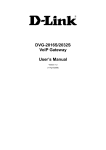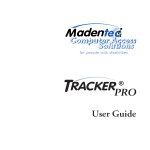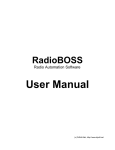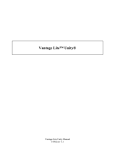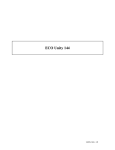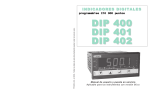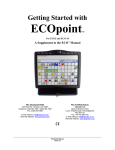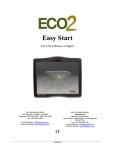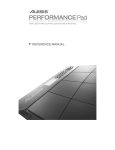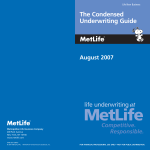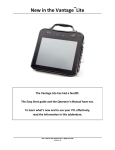Download ECO Unity Manual, PRC - Prentke Romich Company
Transcript
ECO™ Unity® Manual For use with ECO software 2.07 and higher Prentke Romich Company April, 2009 Revised June 2010, April 2011 14416 v.2.2 ECO Unity Manual, PRC 2011 ECO, Vantage, Vanguard II, Vanguard, Pathfinder, SpringBoard, Language Activity Monitor (LAM), Memory Transfer Interface (MTI) and PRC Infrared Receiver (IRR) are trademarks of Prentke Romich Company. DECtalk is a product of the Digital Electronics Corporation. Minspeak is a registered trademark of Semantic Compaction Systems. Minspeak Application Programs (MAPs) are trademarks for products manufactured by the Prentke Romich Company. Unity is a registered trademark in the USA of Semantic Compaction Systems. Windows, Windows XP, Windows Explorer, Windows Media Player, Microsoft Outlook, Microsoft Word, Windows WordPad and Microsoft PowerPoint are registered trademarks of Microsoft, Inc. IntelliTools is a registered trademark of IntelliTools, Inc. Natural speech supplied by: Fonix-DECtalk Text-to-Speech software, a copyright of Fonix Corporation, all rights reserved; and RealSpeak Text-to-Speech, a product of Nuance Communications, Inc. Non-English text-to-speech supplied by the Acapela Group and RealSpeak Text-to-Speech, a product of Nuance Communications, Inc. Computer access pages for Kurzweil, WYNN, TestTalker, Word, and Outlook created by Brian Simms, M.A. CCC-SLP, Augmentative Communication Specialist, Colorado Therapy Associates WYNN and TestTalker are trademarks of Freedom Scientific, Inc. Kurzweil 3000 is a trademark of Kurzweil Educational Systems, Inc. April, 2009 Revised June 2010 PRENTKE ROMICH COMPANY 1022 Heyl Rd. • Wooster, Ohio 44691 Telephone: 800 262-1984 Fax: (330) 263-4829 E-Mail Address: [email protected] Web Site Address: www.prentrom.com Prentke Romich International PRC House, Minerva Business Park Lynch Wood, Peterborough, Cambridgeshire PE2, 6FT UK Fax: +44 1733 391939 E-Mail Address: [email protected] ©2009 ECO Unity Manual, PRC 2011 14416 v.2.2 Table of contents Contents ECO Hardware ............................................................................................. 6 ECO Front Panel ..................................................................................................... 6 ECO Right Side Panel ............................................................................................. 7 ECO Left Side Panel ............................................................................................... 7 Menus and Settings ....................................................................................... 8 Drop-Down Menus ................................................................................................. 8 Customize a User Area ........................................................................................... 8 Maintenance Menu................................................................................................ 10 ECO Vocabulary Options ..................................................................................... 11 Six User Areas in ECO ......................................................................................... 12 Other Language Programs .................................................................................... 13 Introduction to Unity .................................................................................. 14 Unity 60 1-Hit .............................................................................................. 15 Organization.......................................................................................................... 15 Talking .................................................................................................................. 16 Core vocabulary and icons .................................................................................... 17 Practice sentences for 60 1-Hit ............................................................................. 21 Activity row .......................................................................................................... 22 Pages ..................................................................................................................... 24 Simplify by hiding keys ........................................................................................ 25 Unity 60 Sequenced ..................................................................................... 27 Organization.......................................................................................................... 27 Use the Icon Tutor to look up words. ................................................................... 27 Whole Sentences ................................................................................................... 28 Unity Patterns.............................................................................................. 29 Unity Pattern – Single Hit Words ......................................................................... 29 Unity Pattern – Pronoun Phrases .......................................................................... 30 Unity Pattern – Question Pronoun Phrases ........................................................... 31 Unity Pattern -- Pronouns ..................................................................................... 32 Unity Pattern – Grammar Categories .................................................................... 33 Unity Pattern -- Dynamic Activities ..................................................................... 35 Sentence Builders and endings in the Activity Row............................................. 35 Extra Verbs in the Activity Row ........................................................................... 36 Main Activity Rows, Pages, and Computer Access ............................................. 36 Category Labels in Core ....................................................................................... 37 Unity Customization Options: Icon prediction and Embellished Icons............... 38 Icons and Icon Rationales ..................................................................................... 39 Practice Sentences for Unity 60 Sequenced.......................................................... 43 Where to Find ....................................................................................................... 45 Word Prediction .......................................................................................... 47 Icon Tutor .................................................................................................... 47 ECO Unity Manual, PRC 2011 Table of contents Teaching Unity ............................................................................................ 48 More Customizations .................................................................................. 49 Changing core icons .............................................................................................. 49 Important Tools for customizing .......................................................................... 49 Activity Rows ....................................................................................................... 49 Visual Scenes ........................................................................................................ 51 Create a Visual Scene ................................................................................. 53 Importing Graphics ............................................................................................... 53 Create a Scene Page .............................................................................................. 53 Sounds on Scene Pages ......................................................................................... 54 Linking a Page ...................................................................................................... 55 Vocabulary Builder..................................................................................... 56 Computer Access......................................................................................... 64 ECO Computer Access ......................................................................................... 64 Customize Your Computer Access ....................................................................... 67 More ECO Features.................................................................................... 69 Extra Help.................................................................................................... 69 ECO Unity 84 .............................................................................................. 70 Unity 84 1-Hit .............................................................................................. 71 Organization.......................................................................................................... 71 Talking .................................................................................................................. 72 Simplify by Hiding Keys ...................................................................................... 73 Core Vocabulary and Icons ................................................................................... 73 Practice Sentences ................................................................................................. 78 Activity Rows ....................................................................................................... 79 Internal Computer Access ..................................................................................... 81 Practice computer access ...................................................................................... 82 Unity 84 Sequenced Organization ............................................................. 84 Talking .................................................................................................................. 84 Simplify................................................................................................................. 85 Icons and Rationales ............................................................................................. 86 Core Vocabulary Patterns ..................................................................................... 92 Use the Icon Tutor to look up words. ................................................................... 95 Activity Rows, Pages, and Computer Access ....................................................... 95 Visual Scenes in Unity 84 ..................................................................................... 96 Practice Sentences for Unity 84 Sequenced.......................................................... 97 Where to Find.............................................................................................. 99 Introduction to Unity 144 ......................................................................... 100 Unity 144 Single Hit .................................................................................. 101 Load Unity 144 Single Hit .................................................................................. 101 Organization........................................................................................................ 101 Talking ................................................................................................................ 103 ECO Unity Manual, PRC 2011 Table of contents Simplify by Hiding Keys. ................................................................................... 103 Core Vocabulary and Icons ................................................................................. 104 Practice Sentences ............................................................................................... 111 Activity Rows ..................................................................................................... 112 Internal Computer Access ................................................................................... 113 Pages ................................................................................................................... 114 Where to Find ..................................................................................................... 115 Unity 144 Sequenced Icon Rationales ..................................................... 116 Unity Patterns in 144 Sequenced ............................................................. 123 Computer Access in Unity 144................................................................. 123 Directions for using computer access rows and pages........................................ 123 ECO Unity Computer Programs page................................................................. 124 Choose Your Spell Page ..................................................................................... 124 Customize your computer access ........................................................................ 124 More Resources for Unity 144 ................................................................. 125 ECO Unity Manual, PRC 2011 ECO Hardware 6 ECO Hardware • • • • • • • • • 3 USB Ports USB keyboard and mouse 2 Switch jacks Internal Microphone External speaker jack Built-in CD-RW/DVD-ROM drive 14.1” touch screen 60 GB Hard drive Integrated Blue Tooth technology ECO Front Panel On/Off Set-up ToolBox Choose Activity Masking-onthe-Fly Keyboard Mode Minimize Right click after next activated key There are eight recessed keys on the top of the ECO frame. Six of these keys are userdefined keys. This means that you can customize the tools that are activated. To change a user-defined key, go to the ToolBox and select Assign Core Keys Menu. Follow the prompts on the screen. The user-defined keys are also accessible to scanners. Scanning through them is an option that you can find in the Access Method Menu. ECO Unity Manual, PRC 2011 ECO Hardware 7 ECO Right Side Panel Headphones 3 USB ports Microphone ECO Left Side Panel Reset PCMIA slot for phone card 2 switch jacks Compact Flash Card reader Phone audio cable from Phone card External Monitor Charge port Special instructions for using the re-set button: The first re-set you will try if your screen locks up is to hold down the ON/OFF key and count to 10. Do not use the re-set button on the left side if your hard drive is still active. You will see a red flashing light on the right side of the center window when the hard drive is spinning. You may also plug in the USB keyboard and do a re-boot with CTRL + ALT + DEL. ECO Unity Manual, PRC 2011 Menus and Settings 8 Menus and Settings Display Area Text Display Icon Display Status Display Drop Down Menus Drop-Down Menus • • Select the Menu key on the right side of the Status Display and look at the list of menus and settings. Each menu has a counterpart in the ToolBox which can be used by a scanner or someone using any of the other ECO access methods. Customize a User Area We are going to use the menus to customize a user area. Settings you choose from these menus will stay with the user area, and will not change other user areas. 1. First, select “Open User Area” Open User Area shows you a list of all the areas currently available in ECO’s six user areas. If you choose “Replace User Area” you can see a list of all the available language programs in ECO. Choosing “Replace..” will erase all stored vocabulary in the area you are working in, so be careful with this one! 2. Select Unity 60 Single Hit. This opens up the 60 Single Hit MAP. 3. Next we’ll use our menus to customize Unity 60 Single Hit the way we want it. ECO Unity Manual, PRC 2011 Menus and Settings 9 Change the colors 1. Select the Menu key 2. Select Colors. Notice the tabbed property sheet that is titled “User Area Setup Properties.” 3. Choose the colors that you like for each item. 4. Select OK 5. Go to the ToolBox and select Feedback Menu. Notice the color choices on the right. 6. Select OK, OK to return to Unity 60 Change the Access Method 1. Select the Menu key 2. Select Access Method. Use the pull-down arrow to view the list of all access methods in ECO. 3. Choose a method, then OK 4. Go to the device ToolBox, select Access Method Menu and see that the same changes have been applied here. 5. When you are setting up customized block scanning, you need to use the Access Method Menu in the Toolbox to define the scan blocks. 6. Predictive Selection is common to all access methods. When predictive selection is off, all keys are active, whether they contain anything or not. When predictive selection is on, any keys that are grey or white cannot be selected. The default setting is predictive selection off in all user areas. One advantage to having it on is that you don’t have to start over if you mistakenly hit an empty key. Auditory Prompts 1. Are for auditory scanning or auditory “fishing.” You will not need to set these up unless you need spoken prompts to help you make selections. 2. When auditory prompts are on, and your access method is set on “Touch,” you will have to hit a key twice to activate it: once to hear the prompt, and once to make the selection. Feedback Menu 1. Use the drop-down menu to choose speaker volume, activation beep volume, backlight intensity, and text size. 2. Select OK, and then go to the Feedback Menu in the ToolBox. Notice that the same changes apply. 3. Select OK, OK to return to Unity 60. Speech Menu 4. The Speech Menu in the ToolBox is the same as “Voice” in the drop-down menus 5. Select the Menu key, then Voice. 6. Set up the speech the way you want it and test it, then hit OK. ECO Unity Manual, PRC 2011 Menus and Settings Maintenance Menu The Maintenance Menu is in the device ToolBox. Important settings include • • • • • • System Lock Auto Power Down (saves battery power) Calibrate Touch Screen System Information – including the software version Battery Status Shipping Mode ECO Unity Manual, PRC 2011 10 ECO Vocabulary Options 11 ECO Vocabulary Options From the Menu key you can open any one of the six user areas in ECO. There are many more language programs (MAPs) available from the User Area Menu in the ToolBox. You may view these options by selecting Replace User Area. Remember to back up any customized areas by saving to an MTI file before you do a replace. People who cannot access the drop-down menu to choose another overlay may go to the ToolBox to User Area Menu, and then select Switch User Area. To load one of the other programs in ECO, select User Area Menu, and then Replace User Area. You will see all of the available language programs. If you want to start building your own language program, you can choose to load a blank overlay. Default settings for six user areas in ECO ECO Unity Manual, PRC 2011 ECO Vocabulary Options 12 Six User Areas in ECO Area Contains Unity 60 Single Hit 60 location display. Most keys are one hit = one word. 42 single words with dynamic links to activity rows that help you put 2 and 3 word phrases together at a beginning language level. Pages for IntelliTools, computer access, Kurzweil, WYNN, and TestTalker software Unity 60 Sequenced 60 location display. Most entries require 2 or three keys to say words, phrases, and sentences. Organized and color coded into patterns that promote learning by motor planning and automaticity. Icons are in the same locations as 60 single hit. Has approximately 2,000 core words, about 3,000 words in activity rows. Pages same as Unity 60 Single Hit. Unity 84 Single Hit An 84 location display. Most keys are one hit= one word. 66 single words with dynamic links to activity rows for phrase completion. Beginning language level. Pages for IntelliTools, computer access, Kurzweil, WYNN, and TestTalker software. Exploration Wizard Links to the other 5 user areas in ECO, plus links to 4, 8, and 15 location sample language programs. Also the PRC picture test in 8 and 15 locations. Pages for switch access practice and assessment. Unity 84 Sequenced An 84 location display. Most entries require 2 or 3 hits to say words, phrases, and sentences. Unity 84 Sequenced is based on the same patterns as Unity 144, has approximately 4,000 core words and 4,000 words and phrases in activity rows; Kurzweil, WYNN, TestTalker and other computer access rows and pages. Unity 144 Sequenced Unity 144 is the same program as Unity 128 for Pathfinder. The reason for the number changes is the activity row has sixteen keys in ECO. People who have learned Unity 128 will be able to transfer their memory files into ECO from Pathfinder and not have to relearn anything. This program has over 4,600 root words in core. Over 4,000 words in activity rows, and a very small number of pages. ECO Unity Manual, PRC 2011 Menus and Settings 13 Other Language Programs Number of key locations Programs 144 Unity 144 Single Hit; WordCore 144 84 Unity 84 Scan, WordCore 84 45 Unity 45 One Hit, Unity 45 Sequenced, Unity 45 1-Hit Adult, Unity 45 ABC with Pages, WordCore 45, 15 15 CVA w Word Cues, 15 Adult Phrase w Word Cues, 15 Word Cues, 15 Talk w Word Cues IT, 15 Child Word w Word Cues 8 8 Adult Phrase, 8 Child Phrase, 8 Child Word, 8 Auditory Scan, 8 ICU 4 4 Child, Find these programs by selecting the Menu key, and then Replace User Area, or by going to the ToolBox, selecting User Area Menu, and then Replace User Area. . ECO Unity Manual, PRC 2011 ECO Introduction to Unity 14 Introduction to Unity Unity is meant to be a growing and expanding system of language representation. Each program is related to the others. There is more than one level of Unity, but all the levels use the same group of category and grammar icons to represent the same concepts. What makes Unity unique? • • • • Multi-meaning icons Constant access to core vocabulary Fringe vocabulary available in activity rows Minimal use of pages for communication Unity is a word-based system instead of a message-based system. Communication grows as people learn to use words to generate spontaneous, novel utterances without having to spell out every letter of every word. Unity is a language system that is based on the use of core vocabulary, that is, words that are used with high frequency across age groups and situations. When core vocabulary has stable locations, the need for navigation is minimized, thus speeding up the rate of communication. The following examples of Unity patterns are taken from ECO Unity 60. After you learn the patterns, you may apply them to other versions of Unity. You will find that memorizing a pattern helps you learn new words without having to memorize individual sequences. We will begin with Unity 60 Single Hit. Unity 60 1- Hit is for early language learners who may say just one word. That is why the core vocabulary includes many verbs. Verbs are powerful words that cause things to happen and can be useful in many situations. Words like “help, come, go, eat, and drink” give the early communicator power. Combining these power words with the extended vocabulary in dynamic activity rows gives quick access to frequently used phrases. Then the beginning language learner goes from using one word at a time to using two and three word phrases. ECO Unity Manual, PRC 2011 ECO Unity 60 Sequenced 15 Unity 60 1-Hit Organization Row 1 is the main activity row. • Activity rows contain vocabulary specific to certain situations. • Some keys in the main activity row do not open other activities. These keys are tools. The Pages key links to the Pages page. Rows 2 through 6 contain core vocabulary words. • Core words are words that people of all ages use frequently across situations and environments. • With most of the core keys one keystroke equals one word. The orange key with Mother Hubbard and the +s sign is a plural key. Each core key opens up a dynamic activity row for extended vocabulary. Column 1 has two tools. • Choose activity scrolls through activities and closes dynamic activities • Clear clears the text area. ECO Unity Manual, PRC, 2011 Unity 60 1-Hit 16 Talking • With core vocabulary you can say one word at a time, or put phrases together by using the dynamic activity rows linked to each core key. When you select the APPLE icon, you say “eat” and the food row appears. Say the following phrases: • • • • • • • • • • • • • Turn on Turn off Eat grapes Eat cookie Help me Play game Get in Drink juice Don’t do that Don’t want it I like you Stop it Need more ECO Unity Manual, PRC, 2011 Unity 60 1-Hit 17 Core vocabulary and icons ICON NAME ICON RATIONALE WORD OBJ (OBJECT) Give me the present. me POSSESSIVE It’s mine. It has my nametag on it. my INTERJECTION Interjections pop up in conversations just like fireworks. please DETERMINER Mr. Determiner points to that. that CONJUNCTION Conjunctions join words together just like the train cars are joined together. and PREPOSITION Prepositions show position. There is a cloud above the bridge. “Of” is a common preposition. of QUESTION WORD Question words ask questions. “What” is a frequently used question word. what NOUN Mother Hubbard is a person, her cupboard is a place. There is a thing in the cupboard. a NOUN PLURAL Mother Hubbard’s cupboard has lots of things in it. (adds an s to any word) ADVERB Many adverbs end in –ly. There is a frequently used adverb. there I The girl is pointing to herself I WE We are friends. we VERB There are many things Mr. Action Man can do. are VERB + S The “S” bucket stands for “is” because of the s on the bucket. is ECO Unity Manual, PRC, 2011 Unity 60 1-Hit ICON NAME 18 ICON RATIONALE WORD VERB + ING We were pouring water out of the bucket. were VERB + ED The “+ed” bucket means past tense “was” because the water was poured out of the bucket. was TO + VERB The “to” bucket says the word to. to NUMBER The NUMBER icons links to a page of numbers. . ADJ + ER Quick access to the little word “an” an ADJ + EST Quick access to the word “the” the YOU The finger is pointing to you. you THEY They are a group. they DICE You can play games with dice. play SUN Everybody likes a sunny day. like HAMMER You can work with a hammer. work MASKS The happy and sad masks express feelings. feel BOOK You can read a book. read MORE MUSIC Most people want to hear more music. more ECO Unity Manual, PRC, 2011 Unity 60 1-Hit ICON NAME 19 ICON RATIONALE WORD STOP You stop at the stop sign. stop IT Mary had a little lamb; its fleece was white as snow. it HE He is a boy. he WANTED He is a wanted man. want DOG You call your dog to come. come REMEMBER Tie a string around your finger to remember something to do. do FROG Look at that frog go! go PHONE You say things to your friends on the phone. say MORNING You get up in the morning. get RAINBOW A rainbow is made up of many colors. color BATH You might need help in the bathroom. help SHE She is a girl. she KNOT The KNOT icon stands for negatives. don't APPLE The apple icon stands for foods. eat ECO Unity Manual, PRC, 2011 Unity 60 1-Hit ICON NAME 20 ICON RATIONALE WORD GOD People make cookies of different shapes to celebrate holidays (God). make UMBRELLA You need your umbrella when it is raining. need JUICE You can drink juice. drink KITCHEN You turn the thermometer in the kitchen pan. turn OPEN You can put treasures in the open chest. put BED You sleep in a bed. sleep ECO Unity Manual, PRC, 2011 Unity 60 1-Hit 21 Practice sentences for 60 1-Hit Open the activity row labeled WORD YES/NO. Your screen looks like this: Try the following sentences and phrases. I need that. I need a drink. I need help. I don’t need that. What do you need? You need to work. I need to work and play. You need sleep. Get me a drink. I get a turn. You don’t get a turn. Get more to eat. Get it. Go get help. I all done. (Choose the Go Back arrow to go back to the yes/no row.) I want more. It is all gone. (Choose the Go Back arrow to go back to the yes/no row.) You get more. Eat more. Get more to drink. Help me get more. I don’t want more. Try combining core words with dynamic activity words to say some more phrases. ECO Unity Manual, PRC, 2011 Unity 60 1-Hit 22 Activity row Icon Contains Good, yes, no, bad, all done Quick access to names. Hi. What’s up? How are you? I’m fine. I’m not so good. It’s nice to meet you. Well, I must be going now. Good-bye. Personal information: My name is…, I live in…, and a link to the YOU row with questions about you. Tools for controlling your device, easily available in an activity row. Sounds, calculator, icon tutor, remote controls, word prediction on/off, number page options, spell page options. Contains a link to circle time activity and links to rows for classes in school. This row contains an answer row for multiple choice and true-false questions. Links to other activity rows of songs, games, and learning activities. Commands in this row control the device MP3 player. ECO Unity Manual, PRC, 2011 Unity 60 1-Hit 23 Activity Row second row Contains whole sentences separated into sub-categories: Jokes, speaking, communication repair, medical, wants, friends, protests, questions, telling, and technology. Contains tools for working in and managing notebooks. Tools for internal computer access with links to pages for working in Windows Word Pad, Outlook Express, Windows Media Player, Solitaire, and Internet Explorer. IntelliTools 4 contains tools for working with IntelliTools version 4. IntelliTools 3 contains tools for working with IntelliTools version 3. To simplify, hide the activities that you don’t use. News Row – Use this row to save messages from your display to a notebook. Speak the messages later. The Phone Row contains tools for operating the Air Card phone option in ECO. ECO Unity Manual, PRC, 2011 Unity 60 1-Hit 24 Pages These are the pages available from the PAGES key. The top right corner key of each page goes back to Core. The blank key is a hidden key for the Notebooks Page. To show this key, use the Set-up Key. When you first select the Set-up Key, you will at the top Hide/Show keys • Select Hide/Show Keys. • Select the Notebooks key to show it. • Then Select the text area to exit Hide/Show mode. ECO Unity Manual, PRC, 2011 Unity 60 1-Hit 25 Simplify by hiding keys Some people may need to have the field of choices narrowed; maybe because of vision or attending problems. If these people begin learning on a 4, 8, or 15 location page system, then they will have to re-learn many key positions as their vocabulary grows. If, instead of starting with pages, we hide some of the keys on Unity 60 Single Hit, and then show the keys again to teach more words; they will not have to re-learn key positions. Here are the directions for hiding and showing keys. 1. In any Unity 1-Hit area, start in Core with all activity rows closed and the Main Activity row showing at the top. 2. Select the Set-up key, and then Hide/Show keys. 3. Select Hide All. Your display will look like this: 4. Now select all the keys that you want to show. 5. Select the text area to exit hide/show mode. Special instructions for dynamic activity rows 1. Select the Set-up key, and then Hide/show keys. 2. Select Hide All. 3. Select the Clear Display, the JUICE icon, and the APPLE icon. ECO Unity Manual, PRC, 2011 Unity 60 1-Hit 26 4. Select the Text area to exit Hide/Show mode. Your display will look like this. 5. Now select the APPLE icon, and your device says “eat”. You see the dynamic activity row of food. 6. You can now select the Set-up key, and then Hide/show keys in the foods row. 7. Select the keys in the food row that you want to hide. 8. Select the text area to exit. 9. Practice hiding and showing things to drink. ECO Unity Manual, PRC, 2011 ECO Unity 60 Sequenced 27 Unity 60 Sequenced Organization The layout of Unity 60 Sequenced is very similar to Unity 60 1-Hit. The major differences are • • There are more combined icons where two pictures/concepts occupy the same key. There are no text labels on most of the keys. Use the Icon Tutor to look up words. The Icon Tutor is located inside the ECO TOOLS row. If you don’t see it at the top center, select the Choose Activity key, either User Defined key #1 or OBJECT + OBJECT will do Choose Activity. Use the Icon Tutor to look up some words. Yes/No Row The Yes/No Activity Row contains punctuation, a delete word tool, a link to spell mode, and a few more one-hit words. ECO Unity Manual, PRC, 2011 ECO Unity 60 Sequenced 28 Whole Sentences The SENTENCE icon is a quick way to begin saying important messages, too. When you select the Sentence Key, you will see keys in the activity row highlighted in blue. This coloring means that they are links to another activity row. Say some of these whole sentences There are whole sentences stored in core, also. Try some of these whole sentences. SENTENCE + APPLE = “I have an emergency” The embellished icon feature in Unity 60 turns the APPLE icon into the AMBULANCE icon. SENTENCE + FROG = “I want to go…” Phrases to complete this sentence appear in the dynamic activity row. SENTENCE + UMBRELLA = “I need…” Phrases to complete this sentence appear in the dynamic activity row. There are many other whole sentences stored in Unity 60 Sequenced. In the Activity row, select GREETINGS. Say some of the phrase and sentences. Select Choose Activity to see the main Activity Row. Select the ME activity. Say some of these sentences. Notice the link to the YOU activity row. You can use your Set-up key to customize the ME row. ECO Unity Manual, PRC, 2011 ECO Unity 60 Sequenced 29 Unity Patterns Unity is a pattern-based system so that learning many new vocabulary entries becomes predictable. We will look at examples of the following patterns in Unity 60 Sequenced. All of these patterns are also found in the other Unity MAPs. • • • • • • Whole Sentences Single words – there are 7 of them in core Pronoun-verb phrases – negatives, question, and negative question phrases Pronouns Grammar categories Semantic categories – dynamic activity rows Unity Pattern – Single Hit Words Single Hit words appear on verb, noun, and adjective ending keys. You can see the word printed in small letters as the label. Note that the word NUMBERS in all caps is not a single hit word, but a page link. ECO Unity Manual, PRC, 2011 ECO Unity 60 Sequenced 30 Unity Pattern – Pronoun Phrases I can I can’t After you select the “I” pronoun, your screen looks like this: Practice some of these pronoun-verb phrases. ECO Unity Manual, PRC, 2011 ECO Unity 60 Sequenced 31 Unity Pattern – Question Pronoun Phrases Reverse the order of this pattern for question phrases and negative questions. can I can’t I After you select the JUICE icon, your screen looks like this: Notice the pronoun phrases on all the yellow pronoun keys. Practice some of these question phrases and negative question phrases. ECO Unity Manual, PRC, 2011 ECO Unity 60 Sequenced 32 Unity Pattern -- Pronouns Pronouns are color coded yellow. They are always in column two and three. Icon Sequence Icon Sequence Subject Pronoun Icon Sequence Object Pronoun I me you you it it she her he him we us they them Possessive Adjective Icon Sequence Possessive Pronoun my mine your yours its its her hers his his our ours them theirs ECO Unity Manual, PRC, 2011 ECO Unity 60 Sequenced 33 Unity Pattern – Grammar Categories Icon + Grammar Ending Verbs, category nouns, and adverbs ending in –ly use the pattern of core icon + ending. Embellished icons OFF Embellished icons ON eat eat food food hungrily hungrily Select APPLE to see the patterns related to the Unity pattern, core icon + ending. Verbs and verb endings are selected in the 2nd and 3rd row, with green color coding Notice that in Unity 60 Sequenced, there is a row of verbs that appears above Mr. Action Man and his row of buckets. These keys take over the keys of the INTERJECTION, DETERMINER, CONJUNCTION, PREPOSITION, and QUESTIONS WORD and temporarily turn them into verb endings. ECO Unity Manual, PRC, 2011 ECO Unity 60 Sequenced 34 Icon + Grammar Ending Category nouns (singular and plural) are in the 2nd row, with orange color coding. Adverbs ending in –ly are in the 3rd row, with white color coding. Adjectives follow the pattern of a core icon + a solid light blue color coded key. After you select the APPLE icon, your screen looks like this. Find the category noun, the verbs, and the adjectives. Grammar Icon + Core Icon Interjections, conjunctions, prepositions, determiners, question words, and adverbs that do not end in –ly follow this pattern. All of these beginning icons are in the 2nd row from the top. yum that and without why ECO Unity Manual, PRC, 2011 ECO Unity 60 Sequenced 35 Unity Pattern -- Dynamic Activities Dynamic activities contain more nouns. When a core icon is activated, a dynamic activity row provides quick access to category-related nouns. These words are referred to as “fringe vocabulary” because they are not all frequently used, and may vary greatly according to personal preference. Foods Games Drinks Sentence Builders and endings in the Activity Row. Watch for words that help you build sentences such as a, an, the, me, and mine. These words will appear in the activity row at the top after you begin speaking. You may use the top row of words, or use core vocabulary to build your sentences. It is recommended that you not make any changes to these sentence builder activity rows. ECO Unity Manual, PRC, 2011 ECO Unity 60 Sequenced 36 Extra Verbs in the Activity Row When you select Mr. Action Man, the VERB icon, you see a row of extra verb categories select a verb. Main Activity Rows, Pages, and Computer Access These are the same as in Unity 60 1-Hit. ECO Unity Manual, PRC, 2011 ECO Unity 60 Sequenced 37 Category Labels in Core You may find it helpful to see labels on the core keys in Unity 60 Sequenced. These labels are not comprehensive; however, they represent the most frequently used group of words available after the first selection of the key. For example, the RAINBOW and the TRUCK share an icon. This key label is COLORS even though you can find the category of vehicles with a second hit on the key. To see core key labels: 1. Go to the ToolBox and select FEEDBACK MENU 2. At the bottom of the FEEDBACK MENU screen select First Categories ON. Make sure the item above, Mid-Sequence Categories, is ON ECO Unity Manual, PRC, 2011 ECO Unity 60 Sequenced 38 Unity Customization Options: Icon prediction and Embellished Icons Because many different types of people use Unity to communicate, there are many ways to customize the look of your Unity program. Icon Prediction and Embellished Icons are both found in the Feedback Menu. Icon Prediction can be White, Grey, or Off. Embellished Icons can be either on or off. Icon Prediction = white Icon Prediction = grey Icon Prediction off Embellished icons OFF ECO Unity Manual, PRC, 2011 Embellished icons ON eat eat food food hungrily hungrily ECO Unity 60 Sequenced 39 Icons and Icon Rationales ICON NAME ICON PHONE RATIONALE Give the present to me. Pronoun ending for objective pronouns. Pronoun beginning key for reflexive pronouns. SUIT It’s mine. It has my nametag on it. Categories: names, clothing. Ending key for possessives. INTERJECTION Interjections pop up in conversations just like fireworks. Categories: Interjections, holiday greetings DETERMINER Mr. Determiner points to that. Categories: articles, demonstrative adjectives CONJUNCTION Conjunctions join words together just like the train cars are joined together. Categories: conjunctions, numbers (We count the cars.) PREPOSITION Prepositions show position. There is a cloud above the bridge. “Of” is a common preposition. Categories: prepositions QUESTION WORD Question words ask questions. “What” is a frequently used question word. Categories: question words NOUN Mother Hubbard is a person, her cupboard is a place. There is a thing in the cupboard. Singular ending for category nouns NOUN PLURAL Mother Hubbard is a person, her cupboard is a place. There are things in the cupboard. Plural ending for nouns I The girl is pointing to herself Pronoun WE The WE icon is two friends. Pronoun VERB Mr. Action man is doing many things. He works; he whistles; he carries a bucket and a hammer; he walks. Category: Extra verbs Present tense ending for verbs. ECO Unity Manual, PRC, 2011 ECO Unity 60 Sequenced ICON NAME 40 ICON VERB + S RATIONALE The “S” bucket stands for “is” because of the s on the bucket. Present tense singular ending for verbs. VERB + ING We were pouring water out of the bucket. Present participle ending (-ing) for verbs VERB + ED The “ed” bucket means past tense “was” because the water was poured out of the bucket. Past tense verb ending TO + VERB The “to” bucket says the word to. Verb infinitive ending. ADJ/NUMBERS As a beginning key, this icon links to a numbers page. Ending key for adjectives ADVERB Many adverbs end in –ly. “There” is a frequently used adverb. Category: adverbs; Adverb ending YOU The finger is pointing to you. Pronoun THEY They are a group. Pronoun DICE You can play games with dice. Categories: games and sports SUN Everybody likes a sunny day. Category: Jokes, laugh, smile, fun, funny, silly HAMMER You can work with a hammer. People work for money. Categories: workers, employment, tools, money MONEY It’s good to have money Category: money MASKS The happy and sad masks express feelings. Categories: feelings, actors BOOK You can read a book. Categories: things to read, classes in school ECO Unity Manual, PRC, 2011 ECO Unity 60 Sequenced ICON NAME 41 ICON MORE RATIONALE Most people want to hear more music. Categories: music, musicians, Words: more, less STOP You stop at the stop sign. Categories: endings, spell mode, Words: stop, wait, quit HE He is a boy. Pronoun “he” IT Mary had a little lamb; its fleece was white as snow. Pronoun “it” WANTED Category: Animals He is a wanted man. Category: People, Words: want, hope let FAMILY The family did dress up for their picture. Category: Family, Words: come, join, allow REMEMBER Tie a string around your finger to remember something to do. Categories: time, days, months, accessories, HOUSE Look at that frog go! It’s jumping in front of the house. Categories: home parts, rooms, buildings MORNING You get up in the morning. Categories: nature, places to go RAINTRUCK A rainbow is made up of many colors. The truck represents vehicles. Categories: colors, art supplies, transportation BATH You might need help in the bathroom. Categories: body parts, health and medical SHE She is a girl. Pronoun SENKNOT The SENTENCE/KNOT icon stands for negatives and whole sentences. Category: Whole sentences APPLE The apple icon stands for foods. Categories: foods, Words: being verbs ECO Unity Manual, PRC, 2011 ECO Unity 60 Sequenced ICON NAME 42 ICON GOD RATIONALE People make cookies of different shapes to celebrate holidays (God). Categories: holidays, religion, shapes UMBRELLA You need your umbrella when it is raining. Categories: weather, negatives JUICE TV You can drink juice. The juice glass is on top of the TV. Categories: drinks, TV shows KITCHEN You turn the thermometer in the kitchen pan. Categories: kitchen, large appliances, Words: mix, bake, cook, turn OPEN You can put treasure in the open chest. You put toys in a toy chest. Categories: containers, toys, Words: put, keep share, save BED You sleep in a bed. Categories: furniture, linens, Words: sleep, rest ECO Unity Manual, PRC, 2011 ECO Unity 60 Sequenced Practice Sentences for Unity 60 Sequenced I’m hungry for pizza You’re not. What would you like? I don’t know. Maybe a hamburger. I don’t think so. Well, what? Let’s get some ice cream. Okay We both like chocolate. Let’s go. Wait. I need my jacket. Would you help me? ECO Unity Manual, PRC, 2011 43 ECO Unity 60 Sequenced Do what? Find my homework. You had homework? A little. A little what? A little math paper I saw that. Where? It was on the TV. Help me look. We will find it. Thank you for helping. Where are we going? It’s a surprise. ECO Unity Manual, PRC, 2011 44 ECO Unity 60 Sequenced 45 Where to Find Air Card phone tools Activity Row, PHONE Back up the memory Transfer Memory Menu Calculator Activity Row, Device Tools Change how a word is pronounced Dictionary Menu Change the voice Speech Menu Create Visual Scenes Begin by importing a scene in the Transfer Memory Menu. Go to Create Page to create the scene page Hide Activities Modify Activity Menu Hide Core Keys Assign Core Key Menu Hide Page Keys Set-up Key, then select the key you want to hide. Select Hide/Show. Follow the on-screen prompts Icon Tutor Activity Row Infrared phone pages Pages page Kurzweil, WYNN and TestTalker pages Pages page, Education Software Kurzweil, WYNN, and TestTalker rows Activity Row, School Link a page Open the page you want to modify. Use the set-up key. Select the key where you want the link. Spell Message or Define Key Function, then Page Link. Lock the ToolBox Maintenance Menu MP3 player Activity Row Set-Up Key Key number 2 on the top frame of ECO Teaching Unity help Pages page, Teaching Core Pages Turn the activation beeps off Feedback Menu Visual Scenes Pages Page, My Scenes Windows Media player Activity Row, Computer ECO Unity Manual, PRC, 2011 ECO Unity 60 Sequenced ECO Unity Manual, PRC, 2011 46 ECO Unity 60 Sequenced 47 Word Prediction There are three different options for Word Prediction in ECO. Go to the ToolBox and select Word Prediction Menu. Try each one of the following options. Select the option, then go to spell mode and begin spelling a word. PRC Word Prediction Recent words Morphological prediction Word Q Recency prediction Next word prediction Suggested spelling Combined Uses features from both PRC and Word Q dictionaries Icon Tutor The Icon Tutor helps you look up sequences for words in any version of Unity. Find the Icon Tutor key in the center of the main Activity Row in Unity 60. You can also find Icon Tutor in the Review Memory Menu in the ToolBox. Icon Tutor on-the-fly is a new feature in ECO. Find this option in the Feedback Menu. • • • • Can be turned on or off Can have a time delay set that controls how long the sequences stay on the display. Can show different instances of a word if there are more than one sequence for the same word. Select the space key after a word to start the icon tutor ECO Unity Manual, PRC, 2011 ECO Unity 60 Sequenced Teaching Unity Teach vocabulary • • • by categories by student-centered activities by patterns o Identify the patterns o Prioritize o Select vocabulary from each pattern to teach o Use a variety of teaching aids Teach navigational and operational features • • • • Getting to and from pages Getting to more items in activity rows Correcting mistakes Speak the display Pages to help teach Unity Go to the Pages page. Select TEACH CORE or POWER POINT and IR CAR ECO Unity Manual, PRC, 2011 48 ECO More Customizations 49 More Customizations Changing core icons • • • Change one icon at a time by using the set-up key (#2 user defined key) Change one icon at a time by using the Assign Core Keys Menu. Change all occurrences of an icon by using the User Area Menu. Important Tools for customizing • • • Modify Activity Menu – tools for changing activity rows Assign Core Keys Menu – tools for changing core keys Modify Page Menu – tools for editing pages Activity Rows Purposes of activity rows: • • • • For commonly used phrases and sentences For sentence building For easy access to tools For access to fringe vocabulary Modify an Activity row 1. Navigate to the row or key that you want to change. 2. Use the set up key (#2 user defined key) to begin. (You can also right click on your mouse and select Set Up 3. Follow the prompts on the screen to • Modify the last picture or • Modify item within or • Spell text for message or • Change label or • Change key color ECO Unity Manual, PRC, 2011 ECO Vocabulary Builder 50 Create a new activity row 1. Begin in the ToolBox with the Create Activity Menu. 2. Spell the name for your new activity (can be up to 20 characters). Select OK 3. Choose an icon to represent the activity. If you choose No Icon, the label text will represent your new activity. 4. Right after you select your icon, it goes out to the main activity row and you won’t see it until you select Go to Core. You are now programming inside your new row. 5. Select the first empty key to begin programming. 6. Follow the prompts on the screen to change these items: 7. Change icon – do this first 8. Spell text to display. 9. Change label if you want 10. Change key color (optional). 11. Continue to work on other keys as there is time. 12. Select OK and Go To Core. 13. You will see the icon for your new row at the top left. 14. To make other changes to your row, open the row, and then use your set-up key. 15. Or go to the Toolbox and select Modify Activity. 16. In the Modify Activity Menu you may Hide, Show, and Move activities. Use the arrows at the bottom of the screen to move a selected activity. 17. Delete an activity from the Modify Activity Menu. Working with Pages Characteristics of pages • • • Vocabulary for a specific activity. Limited vocabulary set Tends to increase visual load and reduce automaticity Modify a page • • Navigate to the page you want to change. Use the set-up key to begin customizing the key you select. Create a new page • • • Begin in the Create Page Menu in the ToolBox Follow the prompts on the screen If you choose copy from existing pages, and then choose TEMPLATE, you will have three tool keys already programmed: Delete last selection, Clear display, and Go to Core. ECO Unity Manual, PRC, 2011 ECO More Customizations Visual Scenes What are visual scenes? • • • Special pages One large graphic superimposed over keys Created much like other pages Modify a visual scene 1. 2. 3. 4. 5. In Unity 60 Sequenced, go to the Pages Page. Select My Scenes, and then Pets. Use the set up key to begin modifying this scene page. Select any key. Next you see the programming screen for modifying a page. 6. The specific tools you need for visual scenes begin with the key marked “Change Visual Scene” ECO Unity Manual, PRC, 2011 51 ECO More Customizations 52 Location of Visual Scenes in Unity MAPs Unity 60 Pages page, My Scenes Unity 84 1-Hit Pages page, My Scenes Activity row, Have Fun, Books Unity 84 Sequenced Same as Unity 84 1-Hit plus Pages page, Teach Core Unity 144 ECO Unity Manual, PRC, 2011 Pages page, My Scenes ECO More Customizations 53 Create a Visual Scene Review of Visual Scenes • • • A special type of page with one large graphic superimposed over the keys. Begin creating just like any other page in ECO Several examples are already done in ECO. Look for the Pages page in Unity 60 Single Hit, and then go to My Scenes. Importing Graphics • • • • • Graphics to use: there are many sample graphics in ECO already To import your own graphics, they must be accessible in the ECO Windows computer. You can have them on a CD or USB drive, or stored at any other location in the ECO computer. Graphics may be in any graphics format. Use the Transfer Memory Menu to import graphics for scenes or Find the import graphic key in the programming screen after you have begun to create your page. Create a Scene Page 1. Begin in Unity 60 1-Hit Hint: Before you begin creating a page, you may find it easier to switch to the programming QWERTY keyboard. Go to the User Area Menu and select the QWERTY option under “Storing Keyboard.”) 2. In the ToolBox select Create Page. 3. Spell a name for the page. 4. Select Copy from an Existing Page 5. Select the page named 60 Single Hit Core. This is a page created to look just like the core vocabulary in Unity. 6. Select any key. You can now see the create page programming screen. 7. Select Change Visual Scene. 8. Select Choose Scene. You will see the available scenes in ECO. If you have imported some scenes, you will see them, also. 9. Change the Transparency 10. Select Set Scene Keys. Follow the prompts on the screen to set the scene graphic where you want it. You will be selecting the top right corner and the bottom left corner of the position for the picture. Select OK 11. Select Choose Next Key to Define. 12. Modify the keys inside the scene to say what you choose. • Spell Message or Define Key Function • Change Icon (use the No Icon option) • Change Label • Change Key Color ECO Unity Manual, PRC, 2011 ECO Vocabulary Builder 54 Sounds on Scene Pages You may make a digitized real-voice recording or import a wav file on a key by changing the Type of Message to record. TIP: If you select OK, OK when programming a page, you will be off the page and into the ToolBox. Find your page again by selecting Modify Page and begin programming. . Select Choose Next Key to Define to stay on the programming screen for the page. ECO Unity Manual, PRC, 2011 ECO More Customizations 55 Linking a Page Once you have created your visual scenes page, you will need to link it in to the Unity MAP so that you don’t have to go to the ToolBox to find it every time. Begin by deciding where you want to link the page. In Unity 60 1-Hit, there is a page named My Scenes. Find this page by selecting the Pages Page, and then My Scenes. When you are one the My Scenes Page, you can use your set-up key to begin programming. 1. Use the set-up key or do a right click on the key where you want to link your new page. 2. Select Spell Message or Define Key Function 3. Select Page Link 4. Select No when you see the question “Do you want the linked page to close after you select a key?” 5. Select the new page you created. 6. Finish by changing the icon, label, and color for the key on the Pages page. ECO Unity Manual, PRC, 2011 ECO Vocabulary Builder 56 Vocabulary Builder The new and improved Vocabulary Builder can be found in software versions 5.06 (Vantage Plus, Vantage Lite, Vanguard) and in ECO 2.07. Vocabulary Builder is a powerful tool that allows you to teach a small set of vocabulary within the context of a robust Unity vocabulary system. Vocabulary Builder works by reducing the number of visible words so that only those needed for a specific activity, conversation, or category of language can be targeted at a time. This strategy of masking vocabulary allows you to focus on a small number of words while supporting the development of motor planning for those words. When the child masters the set of words, you will add or unmask more words to continue building language skills. This process of exposing children to language in “chunks” is similar to how typically-developing children learn language. Set the preference for Vocabulary Builder Style In PASS software and in ECO2 you can see the Vocabulary Builder menus as Window style or as PRC device style. 1. Go to the ToolBox. 2. Select Vocabulary Builder Menu. 3. At the bottom center of the menu, select PRC Style, if it is not already chosen. 4. Select OK, and OK again. Find the Vocabulary Builder Page (only in sequenced Unity) 1. Go to the Pages Page. You will see two hidden keys. One is the Notebooks Page, the other is Vocab Builder. 2. Use the Set-up Key to see Hide/Show. 3. Select Hide/Show Keys. 4. Show the Vocab Builder key, and then exit Hide/Show mode by selecting the text area. 5. When you select the Vocab Builder key, you will see the Vocabulary Builder Page, which looks like this; ECO Unity Manual, PRC, 2011 ECO Vocabulary Builder 57 Load Pre-made Sets of Vocabulary 1. Choose LAMP, CORE, or READING. You will see pages that are programmed to automatically load sets of vocabulary while masking all other words in Unity. 2. Choose LAMP and you will see this page: 3. Choose LOAD LAMP SET and you will see this page: 4. If you load LAMP set 1, you will see only the keys for the words “more, stop, go, eat, drink.” Loading these sets take about 20 or 30 seconds on your Vantage Lite, so you may want to plan ahead for this. ECO Unity Manual, PRC, 2011 ECO Vocabulary Builder 58 5. After LAMP set 1 loads, your display will look like this: 6. To turn Vocabulary Builder off, and return to the complete Unity program, select the Set-up Key, the number 2 key on the frame, and then Turn Vocabulary Builder Off. ECO Unity Manual, PRC, 2011 ECO Vocabulary Builder 59 Go to the Vocabulary Builder Page and look at the Core sets. Notice that the core sets are categorized by parts of speech. You can go to the Nouns Page and load a set of nouns. Nouns are also categorized. 7. After you have loaded a set, you may merge in another set by going to a merge page. If you try to merge a page without loading a set first, nothing happens. Use Masking-on-the-Fly to customize a set 1. Go to the Vocabulary Builder Page, then to the LAMP Load Page. 2. Load LAMP set 1. Select the Apple 3. Your display will look like this: ECO Unity Manual, PRC, 2011 ECO Vocabulary Builder 60 4. Select the number 3 key on the frame of the device. This key has a tool programmed on it for masking on the fly. Your display will look like this: 5. Read the prompt at the top. If you want to add the word “hungry” you can just touch the key where “hungry” appears. The key will be lit. If you want to select a specific food, you first touch a key in the food activity row, such as LUNCH. Next, to open the row, you must select Navigate at the top, and then touch LUNCH again. Your screen will look like this: ECO Unity Manual, PRC, 2011 ECO Vocabulary Builder 61 6. Next, touch the food items that you want to show, such as “lunch, cheese, cracker”. Be sure to select the blue Go Back arrow. When you are finished selecting words to unmask, select the text area to exit. Your set now includes all the LAMP set 1 words plus “hungry, lunch, cheese, cracker.” Save your custom set 1. Select the number 3 key on the frame. 2. Select Go to Mask Menu. 3. Your screen will look like this: On the left side you can see all the word choices that are unmasked. On the right side are all the masked words in Unity 60 sequenced. 4. Select Save As Sequence Set. You will see the name of the LAMP set at the top of your screen. Use the keyboard to add the word lunch at the end of the name. Then select OK. Your custom set is saved. Store a key for loading your custom set 1. Go to the Vocabulary Builder page and then to Custom Sets. 2. Select Load Custom Set. 3. Select the Set-up Key, and then select any blank key on the page. 4. Select Spell Message or Define Key Function. 5. Select Insert Tool. 6. Select Load Sequence Set. (You have to select More items to turn the page) 7. Select the sequence set you just customized. 8. Select Insert Tool, and then the More Items key. Then select Go to Home. 9. Finish the key by adding a label. Load LAMP Set 1 + Lunch. 10. Select OK. ECO Unity Manual, PRC, 2011 ECO Vocabulary Builder 62 Use Masking-on-the-Fly to create a new set 1. Select the number 3 key on the device frame. 2. Select Mask All. Your screen will look like this: 3. Now you can begin to select Unity sequences for the words you want to unmask. 4. If the word you want is in an activity row or on a page, you must use the Navigate key at the top right to open the row or page. 5. When you have finished unmasking words, select the text area to exit Maskingon-the-Fly. Remember that your new set still has not been saved. 6. To save your new set, select the number 3 key on the frame of the device. 7. Select Go to Mask Menu. 8. Select Save Set As Sequence Set. 9. Follow the previous directions for saving and storing a key to load your new set. Spell words to make a new set 1. If you don’t know the Unity sequences for words you want to unmask, you can spell the words to find in the Mask Menu. 2. Select the number 3 key on the frame to begin. 3. Select Mask All. 4. Select Go to Mask Menu. In the Mask Menu you will see a key at the bottom right that says Spell to Unmask. You can spell up to 256 characters here. Separate the words with a comma. 5. Select OK and you will see the words you spelled go into the left side of the menu for unmasked words. If you don’t see a word you spelled, this means that the word is not in this version of Unity. 6. Select OK to go back to core. You will see the words that you selected. ECO Unity Manual, PRC, 2011 ECO Vocabulary Builder 63 Use Vocabulary Builder to manage word lists and sequence lists. 1. If you are familiar with the first version of Vocabulary Builder, you may still use the same process importing word lists and changing them to sequence lists. 2. Go to the Toolbox and Select Vocabulary Builder Menu. 3. Select Advance Options. Your screen will look like this; 4. The key labeled Use Sequence Sets gives you access to sets that have already been stored in your area. Sequence Sets are unique to each user area and may not be copied or transferred to another user area. 5. The key labeled Use Word Lists gives you access to Word Lists that are store in the device for all areas. The same words lists are available to all user areas in the device. Word lists are not unique to any user area. 6. The key labeled Import New List allows you to transfer in a word list from a USB drive. The word list on your USB drive must be in simple text format. 7. The key labeled Save As Word List allows you to save an open sequence set as a word list. This makes the word list available to all user areas in the device. 8. The option to change Vocabulary Builder Style to Windows Style is only available in the PASS software, and in the ECO device. ECO Unity Manual, PRC, 2011 ECO Unity Patterns and Computer Access 64 Computer Access Your ECO will do computer access with the ECO Windows computer or with an external computer. The settings for computer access are in the Output Menu. Find the Output Menu by using the Menu Key on the status bar, or go to the device ToolBox and select Output Menu. To practice the internal computer access features in Unity 60 Sequenced, first be sure that your computer access is on, and set to internal. On the status bar there is an indicator that is yellow if the internal computer access is on. ECO Computer Access To begin computer access with ECO Unity 60, 1. Select the Pages key, and then ECO COMP key Or 2. Select Choose Activity, and then COMPUTER key Either way brings you to the ECO computer programs page. Unity 60 1-Hit Computer Access activity row When you select the ECO COMP key from either PAGE or Activity row, it turns on the Internal Computer Access in the output menu. There is a key in the computer activity row that turns off the internal computer access. Selecting the External computer access key turns on external computer access in the output menu, and opens the external computer access activity row. You can use this row if you are using an external computer with your ECO. . ECO Unity Manual, PRC, 2011 ECO More Features 65 In the Computer access row we have keys that open Word Pad and Outlook Express pages for ECO internal computer access. The OK key in this row takes you back one page. The SCREEN key allows you to look at your ECO desktop by taking the number of core rows down to 4 rows. Selecting the SCREEN key again brings back the full number of core rows and hides the computer application behind it. When you select ECO COMP from either Pages or the Computer activity row, you go to the computer programs page. ECO Unity 60 Computer Programs page with Win 7 This page shows just four rows of the computer programs page so that you can see your computer applications on the ECO. If you select the Go Back key on the top left, you go back to the Unity 60 PAGES page. If you select the CORE key at the top right, you return to Core Vocabulary with the Computer Activity Row at the top. On the Computer Programs Page, the light blue outlining means that this key is linked to and opens up another page. The solid light green keys are tools for ECO computer operations. The light green key labeled Refocus is for returning the computer focus to an open window on your desktop. When you select Refocus, it sends the mouse cursor to top center of the ECO desktop. Next you select the click. This returns the focus to your desk top. The light green key marked CLOSE will open up options for managing ECO Unity Manual, PRC, 2011 ECO More Features 66 window sizes and closing applications. With the CLOSE key, you can minimize, maximize, reset the size, or close any open windows. The key labeled TOGGLE allows you to switch between open applications. You may also use the TOGGLE key to “wake up” an application that has lost its focus. There are two MOUSE pages on this page. You may choose to clear the key that you are not using. Most applications have a link to the Mouse page for scanning and direct select. If you are using Madentec Tracker for headpointing, you may want to copy and paste the key for the headpointing mouse to other locations. Plug in a mouse to your ECO and do a right click to find the menu for Setup, Copy, Cut, and Paste. There are many keys on the computer programs page for applications that you may not choose to use. You may either hide these unused keys, or clear them out to make room for other page links. Example of a simplified computer programs page You may clear out or hide applications that you are not using. ECO Unity Manual, PRC, 2011 ECO More Features 67 Customize Your Computer Access You can store links to your own personal files in ECO by using the Run Program tool. First we will look at a key that is already programmed with this tool. Go to the Computer Access Activity Row, and then select Word. On the Word Pad page you will see a key labeled START. Use your set-up key to look at how this start key is programmed. You see that there is a Run Program tool, and then a computer address for the file that starts up Word Pad. Select OK to exit this screen Use the computer access Word Pad page to start Word Pad. Write some text into your new word document. You can use either Core words, or spell from the Spell Page. Save your document using the keys on the Word Pad Page. Now use the Run Program tool to create a link from the Word Pad Page to your new document. Program a link with the Run Program tool: 1. Use the set-up key, and then select a blank key on the Word Pad Page. 2. Select Spell Message or Define Key Function 3. Select Insert Tool (you may need to use MORE KEYS to see insert tool). 4. Select More Items at the bottom of the page. 5. Select Run Program ECO Unity Manual, PRC, 2011 ECO More Features 68 6. You see titles for all the executable files on your ECO’s C drive. 7. Select Advanced 8. Select Yes for Show All Files, and then select OK. 9. Use the navigating keys at the bottom of the screen to locate the file you want. 10. If you make a wrong selection, you can use Delete Character or Clear to start over. 11. Finish by putting a label and an icon on the key you are programming. ECO Unity Manual, PRC, 2011 ECO More Features 69 More ECO Features Your ECO has several other helpful features that are not covered in the introductory training. • Notebooks – files where you can save large amounts of text. You can edit notebooks, lock them, store them to open with a sequence, and read them aloud a sentence at a time. Notebooks work whether you are using ECO as an integrated or a dedicated device. • Calculator – New in ECO – scientific calculator • Environmental controls – including pages for Gewa Jupiter phone and TASH phone • Customized Block Scanning allows you to design your own scan patterns, scan blocks of keys as a single key, and much more. Look for tutorials and helps pages for these features on-line at www.support.prentrom.com Extra Help Prentke Romich Co. Technical Support at 800-262-1990 PRC website www.prentrom.com Printed Manuals that came with your ECO PASS software – free authoring software that you can download from the PRC web site Your regional consultant – call 800-848-8008 to talk to a consultant secretary Training classes on-line. Check the schedule for classes at the PRC web site http://www.prentrom.com/training/etraining ECO Unity Manual, PRC, 2011 ECO Unity 84 70 ECO Unity 84 Many people have achieved communication success with Unity 84 since its addition to the Minspeak Application Programs (MAPs). The ECO version of Unity adds integrated computer access features that allow you to work in and navigate through Windows applications using the Unity 84 MAP. There are many examples of visual scenes in Unity 84. You will also find a special application of the visual scene concept as language therapy materials that are included in the ECO software. Unity 84 Single Hit is for early language learners who may say just one word at a time. That is why the core vocabulary includes many verbs. Verbs are powerful words that cause things to happen and can be useful in many situations. Words like help, come, go, eat, and drink give the early communicator power. Combining these power words with the extended vocabulary in dynamic activity rows gives quick access to frequently used phrases. Then the beginner language learner goes from using one word at a time to using two and three word phrases. When the communicator is ready for more vocabulary, the transition to Unity 84 Sequenced is enhanced by the identical placement of icons in core. Keys in the main activity row in Unity 84 Single Hit and in Unity 84 Sequenced are the same, and in the same positions. Technology in the ECO allows for customized activity rows to be copied easily from Unity 84 Single Hit to Unity 84 Sequenced. ECO Unity Manual, PRC, 2011 ECO Unity 84 71 Unity 84 1-Hit Organization Row 1 is the main activity row. • • Activity rows contain vocabulary specific to certain situations. Some keys in the main activity row do not open other activities. These keys are tools. For example, the PAGES key links to the Pages page. Rows 2 through 7 contain core vocabulary words. • • • • • Core words are words that people of all ages use frequently across situations and environments. With most of the core keys one keystroke equals one word. There are two keys that do not speak, but open a dynamic activity row: NAMES and FAMILY. A label in all capitals means a link, not a spoken word. The orange key with Mother Hubbard and the +s sign is a plural key. Each core key opens up a dynamic activity row for extended vocabulary. Tools are keys that perform functions; they do not talk. • • Choose activity scrolls through activities and closes dynamic activities. Find this key at the top left corner of the display. Clear clears the text area. Find this tool at the lower left corner of the display. ECO Unity Manual, PRC, 2011 ECO Unity 84 72 Talking • With core vocabulary you can say one word at a time, or put phrases together by using the dynamic activity rows linked to each core key. When you select the APPLE icon, you say “eat” and the food row appears. • When you select NAMES or FAMILY, you do not hear a word spoken until you select a word from the dynamic activity row. Try these phrases: Eat ice cream Play game Drink soda Feel happy Color red You help me I help you Go get mom ECO Unity Manual, PRC, 2011 ECO Unity 84 73 Simplify by Hiding Keys See the information in this manual in the section about Unity 60 1-Hit, pages 25 and 26. Core Vocabulary and Icons ICON NAME ICON RATIONALE WORD ME (OBJ) Give the present to me. me MY (POSS) It’s mine. It has my nametag on it. my DRESS (SUIT) He wore a suit to dress up. Wear NAME You put your name on a name tag. ___ This key links to names in the activity row. INTERJECTION Interjections pop up in conversations just like fireworks. “Please” is a common interjection. please DETERMINER Mr. Determiner points to that. that CONJUNCTION Conjunctions join words together just like the train cars are joined together. “And” is a common conjunction. and PREPOSITION Prepositions show position. There is a cloud above the bridge. “In” is a common preposition. in QUESTION WORD Question words ask questions. “What” is a frequently used question word. what NOUN Mother Hubbard is a person, her cupboard is a place. There is a thing in the cupboard. a PLURAL (NOUN PL) Mother Hubbard has lots of things in her cupboard +s THERE (ADV) Many adverbs end in –ly. “There” is a common adverb. there I The girl is pointing to herself I ECO Unity Manual, PRC, 2011 ECO Unity 84 ICON NAME 74 ICON RATIONALE WORD WE The two friends are pictured on the WE icon. we ARE (VERB) Mr. Action Man is pictured on the VERB icon are IS (VERB + S) The “S” bucket stands for “is” because of the s on the bucket. is WERE (VERB + ING) We were pouring water out of the bucket. were WAS (VERB + ED) The “ed” bucket means past tense “was” because the water was poured out of the bucket. was ON (VERB + EN) The “en” bucket says “on.” In Unity 84 Sequenced this key is the ending for past participle verbs. On TO (TO + VERB) The “to” bucket says the word “to.” to NUMBERS (ADJ) Link to a numbers page ___ AN (ADJ + ER) In Unity 84 Sequenced this key is the ending for comparative adjectives. an THE (ADJ + EST) In Unity 84 Sequenced this key is the ending for superlative adjectives. Remember the phrase, “It’s the best.” the Quick access to the word “the.” END (ISLAND) The map shows you where your trip will end. end YOU The finger is pointing to you. you THEY They are a group. they ECO Unity Manual, PRC, 2011 ECO Unity 84 ICON NAME 75 ICON RATIONALE WORD KNOW You know what you learn in school. know PLAY (DICE) You can play games with dice. play LIKE (SUN) Everybody likes a sunny day. like WORK (HAMMER) You can work with a hammer. work HAVE (MONEY) It’s good to have money. have FEEL (MASKS) The happy and sad masks express feelings. feel READ (BOOK) You can read a book. read MORE (MORE MUSIC) Most people want to hear more music. more FAST (SHOE) This shoe is for running fast. Fast STOP You stop at the stop sign. stop IT Mary had a little lamb; its fleece was white as snow. it HE He is a boy. he WANTED He is a wanted man. want FAMILY Family links to family names in the dynamic activity row. ___ DOG You call your dog to come. come ECO Unity Manual, PRC, 2011 ECO Unity 84 ICON NAME 76 ICON RATIONALE WORD OLD (WATCH) Old is a time-related word. old DO (REMEMBER) Tie a string around your finger to remember to do something. do GO (FROG) Look at that frog go! go GET (MORNING) You get up in the morning. get BIG (ELEPHANTS) The elephants are big. big COLOR (RAINBOW) A rainbow is made up of many colors. color HELP (BATH) Some people need help in the bathroom. help SHE She is a girl. she LOOK (EYE) You look with your eyes. look SLOW (SNAIL) Snails are slow slow HEAR (EAR) You hear with your ears. hear THINK The thinking lady has a good idea. think RIGHT (right arrow) The yellow arrow is pointing right. right SAY (PHONE) You say things to your friends on the phone. . say LIVE (HOUSE) You live in a house. live ECO Unity Manual, PRC, 2011 ECO Unity 84 ICON NAME 77 RATIONALE ICON WORD WITH (LOVE) The new baby is with its mother. with FOLLOW (PEOPLE) People follow the leader. follow DRIVE (TRUCK) She can drive a truck. drive PUT (OPEN) You open the chest to put things in. put NOT (KNOT) The KNOT stands for negative words. not TALK (SENTENCE) The man and lady are talking to each other. talk SIT (CHAIR) You sit on your chair. sit EAT (APPLE) The apple icon stands for foods. eat COMPUTER It’s fun to play computer games computer MAKE (GOD) People make cookies of different shapes to celebrate holidays (God). make NEED (UMBRELLA) You need your umbrella when it is raining. need DRINK (JUICE) You can drink juice. drink ASK (TV) Ask what’s on TV. ask TURN (KITCHEN) You turn the thermometer in the kitchen pan. turn BED You sleep in a bed. sleep ECO Unity Manual, PRC, 2011 ECO Unity 84 78 Practice Sentences Open the YES/NO Activity Row. Your display will look like this: Try the following sentences and phrases. Before you start, open the YES/NO row. I need that. I need a drink I need help. I need to sit. What do you need? You need more work. I need to work and play. You need sleep. Get me a drink. I get a turn. My turn. Get more to eat. Get it. Go get help. I all done. (Select the Go Back key to go back to the Quick Hits row.) You get more. I want more. You get it. Eat more. Get more to drink. Help me get more. I don’t want more. All done. My friend ECO Unity Manual, PRC, 2011 ECO Unity 84 79 Activity Rows Icon Contains Punctuation, delete word, link to spell mode, yes, maybe, no, all done, all gone, and speech on/off What’s up? Hi. How are you? Fine. Nice meeting you. Take care of yourself. Good-bye. Personal information: My name is…, I live in…, and a link to the YOU row with questions about you. Sounds = Volume, activation beeps, calculator, , IntelliTools row, remote controls, word prediction on/off, number page options, spell page options. Link to rows for classes in school. This row contains an answer row plus links to rows for math, science, reading, art, history, language arts, social studies, geography, music, and health. Quick access to education software rows for WYNN, TestTalker, and Kurzweil. Items for calendar or circle time; days of the week, months, weather, songs, Pledge of Allegiance Links to other activity rows of songs, games, and learning activities. Jokes, other whole sentences in subcategories: speaking, communication repair, medical needs, wants, friends, protests, questions, telling on, technology Device MP3 player controls. Contains tools for working in and managing notebooks. Links to pages: Visual Scenes, Clock, Money, Numbers, IntelliTools, Phonics, Word Families, Teaching Core, and ECO computer pages. Contains ECO internal computer access tools. Keys to run Windows Word Pad, Outlook, Internet Explorer, Solitaire, and Windows Media Player. ECO Unity Manual, PRC, 2011 ECO Unity 84 Icon 80 Contains There are two rows of IntelliTools computer commands. One is for version 3 and one is for version 4. You may hide the row(s) you are not using. Go to the Modify Activity Menu in the ToolBox. The REC keys in this row will save the text on your display to a notebook. The SPEAK keys will speak the notebook. The row contains phone commands for the device cell phone. ECO Unity Manual, PRC, 2011 ECO Unity 84 81 Internal Computer Access ECO as an integrated communication device has some computer access tools available in activity rows and pages. The ECO computer access tools are stored in an activity row named COMPUTER ACCESS. • • Select Choose Activity until you see the COMPUTER con on the top row. Select the COMPTUER icon and the computer access activity opens on the top row of your display. • • • WORDPAD opens a page of short-cut keys for working in Windows WordPad EMAIL opens a page of shortcuts for working in Microsoft Outlook. EXTERNAL COMPUTER row has keyboard shortcut commands that work for those people who want to use the ECO to access another computer. INTERNAL ON turns the internal computer access on, and links to a page of keys that run the Windows programs in ECO. The ON/OFF key turns internal computer access on and off. WORD PAD links to a page of computer shortcuts for working in Microsoft Word Pad. This key also launches the Word Pad program. EMAIL launches Outlook Express, and opens a page of keyboard shortcuts for controlling Outlook Express. The OK key links to whatever page you were working on previously. SCREEN is a tool that minimizes the number of core rows so that you can see the computer application running behind your Unity program. ON/OFF is a key for turning computer access on and off without going into the toolbox. • • • • • • • ECO Unity Manual, PRC, 2011 ECO Unity 84 82 Practice computer access • Select the INTERNAL ON key. Your ECO program shows just five rows. You can see your ECO’s Windows desktop in the background. Unity 84 Computer Programs Page for Win 7 • • Select the top WORDPAD icon on this page to launch WordPad. See a page of tools for working in Word. EDIT WORD, FONT, and ABC are links to other pages. The Go Back key is always the top left corner. This link takes you back to the computer programs page. The key marked CORE takes you back to core vocabulary and the computer access activity row. ECO Unity Manual, PRC, 2011 ECO Unity 84 • • • • • • • 83 Try typing some words or letters into your document. Then go to core vocabulary and use the keys there to add text to your document. Use the OK key in the computer access row to return to the page of Word Pad commands. Experiment with the editing, font color and size features. Now use the Save As key to save your word document. If you have text on your display that you want to copy to a word document, you can use the green key with the COPY icon labeled TO PROGRAM. This key is helpful is you have started composing sentences on your display before you open a word document, and then you decide you want to send the text to a new document. Leave the text on your display, go to word and open a new document, then use the copy to program key to send your text from the display to the document. The green key with the CLIPBOARD icon can be used to clear the windows clipboard. Try using some of the other Windows applications. See how much you can control each program without touching the windows part of your screen. ECO Unity Manual, PRC, 2011 ECO Unity 84 84 Unity 84 Sequenced Organization The layout of Unity 84 Sequenced is the almost same as Unity 84 single hit. The differences are: • • • The PREVERB icon takes the place of NAMES. Names are now linked to the POSSESSIVE icon at row 2, column 2. There are only 9 single hit words now: are, is, were, was, on, to, an, the, a. There are no text labels on the other core keys. • Choose Activity is now two hits on the OBJ icon Talking You may begin talking right away by using the INTERJECTION icon to say some social words and phrases. You must select two keys to say a word. First select the INTERJECTION key, and then the word you want to say. Using two or more keys to say a word, phrase, or sentence is called sequencing. The SENTENCE icon is a quick way to begin saying important messages, too. When you select the Sentence Key, you will see keys in the activity row highlighted in blue. This coloring means that they are links to another activity row. ECO Unity Manual, PRC, 2011 ECO Unity 84 85 Simplify The Vocabulary Builder tool has many features for simplifying Unity 84 Sequenced. To see sample sets of words already programmed for Vocabulary Builder, go to the Pages Page, and then Vocabulary Builder. Select one of the LAMP sets to see an example of how Vocabulary Builder simplifies learning. Instructions for Vocabulary Builder are at the beginning of this book on page 56. Unity 84 with LAMP SET 4 in Vocabulary Builder ECO Unity Manual, PRC, 2011 ECO Unity 84 86 Icons and Rationales ICON NAME ICON OBJECTIVE RATIONALE Give the present to me. Ending for objective pronouns. Two hits on this key = Choose Activity POSSESSIVE It’s mine. It has my nametag on it. Ending for possessive pronouns SUIT He wore a suit to dress up. Category: clothing PREVERB Use this key to begin verb phrases without using a pronoun. like, must, may, will, could, be, should, etc. INTERJECTION Interjections pop up in conversations just like fireworks. please, ouch, congratulations, etc. DETERMINER Mr. Determiner points to that. this, that, these, a, etc. CONJUNCTION Conjunctions join words together just like the train cars are joined together. and, but, or, nor, etc. PREPOSITION Prepositions show position. There is a cloud about the bridge. Of is a common preposition. in, to, of, from, beside, under, around, etc. QUESTION WORD Question words ask questions. “What” is a frequently used question word. who, what, when, where, how much, etc. NOUN Mother Hubbard is a person, her cupboard is a place. There is a thing in the cupboard. final icon for category nouns NOUN PLURAL Mother Hubbard has lots of things in her cupboard. final icons for plural category nouns ADVERB Many adverbs end in –ly. “There” is a common adverb. always, there, just, now, etc. ending for adverbs ending in –ly; I The girl is pointing to herself Beginning key for I pronoun phrases ECO Unity Manual, PRC, 2011 ECO Unity 84 ICON NAME 87 ICON WE RATIONALE The two friends are pictured on the “we” icon. Beginning icon for “we” pronoun phrases. VERB Mr. Action Man is pictured on the VERB icon Ending icon for action words. VERB + S The “+s” bucket stands for “is” because of the “s” on the bucket. Ending icon for action words ending in s VERB + ING We were pouring water out of the bucket. Ending icon for action words ending in –ing. VERB + ING The “ed” bucket means past tense “was” because the water was poured out of the bucket. Ending icon for action words ending in –ed. VERB + EN The “en” bucket says ‘on.” In Unity 84 Sequenced this key is the ending for past participle verbs. Ending icon for action words ending in –en. TO + VERB The “to” bucket says the word to. Ending icon for infinitives, e.g., “to stop.” ADJECTIVE Link to a numbers page Ending icon for adjectives ADJ + ER In Unity 84 Sequenced this key is the ending for comparative adjectives. Quick access to the word “an” ADJ + EST In Unity 84 Sequenced this key is the ending for superlative adjectives. Remember the phrase, “It’s the best.” Quick access to the word “the” ISLAND The map shows you where your trip will end. Places and travel-related words YOU The finger is pointing to you. Beginning icon for “you” pronoun phrases. THEY They are a group. Beginning icon for” they” pronoun phrases. ECO Unity Manual, PRC, 2011 ECO Unity 84 ICON NAME 88 ICON KNOW RATIONALE You know what you learn in school. Category:knowledge and school DICE You can play games with dice. Category: games. SUN Everybody likes a sunny day. like, fun, funny, etc. HAMMER You can work with a hammer. Category: work, jobs, tools, employment MONEY It’s good to have money. Category: money MASKS The happy and sad masks express feelings. Feeling-related words. BOOK You can read a book. Category: things to read MORE MUSIC Most people want to hear more music. Category: music-related words. SHOE This shoe is for running fast. Category: sports words. STOP You stop at the stop sign. stop, quit IT Mary had a little lamb; its fleece was white as snow. Beginning of “it” pronoun phrases. HE He is a boy. Beginning icon for “he” pronoun phrases. WANTED He is a wanted man. want, stuff, hope, etc. FAMILY Family links to family names in the dynamic activity row. Category: family-related words ECO Unity Manual, PRC, 2011 ECO Unity 84 ICON NAME 89 ICON DOG RATIONALE You call your dog to come. Category: animals WATCH You use a watch to tell the time. Category: time REMEMBER Tie a string around your finger to remember to do something. Category: verbs – things you do with your hands FROG Look at that frog go! Words: go, hurry MORNING You get up in the morning. Category: places in nature ELEPHANTS The elephants are big. push, pull, lift, drop, big, huge, large, etc. RAINBOW A rainbow is made up of many colors. red, yellow, orange, green, etc. Also, art-related words BATH Some people need help in the bathroom. Category: body parts, medical needs, and toiletries SHE She is a girl. Beginning of “she” pronoun verb phrases. EYE You look with your eyes. look, see, alike, same, show, watch SNAIL Snails are slow slow; beginning icon for somebody, somewhere, some day EAR You hear with your ears. hear, listen Also, beginning icon for indefinite pronouns, e.g., everybody, everyone, everywhere THINK The lady is thinking. Category: thinking-related words. ECO Unity Manual, PRC, 2011 ECO Unity 84 ICON NAME 90 ICON EXIT RATIONALE The sign shows the right way to exit the building. leave, arrive, send, way, right PHONE Call me on the phone. Category: small appliances, talking-related verbs; Thumbs up stands for positives. HOUSE You live in a house. Rooms in the house; buildings PEOPLE People follow the leader. different kinds of people LOVE The mother loves her new baby. Love-related words TRUCK Drive that truck Category: transportation--related words OPEN You open the chest to put things in. Categories: containers, toys KNOT The KNOT stands for negative words. Category: whole sentences SENTENCE The SENTENCE icon begins sequences for whole sentences. Category: whole sentences CHAIR You sit on your chair. Category: assistive technology APPLE The apple icon stands for foods. Category: food-related words. Beginning icon for anybody, anywhere, anytime…. COMPUTER The COMPUTER is a place where you can store documents. Category: computer-related words GOD People make cookies of different shapes to celebrate holidays (God). Category: religion and holiday-related words. ECO Unity Manual, PRC, 2011 ECO Unity 84 ICON NAME 91 ICON UMBRELLA RATIONALE You need your umbrella when it is raining. Category: weather words Thumbs down stands for negatives. JUICE You can drink juice. Category: beverages TV Ask what’s on TV. Category: television KITCHEN You turn the thermometer in the kitchen pan. Category: kitchen-related words; temperature words. BED You sleep in a bed. Category: furniture sleep, rest, tired ECO Unity Manual, PRC, 2011 ECO Unity 84 92 Core Vocabulary Patterns All versions of Unity are based on just a few patterns for combining icons into sequences that speak words, phrases, and sentences. Unity Pattern Icon + ending Verbs, category nouns, adjectives, and adverbs ending in –ly use the pattern of core icon + ending. eat food hungrily hungry Select APPLE to see the patterns. ECO Unity Manual, PRC, 2011 ECO Unity 84 93 Unity Patterns – Dynamic Activities Dynamic activities contain more nouns. These words are referred to as “fringe vocabulary” because they are not all frequently used. Foods Games Drinks Clothing Body parts Reading materials Music and musical instruments. Unity Patterns – Pronoun Phrases I can I can’t Reverse the order of this pattern for question phrases and negative questions. can I can’t I ECO Unity Manual, PRC, 2011 ECO Unity 84 94 Unity Patterns – Grammar Icon + Core Icon Interjections, conjunctions, prepositions, determiners, question words, and adverbs that do not end in –ly follow this pattern. All of these beginning icons are in the 2nd row from the top. Examples: yum without why Unity Patterns – Indefinite Pronouns Select the APPLE icon to find “anyone,” “anyhow,” “anymore,” “anybody,” and “anything.” Select the SNAIL icon to find indefinite pronouns beginning with “s”, the HAMMER (nail) for words beginning with “n”; the EAR icon for words beginning with “e”. (Note: this pattern appears in Unity 84 and 144, but not in 45 or 60.) ECO Unity Manual, PRC, 2011 ECO Unity 84 95 Sentence Builders and Endings in the Activity Row. • Watch for words that help you build sentences such as “be” and “have been”. These words will appear in the activity row at the top after you begin speaking. You may use the top row of words, or use core vocabulary to build your sentences. Use the Icon Tutor to look up words. The Icon Tutor is located in the activity row named ECO Tools. Select the ECO Tools key, and then Icon Tutor. Follow the directions on the screen. Activity Rows, Pages, and Computer Access These are in the same positions as in Unity 84 Single Hit. See the section beginning on page 79 ECO Unity Manual, PRC, 2011 ECO Unity 84 96 Visual Scenes in Unity 84 Locate Visual Scenes in Unity 84 by Selecting the PAGES key, and then MY SCENES. There are six books which are like photo albums where you can put in your own pictures. The keys at the bottom right link to scenes for teaching Unity in context. Visual Scene Books to teach Unity There are eleven books in visual scene format in Unity 84 Sequenced. You can also find these books by choosing the Have Fun key in the Activity Row, and then Books. ECO Unity Manual, PRC, 2011 ECO Unity 84 Practice Sentences for Unity 84 Sequenced I like to read. You like to eat. This is good. That is better I want my MP3 player. He wants his radio. She is hungry. I am hungrier. When is lunch? I need a dollar. I think he is nice. He thinks I am pretty. Everyone is coming. ECO Unity Manual, PRC, 2011 97 ECO Unity 84 No one came. Where did they go? I don’t know. You don’t like it. Mom went shopping. I can’t do that. Yes, you can. Try it again. ECO Unity Manual, PRC, 2011 98 ECO Unity 84 Where to Find Air Card phone tools Activity row, Phone Back up the memory Transfer Memory Menu Calculator Activity Row, Device Tools Change how a word is pronounced Dictionary Menu Change the voice Speech Menu Choose Activity User defined key #1 or OBJ + OBJ at row 2, col 1 Create Visual Scenes Begin by importing a scene in the Transfer Memory Menu. Go to Create Page to create the scene page Hide Activities Modify Activity Menu Hide Core Keys ToolBox, Assign Core Key Menu Hide Page Keys Set-up Key, then select the key you want to hide. Select Hide/Show. Follow the on-screen prompts Icon Tutor Activity Row, ECO Tools row Infrared phone pages Activity Row, Remotes Kurzweil, WYNN and TestTalker pages Pages, Internal ON Kurzweil, WYNN, and TestTalker rows Activity Row, School, More Link a page Open the page you want to modify. Use the set-up key. Select the key where you want the link. Spell Text for Message, Select Page Link. Lock the ToolBox Maintenance Menu MP3 player Activity Row Set-Up Key User defined key #2 on the top frame of ECO Teaching Unity help Activity Row, Have Fun, Books; Activity Row, Pages, Teaching Core Pages Turn the activation beeps off Feedback Menu Visual scene example Activity Row, Pages, Scenes Windows Media player Pages, Internal ON ECO Unity Manual, PRC, 2011 ECO Unity 144 100 Introduction to Unity 144 Unity 144 for ECO is the same as Unity 128 with a few additions for the internal computer access and visual scenes. If you are familiar with Pathfinder Unity 128, you will be able to talk with ECO Unity 144 right away. People who are using Unity 128 will be able to save a memory transfer and load it into ECO with all their customizations. The pages and activity rows for computer access and visual scenes can be copied from an ECO Unity 144 area into a customized user area. So why the title Unity 144? Why not ECO Unity 128? Because there are actually 144 keys in the display of ECO’s highest level vocabulary. The 8 key Activity Row from Pathfinder is now expanded into sixteen keys for easier access to fringe vocabulary. ECO Unity 144 has all the features of Pathfinder Unity 128 plus more. You will be able to work in Windows and navigate to all of ECO’s computer applications using the computer access rows and pages that are programmed in ECO Unity 144. And with the Run Program tool in ECO, you will be able to customize your computer access to make it even faster and smoother. Unity 144 has a single hit version for beginning language learners, and a complete sequenced version which, combined with spelling and word prediction, provides access to full language at the most advanced level. ECO Unity Manual, PRC, 2011 ECO Unity 144 101 Unity 144 Single Hit Load Unity 144 Single Hit Unity 144 Single Hit is not one of the six default MAPs in ECO. Follow these steps to load Unity 144 Single Hit. If there is a program that you want to save in the area you are loading, you must first do a memory transfer and save the user area. 1. Go to the ECO ToolBox. 2. Select User Area Menu 3. Select Replace User Area and follow the prompts on screen. Organization Row 1 is the main activity row. • Activity rows contain vocabulary specific to certain situations. Some activity rows contain tools for specific tasks. Rows 2 through 9 contain core vocabulary words. • • • • • Core words are words that people of all ages use frequently across situations and environments. There are over 80 single hit words in Unity 144 single hit. With most of the core keys, one keystroke equals one word. There are two keys that do not speak, but open a dynamic activity row: NAMES and FAMILY. A label in all capitals means a link, not a spoken word. The orange key with Mother Hubbard and the “+s” sign is a plural key. Each core icon opens up a dynamic activity row for extended vocabulary. ECO Unity Manual, PRC, 2011 ECO Unity 144 102 Column 1 contains tools. Tools are keys that perform functions; they do not talk. • ABC is a link to spell mode. • Choose activity scrolls through activities and closes dynamic activities. Find this key at row 3, column 1. Choose activity is also user defined key number 1 on the ECO frame. TOOLS is an icon that opens the dynamic row for ECO tools. Delete last selection takes off the last thing you did. Delete icon takes off the last icon you selected. Delete icon will also close a dynamic activity row. Delete word takes away one word at a time. Delete character takes away one character at a time. Clear clears the text area. • • • • • • Other tools in Unity 144: • Arrow keys in the upper right corner are active in ECO and in computer access. • Store core at the bottom right corner is where you begin storing customizations to core (rows 2-9). • OK and cancel are tools you need when you are storing. • Speech ON/OFF turns the speech on and off. • SPACE at the bottom center types a space. ECO Unity Manual, PRC, 2011 ECO Unity 144 103 Talking • With core vocabulary you can say one word at a time, or put phrases together by using the dynamic activity rows linked to each core key. When you select the APPLE icon, you say “eat” and the food row appears. • When you select NAMES or FAMILY, you do not hear a word spoken until you select a word from the dynamic activity row. Simplify by Hiding Keys. See the instructions on page 72 for Unity 84 1-Hit hiding and showing keys. To hide the computer row, go to the Modify Activity Menu in the ToolBox. Modify the Computer Activity by selecting Hide on the right side of the screen. ECO Unity Manual, PRC, 2011 ECO Unity 144 104 Core Vocabulary and Icons ICON ICON NAME NAME ICON RATIONALE SPELL/MINSPEAK = a toggle key to go between spelling keyboard and Minspeak keyboard SPEAK ALL = speaks all of the text generated since the last time clear display was activated. This key will speak text that you don't see on the display. You can write your NAME on a name tag. SENTENCE SENTENCE stands for whole sentences. There is no word stored on this key, but it opens a dynamic activity row of sentences. NO NO = no. INTERJ INTERJECTIONS are words that pop up in conversation like fireworks. “Please” is a common interjection. DET Mr. DETERMINER is points to “that.” CONJ CONJUNCTIONS join words like the train cars are joined together. “And” is a common conjunction. PREP PREPOSITIONS are position words. The cloud is above the bridge; water goes under the bridge. “In” is a common preposition. ? WORD QUESTION WORDs ask questions. “What” is a common question word. yes YES = yes. NOUN Mother Hubbard is looking at "a" thing in her cupboard. NOUN PL This is the plural ending key. Mother Hubbard is looking at many things in her cupboard ADVERB The ADVERB airplane is carrying an -ly banner. Most ADVERBs end in -ly. YES CHOOSE ACTIVITY =scrolls through the activity row. OBJ Give the present to me (OBJECTIVE). POSS The name tag shows POSSESSIVE. ECO Unity Manual, PRC, 2011 ECO Unity 144 ICON ICON NAME VERB VERB+S 105 ICON RATIONALE Mr. Action Man represents verbs because he is walking, whistling, working, and carrying. In Unity 128 1-Hit this key is quick access to the word ARE. One of Mr. Action Man's buckets, this one says "is" because it has an "s" on it. VERB+ING This is Mr. Action Man's "-ing" bucket. We WERE pouring water out of the bucket. VERB+ED This is Mr. Action Man's "-ed" bucket. "Was" means in the past, and "-ed" means in the past. VERB+EN "En" is two letters and "on" is two letters. TO+VERB This is Mr. Action Man's "to" bucket. Quick access to the word TO ADJ ADJ+ER The adjective paintbrush stands for descriptions because when you paint something you can describe it. Colors are adjectives. This icon is not used in Unity 144 single hit. Most comparative adjectives end in -er. ADJ + EST Superlative adjectives end in –est. NOTEBOOK This NOTEBOOK icon is not used in Unity 144 1-Hit. TOOLS I This TOOL BOX key opens a dynamic row of ECO device tools. Two hits opens a dynamic row for computer access. TOOLS + COMPUTER opens a MOUSE Page. I = I pronoun WE WE = we pronoun KNOW It's good to KNOW the answer when you are in school. SUN Everybody LIKEs a SUNny day. HAMMER You can WORK with a HAMMER. SCALES The sausage on the SCALES is FAT. ECO Unity Manual, PRC, 2011 ECO Unity 144 ICON 106 ICON NAME SUIT ICON RATIONALE The SUIT is an article of clothing. FLOWERS It is nice to give FLOWERS. EXIT The EXIT sign is pointing to the RIGHT. SHOE You put on your SHOEs and go for a WALK. BOY The BOY will get WET in the pool. BOOK You can READ a BOOK. MOREMUSIC Most people want to hear MORE MUSIC. ICON_P4 DELETE LAST SELECTION deletes the last thing you did. YOU YOU = you pronoun. THEY THEY = they pronoun. EYE You LOOK with your EYEs. DICE The DICE are LITTLE. PHONE You SAY things on the PHONE to other people. THINK The lady is THINKing. GIRL GIRL = girl This icon is not used in Unity 144 Single Hit. MOUNTAIN Don't FALL down the MOUNTAIN when you are hiking. WRONG This problem has the WRONG answer. ECO Unity Manual, PRC, 2011 ECO Unity 144 ICON 107 ICON NAME FROG ICON RATIONALE Look at that FROG GO! MORNING We GET up in the MORNING. NIGHT You can WISH upon a star late at NIGHT. MEDICAL The ambulance is bringing medical HELP. CACTUS The CACTUS grows in a DRY desert. ICON_N1 HIDE/SHOW = hide or show the current (open) notebook. ICON_P5 The DELETE ICON key takes off the last icon you chose. HE HE = he pronoun. PREVERB The PREVERB key is not used in Unity 128 Single Hit. QUEENBEE The QUEENBEE represents being verbs. “Am” is a common form of the verb “to be.” WANTED The WANTED man WANTS to get out. EAR You HEAR with your EARs. REMEMBER If you tie a string around your finger, you will REMEMBER to DO it. TIME Father TIME says, "TAKE your TIME." YORK The cathedral of YORK is a BUILDING. UMBRELLA You NEED your UMBRELLA when it is raining. ISLAND The ISLAND is a PLACE. ECO Unity Manual, PRC, 2011 ECO Unity 144 ICON 108 ICON NAME OPEN ICON RATIONALE You OPEN the chest to PUT things in. PEOPLE PEOPLE FOLLOW each other in line. RAINBOW A RAINBOW is made up of many COLORs. THMBS UP The THUMBS UP sign means GOOD. ICON_P6 This DELETE WORD key takes of the last word that you said. SHE SHE = she pronoun. PREVRB+S The PREVERB + S key is not used in Unity 144 Single Hit. APPLE You can EAT an APPLE. SNAIL SNAILs are SLOW. DOG You call your DOG to COME. FAMILY The FAMILY is all together. God People MAKE cookies to celebrate holidays (GOD). HOUSE Your HOUSE is your HOME. JUICE You can DRINK JUICE. KITCHEN The KITCHEN pot is HOT. LOVE The mother LOVEs her NEW baby. TRUCK TRUCKs are to DRIVE. ECO Unity Manual, PRC, 2011 ECO Unity 144 ICON 109 ICON NAME ELEPHANT ICON RATIONALE The ELEPHANTS are BIG. THMBS DN The THUMBS DOWN signal means BAD. POLICE The POLICEman LETs you through when there is a lot of traffic. ICON_P7 The DELETE CHARACTER key takes off one letter at a time. IT IT = it pronoun. KNOT KNOT = quick access to the word NOT. WATCH WATCH the time so you will know when to START. ZEBRA A ZEBRA is an ANIMAL. X-RAY The X-RAY icon is not used in Unity 144 Single Hit. COMPUTER You STORE things in a COMPUTER. VOLT Electricity (VOLT) travels FAST. BATH You can WASH in the BATHtub. NAME WRITE your NAME with the pen. MONEY It's good to HAVE MONEY. MASKS The MASKS show happy and sad FEELings. STOP You STOP at a STOP sign. TV ASK what is on TV. ECO Unity Manual, PRC, 2011 ECO Unity 144 ICON 110 ICON NAME RETURN ICON RATIONALE The RETURN arrows are TURNing. BED You SLEEP in a BED. BLANK NUMBER You can COUNT the blocks on the NUMBER icons. SHIFT CHAIR You sit on your CHAIR. SPACE The rocket blasts off into SPACE. TRIANGLE TRIANGLE = triangle Puts on a period, space, speaks the sentence, shifts to get ready for beginning the next sentence. Use this key to begin storing a sequence in core. ECO Unity Manual, PRC, 2011 ECO Unity 144 111 Practice Sentences Try the following phrases and sentences. I drive fast. You drive slow. You follow me. I not follow. Start. Stop. Make it stop. Make it turn. Go store. Go home. Go there. Not go there. Make it go fast. Make it go slow. What color? I want color red. Help me color. That wrong color. Color more. Stop color. Not color more. I want to eat. What do you want? I want to eat a banana. Do you want drink? I want a big drink. What do you want to drink? Drink tea. ECO Unity Manual, PRC, 2011 ECO Unity 144 112 Activity Rows Icon Contains Punctuation, link to spell mode, speech on/off, maybe, I don’t know. Also three sentences that do not put text on your display Hi. What’s up? and other greetings Personal information: My name is…, I live in…, and a link to the YOU row with questions about you. Device tools available in activity rows: Sound options, calculator, caps lock, word prediction on/off, icon tutor, remote controls, backlight up/down, spell page options, dynamic activities on/off Items for calendar or circle time: for example, days of the week, months, weather, songs, Pledge of Allegiance Link to rows for classes in school. This row contains an answer row plus links to rows for math, science, reading, art, history, language arts, social studies, geography, music, and health. Link to education software rows for Kurzweil, WYNN, and TestTalker. Links to other activity rows of songs, games, and learning activities, and sentences. Phone tools for air card and blue tooth phone. MP3 player tools. Contains tools for working in and managing notebooks. Remote control infrared commands for TV, VCR, CD player, tape deck, tuner, X-10, and TASH phone. Computer access commands for either internal or external computer access. ECO Unity Manual, PRC, 2011 ECO Unity 144 113 Icon Contains Interactive tools for working in IntelliTools version 3. A row of tools for recording messages and speaking saved messages. Interactive tools for working in IntelliTools version 4. You may choose to delete or hide the activity rows you are not using. . Links to pages: IntelliTools, Clock, Money, Numbers, Visual Scenes, Phonics, Word Families and Education software Internal Computer Access See the section beginning on page 136. ECO Unity Manual, PRC, 2011 ECO Unity 144 114 Pages Find the pages in Unity 144 by selecting the Pages key in the Activity Row. Icon Page contains Interactive commands to control IntelliTools software Time concepts; vocabulary for teaching time and telling the time Vocabulary for teaching and talking about money A page of numbers Visual scenes: This page contains links to visual scene pages. PHONICS A page of recorded speech sounds for the alphabet WORD FAMILIES A page of recorded speech for practicing word building with phonics Link to ECO internal computer access pages. ECO Unity Manual, PRC, 2011 ECO Unity 144 115 Where to Find Air Card phone tools Activity Row, Remotes, Phone Options, Device Back up the memory ToolBox, Transfer Memory Menu Calculator Activity Row, Device Tools Change how a word is pronounced ToolBox, Dictionary Menu Change the voice ToolBox, Speech Menu Create Visual Scenes ToolBox, Begin by importing a scene in the Transfer Memory Menu. Go to Create Page to create the scene page Hide Activities ToolBox, Modify Activity Menu Hide Core Keys ToolBox, Assign Core Key Menu Hide Page Keys Set-up Key, then select the key you want to hide. Select Hide/Show. Follow the on-screen prompts Icon Tutor Activity Row, Device Infrared phone Activity Row, Remotes, Phone Options Kurzweil, WYNN and TestTalker pages Activity Row, Pages, Education Software Kurzweil, WYNN, and TestTalker rows Activity Row, School Link a page Open the page you want to modify. Use the set-up key. Select the key where you want the link. Spell Text for Message, Link Page, choose the page. Lock the ToolBox Toolbox, Maintenance Menu Set-Up Key User defined key number 2 on the top frame of ECO Turn the activation beeps off ToolBox, Feedback Menu Windows Media player Activity Row, Launch ECO Unity Manual, PRC, 2011 ECO Unity Patterns and Computer Access 116 Unity 144 Sequenced Icon Rationales ICON RATIONALE This location toggles between spell and Minspeak. PRC FILE NAME ABCSPK.PRC SPEAK ALL speaks everything that has been on the display since the last time the display was cleared. none SPEAK NEXT SENTENCE speaks the next sentence. none SENTENCE icon shows a man and lady talking. This key is a link to the dynamic activity row of whole sentences. SENTE_M1.PRC NO = no. TEXTICON.PRC INTERJECTIONS are words that pop up in conversation like fireworks. intrj_m1.PRC Mr. Wizard is pointing things out like DETERMINERS, "this,"that,"these," "those." det_m1.PRC CONJUNCTIONS join words like the train cars are joined together. conj_m1.PRC PREPOSITIONS are position words. The cloud is above the bridge; water goes under the bridge. prep_m1.PRC QUESTION WORD = questions. quest_m1.PRC ECO Unity Manual, PRC, 2011 ECO Unity 144 ICON RATIONALE PRC FILE NAME YES = yes. TEXTICON.PRC Mother Hubbard is looking at "a" thing in her cupboard. NOUN is the ending for category nouns. Quick access to the word "a." This is the plural ending key. Mother Hubbard is looking at many things in her cupboard. NOUN PL adds an "s" to any word. The ADVERB airplane is carrying an -ly banner. Most ADVERBs end in ly. noun_m1.PRC PAGE UP = page up. PAGEUP.PRC This RETURN key shows the turning arrows that stand for turn or doing something over again. This key contains the tool CHOOSE ACTIVITY. Give the present to me (OBJECTIVE). RETUR_M1.PRC The name tag shows POSSESSIVE. poss_m1.PRC Mr. Action Man represents verbs because he is walking, whistling, working, and carrying. Quick access to the word "are." Mr. Action Man walks, works, whistles, and carries a bucket. Quick access to the word "is." Also the ending key for verbs that end in "s." Mr. Action Man represents verbs because he is walking, whistling, working, and carrying. Quick access to the word "were." Also the ending key for verbs that end in "-ing." Mr. Action man walked, worked, whistled, and carried. Quick access to the word "was." Also the ending key for verbs that end in "-ed." Quick access to the frequently used word "on." On and en are only one letter different. verb_m1.PRC Quick access to the word "to." Also the ending key for infinitives. vrbto_m1.PRC ADJ = ADJECTIVE. When you paint a picture, you are describing something. This key is the ending of adjective sequences. Quick access to the word "an." ( "er" is two letters and "an" is two letters.) Most comparative adjectives end in -er. adj_m1.PRC Remember the phrase, "I like it the best." Best ends in "est." Quick access to the word "the." Also the ending key for superlative adjectives. adjst_m1.PRC ECO Unity Manual, PRC, 2011 nounp_m1.PRC adver_m1.PRC objec_m1.PRC verbs_m1.PRC vbing_m1.PRC vrbed_m1.PRC vrben_m1.PRC adjer_m1.PRC ECO Unity 144 ICON RATIONALE PRC FILE NAME Use for opening the NOTEBOOKS that are stored in Unity 144. noteb_m1.PRC TOOLS = tools. This key is a link to the dynamic activity row for device tools. toolb_m1.PRC I = I. ifeml_m1.PRC WE = we. we_m1.PRC The more you study in school, the more you KNOW. KNOW_M2.PRC Everybody likes a SUNny day. sun_m1.PRC HAMMER = work-related words. You can work with a HAMMER. hammr_m1.PRC You weigh things on a SCALE. scale_m1.PRC SUIT = clothing-related words. A SUIT is an article of clothing. suit_m1.PRC FLOWERS = the concept of giving, concept of thanks. It is nice to give FLOWERS. flowr_m1.PRC The EXIT arrow is pointing the right way to the exit. exit_m1.PRC SHOE = sports-related words. You wear this kind of SHOE in some sports. shoe_m1.PRC BOY = body parts. You can see most of the BOYs body. boy_m1.PRC BOOK = reading-related words. You can read a BOOK. book_m1.PRC MOREMUSICE = music related words; also the concept of more and most. Most people want to hear more MUSIC. MOREMUSI.PRC PAGE DOWN = page down. PAGEDOWN.PRC This key deletes the last thing you did. ECO Unity Manual, PRC, 2011 DELTSELE.PRC ECO Unity 144 ICON RATIONALE PRC FILE NAME YOU = you you_m1.PRC THEY = they they_m1.PRC DICE = game-related words. You can play games with DICE. DICE_M1.PRC EYE = words related to eyes. You look with your EYEs. eye_m1.PRC PHONE = communication-related words; also small appliances. You can communicate by talking on the PHONE. PHONE32.PRC THINK = thinking-related words. The lady is THINKing. think_m1.PRC GIRL = girl girl_m1.PRC MOUNTAINS = places in nature. The MOUNTAINS are a part of nature. MOUNT_M2.PRC WRONG = math-related words; also negative concepts. The problem has a WRONG answer. wrong_m1.PRC FROG = words related to "go." The FROG is going. frog_m1.PRC We get up in the MORNING. morng_m2.PRC You can wish upon a star late at NIGHT. night_m1.PRC MEDICAL = medical-related words. The ambulance is bringing MEDICAL help. medical3.PRC A CACTUS can live in the dry desert. CACTU_M1.PRC Hide and show open notebooks with this key. HIDESHO.PRC This key deletes the last icon you chose. DELTICON.PRC HE = he. he_m1.PRC ECO Unity Manual, PRC, 2011 ECO Unity 144 ICON RATIONALE PRC FILE NAME Use this key before a verb in a pronoun-verb phrase when you are not using the pronoun. examples: can, might, could, would prevr_m1.PRC QUEENBEE = being verbs; also the adjective "busy." The QUEENBEE is busy. bee_m1.PRC The WANTED man wants to get out of jail. WNTED_M1.PRC You hear with your EARs. ear_m1.PRC If you tie a string around your finger, you will REMEMBER to do it. remem_m1.PRC TIME = time-related words. Father TIME is old. time_m1.PRC YORK = building-related words. The YORK cathedral is a building. york_m1.PRC UMBRELLA = weather -related words. You need your UMBRELLA when it is raining. UMBRL_M3.PRC ISLAND = place-related words. The map shows the spot on the ISLAND where your trip will end. map_m1.PRC OPEN = toy-related words because it looks like a toy chest. You have to OPEN the chest to put things in. open_m1.PRC PEOPLE = people-related words; also the word "follow." PEOPLE follow other people in line. peopl_m1.PRC RAINBOW = color and art-related words. A RAINBOW is made of many colors. ranbo_m1.PRC A THUMBS UP signal means good. thmbu_m1.PRC This key deletes the last word you said. DELTWORD.PRC SHE = she she_m1.PRC Use this key before a verb in a pronoun-verb phrase when you are not using the pronoun. examples: has, does prevs_m1.PRC APPLE = food-related words. You can eat an APPLE. apple.PRC ECO Unity Manual, PRC, 2011 ECO Unity 144 ICON RATIONALE PRC FILE NAME SNAILs are slow. snail_m1.PRC You call your DOG to come. dog_m1.PRC FAMILY = family. FAMIL_M3.PRC People make cookies of various shapes to celebrate holidays (GOD). GOD_M3.PRC HOUSE = house and room-related words. house_m1.PRC JUICE = beverages. You drink JUICE. juice_m1.PRC The pan on the KITCHEN stove is hot. kitch_m1.PRC The mother LOVEs her new baby. love_m1.PRC TRUCK = transportation and vehicles. A TRUCK is a vehicle. truck_m1.PRC ELEPHANTS = large size words. Also, push, pull, lift, and drop. The mighty ELEPHANTS are meeting. eleph_m1.PRC The THUMBS DOWN signal means bad. thmbd_m1.PRC The POLICE man lets you through when there is a traffic jam. polic_m1.PRC takes off a character at a time DELTCHAR.PRC Mary had a little lamb, its fleece was white as snow. it_m1.PRC KNOT = not. KNOT_M2.PRC WATCH = clock time-related words; also the word "start." WATCH the time. watch_m1.PRC ZEBRA = animal related words. A ZEBRA is a zoo animal. zebra_m1.PRC ECO Unity Manual, PRC, 2011 ECO Unity 144 ICON RATIONALE PRC FILE NAME You can see bones in an X-RAY. xray_m1.PRC COMPUTER = computer. compu_m1.PRC An electrical VOLT travels fast. volt_m1.PRC You can wash in the BATH tub. bath_m1.PRC The pen is writing a NAME. name_m1.PRC MONEY = money-related words. It's good to have MONEY. money_m1.PRC The MASKS represent feelings. One is happy and one is sad. MASKS_M1.PRC Always STOP at the STOP sign. STOP_M1.PRC TV = television-related words; also the words "asks," and "happen." Ask what is on TV. tv_m1.PRC The RETURN arrows mean something is changing. retur_m1.PRC BED = bed and sleep-related words. bed_m1.PRC Clears the text display area. BLANK.PRC NUMBER = number-related words. You can count the blocks on the number icon. NUMBR_M1.PRC This key contains the tool for shift. SHIFT.PRC The tool for CAPS LOCK. LOCK.PRC CHAIR = assistive technology-related words. You sit on your CHAIR. chair_m1.PRC The rocket is blasting off into SPACE. This is the space key. space_m1.PRC The carpenter's triangle is used for measuring (math). trigl_m1.PRC ECO Unity Manual, PRC, 2011 ECO Unity Patterns and Computer Access 123 Unity Patterns in 144 Sequenced The Unity patterns in Unity 144 Sequenced are the same as the patterns in Unity 84. See pages 94 through 97. There are many more vocabulary words available. You can use your ICON TUTOR to look up words. See page 48. Computer Access in Unity 144 Directions for using computer access rows and pages 1. To begin using computer access, select the Computer key in the activity row. 2. The computer access row looks like this: Select the key labeled INTERNAL (ECO internal computer access) to see a page of application menus for the ECO Windows computer. This is called the Desktop Page. 3. You may want to simplify this page by hiding or deleting keys that you will not be using. For example, if you are not using the Madentec Tracker for headpointing, you may hide or delete the link to the HP MOUSE page. If you are not using IntelliTools, then hide or delete the IntelliTools keys. 4. There are keys that appear to be duplicates for many applications. The top one of these will run the application, and open a menu page. The bottom one of the two opens a menu page without running the program. If you have Word Pad open, and then go to another application, use the key labeled MENU to return to the Word Pad menu. ECO Unity Manual, PRC, 2011 ECO Unity 144 Computer Access 124 ECO Unity Computer Programs page This page shows just two rows of the computer programs page so that you can see your computer applications on the ECO. If you select the Go Back key on the top left, you go back to the Desktop Page. If you select the CORE key at the top right, you return to Core Vocabulary with the Computer Activity Row at the top. The solid light green keys are tools for ECO computer operations. The light green key labeled refresh is for returning the computer focus to an open window on your desktop. When you select Refresh, it sends the mouse cursor to top center of the ECO desktop, activates MOUSE DOWN, and then MOUSE UP. The light green key marked ADJUST will minimize the open Window, and then maximize it to fit your ECO screen better. This ADJUST key also returns the computer focus to the top window. The key labeled TOGGLE allows you to switch between open applications. You may also use the TOGGLE key to “wake up” an application that has lost its focus. Most applications have a link to the Mouse page for scanning. If you are using Madentec Tracker for headpointing, you may want to copy and paste the key for the headpointing mouse to other locations. Plug in a mouse to your ECO and do a right click to find the menu for Setup, Copy, Cut, and Paste. There are many keys on the computer programs page for applications that you may not choose to use. You may either hide these unused keys, or clear them out to make room for other page links. Choose Your Spell Page If you want spell mode to look just like a Pathfinder with Spell One Word and Auto Spell on: 1. In the Choose Overlay Menu (User Area Menu) select the User Defined key for Spelling Keyboard. Change your User Defined spell page to 144 CORE SPELL. 2. In the Feedback Menu set Spell One Word ON, Auto Spell ON, and Icon Prediction GREY. 3. In the Selection Technique Menu (Access Method Menu) check to be sure that Predictive Selection is OFF. If you want a QWERTY keyboard without icons, select the ABC QWERTY top page for your User Defined Spell Page. Customize your computer access See the directions for Run Program Tool on page 63. ECO Unity Manual, PRC, 2011 ECO Unity 144 Computer Access 125 More Resources for Unity 144 Because the ECO Unity 144 is the same core vocabulary as Pathfinder Unity 128, you may find these resources helpful: • Unity®: Language for Life, a presentation booklet by Tracy Custer, M.Ed., SLP, Judith Meyer, M.A., CCC-SLP, and Joan Sharp, B. Ed. Call the Consultant Secretaries at 1-800-848-8000 to request this booklet, or call your regional consultant. • Any of the Unity 128 therapy materials in the AAC Language Materials Library. http://www.aaclanguagelab.com/library/ Look for Pathfinder, and then Unity 128. You do not have to be a member to download these free teaching materials. ECO Unity Manual, PRC, 2011