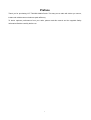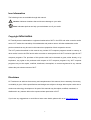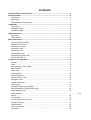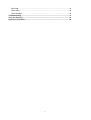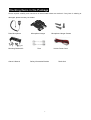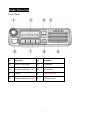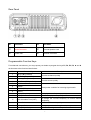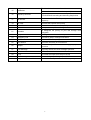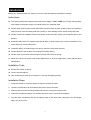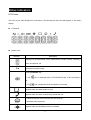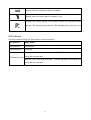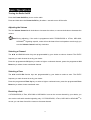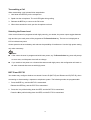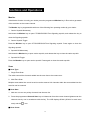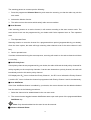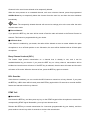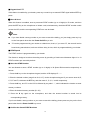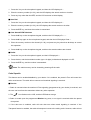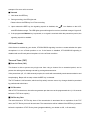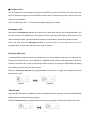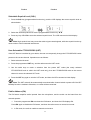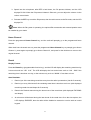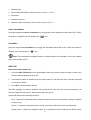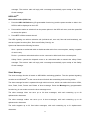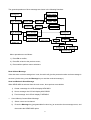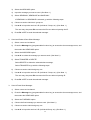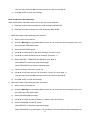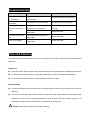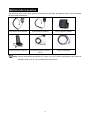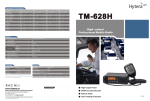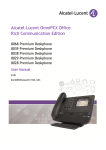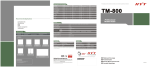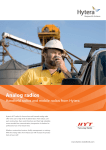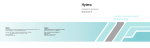Download TM-628H Owner`s Manual
Transcript
Preface Thank you for purchasing HYT TM-628H Mobile Radio. This easy-to-use radio will deliver you secure, instant and reliable communication at peak efficiency. To derive optimum performance from your radio, please read this manual and the supplied Safety Information Booklet carefully before use. 1 Icon Information The following icons are available through this manual: Caution: indicates situations that could cause damage to your radio. Note: indicates tips that can help you make better use of your radio. Copyright Information HYT and Hytera are trademarks or registered trademarks of HYT in the PRC and other countries and/or areas. HYT retains the ownership of its trademarks and product names. All other trademarks and/or product names that may be used in this manual are properties of their respective owners. The HYT product described in this manual may include HYT computer programs stored in memory or other media. Laws in the PRC and/or other countries or areas preserve for HYT exclusive rights for HYT computer programs. The purchase of this product shall not be deemed to grant, either directly or by implication, any rights to the purchaser with respect to HYT computer programs. Any HYT computer programs may not be copied, modified, distributed, decompiled, or reverse-engineered in any manner without the prior written consent of HYT. Disclaimer HYT endeavors to achieve the accuracy and completeness of this manual, but no warranty of accuracy or reliability is given. All the specifications and designs are subject to change without prior notice due to continuous technology development. No part of this manual may be copied, modified, translated, or distributed in any manner without the express written permission of HYT. If you have any suggestions or would like to learn more details, please visit us at: http://www.hyt.cn. 2 Contents Checking Items in the Package ....................................................................................... 5 Radio Overview ................................................................................................................. 6 Front Panel .................................................................................................................... 6 Rear Panel .................................................................................................................... 7 Programmable Function Keys....................................................................................... 7 Installation.......................................................................................................................... 9 Instructions .................................................................................................................... 9 Installation Tools ........................................................................................................... 9 Installation Steps ........................................................................................................... 9 Status Indicators ............................................................................................................. 11 LCD Icons.................................................................................................................... 11 LED Indicator............................................................................................................... 12 Basic Operations ............................................................................................................. 13 Turning the Radio On/Off ............................................................................................ 13 Adjusting the Volume .................................................................................................. 13 Selecting a Channel .................................................................................................... 13 Selecting a Zone ......................................................................................................... 13 Receiving a Call .......................................................................................................... 13 Transmitting a Call ...................................................................................................... 14 Selecting the Power Level .......................................................................................... 14 BOT ID and EOT ID .................................................................................................... 14 Functions and Operations .............................................................................................. 15 Monitor ........................................................................................................................ 15 Scan ............................................................................................................................ 15 Busy Channel Lockout (BCL)...................................................................................... 17 BCL Override............................................................................................................... 17 DTMF Call ................................................................................................................... 17 Code Squelch .............................................................................................................. 19 Off Hook Decode......................................................................................................... 20 Time-out Timer (TOT) ................................................................................................. 20 Emergency Call ........................................................................................................... 21 Frequency Reverse ..................................................................................................... 21 Talk Around ................................................................................................................. 21 Selectable Squelch Level (SQL) ................................................................................. 22 User Selectable CTCSS/CDCSS (UST) ..................................................................... 22 Public Address (PA) .................................................................................................... 22 Home Channel .................................................................................................................................. 23 Rental .......................................................................................................................... 23 Lone Worker ................................................................................................................ 24 2-Tone Encode Select (TTS) ...................................................................................... 24 Display Frequency ...................................................................................................... 24 Display Mode............................................................................................................... 24 Voice Compandor ....................................................................................................... 25 Scrambler .................................................................................................................... 25 3 HDC1200..................................................................................................................... 25 HDC2400TM ................................................................................................................. 26 Short Message ............................................................................................................ 26 Troubleshooting .............................................................................................................. 31 Care and Cleaning ........................................................................................................... 31 Optional Accessories...................................................................................................... 32 4 Checking Items in the Package Please unpack carefully and check that all items listed below are received. If any item is missing or damaged, please contact your dealer. Palm Microphone Mounting Bracket Kit Owner’s Manual Microphone Hanger Fuse Microphone Hanger Screws Vehicle Power Cord Safety Information Booklet 5 Radio Unit Radio Overview Front Panel No. Part Name No. Part Name 1 ○ Volume Control Knob 2 ○ LCD Display 3 ○ Programmable Keys ▲/▼ 4 ○ LED Indicator 5 ○ Speaker 6 ○ Power On/Off Key 7 ○ Programmable Keys P1-P4 8 ○ Microphone Jack 6 Rear Panel No. Part Name No. Part Name 1 ○ Audio Connector 2 ○ External Speaker Jack 3 ○ Power Inlet 4 ○ Antenna Connector Programmable Function Keys For enhanced convenience, you may request your dealer to program the keys P1, P2, P3, P4, ▲ and ▼ as shortcuts to the functions listed below: No. Shortcut Keys Description 1 CH Up (▲ by default) 2 CH Down (▼ by default) 3 Zone Up (P3 by default) 4 Zone Down (P4 by default) 5 MONI A 6 MONI B 7 MONI C (P1 by default) 8 MONI D 9 Display Frequency To display current frequency quickly 10 Display Mode To switch display mode quickly 11 User Selectable Tone (UST) To change the CTCSS frequency of current channel temporarily 12 2-Tone Select To select 2-Tone code quickly 13 TX Power Select To adjust power level through one button press 14 Scan (P2 by default) To monitor the signals on the predefined channel To select a channel quickly To select a zone quickly To adjust the condition for incoming signal match. 7 To add or delete the scan channel in non-scan status 15 Add/Delete 16 Frequency Reverse To reverse the TX and RX frequencies, and the CTCSS/CDCSS encoding and decoding frequencies 17 Talk Around To transmit with the RX frequency and CTCSS/CDCSS frequency 18 SEL SQL To select the squelch level quickly 19 Home Channel To switch to the home channel quickly 20 Public Address To output the amplified audio signals 21 Scrambler To safeguard the privacy of your talk through voice encryption 22 Compandor To bring clearer voice under noisy environment 23 Emergency Call To summon help in emergent situations 24 HDC To select HDC call quickly 25 Lone Worker To ensure the safety of lone workers 26 Whisper To hear clearly even if the transmitting party speaks in low voice 27 Short Message To quickly access the short message operation 28 Rental To time the rental service 29 Aux A To control the output from the port AUX A 30 Aux B To control the output from the port AUX B 31 Transparent Transmit Mode To enter the Transparent Transmit Mode quickly To delete the nuisance channel temporarily in scan status 8 Installation Before you install the radio in a vehicle, be sure to read the following instructions carefully: Instructions The radio operates with negative grounded power supply of 13.6 ± 15% %V only. Please check polarity and voltage of the power supply on vehicle before you install the radio. Please check how long the screws will extend from the bottom surface of radio, before you install the radio. Be sure to drill mounting hole with caution, to avoid damage of the vehicle wiring and parts. Please connect the supplied antenna and power cord to the radio, before you install the radio in the bracket. Install the radio with HYT supplied mounting bracket, to avoid radio loose in case of accidents. The loose radio may cause bodily injury. Install the radio in a location where it’s easy to reach the front panel controls. Please determine the location of mounting hole before drilling. Please make sure there’s sufficient space at back of the radio for wiring. When the fuse for DC power cord needs replacement, it must be replaced by a fuse with the same specification. Installation Tools Electric drill: ¢6mm or above Cross head screwdriver Hex socket sleeve (used for mounting 4.8 × 20 mm self-tapping screw) Installation Steps 1. Install the bracket in a location where it’s easy to operate the radio. 2. Connect accessories such as antenna and power cord to the radio. 3. Slide the radio into the mounting bracket and secure it using the locking knobs. 4. Install the microphone hanger in a location where it’s easy to reach the microphone. 5. Plug the palm microphone into the microphone jack on the front panel, and place it on the hanger when you do not use it. 9 No. Part Name No. Part Name 1 ○ Palm Microphone 2 ○ Adjust Knobs 3 ○ Radio unit 4 ○ Power Inlet 5 ○ Black Power Cord 6 ○ Red Power Cord 7 ○ Fuses 8 ○ Antenna Connector 9 ○ Flat Washers 10 ○ Spring Washers 12 ○ Microphone Hanger 14 4.8 × 20 mm Self-tapping Screws 11 ○ 13 4 × 16 mm Self-tapping Screws Mounting Bracket 10 Status Indicators LCD Icons The LCD of your radio displays the radio status. The following are the icons that appear on the radio’s display. LCD panel Status Icons Indicator Description Displays CH number/name, zone number/name, DTMF number, frequency, menu and options, etc. Lo Indicates low power output. Press the Monitor key: 1. The icon is displayed when CTCSS/CDCSS and 2-Tone decoding is off. 2. The icon is displayed when the speaker is unmuted. Appears when the radio begins to scan. Appears when the radio is transmitting a selected call. C indicates that the current channel is in the scan list. Z indicates multi zone scan. Appears when the Scrambler feature is enabled. 11 Appears when the Compandor feature is enabled. Appears when the current channel is already in use. Indicates the current channel is the priority channel. P• indicates priority channel 1, P. indicates priority channel 2, P: indicates priority channels 1 and 2. LED Indicator The LED indicator will help you easily identify current radio status. LED Indicator Radio Status LED glows red Transmitting LED glows green Receiving After the 2-Tone, HDC1200 or HDC2400TM or DTMF signaling is decoded, and during the auto reset time. LED flashes orange After the 2-Tone, HDC1200, HDC2400TM or DTMF signaling is transmitted, and during the auto reset time. 12 Basic Operations Turning the Radio On/Off Press the Power On/Off key to turn on the radio. Press and hold down the Power On/Off key for about 1 second to turn off the radio. Adjusting the Volume Turn the Volume Control knob clockwise to increase the volume, or counter-clockwise to decrease the volume. Note: During adjusting, if the radio is programmed with CTCSS/CDCSS or 2-Tone, HDC1200, HDC2400TM Signaling squelch, noise will not be heard from local speaker even though you turn the Volume Control knob fully clockwise. Selecting a Channel The ▲/▼ and P1-P4 function keys are programmable by your dealer to select a channel. The RX/TX frequency on each channel is set by your dealer. Press the programmed CH Up key to select a higher numbered channel; press the programmed CH Down key to select a lower numbered channel. Selecting a Zone The ▲/▼ and P1-P4 function keys are programmable by your dealer to select a zone. The RX/TX frequency on each channel is set by your dealer. Press the programmed Zone Up key to select a higher numbered zone; press the programmed Zone Down key to select a lower numbered zone. Receiving a Call If CTCSS/CDCSS, 2-Tone, HDC1200 or HDC2400TM is set on the current channel by your dealer, you can receive calls with matched signaling only. If CTCSS/CDCSS, 2-Tone, HDC1200 or HDC2400TM is not set, you can hear from all the users on the same channel. 13 Transmitting a Call When transmitting a call, please follow steps below: 1. Hold down the PTT key on the microphone. 2. Speak into the microphone. The red LED lights during calling. 3. Release the PTT key to return to the RX mode. 4. When the transmission ends, put the microphone on hook. Selecting the Power Level If the current channel is programmed with high power by your dealer, the power output toggles between high and low upon each press of the programmed Tx Power Select key. The LO icon is displayed on LCD to indicate low power. A lower power level saves battery and reduces the possibility of interference. Use the high power setting only when necessary. Note: If the current channel is programmed with lower power, any Tx Power Select key press will prompt an error tone, and the power level will not change. If you switch to low power on a channel that was set with high power, this configuration will work on all other channels that were set with high power. BOT ID and EOT ID Your dealer may configure whether to transmit Connect ID (BOT ID) and Disconnect ID (EOT ID), when connecting or disconnecting a repeater or telephone system. The following modes are programmable: 1. Press the PTT key, and the BOT ID is transmitted. Release the PTT key, and the EOT ID is transmitted. . 2. Press the * key while holding down the PTT, and the BOT ID is transmitted. Press the # key while holding down the PTT, and the EOT ID is transmitted. 14 Functions and Operations Monitor If the Monitor function is set by your dealer, press the programmed Monitor key in Rx mode to get aware of the activities on the current channel. The Monitor key is programmable with one of the following four operating modes by your dealer: 1. Carrier Squelch-Momentary Hold down the Monitor key to open CTCSS/CDCSS/2-Tone Signaling squelch, and release the key to close the Signaling squelch. 2. Carrier Squelch-Toggle Press the Monitor key to open CTCSS/CDCSS/2-Tone Signaling squelch. Press again to close the Signaling squelch. 3. Squelch Off-Momentary Hold down the Monitor key to open carrier squelch, and release the key to close the carrier squelch. 4. Squelch Off-Toggle Press the Monitor key to open carrier squelch. Press again to close the carrier squelch. Scan ▇ Scan Type 1. Single Zone Scan The radio scans all the channels added into the scan list on the current zone. 2. Multi Zone Scan Multiple zones added into a multi scan list can be scanned. All channels within the zones added into the scan list can be scanned. ▇ Scan Start 1. Add one or more non-priority channels into the scan list. 2. Press the programmed Channel Scan key to initiate scan from the current channel (please scan the channels one by one in accordance with the list). The LCD displays SCAN (-SCAN- for multi zone scan) and the icon. ▇ Scan Cease 15 The scanning pauses or ceases upon the following: 1. Press the programmed Channel Scan key and cease the scanning, so that the radio may exit the scan mode. 2. Activate the Monitor function. 3. The radio receives the carriers which satisfy radio unmute condition ▇ Scan Resume If the scanning pauses on an active channel, it will resume according to the scan resume mode. The scan resume mode can be programmed by your dealer with Carrier operated scan or Time operated scan. 1. Time Operated Scan Scanning remains on an active channel for a programmed time period (programmable by your dealer). Once the timer expires, the radio will begin scanning other channels even if the active channel is still busy. 2. Carrier operated scan If carriers are detected during the scan sequence, scanning will remain on the active channel until there is no activity. ▇ Dual Priority Scan If dual priority channels are programmed by your dealer, the radio will check the dual priority channels for activity regularly on the non-priority channels. If carriers are detected on a priority channel, the radio will immediately switch to this active priority channel. LCD displays the “P " icon to indicate the Priority Channel 1, the “P.” icon to indicate the Priority Channel 2, and the “P:” icon to indicate the channel is programmed with Priority Channel 1 and 2 simultaneously. ▇ Scan Add/Delete If the Scan Add/Delete feature is enabled by your dealer, the current channel can be added to/deleted from the scan list in the following procedures: 1. Select the channel to be added/deleted in the non-scan mode. 2. The current channel toggles between Add/Delete status upon each press of the programmed Scan Add/Delete key. Note: Only channels added into the scan list can be scanned. ▇ Nuisance Channel Delete 16 Channels in the scan list are allowed to be temporarily deleted When the scan pauses on an unwanted channel, such as a nuisance channel, press the programmed Add/Del Scan key to temporarily delete the channel from the scan list, and then the scan reinitiates immediately. Note: The temporarily deleted channel will recover its settings prior to the scan after the radio exits the scan mode. ▇ Revert Channel If you press the PTT key, the scan will be turned off and the radio will switch to the Revert Channel to transmit. This feature is programmable by your dealer. ▇ Off-Hook Scan If this feature is enabled by your dealer, the radio will be allowed to scan no matter whether the palm microphone is in an off hook position or not. Otherwise, the scan will be disabled with an off-hook palm microphone. Busy Channel Lockout (BCL) The feature helps prevent transmission on a channel that is already in use, and it can be enabled/disabled by your dealer. If you press the PTT key on a busy channel, transmission will be inhibited and an alert tone will sound. If the PTT key is released, the alert tone will cease and the radio will return to Rx mode. When the channel is free, press the PTT key again to transmit. BCL Override If this feature is enabled, you can override the BCL feature to transmit on a busy channel. If you press the PTT key, a BCL alarm will be heard; press the PTT key again within 0.5 seconds to override the BCL feature and transmit on the busy channel. DTMF Call ▇ Manual Dial Hold down the PTT key, and then press any key on the DTMF keypad of the microphone to transmit the corresponding DTMF signal. Meanwhile, you may hear relevant tones. Release the PTT key to remain transmission for 2 seconds (programmable by your dealer), and then press another numeric key within 2 seconds to continue the transmission. 17 ▇ Keypad Auto PTT If this feature is enabled by your dealer, press any numeric key to transmit DTMF signal without PTT key press. ▇ Store & Send When this feature is enabled, enter a pre-stored DTMF number (up to 16 digits) in Rx mode, and then press the PTT key on the microphone to initiate a call; simultaneously, the dialed DTMF number scrolls across the LCD, and the corresponding DTMF tone can be heard. Note: If you have dialed a wrong number or you want to cancel the dialing, you just simply press any key on the front panel other than the Power On/Off key to exit. “D” can be programmed by your dealer as a blank tone, that is, if you enter “D”, the tone will not be heard during transmission, but there will be a delay in time, which is programmable by your dealer. ▇ DTMF Speed The DTMF number is programmable by your dealer. The feature is designed to reduce decoding errors by providing a fixed interval between digits. It is 10 DTMF numbers per second by default. ▇ Store the DTMF Number You are allowed to store a DTMF number (up to 16 digits) in 32 Speed Dial memories respectively as follows: 1. Press the # key on the microphone keypad, and the LCD displays D ------. 2. Enter the desired number (range from 0~9, A~F) via the microphone keypad. If you want to enter A, B, C, D, E and F, hold down the PTT key and then enter 2, 5, 8, 0, * and # respectively. 3. Press the # key, and “D” on the LCD is followed by a symbol “ --”, which indicates the location to enter memory numbers. 4. Enter the desired memory number (01~32). 5. Press the # key again on the microphone, and then the entered number is stored into its corresponding memory. If you have dialed a wrong number or you want to cancel the dialing, please press any key on the front panel other than the Power On/Off key to exit. ▇ Confirm the Stored DTMF Numbers 18 1. Press the * key on the microphone keypad, and then the LCD displays A --. 2. Enter the memory number (01~32), and the LCD displays the stored number or its alias. 3. Press any key other than the PTT, and the LCD resumes its initial display. ▇ Auto Dial 1. Press the * key on the microphone keypad, and then the LCD displays A --. 2. Enter the memory number (01~32), the LCD displays the stored number or its alias. 3. Press the PTT key, and then the number is transmitted. ▇ Clear Stored DTMF Numbers 1. Press the # key on the microphone keypad, and then the LCD displays D ------. 2. Press the # key again on the microphone keypad, and then the LCD displays Clear --. 3. Enter the memory number to be cleared (01~32), and press any key other than 0~9 keys to cancel this operation. 4. Press the # key on the microphone keypad, and then the stored numbers are cleared. ▇ Redial 1. Press the * key on the microphone keypad, and the LCD displays A --. 2. Press 0 twice, and the last dialed number (up to 16 digits) is dialed and displayed on LCD. 3. Press the PTT key, and the number is transmitted. Note: The redial memory can be cleared by powering off the radio. Code Squelch This feature can be enabled/disabled by your dealer. If it is enabled, the preset 2-Tone will control the radio mute/unmute. The radio will not unmute until matched signaling is received. ▇ Receive 1. Radio is unmuted when the matched 2-Tone signaling (programmed by your dealer) is received, and the user can hear from the transmitter without any other operation. 2. The icon flashes on the LCD, and the LED flashes orange. 3. Radio is muted upon the programmed Monitor key press, or no signal is received within the preset time period. 4. If the alert tone is enabled, radio will emit alert tone when match signaling is received. If the Transpond feature is enabled, the radio will transpond a tone to the calling radio. However, radio will not 19 transpond if a zone call is received. ▇ Transmit 1. Hold down the PTT key 2. During encoding, the LED lights red. Please refer to the TTS key for 2-Tone encoding. 3. Upon release the PTT key, the signaling squelch is disabled; the icon flashes on the LCD, and LED flashes orange. The LED lights green while signal is received, and flash orange if signal off. 4. If the programmed Monitor key is pressed, or no signal is received within the preset time period, the signaling squelch is enabled. Off Hook Decode If this feature is enabled by your dealer, CTCSS/CDCSS signaling is active no matter whether the palm microphone is in an off hook position or not. If the feature is disabled, CTCSS/CDCSS signaling is disabled with an off-hook palm microphone is in the off hook condition. Time-out Timer (TOT) ▇ Time-out Timer (TOT) This feature is able to prevent any single user from using a channel for an extended period, and to protect the radio against damage caused by prolonged transmission. If the preset time (off, 15~1200 seconds) expires, the radio will automatically terminate transmission and keep beeping. Beeps will not stop unless the PTT key is released. The TOT default is 180 seconds, which can fully satisfy common users. Any change should be permitted by professional technicians. ▇ TOT Pre-alert With a TOT Pre-alert timer, the radio can generate pre-alert tone at the programmed time (1~10 seconds before the TOT timer expires). ▇ TOT Re-key Time The radio features a TOT Re-key timer. If the transmission is terminated due to expiration of the TOT timer, the TOT Re-key timer will be activated. The transmission will be inhibited if the PTT key is pressed before the expiration of TOT Re-key timer (programmable by your dealer as Off, 1~60 seconds). 20 ▇ TOT Reset Time The TOT Reset timer is activated upon release of the PTT key. And the TOT timer will not be reset until the TOT Reset timer expires. Press the PTT key before the TOT Reset timer expires, and the TOT timer continues to countdown. The TOT Reset Time (Off, 1~15 seconds) is programmable by your dealer. Emergency Call Hold down the Emergency Call key (the exact time to hold down the key can be programmable), and the radio will enter the Emergency Call mode and switch to the preset Emergency Zone/Channel. The radio will transmit within a preset time period and then receive within a preset time period circularly. Press and hold down the Emergency Call key (the exact time to hold down the key can be programmable), and the radio will return to its original channel. Frequency Reverse If communications between radios are disrupted due to a long distance away from the repeater, the Frequency Reverse function can be applied to re-establish communications with other radios. When this function is activated, the Tx and Rx frequencies will be reversed. The preset CTCSS/CDCSS encoding and decoding processes will also be reversed. Press the Frequency Reverse key (programmable function key) to toggle the Frequency Reverse function ON or OFF. Enabled Disabled Talk Around If the Talk Around feature is enabled, the radio will transmit at its Rx frequency, and the CTCSS/CDCSS signals will be encoded by decoding signals. Press the Talk Around key (programmable function key) to toggle the Talk Around function ON or OFF. 21 Enabled Disabled Selectable Squelch Level (SQL) 1. Press the SQL key (programmable function key), and the LCD displays the current squelch level as shown below: 2. Select the desired squelch level via the programmable function key ▲/▼. 3. Press any key of P1-P4 to save the selected squelch level. The LCD resumes its initial display. Note: High squelch level may cause the radio to ignore weak signals; while low squelch level may cause noise or other unwanted interference. User Selectable CTCSS/CDCSS (UST) If the UST feature is enabled by your dealer, the user can temporarily change the CTCSS/CDCSS codes preset on the current channel. Operations are as follows: 1. Select a desired channel. 2. Press the programmed UST key, and the radio enters the UST mode. 3. Use the ▲/▼ keys to make a selection from the preset UST codes (the newly selected CTCSS/CDCSS code is valid in the UST mode only), then the CTCSS/CDCSS code on the current channel is set as the selected UST code. 4. Press the UST key again to exit the UST mode, and then the LCD resumes its initial display. Note: The UST code will be automatically memorized after channel switch or power-off if the UST BackUp function is enabled. Otherwise, no codes will be memorized. Public Address (PA) The PA feature amplifies audio inputted from the microphone, and the audio can be heard from the external speaker. 1. Press the programmed PA to activate the PA feature, and then the LCD displays PA. Press PA again to disable the PA feature, and then the radio returns to normal user mode. 2. In PA mode, the radio is unable to transmit and receive. 22 3. Speak into the microphone after PTT is held down, the PA process initiates, and the LCD displays PA ON. When the PA process initiates in PA mode, you can adjust the volume via the volume control knob. 4. Release the PTT key to end the PA process, then the radio returns to the PA mode, and the LCD displays PA. Note: When the PA system is operating, the optional PA accessories and external speaker must be installed by your dealer. Home Channel Press the programmed Home Channel key, and the radio will promptly go to the programmed home channel. When dual home channels are set, press the programmed Home Channel key to promptly go to Home Channel 1, press again to promptly go to Home Channel 2, and press for the third time to return to the original channel. Rental Display Format: Press the Rental key (programmable function key), and the LCD will display the remaining rental time by 2 time units such as “13D 21H”. The LCD will display the hour and minute such as “14H 30M” if the remaining time is less than one day, or the minutes only such as “30MIN “ if less than an hour. Auto Reminder: 1. Remind you of the remaining rental time every time the radio is powered on (last for 5 seconds). 2. Remind you every 20 minutes if the remaining rental time is less than one hour. (with displayed remaining rental time and beeps for 5 seconds) 3. Remain the Remind status during the last minute of the rental time (with displayed EXPIRING and beeps). 4. An alert tone will be heard during the last minute of the rental time. Once the time expires, the LCD displays EXPIRED, then the radio will be disabled to transmit or receive with an invalid keypad. 23 Lone Worker When this function is enabled, an alert tone will sound if the preset time elapses. Then the user must press any key to indicate that he/she is safe, otherwise the emergency procedure will be activated. This feature provides an added security and safety feature for individuals who work remotely from their team. Operations are detailed as follows: 1. Upon press of the Lone Worker function key, the LCD will display LONE ON, and the Lone Worker function will be activated. 2. If no key is pressed after the preset time, the radio will continuously sound the Lone Worker alert tone during the preset time, and then enter the emergency mode. 3. If there is any key press before the radio enters the emergency mode, the Lone Worker timer will be reset and the Lone Worker function will be re-activated. 4. If the Lone Worker key is pressed, the LCD will display LONE OFF, and the Lone Worker function will be disabled. 2-Tone Encode Select (TTS) 1. Press the programmed TTS key, the LCD displays its preset 2-Tone number or alias. The LCD scrolls the alias if it exceeds 8 digits. 2. Press ▲/ ▼ to select 2-Tone number (01~32) or alias. 3. Holding down PTT to transmit the selected code. 4. Upon release of PTT, the signaling squelch is disabled and the LED flashes orange. The LED lights green when the signal is received, and flashes orange if the signal disappears. 5. If the programmed Monitor key is pressed, or no signal is received within the preset time period, the signaling squelch will be enabled. Display Frequency Upon press of the programmed Display Frequency key, the LCD displays the frequency of the current channel. Display Mode Upon press of the programmed Display Mode key, the radio toggles among the following 5 display modes: 24 1. Channel alias. 2. Zone number followed by channel number, such as “1 –CH 1”. 3. Zone alias. 4. Channel frequency. 5. Channel number followed by zone number, such as “CH 1– 1”. Voice Compandor Press the programmed Voice Compandor key to toggle the voice Compandor feature ON or OFF. When the feature is enabled, the LCD displays the icon. Scrambler Press the programmed Scrambler key to toggle the Scrambler feature ON or OFF. When the feature is enabled, the LCD displays the icon. Note: The emphasis/de-emphasis feature is disabled when the Scrambler is ON, and enabled when the Scrambler is OFF. HDC1200 HDC call list select (HDC List) 1. Press the HDC Call Select key (Programmable function key) and the preset number or alias in the HDC list will be displayed on the LCD. 2. Press ▲/▼ to make an selection from the preset options in the HDC call menu, and then press P4 to access the options. 3. Press PTT or P4 to transmit the call. The HDC signaling can achieve selective call (individual call, zone call, fleet call and broadcast), call alert and system functions (Stun, Revive and Safety Check), etc. System call features the following functions: Stun----permits an authorized radio to disable another radio from a remote place, making it capable of receive only. Revive----permits an authorized radio to revive a stunned or killed radio from a remote place. Safety Check----permits the dispatch center or an authorized radio to transmit the Safety Check 25 message. The receiver radio will reply with a message automatically upon receipt of the Safety Check message. HDC2400TM HDC call list select (HDC List) 1. Press the HDC Call Select key (Programmable function key) and the preset number or alias in the HDC list will be displayed on the LCD. 2. Press ▲/▼ to make an selection from the preset options in the HDC call menu, and then press P4 to access the options. 3. Press PTT or P4 to transmit the call. The HDC signaling can achieve selective call (individual call, zone call, fleet call and broadcast), call alert and system functions (Stun, Revive and Safety Check)), etc. System call features the following functions: Stun----permits an authorized radio to disable another radio from a remote place, making it capable of receive only. Revive----permits an authorized radio to revive a stunned or killed radio from a remote place. Safety Check----permits the dispatch center or an authorized radio to transmit the safety Check message. The receiver radio will reply with a message automatically upon receipt of the Safety Check message. Short Message The short message function is based on HDC2400TM technology platform. Thus the optional signaling must be set to HDC2400TM on the current channel for both the transmitting and receiving radios. The short message function is operated through multi-level menu, which can realize the function of Edit, Save, Read, Send, Protect and Delete of short message. Press the Message key (programmable function key) in user mode to enter the short message menu. The short message inbox can save up to 32 short messages, with each containing up to 48 alphanumeric characters. The short message outbox can save up to 8 short messages, with each containing up to 48 alphanumeric characters. The radio supports up to 32 fixed short messages, with each containing up to 31 alphanumeric characters. 26 The general operations of short message are shown in the following flowchart: Menu operations are as follows: 1) Press P4 to confirm; 2) Press P1 to back to the previous menu; 3) Press ▲/▼ to perform menu selections. Read A Short Message If the alert tone or short message icon is set, the radio will give the preset alert when a short message is received. (At this time, press the Message key to read the received message.) Send and Delete A Short Message When SEND MSG is selected from the main menu, three options are available: 1) Create a message: the LCD will display NEW MSG. 2) Sent a message: the LCD will display MSG SEND. 3) Fixed message: the LCD will display FiXEDMSG. 1. Send A Newly Created Short Message 1) Select a zone and a channel. 2) Press the Message key (programmable function key) to access the short message menu, and then select the SEND MSG option. 27 3) Select the NEW MSG option. 4) Input the message you want to send. (See Note 1.) 5) Select SENDONLY, SENDSAVE and SAVEONLY. If SENDONLY or SENDSAVE is selected, go with the following steps: 6) Choose to send to individual / group etc. 7) Use ▲/▼ to input the receiver’s ID (Individual / Group, etc). (See Note 1.) The user may also press P4 to access the ID menu without inputting the ID. 8) 2. Press P4 or PTT to send the selected message. Send and Delete A Sent Short Message 1) Select a zone and a channel. 2) Press the Message key (programmable function key) to access the short message menu, and then select the SEND MSG option. 3) Select the MSG SEND option. 4) Use ▲/▼ to select the message you want to send. (See Note 2.) 5) Select TRANSFER or DELETE. Select DELETE to delete the selected short message; Select TRANSFER to go with the following steps: 6) Choose to send to individual/group, etc. 7) Use ▲/▼ to input the receiver’s ID (Individual / Group, etc). (See Note 1.) The user may also press P4 to access the ID menu without inputting ID. 8) 3. Press P4 or PTT to send the selected message. Send A Fixed Short Message: 1) Select a zone and a channel. 2) Press the Message key (programmable function key) to access the short message menu, and then select the SEND MSG option. 3) Select the FIXEDMSG option. 4) Choose the fixed message you want to send. (See Note 2.) 5) Choose to send to individual/group, etc. 6) Use ▲/▼ to input the receiver’s ID (Individual/Group, etc). (See Note 1.) 28 The user may also press P4 to access the ID menu without inputting ID. 7) Press P4 or PTT to send the message. Read and Delete A Short Message When VIEW MSG is selected from the menu, two options are available: 1) Read the received short message, the LCD will display RECEIVED. 2) Read the sent short message, the LCD will display MSG SEND. 1. Read and Delete A Short Message from the Inbox 1) Select a zone and a channel. 2) Press the Message key (programmable function key) to access the short message menu, and then select the VIEW MSG option. 3) Select the RECEIVED option. 4) Use ▲/▼ to select the ID of the short message you want to read. 5) Use ▲/▼ to select the desired short message. (See Note 1.) 6) Select PROTECT, TRANSFER and DELETE. (See Note 3). Select DELETE to delete the selected message. Select TRANSFER to go with the following steps: 7) Choose to send to individual / group, etc. 8) Use ▲/▼ to input the receiver’s ID (Individual / Group, etc). (See Note 1.) The user may also press P4 to access the ID menu without inputting ID. 9) Press P4 or PTT to send the message. 2. Read and Delete A Short Message from the Outbox: 1) Select a zone and a channel. 2) Press the Message key (programmable function key) to access the short message menu, and then select the VIEW MSG option. 3) Select the MSG SEND message. 4) Use ▲/▼ to select the short message you want to read. (See Note 2.) 5) Select TRANSFER or DELETE option. Select DELETE to delete the selected message. Select TRANSFER to go with steps 7)~9) described in Read and Delete A Short Message from 29 the Inbox. Delete All the Received Messages When DEL ALL is selected from the menu, all the received messages except protected ones will be deleted upon press of P4. 1) Press the Message key (programmable function key) to access the short message menu, and then select the DEL ALL option. 2) Press P4 to delete all the received messages. Note: 1. Input content and ID of the short message through the following keys: P1: to delete all, P2: to switch between entry methods, P3: to move the cursor leftward, P4: to move the cursor rightward with the first press, and confirm the entry with a second press. 2. If there is no saved message, the LCD will display EMPTY, and all further operations are inhibited. 3. If the selected message is set to Protected, the LCD will display the “P” icon. Press P4 to switch between the Protected and Unprotected modes. Messages set to Protected can not be deleted. 30 Troubleshooting Phenomena Analysis Solution The equipment can not be powered on. The power cord may be unconnected. Connect the power cord correctly. You can not log on to the system. The antenna is not connected. Connect the antenna properly. The crystal connector is inserted improperly or not inserted. Insert the crystal connector correctly. The keys may fail to function temporarily. Restart the radio. The radio can not lock out. This feature may malfunction temporarily. Restart the radio. There is no display. The LCD may fail to function temporarily. Restart the radio. You can not use the keys. Care and Cleaning To guarantee optimal performance as well as a long service life of your mobile radio, please follow the tips below. Radio Care Keep the mobile radio at a place with good ventilation and heat dissipation to facilitate normal work. Do not place irrelevant articles on top of the mobile radio to ensure optimal heat dissipation. Do not place the mobile radio in corrosive agents, solutions or water. Radio Cleaning Clean up the dust and fine particles on the radio parts with a clean and dry lint-free cloth or a brush regularly. Use a non-woven fabric with neutral cleanser to clean the keys, control knobs, LCD and jacks after long-time use. Do not use chemical preparations such as stain removers, alcohol, sprays or oil preparations. Make sure the mobile radio is completely dry before use. Caution: Power off the mobile radio before cleaning. 31 Optional Accessories The following items are the main optional accessories for the radio, and please consult your local dealer for more other accessories. Keypad Microphone SM07R1 Palm Microphone SM07R2 External Speaker SM09S2 Desktop Microphone SM10R2 Programming Cable (COM Port) Cloning Cable CP06 PC21 Note: Use the accessories specified by HYT only. If not, HYT shall not be liable for any losses or damages arising out of use of unauthorized accessories. 32