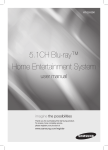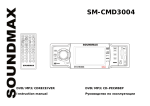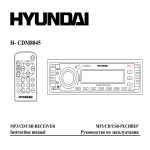Download H-CMD7070
Transcript
H-CMD7070 DVD/MP3/CD-RECEIVER Instruction manual DVD/MP3/CD- Dear customer! Thank you for purchasing our product. For safety, it is strongly recommended to read this manual carefully before connecting, operating and/or adjusting the product and keep the manual for reference in the future. Table of contents Table of contents ............................................................................................................................................ 2 Important safeguards ...................................................................................................................................... 3 Installation/Connections ................................................................................................................................. 4 Panel controls................................................................................................................................................. 6 Remote control............................................................................................................................................. 10 Glossary ....................................................................................................................................................... 12 Features........................................................................................................................................................ 13 Compatible discs .......................................................................................................................................... 14 Function of controls...................................................................................................................................... 16 Radio Operation ........................................................................................................................................... 18 Basic Disc Operation.................................................................................................................................... 21 Advanced Operation..................................................................................................................................... 25 System Setup Menu...................................................................................................................................... 35 Anti-Theft System ........................................................................................................................................ 38 Handling discs.............................................................................................................................................. 39 Cleaning ....................................................................................................................................................... 39 Troubleshooting guide .................................................................................................................................. 40 Specification ................................................................................................................................................ 41 2 Important safeguards Using the device at temperature below -10º may cause the breakage of the device. BEFORE USING PLEASE HEAT UP THE PASSENGER COMPARTMENT TO THE RECOMMENDED TEMPERATURE! Read carefully through this manual to familiarize yourself with this high-quality sound system. Disconnect the vehicle's negative battery terminal while mounting and connecting the unit. When replacing the fuse, be sure to use one with an identical amperage rating. Using a fuse with a higher amperage rating may cause serious damage to the unit. DO NOT attempt to disassemble the unit. Laser beams from the optical pickup are dangerous to the eyes. Make sure that pins or other foreign objects do not get inside the unit; they may cause malfunctions, or create safety hazards such as electrical shock or laser beam exposure. If you have parked the car for a long time in hot or cold weather, wait until the temperature in the car becomes normal before operating the unit. DO NOT open covers and do not repair yourself. Consult the dealer or an experienced technician for help. Make sure you disconnect the power supply and aerial if you will not be using the system for a long period or during a thunderstorm. Make sure you disconnect the power supply if the system appears to be working incorrectly, is making an unusual sound, has a strange smell, has smoke emitting from it or liquids have got inside it. Have a qualified technician check the system. The unit is designed for negative terminal of the battery, which is connected to the vehicle metal. Please confirm it before installation. Do not allow the speaker wires to be shorted together when the unit is switched on. Otherwise it may overload or burn out the power amplifier. Do not install the detachable panel before connecting the wire. 3 Installation/Connections First complete the electrical connections, and then check them for correctness. Installation way It is an anti-theft installation way. The chassis wear a metal sliding housing. Please have the wiring connection of the power supply, speakers and antenna as for the requirement of the manual, and then install the metal sliding housing into the car according to the diagram. 4 5 Panel controls Front panel 1. OPEN BUTTON. Press it to flip down the front panel and you can insert the disc into the compartment or press the EJ button to eject the disc from the disc compartment. 2. IR REMOTE SENSOR 3. MD/TA BUTTON. Press it to select RADIO or CD mode. 4. LCD (LIQUID CRYSTAL DISPLAY). 5. CLK BUTTON 6. PWR BUTTON. Press any button except the EJECT and OPEN button to turn on the unit, press PWR button hold for more than 0.5 seconds to turn off the unit. (After switching on the ACC POWER first time for 3 seconds, can only turn on the unit). 6 7. UP AND DOWN BUTTONS. 8. BAND BUTTON. Press it repeatedly to select your desired radio band during RADIO mode. 9. AF (Alternative Frequencies) button. 10. PTY/PLAY/PAUSE (Program Type) button. 11. A.P BUTTON (AUTO-STORAGE/PRESET MEMORY SCAN). 12. PRESET STATION [1-6] AND RPT, RDM BUTTONS. 13. MU BUTTON (Mute). Press the button to eliminate or resume the sound immediately. To resume the sound immediately, can also press MD/TA, BAND, +, -, SEL button. 14. SEL BUTTON (V-SEL/ MENU/ ENTER); +/- BUTTON (VOLUME-UP/DOWN, MENU-UP/DOWN). Back of the front panel EJ BUTTON. Press it to eject disc from compartment 7 Unit chassis face RESET BUTTON. Press it to rehabilitate the distorted program to zero Rear cover LED indicator. Flashing when detachable panel is remove Rear RCA Line out socket Video output (2 RCA jacks). Power and speakers wires socket Video output (2 RCA jacks). Antenna socket 8 ISO connector PLEASE USE ONLY ORIGINAL CONNECTOR WHICH GOES WITH SET. Note: In spite of having any kinds of speaker system, must use 4 ohms impedance of speaker to reduce the distortion during high volume level. 9 Remote control 1. MODE button 2. SEL button 3. Power on/off 4. JOG UP/SEEK UP button 5. F.FWD/NEXT button 6. JOG RIGHT button 7. F.BWD/PREV button 8. JOG DN/SEEK DN button 9. MENU/BAND button 10. Number/Preset Memory buttons 11. PTY/ZOOM button 12. ANGLE button 13. CLOCK button 14. MUTE button 15. DSP button 16. TA button 17. AF button 18. AUDIO button 19. TITLE/PBC and A/P button 20. OSD button 21. SUBTITLE/LOUD button 22. REPEAT button 23. PLAY/PAUSE button 24. STOP button 10 25. VOL button 26. JOG LEFT button 27. VOL+ button 28. ENTER button Replace Battery in Remote Controller: 1. 2. 3. Remove the battery holder as the direction indicated by the arrow. Replace the old battery by a new battery with (+) polarity forward. Insert the battery holder to the original position in remote controller. Note about the Battery of Remote Controller: 1. 2. 3. 4. 5. Improper use of battery may cause overheating or explosion, so that result injury or fire. Battery leakage may cause damage to the remote controller (Battery life: 6 months with normal use in normal room temperature). Do not short the battery. Do not throw the battery into the fire. To avoid the risk of accident, keep the battery out of reach of children. 11 Glossary PBC (PlayBack Control) PlayBack Control is a menu recorded on the disc with SVCD or VCD2.0 format. For the discs contained PBC, it can playback interactive software with the menu displayed on TV. And if the disc contains still images, it can playback high definition of still image. Title The title is the important part of DVD disc. The memory volume of the disc is rather big, that makes possible to record several films on one disc. For example, if a disc contains three films, they may be divided into Title 1, Title 2 and Title 3. You can easy use the functions of looking-for. Chapter A title can be divided into several blocks, so that every block can be operated as a unit, the unit is called chapter. The chapter contains a unit at least. Track It is the biggest component of VCD. Generally, every song of karaoke disc is a track. 12 Features 1. Fully compatible Fully compatible with the most popular discs formats such as DVD, CD, CD-R (containing MP3, JPEG), CD-RW represented in the market. 2. Upgrade intelligently Support the function of upgrading the software for playing discs of new formats to keep up with the market competition. 3. Support MPEG2 Support the functions of Dolby Digital. 4. Single chip A single chip unites the main servo and MPEG2 chips of the DVD-player. 5. Strong output function The player has an analogue audio output of 2 channels, digital audio output and video output of complex video. 6. Supports picture CD, Photo CD Fully compatible with Picture CD and Photo CD without setting additional software. It automatically activates the media player menu to process. 7. Screen saver Supports the screen saver function. If there is no operation or no disc during 5 minutes, the player will automatically turn into the state of screen saver. It can prolong the serviceability of the player. 13 Compatible discs DVD Video DVD disc include video and audio data. The data can contained by the 12 cm diameter of DVD disc is 7 times of one can contained by the common CD-R disc. Its maximum continuous playback time can be up to 2 hours (one of double-sided disc can be up to 4 hours). DVD disc sort as 4 kinds of ones: single-layer and double-layers and single-sided, single layer and double-sided, double-layers and double-sided disc. SVCD Super VCD disc adopt MPEG-II compression way. It can provide better quality of video than VCD disc. And it can record 2 stereo audio track. Super VCD disc can also supports wide screen. VCD2.0 Compare with VCD1.1 disc, VCD2.0 disc has a playback list. Generally, Karaoke disc with VCD2.0 format has a PBC menu. VCD1.1 Picture CD disc its size is same as audio CD disc include audio and video data. The maximum playback time of the standard 12 cm of disc with VCD1.1 is 74 minutes. DVCD Compatible with DVCD disc. DVCD disc is high density of VCD disc. Compared with VCD disc, a DVCD disc can contain more data. CD-DA Compatible with CD-DA disc. CD-DA disc include audio data. The maximum playback time of the standard 12 cm of CD-DA disc is 74 minutes. MP3/WMA/JPEG Compatible with CD-R/CD-RW/CD-ROM discs contained files with MP3/WMA/JPG format. Also supports JPG pictures playback with MP3 tracks as background music, provides fine video and audio effect. 14 Picture-CD Compatible with Picture-CD disc. Do not need setting the additional software. Picture-CD is a disc format that stores photo with electronic file format developed by Kodak company. Photo-CD Compatible with Photo-CD disc. Do not need setting the additional soft ware. Photo-CD is a disc format that stores photo with electronic file format developed by Konica company. CD-R/CD-RW Compatible with CD-R/CD-RW disc with ISO9660 specification include the format of MP3, JPG, JPEG, Ac3, PCM, MPG, MPE, WAV, WMA. DVD+/-R Compatible with DVD+/-R disc with UDF specification include the format of MP3, JPG, JPEG, Ac3, PCM, MPG, MPE, WAV, WMA. 15 Function of controls 1. POWER BUTTON Press the PWR button on the front panel or POWER button on the remote controller to turn on the unit. Press it again to turn the unit off. When the power is on press the POWER button long to turn the unit off fully. 2. MODE/TA BUTTON Press the MD/TA button on the front panel or MODE button on the remote controller to select DISC or RADIO mode. 3. AUDIO MODE AND LEVEL BUTTONS Press the VOL+ or VOL- button to adjust the volume level. Press the SEL button on the front panel or the remote controller to select the audio mode such as VOL (volume), BAS (bass), TRE (treble), BAL (balance) and FAD (fader), then press the VOL+ or VOL- button on the front panel or the remote controller to adjust the settings for each mode. If turning off the power all the settings of each mode will be saved. Press the SEL button and hold it for 2 seconds to display the current state and to change the settings of each audio mode, then press the VOL+ or VOL- button to set a new current state of the mode. If turning off the ACC power all the settings will become as they were set on the plant as current. 4. MUTE BUTTON Press the MU button on the front panel or the remote controller to turn off the sound immediately and the audio mute indicator on the LCD will flash, then press it again to revert to the normal playback. 16 5. CLOCK DISPLAY AND ADJUSTMENT BUTTONS Press CLK button on the front panel or the remote controller to display time on LCD. Press CLK button and hold it for about 2 seconds to flash HOUR, then press VOL+ or VOL- button on the front panel or the remote controller to set HOUR; then press SEL button to flash MINUTE, then press VOL+ or VOL- button to set MINUTE. After you have set the time press CLK button to memorize it. 6. DSP BUTTON Press DSP button on the remote controller to select the current music equalizer modes: FLAT, VOCAL, POP, and ROCK. The sound effect will be changing. 7. OPEN BUTTON Press the OPEN button on the front panel to flip down the front panel from the unit to take on/off the disc or remove away the front panel, then you can insert the disc into the disc compartment or press the EJ button on the back of the front panel to eject the disc. 8. IR REMOTE SENSOR 9. LOUDNESS BUTTON Press LOUD button on the remote control to change bass level when bass is not enough. 17 Radio Operation 1. PRESET STATION [1-6] BUTTONS A). To memorize the current frequency, press any one of the six preset buttons (1-6) on the front panel or on the remote controller and hold it for more than 2 seconds. B). To recall the preset memory, press one of the preset buttons [1-6]. 2. A.P BUTTON When shortly pressing the A.P button on the front panel or the A/P button on the remote controller, the tuner begins searching for preset radio stations. When the radio station with strong signal is found, the tuner stops searching and holds on preset station for a few seconds, and then continues searching. Each FM band: FM 1, FM 2 and FM 3, - is checked once a time. When long pressing the A.P or A/P button (more than 1 second), the tuner begins searching from the current frequency and checks the signal strength level until one cycle search is finished. And then the six strongest stations are saved at the corresponding number. The auto search operation may be applied in the each band. When the AS operation is finished, the tuner executes scanning preset radio stations. 3. BAND BUTTON In RADIO mode, press BAND button on the remote controller or on the front panel several times to select desired radio band and the band name will be displayed on LCD. 4. TUNE/SEEK UP/DOWN BUTTONS Press UP or DN button on the remote controller or >>/<< button on the front panel to set up the desired radio station manually. Press them and hold for more than 2 seconds to start automatically tuning for searching the stronger stations. 18 5. PTY (PROGRAM TYPE) BUTTON You can start searching for the radio stations according to their types. Press it shortly to display PTY and flash NEWS. Press and hold it to display NEWS and then press VOL+ or VOLbutton to select one of PTY programs: NEWS AFFAIRS INFO SPORT EDUCATE DRAMA CULTURE SCIENCE VARIED - POP M ROCK M - EASY M - LIGHT M CLASSICS - OTHER M WEATHER FINANCE CHILDREN - SOCIAL RELIGION - PHONE IN TRAVEL LEISURE JAZZ COUNTRY - NATION M OLDIES - FOLK M DOCUMENT - TEST. After the selecting one of PTY programs, press PTY button to start searching for the station of the desired PTY program type. 6. AF Mode When pressed shortly, AF mode is selected and sign of AF is displayed on LCD. The indicator is switched off: AF mode is turned off. The indicator is switched on: AF mode is turned on and RDS information can be received. The indicator is flashing: AF mode is switched on, but RDS information cannot be received. When AF mode is switched on, the tuner checks the signal strength of AF during all the time. The time of checking of each AF depends on the signal strength of current station; this time may range from a few minutes for strong signal stations to a few seconds for weak signal stations. Every time when a new AF is stronger than the current one, tuner switches on to new frequency for very short time, and the sign NEW FREQUENCY is displayed for 1-2 seconds. While searching with the help of AF mode the sound may be cut off by a new program (If the indicator AF is flashing on LCD the search of radio stations with RDS is processing). The indicators AF and TP flashing means the start of searching traffic announcements only. During FM mode, when AF is on, SEEK, SCAN, AUTO-MEMORY functions can only receive and save RDS program. 19 When pressed long, AF mode is converted to REGION ON/OFF mode. REGION ON MODE: AF mode or PI SEEK is used to the station which have PI codes same as the current station (PI CODE is checked when AF search is in process). REGION OFF MODE: The regional code in the format of PI code is ignored when AF mode or PI SEEK are in process (PI CODE and covering area are not checked during AF searching). 7. TA Mode When the TA button is pressed, TA mode is turned on/off. When TA mode is on (TA is displayed on LCD), it will begin to seek TA station and TP will flash on LCD. When traffic announcement is broadcasted: - if the player is in DISC mode, it will switch to radio mode temporarily. - It is temporarily switched over to an EON linked station when EON detects a traffic announcement on the other program, TA, TP are displayed on LCD. *TA interruption function: The mode of traffic announcement can be cancelled by pressing and holding on TA button on front panel or pressing TA button on remote controller. *Press TA button on remote controller and hold it to turn on/off EON function. When TA mode is on, SEEK, SCAN, AUTO MEMORY functions can be fulfilled only when traffic program identification code is received. Region code In radio mode, press POWER button to turn off the audio player, then press PLAY/PAUSE button hold for about 2 seconds to select the regional frequency of EUROPE , then press UP or DOWN button shortly and repeatedly to select TAIWAN, RUSSIA and USA. 20 Basic Disc Operation Startup Press PWR button to start the DVD player up. After turning on the DVD player, it will search for the disc automatically. Then it will playback automatically if there is a disc in the disc compartment. Furthermore, please turn on TV set, and get ensured that the video output of TV is the video input from the DVD player connected with TV set. Note: 1.The DVD player supports the screen saver function. If the DVD player is stopped or paused or finished playback and no more operation are carried out during 5 minutes, then it will start screen saver function up automatically. When you begin to operate it, the screen saver will be stopped automatically. 2. A MP3 disc may contain several folders. Each folder may not contain more than 199 tracks for the player. When writing MP3 disc, you had better divide the disc into several H-CMD7070 folders, and each folder cannot contain more than 199 tracks. 3. Some discs may not play because they are seriously scratched or poor manufacturing or recording quality. 4. If the player cannot read disc under normal condition, please try to eject and reload the disc again. Remark: 1) In addition to normal CD and DVD, this player supports to play CD-R, CD-R/W, DVD-R and DVD-R/W as well; however, depending on the conditions of the recording equipment, recording program or the disc itself, some CD-R, CD-R/W, DVD-R or DVD-R/W may not play. 2) When you want to play CD-R, CD-R/W, DVD-R or DVD-R/W, too high recording speed may result poor signal quality and therefore, it is recommended to select the recording speed as lower as possible. 21 Common Question Q: Nothing is displayed on TV screen when the DVD player is turned on: A: Ensure that the TV was set to right video input (not TV channel); for example, if you make VIDEO1 INPUT of TV and DVD player connected with each other, then you need to set TV to VIDEO1. Loading Disc 1. Flip The Front Panel Down Press OPEN button to flip the front panel down. 2. Insert Disc Into Disc Compartment 1. Insert disc with label surface up. 2. Do not try to insert another disc when one has been already inserted. 3. After inserting disc into disc compartment, the DVD player will search for disc automatically and then start playback automatically. 4. If the inserted disc is supported by the DVD player, it will display the disc icon on TV screen and will start playback. 5. If the inserted disc is not supported by the DVD player, it will display ERROR DISC on TV screen. 3. Push the front panel back to combine with the head unit for the continuous operating. Basic Playback PLAY/PAUSE button: in the state of full-stop, press PLAY/PAUSE button to playback from the beginning of the disc; in the state of pre-stop, press PLAY/PAUSE button to start playing from the memorized position, i.e. the playback will begin from the point where it was paused; in the state of playback, press PLAY/PAUSE button to pause playback, then press PLAY/PAUSE button again to continue playback. STOP button: press STOP button once to pre-stop playback, then press PLAY/PAUSE button to playback from the point pre-stopped just now; press STOP button twice to full-stop playback, then press PLAY/PAUSE button to playback from the beginning of disc. 22 F.FWD/NEXT and F.B\WD/PREV buttons: 1) Press F.FWD/NEXT or F.BWD/PREV. button and hold it on the remote controller during normal playback to fast playback forwards or backwards. Every next pressing of these buttons makes possible to change the playback speed cyclically. The playback speed may be changed depending on disc type: For DVD disc: x2 à x4 à x6 à x8. During fast playback forwards or backwards, press PLAY/PAUSE button to return to normal playback. 2) To let pass the tracks while playback press F.BWD/PREV button shortly to find the desired track. Press F.BWD/PREV to play the last chapter/track from the beginning. Press F.BWD/PREV button shortly to playback the current chapter/track from the beginning. Press F.FWD/NEXT button shortly to start playing the next chapter /track. H-CMD7070 23 Playback with DVD Video Menu When you insert a DVD disc into disc compartment, the DVD player begins searching the disc automatically: H-CMD7070 1. It begins to playback automatically and stays at the menu frame. 2. Move the cursor with UP/DOWN/LEFT/RIGHT buttons. 3. Press ENTER button to confirm the selected item. Common problem Q:I do not want to look at title menu and only want to look at movie. How to do? A: Press UP/DOWN/LEFT/RIGHT button to select PLAY MOVIE item and then press ENTER button to confirm it (Only for some discs). Q:I want to set subtitle. How to do? A: Firstly press MENU button to display Setup Menu on TV screen, then press LEFT /RIGHT button to select LANGUAGE setup menu and then press DOWN/UP button to select Disc Subtitle item and then press RIGHT button to enter into the selection list and then press UP/DOWN button to select your H-CMD7070 desired subtitle language and finally press ENTER button to confirm it. Q:I want to playback only one scene of the movie. How to do? A: Press UP/DOWN/LEFT/RIGHT button to select SCENE SELECT item in the menu and then press ENTER button to confirm it. Then first scene of each segment will be displayed on TV screen. Finally press UP/DOWN/LEFT/RIGHT button to select the desired scene and then press ENTER button to confirm it (Only for some discs). Q: How to open Setup Menu or Title Menu during playback? A: During playback, press MENU or TITLE button to open the Setup Menu or Title Menu. 24 Advanced Operation Repeat Playback The mode Repeat Playback makes it possible to watch one fragment or scene several times. 1. Press REPEAT button repeatedly to switch between several REPEAT modes. 2. For different kinds of discs, press REPEAT button repeatedly to switch over between the following REPEAT modes: For DVD playback: CHAPTER REPEAT ONàTITLE REPEAT ONàREPEAT OFF. For CD disc playback: REP ONEàREP ALLàREPEAT OFF. For MP3 disc playback: REP ONEàFOLDER REPàDISC REPàFOLDER. (the default mode is DISC REPEAT) H-CMD7070 Under VCD disc playback: Press PBC button on the remote control to turn PBC function ON/OFF (default mode is PBC OFF). When the PBC is ON during playback the REPEAT button is not available. When the PBC is OFF during playback press the REPEAT button to select REP ONE, REP ALL, REPEAT OFF. 25 Playback VCD/SVCD Disc with PBC Menu H-CMD7070 VCD2.0/SVCD discs (especially Karaoke disc) contain menu for selecting desired track - PBC (playback control) menu. While playing a disc containing PBC menu: 1. Press TITLE/PBC button to turn on PBC, then it will playback automatically from the beginning of the disc and then stay at the PBC menu frame. 2. Press PREV. or NEXT button to preview different menu page (if there are several menu pages). 3. Use the number button from 0~9 to enter the number of the desired chapter/track to play it. Note: 1. If you do not make any operations after displaying PBC menu during 10 minutes, it will playback from the beginning of the first track. 2. When PBC mode is on, to return the PBC MENU, press STOP key on remote control. When PBC mode is off, press STOP key on remote control to stop playing. Select chapter/ track with number buttons 1. In the state of VCD disc playing, press PBC button on the IR remote controller to turn PBC function ON/OFF: 1) When it is in the state of PBC ON and display the PBC menu on the TV screen if the disc include PBC MENU, press one of NUMBER buttons to select the track/chapter to playback; During playing, the NUMBER buttons are not available. 2) When it is in the state of PBC OFF, press one of the NUMBER buttons to select the chapter/track to playback. 2. In the state of DVD disc playing, press TITLE button to display the title menu and then display the root menu; then press the NUMBER button to select the chapter/ track and then press ENTER button to playback. 3. In the state of CD/MP3 disc playing, press the NUMBER button to select the chapter/track to playback. 26 0 BUTTON: Press it to display 00, then enter a track/chapter sequence number from biggest digit to smallest one with 0-9 NUMBER buttons. After finishing entering, it will automatically play the desired track/chapter. Note: The 1-6 digital buttons on the front panel have not the function of selecting track/chapter to playback. Select Chapter/Track with Title/PBC menu (if the disc includes the root/PBC menu) In the state of DVD disc playing 1. Press TITLE button on the IR remote controller to play title and then root menu on the TV screen. 2. Press JOG button on the IR remote controller to select your desired chapter/ track or other icon; or press number button to select your desired chapter/ track to playback. 3. Press ENTER or PLAY/PAUSE button to play the selected chapter/track; or to display the subtitle menu on the TV screen, then press JOG button to select your desired chapter/track or other icon, then press ENTER or PLAY/ PAUSE button to play the selected chapter/track. In the state of CD disc playing The TITLE/PBC, JOG and ENTER buttons are disabled. In the state of VCD disc playing Press PBC button to turn PBC on or off. 1. When starting to turn on PBC function, it will play from the beginning of disc till it display PBC menu on TV screen if the disc include PBC menu. For some VCD discs, when it is in PBC on, press STOP button to return back To PBC menu during playback. Then press the NEXT or NUMBER button to select track/chapter to playback. 2. When starting to turn off PBC function, it will also play from the beginning of disc, but it can not show the PBC menu. 27 In the state of MP3 disc playing During playing, the root menu is displayed on TV all the time(and the TITLE button is not available). Firstly press STOP button and then press JOG button to select your desired FOLDER, thirdly press ENTER button to display the subtitle menu on the TV, fourthly press JOG button to select your desired track, finally press ENTER button to play the selected track to playback. Common problem Q: I do not want to look through title menu, I just want to start playing the first track. How to do? A: Press TITLE/PBC button to turn off PBC. Then it will playback from the beginning of the first track and not display PBC menu. Q: I want to return to title menu during playback. How to do? A: Press TITLE/PBC button to turn PBC on to stop playback to return to title menu. Q: How do you turn on PBC if PBC was turned off? A: Press TITLE/PBC button to turn PBC on. It will stop current playback and then stay at the frame of PBC menu if the PBC has been just turned on. 28 Console operation 1. 2. 3. 4. In the state of DVD disc playing, press the OSD button repeatedly on the remote controller to display the title, chapter sequence number or different species of time about current playing disc, such as TITLE REMAIN time, CHAPTER ELAPSED time, CHAPTER REMAIN time and OFF. In the state of CD disc playing, press the OSD button repeatedly on the remote controller to display the different species of time about current playing disc, such as SINGLE ELAPSED time, SINGLE REMAIN time, TOTAL ELAPSED time, TOTAL REMAIN time, then checking time OFF. In the state of MP3 disc playing, press the OSD button repeatedly on the remote controller to display the different species of time about current playing disc, such as SINGLE ELAPSED time, SINGLE REMAIN time. In the state of VCD disc playing: 1) When in the state of PBC ON, press the OSD button repeatedly on the remote controller to display the different species of time about current playing disc, such as SINGLE ELAPSED time, SINGLE REMAIN time, and then OFF. 2) When in the state of PBC OFF, press the OSD button repeatedly to display the different species of time about current playing disc, such as SINGLE ELAPSED time, SINGLE REMAIN time, TOTAL ELAPSED time, TOTAL REMAIN time, then checking time OFF. Changing of Video Signal System 1. 2. Press BAND button on the front panel repeatedly to change VIDEO SIGNAL SYSTEM mode as follows: à NTSC à PAL à AUTO à The function is available only when playback is stopped or pre-stopped during playing VCD or DVD disc. 29 Random Playback 1. 2. 3. In the state of VCD/ CD disc playing, firstly press STOP button and then press the RDM button on the front panel to switch between SHUFFLE ON/OFF. When in SHUFFLE ON mode, it will play in random.(depend on the disc used for VCD) In the state of MP3 disc playing, press the RDM button to switch between SHUFFLE ON/DISC. When in SHUFFLE ON mode, it will play in random. In the state of DVD disc playing, the RDM button is not available. ZOOM Picture The ZOOM function is used to enlarge a certain area of the images recorded on DVD/VCD/Data CD discs. 1. Press ZOOM button to enlarge the image into 1,5X. 2. Press ZOOM button again to enlarge the image into 2X. 3. Press ZOOM button again to enlarge the image into 3X. 4. Press UP/DOWN/LEFT/RIGHT buttons to select the start point of the area you want to enlarge. 5. When you enlarge the image to 3X, press ZOOM button again to turn off the ZOOM function to return the original size of the image. 30 Special Functions for DVD Discs As against other kinds of discs, 3 special functions are available only for DVD discs: Selecting the subtitle language: If the information on DVD disc is recorded with subtitle, you can change subtitle language. 1. Press SUBTITLE button to display on the right top corner of TV screen. 2. Then press SUBTITLE button repeatedly to change subtitle language. 3. On the condition that no subtitle is displayed on TV screen, press SUBTITLE button to display subtitle. H-CMD7070 Selecting the audio language: 1. Press AUDIO button to display the information of the current state of audio language and audio output on TV screen. 2. Then press AUDIO button repeatedly to change audio language. 3. On the condition that no audio language menu is displayed on TV screen, press AUDIO button to display it. 4. In the state of VCD/CD disc playing, press the AUDIO button repeatedly to select MONO LEFT, MONO RIGHT and STEREO sound mode, no language function. During playing the DVD disc press the AUDIO button and select the desired audio language. Selecting the viewing angle (depend on disc used): In the state of VCD/MP3/CD disc playing, the ANGLE button on the IR remote controller is not available. In the state of DVD disc playing, press TITLE button on the IR remote controller to play title and then display root menu on TV screen. Select ANGLE FUNCTION item and press ENTER button on the IR remote controller to turn into ANGLE function playing mode. Press the ANGLE button repeatedly on the IR remote controller to view in different angle. 31 Region Code The region code is used in DVD players and on DVD discs. To be able to play the DVD disc the regional codes on DVD player and on DVD disc must be the same. If not, the player will not play the disc. This player is developed and made in compliance with the zone codes, recorded on DVD disc, and is able to playback discs of all zones. Appendix: The region code of DVD: Region 1: America, Canada, East-Pacific Inlands; Region 2: Japan, West Europe, North Europe, Egypt, South Africa, Middle East; Region 3: Taiwan, Hong Kong, South Korea, Thailand, Indonesia, etc.; Region 4: Australia, New Zealand, Central South America, South Pacific Inlands; Region 5: Russia, Mongolia, Indian Peninsula, Middle Asia, East Europe, North Korea, North Africa, North-west Asia etc.; Region 6: China mainland. Common problem Q: The playback doesn t begin and there is a sign REGION ERROR shown on display after inserting disc into disc compartment. Why? A: The DVD player and disc have different region codes. If region codes are not the same, the DVD player cannot play the disc. 32 Note: To change the region code please follow the steps below: 1) Insert disc 2) Press "stop" key on the remote controller, it will display "STOP" on the LCD. 3) Long press "AP" key on the front panel, it will display "REG SET" on the LCD. 4) Press "eject" key on the back of the front panel, open and remove the disc 5) Press TITLE key, then input "0" four times "0000". 6) It will display two lines of words on the screen shown as below: Region EDIT:_ Region CODE:0 The first line is the regional code you will set. The second line is the regional code has been set. "0" means the sample can read all the regional DVD discs 7) Input one of the numeric keys :0, 1, 2, 3, 4, 5, 6 that will be set as the regional code. 8) Press "ENTER" key, the operation is finished. 33 Parental Control This function propose you to avoid cruel, erotic scenes and etc. It has 8 levels of parental control: Unlock 1 (Kids), 2, 3, 4, 5, 6, 7, 8 (Adult) Note: If you have not changed the password, the password set on the factory for the DVD player will be empty. So you should input a desired password and input it again to verify it to enter the Parental Control setup menu. For the details about Parental Control please refer to the LOCK setup menu. The Parental Control function of a DVD player can control the playback of movie with definite level of parental control on a disc. You can set the DVD player on a certain level of parental control with SETUP MENU on TV screen. If the level of parental control set on disc is higher than one set on the DVD player, the DVD player will not be able to playback the disc. The movie can be recorded so that the DVD-player will start playback the other version of content of a same movie according to the different levels of Parental Control may be set on. Depending on the DVD switching over between the scenes will be only on those scenes, which are limited for watching, these scenes will be missed over or changed to others automatically. Common problem Q: After inserting DVD disc into disc compartment, a dialogue window appears and asks me to input a password of 4 figures. Why? A: It happens so because the disc movie you are playing was rated with the Parental Control, and the current rating level of DVD player is lower than one of the disc. You have to input right password and to enter Parental Control setup menu and then set an equal or higher level of parental control than one on the disc. 34 System Setup Menu 1. Press MENU button on the IR remote controller to display the following settings menu on the TV screen: 2. Press JOG up or down button to select the SETUP item in the settings menu, then the DVD player will display the following settings menus on the TV screen (select EXIT SETUP item and then press ENTER button to exit setting menu to resume normal playback) 1) 2) 3) 3. In one of the above setup menu, press JOG up or down button to select setup item, so the TV screen will show the setup items of the selected setup item on the right side of the selected setup item(select MAIN PAGE item and then press ENTER button to return back to SETUP MENU). These setup items menu of each one of the GENERAL, AUDIO SETUP and PREFERENCES setup items like followings: 35 1) The setup items of each setup item in the GENERAL setup menu show like the following: 2) The setup items of each setup item in the AUDIO setup menu show like the following: FULL 6/8 4/8 2/8 OFF 36 3) The setup items of each setup item in the PREFERENCES setup menu show like the following: Note: If you want to change the class of parental control, must input the password 3308. Note: This is the password mentioned above. If you want to change the password, press RIGHT JOG button to highlight CHANGE and then press ENTER button to open an interface as follows: Then input the old password, and then input a new desired password, finally input the new password again to exit the mode. 4. Press JOG button to select the setup item and then press ENTER button to make it effective. 37 Anti-Theft System This unit is equipped with a detachable and mask panel. Panel can be detached and taken with you, helping to deter theft. Removing the panel 1.Press OPEN button to open the panel (fig 1). 2.Remove the panel (fig 2). 3.Place the panel into the case and take it with you when you leave the car (fig 3). Install the panel 1. Hold the panel so that the panel faces toward you and set the left side of the panel bracket. 2. Press the right side of the panel unit it locks (fig 4). 3. Check the panel was fasten or not before you operation. Fig.1 Fig.2 Fig.3 38 Fig.4 Handling discs Dirty, scratched or warped discs may cause skip ping or noise. Handle the disc only by the edges. To keep clean do not touch its surface. Discs should be stored in their cases after use to avoid scratches. Do not expose discs to direct sunlight, high humidity, high temperature or dust. Prolonged exposure to extreme temperature can wrap the disc (such as leaving the discs in your car during summertime). Do not stick or write anything on either side of disc. Sharp writing instruments, or the inks used in some felt-tip pens, may damage its surface. DO NOT touch the unlabeled side. DO NOT attach any seal, label or data protection sheet to either side of a disc. Cleaning 1. Cleaning the cabinet Wipe with a soft cloth. If the cabinet is very dampen (not dropping wet) the cloth with a weak solution of soapy water, and then wipe clean. 2. Cleaning discs Fingerprints should be carefully wiped from the surface of disc with a soft cloth. Unlike conventional records, compact discs have no grooves to collect dust and macroscopic dirt, so gently wiping them with a soft cloth should remove must panicles. Wipe in a straight motion from the center to the edge. Never use thinner benzine, record cleaner or anti static spray on a compact disc. Such chemicals can damage its plastic surface. 39 Troubleshooting guide Symptom Cause Solution General No power The car ignition is not on. The fuse is blown. If the power supply is properly connected to the car accessory switch the ignition key to " ACC ". Replace the fuse. Disc Disc cannot be loaded. Presence of disc inside the player. Remove the disc in the player then put a new upward. Disc cannot be read. Inserting the disc in upside down. Compact disc is extremely dirty or defective. Temperature inside the car is too high. Insert the compact disc with the label facing upward. Clean the disc or try to play a new one. Cool off until the ambient temperature returns to normal. No sound Volume is in minimum. Wiring is not properly connected. Adjust volume to a desired level. Check wiring connection. The operation keys do not The built-in microcomputer is not operating Press the RESET button. work. properly due to noise. Reinstall the front panel. Front panel is not properly fix into its place. Sound skips. The installation angle is more than 30 degrees. The disc is extremely dirty or defective. The antenna cable is not connected the signals The radio does not work, the radio station automatic are too weak. selection does not work. 40 Adjust the installation angle to less than 30 degrees. Clean the compact disc/try to play a new one. Insert the antenna cable firmly select a station manually. Specification General. Power supply: Current consumption/Fuse: Maximum power output: Dimensions (W x H x D) Working temperature range: FM Stereo Radio. Frequency range: Usable sensitivity/ I.F. Frequency: MW Section. Frequency range: DVD Deck Specification Format Video System/ Audio System Loading System Mounting Angle 13.8 V DC max. 15 A/ 15 A 50Wx4 channels 178 x 50 x 165 mm -10º - +60º 65.0-74.0 MHz/ 87.5 -108.0 MHz 3 uV/ 10.7 MHz 522 kHz-1620 kHz DVD/SVCD/VCD/CD/MP3/WMA/Picture-CD/Photo-CD/CD-R /CD-RW/JPEG Standard NTSC/PAL / 24 bit/96 KHz Auto Loading 0 to +/-30 Video Specification Video System Video Output level Horizontal Resolution 16:9 and 4:3 1.0Vp-p 75 ohms 500 Audio Specification Maximum Output Frequency Response S/N Ratio(A-vtd)/ Separation Line out. Output: 1Vrms(+/-3dB) 20 to 20KHz 60dB/ 50dB CD max 2000 mV Specifications are subject to change without notice. Mass and dimension are approximate. 41 ! . , , . ................................................................................................................................................. 42 ............................................................................................................................ 43 / ........................................................................................................................... 44 ..................................................................................................................................... 46 ........................................................................................................................................ 50 ...................................................................................................................... 52 .................................................................................................................... 53 ............................................................................................................. 54 DISC RADIO ....................................................................................... 56 ....................................................................................................................................... 58 ..................................................................................................................... 62 DVD................................................................. 66 .......................................................................................................................................... 77 ........................................................................................................................... 81 ................................................................................................................................. 82 .............................................................................................................................................. 83 ............................................................................................ 84 ...................................................................................................................... 85 42 -10º . ! , . . , , . , . . , , . , . , , . , , , . . , , . , , , , , . . , . , . . . 43 , . / , . . , , . . 44 45 1. 2. 3. 4. 5. 6. OPEN. , EJ . MD/TA. . RADIO . CLOCK. , PWR 7. CD. EJECT 0,5 OPEN, . . . 46 8. 9. 10. 11. . RADIO. AF ( PTY ( ). ). / . 12. 13. (1-6) RPT, RDM. (MUTE). . 14. MD/TA, BAND, +, -, SEL. V-SEL/ MENU/ ENTER(SEL) VOLUME -UP/DOWN, MENU-UP/DOWN(+/-). EJECT ( ) 47 : Reset . , RCA (2 (2 RCA) RCA) 48 ISO , . : , , . 49 4 1. 2. 3. 4. 5. 6. 7. 8. 9. 10. 11. 12. 13. 14. 15. 16. 17. 18. 19. 20. 21. 22. 23. 24. MODE SEL JOG UP/SEEK UP F.FWD/NEXT JOG RIGHT F.BWD/PREV JOG DN/SEEK DN MENU/BAND PTY/ZOOM ANGLE CLOCK MUTE DSP TA AF AUDIO TITLE/PBC A/P OSD SUBTITLE/LOUD REPEAT PLAY/PAUSE STOP 50 25. 26. 27. 28. VOLUME JOG LEFT VOLUME + ENTER : 1. 2. 3. , . , . . : 1. , . 2. ( 6 ). 3. 4. 5. . . . 51 PBC ( ) , . , PBC, . . DVD. 1, . , , 3. 2 , . , . . . . , . 52 , 1. DVD, CD, CD-R ( MP3, JPEG), CD-RW, . 2. , . 3. 4. Dolby Digital. ( DVD ) MPEG2. 5. , 2- , , « ». 6. icture CD, Photo CD icture CD Photo CD . 7. . (Screen Saver) (Screen Saver). , 5 Screen Saver. . 53 DVD Video DVD, . . CD-R ). 4 DVD (! 12 ) 7 2 4 DVD- , ( : , , . SVCD SVCD MPEG2. , VCD. . SVCD . VCD2.0 VCD1.1 VCD2.0 . VCD2.0, VCD1.1 Picture CD ( , ). , CD, VCD1.1 (! 12 . ) 74 . DVCD DVCD. DVCD VCD . DVCD . CD-DA CD-DA MP3/WMA/JPEG JPG CD-DA. (! 12 ) 74 CD-DA . CD-R/CD-RW/CD-ROM 3 54 . MP3/WMA/JPG, , . Picture-CD Picture-CD , , . Picture-CD Kodak. , . Photo-CD Konica. Photo-CD Photo-CD , CD-R/CD-RW CD-R/CD-RW JPEG, Ac3, PCM, MPG, MPE, WAV, WMA. DVD+/-R DVD+/-R PCM, MPG, MPE, WAV, WMA. ISO9660, UDF, 55 3, JPG, 3, JPG, JPEG, Ac3, DISC 1. RADIO POWER POWER , , . . 3 2. , , POWER . MODE MODE RADIO ( 3. : DISC ( ). AUDIO MODE VOL+ SEL LEVEL. VOL- . , : VOL BASS TREBLE BALANCE FADER VOL+ VOL- . . , VOL+ . 56 SEL VOL-, , ) . 4. MUTE MUTE , , . , . 5. CLK , CLK 2 VOL+ . , VOL HOUR ( ), . VOL+ VOL , , SEL, MINUTE ( ), . 6. DSP DSP VOCAL 7. , : FLAT, POP, ROCK. . OPEN OPEN , , , EJECT . 8. 9. LOUD, . 57 1. [1-6] ) (1 6) ) 2. , 2 . [1-6]. , A.P. . . , , . FM1, FM2 FM3 . . ( ) , . 6 . . . 3. BAND RADIO BAND , , . 58 4. TUNE/SEEK UP/DOWN >>/<< , . 2 , . 5. PTY ( ) . , , PTY NEWS, NEWS. VOL+ VOL-, : ) à AFFAIRS ( ) à INFO ( ) à SPORT ( ) à EDUCATE ( ) à DRAMA ( ) à CULTURE ( , ) à SCIENCE ( ) à VARIED ) à POP M ( ) à ROCK M ( ) à EASY M ( ) à LIGHT M ( ) à CLASSICS ( )à OTHER M ( ) à WEATHER ( ) à FINANCE ( , ) à CHILDREN ( ) à SOCIAL ( ) à RELIGION ) à PHONE IN ( ) à TRAVEL ( ) à LEISURE ( ) à JAZZ ( ) à COUNTRY )à NATION M ( ) à OLDIES ( ) à FOLK M ) à DOCUMENT ( ) à TEST ( ) , PTY, . NEWS ( 59 6. AF ( ) AF : AF AF AF : : AF . , RDS , RDS . . . AF, AF . . , , NEW FREQUENCY ( 1-2 AF AF, RDS- RDS). . SEEK, SCAN, AUTO MEMORY . AF REGION ON AF PI SEEK ( , FM, , ). . ( AF , AF, REGION ON/OFF. ) . (PI CODE AF). REGION OFF AF ( AF). 60 7. ( ) , . , . : 1) 2) , , , . EON, , . EON : , . , , , 2 POWER, PLAY/PAUSE, , EON. SEEK, (SCAN), AUTO MEMORY . (Taiwan), 61 . EUROPE, (Russia) (USA). POWER, DVD- DVD. . . , , DVD- , . : 1. DVDDVD- (Screen Saver). 5 , Screen Saver DVD. , Saver 2. , 3 . 3- , 3. Screen . 199 H-CMD7070 . 199 ( . , ). 4. , . : 1) CD DVD CD-R, CD-R/W, DVD-R , CD-R, CD-R/W, DVD-R DVD-R/W . 62 DVD-R/W. , 2) CD-R, CD-R/W, DVD-R , DVD-R/W, . : : : , , VIDEO 1 INPUT DVD- . ( DVD- ), , , VIDEO 1. 1. OPEN, . 2. . . . . . , DVD. , . . , . . ERROR DISK ( 3. , ). , . 63 PLAY/PAUSE: PLAY/PAUSE, . PLAY/PAUSE, , . PLAY/PAUSE, , . STOP: PLAY/PAUSE , STOP . . STOP F.FWD/NEXT F.BWD/PREV 1) . F.FWD/NEXT . F.BWD/PREV . : : x2 à x4 à x6 à x8. DVD- , PLAY/PAUSE, . 2) F.BWD/PREV F.FWD/NEXT. F.BWD/PREV . F.FWD/NEXT, . H-CMD7070 H-CMD7070 64 DVD Video DVD- , : 1. 2. . / . : : ? : , PLAY MOVIE ( ), ENTER, .( ). : . MENU, : . , ) ). H-CMD7070 ? LANGUAGE Disc Subtitle ( , ENTER . , , , : . : ? , ENTER ( . , ), . ENTER ). : : SCENE SELECT ( ? MENU 65 TITLE, . DVD. 1. 2. REPEAT . REPEAT , . DVD: CHAPTER REPEAT ONàTITLE REPEAT ONàREPEAT OFF. CD : REP ONEàREP ALLàREPEAT OFF. MP3 : REP ONEàFOLDER REPàDISC REPàFOLDER. : DISC REPEAT) VCD H-CMD7070 : , PBC PBC OFF). PBC ON, REPEAT PBC OFF, REP ONE, REP ALL, REPEAT OFF. 66 PBC ON/OFF . REPEAT, VCD/SVCD VCD2.0/SVCD ( ) ( , TITLE/PCB, 1. ). : , . 2. PREV. NEXT, ( ). 3. 0 9, . : 1. 10 , . 2. , . H-CMD7070 , STOP , STOP . 1. 1) VCD PBC ON PBC, PBC PBC, , , PBC ON , . . 2) PBC OFF, . , 67 , OFF: 2. DVD , TITLE, , , ENTER, 3. , 0 BUTTON: , . CD/MP3 , . , : 00, , , . , , . : 1-6 PBC DVD TITLE 1. 2. . ( ) , . , , , 3. . ENTER , PLAY/PAUSE, , ENTER CD , TITLE/PBC ENTER , PLAY/ PAUSE, . VCD PBC, PBC ON OFF. 68 . 1. PBC ON, PBC . VCD PBC. . PBC OFF, 2. , PBC, PBC ON, STOP, NEXT , , PBC . MP3 ( STOP, . ENTER, ENTER, TITLE , ). . . : : , . , ? : TITLE/ , , . . : . : TITLE/ ? , . : : , TITLE/ , ? , , 69 . . 1. DVD , , OSD , , , 2. , , . CD OSD , , , , 3. , , . MP3 OSD , , 4. 1) PBC ON ( VCD ), , : OSD , , , , 2) PBC OFF ( . ), OSD , , , , . 70 1. BAND DVD- , : à NTSC à PAL à AUTO à 2. VCD 1. DVD. VCD/ CD , ( 2. ON 3. DISC. MP3 SHUFFLE ON, DVD STOP, SHUFFLE ON ). RDM, RDM SHUFFLE ON, OFF. SHUFFLE . RDM 71 . ZOOM DVD/VCD/Data CD. , 1. ZOOM, 1,5 2. ZOOM , 2 . 2. ZOOM , 3 . 72 . 4. , . 5. 3 , ZOOM , . , DVD DVD- 3 : DVD , , . SUBTITLE, 1. . SUBTITLE 2. . 3. , SUBTITLE . 1. DVD , , . 2. 3. AUDIO, , . . , 4. VCD/CD MONO LEFT, MONO RIGHT STEREO, AUDIO, : . 73 DVD AUDIO, . ( VCD/MP3/CD , DVD . TITLE ANGLE FUNCTION ANGLE, . . DVD- ) ANGLE , ENTER . DVD- , . DVD- , . , . , DVD . : 1: 2: 3: 4: 5: , 6: DVD , , , , ; , , , , , , , , , ; , , ; , , , , ; , .; . 74 , : : , ). ? : DVD, DVD: . . , 1) 2) 3) 4) 5) 6) Region EDIT:_ Region CODE:0 REGION ERROR : "stop" , "STOP". "AP" "eject" TITLE, , "REG SET". . "0" 4 "0000". : , . . "0" 7) 8) , DVD: 0, 1, 2, 3, 4, 5, 6, "ENTER" . . . 75 « » , 8 ), 2, 3, 4, 5, 6, 7, 8 ( : 1( . : ) , DVD- . , . DVD. DVD. DVD. DVD- , , . DVD- , , . DVD , , : : . DVD- 4 . : , , ? , , , . DVD- , , , , 76 . . 1. MENU . : . 2. ENTER, ( , ), . . , 1) ENTER. 2) 3) . LPCM . 77 . 3. ( , ), ( ). ENTER. 4. , ENTER. : 1) , : 78 . 2) : LRMIX- LPCM LPCM 48K LPCM 96K 3) . : ./PS ./LB NTSC PAL 79 1 2 6/8 3 4 4/8 5 2/8 6 7 8 : , 3308. : , , button to open an interface as follows: ENTER, , CONFIRM , ENTER , . . . . 80 . , . 1. 2. 3. OPEN, ( . 2). ( .1). , 1. ( , 3). , . 2. 3. , , ( . .1 4). , .2 . .3 81 .4 , ( ). , . , . , , . ( ). . , , . , . , . 82 , . ( , ), , . ) . , , , . . ) , , . . 83 . , « ». . . . , . . . . . , . . . . . . RESET. . . . 30 . , 30 . . . . . . . . 84 . 13,8 , : : ( 15 / 15 ) : FM . : / 50 4 178 50 165 -10º - +60º 65.0-74.0 / 87.5 -108.0 3 / 10.7 : MW DVD : / / (A-vtd)/ : 522-1620 DVD/SVCD/VCD/CD/MP3/WMA/Picture-CD/Photo-CD/CD-R /CD-RW/JPEG NTSC/PAL / 24 /96 / 0..+/-30 16:9 4:3 1.0 , 75 500 1 RMS (+/-3 20 20 60 /50 CD . 2000 ) . . 85