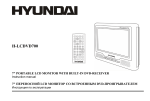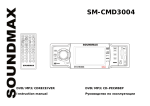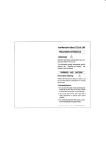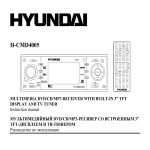Download H- CMD7078
Transcript
H- CMD7078 DVD/CD/MP3-RECEIVER Instruction manual DVD/CD/MP3- Dear customer! Thank you for purchasing our product. For safety, it is strongly recommended to read this manual carefully before connecting, operating and/or adjusting the product and keep the manual for reference in the future. Table of contents Table of contents ....................................................................................................................................................2 Important safeguards..............................................................................................................................................3 Installation/Connections.........................................................................................................................................4 Panel controls.........................................................................................................................................................7 Remote control..................................................................................................................................................... 11 Glossary...............................................................................................................................................................13 Features ...............................................................................................................................................................14 Compatible discs..................................................................................................................................................15 General operation.................................................................................................................................................17 Digital tuner .........................................................................................................................................................20 Disc operations ....................................................................................................................................................23 USB/ SD/ MMC MP3 operations .........................................................................................................................30 DVD system setup ...............................................................................................................................................32 Anti-theft system..................................................................................................................................................38 Handling discs .....................................................................................................................................................39 Cleaning...............................................................................................................................................................39 Troubleshooting guide..........................................................................................................................................40 Specification ........................................................................................................................................................41 2 Important safeguards Using the device at temperature below -10º may cause the breakage of the device. BEFORE USING PLEASE HEAT UP THE PASSENGER COMPARTMENT TO THE RECOMMENDED TEMPERATURE! Read carefully through this manual to familiarize yourself with this high-quality sound system. Disconnect the vehicle's negative battery terminal while mounting and connecting the unit. When replacing the fuse, be sure to use one with an identical amperage rating. Using a fuse with a higher amperage rating may cause serious damage to the unit. DO NOT attempt to disassemble the unit. Laser beams from the optical pickup are dangerous to the eyes. Make sure that pins or other foreign objects do not get inside the unit; they may cause malfunctions, or create safety hazards such as electrical shock or laser beam exposure. If you have parked the car for a long time in hot or cold weather, wait until the temperature in the car becomes normal before operating the unit. DO NOT open covers and do not repair yourself. Consult the dealer or an experienced technician for help. Make sure you disconnect the power supply and aerial if you will not be using the system for a long period or during a thunderstorm. Make sure you disconnect the power supply if the system appears to be working incorrectly, is making an unusual sound, has a strange smell, has smoke emitting from it or liquids have got inside it. Have a qualified technician check the system. The unit is designed for negative terminal of the battery, which is connected to the vehicle metal. Please confirm it before installation. Do not allow the speaker wires to be shorted together when the unit is switched on. Otherwise it may overload or burn out the power amplifier. Do not install the detachable panel before connecting the wire. 3 Installation/Connections First complete the electrical connections, and then check them for correctness. Installation opening This unit can be installed in any dashboard having an opening as shown below. The dashboard should be 4.75 5.56 mm thick in order to be able to support the unit. 1. Insert mounting collar into the dashboard, and bend the mounting tabs out with a screwdriver. Make sure that lock lever is flush with the mounting collar (not projecting outward). 2. Secure the rear of the unit. After fixing mounting bolt and power connector, fix the rear of the unit to the car body by rubber cushion. 3. Insert trim plate. When you prepare to insert trim plate, please check it s direction. Once it was up side down, it cannot be fixed. IMPORTANT: Remove these two screws before installation. Otherwise, the DVD Player will not work 4 Electrical connections 5 Do not interchange the connection of the wiring!!! For some car models you may need to modify wiring of the supplied power cord as illustrated (modified wiring), or else the memory of the unit may be lost after you power off. Contact your authorized car dealer before installing this unit. Using the ISO Connector 1. If your car is equipped with the ISO connector, then connect the ISO connectors as illustrated. 2. For connections without the ISO connectors, check the wiring in the vehicle carefully before connecting, incorrect connection may cause serious damage to this unit. Cut the connector, connect the colored leads of the power cord to the car battery as shown in the color code table below for speaker and power cable connections. FUNCTION Location Connector A 1 2 3 4 5 6 7 8 Battery 12V (+)/yellow Auto Antenna/blue ACC+/red Ground/black Connector B Rear Right(+)---Purple Rear Right(-)---Purple/Black Stripe Front Right(+)---Gray Front Right(-)---Gray/Black Stripe Front Left(+)---White Front Left((-)---White/Black Stripe Rear Left(+)---Green Rear Left(-)---Green/Black Stripe 6 Panel controls Front panel 1. 2. 3. 4. MUTE button Press it to cut down the volume output, press it again to resume volume. PWR button Press PWR to turn the power on. Press again to turn the power off. BAND button Press it repeatedly to select your desired radio band (FM1, FM2, FM3, FM (OIRT), AM1, AM2) during RADIO mode. NEXT / PREVIOUS buttons Use these buttons to search for the beginnings of the next/ previous tracks or manual seek tuning. 7 5. 6. 7. 8. 9. 10. 11. 12. 13. 14. 15. 16. AF button Press it to activate the AF function. Press it for 2 seconds to choose REG ON, press it again for 2 seconds to switch to REG OFF. TA button Press it to activate the TA function. Press it for 2 seconds to choose ST, press it again for 2 seconds to switch to MONO. PTY button Press it to activate the PTY function. Press PTY button for 2 seconds to choose LOCAL, press it again for 2 seconds to switch to DX. button Press it to open the panel. SD/ MMC card socket LCD display USB socket R/L button Press it to switch the DVD and VCD audio channel (L/R/ST). P/N button Press it to switch the video system (PAL/ NTSC/AUTO). RDM button Track random play. RPT button For DVD: use this button to play titles or chapters repeatedly. For CD/ VCD: use this button to play current track repeatedly. INT button Press it to start intro playing (15 seconds). 8 17. PLAY/ PAUSE button Use this button to play or pause playback. Under the pause status, press it to play. 18. PRESET STATION [1-6] buttons 19. VOL knob (rotate it to adjust the volume)/ MENU/SEL button (during VCD/ DVD playback, press more then 2 seconds to display the root menu of the disc. Repeatedly press SEL to select modes: VOL, BAS, TRE, BAL, FAD; rotate the knob to adjust the level). 20. AMS button Press it to activate the Radio Auto preset function. 21. SRC button Press to select the source: Radio, Disc play, USB, Card. 22. DISP button Press it to switch the display on or off. 9 Back of the front panel Press the button to open the panel and press Disc eject to eject the disc. Disc slot: insert a disc for playback here SD/ MMC card jack USB jack Reset hole Panel status indicator Note: Pressing the RESET hole will erase the clock setting and stored stations. Panel status indicator lights up when you slide the panel down; flashes when you remove the panel. 10 Remote control 1. ZOOM button 2. TITLE button 3. PWR button 4. Setup button 5. Directional buttons for menu selection 6. ENTER button 7. PROGRAM button 8. Digit area 9. SELECT button (to select basic sound setting options) 10. VOLUME button 11. MUTE button , PREVIOUS button 12. RADIO TUNE/ NEXT 13. Select subtitle language 14. SRC button 15. REPEAT button 16. A B button 17. STOP button 18. PLAY/PAUSE button 19. GOTO button 20. MENU PBC button 21. On Screen Display button 22. AUDIO button 23. DISPLAY button 24. ANGLE button 25. BAND button 11 Battery information of remote controller 1. Press the catch and at the same time pull out the battery tray. 2. Insert the 1 x lithium battery, type CR 2025 3V battery with the stamped (+) mark facing upward. Insert the battery tray into the remote control. Warning: Store the battery where children cannot reach. If a child accidentally swallows the battery, consult a doctor immediately. Do not recharge, short, disassemble or heat the battery or dispose it in a fire. Do not expose or bring into contact the battery with other metallic materials. Doing this may cause the battery to give off heat, crack or start a fire. When throwing away or saving the battery, wrap it in tape and insulate; otherwise, the battery may give off heat, crack or start a fire. 12 Glossary PBC (PlayBack Control) PlayBack Control is a menu recorded on the disc with SVCD or VCD2.0 format. For the discs contained PBC, it can playback interactive software with the menu displayed on TV. And if the disc contains still images, it can playback high definition of still image. Title The title is the important part of DVD disc. The memory volume of the disc is rather big, that makes possible to record several films on one disc. For example, if a disc contains three films, they may be divided into Title 1, Title 2 and Title 3. You can easy use the functions of looking-for. Chapter A title can be divided into several blocks, so that every block can be operated as a unit, the unit is called chapter. The chapter contains a unit at least. Track It is the biggest component of VCD. Generally, every song of karaoke disc is a track. 13 Features Fully compatible Fully compatible with the most popular discs formats such as DVD, CD, CD-R (containing MP3, JPEG), CD-RW represented in the market. Upgrade intelligently Support the function of upgrading the software for playing discs of new formats to keep up with the market competition. Strong output function The player has an analogue audio output of 2 channels, digital audio output and video output of complex video. Supports picture CD, Photo CD Fully compatible with Picture CD and Photo CD without setting additional software. It automatically activates the media player menu to process. Screen saver Supports the screen saver function. If there is no operation or no disc during 5 minutes, the player will automatically turn into the state of screen saver. It can prolong the serviceability of the player. 14 Compatible discs DVD Video DVD disc include video and audio data. The data can contained by the 12 cm diameter of DVD disc is 7 times of one can contained by the common CD-R disc. Its maximum continuous playback time can be up to 2 hours (one of double-sided disc can be up to 4 hours). DVD disc sort as 4 kinds of ones: single-layer and double-layers and single-sided, single layer and double-sided, double-layers and double-sided disc. SVCD Super VCD disc adopt MPEG-II compression way. It can provide better quality of video than VCD disc. And it can record 2 stereo audio track. Super VCD disc can also supports wide screen. VCD2.0 Compare with VCD1.1 disc, VCD2.0 disc has a playback list. Generally, Karaoke disc with VCD2.0 format has a PBC menu. VCD1.1 Picture CD disc its size is same as audio CD disc include audio and video data. The maximum playback time of the standard 12 cm of disc with VCD1.1 is 74 minutes. CD-DA Compatible with CD-DA disc. CD-DA disc include audio data. The maximum playback time of the standard 12 cm of CD-DA disc is 74 minutes. MP3/ JPEG Compatible with CD-R/CD-RW/CD-ROM discs contained files with MP3/ JPG format. Also supports JPG pictures playback with MP3 tracks as background music, provides fine video and audio effect. Picture-CD Compatible with Picture-CD disc. Do not need setting the additional software. Picture-CD is a disc format that stores photo with electronic file format developed by Kodak company. 15 Photo-CD Compatible with Photo-CD disc. Do not need setting the additional soft ware. Photo-CD is a disc format that stores photo with electronic file format developed by Konica company. CD-R/CD-RW Compatible with CD-R/CD-RW disc with ISO9660 specification include the format of MP3, JPG, JPEG, Ac3, PCM, MPG, MPE, WMA, MP4. DVD+/-R Compatible with DVD+/-R disc with UDF specification include the format of MP3, JPG, JPEG, Ac3, PCM, MPG, MPE, WMA, MP4. 16 General operation Power on/ off Press PWR button on the front panel or RC to turn the unit on. Press again to switch the set to turn the unit off. When you switch off the system or car ignition, the settings, tuner presets and the volume level will be retained in the unit s memory. Source select Press SRC button once or more to select your desired function: DISC, Tuner (Radio), USB, Card. Note: the USB and Card items will be available if the USB or SD/ MMC card is in. If you select Radio mode, press BAND once or more to select FM1, FM2, FM3, FM (OIRT), AM1, AM2. Reset the unit Operating the unit for the first time or after replacing the car battery, you must reset the unit. Press button on the panel to open the panel and press the RESET hole with a point object to restore the unit to the original factory settings. Volume knob functions Push the VOL knob to select VOL/BAS/TRE/BAL/FAD, rotate the control to adjust. - VOLUME control Display shows the volume level VOL and number from 0 to 63. - BASS control (will be available when DSP is OFF) Display shows the BASS level. - TREBLE control (will be available when DSP is OFF) Display shows the TREBLE level. 17 - BALANCE control Display shows the BALANCE level. FADER control Display shows the FADER level. Push the knob for more then 2 seconds to enter the menu and select the mode: TA VOL mode: rotate the knob to adjust the TA volume. EQ mode: rotate the knob to select EQ sound effect: ROCK, POP, CLASSIC, FLAT, EQ OFF. LOUD mode: rotate the knob to choose the loud ON or OFF. BEEP mode: rotate the knob to choose the beep sound ON or OFF. 12/24 hours mode: rotate the knob to choose the 12 or 24 hours mode. TA seek mode: rotate the knob to choose TA ALARM or TA SEEK mode. If the TA (Traffic Announcements) is turned on and there is no traffic program identification code received in the specified time, no TA/TP will display and either TA ALARM or TA SEEK will be activated. TA ALARM mode: alarm is turned on. TA SEEK mode: TA SEEK is automatically activated. RETUNE mode: to determine the initial time of automatic TA search. There are 2 modes: RETUNE L and RETUNE L. RETUNE L: 180 seconds. RETUNE S: 45 seconds. Note: Retune mode is active for TA SEEK mode only. VOL LAST/ ADJUST mode: press the knob to choose VOL LAST, the turn-on volume level is the volume level of latest power off. Rotate knob to choose VOL ADJ, then rotate the knob to set the turn-on volume level. COLOUR 1/2 mode: rotate the knob to choose key LED color: RED or GREEN. 18 Turning the sound off Press the MUTE button to turn the sound off. Press it again or use the VOLUME buttons to turn the sound on. Adjusting clock Displaying time: Press DISP button to display the current time on the LCD, it returns to original in 5 seconds. Setting time: Press DISP again for more than2 seconds to select the hour setting. Rotate the knob to set the hours. Press the knob to make the minute start blinking. Rotate the knob to set the minutes. Press DISP again to exit the clock setting. Note: After receiving a station, if the current time is not the same as the RDS (Radio Data System), the time of RDS will adjust to the current. 19 Digital tuner Note: RDS (Radio Data System) service availability varies with areas. Please understand if RDS service is not available in you area, the following service is not available, either. Band selection Press PWR to turn the power on, then press the SRC button once or more to select TUNER. Press BAND button once or more to select: FM1, FM2, FM3, FM (OIRT), AM1, AM2 (for 2 bands). Manual/ automatic tuning Manual tuning: press the / buttons repeatedly to select a station downward or upward, the radio automatically tunes to a station of sufficient reception. Automatic tuning: Press and hold the / buttons, the automatic search will start. It will play when finds the station. Programming tuner stations You can store up to a total of 36 radio stations in the memory (24 FM [18 FM + 6 FM (OIRT)], 12 AM), manually or automatically. To store a station: - Select a band (if needed) - Select a station by / buttons - Hold a Preset button (1-6) which you want store the station for at least 2 seconds. To recall a station: - Select a band (if needed) - Press a Preset button (1-6) briefly to recall the stored station OR: During radio mode press the / buttons to select upward or downward stored stations. 20 AMS function (Auto Memory Store) Preset scan: press AMS button for less than 1 second to scan all preset stations in the memory of the current band and stay on each memory stations for about 5 seconds. To stop preset scan, press AMS button again. Auto memory store: press AMS button for more than 2 seconds to enter auto store mode. The radio will automatically store 6 strongest stations to the 6 preset memories of the current band. To stop auto store, press AMS button again. AF function (Alternative Frequencies) Press AF button to turn on or turn off the AF function. The RDS program will be automatically searched and received. After turning on, if the RDS signal is week or even no signal, the unit will search another frequency with this RDS program. PS (Program Service name): the name of station will be display instead of frequency. Note: AF indicator on LCD will flash until RDS information is received. If RDS service is not available in your area, turn off the AF mode. Press and hold AF button for more then 2 seconds, the unit will be under REGION ON or REGION OFF mode: REG ON: AF function will implement the regional code (of the PI) and only stations in the current region can be tuned automatically; REG OFF: AF function will ignore the regional code (of the PI) and stations in the other regions can also be tuned automatically PTY (Program Type) function Press PTY button, if no other button is pressed in 10 seconds, the unit will begin to search the program you received last time. Press PTY the first time, then press the number buttons, you can select the music program style. 21 Press PTY the second time, then press the number buttons, you can select the language program style. To choose the desired program style use the following table: TA (Traffic Alarm) function Keep pressing TA button, LCD shows TA, traffic program will be automatically searched and saved, LCD shows TP, the program is received. If no traffic program is received during specified time, under TA ALARM status, LCD shows NO TA/TP; under TA SEEK status, the unit will go on searching until it finds one. Note: This function is also valid during playback mode. When traffic announcement is received, the TA indicator will display. The unit will temporarily switch to the tuner mode (regardless of the current mode) and begin broadcasting the announcement at TA volume level. After the traffic announcement is over, it will return to the previous mode and volume level. EON (Enhanced Other Networks) When EON data is received, the EON indicator lights and the TA and AF functions are enhanced. TA: Traffic information can be received from the current station or stations in other network. AF: The frequency list of preset RDS stations is updated by EON data. EON enables the radio to make fuller use of RDS information. It constantly updates the AF list of preset stations, including the one that currently tuned into. If you preset a station around the area at your home, you will later be able to receive the same station at an alternative frequency, or any other station serving the same program, EON also keeps track of locally available TP stations for quick reception. 22 Disc operations Discs for playback This set can play all digital audio CD, Picture-CD, Photo-CD, CD-R/RW, MP3, WMA, VCD, SVCD, DVD, DVD±R, MP4. The following file types are supported: Audio files: MP3 (*.mp3) WMA (*.wma) Video files: MP4 (*.avi, DIVX3.11/4.0/5.0/6.0 and XVID) MPEG 2(*.vob) MPEG 1(*.dat) Picture file: JPEG (*.jpg) ISO 9660 or ISO 9660 +Joliet format - Max. 30 characters Max. Track number is 448 Max. nested directory is 8 levels The max. album number is 99 The max. length of each track is 99 minutes 59 seconds Supported sampling frequency for MP3 disc :8KHz to 48 (44.1KHz preferably) KHz Supported bit-rates of MP3 disc are: 32 - 320 kbps (128 kbps preferably). Following formats are NOT supported *.ACC, *.DLF, *.M3U, *.PLS, MP3 PRO, files with DRM. Open session discs are NOT supported. 23 Loading a disc 1. 2. Press the slot. Press button on the panel to slide down the panel. Insert the disc with the printed side facing upward into button to slide down the panel. Press button on the panel to eject the disc. Playing a disc 1. When disc inserted, display shows LOAD and then READ. For MP3 or disc with mixed files, reading time may exceed 1 minute. ERROR will be displayed if error found in disc operation. For VCD/CD, VCD or CD icon will appear on the display. While MP3/WMA/MP4 files playback, MP3 icon will appear on the display. For DVD, DVD icon will appear on the display and TITLE appears. 2. Press ENTER or PLAY/ PAUSE to start playback. Playback starts from the beginning of the 1st track automatically. For MP3-CD, the current album list and the track list will be displayed on the TV screen. The current selected music is highlighted. To ensure good system performance, wait until the unit finishes reading the disc information before proceeding. The current track number and elapsed time appear on the panel display. Note: if your CD disc includes several folders with MP3, JPEG files, then you should operate with this CD only having TV monitor. You can see folders names on the screen of the monitor. Pausing playback When pressing the PLAY/ PAUSE button during playback, pause mode is set. Press again to resume playback. 24 Stop playback For DVD/ VCD discs: 1. During playback press STOP button to pause the playing, the unit can memorize the play point. 2. Press PLAY/ PAUSE to continue playing from the pausing point. 3. Press STOP to stop the disc completely. For CD, MP3 discs: During playback press STOP button to stop the playing. Playing the previous/ next track 1. 2. Press or repeatedly to skip to previous/ next track. Use digit 0 - 9 buttons and 0, 10+ buttons on the RC to select the desired track. If playback is stopped, press PLAY/ PAUSE to start playback. Scanning forward and backward 1. 2. 3. Press and hold or buttons for more than 2 seconds once or more to select X2, X4, X8, X20 to fast backward or forward skip during playback. During the fast forward or backward operation, press PLAY/ PAUSE briefly to playback again. During the fast forward or backward operation, the volume will be muted. Intro playing For CD/ VCD only. You can play the beginning of every track for 15 seconds in sequence. 1. During playback, press INT once. INT ON/ OFF will appear on the display. 2. Press again to select the current track. 25 Random track playback For CD/ MP3/ VCD only. You can play all the tracks in random order. 1. During playback, press RDM once or more. RDM icon will appear on the display. 2. Press again to select normal playback. Repeating of the playback 1. Press the RPT or REPEAT button once or more. RPT icon will appear on the display. For SVCD, VCD, CD discs press it again to choose one of the repeat options: RPT ONE, RPT ALL, RPT OFF. For DVD disc: press RPT or REPEAT to select RPT CHAP, RPT TITL, RPT OFF. For file discs press RPT or REPEAT to select RPT ONE, RPT DIR, RPT ALL, RPT OFF. Note: If you do not select RPT on, when the entire disc or TITLE playback has finished, the system will stop. If no other control, after 5 minutes the unit will turn into standby mode. 2. A-B play mode Press A-B, the LCD will show REPEAT A. Press A-B again, the main unit will repeat the play from A to B. Display shows REPEAT A-B. Press A-B again, the unit will resume normal playing. Display shows A-B CANCELLED. Adjusting the TV system Before viewing the Video CD or DVD, ensure that the unit is switched to corresponding PAL or NTSC system of your TV set (except for Multi - system TV). Press P/N button on the panel, to switch between PAL, NTSC and AUTO system. 26 PBC (Playback Control) For VCD only. If you insert a VCD with PBC, playback starts from the beginning of the 1st track automatically. 1. Press PBC button to activate interactive menu on screen during playback. , buttons or the digit buttons. 2. If the menu consists a list of titles, you can select a desired one using the 3. The VCD starts playing the selected title automatically or press PLAY/ PAUSE button to confirm the selected track for playback. 4. Press STOP button to return to menu. 5. Press PBC again to exit menu. GOTO You can go to the desired track/ chapter or time point directly. 1. During the disc playback press the GOTO button on the RC. The display will show: Track/ Title/ Chapter/ Time. Current item is highlighted. 2. Press the , buttons to select the desired item. 3. Press ENTER to confirm. Programming the playback 1. 2. Press PROG button to enter program list. Use , , , buttons and digit buttons to enter the number of the desired track to be on selected position. For DVD and File disc, select title and chapter number. For VCD and CD, select track number. Press PLAY/ PAUSE button to play, or move the cursor to select "PLAY" and press ENTER to play. 27 3. 4. If you want to delete the list, move the cursor to "CLEAR", press ENTER to delete all the list set before. Press PROG again to exit program play. Selecting different audio modes For DVD disc: Press R/L button on the panel or AUDIO on the remote control repeatedly to select the audio language to listen (if the disc supports multi-language mode). For VCD disc: Press R/L button on the panel or AUDIO on the remote control repeatedly to select the following modes: R STEREO (Channel left/ Channel right/ Stereo). L Changing the subtitle language For DVD only. Subtitle language is in disc initiation setting during playback. Press SUB.T button to switch among disc-supported languages. If the disc only supports one subtitle, the function will not work. If no operation within5 secs, language description will disappear. Using the TITLE For DVD only. Press TITLE to display title or chapter list. Press , , , buttons or digital buttons to make a selection. Press ENTER. The player starts playing the selected title. 28 Changing angle For DVD only. If DVD discs support multi-angle playback, press ANGLE button to playback images in different camera angles. If discs doesn't support multi-angle playback, this function will not work. If no operation within 1 second, angle description will disappear. Changing size Press ZOOM. The picture will be enlarged accordingly. Audio/ Video/ Picture file operations When AUDIO/ PICTURE/ VIDEO file is played, Category/ Folder/ File list will be displayed on the screen, and file/ folder name being played will be displayed on top. Current selected item will be highlighted. Category Select Use / to select AUDIO, PICTURE, VIDEO. Press ENTER to confirm. Folder Select Use / to enter folder list and use / to select desired folder, press ENTER to confirm. 29 File Select Use / to enter file list and use / to select desired file, press ENTER to playback, press STOP button to return. For PICTURE, press PLAY/ PAUSE to slide show the pictures, press PROG to select picture showing style. For MUSIC, press STOP button to enter intro logo, then press PLAY/ PAUSE button to return. USB/ SD/ MMC MP3 operations SD/ MMC card Loading: Insert the SD/MMC card into the slot, with the front side at right. The unit will display the music automatically and the LCD will show MEM-CARD. Take out: Push SRC button and switch to non MEM-CARD mode, then push SD/MMC card, take out the card when part of the card flip up. USB equipment Loading: Open the rubber cap, put the USB into the connector the head unit will display the music, stored in the USB equipment, and the LCD will show USB-DRIV. Take out: Push the SRC button and switch to non USB-DRIV mode, then take off the USB equipment, close the rubber cap. 30 USB/ SD/ MMC notes 1. SD/ MMC card support 2. USB flash memory 2 in 1 (SD/ MMC) support 3. FAT 12/ FAT16/ FAT32 is possible - FAT 12/ 16 (dir: 200 support, file: 500 support), - FAT 32 (dir: 200 support, file: 500 support) 4. Filename: 32 byte/ dir name: 32byte 5. Tag (id3tag ver. 2.0) - title/ artist/ album: 32 byte support 6. Multi card reader not support 7. USB 1.1 support (it cannot support USB 2.0 speed, it transfers USB 2.0 into USB 1.1 speed. Just, tag name: 32byte get be same speed with USB 1.1). 8. SD cards brands: Cannon, Fuji film, Palm, Motorola, Microsoft, IBM, HP, Compaq, Samsung, etc. Capacity: 8MB~1GB. 9. MMC cards brands: Ericsson, Nokia, Motorola, HP, Palm, Sanyo, Microsystems, etc. Capacity: 16MB~1GB. 31 DVD system setup Press the SETUP button when the main unit is in play mode. The setup menu will be displayed on LCD. Use the / buttons on the RC to select the desired page: SYSTEM, LANGUAGE, AUDIO, VIDEO, DIGITAL. Use the , buttons to select the desired option. Press the or ENTER button to open the list of adjustments to the right of the option. Press ENTER to confirm. System setup TV system Select the TV system in the setting menu. Screen saver The screen saver appears if disc stop last more than 3 minutes. Original setting: On. Video Original setting: INTERLACE-YUV. 32 TV type Select TV type to watch wide screen movies. 4:3 PAN SCAN: For 4:3 TV, left and right edges will be cut. 4:3 LETTER BOX: For 4:3 TV, black bars will appear on top and bottom. 16:9: For 16:9 wide screen TV. Password Original password is 0000. Setting rating The rating of the disc is from 1 to 8: (1) with the most limits when playing. (8) with the least limits when playing. Original setting: 8 Note: The rating can be selected only under the password unlocked status, and the limits can be worked only under the password locked status. Load default If this item is selected, the unit will return to original setting. 33 Language setup On-screen display language Select the language to be used for the on-screen display. Audio language Select the language to be used for the audio. You can select a preferred audio from those included on the DVD video disk. (The screen on your player may have difference with the screen shown here) Subtitle language Select the language to be used for the Subtitles. You can select a preferred subtitle from those included in the DVD Video disk. (The screen on your player may have difference with the screen shown here) Menu language Select the language to be used for the Menu. You can select a preferred audio from those included on the DVD video disk. (The screen on your player may have difference with the screen shown here.) 34 Audio setup Audio output Select digital output format. APDIF/OFF: There is no signal output from coaxial or optical output. SPDIF/RAW: When the unit is connected with the amplifier by coaxial or optical connecter, please select this mode. SPDIF/PCM: When the unit is connected with the two-channel digital stereo amplifier, please select this mode. Key Setup the volume with the buttons. Video setup Brightness Set the brightness of the video output with . Contrast Set the contrast of the video output with 35 . Hue Set the hue of the video output with . Saturation Set the saturation of the video output with . Set the sharpness of the video output with . Sharpness 36 Digital setup Output mode Select the output mode: LINE OUT: Compress the input signal. The volume is small. RF REMOD: The volume is large. Dynamic range When you select the compressed mode as line out , select it to adjust the compression proportion and get the different compressed effect. When select FULL, the audio signal is minimum; when select OFF, the audio signal is maximum. Dual mono Select the audio channel from STEREO, MONO L, MONO R and MIX MONO. 37 Anti-theft system Removing the panel 1. 2. 3. 4. Press PWR button to switch off the power of the unit. Press button to flip down the panel. Hold the middle of the panel. Take off one end, and then take off the other end. Place the panel into the case and take it with you when you leave the car. Install the panel 1. 2. Hold the panel and ensure the panel faces toward you , and set the right side of the panel in the panel bracket. Press the right side of the panel until it locks. Remove the unit 1. 2. 3. Remove the panel and the trim plate. Insert both T-Keys into hole on the front of the set until they lock. Pull out the unit. 38 Handling discs Dirty, scratched or warped discs may cause skip ping or noise. Handle the disc only by the edges. To keep clean do not touch its surface. Discs should be stored in their cases after use to avoid scratches. Do not expose discs to direct sunlight, high humidity, high temperature or dust. Prolonged exposure to extreme temperature can wrap the disc (such as leaving the discs in your car during summertime). Do not stick or write anything on either side of disc. Sharp writing instruments, or the inks used in some felt-tip pens, may damage its surface. DO NOT touch the unlabeled side. DO NOT attach any seal, label or data protection sheet to either side of a disc. Cleaning Cleaning the cabinet Wipe with a soft cloth. If the cabinet is very dampen (not dropping wet) the cloth with a weak solution of soapy water, and then wipe clean. Cleaning discs Fingerprints should be carefully wiped from the surface of disc with a soft cloth. Unlike conventional records, compact discs have no grooves to collect dust and macroscopic dirt, so gently wiping them with a soft cloth should remove must panicles. Wipe in a straight motion from the center to the edge. Never use thinner benzine, record cleaner or anti static spray on a compact disc. Such chemicals can damage its plastic surface. 39 Troubleshooting guide Symptom Cause Solution General No power The car ignition is not on. The fuse is blown. If the power supply is properly connected to the car accessory switch the ignition key to ACC . Replace the fuse. Disc Disc cannot be loaded. Presence of disc inside the player. Remove the disc in the player then put a new upward. Disc cannot be read. Inserting the disc in upside down. Compact disc is extremely dirty or defective. Temperature inside the car is too high. Insert the compact disc with the label facing upward. Clean the disc or try to play a new one. Cool off until the ambient temperature returns to normal. No sound Volume is in minimum. Wiring is not properly connected. Adjust volume to a desired level. Check wiring connection. The operation keys do not The built-in microcomputer is not work. operating properly due to noise. Front panel is not properly fix into its place. Press the RESET button. Reinstall the front panel. Sound skips. Adjust the installation angle to less than 30 degrees. Clean the compact disc/try to play a new one. The installation angle is more than 30 degrees. The disc is extremely dirty or defective. The radio does not work, The antenna cable is not connected the the radio station automatic signals are too weak. selection does not work. 40 Insert the antenna cable firmly select a station manually. Specification General. Power supply: Current consumption: Maximum power output: Dimensions (W x H x D) Working temperature range: FM Stereo Radio. Frequency range: Usable sensitivity: MW Section. Frequency range: DVD Deck Specification Format Video System/ Audio System Loading System Mounting Angle 12 V DC (11 V 16 V) 15 A 50 W x 4 channels 178 x 50 x 165 mm -10º - +60º 65.0 74.0/87.5 - 108.0 MHz 8 dB 522 kHz-1620 kHz DVD/SVCD/VCD/CD/MP3/CD-R/CD-RW/DVD±R Standard NTSC/PAL/AUTO / 24 bit/96 KHz Auto Loading 0 to +/-30 Video Specification Video System Video Output level 16:9 and 4:3 1.0 Vp-p 75 ohms Audio Specification Maximum Output Frequency Response S/N Ratio(A-vtd)/ Separation Line out. Output: 2 Vrms (+/- 3 dB) 20 to 20 KHz 80 dB/ 60 dB CD max 2000 mV Specifications are subject to change without notice. Mass and dimension are approximate. 41 ! . , , . ........................................................................................................................................................42 ...................................................................................................................................43 / ...................................................................................................................................44 ............................................................................................................................................47 ...............................................................................................................................................51 .............................................................................................................................53 ..........................................................................................................................54 ....................................................................................................................55 ...........................................................................................................................................57 ................................................................................................................................................60 ...................................................................................................................................64 USB/SD/MMC MP3 ..................................................................................................72 ...................................................................................................................................73 .......................................................................................................................................79 ........................................................................................................................................80 .....................................................................................................................................................81 ...................................................................................................82 .............................................................................................................................83 42 -10º . ! , . . , , . , . . , , . , . , , . , , , . . , , . , , , , , . . , . , . . . . 43 , / , 4,75 5,56 . , . 1. . , ( ). 2. . . 3. . , , . : . CD/MP3 . 44 . , 45 !!! , ( . ), . ISO 1. ISO, , 2. . ISO , . , . A 1 2 3 4 5 6 7 8 B (+)--(-)--(+)--(-)--(+)--((-)--(+)--(-)--- 12 (+)/ / ACC+/ 46 1. MUTE MUTE, 2. , , . PWR PWR, . , . 3. BAND BAND 4. (FM1, FM2, FM3, FM (OIRT), AM1, AM2). / / 47 / . 5. AF , 2 6. . , REG OFF. REG ON, , TA , TA ( ST, 2 , MONO. 7. ). , PTY , 2 . , DX. LOCAL, , 8. , . EJECT 9. 10. 11. 12. . SD/MMC . USB R/L , 13. DVD P/N , 14. VCD (L/R/ST). (PAL/ NTSC/ AUTO). RDM , . 48 15. 16. RPT DVD: CD/ VCD: INT . . , 17. Intro. 15 . PLAY/ PAUSE , ( , ). 18. 19. 20. 21. 22. [1-6] VOL ( MENU/ SEL . , AMS , SRC , DISP , )/ DVD, VCD , , : VOL, BAS, TRE, BAL, FAD, ). AMS. : Radio, Disc play, USB, Card. . 49 . : SD/ MMC USB : RESET . . 50 . 1. 2. 3. 4. 5. 6. 7. 8. 9. 10. 11. 12. 13. 14. 15. 16. 17. 18. 19. 20. 21. 22. 23. ZOOM TITLE DVD SETUP JOG UP/DOWN, JOG RIGHT/LEFT (ENTER) PROGRAM SELECT ( VOLUME ( MUTE RADIO TUNE/SEARCH ( , ) ) ) , SRC REPEAT A B STOP PLAY/PAUSE GOTO MENU PBC OSD AUDIO DISPLAY 51 24. 25. ANGLE BAND ( ) : 1. , 2. . , . : , . ( ). . . . 52 6 PBC ( ) , . , PBC, . . DVD, . 2 1, . , , 3. . , . . . . , . 53 , DVD, CD, CD-R ( MP3, JPEG), CD-RW, . , . , 2- , , . icture CD, Photo CD icture CD Photo CD . . (Screen Saver) (Screen Saver). , 5 Screen Saver. . 54 DVD Video DVD, . . CD-R ). 4 DVD (! 12 ) 7 2 4 DVD- , : ( , , . SVCD SVCD MPEG2. , VCD. . SVCD . VCD2.0 VCD1.1 VCD2.0 VCD2.0, VCD1.1 Picture CD . ( , ). , CD, VCD1.1 (! 12 . ) 74 . CD-DA CD-DA. (! 12 ) 74 CD-DA CD-DA . . MP3/JPEG JPG 3 CD-R/CD-RW/CD-ROM , . 55 MP3/JPG, Picture-CD Picture-CD , , . Picture-CD Kodak. , . Photo-CD Konica. Photo-CD Photo-CD , CD-R/CD-RW CD-R/CD-RW JPEG, Ac3, PCM, MPG, MPE, WMA, MP4. DVD+/-R DVD+/-R PCM, MPG, MPE, WMA, MP4. ISO9660, UDF, 56 3, JPG, 3, JPG, JPEG, Ac3, / PWR, . PWR, . , , . SRC , USB, Card. : USB Card SD/MMC FM (OIRT), 1, : DISC, Tuner (Radio), , . Radio, USB BAND , FM1, FM2, FM3, 2. RESET ( ) . . RESET, . : , , . Vol - VOL, VOLUME VOL/BAS/TRE/BAL/FAD, VOL 0 57 . 63. - BASS ( , DSP ) . - TREBLE ( , DSP ) . - BALANCE . - FADER . 2 TA VOL: , : , ( ). EQ: ROCK, POP, CLASSIC, FLAT, EQ OFF ( LOUD: BEEP: 12/24 hours: , TA seek: Program , , ALARM: , . TA SEEK: , , : .) . , . 12 24 . , TP (Traffic ) , PI ( ), TP. , . . 58 RETUNE: Retune-S Retune-L - Retune L: , - Retune S: , : Retune VOL LAST/ ADJUST: , , . COLOUR 1/2: TA Seek. TA SEEK 180 . TA SEEK 45 . TA TA SEEK. , VOL LAST, . VOL ADJ, : MUTE, . VOLUME, . : DISP, , 5 . : DISP, . , VOLUME . VOL , VOLUME , DISP, : . . , , (RDS), RDS. 59 : RDS RDS ( ) . , , . PWR, . SR , Radio. BAND, : FM 1, FM 2, FM 3, FM (OIRT), AM1, AM2 ( ). / : , , , . : , . . , 6 . . : - ( ). , . 1~6, . 60 : ( - ). 1~6. : , , . AMS ( ) : AMS, 5 . , AMS . AMS 1~6. : , 2 AMS. ,6 6 . , AF ( AMS. ) AF, AF RDS. AF . , AF, , . . : AF , , . , .) 61 , AF OFF 2 AF, OFF. REG ON ( REGION ON REGION ): AF , . REG OFF ( ): AF . PTY ( ) PTY . , , PTY . PTY , 6 , 6 . : 62 NO PTY. TA ( ) , . « . ». , TA SEEK, « ». , , . TA ALARM, , . : . , . EON ( ) EON . EON, TA AF TA: , . AF: . EON , , . , , , . . 63 EON CD, Picture-CD, Photo-CD, CD-R/RW, MP3,WMA, VCD, SVCD, DVD, DVD±R, MP4. : : MP3 (*.mp3) WMA (*.wma) : MP4 (*.avi, DIVX3.11/4.0/5.0/6.0 and XVID) MPEG 2(*.vob) MPEG 1(*.dat) : JPEG (*.jpg) ISO 9660 ISO 9660 + Joliet 30 . 448. -8 . 99. - 99 59 . MP3 : 8 48 ( 44,1 ). P3 : 32 - 320 ( 128 ). : *.ACC, *.DLF, *.M3U, *.PLS, MP3 PRO, DRM. . 64 1. 2. , , 1. . . . , , LOAD, . READ. MP3 CD VCD CD, DVD 2. ENTER 1 ERROR. , CD. VCD MP3/WMA/MP4, DVD PLAY/ PAUSE, . MP3 . . . . MP3 . . , , , . . : PLAY/ PAUSE MP3, JPEG, . PLAY/ PAUSE , , . 65 . DVD/ VCD : 1. STOP, « » 2. 3. . PLAY/ PAUSE, STOP , CD/ MP3 . . . : STOP, . 1. , . 10+. , 2. PLAY/ PAUSE, 1. 2 . . , : 2, 4, 8, 20. 2. PLAY/ PAUSE, . 3. . 66 Intro VCD/ CD . 15 1. 2. INT INT , CD/ MP3/ VCD . . INT ON/ OFF. . . . 1. 2. RDM. . RDM. RDM , . 1. RPT REPEAT . RPT. SVCD/ VCD/ CD: ), RPT OFF ( DVD: ), RPT OFF ( .) , ), RPT DIR ( : , .) , : RPT ONE ( : RPT CHAP ( : ), RPT ALL ( RPT, . ), RPT ALL ), RPT TITL ( , ), RPT OFF ( : RPT ONE ( .). , . 67 5 2. . , ). , REPEAT A ( , REPEAT A-B ( , ). . , . : A-B CANCELLED. Video CD DVD, PAL NTSC ( , ). P/N : PAL, NTSC PBC ( AUTO. ) VCD . VCD PBC, 1. 1- , . 2. , . 3. , PLAY/ PAUSE, 4. 5. STOP 5. . , , VCD. . 68 . GOTO , . 1. GOTO Chapter/ Time. . : Track/ Title/ . 2. 3. / , ENTER, . . DVD 1. PROG, . , , , , . VCD DVD CD . . 2. PLAY/ PAUSE ENTER, . , 3. «PLAY» «CLEAR» ENTER. 4. PROG, . 69 MP3, VCD, CD DVD : R/L VCD ( : AUDIO , ). R/L :L R DVD , STEREO ( AUDIO / / , ). . . SUB.T , . . 5 , . (TITLE) DVD . TITLE, . , , , ENTER. DVD / . . . DVD- , . 70 ANGLE , . , 1 . ZOOM. : . / / / , , , . , . / ENTER, VIDEO. AUDIO, PICTURE, . / / ENTER, , . / ENTER, 15 , / , PLAY/ PAUSE, . , , STOP, . , PROG, STOP, PLAY/ PAUSE, 71 . USB/SD/MMC MP3 SD/MMC : SD/MMC : , . MEM-CARD. , SRC . USB : , USB : USB , SRC . , USB-DRIV. , . 1. 2. 3. 4. 5. - USB/SD/MMC : SD/MMC USB 2 1 (SD/MMC) FAT 12/FAT16/FAT32 FAT 12/16 ( 200 , 500 ) FAT 32 ( 200 , 500 ) : 32 / : 32 (id3tag 2.0) : 32 6. 7. USB 1.1 ( USB 2.0 USB 2.0 . USBUSB 1.1) 72 8. 9. SD : Cannon, Fuji film, Palm, Motorola, Microsoft, IBM, HP, Compaq, Samsung . : 8MB~1GB. MMC : Ericsson, Nokia, Motorola, HP, Palm, Sanyo, Microsystems . : 16MB~1GB. SETUP, , , / , / . : , , , . . . ENTER, ENTER, . . 3 . : 73 . : INTERLACE-YUV. 4:3 PS: 4:3 LB: . . 4:3. 4:3, . 16:9: 16:9. 0000. 1 8: (1) (8) . . :8 : , . 74 , . . . DVD .( ). . DVD .( ). 75 . DVD .( ). . : . SPDIF/ RAW: . SPDIF/ PCM: . . 76 . . . . 77 . : LINE OUT: RF REMOD: . . . line out , , . Full , Off , , . : STEREO, MONO L, MONO R 78 MIX MONO. 1. 2. 3. 4. PWR . . . , . , 1. , . . . . 2. 1. 2. 3. . , . 79 . , ( ). , . , . , , . ( ). . , , . , . , . 80 , . ( , ), , . . , , , . . , , . . 81 . , . . . . , . . . . . . , . . . . . RESET. . . 30 . . , 30 . . . . . . . . 82 . : : : ( ) : FM . : : MW DVD . : . / 12 , (11 16 ) 15 50 4 178 50 165 -10º - +60º 65.0 74.0/87.5 - 108.0 8 522-1620 DVD/SVCD/VCD/CD/MP3/CD-R /CD-RW/DVD±R NTSC/PAL/AUTO / 24 /96 0 - +/-30 16:9 4:3 1.0 , 75 . (A-vtd)/ 2 RMS (+/-3 20 20 80 / 60 CD . 2000 ) . . 83