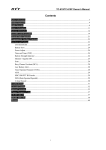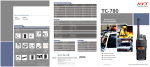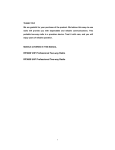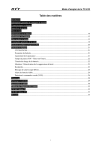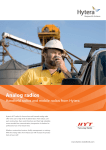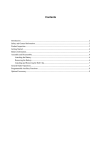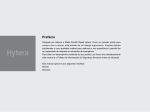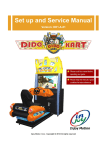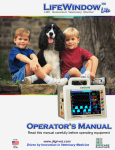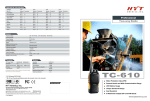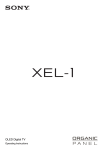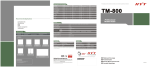Download TC-780 Owner`s Manual V01
Transcript
PREFACE Thank you for your purchase of the HYT TC-780 professional portable radio. This easy-to-use radio will deliver you secure, instant and reliable communications at peak efficiency. Please read this manual carefully before use. The information presented herein will help you to derive maximum performance from your radio. MODELS COVERED IN THIS MANUAL TC-780 VHF Two-way Radio TC-780 UHF Two-way Radio Contents Safety and General Information ...........................................................................................3 Product Inspection ...............................................................................................................4 Radio Overview ....................................................................................................................6 Battery Information ...............................................................................................................8 Antenna Information........................................................................................................... 11 Assembly and Disassembly ...............................................................................................12 Attaching the Battery ..................................................................................................12 Removing the Battery .................................................................................................12 Attaching the Antenna.................................................................................................13 Removing the Antenna ...............................................................................................13 Attaching the Belt Clip ................................................................................................13 Removing the Belt Clip ...............................................................................................14 Removing the Accessory Cover .................................................................................14 Attaching the Earpiece/Microphone ...........................................................................15 LCD Icons ..........................................................................................................................16 Menu ..................................................................................................................................17 General Radio Operations .................................................................................................20 Selecting a Channel....................................................................................................20 Transmitting a Call ......................................................................................................20 Receiving a Call ..........................................................................................................20 Programmable Auxiliary Functions ....................................................................................20 Advanced Operations ........................................................................................................22 Power Adjust ...............................................................................................................22 Select Squelch Level ..................................................................................................22 Backlight .....................................................................................................................22 Call 1- Call 5 ...............................................................................................................23 Channel Menu Shortcut ..............................................................................................23 Voice Compandor .......................................................................................................23 Scan Add/Delete .........................................................................................................23 Channel Down ............................................................................................................23 Channel Up .................................................................................................................23 Display Channel Alias .................................................................................................23 Display Channel Frequency .......................................................................................24 Switch Display ............................................................................................................24 DTMF Keypad .............................................................................................................24 Exit Emergency...........................................................................................................24 Enable Emergency .....................................................................................................24 Disable Emergency Alarm ..........................................................................................24 Enable Emergency Alarm ...........................................................................................24 1 Voice Encryption .........................................................................................................24 GPS Report.................................................................................................................25 Home Channel ............................................................................................................25 Keypad Lock ...............................................................................................................25 Lone Worker ...............................................................................................................25 Man Down ...................................................................................................................25 Short Message............................................................................................................25 Monitor ........................................................................................................................25 Monitor Momentary .....................................................................................................25 Nuisance Channel Temporary Delete .........................................................................26 Radio Call ...................................................................................................................26 Scan ............................................................................................................................26 Scrambler....................................................................................................................26 Squelch Off .................................................................................................................27 Squelch Off Momentary ..............................................................................................27 Carrier Squelch Level .................................................................................................27 Status List ...................................................................................................................27 Talk Around .................................................................................................................27 Vibrate .........................................................................................................................27 Volume Down ..............................................................................................................27 Volume Up ..................................................................................................................28 VOX (Voice-Operated Transmit) .................................................................................28 Whisper .......................................................................................................................28 Zone Down..................................................................................................................28 Zone Up ......................................................................................................................28 Inverted Display ..........................................................................................................28 Background Operations .....................................................................................................28 Selecting a Zone .........................................................................................................28 Selecting a Channel....................................................................................................28 Sending a Voice Call...................................................................................................29 Receiving a Voice Call ................................................................................................29 Channel Scan .............................................................................................................29 Emergency ..................................................................................................................31 Time-out Timer (TOT) .................................................................................................32 Battery Save ...............................................................................................................32 Troubleshooting .................................................................................................................33 Care and Cleaning .............................................................................................................33 Optional Accessories .........................................................................................................34 2 Safety and General Information The following general safety precautions as would normally apply, should be observed during all phases of operation, service and repair of this equipment. ◇ This equipment should be serviced by qualified technicians only. ◇ Do not modify the radio for any reason. ◇ Use only HYT original batteries and chargers. ◇ Do not use any portable radio that has a damaged antenna. If a damaged antenna comes into contact with your skin, a minor burn can result. ◇ Turn off your radio prior to entering any area with a potentially explosive atmosphere. ◇ Do not charge your battery in a potentially explosive atmosphere. ◇ To avoid electromagnetic interference and/or compatibility conflicts, turn off your radio in any facility where posted notices instruct you to do so. ◇ When instructed to do so, turn off your radio when on board an aircraft. Any use of a radio must be in accordance with airline regulations or crew instructions. ◇ To avoid possible interference with blasting operations, turn off your radio when you are near electrical blasting caps, in a blasting area, or in areas posted: “Turn off two-way radio.” Obey all signs and instructions. ◇ For vehicles with an air bag, do not place a radio in the area over an air bag or in the air bag deployment area. ◇ Do not expose the radio to direct sunlight over a long time, nor place it close to heating source. ◇ When transmitting with a portable radio, hold the radio in a vertical position with the microphone 3 to 4 centimeters away from your lips. Keep antenna at least 2.5 centimeters away from your body when transmitting. WARNING: If you wear a radio on your body, ensure the radio and its antenna is at least 2.5 centimeters away from your body when transmitting. 3 Product Inspection Please unpack the package box carefully and check that all items shipped were received; report any missing or damaged items to your dealer. Accessories Item Qty. (PCS) Antenna 1 Belt Clip 1 Leather Strap 1 Li-Ion Battery 1 MCU Rapid-rate Charger 1 Switching Power 1 Owner’s Manual 1 Antenna Li-Ion (1700mAh) Belt Clip Leather Strap Battery MCU Rapid-rate Charger Switching Power (100-240V) (for use with different power cords in different countries and areas) 4 Note: Frequency band is marked on the label of antenna, if not, identify the frequency band according to the color circle. Please refer to the label on the radio unit for detailed frequency band information. 5 Radio Overview 1 ○ PTT (Push-to-Talk) Key 2 ○ SK1 (Side Key 1) 3 ○ SK2 (Side Key 2) 4 ○ Antenna 5 ○ Microphone 6 ○ Speaker 7 ○ LCD Display 8 ○ Function Keypad 9 ○ Numeric Keypad 10 ○ TK (Top Key) 11 ○ Channel Selector 12 ○ Radio On-Off Knob /Volume Control Knob 16 ○ 13 ○ LED Indicator 14 ○ Accessory Jack 15 ○ Battery Latch 17 ○ Battery 18 ○ Screw, Belt Clip 19 ○ Charging Piece Belt Clip ﹡PTT (Push-to-Talk) Key Press and hold down the PTT key to transmit; release it to receive. ﹡SK1 (Side Key 1) 6 Programmable function key. ﹡SK2 (Side Key 2) Programmable function key. ﹡LCD Display Used to display radio status information. ﹡Function Keypad Exit key Use the Exit key to return to the previous menu. Up key Down key Menu/Select key Used to enter the menu mode. When you are in the menu mode, this key is also used to make menu selections. ﹡Numeric Keypad Used to enter information for programming the radio’s lists. 7 ﹡TK (Top Key) Programmable function key. ﹡Channel Selector Knob Rotate the knob to select a desired channel. ﹡Radio On-Off/Volume Control Knob Rotate the knob clockwise to turn the radio on, and rotate the knob fully counter-clockwise until a click is heard to turn the radio off. Turn the knob clockwise to increase the volume, or counter-clockwise to decrease the volume. ﹡LED Indicator The following table indicates LED mode and corresponding radio status: Status LED Transmit Red Receive Green Low battery alert Flash red After transmitting a call (within auto reset time) Orange After receiving a call (within auto reset time) Flash orange slowly Missed call alert Flash orange rapidly Scan Flash green ﹡Accessory Jack The jack is used to connect audio accessories, or other accessories such as programming cable. Battery Information Initial Use New batteries are shipped uncharged from the factory. Charge a new battery for 5 hours before initial use. The maximum battery capacity and performance is achieved after three full charge/discharge cycles. If you notice the battery power runs low, please recharge the 8 battery. Applicable Battery Packs To reduce the risk of injury, charge only the battery specified by the manufacturer. Other batteries may burst, causing bodily injury and damage. Caution: 1. To avoid risk of personal injury, do not dispose of batteries in a fire! 2. Dispose of batteries according to local regulations (e.g. recycling). Do not dispose as household waste. 3. Never attempt to disassemble the battery. Battery Tips 1. When charging your battery, keep it at a temperature among 5℃-40℃. Temperature out of the limit may cause battery leakage or damage. 2. When charging a battery attached to a radio, turn the radio off to ensure a full charge. 3. Do not return a battery to the charger before the battery power runs low. This action will significantly reduce battery life. Never take the charger as a stand for your radio. 4. Never charge a battery that is wet. Please dry it with soft cloth prior to charge. 5. The battery will eventually wear out. When the operating time (talk-time and standby time) is noticeably shorter than normal, it is time to buy a new battery. To Prolong Battery Life 1. Battery performance will be greatly decreased at a temperature below 0℃. A spare battery is necessary in cold weather. The cold battery unable to work in this situation may work under room temperature, so keep it for later use. 2. The dust on the battery contact may cause the battery cannot work or charge. Please use clean dry cloth to wipe it before attaching the battery to the radio. Battery Storage 1. Fully charge a battery before you store it for a long time, to avoid battery damage due to over-discharge. 2. Recharge a battery after several months’ storage (Ni-MH & Ni-Cd batteries: 3 months; Li-Ion & Li-polymer batteries: 5 months), to avoid reducing battery capacity due to 9 over-discharge. 3. When storing your battery, keep it in a cool, dry place under room temperature. Charging the Battery Use only the charger specified by the manufacturer. The charger’s LED indicates the charging progress. Status Standby (no-load) Charger LED Red LED flashes slowly (0.2s on/3s off ) Battery is charging Red LED solidly glows Battery is fully charged Green LED solidly glows Error Red LED flashes rapidly (0.2s on/0.2s off) Please follow these steps: 1. Plug the power cord into the adapter. 2. Plug the AC connector of the adapter into the AC outlet socket. 3. Plug the DC connector of the adapter into the DC socket on the back of the charger. 4. Place the radio with the battery attached, or the battery alone, in the charger. 5. Make sure the battery is in well contact with the charging terminals. The charging 10 process initiates when the red LED lights. 6. The greed LED lights about 3 hours later indicating the battery is fully charged. Then remove the radio with the battery attached or the battery alone from the charger. Troubleshooting (MCU intelligent rapid-rate charger only): When troubleshooting, always observe the color of the LED: No LED Indication? 1. Make sure that the power cord is plugged into an appropriate AC outlet. Red LED flashes rapidly (0.2s on/0.2s off)? 1. Remove the battery from the charger, and: a) Make sure that it is a HYT authorized battery. Other batteries may not charge. b) Remove power from the battery charger, and clean the gold metal, charging contacts of the battery and charger, using a clean dry cloth. 2. The battery temperature may be above 45℃. 3. Defective battery. Please replace it with a new one. 4. Power up the charger and place the battery back into the charger pocket. If the LED indicator continues to flash red, replace the battery. Note: When the battery charger detects the proper battery conditions, rapid charging begins automatically (steady red LED). If the battery temperature is above 45℃, the charger will report the fault by flashing red LED rapidly (0.2s on/0.2s off), and will not charge until the battery temperature is below 45℃, with red LED solidly glows (Ni-MH battery only). Antenna Information 1. Stubby antenna is ideal for communication within limited range. Thin and long antenna optimizes communication coverage, and its flexible and soft characteristic makes it ideal for wearing your radio on the belt. 2. Communication range may vary with terrain and your operating conditions. Rainy days or forest locations may narrow your communication range, please make 11 preparation in advance to avoid potential inconvenience. Assembly and Disassembly Attaching the Battery 1. When attaching the battery, make sure the battery is in parallel and good contact with the aluminum chassis. The battery bottom is about 1 to 2 centimeters below the bottom of the radio’s body. 2. Align the battery with the guide rails on the aluminum chassis and slide it upwards until a “click” is heard. 3. The battery latch at the bottom locks the battery. See figure 1. Figure 1 Removing the Battery 1. Turn off the radio before removing the battery. 2. Slide the battery latch, at the bottom of the radio’s body, in the direction indicated by the arrow. 3. Slide down the battery for about 1 to 2 centimeters, and then remove the battery from the radio’s body. See figure 2. 12 Figure 2 Attaching the Antenna 1. Align the threaded end of the antenna with the radio’s antenna connector. 2. Turn the antenna clockwise to fasten it. See figure 3 Removing the Antenna Turn the antenna counter-clockwise until you can remove it. See figure 3 Figure 3 Attaching the Belt Clip 1. Remove the screws (belt clip) on the radio’s body. 2. Align the screw holes on the metal holder of belt clip with those on the radio’s body. 3. Tighten the screws. See figure 4. 13 Figure 4 Removing the Belt Clip 1. Remove the screws (belt clip). 2. Remove the belt clip. See figure 5. Figure 5 Removing the Accessory Cover 1. Unscrew the screw on the accessory cover counter-clockwise with a flat head screwdriver. 2. Remove the accessory cover. See figure 6. Figure 6 14 Attaching the Earpiece/Microphone 1. Insert the tab at the bottom of the earphone/microphone into the slot on the radio. 2. Align the screw at the top of the earphone/microphone with the threaded hole on the radio. 3. Rotate the screw clockwise to fasten. See Figure 7. Figure 7 Note: The figures above are only for references. Please make the object as the standard. 15 LCD Icons The LCD displays 17 status icons in all and 8 characters at most simultaneously, each with fixed display position. The display priority is from high to low, as from the top row to the bottom row in the table. When a high priority status appears, the icon for the low priority status will not be displayed until the high priority status disappears. At the leftmost side of LCD … … … … … … At the rightmost side of LCD High Priority … … Low Priority Icons & Indications Icon Indication Signal Strength Indicator DTMF Keypad Indicator Short Message Indicator Scan Indicator Priority Scan Indicator Monitor and Squelch Open Indicator Transmit Power Indicator Keypad Lock Indicator Emergency Indicator Talk Around Indicator Accessory Jack Indicator Scrambler Indicator Vibrate Indicator Compandor Indicator 16 Home Channel Indicator Transmit Inhibit Indicator Battery Strength Indicator Menu Menu Navigation Chart: Key Function Select C Exit / Used to switch among function options. 17 Keypad Keys Key Function Menu/Select key. Press the Menu/Select key to go to the next menu, or make selections. Exit key. Use the Exit key to cancel or return to the previous menu. C Left key. Press the Left key under an input interface to delete an entry. This key can also be programmed as a programmable function key. Right key. Press the Right key under an input interface to move the cursor right. This key can also be programmed as a programmable function key. Up key. Press the Up key to scroll through menus when in Menu Mode. Down key. Press the Down key to scroll through menus when in Menu Mode. This key can also be programmed as a programmable function key. Used to enter numbers or characters. 0-9 Used to enter numbers or characters. # Used to enter numbers or characters. Press # and to lock the keypad. Menu Display Top Menu (as the Sub-Menu LCD Description of Sub-Menu (as the LCD shows) shows) Call List Type: HDC2400 Select call list type. Select HDC2400 call list. Radio Call Message/Status Call List Type: HDC1200 Select HDC1200 call list. Call List Type: DTMF Select DTMF call list. Call List Type: 2-Tone Select 2-Tone call list. Short Message Select the Short Message feature. Status Message Select the Status Message feature. 18 System Scan Audio/Tone System Scan Enable Select whether to enable the Scan feature. Button Beep (On/Off) On/Off Voice Compandor (On/Off) On/Off Alert (On/Off) On/Off On Enable the Talk Around feature. Off Disable the Talk Around feature. Squelch Level Available options are: Off/Loose/Tight Talk Around Radio Lock Utilities Enable/disable password protection. Radio Information Version and serial number of the radio. Backlight Enable/disable the backlight. Vibrate Enable/disable the Vibrate feature. Transmit Power Select the transmit power level from High, Medium, Low. Scrambler Enable/disable the Scrambler feature on the current channel. Zone Zone (1/n) Select the current zone. Program List Call List Edit the alias and alert tone correlative with a Call List. Scan List Add, delete or edit priority channel for a Scan List. GPS Device Display GPS Information Patrol Device Control patrol record Encryption Device On/Off Optional Function 19 General Radio Operations Selecting a Channel Your radio offers up to 256 channels. Turn the Channel Selector knob clockwise or counterclockwise to select a desired channel. Transmitting a Call To transmit, press and hold down the PTT key, and speak into the microphone at your normal voice level. Hold the radio about 2.5 to 5 centimeters away from your mouth. Receiving a Call Release the PTT key to receive. Talk Range: Flat ground with no obstructions Up to 10 kilometers Residential area (close to buildings) Up to 5 kilometers Inside multi-level buildings Up to 20 floors Note: Range will vary based on terrain and conditions and model selected. Programmable Auxiliary Functions The TK, SK1, SK2, P1, P2 and P3 keys are programmable function buttons. Your dealer may assign one of the following auxiliary functions to a short or long, momentary or toggle programmable button-press. See Advanced Operations for details. Off Power Adjust Select Squelch Level 20 Backlight Call 1 Call 2 Call 3 Call 4 Call 5 Channel Menu Shortcut Voice Compandor Scan Add/Delete Channel Down Channel Up Display Channel Alias Display Channel Frequency Switch Display DTMF Keypad Exit Emergency Enable Emergency Disable Emergency Alarm Enable Emergency Alarm Voice Encryption GPS Report Home Channel Keypad Lock Lone Worker Man Down Short Message Monitor Monitor Momentary Nuisance Channel Temporary Delete Radio Call 21 Scan Scrambler Squelch Off Squelch Off Momentary Carrier Squelch Level Status List Talk Around Vibrate Volume Down Volume Up VOX Whisper Zone Down Zone Up Inverted Display Advanced Operations The following functions are programmable by your dealer. Power Adjust A press of the programmed Power Adjust key switches the transmit power level among high, medium and low. Select Squelch Level Press the Select Squelch Level key to change the squelch level. Backlight Press the Backlight key to turn the LCD backlight on or off. 22 Call 1- Call 5 Press the programmed Call 1-Call 5 key to transmit the assigned call. Channel Menu Shortcut Press the Channel Menu Shortcut key to go to the Channel menu. Input a channel number under the Channel menu, and then a press of shall cause the radio to go to the channel. Voice Compandor Press the Voice Compandor key to enable/disable the Voice Compandor feature. Note: The Voice Compandor feature enables crisper, clearer and stronger audio quality, allowing users to continue communicating even in noisy conditions. Scan Add/Delete Press the Scan Add/Delete key when in non-scan mode, to temporarily add the current channel to the Scan List, or temporarily delete it if it is already in the current Scan List. Channel Down Press the Channel Down key to select a lower numbered channel in the order in which channels appear in the Channel List. Channel Up Press the Channel Up key to select a higher numbered channel in the order in which channels appear in the Channel List. Display Channel Alias Press the Display Channel Alias key to display the alias correlative with the current channel. 23 Display Channel Frequency Press the Display Channel Frequency key to display the transmit or receive frequency of the current channel. Switch Display Press the Switch Display key to switch the display among Channel Number, Channel Alias, Zone Number, Zone Alias, and Channel Frequency. DTMF Keypad Press the DTMF Keypad key to switch the keypad to DTMF keypad. Exit Emergency Press the Exit Emergency key while in emergency mode to exit emergency mode. Enable Emergency Press the Enable Emergency key while in non-emergency mode, to activate emergency mode. Disable Emergency Alarm Press the Disable Emergency Alarm key while in emergency alarm status, to promptly cancel emergency alarm. Enable Emergency Alarm Press the Enable Emergency Alarm key to promptly activate emergency alarm. Voice Encryption Press the Voice Encryption key to toggle the Voice Encryption feature on or off. Note: This feature is only available to radios equipped with digital encryption option. 24 GPS Report Press the GPS Report key to send GPS data, which is displayed on the LCD while transmitting. Note: Only for radios with GPS remote speaker microphone. Home Channel Press the Home Channel key to switch between the currently selected channel and the defined Home Channel. Keypad Lock Press the Keypad Lock key to toggle the keypad locked or unlocked. When the keypad is locked, all attempts as keypad operation or knob selection, will be ignored. Lone Worker Press the Lone Worker key to toggle the Lone Worker feature on or off. Man Down Press the Man Down key to toggle the Man Down feature on or off. Short Message Press the Short Message key to go to the Short Message menu. Monitor The Monitor key press functions as follows: Press the Monitor key while in non-auto reset mode to enter Monitor Mode, and press it again to exit Monitor Mode. Press the Monitor key while in auto reset mode to cancel a call. Monitor Momentary The Monitor Momentary key press functions as follows: 25 Hold down the Monitor Momentary key while in non-auto reset mode to enter Monitor Mode, and release it to exit Monitor Mode. Press the Monitor Momentary key while in auto reset mode to cancel a call. Nuisance Channel Temporary Delete While the radio waits on a scanned channel, press the Nuisance Channel Temporary Delete key to temporarily delete the channel from the Scan List. The radio continues scanning the remaining channels in the Scan List. To resume scanning the temporarily deleted channel, exit and then reactivate Scan Mode. Note: You cannot perform a Nuisance Channel Temporary Delete if there are only one or two remaining channels in the Scan List. Radio Call Press the Radio Call key to go to the Call List menu. Scan Press the Scan key to toggle the Scan feature on or off. Scrambler Press the Scrambler key to toggle the Scrambler feature on or off. Note: In order for members of your own group to understand your call while you are using the Scrambler, all other members must also activate the Scrambler on their radios. When activated, non-group members listening on your channel will be unable to understand your conversation. 26 Squelch Off Press the Squelch Off key to toggle the Squelch on or off. Press this key while in auto reset mode to cancel a call. Squelch Off Momentary Hold down the Squelch Off Momentary key to turn the Squelch off, and release it to exit Squelch Off status. Press the Squelch Off Momentary key while in auto reset mode to cancel a call. Carrier Squelch Level Press the Carrier Squelch Level key to view the carrier squelch level defined for the current channel. Status List Press the Status List key to go to the Status List menu. Talk Around Press the Talk Around key to toggle the Talk Around feature on or off. Note: When Talk Around feature is enabled, the receive frequency and the Rx CTCSS/CDCSS are used in place of the transmit frequency and the Tx CTCSS/CDCSS respectively when transmitting. Vibrate Press the Vibrate key to enable the Vibrate feature. The radio shall vibrate when it receives an incoming call. Volume Down Press the Volume Down key to decrease the volume. 27 Volume Up Press the Volume Up key to increase the volume. VOX (Voice-Operated Transmit) Press the VOX key to toggle the VOX feature on or off. Whisper Press the Whisper key to toggle the Whisper feature on or off. Zone Down Press the Zone Down key to select a lower numbered zone. Zone Up Press the Zone Up key to select a higher numbered zone. Inverted Display Press the Inverted Display key to reverse the LCD of 180 degrees. Background Operations Selecting a Zone Access Zone operations via the radio menu. Press while press to select a lower numbered zone, to select a higher numbered zone. When the radio returns to the home screen, it shall jump to the first channel of the current zone. Selecting a Channel When the radio standby, press to select a lower numbered channel, while press to select a higher numbered channel. Your may also change channel via the Channel Selector knob. 28 Sending a Voice Call 1. Select a channel used for transmitting a call. 2. Press and hold down the PTT, and then speak into the microphone. 3. LED glows red when transmitting. 4. Release the PTT to receive. If auto reset mode is enabled for the current channel, the auto reset timer shall be activated. Meanwhile, the LCD displays the icon, and the LED glows orange. Receiving a Voice Call If CTCSS/CDCSS, 2-Tone, DTMF, HDC1200 or HDC2400TM signaling is set for the current channel, a signaling match is required on an incoming signal for the radio to unmute. If signaling is not set, the radio can receive calls from all users operating on the same frequency. You may adjust the volume through the Volume Control knob. Channel Scan Each channel can be assigned with a Scan List. Each Scan List may contain up to 32 channels. Channels may have the same Scan List or different ones. Scan proceeds according to the Scan List assigned to the channel where the scanning starts. Scan Type 1. Normal Scan The Normal Scan mode allows the user to hear calls on Scan List members where the squelch open condition occurs. 2. Vote Scan Not available on this radio. Scan Start The radio emits a programmable alert when scanning initiates. During the scan sequence, LCD displays the icon, and LED flashes green. When a match signal is detected on a Scan List member, or press the PTT/Call key to transmit, LCD displays the current channel number. Start radio scan by the following methods: 29 1. Key press When radio standby, press the Scan key on a channel assigned with a Scan List, to start scan. 2. Auto If Auto Scan is enabled for a channel assigned with a Scan List, the radio shall automatically initiate scanning when it switches to the channel. 3. Menu selection Scan Exit The radio emits a programmable alert when it exits scanning, with the icon extinguished. Exit scanning by the following methods: 1. Press the Scan key during scan process. 2. When the radio switches to a channel where a Scan List is not set, or a channel where the Auto Scan is disabled, the radio shall exit Scan Mode. 3. Menu selection 4. Press the Call key to encode. 5. Press the PTT to encode, except for PTT ID. 6. Receive the Stun code. 7. Activate the Emergency feature. 8. Turn the radio off. Scan Pause Entering the main menu while in Scan Mode, shall cause the radio to pause scanning. The radio shall resume scanning when it exits the main menu. Hang Scan If a match signal is detected on a Scan List member, or press the PTT or Monitor key, the radio shall wait on the channel. The radio displays ”P•” if it waits on the Priority Channel 1, or “P:” if it waits on the Priority Channel 2. 30 Note: To assure scan speed, adjacent channel frequency should not be above 30MHz. Emergency Activate Emergency The Emergency key can be programmed by your dealer. You may activate Emergency by the following methods: 1. Press the Emergency key (long or short) to activate the Emergency Mode. 2. Activate Emergency while in Lone worker mode. See Lone Worker for details. 3. Activate Emergency while in Man Down mode. See Man Down for details. Exit Emergency The radio shall return to the original channel after it exits the Emergency Mode. You may exit Emergency by the following methods: 1. Press the Emergency key (long or short) again to exit the Emergency Mode. 2. Receive the Exit Emergency code while in Emergency Mode. 3. The radio shall automatically exit Emergency Mode after the programmed Limit Emergency Cycle expires. 4. Place the radio vertically to exit Emergency while in Man Down mode. 5. Turn the radio off. Emergency Mode After the radio enters the Emergency Mode, it shall switch to the preset Emergency Channel. The Emergency process is divided into four stages: Transmit ID, Transmit Alarm, Transmit Surrounding Audio, Forcibly Receive. The number of times the radio cycles among the stages is programmable by your dealer. Available emergency modes are: 1. No emergency alarm shall be transmitted. 2. Emergency alarm is heard from the local speaker. 3. Emergency alarm shall be heard from the receiving party. 4. Emergency alarm shall be heard from both transmitter and receiver. 5. If the Discreet Emergency is enabled, the radio shall enter the Discreet Emergency 31 mode. Time-out Timer (TOT) Limits the amount of time the radio user can continuously transmit on a channel. If the user holds down the PTT longer than the preprogrammed limit, the radio automatically stops transmitting. The TOT feature is null while in Emergency Mode. Time-out Timer If the user holds down the PTT longer than the preprogrammed limit, the radio automatically stops transmitting, and generates a warning tone until the PTT is released. TOT Pre-Alert Time The radio will emit the Pre-Alert Tone at the programmed TOT Pre-Alert time. TOT Re-key Time This timer is used to prevent the user from re-keying the radio, for the TOT Re-key Time set after the allowed transmit time has expired. TOT Reset Time If the time interval between two transmissions is less than the TOT Reset Time, they shall be deemed as a continuous transmission. Battery Save This feature can be enabled by your dealer. The Battery Save feature is automatically activated once no activity on the channel and no operation performed (no key press and no knob selection) within the specified period. Pressing any key or receiving a signal will restore the radio to normal operation and exit from Battery Save. 32 Troubleshooting Symptom Solution Cannot power on the radio. The battery runs out. Please recharge the battery or replace it with a new one. The battery is not properly installed. Please remove the battery and attach it again. The operating time is noticeably shorter than normal, even though the battery is properly charged. The battery has worn out. It is time to buy a new battery. Cannot talk to or hear group members. Make sure that your radio operates on the same frequency and has the same CTCSS/CDCSS settings with your group members. Make sure you are within the communication range. Hear non-group members Please change your CTCSS/CDCSS settings, and so as your group members. Care and Cleaning Do not handle the radio by its antenna or external earpiece directly. Do not place the radio in a dusty or dirty environment. Clean the radio with a lint-free cloth to remove dirt or grease, to avoid poor contact due to excessive dust. Clean the radio using a lint-free cloth moistened with clean water and a mild dishwashing liquid. Avoid subjecting the radio to corrosives, solvents or spirits. 33 Optional Accessories Belt clip BC09 Antenna MCU Multi-unit Charger (for Switching Power PS7501 Li-Ion/Ni-MH batteries) MCA03 (for use with different power Ni-MH Battery (1800mAh) Li-Ion BH1801 BL2102 Vehicle Adapter CHV09 Earbud Battery with (2100mAh) in-Line PTT ESN05 cords for different countries and areas) Earbud ESN06 with on-MIC PTT Earpiece with on-MIC PTT & D-earset Transparent Acoustic Tube Microphone & PTT EHN07 EAN04 with in-Line D-earset Microphone with & in-Line EHN08 34 Boom PTT 2-Wire Surveillance Earpiece 3-Wire with Earpiece with Transparent Wireless Acoustic Tube Neck Loop (beige) EWN03 Duty, Behind-the-Head, Headset Noise-Cancelling Transparent Tube Acoustic (beige/black) EAN05/EAN07 Surveillance 2-Wire Earpiece Earphone with Bone-induction Earpiece with and in-Line PTT EBN01 (beige/black) EAN06/EAN02 Light-weight Throat-Vibrating Heavy Remote Speaker Microphone Earpiece with in-Line PTT Noise-Cancelling Headset ELN02 ECN08 ECN09 Receive-only Earpiece (for Receive-only Earpiece with Leather Carrying use with remote speaker Transparent Acoustic Tube (swivel) (for keypad and microphone) ESS07 (for use with remote speaker display microphone) ESS08 LCBY22 Case SM08N1 Chest Pack LCBN13 models) HYT endeavors to achieve the accuracy and completeness of this manual, but no warranty of accuracy or reliability is given. All the above specifications and design are subject to change without notice due to continuous development. 35 No part of this manual may be copied, reproduced, translated, stored in a retrieval system, distributed, or transmitted in any form or by any means, electronic or mechanical, for any purpose without the express written permission of HYT. 36