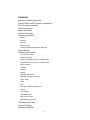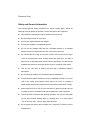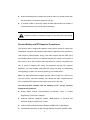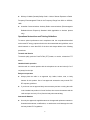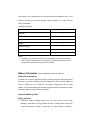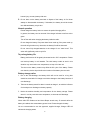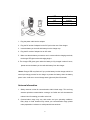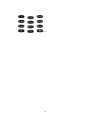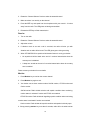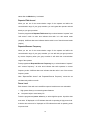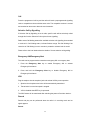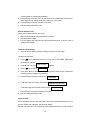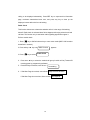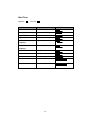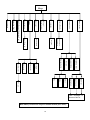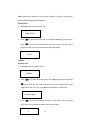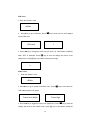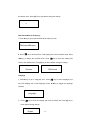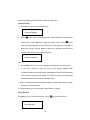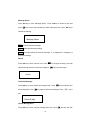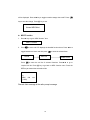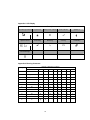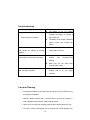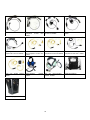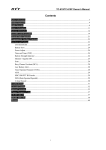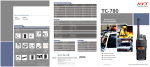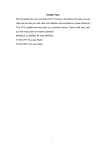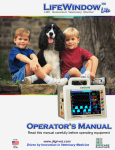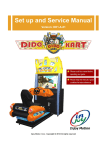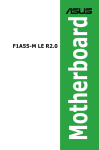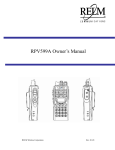Download RELM two-way radio Troubleshooting guide
Transcript
THANK YOU! We are grateful for your purchase of the product. We believe this easy–to-use radio will provide you with dependable and reliable communications. This portable two-way radio is a precision device. Treat it with care, and you will enjoy years of reliable operation. MODELS COVERED IN THIS MANUAL RP3600 VHF Professional Two-way Radio RP3600 UHF Professional Two-way Radio 1 Contents Safety and General Information Product Safety and RF Exposure Compliance FCC Licensing Information Products Inspection Battery Information Antenna Information Accessory Installation Battery Antenna Belt Clip Earplug Cover External Earphone/Microphone (optional) Getting Started Features and Operation Turn on/off the radio Adjust the Volume Power-on Password (only for keypad model) Keypad Lock/Unlock (only for keypad model) Select Channel Transmit Receive Monitor Repeater/Talk Around Repeater/ Reverse Frequency Power Level Scan Call Emergency ANI/Emergency Alert Record VOX Feature Low Battery Alert MDC 1200 Function English Menu Operation Troubleshooting Guide Care and Cleaning Optional Accessories 2 Frequency Chart Safety and General Information The following general safety precautions as would normally apply, should be observed during all phases of operation, service and repair of this equipment. ! This equipment should be serviced by qualified technicians only. ! Do not modify the radio for any reason. ! Use only the original batteries and chargers. ! Use only the supplied or an approved antenna. ! Do not use any portable radio that has a damaged antenna. If a damaged antenna comes into contact with your skin, a minor burn can result. ! For vehicles with an air bag, do not place a radio in the area over an air bag or in the air bag deployment area. Air bags inflate with great force. If a radio is placed in the air bag deployment area and the air bag inflates, the radio may be propelled with great force and cause serious injury to occupants of the vehicle. ! Turn off your radio prior to entering any area with a potentially explosive atmosphere. ! Do not charge your battery in a potentially explosive atmosphere. ! To avoid electromagnetic interference and/or compatibility conflicts, turn off your radio in any facility where posted notices instruct you to do so. Hospital or health facilities may be using equipment that is sensitive to external RF energy. ! When instructed to do so, turn off your radio when on board an aircraft. Any use of a radio must be in accordance with airline regulations or crew instructions. ! To avoid possible interference with blasting operations, turn off your radio when you are near electrical blasting caps, in a blasting area, or in areas posted: “Turn off two-way radio.” Obey all signs and instructions. ! Do not expose the radio to direct sunlight over a long time, nor place it close to heating source. 3 ! When transmitting with a portable radio, hold the radio in a vertical position with the microphone 5 centimeters away from your lips. ! If you wear a radio on your body, ensure the radio and its antenna is at least 2.5 centimeters away from your body when transmitting. WARNING: If you wear a radio on your body, ensure the radio and its antenna is at least 2.5 centimeters away from your body when transmitting. Product Safety and RF Exposure Compliance Your two-way radio is designed and tested to comply with a number of national and international standards and guidelines (listed below) regarding human exposure to radio frequency electromagnetic energy. This radio complies with the IEEE (FCC) and ICNIRP exposure limits for occupational/controlled RF exposure environment at duty cycles of up to 50% talk-50% listen and should be used for occupational use only. In terms of measuring RF energy for compliance with the FCC exposure guidelines, your radio radiates measurable RF energy only while it is transmitting (during talking), not when it is receiving (listening) or in standby mode. Note: The approved batteries supplied with this radio are rated for a 5-5-90 duty cycle (5% talk-5% listen-90% standby), even though this radio complies with the FCC occupational RF exposure limits at duty cycles of up to 50% talk. Your two-way radio complies with the following of RF en erg y exposure standards and guidelines: ! United States Federal Communications Commission, Code of Federal Regulations; 47CFR part 2 sub-part J ! American National Standards Institute (ANSI)/Institute of Electrical and Electronic Engineers (IEEE) C95. 1-1992 ! Institute of Electrical and Electronic Engineers (IEEE) C95. 1-1999 Edition ! International Commission on Non-Ionizing Radiation Protection (ICNIRP) 1998 4 ! Ministry of Health (Canada) Safety Code 6. Limits of Human Exposure to Radio Frequency Electromagnetic Fields in the Frequency Range from 3KHz to 300GHz, 1999 ! Australian Communications Authority Radio communications (Electromagnetic Radiation-Human Exposure) Standard 1999 (applicable to wireless phones only) Operational Instructions and Training Guidelines To ensure optimal performance and compliance with the occupational/controlled environment RF energy exposure limits in the above standards and guidelines, users should transmit no more than 50% of the time and always adhere to the following procedures: Transmit and Receive To transmit (talk), push the Push-To-Talk (PTT) button; to receive, release the PTT button. Hand-held radio operation Hold the radio in a vertical position with the microphone one to two inches (2.5 to 5 cm) away from the lips. Body-worn operation ! Always place the radio in an approved clip, holder, holster, case, or body harness for this product. Use of non-approved accessories may exceed FCC RF exposure guidelines. ! If you do not use an approved body-worn accessory and are not using the radio in the intended use position in front of the face, then ensure the antenna and the radio are kept one inch (2.5 cm) from the body when transmitting. Antennas & Batteries ! Use only the approved, supplied antenna or the approved replacement antenna. Unauthorized antennas, modifications, or attachments could damage the radio and may violate FCC regulations. 5 ! Use only the approved, supplied batteries or the approved replacement batteries. Use of non-approved batteries may exceed FCC RF exposure guidelines. FCC Licensing Information This equipment has been tested and found to comply with the limits for a Class B digital device, pursuant to part 15 of the FCC Rules. These limits are designed to provide reasonable protection against harmful interference in a residential installation. This equipment generates, uses and can radiate radio frequency energy and, if not installed and used in accordance with the instructions, may cause harmful interference to radio communications. However, there is no guarantee that interference will not occur in a particular installation. If this equipment does cause harmful interference to radio or television reception, which can be determined by turning the equipment off and on, the user is encouraged to try to correct the interference by one or more of the following measures: ! Reorient or relocate the receiving antenna. ! Increase the separation between the equipment and receiver. ! Connect the equipment into an outlet on a circuit different from that to which the receiver is connected. ! Consult the dealer or an experienced radio/TV technician for help. FCC Requirements Your radio must be properly licensed by the Federal Communications Commission prior to use. Your wireless dealer can assist you in meeting these requirements. Your dealer will program each radio with your authorized frequencies, signaling codes, etc., and will be there to meet your communications needs as your system expands. Products Inspection Please carefully take the radio out of the box. We recommend that you confirm the 6 items listed in the following table are enclosed before discarding the box. If any items are missing or have been damaged during shipment, file a claim with the carrier immediately. Available Accessories Item Qty. (pcs) Antenna* 1 Belt Clip 1 Strap 1 Battery 1 Desktop Charger 1 AC Adapter 1 Owner’s Manual 1 *Notes: ① Frequency is marked on the color circle of the antenna. Red circle indicates UHF and green indicates VHF. If frequency is not marked on the color circle, please refer to the label on the main unit for details. Battery Information (Take a keypad type model for example) Initial use of the battery The battery is not fully charged at the factory. Please charge the new battery before initial use. In general, the battery should be charged for 12 hours before initial use, which is suitable for Ni-Cd, Ni-MH or Li-ion battery charged with slow or rapid charger. It is recommended to take this step during the first three times of use. When the battery power is low, it needs to be charged. Applicable Battery Packs Safety attention 1. Conductive metals including jewelry, key, etc, may result in short circuit, discharge, generation of a large quantity of heat, or leakage when coming into contact with battery contacts or electrodes. To avoid damage to articles or 7 human injury, treat any battery with care. 2. Do not short out the battery terminals or dispose of the battery in fire. Never attempt to disassemble the battery. If discarded, the battery should be thrown into dedicated battery recycle box. Normal operation Please charge the battery indoor to ensure the optimal charging effect. In general, the battery can be removed if the charger indicator turns from red to green. Turn off the radio when charging the battery inside the radio. Do not charge the battery if its power hasn’t been used up (if the power used up, the radio will give alert tone), otherwise, the battery life will be shortened. Do not return fully charged batteries to the charger for an “extra boost”. This action will significantly reduce cycle life. To prolong battery life Battery performance will be greatly decreased under -20℃ temperature. Please use back-up battery in cold weather. The cold battery unable to work in this situation may work under room temperature, so keep it for later use. The dust on the battery contact may affect the life cycle of the battery. Please use clean dry cloth to wipe it before the insertion of the battery into the radio. Battery storage notice 1. Due to the self-discharge, the battery which will not be used for a long time should be stored after full charge to avoid the damage to the battery because of over-discharge. 2. Take out the battery stored for about 6 months to charge it, to avoid the influence of electrolyte over-discharge on battery capacity. 3. Notice the ambient humidity and temperature for the battery storage. Please store it in cool dry area with room temperature, to decrease self-discharge. Battery charging When radio LED flashes red and three Beeps sound every 30 seconds after the battery is installed, that means battery power is low. Please charge the battery. You are recommended to use the approved, supplied charger; Charger LED will indicate the charging status. 8 LED Indication Flashing red Low battery voltage Red Charging Green Fully charged 1. Plug the power cable into the adapter. 2. Plug the DC socket of adapter into the DC jack on the rear of the charger. 3. Insert the battery or the radio with battery into the charger cup. 4. Plug the AC socket of adapter into an AC outlet. 5. Make sure that the battery connectors are in contact with the charging terminals; the charger LED glows red and charging begins. 6. The charger LED glows green when the battery is fully charged in about 3 hours, please remove the battery or the radio with battery from the charger. *Notes: Charger LED may flash red if you put the battery into the charger, which is a normal pre-charge process for the charger to protect the battery when the battery power is low. It will turn to normal charge status (glow red) after 30 seconds. Antenna Information 1. Stubby antenna is ideal for communication within limited range. Thin and long antenna optimizes communication coverage, its flexible and soft characteristic makes it ideal for wearing your radio on the belt. 2. Communication range may vary with terrain and your operating conditions. Rainy days or forest locations may narrow your communication range, please make preparation in advance to avoid potential inconvenience. 9 Accessory Information (Take a keypad model for example) Battery Attaching the battery: Insert the two tabs on bottom of the battery into the slots at the bottom of the radio. Push the top of the battery towards the radio until a click is heard. (See figure 1) Fig. 1 Removing the battery: Turn off the radio. Push the battery latch on the middle of the radio to remove the upper side of the battery away from the radio and then remove the battery. (See figure 2) Battery Latch Fig. 2 Antenna Insert the threaded end of the antenna into the connector on top of the radio. Rotate the antenna clockwise to fasten it. Rotate the antenna counterclockwise to remove it. (See figure 3) 10 Attach Remove Fig. 3 Belt Clip Attaching Belt Clip: Align the slot of the belt clip with the T-slot at the battery cover and press the belt clip downwards until it is locked. (See figure 4) Fig. 4 Removing the belt clip: Press the disassembly release upwards with a key until it releases and then push the belt clip upwards with your thumb to remove it. (See figure 5) Disassembly Release Fig.5 11 Earphone/Microphone Jack Cover To remove the Earphone/Microphone jack cover, rotate the screw at the bottom of the cover counterclockwise with a screwdriver until it is free. (See figure 6) Fig. 6 External Earpiece/Microphone (Optional) Insert the tab at the bottom of the earphone/microphone into the slot on the radio. (See figure 7). Align the thumbscrew at top of the earphone/microphone with the hole on the radio and turn it clockwise to fasten. Fig. 7 12 Getting Started (Keypad type model) (1) Antenna Used to transmit/receive signals. (2) LED The following table indicates LED mode and corresponding radio status: LED Status Not lit Standby Green Receive Red Transmit Flashing green Scan Flashing red Low battery voltage Flashing orange Call waiting (3) Channel Selector Used to select wanted channel. (4) Programmable key [A] 13 (5) Power/Volume Control Knob Rotate the Power/Volume Knob clockwise until a “click” is heard to turn the radio on; rotate fully counter-clockwise to turn the radio off. When the radio is on, turn the knob to adjust volume. (6) Battery Latch Used to fasten the battery. (7) Speaker Used to output receiver audio and alert tones (8) Microphone Used to input voice audio (9) External Jack Used to connect with external earphone or programming cable. (10) Belt Clip Used to clip the radio on your belt (11) Battery Pack (12) PTT key Press and hold the PTT key to transmit. Release the PTT key to receive. (13) Programmable Key [B] (14) Programmable Key [C] The following table shows the key function when: • Short pressed • Long pressed Key Function Short Press Long Press Emergency Alert Enable emergency Alert Disable emergency Alert Monitor Disable monitor Monitor Scan Enter/Exit scan operation Enter/Exit scan operation Nuisance Channel Delete Select High/Low Power Delete nuisance channel in scan Delete nuisance channel in scan Select High/Low Power Select High/Low Power 14 Repeater/Talk Around Repeater/Reverse Frequency Select Repeater or Talk Around Mode Select Repeater or Reverse Frequency Mode Select Repeater or Talk Around Mode Select Repeater or Reverse Frequency Mode Radio Call Transmit a Call Transmit a Call Selective Call Transmit selective call or group call signalling (2-Tone) or MDC shortcut key Transmit selective call or group call signalling (2-Tone) or MDC shortcut key Vibration Toggle Vibration On/off Toggle Vibration On/off Priority Channel Set Set the current channel as priority scan channel Set the current channel as priority scan channel Record Enter/Exit Record Function Enter/Exit Record Function Play back Toggle Play Back feature On/off Toggle Play Back feature On/off Delete Current Msg Delete the Current Msg Delete the Current Msg Please contact your dealer for more details about the programmable keys. (15) Function Keypad (See figure 8) Exit: Used to return to the upper menu Up key Down key Menu/Select Key: Used to enter menu mode. In menu mode, this key is used to select options. Exit Up Down Menu Fig. 8 (16) LCD Display Used to indicate operation status of the radio and battery gauge. (17) Numeric Keypad (See figure 9) Used to input information under the program menu of the radio. (Only for a keypad type model) 15 Fig. 9 16 Features and Operation Turn On/Off the Radio To turn the radio on, rotate the “Power/Volume” knob clockwise. An alert tone indicates that the self-test of the radio completed successfully. The LED glows green during power-up. If self-test fails and/or the selected channel is not set, you will also hear an alert tone. To turn the radio off, rotate the “Power/Volume” knob counterclockwise until a click is heard. Adjust the Volume Rotate the “Power/Volume” knob to adjust the volume. Power-on Password (Only for a keypad type model) This radio offers password protection feature. “Password” will appear on LCD after power on if password is set in the radio. The radio enters conventional mode after entering 1-8 digit password. Keypad Lock/Unlock (Only for a keypad type model) Hold down key and then press “*” key in 2 seconds to lock the keypad. When the keypad is locked, holding down key and then pressing “*” key in 2 seconds can unlock the keypad. LCD displays “ ” icon when keypad is locked. Select Channel The radio provides 256 conventional channels (16 zones, 16 channels in each zone). Some of the channels may be not programmed and can’t be used. Please contact your dealer for more details. Rotate the “Channel Selector” knob to select the wanted channel. 1. Select an appropriate zone. (Refer to “select zone” in English Menu Mode). 2. Rotate “Channel Selector” knob until your wanted channel is selected. Transmit 1. Turn on the radio. 17 2. Rotate the “Channel Selector” knob to select the wanted channel. 3. Make sure there is no activity on the channel. 4. Press the PTT key and speak into the microphone with your mouth 1- 2 inches away from the radio. The LED glows red during transmission. 5. Release the PTT key to finish transmission. Receive 1. Turn on the radio. 2. Rotate the “Channel Selector” knob to select the wanted channel. 3. Adjust the volume. 4. If vibration mode is set and a call is received, the radio will alert you with vibration and no audio will be heard. The LED glows green during receiving. 5. When CTCSS/CDCSS or squelch tail elimination feature is set by your dealer: • No squelch tail will be heard at the end of a received transmission when the courtesy tone is disabled. • A beep tone sounds at the end of a received transmission when the courtesy tone is enabled. Please contact your dealer for more details. Monitor 1. Press Monitor key to monitor the current channel. 2. Press Monitor key again to exit. 3. Your dealer can set three monitor modes: SelCall monitor, CTCSS monitor and Carrier monitor. SelCall monitor: Radio shields selective call squelch condition when monitoring, monitor status is activated if carrier and CTCSS are matched. CTC/DCS monitor: Radio shields all signalling squelch condition when monitoring, monitor status is activated if carriers are matched. Carrier monitor: Radio shields all squelch condition and speaker is directly open. 4. If keep pressing monitor key more than 2 seconds, radio will be in stable monitor 18 status after the Monitor key is released. Repeater/Talk Around When you are out of the communication range of the repeater and within the communication range of your group member, you can bypass the repeater and talk directly to your group member. Press the programmed Repeater/Talk Around key to select between “repeater” and “talk around” mode. An alert tone indicates that radio is in talk around mode (simplex). A different alert tone indicates that the radio is out of the talk around mode (duplex). Repeater/Reverse Frequency When you are out of the communication range of the repeater and within the communication range of your group member, you can talk with your group member by reverse frequency when your group member is still within the communication range of the repeater. Press programmed Repeater/Reverse Frequency key to select between “repeater” and “reverse frequency”. An alert tone indicates that radio operates in reverse frequency mode. A different alert tone indicates that the radio is out of the reverse frequency mode. Note: “Repeater/Talk Around” and “Repeater/Reverse Frequency” cannot be set simultaneously within one radio. Power Level Each channel of the radio can have different power levels that are user selectable. • High power allows you to transmit greater distances. ! Low power helps to save battery life. Press the programmed power select key to select high/low power. A positive alert tone and a ‘Hi’ displayed on LCD indicate that radio is operating in high power level. A relative alert tone and ‘Lo’ displayed on LCD indicate that radio is operating under low power level. 19 Scan Scan feature allows you to monitor activities on all channels for receiving call from these channels. When scan feature is enabled, the radio will detect calls from all channels. If an active channel is detected, the radio will switch to that channel so that to receive an incoming call(Channels must be programmed to be included in scan list). Disable/Enable Scan Feature 1. Press the scan key to begin scanning. 2. Press the scan key again to stop scanning. The LED flashes green in scan mode. Callback The radio will transmit on the callback channel if the PTT key is pressed while scanning. Please contact your dealer for more details about callback channel. Nuisance Channel Delete Nuisance channel delete feature allows you to temporarily delete an unwanted channel from the scan list. When the radio stops on the nuisance channel, press the programmed Nuisance Delete key until an alert tone sounds to delete this channel. When scan feature is enabled again, the deleted channel will return to the scan list. Note: Priority channel cannot be deleted. Priority Channel Scan This feature allows you to scan important channels. The dealer can program a channel as priority channel through the programming software. Note: The radio will constantly monitor the priority channel when it stops on a non-priority channel. If activity is detected on the priority channel, the radio will revert to the priority channel and remain there as long as the channel stays active. Please contact your dealer for more details. 20 Call Press the programmed call key and the radio will send a preprogrammed signalling code to compatible receivers with the same code. The compatible receiver is revived and sounded an alert tone to draw the user’s attention. Selective Call by Signalling If Selective Call by Signalling is set in radio, specific radio will be selectively called through this function. Selective Call only has 2-tone signalling. Radio enters Call Waiting status after available selective call signalling is transmitted or received. In Call Waiting status, indicator flashes orange. Exit Call Waiting if the reset time of Call Waiting is over or monitor is pressed or selector knob is turned. Please refer to the local dealer about the details of 2-tone selective call signalling. Emergency ANI/Emergency Alert The radio can be programmed to transmit an emergency ANI or emergency alert. 1. Press the Emergency Alert key to enable Emergency ANI or activate Emergency Alert feature. 2. Press and hold the Emergency Alert key to disable Emergency ANI or Emergency Alert feature. VOX Plug the earpiece into the earphone jack and activate VOX by menu operation. 1. Speak to the microphone and voice will be automatically transmitted. 2. Transmission is over when speak is stopped. 3. VOX is disabled when PTT key is repressed. The VOX feature will be reactivated after switching the power off and then back on. Record Record and play can be performed when the radio is in receiving mode and no signal appears. Record 21 1. Press Record key or select Record feature in the menu to begin record. 2. When the memory is full and a new message is received, the oldest unprotected message will be deleted. Unread message will not be deleted. 3. The radio stops recording when the record time elapses or any valid key is pressed or when signal appears. 4. The radio can be set to delete all messages after power off (set by your dealer). Play 1. Press Play key, the radio can play all the messages continuously starting from newest to oldest. In the menu mode, you can select any message to play. 2. There is a one-second interval and an alert tone between two messages. 3. The radio stops playing when any valid key is pressed or signal appears. When all the messages are played, the radio stops playing. 4. Press Delete key during playing to delete the selected message and continue to play next one. You can select and delete a message through the menu mode. The radio will sound an alert every two minutes to remind you of the new message. Unread icon will be displayed. When all the new messages are played, the Unread icon on LCD disappears. Low Battery Alert When the battery voltage becomes low, the red LED will flash and a beep sound is heard. At this time, the battery should be replaced or recharged. MDC 1200 Funtions Transmit Selective Call As long as radio agreement supports this function, user can transmit selective call to another radio or group. Transmit Selective Call: 1. Press key or SelCall shortcut key (MDC1200 should be defined in channel) to enter menu mode. 2. Press ◄ or ► key until MDC Function 3. Press key to select appears. Selective Call 4. Press ◄ or ► key to select the needed call group in radio call list (Transmit ID 22 must be preset by programming software). 5. Press PTT key to transmit, then an alert tone will be sounded after transmission. Radio will enter call waiting mode after it exits from menu mode. 6. Press PTT key to transmit, release it to receive. 7. Exit call waiting mode after reset. Receive Selective Call When user receives selective call, he will: 1. Hear the characterized alert tone that set by himself. 2. LED will flashes orange. 3. LCD will display Call Received and pre-programmed name or radio ID that is calling to alternatively. Transmit Call Alert Page 1. User can inform another people according to transmit call alert page. Transmit call alert page: 1. Press key or SelCall shortcut key to enter menu mode (MDC 1200 should be defined in channel). 2. Press ◄ or ► key until 3. Press key to select MDC Function Alert Call appears. . 4. Press ◄ or ► key to select the needed call group in radio call list (Transmit ID must be preset by programming software). 5. Press PTT key to transmit, user will see Transmitting 6. If Call Alert Page is received, user will see Page received, answer? If Call Alert Page is not received, User will see No response 7. Press PTT key to transmit, release it to receive. 8. Exit call waiting mode after reset. Call Alert Page When radio has received a call alert page, it will sound a characterized alert tone set by user. Before user responses, the radio will display: Go with Call Received, Call Received and pre-programmed name or radio ID that is 23 calling to be displayed alternatively. Press PTT key to response this information page, terminate characterized alert tone, and press any key to clean up the displayed content after exit from call waiting. Radio Check This function allows user to determine whether radio is in the range of disturbing himself. Radio check is activated when failure happens after trying selective call and call alert. This function only is used when radio signalling agreement support it. Enforce a radio check: 1. Press key or SelCall shortcut key to enter menu mode (MDC 1200 needs to be defined in channel). 2. Press ◄ key or ► key until 3. Press key to select MDC Function appears. Radio Check 4. Press ◄ or ► key to select the needed call group in radio call list (Transmit ID must be preset by programming software). 5. Press PTT key to transmit, user will see Transmitting 6. If Call Alert Page is received, user will see Page received, answer? If Call Alert Page is not received, User will see 24 No response Alert Tone High tone Low tone Operation Description Turn on the radio Power on-Ready Turn on the radio Power on-Failure Repeater/Talk Around Repeater Repeater/Talk Around Talk Around Repeater/Reverse Repeater Frequency Repeater/Reverse Reverse Frequency Frequency Select Power High Power Select Power Low Power Low Battery Alert Tone Idle Channel Tone PLL Unlock Tone 25 Audible Tone Menu Radio Check Radio Alert Unread MSG Alert Selective Call Play Delete Protect Delete All MSG Record Message Option Backlight Power Level VOX Level Off 1, 2, 3 Menu Mode (Functions are subject to addition without prior notice) MDC function Voice Service Channel Number /Alias/Frequency English Level1-Level8 Zone 1-Zone 16 Squelch Level 26 Channel Display Language Talk Around/ Reverse Frequency Tone Level Utilities Select Zone Modify Name of Selective Call Selective Call Edit Call Alias 1-200 messages of Selective Call List Selective Call List 1. Press key in squelch standby mode to enter the main menu and go to the “ Selective call” item. Press [C] key to exit from the menu mode. Selective Call 2. Press key to enter selective call list and then press◄/►key to select selective call name. Press key to save the change and exit from the menu. Press [C] key to return to the upper menu without saving the change. Simon Edit Selective Call Alias (By Keypad) 1. Press in squelch standby mode to enter the main menu and then press ►key to enter “edit selective call alias” item. Edit Selective Call Alias 2. Press key to enter selective call list and then press ◄/►key to select a call alias; Repress key to edit the selective call alias. Enter characters through the numeric keyboard and press ◄/►key to move. Press key to save the change and return to the selective call list. Press [C] key to return to the selective call list without saving the change. Press above operation and [C] key to return to the main menu. Call1 27 key to continue the Note: Selective call alias can only be typed in English. To type in Chinese, user should edit through programming software. Select Zone 1. Press ►key to enter “select zone” item. Select Zone 2. Press key to enter the zone list (1-16) and press ◄/►key to select a zone. Press key to save the selected zone and return to the main menu. Press [C] key to return to the main menu without saving the change. Zone 6 Utilities Squelch Level 1. Press ►key to enter “Utilities” menu. Utilities 2. Press key to enter the utilities menu. Press ◄/►key to select the item and key to enter the item. After entering the item, LCD displays the current squelch level (Off, level 1-3). Press ◄/►key to change the squelch level. Squelch Level 3. Press key to save the change and return to the utilities menu. Press [C] key to return to the utilities menu without saving the change. 2 28 VOX Level 1. Enter the “Utilities” menu. Utilities 2. Press ►key to go to VOX item. Press key to enter the item. LCD displays current VOX level. VOX Level 1 3. Press ◄/►key to change the VOX level (off, level 1-3). VOX feature is disabled when “OFF” is displayed. Press key to save the change and return to the utilities menu. Press [C] key to quit without saving the change. 2 Power Level 1. Enter the “Utilities” menu. Utilities 2. Press ►key to go to “power level switch” item. Press key to enter the item. LCD displays power level option. Power Level Switch Power High 3. Press ◄/►key to toggle the power level (High/Low). Press key to save the change and return to the utilities menu. Press [C] key to quit without saving the 29 change. Power Low Backlight 1. Enter the “Utilities” menu. Utilities 2. Press ►key to go to “backlight” item. Press key to enter the item. LCD displays backlight option. Backlight Off 3. Press ◄/►key to turn the backlight on/off. Press key to save the change and return to the utilities menu. Press [C] key to quit without saving the change. On Tone Level 1. Press ►key to go to “tone level” item. Tone Level 2. Press key to enter “tone level” (level 1-8) item. LCD displays current tone level. Press ◄/►key to change the tone level. You will hear a confirmation tone key to save the change and return to about 1000HZ at the same time. Press 30 the utilities menu. Press [C] key to quit without saving the change. 6 Talk Around/Reverse Frequency 1. Press ►key to go to “talk around/reverse frequency” item. Talk Around/Reverse 2. Press key to enter this item. LCD displays the current transmit mode. Press ◄/►key to change the transmit mode. Press key to save the change and return to the utilities menu. Press [C] key to return without saving the change. Reverse Talk Around Language 1. Press ►key to go to “language” item. Press key to enter “language” item and LCD displays the current language. Press ◄/►key to toggle the language interface. Language 3. Press key to save the change and return to utilities list; Press [C] key to return without saving change. English 31 Note: Only English can be selected in current RP3600 model Channel Display 1. Press ►key to go to “channel display” item. Channel Display 2. Press key to enter channel display item. LCD displays the current channel display mode. Press ◄/►key to toggle the display mode. Press key to save the change and return to the utilities menu. Press [C] key to return without saving the change. Channel display mode can be switched among channel number, channel alias and receiving frequency. Channel Number Note: 1. 2. Press ◄/►key in the main menu to toggle the setting item in the above order. In the menu mode, the radio will return to the squelch standby mode automatically without saving the setting if the display is kept for over 20 seconds or the channel selector knob is rotated. The response to other keys is dealt with the same way as the one of squelch standby mode. 3. Radio is endowed with Chinese/English interface. Sample listed above is taken example in Chinese interface. 4. Support English input. Chinese input is temporarily not support. Voice Service Press ►key to go to “Voice Service” item. Press Voice Service 32 key to enter the item. Message Option Press ◄/►key to enter “Message Option”. Press ◄/►key to select an item and press key to enter the selected item. After entering the item, press ◄/►key to operate as following. Message Option Play :Play the selected message. Delete: Delete the selected message. Protect: Protect/Unprotect the selected message. “P” is displayed if a message is a protected message. Record Press ◄/►key to enter “Record” item. Press stops recording when the record time elapses or key to begin recording. The radio key is pressed again. Record Delete All Messages Press ◄/►key to enter “delete all messages” item. Press will be displayed. Press key and “Delete All?” key again to delete all messages. Press 【C】 key to exit. Delete All Msg Unread Message Alert Press ◄/►key to enter “Unread message alert” item. Press 33 key and “On”/”Off” will be displayed. Press ◄/►key to toggle unread message alert on/off. Press key to save the change. Press [C] key to exit. Unread MSG Alert ! MDC Function 1. Press ► key to go to “MDC function” item. MDC Function 2. Press to enter and LCD displays the detailed function items. Press ◄/► to toggle between the items and then press SelCall Press to enter the selected item. Alert Call Radio Check to enter the call list of selected functions. Press◄/► to go to required call list. Press [C] key to go back to MDC function menu. Press the PTT key to transmit the selected call list. Call List Alias or MDC Call (1-200) List Remark: Alert message is the radio prompt message. 34 Appendix 1 LCD Display Description Signal Strength Indicator Keypad Lock Battery Power Indicator Carrier Indicator Speaker on High/Low Power Transmitting Monitoring Scanning Call Waiting Unread Message Appendix 2 Entering Characters Key Number of times key is pressed 1 2 3 4 5 6 7 8 9 0 0 + - * / ( ) < > 1 Space 1 , . ’ ” : ! ? 2 A B C 2 a b c r s y z 3 D E F 3 d e f 4 G H I 4 g h I 5 J K L 5 j k l 6 M N O 6 m n o 7 P Q R S 7 p q 8 T U V 8 t u v 9 W X Y Z 9 w x * * & % # # @ $ 35 ~ Trouble-shooting Symptom Solution ! The battery is run out. Please recharge the battery or replace it Cannot power on the radio with a fresh one. ! The battery is not properly installed. Please remove and reinstall the battery. The operation time will not increase ! even though the battery is properly The battery life cycle is over, please replace with a new one. charged. ! Cannot talk to or hear group members. Confirm radios channel, and have the same CTCSS/CDCSS settings. ! Make sure you are within their communication range. ! Hear non-group members Please change your CTCSS/CDCSS settings, and so as your group members. Care and Cleaning • Avoid physical abuse to your radio such as carrying it by the antenna or by the speaker microphone. • Wipe the battery contacts with a lint-free cloth to remove dirt, grease, or other material that may prevent good electrical contact. • When not in use, keep the accessory jacks covered with the protective cap. • The case, controls, and keypad can be cleaned with a mild detergent and 36 warm water. Avoid using strong chemicals. Optional Accessories Antenna Antenna Remote speaker SM08N1 Multi-unit Charger MCL01 Switch power for charger PS2001 dual-slot Three-wire surveillance earpiece with transparent acoustic tube EAN02 Earbud with in-line PTT ESN05 microphone Dual-slot charger CH20L01 Receive- only earbud ESS01 Receive-only earpiece with transparent acoustic tube ESS04 Light weight headset with in-line PTT ECN07 Earpiece with in-line PTT & transparent acoustic tube EAN03 37 Earbud with on-MIC PTT ESN06 Earpiece with on-MIC PTT& transparent acoustic tube EAN04 1-wire D-earset with boom MIC & in-line PTT EHN08 D-earset with in-line MIC & PTT EHN07 Light-weight, behind-the-head earpiece with in-line PTT ECN06 2-wire surveillance earpiece with transparent acoustic tube EAN05 3-wire surveillance earpiece with transparent acoustic tube EAN06 2-wire surveillance earpiece with transparent acoustic tube EAN07 2-wire neck EWN03 Noise-cancelling ECN09 High duty noise-cancelling headset ECN08 Chest bag LCBN13 wireless earpiece headset Leather carrying case LCBY13 38 39 Frequency Chart Model: Serial Number: CH Rx Freq Rx CTC/DCS Rx Signal Tx Freq Tx CTC/DCS Signal Type Signal Comb. Band Width 1 2 3 4 5 6 7 8 9 10 11 12 13 14 15 16 We endeavor to achieve the accuracy and completeness of this manual, but no warranty of accuracy or reliability is given. All the above specifications and design are subject to change without notice due to continuous development. No part of this manual may be copied, reproduced, translated and stored in a retrieval system, distributed, or transmitted in any form or by any means, electronic or mechanical, for any purpose without the express written permission of us. 40