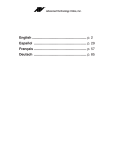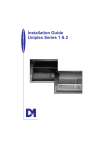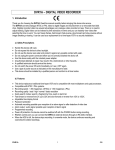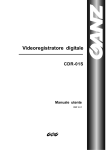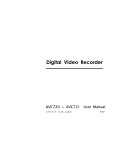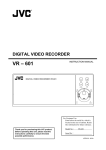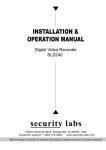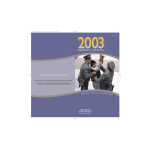Download Owner`s Manual and Operating Instructions
Transcript
Owner’s Manual and Operating Instructions Instructions for basic operation and installation Printing Revision 5 Version 2.0 14842 NE 95th Street Redmond, Washington 98052 Phone 888/288-7644425/885-7000Fax 425/881-7014 Customer Service: [email protected] Technical Service: [email protected] Home Page: http://www.atvideo.com Table of Contents Introduction ........................................................................................................................................................................................ 3 Operational Features Description....................................................................................................................................................... 3 Live Camera Displays.................................................................................................................................................................. 3 Activity Detection and Alarming ................................................................................................................................................... 3 Multiplexer Recording/Playback................................................................................................................................................... 3 DigiLock and Playback.............................................................................................................................................................. 4 VCR Bypass ................................................................................................................................................................................ 4 Call Monitor ................................................................................................................................................................................. 4 Advanced Alarm System with Alarm Scheduling ......................................................................................................................... 4 Alarm Log and Printing ................................................................................................................................................................ 4 Variable Zoom ............................................................................................................................................................................. 4 Getting Started................................................................................................................................................................................... 5 Installation Steps ......................................................................................................................................................................... 5 Rear Panel Connections .................................................................................................................................................................... 6 Top Cover Removal ........................................................................................................................................................................... 6 Video Line Termination Switches ....................................................................................................................................................... 6 Operation ........................................................................................................................................................................................... 7 VCR Bypass Function Operation ................................................................................................................................................. 8 Call Monitor Operation ................................................................................................................................................................. 8 Remote Control Operation ........................................................................................................................................................... 8 Activity Detection Operation......................................................................................................................................................... 8 Set Up Menus .................................................................................................................................................................................... 9 Main Menu ............................................................................................................................................................................ 9 Time/Date Setting ........................................................................................................................................................... 9 Time & Date Display Options ........................................................................................................................................ 10 VCR Set Up .................................................................................................................................................................. 10 VCR Selection.......................................................................................................................................................... 10 Advanced Function Menus............................................................................................................................................................... 11 Camera Set Up ................................................................................................................................................................... 11 Camera Label Changing ............................................................................................................................................... 11 CUSTOMPLEXING (Camera Recording Priority)........................................................................................................ 11 Camera Monitor Disable ............................................................................................................................................... 12 Activity Detection Set Up............................................................................................................................................... 12 Display Sequence Set Up.................................................................................................................................................... 13 Dwell Adjustment .......................................................................................................................................................... 13 Display Sequencing Format .......................................................................................................................................... 13 Sequencing Format Screens......................................................................................................................................... 13 Alarm Set Up....................................................................................................................................................................... 15 Alarm Enable Type ....................................................................................................................................................... 15 Video Loss Alarms ........................................................................................................................................................ 15 Alarm Scheduling.......................................................................................................................................................... 15 Set Alarm Enable Schedule ..................................................................................................................................... 16 Enable Scheduled Alarms ........................................................................................................................................ 16 Alarm Control Options................................................................................................................................................... 17 Alarm Dwell Adjustment ........................................................................................................................................... 17 Alarm Activation Type .............................................................................................................................................. 18 Alarm Log ..................................................................................................................................................................... 18 Other Options...................................................................................................................................................................... 19 Security Set Up ............................................................................................................................................................. 19 Advanced VCR Options....................................................................................................................................................... 20 Camera Switch Input..................................................................................................................................................... 20 Hand Held IR Remote Control.......................................................................................................................................................... 21 Programming Your ATV DPX16 Remote Control....................................................................................................................... 21 What to do if Your VCR is not on the Supported List........................................................................................................................ 22 Programming a Custom Delay Table (Advanced Option) ................................................................................................................. 22 What is the “Delay Table”? ........................................................................................................................................................ 22 Determining Delay Values................................................................................................................................................................ 22 Edit Delay Table ........................................................................................................................................................................ 23 How do I verify the correct “Values”? ......................................................................................................................................... 23 Alarm Interconnection on the DPX16 ............................................................................................................................................... 24 RS-232 Remote Control Interface .................................................................................................................................................... 26 Supported VCRs .............................................................................................................................................................................. 27 Specifications................................................................................................................................................................................... 28 Warranty Information ....................................................................................................................................................................... 29 YEAR 2000 CONFORMANCE................................................................................................................................................... 29 LIMITATION OF WARRANTY ................................................................................................................................................... 29 FCC Statement ................................................................................................................................................................................ 29 DPX16: Instructions for Basic Operation and Installation Page 2 INTRODUCTION Thank you for purchasing Advanced Technology Video’s DPX16 sixteen camera Color Duplex Multiplexer. This instruction manual describes the powerful features of this product for basic and advanced operation. It also covers the installation steps that will allow quick and easy integration into your security system. The following section provides an overview of the operational features of the DPX16. If you are familiar with the DPX16, you should proceed to the “Getting Started” section on the following page for step by step installation instructions. OPERATIONAL FEATURES DESCRIPTION Live Camera Displays The DPX16 will initially be in the live camera display mode whenever power is applied to the unit. Live cameras can be displayed in 4x4, 3x3, quad, PIP, dual PIP, split screen, squish screen, or full frame formats. In addition, any display may be frozen using a front panel button, the IR remote control, or external signal input. In any of these display modes, the unit can be programmed to sequence one or more cameras with a programmable dwell time. All live camera displays, with the exception of 4x4 and 3x3 formats, are in real time (30 frames/60 fields per second NTSC, or 25 frames/50 fields per second PAL). Activity Detection and Alarming The DPX16’s advanced video processing capability provides an activity detection function for each camera input. Activity Detection, for each camera, can be programmed in 240 regions (cells) and may be selectively enabled to provide an “alarm” condition for the multiplexer. See “Activity Detection Operation” on page 8 for further information regarding the configuration and use of this feature. Multiplexer Recording/Playback The DPX16 records each camera individually onto a single video frame of the VCR tape at a rate compatible with the VCR recording speed (record hours mode). Proper VCR playback operation requires that the DPX16 be set up to multiplex at the rate which is compatible with your VCR recording speed (see page 10). During multiplexing, a single frame from each camera is alternately output to the VCR with the factory default set so that each live camera is given an equal number of frames on the tape. Dead or unconnected camera inputs will not be recorded. In order to optimize recording for your security situation, the frequency with which individual camera inputs are sampled for multiplexing may be optionally configured using either Activity Detection or the Customplexing camera priority function. When Activity Detection is enabled, the multiplexing rate of a camera is automatically increased when activity is detected in the camera’s image. Cameras with activity will be sampled more often than cameras with little or no activity. When Activity Detection is disabled, the Customplexing feature is automatically enabled and up to four levels of multiplexing priority can be set for each camera using the “Recording Priority” menu (more frames are given to high priority and less frames to low priority). Alarm events will automatically raise the recording priority of the alarming camera to the highest level during the alarm condition. While multiplex recording is active, the live display mode can be set to any mode (4x4, 3x3, quad, PIP, Dual PIP or full screen, etc.) without affecting the multiplex recording function. In VCR playback mode, cameras can be displayed in 4x4, 3x3, quad, PIP, dual PIP, split screen, squish screen, or full frame formats. In addition, any display may be frozen. VCR playback incorporates digital decoding of the camera number from the tape so that screen images on the monitor may be updated at the rate that images appear on the tape. The default refresh rate of the playback monitor is the playback rate divided by the number of cameras being multiplexed. This will change when alarmed cameras or dead cameras are present or camera priorities have been changed. DPX16: Instructions for Basic Operation and Installation Page 3 DigiLock and Playback In VCR playback mode, digital information is used to compensate for the poor vertical synchronization signals frequently encountered with time lapse VCRs. The DPX16 DigiLock decoding reconstructs the timing such that successfully decoded frames are displayed with minimal “jumping”, “tearing” or other side-effects of poor synchronization. VCR Bypass Many VCRs have on-screen programming menus that require a monitor for programming the VCR. The DPX16 includes a “VCR Bypass” feature which facilitates VCR programming by allowing the DPX16 VCR input (VCR’s video output) to be routed directly to the display monitor. The “VCR Bypass” mode can also be used to directly view the VCR’s output for adjusting tracking or verifying proper VCR connections to the DPX16. Call Monitor An additional, separate monitor function is provided to allow simultaneous viewing of full screen camera displays and full screen alarm or sequenced cameras. The Call Monitor output is always a full screen call up of any input camera. The camera to be viewed can be selected manually or may be selected automatically as the alarming camera. In addition, this output can be set to sequence through all cameras. The default mode is sequencing. See “Call Monitor Operation” on page 8 for instructions on the operation of the Call Monitor. Advanced Alarm System with Alarm Scheduling The DPX16 contains the most advanced and flexible Alarm System available in a video multiplexer. The DPX16 Advanced Alarm System supports several programmable alarm types including external input, Activity Alarms, and Video Loss Alarms. In addition, the DPX16 alarm system can be enabled and disabled through a 7-day Alarm Schedule and/or a user programmable external Master Enable signal. The DPX16 has sixteen, alarm “channels” associated with the sixteen camera inputs. Each alarm “channel” includes a programmable external input, video Activity Alarm, and Video Loss Alarm. External alarm inputs are individually selectable for contact closure or opening as well as logic levels (+5V, 0V). Each alarm “channel” may also be individually selected for enable/disable through the DPX16 Alarm Schedule. The Alarm Schedule is a 7-day timer schedule with a single ON and OFF time associated with each day of the week. The DPX16 also has an external input signal that can be selected between picture Freeze and Alarm Master Enable. The Alarm Master Enable signal can be used in conjunction with your burglar alarm control panel so that the alarm control panel can enable or disable the DPX16 alarm system. See page 15 for further information on Alarm Scheduling and DPX16 alarm features. Alarm Log and Printing The DPX16 has an internal Alarm Log that provides storage for up to 100 alarm events. In addition, its text can be transmitted to the serial port for printing or storage on a host computer. The Alarm Log is a “circular” storage buffer so that the most recent alarm events are always stored. In addition to the Alarm Log, alarm event text can also be sent directly to the serial port, when an event occurs, for immediate printing or external processing. Alarm events, which may be printed and stored in the Alarm Log, include any enabled External Alarms, Activity Alarms, or Video Loss Alarms. See “Alarm Set Up” on page 15 for instructions on the use of the DPX16 alarm log and printing features. Variable Zoom The DPX16 has an easy to use variable magnification and adjustable position Zoom capability. The front panel buttons marked with arrow symbols are used to adjust the position of the Zoom window and the Zoom button and VCR button are used to “zoom in” and “zoom out” respectively. Zoom is available in live camera and VCR playback modes. DPX16: Instructions for Basic Operation and Installation Page 4 GETTING STARTED Camera Configuration DPX16 Camera Alarm Inputs Camera Freeze/ Alarm Master Enable Camera Camera Camera Camera Camera Camera Camera Camera VCR Cam Switch Signal Optional for alarm or VCR activated recording (Optional) Alarm Out 10K OUT IN VCR-IN VCR OUT VIDEO OUT S-Video or Composite Camera Camera Camera Camera Camera Monitor The above diagram shows the typical 16-camera installation for the DPX16. Up to sixteen cameras can be connected to the multiplexer using the back panel connectors. Note that the VCR and monitor connections must be as shown above for proper operation. Installation Steps The following steps should be followed to ensure proper connection and set up of your DPX16. A diagram showing the overall connection configuration of the DPX16 is shown above. The installation steps are: 1. Connect your cameras, monitor, and VCR to the DPX16 as shown above. Refer to the “Back Panel Connections” and “Video Termination Switches” sections on the next page for proper connections and switch settings for your particular installation. Power up the DPX16 and enter the DPX16 set up menus by pressing and holding the DISPLAY button for approximately 3 seconds. Refer to the “Set Up Menus” section of the manual starting on page 9. 2. Set the current time, date, and day of the week in the DPX16 using the “Set Time/Date” menu. DPX16: Instructions for Basic Operation and Installation Page 5 3. Determine the record speed (record hours format) you will use with your VCR and set up the DPX16 to work with your VCR using the “VCR Set up” and “VCR Selection” menus (see page 10). 4. Exit the DPX16 menus by pressing the DISPLAY button to exit each menu and finally the menu system. 5. If your VCR has internal “on-screen” menus for its set up, use the “VCR Bypass” feature of the DPX16 (see the “VCR Bypass Operation” description on page 8) to view the VCR’s “on-screen” menus on the display monitor. 6. At this point, the basic configuration of your DPX16 is complete. You may now proceed to set more advanced functions as required for your installation (alarms, camera labels, multiplexing options, etc.). Refer to the “Advanced Function Menus” starting on page 11 for detailed information for the feature(s) you require. REAR PANEL CONNECTIONS The sixteen camera input BNC connectors each have a looping output and the factory default configuration of each 75 Ohm termination is ON. Eight DIP switches inside the unit (see section below) determine whether the termination is ON or OFF for each camera input. The DPX16 has both Composite (BNC) and S-Video (DIN) outputs for the main color monitor. For optimum resolution, it is recommended that you use the S-Video cable to connect to the S-Video input on your color monitor. If this input is available on your monitor, it may also be called the “S-VHS” or “Y/C” input. Connect a cable from the “VCR IN” BNC (or S-Video connector) to the video output of the VCR and a cable from the “VCR OUT” BNC (or S-Video connector) to the video input of the VCR. You must use either the Composite video connection (BNC) or the S-Video (DIN) connection. In order for your DPX16 to work properly with the VCR, DO NOT CONNECT CABLES FROM THE VCR TO BOTH THE BNC AND S-VIDEO DIN CONNECTORS. Once you have connected the VCR, you must choose either the “Composite” or “S-Video” mode in the “VCR Set-up Menu” (see page 10). The factory default is “Composite”. It is also recommended that you use the S-Video connections on your VCR. The two alarm connectors are a standard DB-15 type that will mate with the alarm wire adapter board or a standard computer-type cable. See page 24 for further alarm connection information. CALL VCR OUT ALARMS 10 - 16 8 MADE IN U.S.A. 1 ! 15 8 15 1 2 3 4 5 6 7 8 9 10 11 12 13 14 15 16 MAIN VCR IN 9 POWER 1 9 S-VIDEO SERIAL ALARMS 1 - 9 MONITOR PORT 12 ~ VAC 2.0 AMP REAR PANEL TOP COVER REMOVAL The top cover of the DPX16 should only be removed if it is necessary to adjust input termination settings, or RS-232 port settings. To remove the top cover, remove the 4 screws on each side. Gently slide the top cover back until the cover disengages from the plastic front panel bezel and then lift the cover off the chassis. DO NOT ATTEMPT TO PULL THE COVER DIRECTLY UPWARD WITHOUT DISENGAGING IT FROM THE FRONT BEZEL. VIDEO LINE TERMINATION SWITCHES The video line termination switches for each camera input are accessed by removing the top cover. The switches are located in pairs near the back panel on the main circuit board. Each switch pair is marked on the circuit board and the 75 Ohm termination is enabled when the switch is in the “ON” position. The factory default setting for each input is 75 Ohm termination “ON”. Also note that there is an additional termination switch for the VCR input. DPX16: Instructions for Basic Operation and Installation Page 6 OPERATION Your DPX16 has seven mode control buttons and sixteen numbered “camera” buttons which allow easy access to all modes of operation. The seven mode buttons on the left are used to control monitor display operations and VCR playback. An LED below each button will light when the unit is in the mode corresponding to that button. Note that live camera display modes do not affect multiplex recording. Following is a summary of each button’s function and the DPX16 operating modes. DISPLAY This button cycles the monitor display through the 4X4, 3x3, and quad displays in live or VCR playback modes. In addition, it will return the unit to the 4x4 display mode from any other display mode. Successive button pushes change the display operation from 4X4, to 3x3, to quad, then back to 4x4, and so forth. A push and hold of this button for approximately 3 seconds will bring up the DPX16 set up main menu. To view additional cameras in the 3x3 or quad display modes, push the SEQUENCE button and the DPX16 will sequence the display through the available cameras. You can stop on any set of cameras by pushing the SEQUENCE button again to stop SEQUENCING. FREEZE In all display modes (except Zoom), a press on this button will freeze the camera image(s) on the monitor display (the multiplex output to the VCR recording is still live during all display modes). Another push of this button will deactivate the “freeze” mode. A push and hold of this button for approximately 3 seconds will put the DPX16 front panel into Call Monitor control mode (see “Call Monitor Operation” on page 8). This button is also used to pan “left” in Zoom mode. SEQUENCE A button press will activate the camera sequencing for the present mode (except Zoom) and another push of this button will deactivate the “sequencing” mode. The default camera hold time is 3 seconds. A button press during “VCR Playback” mode will cause a multicamera display to switch to the next set of cameras. This button is also used to pan “right” in Zoom mode. PIP When starting in the 4x4, 3x3, quad, or full screen camera display in live display or VCR playback modes, pressing the PIP (Picture-in-Picture) button will cause the unit to switch to the "Single PIP" display. Additional presses will cycle the unit through "Dual PIP", “Split Screen”, “Squish Screen”, "Full Frame" and back to "Single PIP" displays. How cameras will appear in these displays is programmable (See “Display Sequence Set Up” on page 13). This button is also used to pan “up” in Zoom mode. QUADRANT This button rotates the orientation of the cameras clockwise on the screen into the desired positions in “PIP”, “Dual PIP”, “Split Screen”, and “Squish Screen” display modes. This button is also used to pan “down” in Zoom mode. ZOOM The ZOOM function will expand the selected portion of a full frame camera image. A button press will cause a box to appear on the screen that indicates the image area that will be expanded. Successive button presses will increase the magnification factor from 2X to 3X, 4X, and 5X. VCR Pressing this button will switch monitor display from the live camera display mode to the VCR playback mode. The LED indicator will light to show that VCR playback is now possible. The display will initially be in 4x4 mode and the monitor screen will show the message “VCR Playback”. To see non-multiplexer images (VCR setup menus for example) or to troubleshoot VCR tracking or other problems, the “VCR Bypass” function is used. See the following page for a description of the “VCR Bypass” function. When the DPX16 is in Zoom mode, this button will cause the image to “zoom out” to the next lower magnification factor and eventually back to full screen. DPX16: Instructions for Basic Operation and Installation Page 7 VCR Bypass Function Operation An approximately 3 second long press of the VCR button activates the “VCR Bypass” function and the VCR LED will flash while the unit is in “VCR Bypass” mode. While in this mode, the DPX16 will pass the VCR output directly to the main display monitor. A single push of the VCR button will return the unit to normal VCR playback mode and/or back to live display mode. The VCR output is also available on the Call Monitor. CAMERA Buttons (1 Through 16) The individual camera buttons 1 through 16 are used to select which camera is to be used for display purposes during live display or VCR playback modes. In addition, Camera buttons 1 through 16 are used in the DPX16 set up menus. Call Monitor Operation The Call Monitor output is always active and is independent of the main display monitor. The camera that is being viewed on the Call Monitor may be selected by pressing the FREEZE button (except while in Zoom mode) and holding it for approximately 3 seconds. When the DPX16 is in “Call Monitor mode”, the FREEZE LED will flash on and off. At this time, any camera that is “alive” may be selected by pressing the CAMERA button. In addition, the Call Monitor output may be set to sequence through “alive” cameras by pressing the SEQUENCE button. The SEQUENCE LED will light and the Call Monitor output will sequence through all “alive” cameras. The Call Monitor output defaults to “sequencing” mode and will automatically display any “alarming” camera. It is also possible to view the VCR IN and VCR OUT signals using the Call Monitor. When in “Call Monitor” mode, a single press of the VCR button will display VCR IN on the Call Monitor. A second press of the VCR button will display VCR OUT. Successive presses of the VCR button will toggle the Call Monitor display between VCR IN and VCR OUT. Remote Control Operation The IR remote control provided with your DPX16 has a limited set of buttons and operation with the remote control is slightly different than the DPX16 front panel. The remote control has a single CAMERA button for selecting cameras and successive button presses will rotate through the available cameras. Sequencing is initiated by pressing and holding the remote control’s FREEZE button for approximately 3 seconds. Pressing and holding the remote control’s “PIP” button for approximately 3 seconds accesses the Call Monitor mode. Pressing and holding the “QUADRANT” button for approximately 3 seconds accesses the ZOOM function. Note that menus are not available through the remote control and the remote control must be programmed any time the batteries are removed. See “Programming Your ATV DPX16 Remote Control” on page 21. Activity Detection Operation The Activity Detection feature of the DPX16 can be used to control camera multiplexing and optionally generate alarm conditions. Activity Detection, when enabled, will be active on every “live” camera input and can be individually customized for each camera. Activity Detection control and set up is found in the “Camera Set Up” menu on page 11. There are two programmable settings possible for each camera under the “Activity Detection” menu on page 12; “Activity Threshold”, and “Activity Zones”. The “Activity Threshold” is a relative sensitivity level for activity within the entire camera image. Higher numbers represent a higher threshold value and therefore a lower sensitivity to activity. In order to allow areas of an image to be enabled or disabled for activity detection, each camera’s image is divided into 240 regions (15 columns by 16 rows). The “Enable/Disable Activity Zones” option in the “Activity Detection” menu is used for programming of these regions for each camera. To facilitate the identification of areas of an image with activity, an “auto detection” mode for “Activity Zones” and “Activity Threshold” programming is provided. The on-screen instructions allow efficient configuration of each camera’s Activity Detection settings. Note that camera multiplexing priority is determined by either Activity Detection or Customplexing, but not both simultaneously. When Activity Detection is enabled, Customplexing camera priority settings are not used to determine camera multiplexing priority. Similarly, when Activity Detection is disabled, Customplexing camera priority settings, and not Activity Detection, are used to determine multiplexing priority. DPX16: Instructions for Basic Operation and Installation Page 8 SET UP MENUS The DPX16 set up is accomplished through its on-screen menus. To enter the menu system, push and hold the DISPLAY button for approximately 3 seconds. The display will then show the top level menu. Selection of any menu item is done with the camera select keys on the front panel. Selecting DISPLAY will exit the present menu level. Note that since DPX16 operating modes are affected by menu settings, the DPX16 will not operate as desired until the menu system is exited, returning the DPX16 to its normal operating mode. Main Menu Selecting: Advanced Technology Video DPX16 V2.0 1. Enters “Set Time/Date” menu to program the internal clock and select time and date display options. 1: Set Time/Date . . . 2: VCR Set Up . . . 2. Enters “VCR Set Up” menu to select VCR type and 3: Camera Set Up . . . recording format (Hours). 4: Sequence Set Up . . . 3. Enters “Camera Set Up” menu to program camera 5: Alarm Set Up . . . labels and set recording priorities. 6: Other Options . . . 7: Language: English 4. Enters display “Sequence Set Up” menu to set the sequence cameras will be displayed in. Camera: Select 5. Enters “Alarm Set Up” menu to enable/disable alarms DISPLAY: Exit Menu System and program alarm action. 6. Enters the “Other Options” menu where you can select remote control code, program a security code for locking out the menus and the front panel buttons, change text color and background, or reset unit to factory defaults. 7. Selects the language used for DPX16 menus and messages. Time/Date Setting Time and date for the on-screen calendar and clock is set from this menu. Selecting: 1. Edits the hour of the day. In 24 hour mode, 0 through 23 is accepted as entered. 2. Edits the minutes field. Only values 0 through 59 are accepted. 3. Edits the seconds field. Only values 0 through 59 are accepted. 4. Edits the day of the month. Only valid values for the month selected will be accepted. 5. Advances the month with each press. 6. Edits the year. 7. Advances the Day of Week field with each press. 8. Toggles the format between 24 hour and 12 hour, AM or PM. Set Time/Date 06:30:00 23 MAR 98 MON 1: Edit Hours 2: Edit Minutes 3: Edit Seconds 4: Edit Day 5: Edit Month 6: Edit Year 7: Edit Day of Week 8: Time Format AM/PM/24hr 9: Other Display Options . . . Camera buttons 1-7 to select field Camera button 8 to select format Camera button 9 for other options DISPLAY: Accept and Return 9. Enters the time and date “Display Options” menu to position the display on the screen. The times shown in this menu come directly from the internal clock. Actual time is constantly changing while new values are entered. All the values shown on the screen are updated any time one of them is entered. To accurately set the clock to the desired time, edit the “SECONDS” field last. The current time and date are preserved if a new entry is not accepted or completed. DPX16: Instructions for Basic Operation and Installation Page 9 Time & Date Display Options This menu determines the display behavior of the date and time information for both the VCR and monitor camera displays. Selecting: 1. Toggles the time and date display location through any one of the four display quadrants for live camera displays. 2. Toggles the time and date for the monitor display ON/OFF. 3. Toggles the time and date for the VCR display ON/OFF. VCR Set Up Selecting: 1. Enters the “VCR Selection” menu for setting of a particular make and model of VCR. 2. Toggles the VCR record time format through up to 8 possible settings plus “Cam Sw Input” for the selected VCR. The default value is 24 Hour format. Note that if the “Cam Sw Input” is used, it must be selected for both the VCR and Alarm recording formats. 3. Toggles the VCR record time format as in #2 above for an alarm condition. If the value chosen is different from the “VCR Format”, the VCR must be wired to the multiplexer’s alarm output so that it changes to the recording rate selected under an alarm condition. The default value is 2 Hour format. Other Display Options 1: Location Lower Right 2: Display On 3: VCR On Camera: Select Location is fixed in 4x4 and 3x3. DISPLAY: Accept and Return VCR Set up Current VCR: Standard 12Hr steps 1: VCR Selection . . . 2: VCR Format: 24 Hr 3: VCR Alarm Format: 2 Hr 4: VCR Video Input: Composite 5: Advanced VCR options . . . PIP: Restore Default Settings Camera: Select DISPLAY: Accept and Return 4. Toggles the VCR Video Input between “Composite” (BNC) and “S-Video” (DIN) input signal formats. The default is “Composite”. 5. Enters “Advanced VCR options” menu for customization of the delay table, video format, and playback discriminator functions. See the “Advanced VCR options” menu on page 20. VCR Selection VCR Selection Selecting: Current VCR: Standard 12Hr steps 1-9 Selects a particular VCR from the displayed list. 1: Standard 12Hr steps The first two entries are for standard 12 and 24 2: Standard 24Hr steps hour steps which will accommodate most VCRs. 3: Custom Delay Table “Standard 12 Hr steps” is the factory default. 4: Atsutsa TL VCR251 5: Atsutsa TL VCR964 PIP Pages the list forward for more selections. The 6: Chugai CTR-024NC display will cycle back to the first page after the 7: Gyyr 1400 last page is reached. 8: Gyyr 1550X 9: Gyyr 2051X Long If your VCR is not on the list, use a “Standard steps” selection. For time settings which are a multiple of 12 hours Camera 1-9: Select VCR (2, 12, 24, etc.), use the Standard 12 Hour steps. If time PIP: Next Page settings are a multiple of 24 hours (2, 24, 48, etc.), use the DISPLAY: Previous Menu Standard 24 Hour steps. If your VCR settings do not correspond with the either the 12 or 24 Hour Standard steps, refer to the section “What to do if your VCR is not on the supported list” (page 22). DPX16: Instructions for Basic Operation and Installation Page 10 ADVANCED FUNCTION MENUS This section describes the use of the advanced functions of the DPX16. The following features allow you to customize the operation of your DPX16 as necessary to complete your installation. Camera Set Up This menu determines the display behavior of the camera Camera Set Up labels and allows access to menus for entering/changing labels, setting up camera record priority, disabling of a 1: Labels on Display: On camera in the live display, or to set up Activity Detection. 2: Labels on VCR: On Like time and date, both the VCR and monitor displays can 3: Activity Detection: On be independently enabled/disabled. 4: Change Labels... Selecting: 5: Recording Priority... 1. Toggles the camera labels ON/OFF for the monitor 6: Monitor Disable... display. 7: Activity Detection . . . 2. Toggles the camera labels ON/OFF for the VCR display. PIP: Restore Default Settings 3. Toggles Activity Detection ON/OFF for all cameras. Camera: Select 4. Enters “Change Labels” menu to review, enter, or DISPLAY: Accept and Return change camera labels. 5. Enters the “Recording Priority” menu (CUSTOMPLEXING function). 6. Enters the “Monitor Disable” menu to allow a camera to be turned off in the live display. 7. Enters “Activity Detection” menu to program Activity Detection options on each camera input. Change Labels Characters Camera Label Changing PIP: Space 0 This menu is used for adding/changing labels that are 1: _ . . . . . . . . . . . 1: ABC1 associated with each of the sixteen cameras. 2: CAM 2 2: DEF2 3: CAM 3 3: GHI3 Selecting: 4: CAM 4 4: JKL4 1-9 Selects the camera for editing and exposes the 5: CAM 5 5: MNO5 legend at the right hand side of the screen. 6: CAM 6 6: PQR6 After pressing a Camera 1-9 button, the display 7: CAM 7 7: STU7 will appear as shown. 8: CAM 8 8: VWX8 9: CAM 9 9: YZ9 Since we have a limited set of front panel buttons, the PIP button is used to input characters. Using the legend, any VCR: Next Character character can be entered in the present character location. DISPLAY: Accept Label The VCR button is used to move to the next location (to the right). Recording Priority CUSTOMPLEXING (Camera Recording Priority) Activity Detection Enabled Selecting: 1: High 9: Low 2: High 10: Low 1 - 16 Toggles the camera between High (factory 3: High 11: Low default), Alarm Only, Low, and Medium 4: High 12: Low priorities. 5: Medium 13: Alarm Only 6: Medium 14: Alarm Only When the Activity Detection feature is OFF, the camera 7: Medium 15: Alarm Only priorities affect how frequently a camera’s image is stored. 8: Medium 16: Alarm Only The factory default is all cameras set to “High Priority”. Camera: Select Using the factory defaults, the camera multiplexing ordering DISPLAY: Accept and Return is: 1,2,3,4,5,6,7,8,9,10,11,12,13,14,15,16,1,2,3,4,5,6,......... The DPX16 priority method gives medium priority cameras twice as many frames as low priority cameras. Similarly, high priority cameras get twice as many frames as medium priority cameras. “Alarm Only” cameras are not recorded unless their alarm inputs are stimulated and there is a live DPX16: Instructions for Basic Operation and Installation Page 11 video signal present. “Alarm Only” cameras, under alarm conditions, will be multiplexed like any other alarm camera. Dead or non-existent cameras will not be recorded. Cameras under alarm conditions have a higher priority than “High Priority” cameras and will be given twice as many frames. Even under multiple alarm conditions, all cameras are guaranteed some VCR frames. It is not possible to disable multiplexing of alarmed cameras without disabling the alarm input itself (which will prevent both monitor and VCR alarm activity). Camera Monitor Disable This menu allows an individual camera to be eliminated from the monitor live mode display and the Call Monitor while the camera continues to be recorded (multiplexed). A “Record Only” camera is replaced by the “blue background” in live display. A “Record Only” camera’s Monitor Disable video is still multiplexed. 1: Display 9: Display Selecting: 2: Display 10: Display 1 - 16 Toggles the camera’s live display from “Display“ 3: Display 11: Display 4: Display 12: Display (on Monitor) to “Record Only”. The default is 5: Display 13: Display “Display” (on Monitor). 6: Display 14: Display In the example shown, Camera 16 is set to “Record Only” 7: Display 15: Display and its image will be replaced by the “blue background” in 8: Display 16: Record Only live displays. Also note that the presence of the camera signal is still detected on any camera set to “Record Only”. Camera: Select The “No Video” indication will be given on the live display DISPLAY: Accept and Return along with the “blue background” if the camera’s signal is not present. Activity Detection Set Up This menu is used to access and program Activity Thresholds and to enable and disable Activity Zones for each individual camera input. The camera’s Activity Threshold determines the sensitivity to change within an image that will trigger detection by the DPX16 activity detection processing. Activity Zones are the regions within an image where activity information is acquired and processed. A camera image is divided into 240 “activity zones” (15 columns x 16 rows), each of which may be enabled or disabled for activity detection processing. If regions of the camera’s image normally have constant activity, and this is not desired to trigger an alarm or increase the multiplexing rate for the camera, that “zone” can be disabled from activity detection processing. Activity Detection 1: Activity Thresholds. . . 2: Enable/Disable Activity Zones . . . Camera: Select DISPLAY: Accept and Return Selecting: 1. Enters “Activity Thresholds” menu to select camera and set thresholds. 2. Enters “Enable/Disable Activity Zones” menu to select camera and program activity detection regions. DPX16: Instructions for Basic Operation and Installation Page 12 Display Sequence Set Up The DPX16 has a programmable display sequence format for display modes that support sequencing. The image hold (dwell) time is also programmable. Dwell Adjustment Selecting: 1 Selects the dwell time for edit. While editing: 1-9 PIP DISPLAY Used to enter digits “1” through “9”. Used for a “0” entry. Completes the entry if less than 3 digits and returns to the previous value if no digits are entered. Display Sequence Set Up 1: Hold Image for: 3 Seconds 2: Full Camera Call Up... 3: 4x4 . . . 4: 3x3 . . . 5: Quad . . . 6: PIP. . . 7: Dual PIP. . . 8: Split/Squish Screen... PIP: Restore Default Settings Camera: Select DISPLAY: Accept and Return Display Sequencing Format A unique feature of the DPX16 is the option to customize the display sequence format to suit your application. You can program a specific selection of cameras for sequencing. Selecting: 1. Enters edit mode for dwell time (see above). 2. Enters “Full Camera Call Up” format menu. 3. Enters “4x4” format menu. 4. Enters “3x3” format menu. 5. Enters “Quad” format menu. 6. Enters “PIP” format menu. 7. Enters “Dual PIP” menu. 8. Enters “Split Screen/Squish Screen” format menu. Note that any changed camera display sequence will not be applied until the display sequencing mode is activated by the front panel button. Sequencing Format Screens The first of the DPX16 Sequencing Format Screens is the 4x4 screen shown to the right. Note that each display insert position is shown as the factory default. All cameras selected for a particular insert position will be sequenced in order when displayed in that position. At least one camera must be selected for each position. The DPX16 will not allow the last remaining entry to be deleted. 4x4 Display Sequence 1: Row 1 Col 1 1. . . . . . . . . . . . . . . 2: Row 1 Col 2 . 2. . . . . . . . . . . . . . 3: Row 1 Col 3 . . 3. . . . . . . . . . . . . 4: Row 1 Col 4 . . . 4. . . . . . . . . . . . 5: Row 2 Col 1 . . . . 5. . . . . . . . . . . 6: Row 2 Col 2 . . . . . 6. . . . . . . . . . 7: Row 2 Col 3 . . . . . . 7. . . . . . . . . 8: Row 2 Col 4 . . . . . . . 8. . . . . . . . 9: Row 3 Col 1 . . . . . . . . 9. . . . . . . 10: Row 3 Col 2 . . . . . . . . .10. . . . . . 11: Row 3 Col 3 . . . . . . . . . .11. . . . . 12: Row 3 Col 4 . . . . . . . . . . .12 . . . . 13: Row 4 Col 1 . . . . . . . . . . . .13 . . . 14: Row 4 Col 2 . . . . . . . . . . . . .14 . . 15: Row 4 Col 3 . . . . . . . . . . . . . .15 . 16: Row 4 Col 4 . . . . . . . . . . . . . . .16 Enter Cameras you want displayed in the sequence Camera: Select DISPLAY: Accept and Return DPX16: Instructions for Basic Operation and Installation Page 13 Full Camera Display Sequence 1: Cameras: 12345678910111213141516 Enter Cameras you want displayed in the sequence Camera: Select DISPLAY: Accept and Return 3x3 Display Sequence 1: Top Left 1. . . . . . . .10. . . . . . 2: Top Center . 2. . . . . . . .11. . . . . 3: Top Right . . 3. . . . . . . .12. . . . 4: Center Left . . . 4. . . . . . . .13. . . 5: Center . . . . 5. . . . . . . .14. . 6: Center Right . . . . . 6. . . . . . . .15. 7: Bottom Left . . . . . . 7. . . . . . . .16 8: Bottom Center . . . . . . . 8. . . . . . . . 9: Bottom Right . . . . . . . . 9. . . . . . . Enter Cameras you want displayed in the sequence Camera: Select DISPLAY: Accept and Return Quad Display Sequence 1: Upper Left: 2: Upper Right: 3: Lower Left: 4: Lower Right: 1. . . 5. . . 9. . .13 . . . . 2. . .6. . .10. . .14 . . . . 3. . .7. . .11. . .15 . . . .4. . .8. . .12. . .16 PIP Display Sequence 1: Background: As is 2: Insert: 12345678910111213141516 Enter Cameras you want displayed in the sequence Enter Cameras you want displayed in the sequence Camera: Select DISPLAY: Accept and Return Camera: Select DISPLAY: Accept and Return Dual PIP Display Sequence Split/Squish Display Sequence 1: Background: As is 2: Insert 1: 12345678910111213141516 3: Insert 2: As is 1: Left: As is 2: Right: 12345678910111213141516 Enter Cameras you want displayed in the sequence Enter Cameras you want displayed in the sequence Camera: Select DISPLAY: Accept and Return Camera: Select DISPLAY: Accept and Return The above screens show the factory default values. You can customize any or all formats, and may have more than one section of a multi-camera display defined for sequencing. For any particular camera display, cameras are sequenced in ascending numerical order and cameras cannot be repeated. DPX16: Instructions for Basic Operation and Installation Page 14 Alarm Set Up Selecting: 1. Enters individual camera “Enable/Disable Alarms” menu. 2. Enters individual camera “Video Loss Alarms” enable/disable menu. 3. Enters “Set Alarm Enable Schedule” menu. 4. Enters “Enable Scheduled Alarms” menu. 5. Enters “Alarm Control Options” menu. 6. Enters “Alarm Log” menu. 7. Toggles options for displaying an alarming camera full screen call up among the following: “Call + Main” monitors, “Call Only”, “Main Only”, or “No Display”. The default is “Call + Main”. Alarm Set Up 1: Enable/Disable Alarms . . . 2: Video Loss Alarms . . . 3: Set Alarm Enable Schedule . . . 4: Enable Scheduled Alarms . . . 5: Alarm Control Options . . . 6: Alarm Log . . . 7: Display Alarm on: Main + Call 8: Serial Alarm Output: Off PIP: Restore Default Settings Camera: Select DISPLAY: Accept and Return 8. Toggles Serial Alarm Output between “On” and “Off”. The default is “Off”. When Serial Alarm Output is “On”, alarm event text will be sent directly to the serial port (printer) as well as the Alarm Log. The Serial Alarm Output does not need to be “On” in order to output (print) the Alarm Log. Alarm Enable Type Alarm Enable Type Activity Detection Enabled Selecting: 1: External Only 9: Ext + Activity 1 - 16 Toggles the selected camera alarm 2: External Only 10: Ext + Activity between “External Only”, “Ext + Activity”, 3: External Only 11: Ext + Activity “Activity Only”, and “Off”. 4: External Only 12: Ext + Activity 5: External Only 13: Activity Only A camera alarm can come from Activity Detection (when 6: External Only 14: Activity Only it is enabled), or the external alarm input, or both. 7: External Only 15: Off When an alarm event occurs on the alarm source 8: External Only 16: Off enabled with this menu, an alarm output will be Camera: Select generated if the alarming camera input is enabled DISPLAY: Accept and Return through the “Enable Scheduled Alarms” menu (See “Alarm Scheduling” on the next page). If the event is allowed to occur, the alarming camera(s) will be displayed, and the alarming camera(s) will have an increased multiplexing rate. When an alarm is disabled (Off), an alarm input will not affect any aspect of the VCR multiplexing, the live camera display or the Call Monitor display. Alarms that are turned off will not generate an alarm output. Video Loss Alarms Selecting: 1 - 16 Toggles the selected camera Video Loss alarm between “On” and “Off” (factory default). An alarm will be generated upon loss of video input on any camera with the Video Loss Alarm enabled, provided the camera’s alarming input is enabled through the “Enable Scheduled Alarms” menu. The “No Video” message will be displayed anytime a camera video input is not present, regardless of the alarm settings. Video Loss Alarms 1: On 9: Off 2: On 10: Off 3: On 11: Off 4: On 12: Off 5: On 13: Off 6: On 14: Off 7: On 15: Off 8: On 16: Off Camera: Select DISPLAY: Accept and Return Alarm Scheduling DPX16: Instructions for Basic Operation and Installation Page 15 The DPX16 contains a very flexible and advanced alarming system designed to provide an optimum solution for any installation. Along with the ability to enable various types of alarm inputs, a built in 7-day timer may also be used to individually enable and disable each alarm. The following menus are used to set the timer and select which alarms the timer will control. Set Alarm Enable Schedule Selecting: 1-7 Selects a day of the week to modify “On” and “Off” times. 8 Copies the “On” and “Off” times of Monday to all the other weekdays (Tuesday – Friday). 9 Copies the “On and “Off’” times of Saturday to Sunday. Set Alarm Enable Schedule On Time Off Time 1: Monday 6:00PM 6:00AM 2: Tuesday 6:00PM 6:00AM 3: Wednesday 6:00PM 6:00AM 4: Thursday 6:00PM 6:00AM 5: Friday 6:00PM 6:00AM 6: Saturday Off All Day 7: Sunday On All Day When a day of the week is selected for scheduling (1-7), 8: Copy Monday to Tuesday – Friday the display will change to reflect the time you are editing 9: Copy Saturday to Sunday and additional button functions will be displayed. When editing times for a selected day, the QUADRANT button Camera: Select will set the alarm system to be “On All Day”. Similarly, DISPLAY: Accept and Return the ZOOM button will set the alarm system to be “Off All Day”. When editing a time field, Camera buttons are used to enter digits 1 through 9 and the PIP button is used to enter 0. The SEQUENCE button will move to the next editable field up through the last editable field where it will accept the line and return the display to the non-edit mode as shown. The DISPLAY button will accept the current entry and move to the next editable field up through the last editable field where it will accept the line and return the display to the non-edit mode as shown. Note that the setting of the hours format in the “Time and Date” menu will determine the hours display in this menu. Also, note that when the system is in 12 hour time mode, the AM/PM field must also be edited. The menu display will change to reflect this when an AM/PM field is being edited. The factory default “On” and “Off” times for each day of the week are ON at 18:00 (6:00PM) and OFF at 06:00 (6:00AM). Enable Scheduled Alarms Selecting: 1 - 16 Toggles the selected camera alarm enable between “Normal” and “Scheduled”. The factory default is “Normal” (not scheduled). When “Normal” enable mode is selected, camera alarm event types selected through the “Alarm Enable Type” menu (see previous page) will generate an alarm. Similarly, when “Scheduled” enable mode is selected, the same camera alarm event will only generate an alarm if the current time and day of the week fall within the “On” and “Off” times specified in the “Set Alarm Enable Schedule” menu (see above). Camera alarm events occurring outside of the “On” and “Off” times specified will be ignored when the “Scheduled” enable mode is selected. DPX16: Instructions for Basic Operation and Installation Enable Scheduled Alarms 1: Normal 9: Normal 2: Normal 10: Normal 3: Normal 11: Normal 4: Normal 12: Normal 5: Normal 13: Normal 6: Normal 14: Normal 7: Normal 15: Normal 8: Normal 16: Scheduled Camera: Select DISPLAY: Accept and Return Page 16 Alarm Control Options Selecting: 1. Enters the “Set Alarm Hold Times” menu. 2. Enters the “Set Alarm Activation Type” menu. 3. Toggles the External Control Input between picture “Freeze” (factory default) and alarm “Master Enable”. 4. Toggles the alarm Master Enable Input Type between “Logic Low” (factory default) and “Logic High”. Alarm Control Options 1: Set Alarm Hold Times . . . 2: Set Alarm Activation Type . . . 3: External Control Input: Freeze 4: Master Enable Input Type: Logic Low Camera: Select DISPLAY: Accept and Return When the External Control Input is selected to be picture “Freeze”, a single pulse on the input will freeze the current picture on the main display. Another single pulse will return the display to its normal updating mode. When the alarm “Master Enable” mode is selected, the entire DPX16 alarm system will be enabled or disabled by this input according to the logic level specified by the “Master Enable Input Type” setting. This input can be used to control the DPX16 alarm system from a burglar alarm system, or other external control system. Alarm Dwell Adjustment Selecting: 1. Allows changing the alarm ACTIVATION HOLD time. 2. Allows setting of a MAXIMUM time for an alarm to be displayed. 3. Allows changing the monitor alarm display SEQUENCE DWELL time. Some alarming devices (such as some motion detectors) generate very brief alarms lasting only a fraction of a second. The “Hold Detected Alarms for” time is the amount of time that the alarm event will be held so that the alarm camera image can be kept on the display screen and mutiplexed at a high frame rate to the VCR. Set Alarm Hold Times 1: Hold Detected Alarms for: 1 Sec. 2: Disable Detected Alarms after: 0 Sec. 3: Hold Alarmed Images for: 3 Sec. Camera: Select DISPLAY: Accept and Return The maximum time for holding an alarm display set in the “Disable Detected Alarms after” option will determine how long a continuous alarm camera will be displayed. This can be adjusted so that a continuous alarm will not consume all of the VCR’s record time. A value of zero (factory default) will result in no time limit for an alarm display. The “Hold Alarmed Images for” time determines the image display hold time during multi-camera alarms. When multiple alarms occur simultaneously, the monitor display will sequence between all cameras with alarms using this dwell time. Every alarming camera will be multiplexed to the VCR at a high priority “alarm” frame rate. Both delay times are adjustable from 1 to 255 seconds though the default is 1 second for the activation hold and 3 seconds for the sequence dwell time. Camera buttons are used to enter digits 1 through 9 and the PIP button is used to enter 0. The DISPLAY button stops the editing of a delay value. DPX16: Instructions for Basic Operation and Installation Page 17 Alarm Activation Type Selecting: 1 - 16 Toggles the selected camera between “Contact Closure”, “Contact Open”, “Logic Low”, or “Logic High” triggering the alarm. In many applications the switch contact connection is between the alarm input pin and the chassis or signal ground. In the DPX16 the contact connection can be between either the ground (alarm connector pin 15) or the +5V (alarm connector pin 13). In some alarming devices this is not a metallic switch contact but rather a solid state device which “grounds” (Logic Low) the input as a normal condition or as an alarm condition. The four activation modes are provided to simplify connection to most alarm sources. See “Alarm Interconnection on the DPX16” on page 24. The default Alarm Activation Type is “Contact Closure”. Set Alarm Activation Type 1: Contact Closure 9: Contact Closure 2: Logic Low 10: Contact Closure 3: Logic High 11: Contact Closure 4: Contact Open 12: Contact Closure 5: Contact Closure 13: Contact Closure 6: Contact Closure 14: Contact Closure 7: Contact Closure 15: Contact Closure 8: Contact Closure 16: Contact Closure Camera: Select DISPLAY: Accept and Return The DPX16 alarm activation is defined as follows: Contact Closure: The alarm pin is connected to a current source (either +5V or ground). Contact Open: The alarm pin is not connected to any current source (unconnected pin). Logic Low: A logic “low” level less than 0.8V (ground) is present at the alarm pin. Logic High: A logic “high” level greater than 2.4V (+5V) is present at the alarm pin. Alarm Log The Alarm Log menu is used to view the current contents of the internal Alarm Log and to clear the log or transmit the log contents to the serial port for printing. The Alarm Log contains the time, date, camera number, and type of alarm for each alarm event that has been stored. The Alarm Log can store up to 100 alarm events at which point new alarm events continue to be stored and replace the oldest event in the buffer. An “Overflow” message is displayed in the upper left corner of the Alarm Log menu if more than 100 events have occurred indicating older alarm events have been displaced. An alarm event is generated when any enabled and valid scheduled External, Activity, or Video Loss alarm occurs (See “Alarm Scheduling” on page 15). The Alarm Log is a very useful tool for reviewing the VCR recording allowing rapid location and review of recorded video time periods of interest. Alarm Log Time 09:49:27AM 10:40:28AM 11:49:27PM 11:52:00AM 12:02:57AM 01:20:15AM 06:01:37AM 06:02:15AM Date 15AUG97 16AUG97 16AUG97 16AUG97 16AUG97 16AUG97 16AUG97 16AUG97 Up Arrow: Next Down Arrow: Prev DISPLAY: Return Page 1/5 Cam 1 2 16 11 10 16 16 11 Type VidLoss Act Ext Act Act Ext Ext Act VCR: Print Log Zoom: Clear Log The Alarm Log may be printed on a serial interface printer which is connected to the DPX16 Serial Port. The log may also be sent to a host computer for storage or processing rather than a printer. The Alarm Log can be cleared by pressing the ZOOM button. DPX16: Instructions for Basic Operation and Installation Page 18 Other Options The “Other Options” menu provides access to the advanced DPX16 systems options. Selecting: 1. Toggles the IR remote control code setting between Code 1, Code 2, and remote OFF. (See “Hand Held IR Remote Control” on page 21.) 2. Enters the “Security Set Up” menu for establishing a security lockout code. 3. Toggles On-screen text color between “White”, “Yellow”, “Cyan”, and “Green”. 4. Toggles the black text background ON and OFF. Other Options 1: Remote Control: Code 2 2: Security Set Up . . . 3: Text Color: White 4: Text Background: Off PIP: Restore ALL Settings to Factory Defaults Camera: Select DISPLAY: Accept and Return Security Set Up Security Set Up Security lockout is a means to disable the DPX16 menus so that casual or inadvertent tampering can be prevented. It is not intended as a hard security measure and can be bypassed by removing the DPX16 power followed by applying power and simultaneously pressing the DISPLAY button until the ATV name appears. This is not the preferred method of bypassing security since this step also returns all internal parameters and options to their factory defaults. Menus are Unlocked 1: Lock Menus 2: Unlock Menus 3: Button Lock: Off 4: Security IR Lock: Off 5: Serial Lock: Off Camera: Select DISPLAY: Accept and Return The security feature requires that a security code (“password”) of 1 to 9 digits be entered and verified. The security lockout does not become active until the menus have been exited. “Button Lock”, when “On”, will disable all front panel operations. A long press of the DISPLAY button will still enable menus. “Security IR Lock” and “Serial Lock”, when “On”, will disable all IR remote control button and serial interface operations respectively. DPX16: Instructions for Basic Operation and Installation Page 19 Advanced VCR Options The Advanced VCR Options menu is intended for use by knowledgeable users. The programmable settings in this menu must be properly set for correct performance of your DPX16. Do not change these settings unless it is necessary for your installation. Selecting: 1. Enters the “Edit Delay Table” menu for customizing delays for your VCR. See “Programming a Custom Delay Table” on page 22. 2. Toggles Camera Switch Input pulse polarity between “Negative” and Positive”. The default is “Negative”. 3. Allows changing the number of fields output to the VCR on each occurrence of the “Camera Switch Input” pulse. The default is 2. 4. Toggles the VCR Playback Discriminator On/Off. The playback discriminator should be left “On” unless you wish to view all recorded frames of an alarm camera. 5. Advanced VCR Options Record 1. Edit Delay Table . . . Camera Switch Input 2. Pulse Polarity: Negative 3. Fields per pulse: 2 Playback 4. Discriminator: On Record/Playback 5. Video Format: Field Camera: Select DISPLAY: Accept and Return Toggles VCR Video Format between “Field” and “Frame” and the factory default is “Field”. The video format must be the same for record and playback. Camera Switch Input For most applications, the VCR delay table setting will provide the simplest setup and operation for multiplex recording. For advanced applications, such as time of day dependent VCR record speed settings, an external signal can be used to control the DPX16. The Camera Switch Input (also referred to as a “head switch” input) allows the DPX16 to use an external signal from the VCR to control multiplexing. The DPX16 can be set to use the Camera Switch Input signal through the “VCR Format” selection (see “VCR Set Up” on page 10). When the Camera Switch Input signal is used, the DPX16 will switch to the next camera on the falling (Negative) edge, or the rising (Positive) edge of the signal based on the “Pulse Polarity” setting in the “Advanced VCR Options” menu. Note that if the “Cam Sw Input” format is selected, a Camera Switch Input signal must be provided to the DPX16 for proper VCR multiplexing to occur. DPX16: Instructions for Basic Operation and Installation Page 20 HAND HELD IR REMOTE CONTROL The hand held remote control allows easy remote operation of your DPX16 by duplicating the front panel buttons as shown in the diagram. One major difference between front panel and remote operation is that the individual camera buttons have been reduced to a single button. In this case, the first press of the “Camera” button will cause the DPX16 to display camera 1. Additional button presses will cycle the selection through each available camera and back to camera 1. Also note that “Freeze” and “Sequence” share the same button. Press and hold the “Freeze” button to activate the “Sequencing” mode on the DPX16. Please note that the remote control may not work properly in the presence of strong sun light. The sun is a strong Infra-Red light source and may interfere with the output from the remote control. Programming Your ATV DPX16 Remote Control When first installing or when changing the batteries in your DPX16 Remote Control, it may be necessary to re-program it for use with the DPX16. If your remote control does not appear to work for any reason, please perform the following steps before contacting the factory. To program the remote control to work with the DPX16: 1. Ensure that batteries are properly installed in the DPX16 Remote Control. 2. Turn on the DPX16. 3. On the DPX16, press the DISPLAY button to return to DISPLAY mode. Then press any of the 1-16 camera buttons to call up a full screen picture. 4. On the remote control, press the VCR button first, then DISPLAY. Hold both buttons together until the indicator lights up and blinks twice. 5. Enter your five-digit code. The DPX16 code set #1 equates to remote code 11414, and code set #2 equates to code set 11344. The red LED will now blink twice and the remote control is set. The codes are entered by using the four buttons shown in the above diagram (Freeze, Camera, Quadrant, PIP). For example, to enter the default code for a DPX16 (code 11344) press the following: Code set #1 Code set #2 FREEZE 2 TIMES FREEZE 2 TIMES QUADRANT 1 TIME PIP 1 TIME FREEZE 1 TIME QUADRANT 2 TIMES QUADRANT 1 TIME Press DISPLAY button on the remote control for the 4x4 display on the DPX16 to appear. Your DPX16 is factory set for Code set #2. See page 19 to change the DPX16 Code set. NOTE: After replacing the battery, you must reprogram the remote. DPX16: Instructions for Basic Operation and Installation Page 21 WHAT TO DO IF YOUR VCR IS NOT ON THE SUPPORTED LIST The delay tables contained in DPX16 software should give you satisfactory performance for any of the VCRs listed. If your VCR is not on the list, the process to set up the DPX16 to support your VCR is very straightforward. Most non-Real-Time Time Lapse VCRs are of the formula A or B type described below. It is usually possible to determine what type of VCR you have from the VCR’s manual. The manual should contain video delay times for the VCR’s supported hourly formats. The “rule of thumb” for NTSC systems is that you take a published delay time (in seconds) and multiply by 60 (50 for PAL). The result should be a number which is close to either 1/2 the record hourly rate (Formula A) or 1/3 the record hourly rate (Formula B). For example: 1. Your manual states that in 24 Hr mode the picture delay time is 0.21 seconds. 2. 0.21 x 60 = 12.6 (0.21 x 50 = 10.5 for PAL) 3. 12.6 is closer to 12, the 24 hour record rate divided by 2, than to 8, the 24 hour record rate divided by 3. 4. This means that your VCR is a Formula A type, so you should use the STANDARD 24 HR STEPS or STANDARD 12 HR STEPS setting (see VCR Selection on page 10). If your VCR is Real-Time, High Density, not a Formula A or B type or if the VCR does not have 12 or 24 hour standard steps, you will need to construct a Custom Delay Table as described in the next section. PROGRAMMING A CUSTOM DELAY TABLE (ADVANCED OPTION) The DPX16 has a means of creating and/or modifying a delay table to match your particular VCR. Satisfactory performance can be obtained by setting up the one or two formats you actually plan to use according to the following basic guidelines. What is the “Delay Table”? The delay table is a list of pairs of numbers that control the DPX16 ‘s multiplex output field or frame rate being sent to the VCR during recording. The first column (Hour) is the format number that you would see in the VCR Set Up menu. The second column (Delay) is the number of video field times the DPX16 waits before putting out the next camera image. The delay table allows you to program up to 8 individual hourly format settings. If your VCR has more than 8 settings you will need to pick the set of 8 choices that you are most likely to use in your installation. If your VCR has fewer choices, or you want to restrict your choices to just a few settings, the whole table should be filled such that the choices are repeated. The example here is for a VCR which only has three settings; 2, 12, and 24 hours. Edit Delay Table Format Hour Delay:Custom 1: 2 3 2: 12 6 3: 24 12 4: 2 3 5: 12 6 6: 24 12 7: 2 3 8: 12 6 QUADRANT: Delay Formula Camera: Select/Change DISPLAY: Previous Menu DETERMINING DELAY VALUES For a Real Time VCR, the delay value for 24 hour or less recording is the minimum delay value (3). The software will not allow the entry of a lesser number. For a Time Lapse VCR, depending on your make and model of VCR, the delay table value for NTSC systems is normally one half (most time lapse VCRs are 1/2 ) or one third (1/3) of the hour number. For example, if the selected hourly format is 48 hours, the delay value for the VCR is either 24 (1/2 of 48) or 16 (1/3 of 48). The DPX16 has a built in calculation capability to facilitate set up of the delay table for these standard formulas. The following formulas are supported: Formula A DELAY = HOUR/ 2 DPX16: Instructions for Basic Operation and Installation Page 22 Formula B DELAY = HOUR/ 3 Formula C DELAY = HOUR Custom, where the HOUR and DELAY can be independently entered. Your time-lapse VCR manual should list delay times (in seconds) for each record hour setting. If you have these values, use the following formula to determine the delay value: DELAY VALUE = (Delay Time) x 60 for NTSC DELAY VALUE = (Delay Time) x 50 for PAL For example, if the 24 hour delay time is 0.22 seconds, DELAY = 0.22 x 60 = 13.2 The number will often be a fraction (such as 13.2), so “round” the number to the next nearest whole integer (which would be 13). To set up the DPX16 delay entry for this case, you would enter “24” in the “Hours” column and “13” in the “Delay” column. Edit Delay Table The delay table is used to set the field delay value needed for any selected VCR so that the multiplexing rate of the DPX16 matches the recording rate of the VCR. The custom delay table allows the DPX16 multiplexing rate to be programmed to match a VCR not in the standard table. For further information regarding delay table values, refer to the previous section “Programming a Custom Delay Table”. The default custom table is the same as “STANDARD 12 HR STEPS”. Note that when any delay table is modified, it becomes the new custom delay table. This allows you to set up and test other VCR formats without loosing a custom version. You can return to a previously customized table by making the selection here, as long as the custom table has not been re-edited. To edit the delay table and create a custom delay table, select the “VCR Set Up” menu (option 2) from the “Main Menu”. Then select “Advanced VCR Options” (option 5). Select “Edit Delay Table” (option 1) and the menu shown here will appear. Note that before you edit the delay table, you should select the Delay Formula you will be using. In addition, when using Formulas A, B, or C, you will only be allowed to enter the “Hour” portion of the delay table. The delay will automatically be calculated based on your “Hour” entry. The Custom delay option allows the “Hour” and “Delay” values to be entered independently. Edit Delay Table Selecting: Format Hour Delay: Custom 1-8 Chooses one of the eight hourly formats 1: 2 3 to modify. 2: 12 6 QUADRANT Toggles the Delay Formula between 3: 24 12 Custom, A, B, and C. 4: 36 18 While Editing: 5: 48 24 SEQUENCE Advances editing to the next field. 6: 60 30 1-9 Used to enter digits “1” through “9”. 7: 72 36 PIP Used for a “0” entry. 8: 84 42 DISPLAY Completes the entry if less than 3 digits QUADRANT: Delay Formula entered or returns to the previous value if Camera: Select/Change no digits are entered. DISPLAY: Previous Menu How do I verify the correct “Values”? Once your DPX16 basic installation is complete, you can make a recording to ensure that the DPX16 is multiplexing properly with your VCR. If the DPX16 is multiplexing faster than the VCR during recording, cameras will be dropped during playback. If the DPX16 is multiplexing slower than the VCR during recording, then cameras will be repeated in several recorded frames during playback. The closer the rates are the fewer occurrences there will be of dropping or repeating cameras. When performing these tests, be sure that all camera priorities are set to the default value (High Priority), alarms are off, and Activity Detection is off. DPX16: Instructions for Basic Operation and Installation Page 23 ALARM INTERCONNECTION ON THE DPX16 Each alarm connector on the back panel allows input of eight external control signals to affect the behavior of the multiplexer under alarm conditions. Alarm inputs are provided for each camera. A picture “Freeze” input is also provided to allow the picture to be frozen. These inputs are normally generated by a switch located at a door, window or other point in the installation where a camera is monitoring activity. Many installations use a “normally open” switch which requires a switch “closure” to activate the alarm. As part of the DPX16’s normal alarm video processing, an “alarm output” is generated on the same back panel connector. In addition to the alarm inputs, a picture “Freeze” input is also provided. While picture “Freeze” is activated, any present camera image is retained on the display and new video information is ignored. A picture freeze does not trigger the alarm output. 11 KOhm 1: Alarm #1 2: Alarm #2 3: Alarm #3 8: Alarm #8 100 Ohm +5V 100 Ohm 15: Alarm ground 9: Alarm output Camera inputs contain series resistors for ESD (Electro Static Discharge) and lightning damage protection, and the outputs also contain series resistors to limit output current to prevent damage to the DPX16 in the occurrence of “shorting out” the output pin. When connecting the inputs and outputs to other equipment, consideration should be given to the limitations introduced by these current limiting resistors. The alarm connectors on the DPX16 are DB-15, 15 pin connectors. For ease of installation, a “breakout” adapter is provided with the 16th terminal connected to chassis ground. A simple alarm connection is shown to the right using the DPX16 “alarm breakout” adapter. In this example, switches are connected directly to the alarm inputs, and a single output is connected to some signaling device or to a controlled piece of equipment. In this case, an external resistor is required to pull the output up to +5V (High) indicating a non-alarm condition. The external resistor makes connection to higher voltage systems possible, such as a 12 Vdc automobile system. In this application, the pull-up resistor is not tied to the DPX16 +5V pin, but to the higher voltage system. Voltages greater than +5V must not exceed 30 Vdc and the current through the output pin must not exceed 50 mA. 10: Freeze/Master Enable 13: Alarm out pwr (50 mA maximum) DPX Alarm Port Internal Electrical Equivalent Typical Alarm Connections using the Breakout Adapter Alarm Switches 1 OPEN = no alarm CLOSED = alarm activate 1KOhm 16 Alarm Output (To indicator, VCR, etc.) +5V = High = no alarm 0V = Low = alarm activated 1 +Vsupply (30Vdc, 50mA max) Alarm Output Vout = High = no alarm 0V = Low = alarm activated Failure to remain within the 30 Vdc and 50 mA restriction could damage either the DPX16, the output signaling device, or both. 16 DPX16: Instructions for Basic Operation and Installation Page 24 In some installations, the alarm output is used to activate or deactivate high voltage and/or high current circuitry (110 VAC lights, siren, etc. ) which cannot be controlled directly by the DPX16. In other cases, the alarm output needs to control multiple circuits of different types (mixed DC and AC equipment) or the “sense” of the control logic is different (alarm needs to be “high” instead of “low”). The easiest method to address the above cases is to use a relay that has the number of contacts and rating sufficient for the alarm output. Shown below are two methods to control a high current or high voltage device using a relay with a single, normally open contact. An internal, current limiting resistor for the pin 9 +5V supply will limit the usable relay current to something less than 10 mA (depending on the coil impedance). If a higher voltage, or higher current relay is used, an external supply is required. Under these conditions the open circuit voltage (no alarm) on pin 9 must not exceed 30 Vdc and the closed circuit current (alarm active) into pin 9 must be less than 50 mA. The breakout adapter board is numbered compatibly with the DB-15 connector so the following table is applicable to either. Note: Pin 16 is only present on the Breakout Adapter and is connected to chassis ground. High Current/Voltage Alarm Output 1 2 3 4 5 6 7 8 ALARM CONNECTOR PINS (1-9) Alarm 1 9 Alarm Out (< 50 mA) Alarm 2 10 Freeze/Master Enable Alarm 3 11 Alarm 9 Alarm 4 12 Camera Switch Input Alarm 5 13 +5V ( < 10 mA) Alarm 6 14 (reserved for future use) Alarm 7 15 Signal ground (< 10 mA) Alarm 8 16 Chassis ground 1 2 3 4 5 6 7 8 ALARM CONNECTOR PINS (9-16) Alarm 9 9 Alarm Out (< 50 mA) Alarm 10 10 Freeze/Master Enable Alarm 11 11 Not Used Alarm 12 12 Camera Switch Input Alarm 13 13 +5V ( < 10 mA) Alarm 14 14 (reserved for future use) Alarm 15 15 Signal ground (< 10 mA) Alarm 16 16 Chassis ground To be used when output current exceeds 50 mA or when, non-alarm voltage exceeds 30 Vdc. Voltage/Current limited by contacts of the relay being used. 1 CLOSED = Alarm activated OPEN = No alarm - 16 1 + Vout 5 Vdc Relay Less than 10 mA CLOSED = No alarm OPEN = Alarm activated CLOSED = Alarm activated OPEN Vout Relay 16 = No alarm +30 Vdc, 50 mA max. DPX16: Instructions for Basic Operation and Installation Page 25 RS-232 REMOTE CONTROL INTERFACE The DPX16 has a built in RS-232 serial interface, which supports remote control of the DPX16 through simple ASCII commands. These commands provide access to the front panel button operations just as the IR Remote Control does. The DPX16 serial interface is fixed at 9600 baud, 8 bits, 1 stop bit, and no parity. The command format is: <command> <return> The command is 2 characters or 2 characters plus parameter and must be followed by a “carriage return”. The DPX16 will respond with: > if the command was recognized, or ? if the command was not recognized or is invalid The following commands are supported by the DPX16 serial interface: BD Display Button BS Sequence Button - will cause DPX16 to begin sequencing BP Pip Button BQ Quadrant Button BV VCR Button - will cause the DPX16 to enter or exit VCR playback mode or “zoom out” BF Freeze Button - will cause the DPX16 to freeze current display video BB VCR Bypass - will cause the DPX16 to enter or exit the VCR bypass mode BZ Zoom Button - will cause the DPX16 to enter Zoom mode or “zoom in” in Zoom mode BCn Camera Button - n is a number 1 through 16 corresponding to the camera number. There must be no “space” or “tab” entered between the command and the number. BL n Button Lock - n=0 sets front panel button lock OFF, and n=1 sets button lock ON. CM Call Monitor - will cause the DPX16 to toggle between “Normal” and “Call Monitor” modes. When in “Call Monitor” mode, button commands will control Call Monitor functions. DM m,c,c,c,...,q Set Display Mode - will cause the DPX16 to enter the selected display mode with selected cameras in the display inserts where m=display mode, c=camera number, q=quadrant. Display modes are as follows: 0=Full screen, 1=2x2, 2=3x3, 3=4x4, 4=PIP, 5=Dual PIP, 6=Split screen, 7=Squish screen. EC n Echo characters - n=0, echo OFF; n=1, echo ON (factory default). HELP Help command - will display a list of commands. MD Move Down - in Zoom mode, will cause the DPX16 display to move down. ML Move Left - in Zoom mode, will cause the DPX16 display to move left. MR Move Right - in Zoom mode, will cause the DPX16 display to move right. MU Move Up - in Zoom mode, will cause the DPX16 display to move up. VER Version - will cause the DPX16 to output the current software version number. For proper RS-232 operation, the 8 position DIP switch, SW 1, located next to the RJ-45 RS-232 interface connector within the DPX16 must be set to the factory default positions as indicated below. The RJ-45 connector pin-out corresponds to a standard EIA-561 8-pin DCE (modem) device. SERIAL CONNECTOR PINS 1 Signal ground O N 2 Signal ground 3 Signal ground RS232, Open RS422 4 Signal ground 5 TX+ (out) RS232 or 422 1 2 3 4 5 6 7 8 6 RX+ (in) RS232 or 422 7 Open RS232, RX- (in) RS422 SW 1 8 Open RS232, TX- (out) RS422 DPX16: Instructions for Basic Operation and Installation Page 26 SUPPORTED VCRS NTSC Compatible: Atsutsa TL VCR251 Mitsubishi HS5300 Sony SVT-100 Atsutsa TL VCR964 Mitsubishi BV-1300 Sony SVT-124 Chugai CTR-024NC Mitsubishi HS5440UA Sony SVT-150 Gyyr 1400 Mitsubishi HS-S5600U (short, long) Sony SVT-3000/5000 Gyyr 1550x Gyyr 2051x (short, long) Gyyr TLC1800R (short, long) Gyyr TLC2100 (short, long) Gyyr TLC2100SHD (short, long) Gyyr TLC2130HD Gyyr TLC2196 Gyyr TLC2196HD Hitachi VTL30 (field & frame) Hitachi VTL2000 JVC BR9060 (field & frame) JVC BR S920/S925 JVC BR 9050U JVC BR SRL 900U JVC BR SRL 901U JVC SR 9070U (short, long) JVC SRL 9010U Mitsubishi MS3600 Mitsubishi HS480 Mitsubishi HS5424 NEC TL50 Panasonic 6010 Panasonic 6024 Panasonic 6040 (short, long) Panasonic 6730 (short, long) Panasonic 6720 Panasonic 6740P (short, long) Panasonic 6740PHD Panasonic 6750 Panasonic 8050/8051 Panasonic RT600 RCA TC3931 Sanyo TLS900 Sanyo TLS972 Sanyo TLS1000 Sanyo TLS2000 Sanyo SRT-500 Sanyo SRT-600 Sony SVT-3050 Sony SVT-L200 Sony SVT-L400 Sony SVT-S3100 Sony SVT-5050 (short, long) Sony WatchCorder Toshiba KV5168A Toshiba KV6200A (short, long) Toshiba KV7024 Toshiba KV7168A Toshiba KV7960A (short, long) Toshiba KV8168A Toshiba KV8168AHD Toshiba KV8960A Toshiba KV8960AHD Ultrak KR5440U Vicon VCR400 Vicon VCR401/410 Vicon VCR424 Sony EVT801 PAL Compatible: Atsutsa TL VCR251 Burle 3910 Burle TC3961X Burle 3931X (Field & Frame) Gyyr 2051X Gyyr TLC1600X (Field & Frame) Ikegami TVR 625 (Field & Frame) JVC 9060E (Field & Frame) Mitsubishi MS3600 Mitsubishi HS480E Mitsubishi HS5424E Mitsubishi HSS5300E Gyyr TLC2100X (short, long) Mitsubishi HSS5600E Hitachi VTL30 (Field & Frame) Mitsubishi HS5440 Hitachi VTL1000 Panasonic 6010 Hitachi VTL2000 Panasonic 6024 Panasonic 8050/8051 Sanyo TLS900P Sanyo TLS1000P Sony SVT-S3000P Sony SVT-5000P (short, long) Sony WatchCorder Vicon VCR400 Vicon VCR401 Vicon VCR410S Vicon VCR424 Panasonic 6720 To accommodate any remaining VCR models, a custom delay table is provided which can be tuned for optimal performance with any VCR hourly format (see page 22). Using this table, the multiplexing rate of the DPX16 can be programmed to be compatible with the recording rate of the VCR. DPX16: Instructions for Basic Operation and Installation Page 27 EQUIPMENT REQUIREMENTS The DPX16 is designed to be compatible with all NTSC and PAL compatible equipment. The DPX16 will accept 2:1 interlace cameras in either a “line-locked” or “free running” (internal reference) modes. The use of “random interlace” camera is not recommended unless the line lock is turned off. SPECIFICATIONS Physical Dimensions ........................................................................... 16.720” w X 8.250” d X 2.250” h (425 mm X 210 mm X 57 mm) Weight ................................................................................. 7.8 lbs (3.51 kg), Power Supply: 1.0 lbs (0.45 kg) Operating Temp .................................................................... 32F - 104F (0C - 40C) Video Signal Format ....................................................................... NTSC/PAL Compatible Color or Monochrome NTSC: 525 lines, 60 Fields / sec. PAL: 625 lines, 50 Fields / sec. Camera Inputs ...................................................................... 0.6 to 1.2 Vp-p 75 Ohm Termination Monitor Output ...................................................................... 1.2 Vp-p into 75 Ohms (S-Video and Composite) VCR Output .......................................................................... 1.2 Vp-p into 75 Ohms (S-Video and Composite) Digital Sampling.................................................................... 720 X 480 NTSC, 720 X 576 PAL 4:2:2 (256 Gray Levels, 16 Million Colors) Refresh Rate......................................................................... 30 Frames Per Second (NTSC) 25 Frames Per Second (PAL) Electrical Power ................................................................................... 12 V AC @ 2 Amp Safety ................................................................................... 110V, 60Hz Power Supply: UL Listed and CSA Certified 220V, 50Hz Power Supply: CE Mark and VDE approved EMI ....................................................................................... FCC Part 15, Class A CE Certified EN50081-1 (emissions), EN50082-1 (immunity) Connectors Video In ................................................................................ BNC, 1 Per Camera, Terminating, or Hi-Z Loop Thru ............................................................................. BNC, 1 Per Camera Monitor Video Out ................................................................. BNC, S-Video VCR Video In ....................................................................... BNC, S-Video VCR Video Out ..................................................................... BNC, S-Video Serial Port ............................................................................. RJ45, EIA 561 Alarm ................................................................................... DB15 With Screw On Adapter Board 12 VAC, or 12 VDC............................................................... Power Jack, 0.080” Pin Diameter Controls DISPLAY .............................................................................. Return to 4x4 Display SEQUENCE.......................................................................... Calls Up Selected Sequence Mode FREEZE ............................................................................... Freeze current display image PIP........................................................................................ Calls Up Next PIP Mode QUADRANT.......................................................................... Rotates Quadrant ZOOM................................................................................... Activates Variable Zoom VCR ...................................................................................... Enables/Disables VCR Input for Recorder Playback SIXTEEN CAMERA BUTTONS (1-16) .................................. Calls Up Individual Cameras Full Screen IR Remote ............................................................................ Duplicates Front Panel Controls Termination Switches............................................................ Selects 75 Ohm or Hi-Z Termination for Video Inputs DPX16: Instructions for Basic Operation and Installation Page 28 WARRANTY INFORMATION Thank you for purchasing this Advanced Technology Video, Inc., hereinafter “ATV”, product. We have manufactured this product in accordance with high quality standards and when it is used in the manner intended, it has a limited warranty against defects in material and workmanship for a period of five (5) years from the date of shipment from ATV. During the warranty period ATV’s entire liability and your exclusive remedy shall be, at ATV’s option, upon receipt of proof of purchase, repair or replacement of products that prove to be defective. Repair of a defective product is contingent upon availability of replacement parts from their manufacturer. Should ATV be unable to obtain replacement parts, ATV will, at its option, pro rate the value of the defective product and offer this amount toward the purchase of any new ATV product. For warranty service or repair, this product must be returned to a service facility designated by ATV. Within the United States, you must obtain a return authorization (RMA) number by calling (888) 288-7644. Outside of the United States, contact your sales representative or the ATV factory at 425-885-7000 (email: [email protected]). For ATV factory service after obtaining an RMA number, send the product with shipping charges and applicable duties and taxes paid, along with a copy of your sales receipt or other proof of purchase and date of purchase to the ATV factory address. YEAR 2000 CONFORMANCE All ATV products containing a date and time function meet Year 2000 Conformity Requirements as specified in BSI DISC PD20001 (described below). Year 2000 requirements do not apply to ATV products without a date and time function. ATV products’ date format is “Day – Month – Year” where “Year” is a two digit representation of the year. Conformity is defined as follows: 1. No value for the current date will cause any interruption in operation of the product. 2. Date-based functionality within the product behaves consistently for dates prior to, during and after year 2000. 3. The 2 digit date within the product is implicitly assumed to be greater than 1990. 4. Year 2000 is recognized as a leap year. LIMITATION OF WARRANTY This warranty covers normal use and does not cover damage which occurs in shipment or failure which results from alteration, accident, misuse, neglect, voltage fluctuations, lightning, water damage (or other acts of God), faulty installation or adjustment of controls, interfacing with non-standard or custom equipment, or improper maintenance. EXCEPT AS HEREIN EXPRESSLY SET FORTH AND TO THE MAXIMUM EXTENT PERMITTED BY APPLICABLE LAW, ATV OR ANY OF ITS EMPLOYEES SHALL NOT, UNDER ANY CIRCUMSTANCES, BE RESPONSIBLE FOR ANY DIRECT, INDIRECT, INCIDENTAL OR CONSEQUENTIAL DAMAGES, INCLUDING, BUT NOT LIMITED TO, DAMAGE TO THE EQUIPMENT. ATV MAKES NO OTHER WARRANTIES, EXPRESS OR IMPLIED INCLUDING, BUT NOT LIMITED TO THE IMPLIED WARRANTIES OF MERCHANTABILITY, FITNESS FOR A PARTICULAR PURPOSE, TITLE, AND NONINFRINGEMENT. REMOVAL OR ALTERATION OF THE SERIAL NUMBER WILL VOID THIS WARRANTY. FCC STATEMENT This equipment has been tested and found to comply with the limits for a class A digital device, pursuant to part 15 of the FCC Rules. These limits are designed to provide reasonable protection against harmful interference when the equipment is operated in a commercial environment. This equipment generates, uses, and can radiate radio frequency energy and, if not installed and used in accordance with the instruction manual, may cause harmful interference to radio communications. Operation of this equipment in a residential area is likely to cause harmful interference in which case the user will be required to correct the interference at his expense. DPX16: Instructions for Basic Operation and Installation Page 29