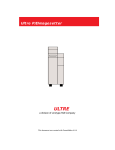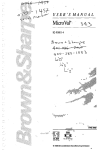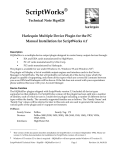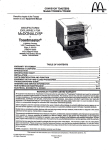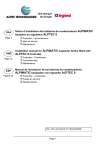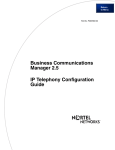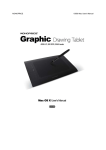Download COMPOSE EXXTRA/ULTRE PCI Interface Card
Transcript
COMPOSE EXXTRA/ULTRE PCI Interface Card Installation Manual for Harlequin Level 2 Windows NT (Intel) RIP v1.00 Dec 96 Compose System Limited 1705 Westlands Center, 20 Westlands Road, Quarry Bay, Hong Kong Tel: (852) 2811-4228 Fax: (852) 2811-2263 E-mail: [email protected] Web: http://www.compose-sys.com Table of contents 1. 2. 3. 4. 5. 6. 7. Features Installation Procedures Exxtra/Ultre PCI Card Configuration RIP Configuration Troubleshooting Error Messages Appendix 1 1 8 10 12 13 15 FEEDING & CUTTING FILM ON THE ULTRESETTER 3000/4000 15 EXXTRA/ULTRE DRIVER CONFIGURATION FILE 15 INSTALLATION INSTRUCTIONS COMPOSE Exxtra-Ultre PCI I/F CARD 1. FEATURES The Compose Exxtra-Ultre PCI Interface Card is designed for Harlequin level 2 RIPs running on the PC Windows NT platform.This card allows a PC with PCI to output data to ExxtraSetters, UltreSetters, Canon laser printers and Graphtec Proofers. 2. INSTALLATION PROCEDURES Warning:- Please READ ALL of this Manual before proceeding with the following. 1. Install the Express Windows NT (Intel) RIP according to the RIP installation manual. 2. Before installing an interface card, check your machine’s warranty and follow any instructions it contains to ensure that you do not invalidate it. Page 1 INSTALLATION INSTRUCTIONS COMPOSE Exxtra-Ultre PCI I/F CARD 3. Installation of the Exxtra/Ultre Driver i. Insert the Driver Installation Disk into Drive A: (3-1/2” Floppy Disk Drive) ii. Choose RUN in the File menu in the Windows NT Program Manager. iii. Type ‘A:\INSTALL’ and hit ‘enter’ to continue. You will see the Install Exxtra/Ultre Driver Window: iv. In the Express RIP Directory field, choose the directory where you installed the Express RIP. Click on Change Directory to select another directory. For example, for the Compose Express RIP which be default is installed in the EXPRESS directory, you should type in C:\EXPRESS or select the directory by clicking the Change Directory button. Page 2 INSTALLATION INSTRUCTIONS COMPOSE Exxtra-Ultre PCI I/F CARD v. If you want to configure the driver to set the PCI card setting, click the PCI Card Driver Option button in the Install Exxtra/Ultre Driver menu. vi. Port Address Set the correct Port Address. Make sure the Port Address is not conflicting with other devices. All addresses from 200 (Hex) to 3F0 (Hex) are valid port addresses. vii. IRQ (Interrupt Request) Using the Install Auto scan option will enable the installation software to find the right Interrupt setting for the PCI Card. If auto scan is not successful, please read item xvi: Configuring your PC for tbhe Exxtra/Ultre PCI Interface Card for details on how to set the Interrupt manually. If you have installed the PCI card on the PC before and you know that a particular IRQ setting will definitely work, then instead of doing an Auto Scan, you can select that IRQ in the IRQ field directly. If Auto Scan fails, you should try to use the ISA Paddle Card supplied with the PCI Card to access Interrupts via the ISA Bus. If you are using the ISA Paddle Card, make sure you check the Using ISA Cable option. Valid Interrupts are 3, 5, 7, 9, 10, 11, 12, 15. ix. Click on OK to return to the Install Exxtra/Ultre Driver menu. You should now configure the Exxtra/Ultre a Output Options. Page 3 INSTALLATION INSTRUCTIONS COMPOSE Exxtra-Ultre PCI I/F CARD x. Click on the Plugin Options button to configure the Express RIP Plugin. xi. Video Port xii. The PORT field is used to select whether the on board Primary Port is used or whether the Auxillary Port is used. Feed Control The FEED field is for setting the Feed Control parameter. Feed Control applies to the ExxtraSetters only and it affects the way the imager return home and do media feed. The default setting is 0. The driver will return the imager and wait until it is in the home position before feeding media. Setting FEED will allow the driver to send the imager home without having to wait for the imager to return home. The film exposed is fed out at the begin ing of the next output. After imaging the last job, or before you restart the RIP, you have to used the Advance Film or Cut Film with Feed command on the RIP to make sure the exposed film of the last job is fed out. The Feed Control parameter has no effect on ExxtraSetter or Exxpress with PROM rev 0.19 or later. The imagesetter will return the head and feed the appro priate amount of film automatically. xiii. Color Separation Mode The CQR field is for setting the Color Separation Mode. It is available only for UltreSetter 72E, 94E, 72P, 94P models only. The default setting is 0, which means the Color Separation Mode is disabled. Enabling the Color Separation Mode will make sure that film is advanced to a specify mark before imaging begin. This field is used only for Ultre E/P models only. It is ignored when an ExxtraSetter, or Ultre 3000/4000 model, and the Proofers are used. xiv. Click on OK after you have finish configuring the Plugin. Page 4 INSTALLATION INSTRUCTIONS xv. COMPOSE Exxtra-Ultre PCI I/F CARD After configuring both the PCI Card Driver Options and Plugin Options, you should click the OK button in the InstallExxtra/Ultre Driver to install the drive. You will then see the following message indicating that the drivers have been copied to the hard drive. Copy A:ExxtraNT\expressp.I32 to c:\express\SW\DEVICES\expressp.I32. Copy A:\ExxtraNT\CSLEXXXP.SYS to C:\WINNT35\System32\drivers\CSLEXXP.SYS. • If the Exxtra/Ultre card is inserted and configured properly. You will see the message: scan pci card not set interrupt. Video card..................found. Hardware ID...............EXXTRA-PCI PC ver 0.2. Serial number...............96090001. PCI cfg space control......Plug and Play feature enabled. PCI cfg int setting.........INTA, IRQ 0. Interrupt routed to.........IRQ 10. Interrupt type..............ISA type [edge trigger]. Install complete success. The interrupt type is ISA if the ISA paddle card is used. If the ISA paddle card is not used, the interrupt type will be PCI (Level trigger). • If the Exxtra/Ultre card is not configured properly and the install program cannot find a suitable Interrupt to assign to the Exxtra/Ultre Card, the installaion program will indicate that the Interrupt routed to is not found. scan pci card and set interrupt. Video card..................found. Hardware ID................EXXTRA-PCI PC ver 0.2. Serial number...............96090001. PCI cfg space control......Plug and Play feature enabled. PCI cfg int setting.........INTA, IRQ 0. Interrupt routed to.........not found. Please read the next section for a guideline on PCI Configuration for your PC. • If the Card is not inserted properly, you will see the following message cannot scan Exxtra/Ultre PCI Card. scan pci card and set interrupt. cannot scan EXXTRA-PCI card! Page 5 INSTALLATION INSTRUCTIONS COMPOSE Exxtra-Ultre PCI I/F CARD xvi. Configuring Your PC for the Exxtra/Ultre PCI Interface Card The Compose Exxtra/Ultre PCI interface card is a fully Plug and Play compatible PCI card. The availability of numerous PCs with numerous versions of BIOS, each with their own implementation of the PCI Plug and Play standard, has made PCI configuration not as ‘Plug-and-Play’ as it should be. To add to the confusion, most PCI PCs have ISA , VESA or EISA bus and the PCI controller has no idea what resources are occupied by the non_PCI cards. The Exxtra/Ultre PCI interface card is a PCI IDE device. Some PCs does not allow the existence of more than one PCI IDE device in the same PC. Installation of the Compose card on those PCs using IDE hard disk will not be possible because the Compose card can not share resources with the PCI IDE hard disk controller. On those PCs, you must use SCSI hard disk. On older PCs, the BIOS may not be fully Plug and Play compatible and it might not be able to assign correct PCI resources to the Compose card. On those PCs, you can use the supplied ISA paddle card to let the Compose card access ISA resources. Since there are many different brands of PCs with many different kinds of BIOS, it is impossible to write a general guide on PCI configuration that will work with all PCs. The following is a list of things you should observe while you are doing the PCI configuration for your PC. • Make sure the Exxtra/Ultre PCI Card is set to use INTA. If you can assign a PCI Interrupt Level (A, B, C, or D) to a particular PCI slot in the BIOS, make sure the PCI Slot the Exxtra/ultre card is in is set to use PCI INTA. • If the BIOS doesn’t work with Auto Configuration and you cannot assign PCI Interrupt Level to ISA Interrupts, then you can try using the ISA paddle card to access Interrupts using the ISA bus. • If you are using the ISA paddle card, make sure that the ISA Interrupt you want to use is not available to or in used by other PCI cards. Some BIOS will let you assign which interrupts are available to ISA cards and which interrupts are available to PCI cards. If you are using the ISA paddle card, the Interrupt used by the ISA paddle card must be set to be used by ISA card in the BIOS. • the Interrupt Requests used by the PCI cards in your PC are not used by ISA, VESA, or EISA cards, • the Interrupt Request used by a PCI card is not used by another PCI card in your PC, • the memory address needed by some ISA cards are not reserved by the PCI controller. Some BIOS will also let the user reserve a range of memory address to be used by an ISA card. If you have an ISA card (e.g. the SMC Elite16Ultra ethernet card) that uses memory address, you must reserve the location it uses or else your ISA card will not be able to access that memory location. Page 6 INSTALLATION INSTRUCTIONS COMPOSE Exxtra-Ultre PCI I/F CARD 4. Switch OFF the machines and connect the RIP to the imagesetter. The cable required is supplied and is the same for all models of Exxtra/Ultre imagesetters. Ensure that the screwlocks are fully tightened at the Exxtra/Ultre. Always connect or remove the cable when the machines are switched off. 5. You can use the WINDOWS NT DIAGNOSTICS application to check whether the interface card is able to access the IRQ you have selected. This application can be found in the Group ADMINISTRATIVE TOOLS. Alternatively, you can choose RUN in the FILE manual in the Program Manager and type in WINMSD. When you are in the DIAGNOSTICS application, click on the INTERRUPTS/PORTS button and you will be able to check the interrupts used by all installed devices. For example, if you are using IRQ 10 for the Exxtra/Ultre Interface Card: • use the scroll button on the top text box to scroll to the appropriate IRQ Vector. Check that the Device name in the Devices field is CSLEXXP as shown below. Page 7 INSTALLATION INSTRUCTIONS COMPOSE Exxtra-Ultre PCI I/F CARD 3. EXXTRA/ULTRE PCI CARD CONFIGURATION The Exxtra/Ultre card has two jumper blocks for User configuration. The jumper block JP3 is used for the setting the PCI interrupt level or for connection to the ISA paddle card. The jumper block JP2 is for setting the PCI configuration mode. Compose Exxtra/Ultre PCI Interface card P2 2 1 26 25 Connector for Auxillary Port Set PCI Interrupt Level ABCD JP1 PCI Auto-Configuration 123 JP2 Auxiliary Port Connector P2 is for connecting the Interface board to an Auxiliary Port. The Auxiliary Port can be used to connect another Exxtra, Ultre, Graphtec or Canon to the RIP. Plug the flat cable connector into P2 and install the Auxiliary Port into an empty slot in your PC. Make sure that the Red line on one side of the cable is aligned to the left side of the connector (Pin1 and 2 of P2). PCI Auto Configuration Jumper JP2 is for setting the Auto-Configuration mode of the card. The Compose Exxtra-Ultre PCI Interface card is a fully Plug and Play compatible card. To accomodate older PCI controller on some PCs, the jumper JP2 on the card can be set to let the user configure the PCI setting of the card. JP2 Settings Set the jumper to position 1-2 if you want the PCI controller to configure the card. Set the jumper to position 2-3 if you want to configure the card manually. Page 8 INSTALLATION INSTRUCTIONS COMPOSE Exxtra-Ultre PCI I/F CARD PCI Interrupt Level Jumper JP1 is for setting the PCI Interrupt Level You can set the PCI Interrupt Level manually when you are not using the Auto-Configuration mode. If you are using the Auto-Configuration mode, make sure that JP1 is set to use INTA. JP1 configuration After changing the Interrupt Level on the card, you have to set the correct value in the Configuration file for the driver as mentioned in the previous section. If the ISA Paddle Card is needed, you should use JP1 to connect the PCI card to the ISA Paddle Card. ISA Paddle Card If the ISA Paddle Card is needed, you should remove the jumper from JP1, connect JP1 to the ISA Paddle Card using the flat cable supplied. Make sure that the Red line on the flat cable is aligned to Pin 1 and 2 on both JP1 and the ISA Paddle Card. Insert the jumper removed from JP1 onto the ISA Paddle Card to select an appropriate Interrupt Request. The jumper block allows you to set the PCI card to use IRQ 10, 11, 12 or 15. Page 9 INSTALLATION INSTRUCTIONS COMPOSE Exxtra-Ultre PCI I/F CARD 4. RIP CONFIGURATION Several RIP features must be configured properly to make sure that the RIP and output device communicate correctly. Before you startup the RIP, make sure the cable is connected properply to the output device and make sure the device is powered-on and online ready for output. While starting up the RIP, the driver will initialize according to the device connected. If the device is not connected or is not switched on, the driver will not function. To make sure that the driver is initialized correctly, check the Output Device name in the Page Setup menu in the RIP. The following table list the names of output device you should see for each model the card can drive. Engine Output Device Name ExxtraSetter Exxtra 3000 Exxpress 300 Exxtra 4000 Ultre P Ultre P Ultre E Ultre E Ultre 3000 Ultre 3000 Ultre 4000 Ultre 4000 Make sure the output device name is correct. If the driver is initialized for another device, you will not be able to output to the device correctly. For systems with the ExxtraSetter orUltreSetter: Engine Stop/Start mode The Exxtra-Ultre card supports the Pause Backup mode when driving the ExxtraSetter Exxpress 300 imagesetter. In order to use this feature, you must ENable the PauseBackup mode on the Exxpress 300. You will also have to select the Allow Stop/Start option in the Configure RIP menu on the Harlequin RIP. The Ultresetter and the Graphtec do not support the Stop/Start mode. Exposure settings The exposure setting for both the UltreSetter and the ExxtraSetter are expressed in percentage. The actual exposure that the page will be output at is the exposure setting on the RIP multiplied by the setting on the imagesetter. For example, if the setting on the RIP is 110% and the setting on the imagesetter is 120%, the actual exposure will be 110*120=132%. The user is therefore recommended to set the exposure at either the RIP or the imagesetter to 100% and then adjust the exposure on the other sideas required. Exposure setting of 50% or lower on the UltreSetter 3000 and 4000 may cause a Photo Error on the imagesetter because the laser power is too low. Page 10 INSTALLATION INSTRUCTIONS COMPOSE Exxtra-Ultre PCI I/F CARD Paper Size for the Exxtrasetters The largest job the Exxtra can image is 12.5 inch by 18.75 inch. Paper Size for the UltreSetter The largest job width that the Ultre 72P or 72E can image is 12 inch. For the Ultre 94P or 94E, the width is 15.75 inch. The length is not limited. Buffer Size The Buffer settings can be found in the Configure RIP menu We recommend a 8 MB Printer Buffer if you are driving the ExxtraSetter or Ultresetter. The faster models (the ExxtraSetter Exxpress 300 and the UltreSetter E-model) will require a larger printer buffer. A 4096 KB Network Buffer is recommended and 3072 KB should be reservcd for system. Cassette Size The cassette size must be set correctly to make sure that the image is exposed on the right area and for the media saving features to work properly. The following table list the correct cassette size for each device. Device Cassette Width (inch) Exxtra/Exxpress 12.5 Ultre 72P/E 12 Ultre 94P/E 15.75 Ultre 3000 12 Ultre 4000 15.75 Page 11 INSTALLATION INSTRUCTIONS COMPOSE Exxtra-Ultre PCI I/F CARD 5. TROUBLESHOOTING Most errors are caught by the software driver during RIP bootup. The driver will not display a dialog box when it encounters errors. Instead, it will post error messages on the System Monitor window. Therefore, the first thing the user should check when an error is encountered is the System Monitor. Errors can be generated by an improperly installed interface card, faulty cables, or by the imagesetter. • If the cable is faulty, or if the RIP is not properly connected to the device, or if the imagesetter is not switched-on, an error message will be posted noting that the Device (ExxtraSetter, UltreSetter, Graphtec or Canon printers) is not found. The user must, however, clear the error condition before outputting. • If there is missing interface card the error message that will come out is “the output device (ExxtraSetter, UltreSetter, Graphtec or Canon printers), Interface card failed.” The user must, however, clear the error condition before outputting. • If an error condition exists on the imagesetter, for example, there is no film, or no cassette, the System Monitor message in the RIP will tell you what the error is. Output can resume once the error is cleared. If the RIP Printer Buffer is too small The RIP Printer Buffer is where the ripped images is read from the hard disk into the RAM before the data is sent to the imagesetter via the interface card. If the RIP is unable to fill the Printer Buffer with data when the data is needed, a Stop/Start situation will be created. For devices that support Stop/Start (the ExxtraSetters), the imagesetter will pause and wait until the Printer Buffer is filled before resuming output. For devices that do not support Stop/Start (the Ultresetters, and the Canon Printers), output will be aborted and the part of the image, starting at the point where Stop/Start begins, will be blank. Therefore if the bottom part of the output is blank, you should increase the Printer Buffer size and re-output. Should I use the Single mode or the Multiple/Parallel mode For most situations the Multiple/Parallel mode should be used since it offers the convenience of having the ripped image on the hard disk lets you preview before you output and can continue ripping the next job while outputting the current job. However since the RIP has to write the bitmap onto the hard disk for every job, running in the Multiple/Parallel mode will slow down performance of single plate or low resolution jobs. We would recommend using the Single (if required) Mode if you are outputting only to the Canon laser printers. The single (if required) mode will write to the hard disk only When there isn’t enough RAM. For 800dpi jobs, the RIP usually doesn’t have to write to the hard disk before outputting. And in this situation, running in the Single (if required) mode would improve overall throughput. Page 12 INSTALLATION INSTRUCTIONS 6. COMPOSE Exxtra-Ultre PCI I/F CARD ERROR MESSAGES Error messages are shown in two places. The Output Controller will show the messages for more general error conditions, such as No Cassette or Out of Media. More specific error messages are generated by the driver and are displayed in the System Monitor. In this case the Output Controller will show the message ‘Unknown Error’. General Errors • No cassette (All models) The output cassette or the paper tray are not installed properly. • Out of paper/film (All models) The printer is out of paper. • Unknown error (All models) A driver-defined interface error is encountered. Please see the System Monitor messages for more information about the error status. • Photo error (All models) The exposure value is out of range Please check if the correct exposure value is set for the corresponding device. Driver-Defined Errors • Cover open (All models) When you are driving the ExxtraSetters, this message indicates that the cover is open or has been opened. To clear the error condition, close the cover if it is open and feed the length of exposed film. • Imager not home / Imager at end (ExxtraSetter only) When you are driving the ExxtraSetters, this message indicates that the imager is not in the home position. Return the Imager to the home position to resume outputting. • Cut not complete / Knife not home (All models) The Cut operation cannot be completed, due to film jam or sensor failure. Please consult the imagesetter’s manual for clearing this error. • Film supply low (ExxtraSetter only) On the Exxtrasetter, when the Film Left counter falls belowor is equal to the programmable fim threshold. Reset the Fim Left counter to clear this message. Page 13 INSTALLATION INSTRUCTIONS • COMPOSE Exxtra-Ultre PCI I/F CARD Power on test failure (ExxtraSetter only) This error means that one or more of the power on tests perform at reset fails. This error cannot be reset. Please consult the ExxtraSetter Service Manual for more information. • Paper jam/JAM error (Ultresetter only) For Ultresetter, besides clearing the jammed photo material (by releasing the pressure roller lever) the REVERSE FEED function can also be invoked. • VSYNC error (ExxtraSetter only) VSYNC timeout error on the ExxtraSetter. • EEPROM error (ExxtraSetter only) Indicates that the parameter being stored did not store correctly. • Internal error (ExxtraSetter only) Please consult the ExxtraSetter Service Manual for more information. • Imaging error/Photo error - refer to engine (All models) This error is equivalent to the Photoerror whcih is usually caused by a malfunctioning SOL sensor or laser diode or the spin motor is not spinning . Please consult the ExxtraSetter and Ultresetter Service Manual for more information. Page 14 INSTALLATION INSTRUCTIONS COMPOSE Exxtra-Ultre PCI I/F CARD 7. APPENDIX 1. FEEDING & CUTTING FILM ON THE ULTRESETTER 3000/4000 From the RIP menu, if the user select the Film Feed with Cut option, the driver will send the Film Advance command to the engine and then cut. This is the same as the user pressing the Film Advance key and the Cut key on the Ultre. The Film Advance Length (FA Length) is set in the Control Panel of the UltreSetter, not in the Media Manager of the RIP. 2. EXXTRA/ULTRE DRIVR CONFIGURATION FILE After installation, a Driver Init file EXPRESSP.INI is created in the C:\EXPRESS\SW\DEVICES\CONFIG directory where EXPRESS is the directory you installed the Harlequin RIP. All settings in thuis Init file can be modified in the Change Plugin Option in the RIP. EXXTRA/ULTRE PCI Driver Init File (EXPRESSP.INI) [EXPRESSP] VPORT=0 FEED=1 CQR=0 Output Port The VPORT field is used to select whether the on board Primary Port is used or whether the Auxiliary Port is used. The default value is 0, which means the Primary Port is used to drive the device. VPORT = x x= 0 1 Page 15 Output Port selection Primary Port Auxiliary Port INSTALLATION INSTRUCTIONS COMPOSE Exxtra-Ultre PCI I/F CARD Feed Control The FEED field is for setting the Feed Control parameter. Feed Control applies to the ExxtraSetters only and it affects the way the imager return home and do media feed. The default setting is 0. The driver will return the imager and wait until it is in the home position before feeding media. FEED = x Imager Home & Film Feed control of ExxtraSetter x= 0 wait until both Imager Home and Film Feed finished 1 send Imager Home and Film Feed without waiting Setting FEED to 1 will allow the driver to send the imager home without having to wait for the imager to return home. The film exposed is fed out at the beginning of the next output. After imaging the last job, or before you restart the RIP, you have to used the Advance Film or Cut Film with Feed command on the RIP to make sure the exposed film of the last job is fed out. The Feed Control parameter has no effect on ExxtraSetter or Exxpress with PROM rev 0.19 or later. The imagesetter will return the head and feed the appropriate amount of film automatically. Color Separation Mode The CQR field is for setting the Color Separation Mode. It is available only for UltreSetter 72E, 94E, 72P, 94P models only. The default setting is 0, which means the Color Separation Mode is disabled. CQR = x x= Color Separation Mode for Ultre E/P models 0 disable color separation mode 1 enable color separation mode Enabling the Color Separation Mode will make sure that film is advanced to a specify mark before imaging begin. This field is used only for Ultre E/P models only. It is ignored when an ExxtraSetter, or Ultre 3000/4000 model, and the Proofers are used. 3. EXXTRA/ULTRE DRIVER FILES After installation, three files will be copied onto your hard drive. EXPRESSP.I32 RIP output plugin driver. Installed in C:\EXPRESSP\SW\DEVICES EXPRESSP.INI A configuration file used by the plugin drive. Installed in C:\EXPRESSP\SW\DEVICES\CONFIG CSLEXXP.SYS NT kernel mode hardware driver for PCI card. Installed in C:\WINNT35\System32\drivers\CSLEXXP.SYS. Page 16