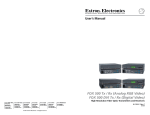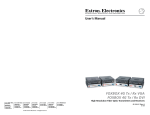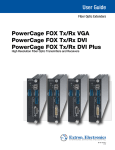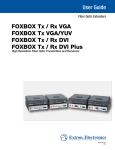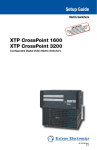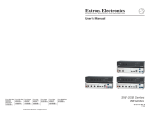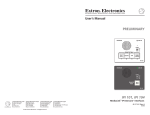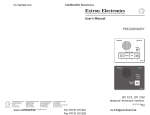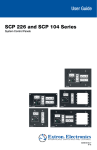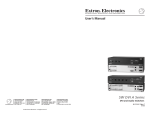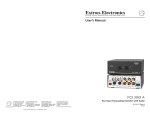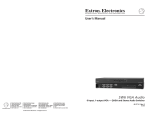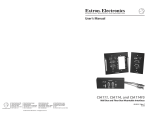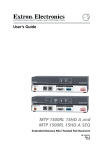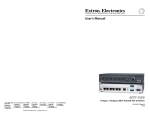Download FOX 500 DA6 - Extron Electronics
Transcript
User’s Manual FOX 500 DA6 High Resolution Fiber Optic Transmitter/Distribution Amplifier www.extron.com Extron Electronics, USA 1230 South Lewis Street Anaheim, CA 92805 800.633.9876 714.491.1500 FAX 714.491.1517 Extron Electronics, Europe Beeldschermweg 6C 3821 AH Amersfoort, The Netherlands +800.3987.6673 +31.33.453.4040 FAX +31.33.453.4050 Extron Electronics, Asia 135 Joo Seng Rd. #04-01 PM Industrial Bldg., Singapore 368363 +800.7339.8766 +65.6383.4400 FAX +65.6383.4664 © 2007 Extron Electronics. All rights reserved. Extron Electronics, Japan Kyodo Building, 16 Ichibancho Chiyoda-ku, Tokyo 102-0082 Japan +81.3.3511.7655 FAX +81.3.3511.7656 68-1363-01 Rev. A 11 07 Precautions Safety Instructions • English This symbol is intended to alert the user of important operating and maintenance (servicing) instructions in the literature provided with the equipment. This symbol is intended to alert the user of the presence of uninsulated dangerous voltage within the product’s enclosure that may present a risk of electric shock. Caution Read Instructions • Read and understand all safety and operating instructions before using the equipment. Retain Instructions • The safety instructions should be kept for future reference. Follow Warnings • Follow all warnings and instructions marked on the equipment or in the user information. Avoid Attachments • Do not use tools or attachments that are not recommended by the equipment manufacturer because they may be hazardous. Consignes de Sécurité • Français Ce symbole sert à avertir l’utilisateur que la documentation fournie avec le matériel contient des instructions importantes concernant l’exploitation et la maintenance (réparation). Ce symbole sert à avertir l’utilisateur de la présence dans le boîtier de l’appareil de tensions dangereuses non isolées posant des risques d’électrocution. Attention Lire les instructions• Prendre connaissance de toutes les consignes de sécurité et d’exploitation avant d’utiliser le matériel. Conserver les instructions• Ranger les consignes de sécurité afin de pouvoir les consulter à l’avenir. Respecter les avertissements • Observer tous les avertissements et consignes marqués sur le matériel ou présentés dans la documentation utilisateur. Eviter les pièces de fixation • Ne pas utiliser de pièces de fixation ni d’outils non recommandés par le fabricant du matériel car cela risquerait de poser certains dangers. Sicherheitsanleitungen • Deutsch Dieses Symbol soll dem Benutzer in der im Lieferumfang enthaltenen Dokumentation besonders wichtige Hinweise zur Bedienung und Wartung (Instandhaltung) geben. Dieses Symbol soll den Benutzer darauf aufmerksam machen, daß im Inneren des Gehäuses dieses Produktes gefährliche Spannungen, die nicht isoliert sind und die einen elektrischen Schock verursachen können, herrschen. Achtung Lesen der Anleitungen • Bevor Sie das Gerät zum ersten Mal verwenden, sollten Sie alle Sicherheits-und Bedienungsanleitungen genau durchlesen und verstehen. Aufbewahren der Anleitungen • Die Hinweise zur elektrischen Sicherheit des Produktes sollten Sie aufbewahren, damit Sie im Bedarfsfall darauf zurückgreifen können. Befolgen der Warnhinweise • Befolgen Sie alle Warnhinweise und Anleitungen auf dem Gerät oder in der Benutzerdokumentation. Keine Zusatzgeräte • Verwenden Sie keine Werkzeuge oder Zusatzgeräte, die nicht ausdrücklich vom Hersteller empfohlen wurden, da diese eine Gefahrenquelle darstellen können. Instrucciones de seguridad • Español Este símbolo se utiliza para advertir al usuario sobre instrucciones importantes de operación y mantenimiento (o cambio de partes) que se desean destacar en el contenido de la documentación suministrada con los equipos. Este símbolo se utiliza para advertir al usuario sobre la presencia de elementos con voltaje peligroso sin protección aislante, que puedan encontrarse dentro de la caja o alojamiento del producto, y que puedan representar riesgo de electrocución. Precaucion Leer las instrucciones • Leer y analizar todas las instrucciones de operación y seguridad, antes de usar el equipo. Conservar las instrucciones • Conservar las instrucciones de seguridad para futura consulta. Obedecer las advertencias • Todas las advertencias e instrucciones marcadas en el equipo o en la documentación del usuario, deben ser obedecidas. Evitar el uso de accesorios • No usar herramientas o accesorios que no sean especificamente recomendados por el fabricante, ya que podrian implicar riesgos. Extron’s Warranty Warning Power sources • This equipment should be operated only from the power source indicated on the product. This equipment is intended to be used with a main power system with a grounded (neutral) conductor. The third (grounding) pin is a safety feature, do not attempt to bypass or disable it. Power disconnection • To remove power from the equipment safely, remove all power cords from the rear of the equipment, or the desktop power module (if detachable), or from the power source receptacle (wall plug). Power cord protection • Power cords should be routed so that they are not likely to be stepped on or pinched by items placed upon or against them. Servicing • Refer all servicing to qualified service personnel. There are no userserviceable parts inside. To prevent the risk of shock, do not attempt to service this equipment yourself because opening or removing covers may expose you to dangerous voltage or other hazards. Slots and openings • If the equipment has slots or holes in the enclosure, these are provided to prevent overheating of sensitive components inside. These openings must never be blocked by other objects. Lithium battery • There is a danger of explosion if battery is incorrectly replaced. Replace it only with the same or equivalent type recommended by the manufacturer. Dispose of used batteries according to the manufacturer’s instructions. Extron Electronics warrants this product against defects in materials and workmanship for a period of three years from the date of purchase. In the event of malfunction during the warranty period attributable directly to faulty workmanship and/or materials, Extron Electronics will, at its option, repair or replace said products or components, to whatever extent it shall deem necessary to restore said product to proper operating condition, provided that it is returned within the warranty period, with proof of purchase and description of malfunction to: USA, Canada, South America, and Central America: Extron Electronics Avertissement Alimentations• Ne faire fonctionner ce matériel qu’avec la source d’alimentation indiquée sur l’appareil. Ce matériel doit être utilisé avec une alimentation principale comportant un fil de terre (neutre). Le troisième contact (de mise à la terre) constitue un dispositif de sécurité : n’essayez pas de la contourner ni de la désactiver. Déconnexion de l’alimentation• Pour mettre le matériel hors tension sans danger, déconnectez tous les cordons d’alimentation de l’arrière de l’appareil ou du module d’alimentation de bureau (s’il est amovible) ou encore de la prise secteur. Protection du cordon d’alimentation • Acheminer les cordons d’alimentation de manière à ce que personne ne risque de marcher dessus et à ce qu’ils ne soient pas écrasés ou pincés par des objets. Réparation-maintenance • Faire exécuter toutes les interventions de réparationmaintenance par un technicien qualifié. Aucun des éléments internes ne peut être réparé par l’utilisateur. Afin d’éviter tout danger d’électrocution, l’utilisateur ne doit pas essayer de procéder lui-même à ces opérations car l’ouverture ou le retrait des couvercles risquent de l’exposer à de hautes tensions et autres dangers. Fentes et orifices • Si le boîtier de l’appareil comporte des fentes ou des orifices, ceux-ci servent à empêcher les composants internes sensibles de surchauffer. Ces ouvertures ne doivent jamais être bloquées par des objets. Lithium Batterie • Il a danger d’explosion s’ll y a remplacment incorrect de la batterie. Remplacer uniquement avec une batterie du meme type ou d’un ype equivalent recommande par le constructeur. Mettre au reut les batteries usagees conformement aux instructions du fabricant. Vorsicht Stromquellen • Dieses Gerät sollte nur über die auf dem Produkt angegebene Stromquelle betrieben werden. Dieses Gerät wurde für eine Verwendung mit einer Hauptstromleitung mit einem geerdeten (neutralen) Leiter konzipiert. Der dritte Kontakt ist für einen Erdanschluß, und stellt eine Sicherheitsfunktion dar. Diese sollte nicht umgangen oder außer Betrieb gesetzt werden. Stromunterbrechung • Um das Gerät auf sichere Weise vom Netz zu trennen, sollten Sie alle Netzkabel aus der Rückseite des Gerätes, aus der externen Stomversorgung (falls dies möglich ist) oder aus der Wandsteckdose ziehen. Schutz des Netzkabels • Netzkabel sollten stets so verlegt werden, daß sie nicht im Weg liegen und niemand darauf treten kann oder Objekte darauf- oder unmittelbar dagegengestellt werden können. Wartung • Alle Wartungsmaßnahmen sollten nur von qualifiziertem Servicepersonal durchgeführt werden. Die internen Komponenten des Gerätes sind wartungsfrei. Zur Vermeidung eines elektrischen Schocks versuchen Sie in keinem Fall, dieses Gerät selbst öffnen, da beim Entfernen der Abdeckungen die Gefahr eines elektrischen Schlags und/oder andere Gefahren bestehen. Schlitze und Öffnungen • Wenn das Gerät Schlitze oder Löcher im Gehäuse aufweist, dienen diese zur Vermeidung einer Überhitzung der empfindlichen Teile im Inneren. Diese Öffnungen dürfen niemals von anderen Objekten blockiert werden. Litium-Batterie • Explosionsgefahr, falls die Batterie nicht richtig ersetzt wird. Ersetzen Sie verbrauchte Batterien nur durch den gleichen oder einen vergleichbaren Batterietyp, der auch vom Hersteller empfohlen wird. Entsorgen Sie verbrauchte Batterien bitte gemäß den Herstelleranweisungen. Advertencia Alimentación eléctrica • Este equipo debe conectarse únicamente a la fuente/tipo de alimentación eléctrica indicada en el mismo. La alimentación eléctrica de este equipo debe provenir de un sistema de distribución general con conductor neutro a tierra. La tercera pata (puesta a tierra) es una medida de seguridad, no puentearia ni eliminaria. Desconexión de alimentación eléctrica • Para desconectar con seguridad la acometida de alimentación eléctrica al equipo, desenchufar todos los cables de alimentación en el panel trasero del equipo, o desenchufar el módulo de alimentación (si fuera independiente), o desenchufar el cable del receptáculo de la pared. Protección del cables de alimentación • Los cables de alimentación eléctrica se deben instalar en lugares donde no sean pisados ni apretados por objetos que se puedan apoyar sobre ellos. Reparaciones/mantenimiento • Solicitar siempre los servicios técnicos de personal calificado. En el interior no hay partes a las que el usuario deba acceder. Para evitar riesgo de electrocución, no intentar personalmente la reparación/mantenimiento de este equipo, ya que al abrir o extraer las tapas puede quedar expuesto a voltajes peligrosos u otros riesgos. Ranuras y aberturas • Si el equipo posee ranuras o orificios en su caja/alojamiento, es para evitar el sobrecalientamiento de componentes internos sensibles. Estas aberturas nunca se deben obstruir con otros objetos. Batería de litio • Existe riesgo de explosión si esta batería se coloca en la posición incorrecta. Cambiar esta batería únicamente con el mismo tipo (o su equivalente) recomendado por el fabricante. Desachar las baterías usadas siguiendo las instrucciones del fabricante. 1001 East Ball Road Anaheim, CA 92805, USA Asia: Extron Electronics, Asia 135 Joo Seng Road, #04-01 PM Industrial Bldg. Singapore 368363 Europe, Africa, and the Middle East: Extron Electronics, Europe Beeldschermweg 6C 3821 AH Amersfoort The Netherlands Japan: Extron Electronics, Japan Kyodo Building 16 Ichibancho Chiyoda-ku, Tokyo 102-0082 Japan This Limited Warranty does not apply if the fault has been caused by misuse, improper handling care, electrical or mechanical abuse, abnormal operating conditions or nonExtron authorized modification to the product. If it has been determined that the product is defective, please call Extron and ask for an Applications Engineer at (714) 491-1500 (USA), 31.33.453.4040 (Europe), 65.6383.4400 (Asia), or 81.3.3511.7655 (Japan) to receive an RA# (Return Authorization number). This will begin the repair process as quickly as possible. Units must be returned insured, with shipping charges prepaid. If not insured, you assume the risk of loss or damage during shipment. Returned units must include the serial number and a description of the problem, as well as the name of the person to contact in case there are any questions. Extron Electronics makes no further warranties either expressed or implied with respect to the product and its quality, performance, merchantability, or fitness for any particular use. In no event will Extron Electronics be liable for direct, indirect, or consequential damages resulting from any defect in this product even if Extron Electronics has been advised of such damage. Please note that laws vary from state to state and country to country, and that some provisions of this warranty may not apply to you. 安全须知 • 中文 警告 这个符号提示用户该设备用户手册中 有重要的操作和维护说明。 电源 • 该 设 备 只 能 使 用 产 品 上 标 明 的 电 源 。 设 备 必须使用有地线的供电系统供电。 第三条线 (地线)是安全设施,不能不用或跳过。 这个符号警告用户该设备机壳内有暴 拔掉电源 • 为安全地从设备拔掉电源,请拔掉所有设备后 或桌面电源的电源线,或任何接到市电系统的电源线。 露的危险电压,有触电危险。 电源线保护 • 妥善布线, 避免被踩踏,或重物挤压。 注意 阅读说明书 • 用 户 使 用 该 设 备 前 必 须 阅 读 并 理 解所有安全和使用说明。 保存说明书 • 用户应保存安全说明书以备将来使 用。 遵守警告 • 用户应遵守产品和用户指南上的所有安 全和操作说明。 维护 • 所有维修必须由认证的维修人员进行。 设备内部没 有用户可以更换的零件。为避免出现触电危险不要自己 试图打开设备盖子维修该设备。 通风孔 • 有些设备机壳上有通风槽或孔,它们是用来防止 机内敏感元件过热。 不要用任何东西挡住通风孔。 锂电池 • 不正确的更换电池会有爆炸的危险。 必须使用与 厂家推荐的相同或相近型号的电池。 按照生产厂的建 议处理废弃电池。 避免追加 • 不要使用该产品厂商没有推荐的工具或 追加设备,以避免危险。 FCC Class A Notice This equipment has been tested and found to comply with the limits for a Class A digital device, pursuant to part 15 of the FCC Rules. Operation is subject to the following two conditions: (1) this device may not cause harmful interference, and (2) this device must accept any interference received, including interference that may cause undesired operation. The Class A limits are designed to provide reasonable protection against harmful interference when the equipment is operated in a commercial environment. This equipment generates, uses, and can radiate radio frequency energy and, if not installed and used in accordance with the instruction manual, may cause harmful interference to radio communications. Operation of this equipment in a residential area is likely to cause harmful interference, in which case the user will be required to correct the interference at his own expense. N This unit was tested with shielded cables on the peripheral devices. Shielded cables must be used with the unit to ensure compliance with FCC emissions limits. Quick Start Guide — FOX 500 DA6 Install, connect, and operate the FOX 500 DA6 as follows: Step 1 Turn all of the equipment off or disconnect it from the power source. If desired, mount the DA in a rack or furniture, or place it on a desktop. Step 2 Connect a VGA to UXGA source to the DA: either to the RGB Input 15-pin HD connector or to the RGB Input BNC connectors. See the drawing at right to wire the BNC connectors. Step 3 R G H/HV V R G H/HV V R G H/HV V B RGBHV B RGBS If desired, connect a local monitor to the DA's Buffered Loop-Through 15-pin HD connector. B RGsB, RsGsBs Step 4 Tip Ring Sleeve (s) Tip Ring L R Balanced Stereo Input Tip Sleeve L Connect a balanced or unbalanced, stereo or mono audio input to the DA: either to the Audio Inputs 3.5 mm mini jack or to the Audio Inputs 5-pole captive screw connector. See the drawing at right to wire the captive screw connector. Step 5 R Tip Sleeve Unbalanced Stereo Input If you want the DA to pass serial signals, such as for serial control of a projector, connect the master device to the DA and the slave device(s) to the receiver(s) via three poles of the RS-232 Over Fiber captive screw connectors on all units. RS-232 OVER FIBER Tx Rx NA N For RS-232 responses (from the master receiver to the DA), you must install fiber cable Optical 2. See Step 9. Step 6 For serial control of the DA and receiver, connect a host device to either unit via three poles of the Remote RS-232/Alarm captive screw connector or to either unit's front panel Configuration connector. Controlling Device Transmit (Tx) Receive (Rx) Ground ( ) REMOTE RS-232 ALARM Tx Rx 1 2 Bidirectional Transmit (Tx) Receive (Rx) Ground ( ) FOX 500 DA6 • Quick Start Guide QS-1 Quick Start Guide — FOX 500 DA6 cont’d Step 7 REMOTE RS-232 ALARM For remote monitoring of the status of the Optical 2 link from the master receiver, connect a locally constructed or obtained device to the two Alarm poles of the DA's RS-232/ Alarm 5-pole captive screw connector. The DA shorts the two poles together when no light is detected. Tx Rx 1 2 Mounting the Unit..................................................................... 2-2 Optical 2 light link. LINK LINK OPTICAL 1 2* Step 8 OPTIONAL FOR * RETURN DATA Step 9 Furniture mounting the DA.................................................... 2-3 Rear panel serial ports connection.........................................2-8 Alarm outputs connection......................................................2-9 Front panel Configuration port............................................. 2-9 LINK OPTICAL 2* 1 LINK Only Optical 1 is required for video, audio, and serial command transmission. Optical 2 is required only to send serial data (such as commands from the master receiver to the DA and passed responses from the controlled device (such as a projector) to the controlling device. OPTIONAL FOR * RETURN DATA Step 10 Front Panel Indicators............................................................. 2-11 System Operation. ................................................................... 2-12 Chapter Three • Remote Control......................................... 3-1 Rear Panel Remote RS-232 Ports........................................... 3-2 Front Panel Configuration Port. ............................................ 3-3 Simple Instruction Set Control............................................... 3-3 Connect 1 or 2 RGBHV, RGBS, or RGsB displays to the receiver(s): to the RGB Output 15-pin HD connector and/or to the RGB Outputs BNC connectors. Host-to-interface communications........................................ 3-3 Symbol definitions..................................................................3-3 Step 11 Unit-initiated messages. ........................................................ 3-5 Use the receiver(s)' Alt. Pixels test pattern to set each display's total pixel and phase for the best picture. Front panel operations............................................................3-5 Step 12 Error responses....................................................................... 3-7 Timeout................................................................................... 3-7 Using the command/response table..................................... 3-7 Command/response table fro SIS commands....................... 3-8 Balanced Stereo Output NO GROUND. R Tip NO GROUND. L FOX 500 DA6 • Quick Start Guide R Connect the sleeve to ground (Gnd). Connecting it to a negative (-) terminal will damage the audio output circuits. Tip Ring Sleeve(s) Tip Ring L Connect balanced or unbalanced stereo or mono audio devices to the receiver(s): to the Audio Outputs 3.5 mm mini jack and/or to the Audio Outputs 5-pole captive screw connector. QS-2 UL requirements......................................................................2-2 Mounting instructions............................................................2-3 Transmitter rear panel connections....................................... 2-4 N Optical 2 is functional only for output 1. C Tabletop placement................................................................ 2-2 Rack mounting........................................................................ 2-2 Connections.................................................................................. 2-4 If desired, connect the optional Optical 2 fiber cable between the DA output 1 and the master receiver. About this Manual..................................................................... 1-2 About the FOX 500 DA6........................................................... 1-2 Features......................................................................................... 1-4 Chapter Two • Installation and Operation. .................. 2-1 N The DA's Alarm port reports the status of the Connect up to six Optical 1 (required) fiber cables between the DA and receiver(s). Chapter One • Introduction..................................................... 1-1 Sleeve(s) Tip Unbalanced Stereo Output FOX 500 DA6 • Table of Contents Table of Contents, cont'd Windows®-based Program Control. ................................... 3-16 Installing the software......................................................... 3-16 Starting the program............................................................ 3-16 Status area.............................................................................3-18 Memory Preset area..............................................................3-18 Mute area...............................................................................3-19 Video Adjustment area.........................................................3-20 Output Configuration area...................................................3-20 Advanced Configuration area..............................................3-21 Audio Adjustment area.........................................................3-22 Audio Output Level area.......................................................3-22 Firmware upgrade................................................................ 3-23 Appendix A • Reference Information..............................A-1 Specifications...............................................................................A-2 Part Numbers...............................................................................A-6 FOX 500 DA6 part numbers....................................................A-6 Included parts.........................................................................A-6 Compatible equipment...........................................................A-6 Optional accessory..................................................................A-7 Cables......................................................................................A-7 FOX 500 DA6 1 Chapter One Introduction About this Manual About the FOX 500 DA6 Features 68-1363-01 Rev. A 11 07 All trademarks mentioned in this manual are the properties of their respective owners. ii FOX 500 DA6 • Table of Contents Introduction The FOX 500 DA6 outputs continuous invisible light, which may be harmful and dangerous to the eyes; use with caution. N The return (receiver-to-DA) stream can come only from the • Do not look into the rear panel fiber optic cable connectors or into the fiber optic cables themselves. Both fiber cables must be connected to output 1 to support the return stream from the master receiver. When both optical cables are connected between the DA and the master receiver, any changes made using the master receiver's menu system are applied to all other connected receivers. device connected to output 1. In this manual, this device is called "the master receiver". • Plug the attached dust caps into the optical transceivers when the fiber optic cable is unplugged. RS-232 FOX 500 Control About this Manual 6 0 Tx PC AL 4 TIC OP 2* 1 3 1 2 1 1 232 U RS-THR S PAS 1 NA Tx UT INP OP LO RU TH DIO AU L Rx 232 L RS-TRO CON S UT INP R 2* * NOT 2* * NOT * NOT USE USE * NOT * NOT USE USE USE D D D D 2 Rx FOX RS-232 THRU PASS B INP RG UT NA Tx Audio B RG N The two products are physically and functionally identical, OR V DVI 0.3A Hz -D OUTP Rx OL RS-232 CONTR UT O AUDI ALARM 1 R Tx L 2 500 DVI CAL 1 OPTI 2* Rx FOR AL DATA OPTION *RETURN Rx UT OUTP 100-240 50/60 0.3A 240V 100- 0 Hz 50/6 Optional Second Link for Box to Box Communcations Fiber Optic Distribution Amplifer Extron SI 26X FOX 500 distribution amplifier. They are identified where appropriate, but not specifically described in this manual. Two-way Ceiling Extron Speakers MPA 122 Mini Power Amplifier About the FOX 500 DA6 A 122 MP TS TPU s OU Ohm 4/8 FOX NA Tx Rx E ALARM UT OUTP R L REMOT RS-232 1 Tx 500 CAL OPTI 1 2* RS-232 FIBER OVER O AUDI 2 Rx LINK Extron FOX 500 DA6 N Many products are compatible with the Extron FOR AL DATA OPTION * RETURN Rx UTS RGB OUTP B G V 0.3A Hz Extron FOX 500 Rx RGB R 100-240 50/60 V H Fiber Optic Receiver US C The Extron FOX 500 DA6 (figure 1-1) product family consists of two models of ultra-high performance RGB video, audio, and RS-232 serial communications fiber optic distribution amplifiers. INP UTS REM R OTE L TE R L 10V /MU VOL L ER POW R 0 Rx X 50 AL TIC OP 1 2* Rx LINK NA Tx RM AU DIO OU L R OTE REM232 RS- ALA 1 Tx Rx 2 L FOR IONADATA OPTURN * RET LINK FO 232 R RS-FIBE R OVE UT TP Audio Output S UT TP B OU RG B G The DA inputs VGA - UXGA RGB video, audio, and one-way (DA-to-receiver) RS-232 communications (for applications such as projector control); converts them to a proprietary signal; and outputs the signal on up to six fiber optic cables to compatible receiver(s). An optional return (receiver-to-DA) stream of serial RS-232 communications, such as projector responses, requires a second fiber optic cable. Extron FOX 500 DVI Rx Fiber Optic Receiver D RM ALA 1 Tx 2* 2* 2* LINK 2 FOX 500 DA6 SM — A singlemode, very long distance (up to 30 km [18.75 miles]) distribution amplifier with the exception of the effective range of transmission. In this manual, the terms "FOX 500 DA6" and "DA" refer to either product. DA X 50 FO 6 1 5 1 LINK • FOX 500 DA6 MM — A multimode, long distance (up to 150 m [450']) distribution amplifier Up to 30 km (18.75 miles) Singlemode Fiber SM Model LINK • Local Monitor LINK 1 * This manual contains information about the following Extron FOX 500 DA6 fiber optic transmitting distribution amplifier products: LINK W 0.3A Extron FOX 500 Rx 240V 0 Hz 100-50/6 B RG R V H Fiber Optic Receiver Projector Figure 1-1 — Typical FOX 500 DA6 application N The six optical outputs are identical. 1-2 FOX 500 DA6 • Introduction FOX 500 DA6 • Introduction 1-3 Introduction, cont’d The DA also buffers the RGB input and loops it through on a 15-pin HD connector for use by a local monitor. The DA can handle an RGBHV, RGBS, RGsB, or RsGsBs input signal. System video output — The video portion of the optical video output can be decoded to either RGB video or DVI video, depending on the receiver connected. N The DA can send and receive the proprietary signal(s) Audio input — The DA inputs balanced or unbalanced stereo audio on a 3.5 mm, 5-pole captive screw terminal or a 3.5 mm mini jack. to and from any compatible Extron receiver or switcher. These compatible products include the FOX 500 Rx (RGB) receiver, the FOX 500 Rx DVI receiver, and the Fiber Matrix 6400 matrix switcher. The connected receiver(s) convert the proprietary signal(s) back to video (either RGB or DVI, depending on the receiver), audio, and serial RS-232 communication, and output the signals locally. If RS-232 return communications are implemented (a second fiber optic cable is installed), the receiver connected to DA output 1 sends a proprietary serial communication signal back to the DA on the second fiber optic cable. For video resolutions up to 1600 x 1200, the receivers' video outputs are a perfect pixel-for-pixel or digital recreation of the video signal input to the DA. The receivers have image and audio adjustments and test patterns that can be set locally or via an RS-232 link and sent to the DA, which, in turn, sends them to the transmitter on the fiber link. The transmitter has image, audio, and fiber light status and lost-light alarm indicators. The FOX 500 DA is rack mountable and has an internal switching power supply for worldwide power compatibility. Features Ultra high performance — Offers up to six perfect, pixelby-pixel,, RGBHV video transmissions to compatible receiver(s). The DA can handle resolutions up to 1600 x 1200 at 60 Hz. Higher resolutions can be transmitted, but with some loss of video quality and undersampled. Video input — The DA inputs RGBHV, RGBS, RGsB, or RsGsBs on BNC connectors or a 15-pin HD connector. Six active and individually isolated outputs — The FOX 500 DA6 uses active signal splitting to maintain equal transmiter power to all outputs, maximizing distance capabilities by ensuring full availablility of optical loss budget for each output. Audio input gain/attenuation — The input audio level can be adjusted within a range of -18 dB attenuation to +10 dB gain via the master receiver's front panel or the RS-232 link. Links monitoring — The front panel has indicators for monitoring image and audio transmission and both fiber optic links. Loss-of-light alarms — The rear panel has discrete outputs that indicate if either of the fiber optic links have suffered a loss of the light signal. Windows-based control program — For RS-232 remote control from a PC, the Extron Windows®-based control software provides a graphical interface and drag-anddrop/point-and-click operation. Simple Instruction Set (SIS™) — The DA uses Extron’s SIS for easy remote control operation. Upgradable firmware — The firmware that controls the unit's operation can be upgraded in the field via an RS-232 link, without taking the unit out of service. Firmware upgrades are available for download on the Extron Web site, www.extron.com, and they can be installed using the Windows-based control program. Memory presets — 30 memory presets are a time-saving feature that lets you store input size and position settings relative to a specific input resolution. You can then recall those settings, when needed, with a few simple steps via the master receiver's front panel or the RS-232 link. Rack mounting — The unit is rack mountable in any conventional 19" wide rack, using the included rack mounting brackets. Power — The 100 VAC to 240 VAC, internal power supply provides worldwide power compatibility. Analog loop-through on DA — The DA has an analog loopthrough on a 15-pin HD connector that allows connection of a local monitor. 1-4 FOX 500 DA6 • Introduction FOX 500 DA6 • Introduction 1-5 Introduction, cont’d FOX 500 DA6 2 Chapter Two Installation and Operation Mounting the Unit Connections Front Panel Indicators System Operation 1-6 FOX 500 DA6 • Introduction Installation and Operation Mounting the Unit C Installation and service must be performed by authorized personnel only. The 1U high, full-rack width unit can be placed on a tabletop, mounted in a rack, or mounted under or through a desk or other furniture. Mounting instructions Rack mount the DA as follows: 1. Attach the rack mounting brackets to the DA with the supplied eight #8 machine screws (figure 2-1). 2. Insert the DA into the rack, aligning the holes in the mounting bracket with those in the rack. Mounting Screws (2 Plcs) Each Side Tabletop placement Affix the four included rubber feet to the bottom of the unit and place it in any convenient location. Rack mounting UL requirements The following Underwriters Laboratories (UL) requirements pertain to the installation of the FOX 500 DA6 into a rack (figure 2-1). 1. 2. Reduced air flow — Installation of the equipment in a rack should be such that the amount of air flow required for safe operation of the equipment is not compromised. 3. Mechanical loading — Mounting of the equipment in the rack should be such that a hazardous condition is not achieved due to uneven mechanical loading. 4. Circuit overloading — Consideration should be given to the connection of the equipment to the supply circuit and the effect that overloading of the circuits might have on overcurrent protection and supply wiring. Appropriate consideration of equipment nameplate ratings should be used when addressing this concern. 5. 2-2 Elevated operating ambient — If installed in a closed or multi-unit rack assembly, the operating ambient temperature of the rack environment may be greater than room ambient. Therefore, consider installing the equipment in an environment compatible with the +122 °F (+50 °C) maximum ambient temperature (Tma) specified by the manufacturer. Reliable earthing (grounding) — Reliable earthing of rack-mounted equipment should be maintained. Particular attention should be given to supply connections other than direct connections to the branch circuit (such as the use of power strips). FOX 500 DA6 • Installation and Operation Supplied Rack Mounting Bracket or #8 Screw (4 Plcs) Each Side Optional Furniture Mounting Bracket Figure 2-1 — Mounting the DA 3. Secure the DA to the rack using the supplied machine screws. Furniture mounting the DA Mount the DA under a table or other horizontal surface with an optional Extron MBU 149 1U full rack under-desk mounting kit (part #70-222-01) as follows: 1. Secure the two table/wall mounting brackets to the unit with the eight machine screws provided in the kit (figure 2-1). 2. Hold the unit with attached brackets against the underside of the desk or other furniture. Mark the location of holes for screws on the underside of the desk. 3. Drill 1/4" (6.4 mm) deep, 3/32" (2 mm) diameter pilot holes in the table or desk at the marked screw locations from the underside or inside (concealed side) of the furniture, where the DA will be located. 4. Insert the four wood screws into the pilot holes. Fasten each screw into the installation surface until just less than 1/4" of the screw head protrudes. FOX 500 DA6 • Installation and Operation 2-3 Installation and Operation, cont’d 5. Align the installed screws with the slots in the mounting brackets, and place the unit against the surface, with the screws through the bracket slots. 6. Slide the unit slightly forward or back, then tighten all four screws to fasten it in place. Connections All connectors except the Configuration port are on the rear panel (figure 2-2 and figure 2-5). 0.3A 3 RGB INPUT INPUT LOOP THRU 4 5 H/HV V B Tip Sleeve NA Do not tin the wires! AUDIO INPUTS L OR REMOTE RS-232 ALARM R RGB 50/60 Hz Tx Rx 1 2 6 1 b • If the stripped section of wire is shorter than 3/16”, wires can be easily pulled out even if tightly fastened by the captive screws. c Buffered Loop-through connector — If desired, connect a local monitor to this 15-pin HD connector. 2-4 N See figure 2-4 to identify the tip, ring, and sleeve when you RGBHV R G H/HV V R G H/HV V are making connections for the DA from existing audio cables. A mono audio connector consists of the tip and sleeve. A stereo audio connector consists of the tip, ring, and sleeve. The ring, tip, and sleeve wires are also shown on the captive screw audio connector diagram, figure 2-3. B RGBS 15-pin HD connector — Connect an analog VGA - UXGA RGB video source to this 15-pin HD female connector. B Tip (+) Ring (-) Tip (+) Sleeve ( ) RCA Connector RGsB, RsGsBs FOX 500 DA6 • Installation and Operation Balanced Stereo Input the exposed wires may touch, causing a short circuit between them. N Connect an active input to only the BNC connectors or Unbalanced Stereo Input • If the stripped section of wire is longer than 3/16”, RGB Input connectors — BNC connectors — Connect an RGBHV, RGBS, RGsB, or RsGsBs video source to these BNC connectors. Connect the cables as shown at right. Tip Sleeve N The length of exposed wires is critical. The ideal length is 3/16” (5 mm). AC power connector — Plug a standard IEC power cord into this connector to connect the DA to a 100 VAC to 240 VAC, 50 or 60 Hz power source. the 15-pin HD connector, not both. Tip Ring Sleeve (s) Tip Ring Figure 2-3 — Captive screw connector wiring for stereo audio input 7 Figure 2-2 — DA’s connectors, left side a 5-pole captive screw connector — Connect a balanced or unbalanced stereo or mono audio input to this connector. The connector is included with FOX 500, but you must supply the audio cable. See figure 2-3 to wire a captive screw connector for the appropriate input type and impedance level. Use the supplied tie-wrap to strap the audio cable to the extended tail of the connector. R G 3.5 mm mini jack — Plug a stereo mini plug into this connector. RS-232 OVER FIBER Tx Rx R Audio Input connectors — L 100-240V 2 d R G H/HV V B Sleeve ( ) 3.5 mm Stereo Plug Connector (balanced) Figure 2-4 — Typical audio connectors FOX 500 DA6 • Installation and Operation 2-5 Installation and Operation, cont’d h W RS-232 RS-232 Over Fiber port — If you want the OVER FIBER FOX 500 to pass serial command signals to the receiver(s) (for serial control of a projector, for Tx Rx NA example), connect the host device to the DA via the left three poles of this 5-pole captive screw connector. See "Rear panel serial ports connection" on page 2-8 to wire this connector. N Singlemode and multimode devices are not interchangeable. Ensure that you connect receiving devices that are compatible with the DA. N Ensure that you use the proper fiber cable for your DA/receiver pair. Typically, singlemode fiber has a yellow jacket and multimode cable has an orange jacket. N If you connect only one fiber optic cable (item h, on the next page), you do not receive reports from the controlled device connected to the master receiver. To receive responses from the controlled device, you must install two fiber optic cables. N Only one fiber optic cable, Optical 1, is required for video, audio, and serial command transmission. But, if you connect only one fiber optic cable, you do not receive RS-232 communications from the controlled device connected to the master receiver, and there is reduced RS-232 command and Windows control program functionality on the receiver. To receive responses from the master receiver and for full functionality, you must install both fiber optic cables between the DA and the master receiver. at rates up to 38400 baud. Remote RS-232 port — For serial control of the DA, connect a host device, such as a computer, touch panel control, or RS-232 capable PDA, to the DA via the left three poles of this 5-pole captive screw connector. See "Rear panel serial ports REMOTE RS-232 ALARM Tx Rx 1 2 connection" on page 2-8 to wire this connector. See chapter 3, "Remote Control", for definitions of the SIS commands (serial commands to control the DA via this connector). g REMOTE Alarm outputs port — For remote monitoring RS-232 ALARM of the status of fiber optic link 2 from the master receiver, connect a locally-constructed Tx Rx 1 2 or furnished device to the DA via the right two poles of this 5-pole captive screw connector. When the DA does not detect a light link on fiber cable Optical 2 (optional) of output 1, it shorts pin 1 and pin 2 of this port together. Optical 1 — For all one-way video, audio, and serial communications from the DA to the receiver, connect a fiber optic cable to the Optical 1 LC connector. Connect the free end of this fiber optic cable to the Optical 1 connector on the receiver or other compatible Extron device. Optical 2 — For all one-way serial communications from the master receiver to the DA, connect a fiber optic cable to the Optical 2 LC connector. Connect the free end of this fiber optic cable to the Optical 2 connector on the receiver FOX 500 Tx DA6 connected to DA output 1 or to any other compatible device. OPTICAL 1 1 3 2* 1 4 2* 1 5 2* 1 6 2* 1 2* LINK 2 LINK 1 2 8 * NOT USED * NOT USED * NOT USED * NOT USED * NOT USED 8 8 8 8 8 Figure 2-5 — DA’s connectors, right side 2-6 FOX 500 DA6 • Installation and Operation N Optical 2 is functional only for output 1. Link 1 and Link 2 LEDs — When lit, the link is active (light is received). OPTICAL 1 2* LINK N The FOX 500 can pass RS-232 commands and responses f These units output continuous invisible light, which may be harmful and dangerous to the eyes; use with caution. For additional safety, plug the attached dust caps into the optical transceivers when the fiber optic cable is unplugged. OPTIONAL FOR * RETURN DATA OPTICAL 2* 1 LINK e Fiber optic connectors and LED — LINK The input's audio level can be individually set via the master receiver's front panel or RS-232 control. Refer to the FOX 500 Tx/Rx manual and see chapter 3, "Remote Control" in this manual. LINK OPTIONAL FOR * RETURN DATA N The Link 1 and Link 2 LEDs are present only for output 1. FOX 500 DA6 • Installation and Operation 2-7 Installation and Operation, cont’d Rear panel serial ports connection Alarm outputs connection RS-232 OVER FIBER Tx Rx REMOTE RS-232 ALARM Tx Rx NA Pin TX RX Gnd REMOTE RS-232 ALARM Tx Rx 1 1 Pin 1 and pin 2 are shorted together when no light is detected. 2 Function Transmit data Receive data Signal ground 2 Do not tin the wires! Do not tin the wires! Ground ( ) Receive (Rx) Transmit (Tx) Bidirectional Figure 2-7 — Alarms connector Controlling Device N The length of exposed wires is critical. The ideal length is 3/16" (5 mm). Ground ( ) Receive (Rx) Transmit (Tx) • If the stripped section of wire is longer than 3/16", the exposed wires may touch, causing a short circuit between them. NOTE For the RS-232 Over Fiber port, cross the Tx and Rx lines only once between the source and the target. • If the stripped section of wire is shorter than 3/16", Figure 2-6 — RS-232 connectors wires can be easily pulled out even if tightly fastened by the captive screws. N The RS-232 Over Fiber port is for transmission of serial signals, such as projector control signals, between the DA and receiver. The Remote RS-232 port is for remote control of the DA and receiver. Front panel Configuration port N The length of exposed wires is critical. The ideal length is CONFIG 3/16" (5 mm). • If the stripped section of wire is longer than 3/16", N This port is for remote control of the DA or the receiver(s), wires can be easily pulled out even if tightly fastened by the captive screws. 2-8 FOX 500 DA6 • Installation and Operation LINK 2 (OPTIONAL) Figure 2-8 — FOX 500 DA6 front panel • If the stripped section of wire is shorter than 3/16", front panel Configuration port is not in use. If a front panel configuration connection is made, the Remote RS-232 port becomes inactive and the front panel Configuration port is active. LINK 1 AUDIO 9 the exposed wires may touch, causing a short circuit between them. N The rear panel Remote RS-232 port is active only if the RGB not for the over fiber RS-232 link. i Configuration port — This 2.5 mm mini stereo jack serves the same serial communications function as the rear panel Remote RS-232 port, but is easier to access than the rear port after the unit has been installed and cabled. The optional 9-pin D to 2.5 mm mini jack TRS RS‑232 cable, part #70-335-01 (figure 2-9), can be used for this connection. FOX 500 DA6 • Installation and Operation 2-9 Installation and Operation, cont’d Front Panel Indicators 6 feet (1.8 m) 1 Part #70-335-01 6 CONFIG 9 5 1 Tip 9-pin D Connection TRS Plug Pin 2 Pin 3 Pin 5 Computer's RX line Computer's TX line Computer's signal ground Tip Ring Sleeve Figure 2-9 — Optional 9-pin TRS RS-232 cable This port is RS-232 only, with the following protocols: • 9600 baud • 1 stop bit • no parity • no flow control controlling device can vary up to 200' (61 m). Factors such as cable gauge, baud rates, environment, and output levels (from the unit and the controlling device) all affect transmission distance. Distances of about 50' (15 m) are typically not a problem. In some cases, the unit may be capable of serial communications via RS‑232 up to 250' (76 m) away. b Signal monitoring LEDs — FOX 500 DA6 • Installation and Operation RGB LED — This LED lights on both units when the DA detects a sync signal on its video input: • Horizontal sync (H) (for RGBHV video) • Composite sync (S) (for RGBS video) • Green (Sync on green) (G) (for RGsB or RsGsBs video) Audio LED — This LED lights when the DA detects a low level audio signal for a short period of time. This LED goes dark if the audio signal drops below the minimum threshold for a short period of time. Link 1 LED — This LED lights when the master receiver detects light on the fiber optic cable Optical 1 and the fiber optic cable Optical 2 is installed between the master receiver and DA output 1. N Only one fiber optic cable, Optical 1, is required for video, audio, and serial command transmission. But, if you connect only one fiber optic cable, you do not receive RS-232 communications from the controlled device connected to the master receiver, and there is reduced RS-232 command and Windows control program functionality on the receiver. To receive responses from the master receiver and for full functionality, you must install both fiber optic cables between the DA and the master receiver. 2-10 2 Power LED — This LED lights to indicate the power is applied to the unit. • 8 data bits N The maximum distances from the DA or receiver to the LINK 2 (OPTIONAL) a N This port parallels the rear panel Remote RS-232 ports. If a front panel configuration connection is made, the rear panel Remote RS-232 port becomes inactive and the front panel Configuration port is active. LINK 1 AUDIO Figure 2-10 — DA indicators Ring Sleeve (Gnd) RGB Link 2 LED — This LED lights when the DA detects light on the fiber optic cable Optical 2 connected to ouput 1. FOX 500 DA6 • Installation and Operation 2-11 Installation and Operation, cont’d System Operation After the DA, the receiver(s), and their connected devices are powered up, the system is fully operational. If any problems are encountered, ensure all traditional and fiber cables are routed and connected properly: • Ensure that the video source and the display(s) are properly connected to the DA and the receiver(s), and that the source, the DA, the receiver(s), and the display(s) have power applied. • Ensure that the signal monitoring LEDs (item b on page 2-11) are indicating correctly for your system configuration. N If problems persist, call the Extron S3 Sales & Technical Support Hotline. FOX 500 DA6 3 Chapter Three Remote Control Rear Panel Remote RS-232 Ports Front Panel Configuration Port Simple Instruction Set Control Windows®-Based Program Control 2-12 FOX 500 DA6 • Installation and Operation Remote Control The DA has two serial ports that can be connected to a host device such as a computer running the HyperTerminal utility, an RS-232 capable PDA, or a control system. These ports make serial control of the DA and the connected receivers possible. The serial ports are: • The rear panel Remote RS-232 port on 3-pin captive screw connectors • The front panel Configuration (RS-232) port, a 2.5 mm mini stereo jack Front Panel Configuration Port N The front panel configuration ports parallel the rear panel Remote RS-232 ports. If a front panel configuration connection is made, the rear panel Remote RS-232 port becomes inactive and the front panel Configuration port is active. The optional 9-pin D to 2.5 mm mini jack TRS RS‑232 cable, part #70-335-01 (figure 3-2) can be used for connection to the Configuration port. The protocol for all ports is as follows: • 9600 baud • no parity • 1 stop bit • no flow control • 6 feet (1.8 m) 8 data bits N The rear panel Remote RS-232 port is active only if the front panel Configuration port is not in use. If a front panel configuration connection is made, the rear panel Remote RS-232 port becomes inactive and the front panel Configuration port is active. 1 Part #70-335-01 6 9 5 Tip Ring N Only one fiber optic cable, Optical 1, is required for video, audio, and serial command transmission. But, if you connect only one fiber optic cable, you do not receive RS-232 communications from the controlled device connected to the master receiver, and there is reduced RS-232 command and Windows control program functionality on the receiver. To receive responses from the master receiver and for full functionality, you must install both fiber optic cables between the DA and the master receiver. Rear Panel Remote RS-232 Ports REMOTE RS-232 ALARM Tx Rx 1 Pin TX RX Gnd 2 Function Transmit data Receive data Signal ground Do not tin the wires! Ground ( ) Receive (Rx) Transmit (Tx) Bidirectional Controlling Device Ground ( ) Receive (Rx) Transmit (Tx) Figure 3-1 — Remote connector pin assignments 3-2 FOX 500 DA6 • Remote Control Sleeve (Gnd) 9-pin D Connection TRS Plug Pin 2 Pin 3 Pin 5 Computer's RX line Computer's TX line Computer's signal ground Tip Ring Sleeve Figure 3-2 — Optional 9-pin TRS RS-232 cable Simple Instruction Set Control Host-to-interface communications SIS commands consist of one or more characters per field. No special characters are required to begin or end a command character sequence. When a command is valid, the unit executes the command and sends a response to the host device. All responses from the unit to the host end with a carriage return and a line feed (CR/LF = ]), which signals the end of the response character string. A string is one or more characters. Symbol definitions Symbols (variables), defined on the next page, are used throughout the "Unit-initiated messages" section and the command/response table beginning on page 3-8. The symbols represent variables in the unit-initiated messages and the command/response table fields. FOX 500 DA6 • Remote Control 3-3 Remote Control, cont’d Symbols ] = CR/LF (carriage return/line feed) } = Carriage return (no line feed) • X! X@ The "disable"SIScommand(66*0*0#) can be input only directly to the receiver; it cannot be input via the DA. If you attempt to issue this SIS command to the DA, an E14 error code results. For this reason, the command is not documented further in this manual. The disable is cleared when the receiver experiences a master reset. = space = Mute/auto image/front panel lock status 0 or 1 (0=off and 1=on) = Output sync format X# 0 = RGBHV 1 = RGsB = Output sync polarity X$ X% X^ X& X* 0 = follow input 1 = force sync to negative = Horizontal and vertical position 0 to 255 = Horizontal start 0 to 255 = Pixel phase 0 to 31 = Total pixels ± 255 of the default value = Sync frequency xxx.xx (frequency in kHz [H] or Hz [V]) X( = Memory preset number X1) = Audio gain adjustment range X1! = Audio attenuation adjustment range X1@ = Audio level adjustment range X1# = Output level X1$ = Test pattern X1% = Firmware version X1^ = Link/input status X1& = Mode X1* = Transmitter or receiver 1 to 30 Unit-initiated messages When a local event, such as an error condition or a master receiver front panel operation, occurs, the unit responds by sending a message to the host. The unit-initiated messages are listed below: (c) Copyright 2007, Extron Electronics FOX 500 DA6, -18 to +10 (in 1.0 dB steps) Vx.xx, 60-863-xx]] The connected unit issues the copyright message (above) when it first powers on. Vx.xx is the firmware version number, 60-863-xx is the connected unit's part number. 0 = consumer 1 = professional Reconfig] 0 = none 1 = Color Bars 2 = grayscale 3 = alternating pixels The unit sends the Reconfig message whenever the video input signal to the DA is changed. v.vv The unit sends the status message whenever a change in the fiber link and video and audio connection occurs. 0 to 10 0 to -18 0 = link or input not sensed 1 = link or input sensed SM = singlemode MM = multimode Tx = DA Rx = receiver 1LnkX1^•2LnkX1^•RGBX1^•AudX1^] Front panel operations N All of the front panel operations described in this section are prompted by actions performed on the master receiver. The Optical 2 cable must be connected between the master receiver and the DA output 1 for these messages to be displayed. N The same commands and data are transmitted to all receivers through the DA's Optical 1 cables. Only the master receiver can return commands and data to the DA (via the Optical 2 cable). N Extron recommends disabling the Optical 2 output on each non-master receiver using an SIS command. This has the same affect as disconnecting the Optical 2 cable, including disabling many of the adjustments available in the receiver's menu system. Disabling these adjustments avoids confusion and/or inconsistent settings among receivers. Disabled adjustments include: total pixels, phase, horizontal start, output sync format, audio gain and attenuation, and auto image. 3-4 FOX 500 DA6 • Remote Control HphX$] The unit sends the Hph message whenever the output's horizontal position is shifted from the master receiver's front panel. VphX$] The unit sends the Vph message whenever the output's vertical position is shifted from the master receiver's front panel. HstX%] The unit sends the Hst message whenever the output's horizontal start is shifted from the master receiver's front panel. FOX 500 DA6 • Remote Control 3-5 Remote Control, cont’d TpxX&] TstX1$] The unit sends the Tpx message whenever the total pixels variable is changed from the master receiver's front panel. The unit sends the Tst message whenever a test pattern has been selected or test patterns are turned off from the master receiver's front panel. PhsX^] The unit sends the Phs message whenever the pixel phase variable is changed from the master receiver's front panel. SynX#] The unit sends the Syn message whenever the output video format is changed from the master receiver's front panel. PolX#] The unit sends the Pol message whenever the output sync polarity setting is changed from the master receiver's front panel. AudX1@] The unit sends the Aud message whenever the input audio level (gain and attenuation) is changed from the master receiver's front panel. AmtX!] The unit sends the Amt message whenever audio output is muted or unmuted from the master receiver's front panel. LvlX1#] The unit sends the Lvl message whenever the audio output level is changed from the master receiver's front panel. SprX(] The unit sends the Spr message whenever a preset is saved from the master receiver's front panel. RprX1#] The unit sends the Rpr message whenever a preset is recalled from the master receiver's front panel. Zpg] Error responses When the unit receives a valid SIS command, it executes the command and sends a response to the host device. If the unit is unable to execute the command because the command is invalid or it contains invalid parameters, the unit returns an error response to the host. The error response codes are: E10 - Invalid command] E11 - Invalid preset number] E13 - Invalid parameter] E14 - Invalid command for this configuration] Timeout Pauses of 10 seconds or longer between command ASCII characters result in a timeout. The command operation is aborted with no other indication. Using the command/response table The command/response table begins on page 3-8. Lower case letters are acceptable in the command field except where indicated for the audio level (gain and attenuation) commands. Symbols are used throughout the table to represent variables in the command/response fields. Command and response examples are shown throughout the table. The ASCII to HEX conversion table below is for use with the command/ response table. ASCII to HEX Conversion Table Space The unit sends the Zpg message whenever all presets have been erased from the master receiver's front panel. ImgX!] The unit sends the Img message (with the X! variable) whenever the auto memory function has been toggled on or off from the master receiver's front panel. Img] The unit sends the Img message (with no variable) whenever the auto image function has been triggered from the master receiver's front panel. 3-6 FOX 500 DA6 • Remote Control FOX 500 DA6 • Remote Control 3-7 3-8 B Show video mute status Video ouput mute status is X! (0 = unmuted, 1 = muted). X!] FOX 500 DA6 • Remote Control X$H +H -H H Decrement position Show position HphX$] X$] HphX$] Shift the image one pixel to the left. Set horizontal centering to X$. Shift the image one pixel to the right. Receiver output sync (H and V for RGBHV, S for RGBS, or s for RGsB) is always negative. Output sync follows the video sync input to the DA. / Show position ) Show start position X^U 10U +U -U U Set a pixel phase value Example: Increment pixel phase Decrement pixel phase Show pixel phase Pixel phase -) Decrement start position 128) +) Increment start position Example: Set a start position X%) -/ Decrement position Horizontal start X$/ +/ Increment position (host to unit) ASCII Command Set a vertical position Vertical shift Command Decrease the vertical start location value. HstX%] Increase pixel phase value by 1. Decrease pixel phase value by 1. PhsX^] PhsX^] X^] Phs10] Set the pixel phase value to X^. Set the pixel phase value to 10. PhsX^] X%] Increase the horizontal start location value. Hst128] HstX%] Shift the image up one line. Set vertical centering to X$. Shift the image down one line. Additional description Set the horizontal location of the first active pixel in the active window. Set pixel 128 as the first active pixel. HstX%] VphX$] X$] VphX$] VphX$] (unit to host) Response Command/response table for SIS commands (continued) Increment position. Set a horizontal position HphX$] X#] 7# Horizontal shift Pol0] 7*0# Set output sync to follow the input Show the sync polarity Pol1] 7*1# Set the sync format. 0 = RGBHV, 1 = RGsB. Output video. Blk0] SynX@] X@] Blank the video output. Additional description Blk1] (unit to host) Response Set output to sync negative Output sync polarity Show output sync format Set output sync format 6*X@# 6# 0B Output sync format 1B Unmute output (host to unit) ASCII Command Mute output Video mute Command Command/response table for SIS commands Remote Control, cont’d FOX 500 DA6 • Remote Control 3-9 3-10 -11# Decrement total pixel value Show total pixel value FOX 500 DA6 • Remote Control X(, X(. 1LS Increase total pixel value by 1 pixel. Command code is a comma. Command code is a period. RprX(] List the input frequency as X* kHz (horizontal) and X* Hz (vertical. SprX(] X*,X*] Set the total pixel value to 1555. TpxX&] TpxX&] TpxX&] Decrease total pixel value by 1 pixel. Set the total pixels to a specific value. Tpx1555] Additional description TpxX&] (unit to host) Response (host to unit) ASCII Command (unit to host) Response 40*0# 40*1# 40# Set to consumer level Set to professional level Show audio output level Audio output level X1#] Lvl1] Lvl0] X1@] Set the DA's audio output to the consumer (–10 dBV) level. Set the DA's audio output to the professional (+4 dBu) level. 0 = consumer, 1 = professional. Decrement audio input level from -08 dB to -9 dB. G Show input gain Decrease the audio level by 1.0 dB. Aud-09] -G Example: Increment the audio input level from +2 dB to +3 dB. AudX1@] -G Aud+03] Decrement level Increase audio level by 1.0 dB. AudX1@] +G +G AudX1@] Set the input audio gain to +2 dB. Additional description X1!g Example: Set input audio attenuation to - dB value Increment level N The set gain (G) and attenuation (g) commands are case sensitive. Set input audio gain to X1)G AudX1@] + dB value Example: 2G Aud+02.0] Audio input gain and attenuation Command Command/response table for SIS commands (continued) Recall preset Save preset Memory presets View input frequency List sync frequency 11# +11# Increment total pixel value Example: 11*X&# 11*1555# (host to unit) ASCII Command Set a total pixel value Total pixels Command Command/response table for SIS commands (continued) Remote Control, cont’d FOX 500 DA6 • Remote Control 3-11 3-12 0Z Z Show mute status 55# Show auto memory status Trigger auto image FOX 500 DA6 • Remote Control 0X X Unlock the front panel Show the panel lock status The receiver outputs audio. X!] Exe0] Exe1] Img] X!] Img1] Img0] Silence the receiver's audio output. Amt0] X!] Additional description Amt1] (unit to host) Response (host to unit) ASCII Command (unit to host) Response Additional description 2J 3J 0J J Output grayscale Output alt. pixels Test pattern off Show test pattern status Set the receiver to output the alternating pixels test pattern. Set the receiver to output the input video (no test pattern selected). Tst3] X1$] Tst0] Set the receiver to output the grayscale test pattern. Tst2] The test pattern turns off if the input signal rate is changed or disconnected or if power is removed. Output Color Bars 1J Set the receiver to output the Color Bars test pattern. Tst1] N You must have a video input connected and fiber cable Optical 1 connected between the DA and receiver for the receiver to output a selected test pattern. Test pattern Command Command/response table for SIS commands (continued) 1X Lock the front panel Front panel lock (Executive mode) 55*2# 55*1# Enable auto memory Auto image 55*0# Disable auto memory Auto memory 1Z Unmute the audio (host to unit) ASCII Command Mute the audio Audio mute Command Command/response table for SIS commands (continued) Remote Control, cont’d FOX 500 DA6 • Remote Control 3-13 3-14 I (host to unit) ASCII Command (unit to host) Response Additional description FOX 500 DA6 • Remote Control 1S 2S 3S 4S Show link 2 status Show input video status Show input audio status X1^] X1^] X1^] X1^] 60-nnn-nn] 1.23] 0 = audio is not input to the DA, 1 = audio is input. 0 = video is not input to the DA, 1 = video is input. 0 = light link not received at DA, 1 = light received. 0 = light link not received at receiver, 1 = light received. The factory-installed FOX 500 controller firmware version is 1.23 (sample value only). See appendix A for part numbers. System reset Reset audio gain and attenuation Reset presets Resets Command Reset all audio settings to default (0 dB gain and consumer [-10 dB] level). Reset (erase) all memory presets. Reset all settings to the factory defaults. Zpg] Zpx] EZG} EZXXX} Additional description Zpa] (unit to host) Response EZA} (host to unit) ASCII Command Command/response table for SIS commands (continued) N Show link 1 status Q Request part number Example: Information request 1LinkX1^•2LinkX1^•RGBX1^•AudX1^•X1&•X1*] The unit responds with the current status (signal detected) of optical link 1, optical link 2, the video input, the audio input, the fiber optic mode (singlemode or multimode), and the device type (Tx or Rx). N The master receiver monitors the fiber 1 cable. If the PC is connected to the DA and fiber cable 2 is not installed bewtween the DA and the master receiver, for the information request (I) and Status commands (S) below, the DA reports 1Link0 regardless of the status of the fiber 1 cable. Show firmware version Q X1%] Information requests Command Command/response table for SIS commands (continued) Remote Control, cont’d FOX 500 DA6 • Remote Control 3-15 Remote Control, cont’d Windows®-based Program Control The Extron FOX 500 Control Program, which communicates with the DA via the unit's rear panel Remote RS-232 port or front panel Configuration port, provides an easy way to operate the unit. You can also connect to the master receiver and communicate with the DA (if the Optical 2 cable is connected between the DA and the master receiver). 2. Select the Com port to which your DA or receiver is connected. Click OK. The FOX 500 Control Program window appears (figure 3-4). The program is compatible with Windows 2000, Windows XP, or later. Updates to this program can be downloaded from the Extron Web site (http://www.extron.com). Installing the software The program is contained on a CD-ROM. To install the software, insert the CD-ROM into the drive. The setup program should start automatically. If it does not self-start, run Launch.exe from the CD and follow the instructions that appear on the screen. By default, the Windows installation creates a C:\Program Files\Extron\FOX500 directory, and it places four icons into a group folder named “Extron Electronics\FOX 500.” The four installed icons are: • FOX 500 Control Pgm • Check for FOX 500 updates • Uninstall FOX 500 • FOX 500 Help Starting the program Start the Extron FOX 500 Control Program as follows: 1. Click Start > Programs > Extron Electronics > FOX 500 > FOX 500 Control Pgm. The Communication Setup window appears (figure 3-3). Figure 3-4 — FOX 500 Control Program window N Only one fiber optic cable, Optical 1, is required for video, audio, and serial command transmission. But, if you connect only one fiber optic cable, you do not receive RS-232 communications from the controlled device connected to the master receiver, and there is reduced RS-232 command and Windows control program functionality on the receiver. To receive responses from the master receiver and for full functionality, you must install both fiber optic cables between the DA and the master receiver. Figure 3-3 — Communication Setup window 3-16 FOX 500 DA6 • Remote Control FOX 500 DA6 • Remote Control 3-17 Remote Control, cont’d Status area The status area provides visual indications of the connection status. These indications are similar to the front panel indications described in chapter 2, "Installation and Operation". • • RGB present indicator — This indicator is green when the DA detects a sync signal on its video input: • Horizontal sync (H) (for RGBHV video) • Composite sync (S) (for RGBS video) • Green (Sync on green) (G) (for RGsB or RsGsBs video) Audio present indicator — This indicator is green when the DA detects a low level audio signal for a short period of time. This indicator goes dark if the audio signal drops below the minimum threshold for a short period of time. Mute area Click the Video Mute and/or Audio Mute radio buttons in the Mute area to turn the video and/or audio mutes on and off. N When the video output is muted, the receivers mute the red, green, and blue planes, but leave the horizontal and vertical or composite sync plane(s) live so that there is no loss of sync in the display device. N When you mute or unmute the output, the setting is changed in the receivers. The master receiver reports the changes via the optional Optical 2 cable connected betweeen the DA and the master receiver. Link 1 indicator — This indicator is green when the receiver detects light on the fiber optic cable Optical 1. N The master receiver detects the Optical 1 light. It reports the status to the DA via the optional Optical 2 cable connected to output 1. If your computer is connected to either of the DA's serial ports, and the Optical 2 cable is not connected in your system, the control program's Link 1 indicator does not show green (detected), whether the receiver detects the link or not. If your computer is connected to either of the DA's serial ports, and the Optical 2 cable is not connected between the master receiver and the DA in your system, you can still mute the outputs in the control program's Mute area, but the program cannot report the position values. The Set video (or audio) mute On or Off message is displayed for approximately 1 second (figure 3-5). Figure 3-5 — Alternate Mute area indication Link 2 indicator — This indicator is green when the DA detects light on the fiber optic cable Optical 2. The Status area also shows to which unit the controlling PC is connected, the FOX 500 model (multimode or singlemode), and the video input frequency. Memory Preset area The Memory Preset area provides a means to save and recall memory presets. Memory presets are saved values of the horizontal and vertical position and sizing information. See the FOX 500 User's Manual , for more information on presets. 3-18 FOX 500 DA6 • Remote Control FOX 500 DA6 • Remote Control 3-19 Remote Control, cont’d Video Adjustment area The Video Adjustment area provides slider controls that let you change the following video parameters: •Horizontal shift (position) Advanced Configuration area Executive Mode button — Click the Executive Mode radio button to toggle the front panel lock on and off. N When you toggle the front panel lock on and off, the setting is changed in the receiver(s). The master receiver reports the changes to the DA via the optional Optical 2 cable connected betweeen the DA and the master receiver. •Vertical shift (position) •Horizontal start •Pixel Phase •Total pixels N When you make horizontal or vertical position changes (shift the image), the setting is changed in the receiver(s). The master receiver reports the shift values to the DA via the optional Optical 2 cable connected betweeen the DA and the master receiver. If your computer is connected to either of the DA's serial ports, and the Optical 2 cable is not connected between the master receiver and the DA in your system, you can still shift the image in the control program's Video Adjustment area, but the program cannot report the position values. Output Configuration area Sync Format radio buttons — Click either the RGBHV/RGBS or the RGsB radio button to select the desired video output sync format. Output Polarity radio buttons — Click either the Follow input sync or the Force sync to negative radio button to select the desired video output sync polarity. N When you make output configuration changes, the setting Figure 3-6 — Alternate Advanced Configuration area indication Auto Memory checkbox — Click the Auto Memory checkbox to automatically apply saved position, horizontal start, total pixels, and pixel phase settings when the sensed input resolution changes. See "Auto Memory submenu" in chapter 2, "Installation and Operation" for more details about the auto memory function. is changed in the receiver(s). The master receiver reports the changes to the DA via the optional Optical 2 cable connected betweeen the DA and the master receiver. Auto Image button — Click the Auto Image button to adjust the output settings for the best image, based on the sensed input resolution. If you are connected to either of the DA's serial ports, and the Optical 2 cable is not connected between the master receiver and the DA in your system, the program cannot report the output sync format and polarity position settings in the control program's Video Adjustment area. You can change the output sync format and polarity, but the program cannot report the changes. Test Patterns drop box — Select one of three built-in test patterns - Color Bars, grayscale, and alternating pixels - as necessary to help adjust the display's color, focus, and grayscale. Select Off to output the video input to the DA. N You must have a video input connected and fiber cable Optical 1 connected between the DA and receiver for the receiver to output a selected test pattern. 3-20 If your computer is connected to either of the DA's serial ports, and the Optical 2 cable is not connected between the master receiver and the DA in your system, you can still toggle the front panel lock in the control program's Advanced Configuration area, but the program cannot report the lock's status. The program indication changes (figure 3-6) to show that the Executive mode is control only, without and indication of the current mode. The Set executive mode On or Off message is displayed for approximately 1 second. FOX 500 DA6 • Remote Control The test pattern turns off if the input signal rate is changed or disconnected, or if power is removed. FOX 500 DA6 • Remote Control 3-21 Remote Control, cont’d Audio Adjustment area Audio Gain/Attenuation slider — Click and drag the Audio Gain/Attenuation slider control to select the input audio gain or attenuation value, from -18 dB to +10 dB in 1.0 dB increments. Audio Output Level area Audio Output Level radio buttons — Click either the Consumer Level (-10 dBV) or Professional Level (+4 dBu) radio button to select the output audio level. N When you make an audio output level change, the setting is changed in the receiver(s). The master receiver reports the changes to the DA via the optional Optical 2 cable connected betweeen the DA and the master receiver. If your computer is connected to either of the DA's serial ports, and the Optical 2 cable is not connected between the master receiver and the DA in your system, the program cannot report the output audio level in the control program's Audio Adjustment area. You can change the level, but the program cannot report the changes. The program shows the Set Consumer (or Professional) level message to indicate that the output level command is control only, not and indication (figure 3-7). The message is displayed for approximately 1 second. Firmware upgrade Firmware can be upgraded via either of the unit's serial ports by opening the Extron Firmware Loader utility from the Windowsbased control program. N When firmware upgrades are available, they are unique to the unit; a DA firmware upgrade and a separate receiver upgrade for the Rx unit. You must connect directly to the unit to be updated. Upload replacement firmware as follows: 1. Visit the Extron web site, www.extron.com, click the Download Center tab, and then click the Firmware link (figure 3-8). Select the appropriate firmware file(s) to download and copy it (them) to your computer. Note the folder to which you save the firmware file(s). Figure 3-8 — Location of firmware upgrade files 2. In the Windows Explorer or other file browser, double-click the downloaded executable (*.exe) file(s) to self-extract the firmware file(s). 3. Connect a Windows-based computer to either serial port (rear panel Remote RS-232 or front panel Configuration) of the unit to be updated. See chapter 2, "Installation and Operation", for more details. 4. Start the FOX 500 Control Program. See "Starting the program", on page 3-16. 5. Click Tools > Update Firmware. The Extron Firmware Loader appears (figure 3-9). Figure 3-7 — Alternate Audio Adjustment area indication 3-22 FOX 500 DA6 • Remote Control FOX 500 DA6 • Remote Control 3-23 Remote Control, cont’d N Valid firmware files must have the file extension “.BIN”. A file with any other extension is not a firmware upgrade for your FOX 500 DA6. c. Click Upload. The File Loader reports, "This process could take several minutes. Please wait..." and then displays a scroll bar that shows the status of the upload. d. When the Firmware Loader reports, "Transfer complete!", click the Exit button. 6. Cycle the DA unit's power. 7. If necessary, repeat this entire procedure on receivers in the system. Figure 3-9 — Open window a. Click Browse. The open file window appears. b. Navigate to the folder where you saved the firmware upgrade file in step 1. Select the file. The Firmware Loader returns to the top. 3-24 FOX 500 DA6 • Remote Control FOX 500 DA6 • Remote Control 3-25 Remote Control, cont’d FOX 500 DA6 A Appendix A Reference Information Specifications Part Numbers 3-26 FOX 500 DA6 • Remote Control Reference Information Specifications N The analog RGB input signal is digitized pixel for pixel in the transmitter, sent digitally through the fiber cable, and converted back to analog RGB in the receiver. N The analog audio signal(s) is (are) digitized in the transmitter, sent through the fiber cable, and converted back to analog audio in the receiver. Optical specifications Number/type................................. 6 fiber optic outputs N Only one fiber is required to transmit video, audio, and unidirectional data. A second fiber is required to transmit return data for bidirectional control/communication on receiver 1. Connectors...................................... 6 LC connectors Operating distance......................... 30 km (18.75 miles) with singlemode (SM) cables with a FOX 500 DA6 SM 0.15 km (492’) with multimode (MM) cables with a FOX 500 DA6 MM N Operating distance is approximate. These are typical distances. The maximum distance may be greater than these typical numbers depending on factors such as fiber type, fiber bandwidth, connector splicing, losses, modal or chromatic dispersion, environmental factors, and kinks. Nominal peak wavelength........... 850 nm for FOX 500 DA6 MM, 1310 nm for FOX 500 DA6 SM Data rate.......................................... 4.25 Gbps Transmission power Singlemode.......................... -5 dBm, typical Multimode........................... -5 dBm, typical Maximum receiver sensitivity Singlemode.......................... -18 dBm, typical Multimode........................... -12 dBm, typical Optical loss budget Singlemode.......................... 13 dB, maximum Multimode........................... 7 dB, maximum A-2 FOX 500 DA6 • Reference Information Video Gain ................................................. Unity Pixel data bit depth........................ 8 bits per channel, 3 channels (R, G, B) Maximum resolution..................... 1600x1200 @ 60 Hz, digitized pixel by pixel; higher resolutions up to 2048x1120, undersampled Video input and loop-through Number/signal type...................... 1 VGA-UXGA RGBHV, RGBS, RGsB, RsGsBs input 1 VGA-UXGA RGBHV, RGBS, RGsB, RsGsBs loop-through Connectors ..................................... 1 x 5 female BNC or (1) female 15-pin HD for input (1) female 15-pin HD for loop-through Nominal level................................. 0.7 Vp-p for RGB Minimum/maximum levels......... Analog: 0.3 V to 1.5 Vp-p with no offset Impedance . .................................... 75 ohms Horizontal frequency..................... 24 kHz to 100 kHz Vertical frequency........................... 40 Hz to 120 Hz Return loss ..................................... <-40 dB @ 5 MHz N These transceivers are class 1 laser products. They meet the safety regulations of IEC-60825, FDA 21, CFR 1040.10, and FDA 21 CFR 1040.11. Video output — See optical specifications above. Sync Input type . ..................................... Autodetect RGBHV, RGBS, RGsB, RsGsBs Input level ...................................... 2.5 V to 5.0 Vp-p Input impedance ........................... 10k ohms Polarity............................................ Positive or negative (follows input or can be set by user) Audio Gain Range .................................. Adjustable, -18 dB to +10 dB Default Captive screw connector Unbalanced output: -6 dB; balanced output: 0 dB Mini stereo jack........... Unbalanced output: 0 dB FOX 500 DA6 • Reference Information A-3 Reference Information, cont’d Frequency response ...................... 20 Hz to 20 kHz, ±0.5 dB THD + Noise .................................. 0.10% @ 1 kHz at nominal level S/N . ................................................ >80 dB at maximum output (unweighted) CMRR ............................................. 65 dB @ 20 Hz to 20 kHz Audio bits per sample................... 18 bits per channel, 2 channels (L, R) Sampling rate.................................. 48 kHz Audio input Number/signal type . ................... 2 inputs (mixed): 1 balanced stereo; 1 unbalanced stereo or 2 unbalanced mono Connectors ..................................... (1) 3.5 mm captive screw connector, 5 pole (1) 3.5 mm mini stereo jack Impedance . .................................... 18k ohms unbalanced, 20k ohms balanced, DC coupled Nominal level................................. +4 dBu (1.23 Vrms), -10 dBV (316 mVrms) Maximum level ............................. +17 dBV, (unbalanced) at 1% THD+N N 0 dBu = 0.775 Vrms, 0 dBV = 1 Vrms, 0 dBV 2 dBu Audio output — See FOX 500 Rx receiver specifications. Control/remote Serial control ports Control................................. 1 RS-232, 3.5 mm captive screw connector, 5 pole (3 pins are used) (rear panel) 1 RS-232, 2.5 mm mini stereo jack (front panel) Pass-through....................... 1 RS-232, 3.5 mm captive screw connector, 5 pole (3 pins are used) (rear panel); in parallel with 1 RS-232, 2.5 mm mini stereo jack (front panel) Baud rate and protocol Control................................. 9600 baud, 8 data bits, 1 stop bit, no parity Pass-through....................... 9600 to 38400 baud Serial control pin configurations Captive screw connectors: 1 = Tx, 2 = Rx, 3 = GND Mini stereo jack: tip = Tx, ring = Rx, sleeve = GND Program control.............................. Extron’s control/configuration program for Windows® Extron’s Simple Instruction Set (SIS™) A-4 FOX 500 DA6 • Reference Information General Power .............................................. 100 VAC to 240 VAC, 50/60 Hz, 11 watts, internal Temperature/humidity................. Storage: -40 to +158 °F (-40 to +70 °C) / 10% to 90%, noncondensing Operating: +32 to +122 °F (0 to +50 °C) / 10% to 90%, noncondensing Cooling............................................ Convection, vented, vents on top and side panels Rack mount..................................... Yes, with included brackets Enclosure type ............................... Metal Enclosure dimensions .................. 1.7” H x 17.4” W x 9.5” D (1U high, full rack wide) 4.3 cm H x 44.2 cm W x 24.1 cm D (Depth excludes connectors.) Product weight............................... 3.9 lbs (1.8 kg) Shipping weight ............................ 7 lbs (4 kg) DIM weight USA/Canada...................... 7 lbs (4 kg) International........................ 8 lbs (4 kg) Vibration . ....................................... ISTA 1A in carton (International Safe Transit Association) Listings............................................ UL, CUL Compliances.................................... CE, FCC Class A, VCCI, AS/NZS, ICES, FDA Class 1 MTBF................................................ 30,000 hours Warranty . ....................................... 3 years parts and labor N All nominal levels are at ±10%. N Specifications are subject to change without notice. FOX 500 DA6 • Reference Information A-5 Reference Information, cont’d Part Numbers Fiber Matrix 6400 matrix switcher Multimode I/O card FOX 500 DA6 part numbers The FOX 500 DA6 is available in a singlemode (SM) and a multimode (MM) model: FOX 500 Models Part number FOX 500 DA6 SM 60-863-02 FOX 500 DA6 MM 60-863-01 Included parts These items are included in each order for a FOX 500 DA6: Included parts Part number IEC power cord Tweeker (small screwdriver) User’s manual Extron Software Products CD (FOX 500 Control Program) Captive screw 5-pole connectors (qty. 6) 10-703-12 (1) 10' LC-LC duplex patch cables (SM or MM, depending on the model) Compatible equipment The FOX 500 DA6 is compatible with a variety of Extron fiber optic receivers and matrix switchers, as shown below: FOX 500 (RGB Video) receivers Accessories 9-pin D to 2.5 mm mini jack TRS RS‑232 cable Accessories VGA M-M BK, 3' to 100' (0.9 m to 30.4 m) (backshell) 26-238-nn VGAP M-M MD, 3' to 25' (0.9 m to 7.6 m) (molded) 26-439-nn VGAP M-M BK, 35' to 100' (10.6 m to 30.4 m) (backshell) 26-439-nn VGA-A M-M MD (with audio), 3' to 50' (0.9 m to 15.2 m) (molded) 26-490-nn VGA-A M-M BK (with audio), 3' to 50' (0.9 m to 15.2 m) (backshell) 26-490-nn MHR-5 BNC mini high resolution male to male, 3' to 100' (0.9 m to 30.4 m) 26-260-nn MHR-5P BNC mini high resolution plenum male to male, 3' to 100' (0.9 m to 30.4 m) 26-378-nn 26-499-nn 26-369-nn 60-746-21 Part number RG6-5 BNC super high resolution male to male, 3' to 100' (0.9 m to 30.4 m) 60-859-21 Fiber Matrix 6400 matrix switcher Fiber Matrix 6400 BME Singlemode I/O card FOX 500 DA6 • Reference Information Part number 26-238-nn FOX 500 Rx MM FOX 500 DVI Rx MM 70-335-01 VGA M-M MD, 3' to 100' (0.9 m to 30.4 m) (molded) M59-5 BNC mini 59 flex male to male, 3' to 100' (0.9 m to 30.4 m) 60-859-22 Part number Cables 60-746-22 FOX 500 DVI Rx SM 60-879-01 Optional accessory FOX 500 Rx SM FOX 500 DVI models A-6 Part number Part number Part number 60-878-01 60-879-02 FOX 500 DA6 • Reference Information A-7 Reference Information, cont’d A-8 FOX 500 DA6 • Reference Information