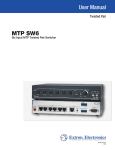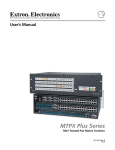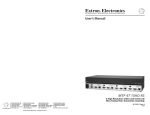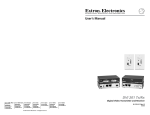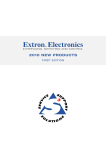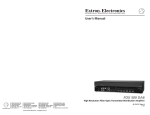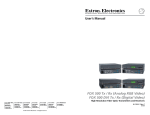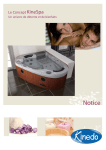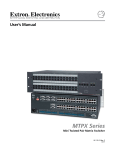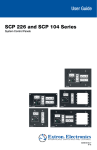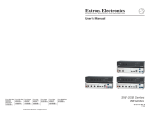Download Extron electronics SW6 User`s manual
Transcript
User’s Manual MTP SW6 6-Input, 1-Output, Mini Twisted Pair Switcher Extron USA - West Headquarters +800.633.9876 Inside USA / Canada Only +1.714.491.1500 +1.714.491.1517 FAX Extron USA - East Extron EMEA Extron Asia Extron Japan Extron China Extron Middle East +800.633.9876 +800.3987.6673 +800.7339.8766 +81.3.3511.7655 +81.3.3511.7656 FAX +400.883.1568 +971.4.2991800 +971.4.2991880 FAX +1.919.863.1794 +1.919.863.1797 FAX +31.33.453.4040 +31.33.453.4050 FAX +65.6383.4400 +65.6383.4664 FAX Inside USA / Canada Only Inside Europe Only Inside Asia Only © 2008 Extron Electronics. All rights reserved. Inside China Only +86.21.3760.1568 +86.21.3760.1566 FAX 68-1462-01 Rev. A 11 08 Precautions Safety Instructions • English This symbol is intended to alert the user of important operating and maintenance (servicing) instructions in the literature provided with the equipment. This symbol is intended to alert the user of the presence of uninsulated dangerous voltage within the product’s enclosure that may present a risk of electric shock. Caution Read Instructions • Read and understand all safety and operating instructions before using the equipment. Retain Instructions • The safety instructions should be kept for future reference. Follow Warnings • Follow all warnings and instructions marked on the equipment or in the user information. Avoid Attachments • Do not use tools or attachments that are not recommended by the equipment manufacturer because they may be hazardous. Consignes de Sécurité • Français Ce symbole sert à avertir l’utilisateur que la documentation fournie avec le matériel contient des instructions importantes concernant l’exploitation et la maintenance (réparation). Ce symbole sert à avertir l’utilisateur de la présence dans le boîtier de l’appareil de tensions dangereuses non isolées posant des risques d’électrocution. Attention Lire les instructions• Prendre connaissance de toutes les consignes de sécurité et d’exploitation avant d’utiliser le matériel. Conserver les instructions• Ranger les consignes de sécurité afin de pouvoir les consulter à l’avenir. Respecter les avertissements • Observer tous les avertissements et consignes marqués sur le matériel ou présentés dans la documentation utilisateur. Eviter les pièces de fixation • Ne pas utiliser de pièces de fixation ni d’outils non recommandés par le fabricant du matériel car cela risquerait de poser certains dangers. Sicherheitsanleitungen • Deutsch Dieses Symbol soll dem Benutzer in der im Lieferumfang enthaltenen Dokumentation besonders wichtige Hinweise zur Bedienung und Wartung (Instandhaltung) geben. Dieses Symbol soll den Benutzer darauf aufmerksam machen, daß im Inneren des Gehäuses dieses Produktes gefährliche Spannungen, die nicht isoliert sind und die einen elektrischen Schock verursachen können, herrschen. Achtung Lesen der Anleitungen • Bevor Sie das Gerät zum ersten Mal verwenden, sollten Sie alle Sicherheits-und Bedienungsanleitungen genau durchlesen und verstehen. Aufbewahren der Anleitungen • Die Hinweise zur elektrischen Sicherheit des Produktes sollten Sie aufbewahren, damit Sie im Bedarfsfall darauf zurückgreifen können. Befolgen der Warnhinweise • Befolgen Sie alle Warnhinweise und Anleitungen auf dem Gerät oder in der Benutzerdokumentation. Keine Zusatzgeräte • Verwenden Sie keine Werkzeuge oder Zusatzgeräte, die nicht ausdrücklich vom Hersteller empfohlen wurden, da diese eine Gefahrenquelle darstellen können. Instrucciones de seguridad • Español Este símbolo se utiliza para advertir al usuario sobre instrucciones importantes de operación y mantenimiento (o cambio de partes) que se desean destacar en el contenido de la documentación suministrada con los equipos. Este símbolo se utiliza para advertir al usuario sobre la presencia de elementos con voltaje peligroso sin protección aislante, que puedan encontrarse dentro de la caja o alojamiento del producto, y que puedan representar riesgo de electrocución. Precaucion Leer las instrucciones • Leer y analizar todas las instrucciones de operación y seguridad, antes de usar el equipo. Conservar las instrucciones • Conservar las instrucciones de seguridad para futura consulta. Obedecer las advertencias • Todas las advertencias e instrucciones marcadas en el equipo o en la documentación del usuario, deben ser obedecidas. Evitar el uso de accesorios • No usar herramientas o accesorios que no sean especificamente recomendados por el fabricante, ya que podrian implicar riesgos. Warning Power sources • This equipment should be operated only from the power source indicated on the product. This equipment is intended to be used with a main power system with a grounded (neutral) conductor. The third (grounding) pin is a safety feature, do not attempt to bypass or disable it. Power disconnection • To remove power from the equipment safely, remove all power cords from the rear of the equipment, or the desktop power module (if detachable), or from the power source receptacle (wall plug). Power cord protection • Power cords should be routed so that they are not likely to be stepped on or pinched by items placed upon or against them. Servicing • Refer all servicing to qualified service personnel. There are no userserviceable parts inside. To prevent the risk of shock, do not attempt to service this equipment yourself because opening or removing covers may expose you to dangerous voltage or other hazards. Slots and openings • If the equipment has slots or holes in the enclosure, these are provided to prevent overheating of sensitive components inside. These openings must never be blocked by other objects. Lithium battery • There is a danger of explosion if battery is incorrectly replaced. Replace it only with the same or equivalent type recommended by the manufacturer. Dispose of used batteries according to the manufacturer’s instructions. Avertissement Alimentations• Ne faire fonctionner ce matériel qu’avec la source d’alimentation indiquée sur l’appareil. Ce matériel doit être utilisé avec une alimentation principale comportant un fil de terre (neutre). Le troisième contact (de mise à la terre) constitue un dispositif de sécurité : n’essayez pas de la contourner ni de la désactiver. Déconnexion de l’alimentation• Pour mettre le matériel hors tension sans danger, déconnectez tous les cordons d’alimentation de l’arrière de l’appareil ou du module d’alimentation de bureau (s’il est amovible) ou encore de la prise secteur. Protection du cordon d’alimentation • Acheminer les cordons d’alimentation de manière à ce que personne ne risque de marcher dessus et à ce qu’ils ne soient pas écrasés ou pincés par des objets. Réparation-maintenance • Faire exécuter toutes les interventions de réparationmaintenance par un technicien qualifié. Aucun des éléments internes ne peut être réparé par l’utilisateur. Afin d’éviter tout danger d’électrocution, l’utilisateur ne doit pas essayer de procéder lui-même à ces opérations car l’ouverture ou le retrait des couvercles risquent de l’exposer à de hautes tensions et autres dangers. Fentes et orifices • Si le boîtier de l’appareil comporte des fentes ou des orifices, ceux-ci servent à empêcher les composants internes sensibles de surchauffer. Ces ouvertures ne doivent jamais être bloquées par des objets. Lithium Batterie • Il a danger d’explosion s’ll y a remplacment incorrect de la batterie. Remplacer uniquement avec une batterie du meme type ou d’un ype equivalent recommande par le constructeur. Mettre au reut les batteries usagees conformement aux instructions du fabricant. Vorsicht Stromquellen • Dieses Gerät sollte nur über die auf dem Produkt angegebene Stromquelle betrieben werden. Dieses Gerät wurde für eine Verwendung mit einer Hauptstromleitung mit einem geerdeten (neutralen) Leiter konzipiert. Der dritte Kontakt ist für einen Erdanschluß, und stellt eine Sicherheitsfunktion dar. Diese sollte nicht umgangen oder außer Betrieb gesetzt werden. Stromunterbrechung • Um das Gerät auf sichere Weise vom Netz zu trennen, sollten Sie alle Netzkabel aus der Rückseite des Gerätes, aus der externen Stomversorgung (falls dies möglich ist) oder aus der Wandsteckdose ziehen. Schutz des Netzkabels • Netzkabel sollten stets so verlegt werden, daß sie nicht im Weg liegen und niemand darauf treten kann oder Objekte darauf- oder unmittelbar dagegengestellt werden können. Wartung • Alle Wartungsmaßnahmen sollten nur von qualifiziertem Servicepersonal durchgeführt werden. Die internen Komponenten des Gerätes sind wartungsfrei. Zur Vermeidung eines elektrischen Schocks versuchen Sie in keinem Fall, dieses Gerät selbst öffnen, da beim Entfernen der Abdeckungen die Gefahr eines elektrischen Schlags und/oder andere Gefahren bestehen. Schlitze und Öffnungen • Wenn das Gerät Schlitze oder Löcher im Gehäuse aufweist, dienen diese zur Vermeidung einer Überhitzung der empfindlichen Teile im Inneren. Diese Öffnungen dürfen niemals von anderen Objekten blockiert werden. Litium-Batterie • Explosionsgefahr, falls die Batterie nicht richtig ersetzt wird. Ersetzen Sie verbrauchte Batterien nur durch den gleichen oder einen vergleichbaren Batterietyp, der auch vom Hersteller empfohlen wird. Entsorgen Sie verbrauchte Batterien bitte gemäß den Herstelleranweisungen. Advertencia Alimentación eléctrica • Este equipo debe conectarse únicamente a la fuente/tipo de alimentación eléctrica indicada en el mismo. La alimentación eléctrica de este equipo debe provenir de un sistema de distribución general con conductor neutro a tierra. La tercera pata (puesta a tierra) es una medida de seguridad, no puentearia ni eliminaria. Desconexión de alimentación eléctrica • Para desconectar con seguridad la acometida de alimentación eléctrica al equipo, desenchufar todos los cables de alimentación en el panel trasero del equipo, o desenchufar el módulo de alimentación (si fuera independiente), o desenchufar el cable del receptáculo de la pared. Protección del cables de alimentación • Los cables de alimentación eléctrica se deben instalar en lugares donde no sean pisados ni apretados por objetos que se puedan apoyar sobre ellos. Reparaciones/mantenimiento • Solicitar siempre los servicios técnicos de personal calificado. En el interior no hay partes a las que el usuario deba acceder. Para evitar riesgo de electrocución, no intentar personalmente la reparación/mantenimiento de este equipo, ya que al abrir o extraer las tapas puede quedar expuesto a voltajes peligrosos u otros riesgos. Ranuras y aberturas • Si el equipo posee ranuras o orificios en su caja/alojamiento, es para evitar el sobrecalientamiento de componentes internos sensibles. Estas aberturas nunca se deben obstruir con otros objetos. Batería de litio • Existe riesgo de explosión si esta batería se coloca en la posición incorrecta. Cambiar esta batería únicamente con el mismo tipo (o su equivalente) recomendado por el fabricante. Desachar las baterías usadas siguiendo las instrucciones del fabricante. Extron’s Warranty Extron Electronics warrants this product against defects in materials and workmanship for a period of three years from the date of purchase. In the event of malfunction during the warranty period attributable directly to faulty workmanship and/or materials, Extron Electronics will, at its option, repair or replace said products or components, to whatever extent it shall deem necessary to restore said product to proper operating condition, provided that it is returned within the warranty period, with proof of purchase and description of malfunction to: USA, Canada, South America, and Central America: Extron USA 1001 East Ball Road Anaheim, CA 92805 U.S.A. Europe, Africa, and the Middle East: Extron Europe Hanzeboulevard 10 3825 PH Amersfoort The Netherlands Asia: Extron Asia 135 Joo Seng Road #04-01 PM Industrial Bldg. Singapore 368363 Singapore Japan: Extron Japan Kyodo Building, 16 Ichibancho Chiyoda-ku, Tokyo 102-0082 Japan China: Extron China 686 Ronghua Road, Songjiang District Shanghai 201611 China Middle East: Extron Middle East Dubai Airport Free Zone F12, PO Box 293666 United Arab Emirates, Dubai This Limited Warranty does not apply if the fault has been caused by misuse, improper handling care, electrical or mechanical abuse, abnormal operating conditions or nonExtron authorized modification to the product. If it has been determined that the product is defective, please call Extron and ask for an Applications Engineer at (714) 491-1500 (USA), 31.33.453.4040 (Europe), 65.6383.4400 (Asia), or 81.3.3511.7655 (Japan) to receive an RA# (Return Authorization number). This will begin the repair process as quickly as possible. Units must be returned insured, with shipping charges prepaid. If not insured, you assume the risk of loss or damage during shipment. Returned units must include the serial number and a description of the problem, as well as the name of the person to contact in case there are any questions. Extron Electronics makes no further warranties either expressed or implied with respect to the product and its quality, performance, merchantability, or fitness for any particular use. In no event will Extron Electronics be liable for direct, indirect, or consequential damages resulting from any defect in this product even if Extron Electronics has been advised of such damage. Please note that laws vary from state to state and country to country, and that some provisions of this warranty may not apply to you. 安全须知 • 中文 警告 这个符号提示用户该设备用户手册中 有重要的操作和维护说明。 电源 • 该 设 备 只 能 使 用 产 品 上 标 明 的 电 源 。 设 备 必须使用有地线的供电系统供电。 第三条线 (地线)是安全设施,不能不用或跳过。 这个符号警告用户该设备机壳内有暴 拔掉电源 • 为安全地从设备拔掉电源,请拔掉所有设备后 或桌面电源的电源线,或任何接到市电系统的电源线。 露的危险电压,有触电危险。 电源线保护 • 妥善布线, 避免被踩踏,或重物挤压。 注意 阅读说明书 • 用 户 使 用 该 设 备 前 必 须 阅 读 并 理 解所有安全和使用说明。 保存说明书 • 用户应保存安全说明书以备将来使 用。 遵守警告 • 用户应遵守产品和用户指南上的所有安 全和操作说明。 维护 • 所有维修必须由认证的维修人员进行。 设备内部没 有用户可以更换的零件。为避免出现触电危险不要自己 试图打开设备盖子维修该设备。 通风孔 • 有些设备机壳上有通风槽或孔,它们是用来防止 机内敏感元件过热。 不要用任何东西挡住通风孔。 锂电池 • 不正确的更换电池会有爆炸的危险。 必须使用与 厂家推荐的相同或相近型号的电池。 按照生产厂的建 议处理废弃电池。 避免追加 • 不要使用该产品厂商没有推荐的工具或 追加设备,以避免危险。 FCC Class A Notice This equipment has been tested and found to comply with the limits for a Class A digital device, pursuant to part 15 of the FCC Rules. Operation is subject to the following two conditions: (1) this device may not cause harmful interference, and (2) this device must accept any interference received, including interference that may cause undesired operation. The Class A limits are designed to provide reasonable protection against harmful interference when the equipment is operated in a commercial environment. This equipment generates, uses, and can radiate radio frequency energy and, if not installed and used in accordance with the instruction manual, may cause harmful interference to radio communications. Operation of this equipment in a residential area is likely to cause harmful interference, in which case the user will be required to correct the interference at his own expense. N This unit was tested with shielded cables on the peripheral devices. Shielded cables must be used with the unit to ensure compliance with FCC emissions limits. Table of Contents Chapter One • Introduction..................................................... 1-1 About the MTP SW6 Switcher. .............................................. 1-2 RS-232 function....................................................................... 1-3 Twisted Pair (TP) Cable Advantages. ................................... 1-4 Transmission distance............................................................. 1-4 Chapter Two • Installation and Operation. .................. 2-1 Mounting the Switcher............................................................ 2-2 Tabletop use............................................................................ 2-2 Rack shelf mounting............................................................... 2-2 UL guidelines...........................................................................2-2 Rack shelf mounting instructions...........................................2-3 Furniture mounting................................................................ 2-5 Connectors and Settings.......................................................... 2-6 Making connections................................................................ 2-9 Power supply wiring...............................................................2-9 TP cable termination.............................................................2-10 Receiver considerations........................................................ 2-12 Operation.................................................................................... 2-12 Switch mode......................................................................... 2-15 Optimizing the Video. ............................................................ 2-16 Level/peaking setting........................................................... 2-16 Skew delay compensation................................................... 2-17 Chapter Three • Remote Control......................................... 3-1 Simple Instruction Set™ Control. ........................................... 3-3 Host-to-interface communications........................................ 3-3 Symbol definitions..................................................................3-3 Unit-initiated messages.......................................................... 3-4 Error responses....................................................................... 3-5 Timeout................................................................................... 3-5 Using the command/response table...................................... 3-5 Windows®-Based Program Control. ................................... 3-15 Installing the software......................................................... 3-15 Using the software............................................................... 3-16 Using the help system.......................................................... 3-17 Contact Closure Remote Control......................................... 3-18 IR 102 Infrared Remote Control........................................... 3-18 MTP SW6 • Table of Contents i Table of Contents, cont’d Appendix A • Reference Information..............................A-1 Specifications...............................................................................A-2 Part Numbers...............................................................................A-5 Included parts.........................................................................A-5 Accessories..............................................................................A-5 Cables......................................................................................A-6 Connectors..............................................................................A-6 MTP SW6 1 Chapter One Introduction About the MTP SW6 Switcher Twisted Pair (TP) Cable Advantages 68-1462-01 Rev. A 11 08 All trademarks mentioned in this manual are the properties of their respective owners. ii MTP SW6 • Table of Contents Introduction About the MTP SW6 Switcher The Extron MTP SW6 is a 6-input, 1-output mini twisted pair (MTP) switcher that is compatible with the entire line of Extron MTP transmitters and receivers. The Extron MTP transmitters and receivers are a system for long-distance distribution of video and either audio or RS-232 communications. The MTPs transmit and receive over Extron’s Enhanced Skew-Free A/V UTP cable or over CAT 5, 5e, or 6 shielded twisted pair (STP), unshielded twisted pair (UTP), or foil shielded twisted pair (FTP) cable. The MTP switcher receives up to six sets of signals from compatible MTP devices on RJ-45 connectors (figure 1-1). You can select one input to output to a compatible MTP device on an RJ-45 connector. The signal sets are comprised of high or low resolution video signals (RGB, bi-level or tri-level component video, S-video, or composite video) and can also include either RS-232 serial signals or audio. Extron HPA 502 Control System Audio Power Amplifier Extron SI 28 6 P MT SW S SERIEIER HPA AMPLIF Surface-mount Speakers AUDIO E MOT TP OU PR CT 1 OVER TEMP RE SPA Tx K /PROTE 2 LIMITER SIGNAL UT TP OU DIO R Rx AU NOL MO ON Extron MTP U R RSA SEQ F OF T PU Universal Receiver 6 IN 5 Extron MTP SW 6 S-video 2 X 1 Audio RS-232 Extron MTP T SV A RGBHV PT 15H MT DIO AU ER IN Flat Panel Display AU S-video IN Extron MTP T 15HD A AAP ER PT N Skew correction should not be necessary when Extron Enhanced Skew-Free A/V UTP cable is used and the transmission distance is less than 1,000' (300 m). Bidirectional RS-232 signal from a dedicated source (rather than from the selected input) can be directly inserted into the signal set routed to the TP output. You can even route RS-232 on a link that is normally audio, such as to an MTP R 15HD RSA D receiver, which can autodetect whether the signal input to it includes an audio component or an RS-232 component. RS-232 function HD A N The RS-232 link: • Extron MTP T 15HD A WM Transmitter Laptop The RS-232 Insert signal path is bidirectional. 15 YUV Laptop 1080P Blu-ray Player The remote power capabilities of certain MTP models are not supported by this switcher. MTP SW6 • Introduction Supports software flow control (XON, XOFF). OUTPUT VIDEO N DEFINITIO HIGH FULL Figure 1-1 — Typical MTP SW6 application 1-2 Delay controls correct for skew delay (misconvergence) commonly encountered when using CAT 5, 5e, or 6 TP cables for RGB video, and component video transmission. MT DVD Transmitter IN UT MP CO Transmitter Extron MTP T 15HD A D • N DA IN IN UT A Pre-Peaking control enhances the TP output for optimum display. Transmitter R UTE MP CO IN IO AUD DIO • When the TP link includes RS-232 signals, they are unidirectional (switcher to receiver). YUV MP Level and Peaking controls enhance the TP signals received on the inputs. 4 3 R WE PO 12VA MA 0.5 Mini Twisted Pair Switcher CO • The MTP switcher is housed in a rack-mountable, 1U high, half rack-width metal enclosure. This switcher is shipped with an external 12 V power supply that accepts 100 to 240 VAC, 50 Hz or 60 Hz input and provides worldwide power compatibility. POWER RE 2 -23 RS RT INSE UTE-PEA The MTP switcher has image enhancement features that allow you to correct for long distance transmissions and skew: N Hardware flow control is not supported. • Supports full duplex and half duplex operation. • Supports any baud rate (up to 38,400), data bits, parity, stop bits, and data format without configuration. N Higher rates are possible, but performance will vary as a function of baud rate and TP cable length. MTP SW6 • Introduction 1-3 Introduction, cont’d 1-4 MTP SW6 • Introduction 400' (120 m) 400' (120 m) 400' (120 m) 300' (90 m) <250' (75 m) HDTV 1080p >300' (90 m) 500' (150 m) 400' (120 m) 400' (120 m) 500' (150 m) 500' (150 m) 400' (120 m) 300' (90 m) 400' (120 m) <250' (75 m) HDTV 1080i >300' (90 m) <250' (75 m) HDTV 720p >300' (90 m) 400' (120 m) 400' (120 m) 400' (120 m) 300' (90 m) <250' (75 m) >300' (90 m) 450' (135 m) 450' (135 m) 450' (135 m) 300' (90 m) >300' (90 m) 400' (120 m) 400' (120 m) 400' (120 m) 400' (120 m) 400' (120 m) 400' (120 m) 350' (105 m) 350' (105 m) >300' (90 m) >300' (90 m) 450' (135 m) 450' (135 m) 450' (135 m) 400' (120 m) >300' (90 m) 450' (135 m) 450' (135 m) 450' (135 m) 400' (120 m) >300' (90 m) 500' (150 m) 450' (135 m) 450' (135 m) 500' (150 m) 450' (135 m) 450' (135 m) 350' (105 m) 400' (120 m) >300' (90 m) >300' (90 m) 450' (135 m) 450' (135 m) 500' (150 m) 400' (120 m) >350' (105 m) 550' (170 m) 600' (185 m) 600' (185 m) 550' (170 m) 600' (185 m) 650' (200 m) 550' (170 m) 500' (150 m) >350' (105 m) >350' (105 m) 700' (215 m) 550' (170 m) 750' (230 m) 700' (215 m) 800 (245 m) 700' (215 m) Input a Output b 700 (215 m) 700' (215 m) 1920 x 1200 Resolutions marked with an asterisk in the following table have the same range specifications at 75 Hz. <250' (75 m) N 1600 x 1200* Figure 1-2 — Transmission cables <250' (75 m) 2 <250' (75 m) R 1400 x 1050 SPARE 1440 x 900 L <250' (75 m) Tx Rx MONO AUDIO OUTPUT 6 1366 x 768 5 <250' (75 m) 4 1365 x 768 3 <250' (75 m) 2 <250' (75 m) ON OFF 1 MONO AUDIO L R 1360 x 765 PRE-PEAK REMOTE 1280 x 1024* POWER 12V 0.5A MAX Y/C <300' (90 m) MTP SW6 RS-232 INSERT OUTPUT INPUT RGB 1280 x 960* VID INPUT <300' (90 m) OUTPUTS M TP U R A POWER 12V 0.5A MAX <300' (90 m) MTP Receiver 1 >350' (105 m) MTP Transmitter OUTPUT 1024 x 768* OFF 800 x 600 MONITOR <300' (90 m) ON INPUT 640 x 480 PRE-PEAK 12V .5A MAX >350' (105 m) M TP T 1 5 H D A AUDIO POWER <300' (90 m) The MTP units are designed for and perform best with Extron Enhanced Skew-Free A/V cable terminated in accordance with the TIA/EIA T 568 A wiring standard. CAT 5, 5e, and 6 cables are acceptable, but less preferable. We also recommend the use of preterminated and tested cables. Cables terminated on site should be tested before use to ensure that they comply with Category 5 specifications. Component, S-video, composite N MTP SW6 Pre-Peak It is possible to exceed the recommended distance; however, image quality may be reduced. Recommended transmission distances at 60 Hz N High quality The maximum distance is determined by the frequency and resolution of the signal that is input to the transmitter. The figure below and the table on the next page define the switcher input and output cables and specify the recommended maximum transmission distances. The table also defines the output Pre-Peak switch positions (see item d on page 2-7) using Extron Enhanced Skew-Free A/V UTP cable or UTP CAT 5, 5e, or 6 cable, terminated with RJ-45 connectors. Input a VGA video transmitters provide pre-peaking, which boosts the signal before it is transmitted. Video format N On Transmission distance Off Variable quality Twisted pair cable is much smaller, lighter, more flexible, and less expensive than coaxial cable. These TP products make cable runs simpler and less cumbersome. Termination of the cable with RJ-45 connectors is simple, quick, and economical. Output b Twisted Pair (TP) Cable Advantages MTP SW6 • Introduction 1-5 Recommended transmission distances at 60 Hz Video format MTP SW6 Pre-Peak High quality Variable quality MTP SW6 • Introduction 1-5 Off On Input a Output b Input a Output b Component, S-video, composite <300' (90 m) >350' (105 m) 700' (215 m) 700 (215 m) 700' (215 m) 800 (245 m) 640 x 480 <300' (90 m) >350' (105 m) 550' (170 m) 600' (185 m) 550' (170 m) 700' (215 m) 800 x 600 <300' (90 m) >350' (105 m) 500' (150 m) 500' (150 m) 600' (185 m) 600' (185 m) 1024 x 768* <300' (90 m) >350' (105 m) 450' (135 m) 450' (135 m) 550' (170 m) 550' (170 m) 1280 x 960* <300' (90 m) >350' (105 m) 350' (105 m) 350' (105 m) 450' (135 m) 450' (135 m) 1280 x 1024* <250' (75 m) >300' (90 m) 350' (105 m) 350' (105 m) 450' (135 m) 450' (135 m) 1360 x 765 <250' (75 m) >300' (90 m) 350' (105 m) 350' (105 m) 500' (150 m) 500' (150 m) 1365 x 768 <250' (75 m) >300' (90 m) 350' (105 m) 350' (105 m) 450' (135 m) 450' (135 m) 1366 x 768 <250' (75 m) >300' (90 m) 350' (105 m) 350' (105 m) 450' (135 m) 450' (135 m) 1440 x 900 <250' (75 m) >300' (90 m) 350' (105 m) 300' (90 m) 400' (120 m) 400' (120 m) 1400 x 1050 <250' (75 m) >300' (90 m) 350' (105 m) 300' (90 m) 400' (120 m) 400' (120 m) 1600 x 1200* <250' (75 m) >300' (90 m) 300' (90 m) 300' (90 m) 450' (135 m) 450' (135 m) 1920 x 1200 <250' (75 m) >300' (90 m) 300' (90 m) 250' (75 m) 400' (120 m) 400' (120 m) HDTV 720p <250' (75 m) >300' (90 m) 400' (120 m) 400' (120 m) 500' (150 m) 500' (150 m) HDTV 1080i <250' (75 m) >300' (90 m) 300' (90 m) 250' (75 m) 400' (120 m) 400' (120 m) HDTV 1080p <250' (75 m) >300' (90 m) 300' (90 m) 250' (75 m) 400' (120 m) 400' (120 m) Introduction, cont’d MTP SW6 2 Chapter Two Installation and Operation Mounting the Switcher Connectors and Settings Operation Optimizing the Video 1-6 MTP SW6 • Introduction Installation and Operation Mounting the Switcher The MTP SW6 can be set on a table, mounted on a rack shelf, or mounted under a desk, podium, or tabletop. Rack shelf mounting instructions 1. Remove feet from the bottom of the MTP SW6 if installed. 2. Tabletop use Four self-adhesive rubber feet are included with the switcher. For tabletop use, attach one foot at each corner of the bottom side of the unit and place the unit in the desired location. Mount the switcher on the rack shelf, using two 4-40 x 3/16" screws in opposite (diagonal) corners to secure it to the shelf (figure 2-1). 3. Install blank panel(s) or other unit(s) on the rack shelf. 4. Attach the rack shelf to the rack using the supplied bolts. 6" Deep Rack Shelf Rack shelf mounting 1/2 Rack Width Front False Faceplate For optional rack mounting, mount the switcher using any of the following rack mounting options: • RSU 129 9.5" deep 1U universal rack shelf kit (part #60-190-01) • RSB 129 9.5" deep 1U basic rack shelf (part #60-604-01) • RSU 126 6" deep universal rack shelf kit (part #60-190-10) • RSB 126 6" deep basic rack shelf (part #60-604-10) UL guidelines The following Underwriters Laboratories (UL) requirements pertain to the installation of the switcher into or onto a rack. 1. 2. 2-2 Front false faceplate uses 2 screws. Elevated operating ambient — If installed in a closed or multi-unit rack assembly, the operating ambient temperature of the rack environment may be greater than room ambient. Therefore, consider installing the equipment in an environment compatible with the +122 °F (+50 °C) maximum ambient temperature (Tma) specified by Extron. Use 2 mounting holes on opposite corners. Reduced air flow — Installation of the equipment in a rack should be such that the amount of air flow required for safe operation of the equipment is not compromised. Figure 2-1 — Mounting the switcher unit on a 6" rack shelf 3. Mechanical loading — Mounting of the equipment in the rack should be such that a hazardous condition is not achieved due to uneven mechanical loading. 4. Circuit overloading — Consideration should be given to the connection of the equipment to the supply circuit and the effect that overloading of the circuits might have on overcurrent protection and supply wiring. Appropriate consideration of equipment nameplate ratings should be used when addressing this concern. 5. Reliable earthing (grounding) — Reliable earthing of rack-mounted equipment should be maintained. Particular attention should be given to supply connections other than direct connections to the branch circuit (such as the use of power strips). MTP SW6 • Installation and Operation (2) 4-40 x 3/16" Screws MTP SW6 • Installation and Operation 2-3 Installation and Operation, cont’d 1U Universal Rack Shelf Furniture mounting For furniture mounting, do not attach the rubber feet. Furniture mount the switcher using the optional MBU 125 under desk mounting kit (part #70-077-01) as follows: 1. Remove feet from the bottom of the MTP SW6 if installed. 2. Attach the furniture mounting brackets to the switcher with the four machine screws supplied with the mounting kit (figure 2-3). Figure 2-2 — Mounting the MTP SW6 on a 1U, 9.5" deep universal rack shelf Figure 2-3 — Attaching the furniture mounting brackets to an MTP SW6 2-4 MTP SW6 • Installation and Operation 3. Hold the switcher with the attached brackets against the underside of the mounting surface. Mark the location of the bracket’s screw holes on the surface. 4. Drill 3/32" (2 mm) diameter pilot holes, 1/4" (6.3 mm) deep in the mounting surface at the marked locations. 5. Insert #8 wood screws into the four pilot holes. Tighten each screw into the mounting surface until just less than 1/4" of the screw protrudes. 6. Align the mounting screws with the slots in the brackets and place the switcher against the surface, with the screws through the bracket slots. 7. Slide the switcher slightly forward or back, then tighten all four screws to secure the unit in place. MTP SW6 • Installation and Operation 2-5 Installation and Operation, cont’d Connectors and Settings N 5 MTP SW6 RS-232 INSERT OUTPUT INPUT POWER 12V 0.5A MAX PRE-PEAK ON Tx Rx SPARE REMOTE MONO AUDIO OUTPUT L OFF 1 2 3 1 4 2 5 6 3 4 6 7 Figure 2-4 — Switcher’s rear panel features a DC power connector — Plug the external 12 VDC power supply into this 2-pole captive screw connector. See "Power supply wiring" on page 2-9 to wire the connectors. N b The remote power capabilities available with certain MTP models are not supported by this unit; the transmitter, switcher, and receiver must all be powered. Input connectors — Connect up to six TP cables from transmitters to these RJ-45 female connectors. See “TP cable termination” on page 2-10 to wire the RJ-45 connectors. C 2-6 d e Output connector — Connect one end of a terminated TP cable to this RJ-45 female connector. Connect the free end of the same TP cable from the switcher to the RJ-45 female connector on a compatible MTP receiver. See "TP Cable Termination", on page 2-10, to properly wire the RJ-45 connectors. Pre-Peak switch — The Pre-Peak switch alters the TP signal output to correct for long cable runs. See the table on page 1-5 for suggested switch settings based on the transmitted video format and transmission distance. RS-232 Insert connector — For bidirectional RS-232 data that is routed from a common source to the TP output regardless of the selected input, connect a serial device to this 3.5 mm, 5-pole captive screw connector. Figure 2-5 shows how to wire the connector. N For the RS-232 insert to be available on the TP output, it must be enabled via an SIS command or the Windowsbased control program. See chapter 3, “Remote Control”, for details. N When the RS-232 insert is enabled, any content on the audio/RS-232 wire pair for the TP input tied to the output is disabled. Do not connect this device to a computer data or telecommunications network. N See the table on page 1-5 for recommended transmission ranges. N You must configure the switcher for the appropriate content on the audio/RS-232 wire pair (pins 3 and 6) for each TP input. See the Audio/RS-232 TP input (wire pair 3 and 6) configuration SIS commands in chapter 3, "Remote Control”. N c R For low resolution MTPs (S-video and composite video) used as the TP inputs, the MTP SW6 audio circuits are only compatible with the newer generation, mono audio models. See the MTP transmitter/ receiver to determine which MTP models you have. Tx Rx RS-232 Device For best results, use a combined cable length of at least 50' (15 m) between the transmitter and the receiver on the MTP SW6 output. Do not tin the wires! N RJ-45 termination with CAT 5, CAT 5e, or CAT 6 cable must comply with the TIA/EIA T568A or TIA/EIA T568B wiring standards for all connections. Figure 2-5 — RS-232 insert wiring RJ-45 termination with Enhanced Skew-Free A/V UTP cable must comply with TIA/EIA T568A only. MTP SW6 • Installation and Operation Transmit (Tx) Receive (Rx) Ground ( ) SPARE Bidirectional Transmit (Tx) Receive (Rx) Ground ( ) MTP SW6 • Installation and Operation 2-7 Installation and Operation, cont’d f Mono Audio (local audio) output — Connect an audio device, such as an audio amplifier or powered speakers to this 3.5 mm, 5-pole captive screw connector. This connector outputs the selected unamplified, mono line level audio. See figure 2-6 to properly wire the output connector. Use the supplied tie-wrap to strap the audio cable to the extended tail of the connector. Function Input #1 Transmit data Receive data Input #2 Ground Input #3 Input #4 Input #5 Input #6 R Figure 2-6 — Captive screw connector wiring for audio output C Connect the sleeve to ground (Gnd). Connecting the sleeve to a negative (-) terminal will damage the audio output circuits. C The length of the exposed (stripped) portion of the copper wires is important. The ideal length is 3/16” (5 mm). Longer bare wires can short together. Shorter bare wires are not as secure in the direct insertion connectors and could be pulled out. The volume level for the local output can be individually set under serial port control. See chapter 3, “Remote Control”, for details. By default, the audio ties follow the video ties. Audio breakaway switching, which can be performed under serial port control, allows you to select from any one of the audio input sources and route it separately from its corresponding video source. See chapter 3, “Remote Control”, for details. Contact Closure In #1 — — In #2 Gnd In #3 In #4 In #5 In #6 Figure 2-7 — Remote connector pinout Mono Output g REMOTE RS-232 — TX RX — Gnd — — — — L Do not tin the wires! Tip Ring Sleeve(s) Tip Ring PIN 1 2 3 4 5 6 7 8 9 N The switcher can be controlled only by an RS-232 device OR a contact closure device, not both. N The cable used to connect the Remote port to a computer, control, contact closure device, or IR control kit may need to be modified by removing pins or cutting wires. If unneeded pins are connected, the switcher may hang up. See chapter 3, "Remote Control", for additional information. Making connections Power supply wiring Figure 2-8 shows how to wire the power connector. SECTION A–A Tie Wrap Remote RS-232/contact closure connector — Connect a computer or control system to this 9-pin D connector (figure 2-7) to allow remote control using the Simple Instruction Set (SIS™), the Extron graphical control program for Windows, or a contact closure device. See chapter 3, "Remote Control", for details. You can also connect a KP 6 remote control keypad (part #60-111-20) or an IR 102 Kit infrared remote control (part #70-224-01) system to this connector. 3/16” (5 mm) Max. Smooth Ridges 2-Pole Captive Screw Connector (12 V) Figure 2-8 — Power connector wiring 2-8 MTP SW6 • Installation and Operation MTP SW6 • Installation and Operation 2-9 2-10 MTP SW6 • Installation and Operation Reserved Reserved Blue-/H. syncBrown Brown 8 NOTE If you are using Enhanced Skew-Free™ A/V cable, use the TIA/EIA T568A standard only. RS-232Reserved Reserved White-brown 7 White-brown Blue+/H. sync+ VideoGreen6 White-blue White-blue Orange 5 Blue Blue 4 Green+ Luma (Y)- Mono audio- Mono audio+ Luma (Y)+ Video+ Chroma (C)Reserved Red–/V. sync– Orange White-orange White-green Green RS-232 Chroma (C)+ Reserved Secondary input Stereo audio S-video MTP SW6 • Installation and Operation Figure 2-9 — TP cable termination The audio data that is carried on wire pair 3 and 6 is incompatible with the Extron TPX 88A, which cannot switch the audio, output it locally, or break it away. Insert Twisted Pair Wires Figure 2-9, on the next page, details the recommended termination of TP cables with RJ-45 connectors in accordance with the TIA/EIA T568A or TIA/EIA T568B wiring standards. You can use either standard with CAT 5/5e/6 cable, but ensure that you use the same standard on both ends of the cable. Green RJ-45 termination with Skew-Free A/V UTP cable must comply with TIA/EIA T568A only. 3 2 RJ-45 termination with CAT 5, CAT 5e, or CAT 6 cable must comply with the TIA/EIA T568A or TIA/EIA T568B wiring standards for all connections. White-orange Red+/V. sync+ N White-green TP cable termination 1 Alternatively, an optional Extron PS 123 Universal 12 VDC Power Supply, part #60-814-01, can power multiple Extron 12 VDC devices using only one AC power connector. Composite The orange wire pair of this cable has a different length and should not be used to transmit the RGB signals. Use the supplied tie-wrap to strap the power cord to the extended tail of the connector. Video input (via transmitter) Do not tin the power supply leads before installing them in the direct insertion connector. Tinned wires are not as secure in the connectors and could be pulled out. RGB The green, brown, and blue wire pairs of this cable have virtually identical lengths and should be used to transmit the RGB signals. T568B N T568A The length of the exposed (stripped) copper wires is important. The ideal length is 3/16” (5 mm). Longer bare wires can short together. Shorter wires are not as secure in the connectors and could be pulled out. Pin C RJ-45 Connector The two power cord wires must be kept separate while the power supply is plugged in. Remove power before wiring. Pins: W 12345678 To verify the polarity before connection, plug in the power supply with no load and check the output with a voltmeter. Wire color Enhanced SkewFree A/V cable is not recommended for Ethernet/LAN applications. This cable is specially designed for compatibility with Extron’s Twisted Pair products that are wired using the TIA/EIA T568A standard. Wire color Power supply voltage polarity is critical. Incorrect voltage polarity can damage the power supply and the unit. The ridges on the side of the cord (figure 2-8) identify the power cord negative lead. Side C RS-232+ Installation and Operation, cont’d 2-11 Installation and Operation, cont’d Receiver considerations N N The receivers' buffered outputs do not provide pre-peaking control. The total recommended distance for an entire daisy chain is the same as for a single transmitter and receiver. The transmitter's Pre-Peak switch has the same affect on the recommended transmission distance for a daisy chain as for a single transmitter and receiver. See the recommended transmission ranges in the table on page 1-5. The recommendations in the table apply equally for the switcher and one receiver and for a transmission daisy chain. For example, the maximum suggested range for high quality transmission of 1024 x 768 video is 600’ between either the switcher and one receiver or the switcher and three daisy-chained receivers. a b c For daisy-chained units, the first receiver in the chain must be at least 100' from the switcher when the Pre-Peak switch is on. d N For daisy-chained units, any receiver in the chain closer than 350’ may experience some form of over-peaking when the Pre-Peak switch is on. e N If a receiver is the last receiver in a daisy chain, its end unit DIP switch setting needs to be changed. Refer to the MTP 15HD RS Series manual. f 2 AUTO SWITCH 1 2 3 INPUT 4 5 RED SELECT NORMAL RGB GREEN BLUE MODE DELAY 6 AUTO LEVEL PEAKING ADJUST MTP SW6 MTP SWITCHER 1 3 4 5 6 7 8 9 Figure 2-10 — Switcher's front panel features 2-12 MTP SW6 • Installation and Operation 10 Input Buttons and LEDs — When the auto switch mode is off, these buttons select the input. The LED for the selected input lights. The LEDs continue to indicate the selected input when the auto switch mode is on. If no input LED is lit, no input has active sync pulses and no input is selected. N N Operation Auto Switch LED — When lit, the Auto Switch LED indicates that the switcher is in auto switch mode. When unlit, the switch is in normal (manual) mode. See "Switch mode" in this chapter. g Front panel input selection cannot be performed when the auto switch mode is on (Auto Switch [a] is lit). Mode button — Use this button, with either the Auto or the Normal button, to manually turn auto switch mode on or off. This control is a secondary function of the Input 1 button. Normal button — Use this button, with the Mode button, to manually turn auto switch mode off. This control is a secondary function of the Input 2 button. Auto button — Use this button, with the Mode button, to manually turn auto switch mode on. This control is a secondary function of the Input 3 button. Delay Select button — This recessed button selects the red, green, or blue video signal to adjust and resets all three video signals to a skew delay of zero nanoseconds. Use a Tweeker to press and release this button to select among the red, green, or blue video signal to adjust. The selected signal is indicated by the Delay Red, Green, and Blue LEDs (g). The switcher automatically saves the setting for the video signal that is being deselected when you push this button or when the selection times out after 10 seconds. Press and hold this button for approximately 3 seconds to zero the skew delay for red, green, and blue. The Delay Red, Green, and Blue LEDS (g) all turn off. Release the button. Delay Red, Green, and Blue LEDs — Indicate the video signal that is selected by the Select button (f) for skew adjustment using the Adjust control (h). The LED for the selected color flashes when the skew compensation for that color’s video signal has reached the minimum or maximum limit. MTP SW6 • Installation and Operation 2-13 Installation and Operation, cont’d h i j Delay Adjust (skew adjustment) control — This control delays the selected red, green, or blue video signal by up to 62 nanoseconds. The delay is applied in incremental, 2-nanosecond, steps. Rotate the control counterclockwise to reduce the delay or clockwise to increase the delay. The control’s movement is smooth; it does not have mechanical steps or high- and low-limit stops. Switch mode In auto switch mode, the switcher automatically switches to the highest-numbered input with video sync signals present. Input selection, by the front panel buttons or the Remote port, is blocked while in auto switch mode. However, the front panel LEDs remain functional and the Input 1 through Input 3 buttons can be used to view or change the mode. N The switcher must be in normal (manual) mode for contact closure to work. The Delay Red, Green, or Blue LED (g) (whichever is selected) flashes to indicate that the control has reached the minimum (counterclockwise rotation) or maximum (clockwise rotation) limit. N Audio breakaway (available via SIS or Windows-based control program control only) is disabled in auto switch mode; audio always follows video. Level control — The Level control alters the video output voltage to affect the brightness of the displayed image. Adjust the knob while viewing the displayed image to set the level/ boost that provides the best picture quality. 1. Press and hold the Mode (Input 1) button. 2. Press and release the Auto (Input 3) button. The Auto Switch Active LED lights. 3. Release the Mode button. Watch the displayed image to observe the steps of delay. Peaking control — Peaking affects the sharpness of a picture. Increased peaking can compensate for mid- and high-frequency detail loss from low bandwidth system components or capacitance in long cables. The minimum setting (at the counterclockwise limit) provides no peaking. The maximum setting (at the clockwise limit) provides 100% peaking. Adjust this control while viewing the displayed image to obtain the optimum picture sharpness. Turn auto switch mode on as follows: N Turn auto switch mode off as follows: 1. Press and hold the Mode (Input 1) button. 2. Press and release the Normal (Input 2) button. The Auto Switch Active LED goes off. 3. Release the Mode button. N 2-14 MTP SW6 • Installation and Operation Manual switching is disabled. When the switcher exits auto switch mode, it deselects all inputs (no output). MTP SW6 • Installation and Operation 2-15 Installation and Operation, cont’d Optimizing the Video Most MTP transmitters and the MTP SW6 output have a prepeaking feature. Set these features as follows for the best image quality: 1. 2. For inputs from MTP T 15HD products only — If the cable between the MTP transmitter and the MTP SW6 is > 300', turn the transmitter’s Pre-Peak switch on. For shorter cables, turn the switch off. For the output — If the cable between the MTP SW6 and the receiver is > 300', turn the switcher’s Pre-Peak switch on. For shorter cables, turn the switch off. N Unless the TP cable lengths are changed, these settings should need to be made only once, during installation. Level/peaking setting 1. Connect an oscilloscope (preferred) or a monitor (acceptable) to the switcher's output via a very short (<25' [7.5 m]) TP cable and a compatible MTP receiver). 2. If using an oscilloscope, apply a white field test pattern to the input to be optimized via an MTP transmitter. If using a monitor, apply a grayscale or Color Bars test pattern to the input to be optimized via an MTP transmitter. H 2-16 The Extron VTG 300 or VTG 400 are recommended to provide the test pattern. 3. Select the input to be optimized. 4. Observe the oscilloscope or the monitor with a critical eye while you adjust the front panel input level and peaking controls to compensate for signal loss between the transmitter and the MTP SW6. 5. If necessary, repeat steps 1 through 4 for each input. 6. If level/peaking and skew adjustments are available on the connected receiver(s), set them in accordance with the applicable MTP receiver product manual. 7. Disconnect the oscilloscope or monitor connected in step 1. MTP SW6 • Installation and Operation Skew delay compensation CAT 5/5e/6 TP cable can lead to registration errors between the red, green, and blue video signals. Pair skew can be measured with test equipment or identified by viewing a crosshatch test pattern with a critical eye to determine if either the red, green, or blue video image leads (appears to the left of) the other two video images. N Skew correction should not be necessary when Extron Enhanced Skew-Free A/V UTP cable is used and the transmission distance is less than 1,000' (300 m). N Unless the TP cable is changed, the skew adjustment should only need to be made once, during installation. N For best results, repeat the skew compensation for each input. The switcher has built-in skew compensation capabilities for its TP output. Adjust the equalization as follows: 1. Select an input 2. Zero the skew delay for red, green, and blue as follows: a. Use a Tweeker or other small screwdriver to press and hold the Delay Select button for 3 seconds. The Delay Red, Green, and Blue LEDs all go out. b. Release the Delay Select button. 3. Use UTP cable test equipment or examine the displayed video image with a critical eye to determine which video signal — red, green, or blue — is most shifted to the left. H The Extron VTG 300 or VTG 400 are recommended to provide a crosshatch test pattern, which is ideal for determining skew. A black background with vertical white lines can also be useful. MTP SW6 • Installation and Operation 2-17 Installation and Operation, cont’d 4. Adjust the leftmost video signal as follows: N The switcher cannot shift the rightmost video image to the left. a. Use a Tweeker or other small screwdriver to press and release the Delay Select button until the LED lights for the left-shifted color — Delay Red, Green, or Blue. b. Slowly rotate the Delay Adjust control clockwise while monitoring the display. Observe that the leftmost color shifts rightward one step at a time. Continue to rotate the control until that color is properly converged. N A 2-nanosecond adjustment is very fine. Up to 10 nanoseconds of delay may be necessary before you detect a change in the display. c. Use a Tweeker or other small screwdriver to press the Delay Select button one more time to save the most recent adjustment or allow the 10-second timeout to elapse. 5. If one of the remaining colors is left shifted, repeat steps 3 and 4. 6. Repeat step 1 through 5 for each input. MTP SW6 3 Chapter Three Remote Control Simple Instruction Set Control Windows®-Based Program Control Contact Closure Control IR 102 Infrared Remote Control 2-18 MTP SW6 • Installation and Operation Remote Control The switcher can be remotely controlled via its rear panel Remote connector (Figure 3-1). Remote control devices can be: • A host device such as a computer or control system • A device such as an Extron IR 102 Universal remote control kit • A contact closure device such as an Extron KP 6 Keypad Control REMOTE PIN 1 2 3 4 5 6 7 8 9 RS-232 — TX RX — Gnd — — — — Contact Closure In #1 — — In #2 Gnd In #3 In #4 In #5 In #6 Function Input #1 Transmit data Receive data Input #2 Ground Input #3 Input #4 Input #5 Input #6 Figure 3-1 — Remote connector pinout Three remote control methods are available: • Extron’s Simple Instruction Set • Extron’s Windows-based control program • Contact closure N The cable used to connect the Remote port to a computer, control system, contact closure device, or IR control kit may need to be modified by removing pins or cutting wires. If unneeded pins are connected, the switcher may hang up. For RS-232, Windows-based program, and IR control, use a control cable with only pins 2, 3, and 5 connected. Otherwise, either cut the wires to the other pins in hard-shelled connectors or remove the unneeded pins from molded plugs. See "Simple Instruction Set Control™", beginning on the next page, for definitions of the SIS commands. See "Windows®-Based Program Control", beginning on page 3-15, for details on how to install and use the control software. For contact closure, use a control cable with pins 2 and 3 disconnected. Otherwise, either cut the wires to these pins in hard-shelled connectors or remove these pins from molded plugs. See "Contact Closure Control", beginning on page 3-18, for information on how to make a remote contact closure device. 3-2 MTP SW6 • Remote Control Simple Instruction Set™ Control Host-to-interface communications SIS commands consist of one or more characters per field. No special characters are required to begin or end a command character sequence. When a command is valid, the unit executes the command and sends a response to the host device. All responses from the unit to the host end with a carriage return and a line feed (CR/LF = ]), which signals the end of the response character string. A string is one or more characters. Symbol definitions Symbols (variables), defined on the next page, are used throughout the "Unit-initiated messages" section and the command/response table on page 3-6. The symbols represent variables in the unit-initiated messages and the command/ response table fields. ] = CR/LF (carriage return/line feed) • X! X@ X# X$ = space = Input 1–6 = Input level range 0 – 255 = Input peaking range 0 – 65 = Threshold X% X^ 0 = outside of threshold 1 = within threshold = Skew adjustment range 00 – 31 (each step = 2ns) = Video plane X& 0 = red 1 = green 2 = blue = RS-232 insert status X* 0 = disabled 1 = enabled = Audio/RS-232 wire pair input type 0 = audio 1 = RS-232 X( = Audio gain X1)=Numeric dB value X1!= Audio attenuation X1@= Volume adjustment range X1#= Mute, Front panel lock X1$ = Switch mode X1% = Firmware version 0 – 24 (1 dB/step) –18 to +24 (45 steps of gain or attenuation) (Default = 0 dB) 1 – 18 (1 dB/step) 0 – 100 0 = off 1 = on 1 = normal (manual) 2 = auto v.vv MTP SW6 • Remote Control 3-3 Remote Control, cont’d Unit-initiated messages When a local event, such as a front panel operation, auto switch, or error condition, occurs, the unit responds by sending a message to the host. The unit-initiated messages are listed below: (c)Copyright 2008, Extron Electronics "MTP SW6", x.xx]] The connected unit issues the appropriate copyright message (above) when it first powers on. x.xx is the firmware version number. AllX!] The unit sends the All message as a unit-initiated message under two conditions: • You press a front panel input button. • An input selection occurs via auto switch mode. N The switcher returns the All message for every press of an input button, even if no switch occurs. No switch will occur if you press an already selected button or if the switcher is in auto switch mode (front panel input selection is disabled). FX1$] The unit sends the F message whenever the switch mode is changed from the front panel. IlvlX!*X@] The unit sends the Ilvl message whenever the level adjustment is changed from the front panel. Error responses When the unit receives a valid SIS command, it executes the command and sends a response to the host device. If the unit is unable to execute the command because the command is invalid or it contains invalid parameters, the unit returns an error response to the host. The error response codes are: E10 - Invalid command] E11 - Invalid preset number] E13 - Invalid parameter] E14 - Invalid command for this configuration] Timeout Pauses of 10 seconds or longer between command ASCII characters result in a timeout. The command operation is aborted with no other indication. Using the command/response table The command/response table begins on page 3-6. Lower case letters are acceptable in the command field except where indicated for the audio level (gain and attenuation) commands. Symbols are used throughout the table to represent variables in the command/response fields. Command and response examples are shown throughout the table. The ASCII to HEX conversion table below is for use with the command/response table. ASCII to HEX Conversion Table Space IpekX!*X#] The unit sends the Ipek message whenever the peaking adjustment is changed from the front panel. IseqX!*X%*X%*X%] The unit sends the Iseq message whenever the skew settings have been changed from the front panel. The X% values are the red, green, and blue skew values, in that order. Zpk] The unit sends the Zpk message whenever the skew settings have been reset from the front panel. 3-4 MTP SW6 • Remote Control MTP SW6 • Remote Control 3-5 Command ASCII Command MTP SW6 • Remote Control (host to unit) Response (unit to host) Additional description Input selection N The switcher supports 1-, 2-, and 3-digit numeric entries (1!, 02&, or 003%). The switcher reports all selections with 1-digit numbers. N The & select and the % select commands for video can be used interchangeably. Select input X! to output, video and audio Example: Select input X! to output, video only Example (see 2nd Note, above): Select input X! to output, video only Tie input X! to output, audio only Example: N X!! AllX!] Select input X! video and audio to be the output. 1! All1] Select input 1 video and audio. X!& VidX!] Select X! video (audio breakaway). 5& Vid5] Select input 5 video. X!% VidX!] Select X! video (audio breakaway). X!$ AudX!] Select X! audio (audio breakaway). 2$ Aud2] Select input 2 audio. X! = Input number 1–6 Command/response table for SIS commands (continued) Command ASCII Command Response Additional description EX!*X@ILVL} EX!+ILVL} IlvlX!*X@] IlvlX!*X@] Set level setting to X@. Increase the level setting. EX!–ILVL} IlvlX!*X@] Decrease the level setting. EX!ILVL} X@] EX!*X#IPEK} EX!+IPEK} IpekX!*X#] IpekX!*X#] Set peaking setting to X#. Shift the image one pixel to the right. EX!–IPEK} IpekX!*X#] Shift the image one pixel to the left. EX!IPEK} X#] (host to unit) (unit to host) Level adjustment Set a level setting Increment level adjustment Decrement level adjustment Show level Peaking adjustment Set a peaking setting MTP SW6 • Remote Control Increment peaking adjustment Decrement peaking adjustment Show peaking N X! = Input number X@ = Input level range X# = Input peaking range 1–6 00 – 255 0 – 65 Remote Control, cont’d 3-6 Command/response table for SIS commands 3-7 Command ASCII Command MTP SW6 • Remote Control (host to unit) Response (unit to host) Additional description Skew adjustment Set all skew adjustment values for an input EX!*X%*X%*X%Iseq} Set a specific skew adjustment for the TP input. values are listed in RGB order. X% E2*0*0*4Iseq} IseqX!*X%*X%*X%] Iseq02*00*00*04] Increment one input's skew adjustment value EX!*X^+Iseq} IseqX!*X%*X%*X%] Increase input X!'s X^ plane’s skew adjustment by 1 step (2 ns). Decrement one input's skew adjustment value EX!*X^-Iseq} IseqX!*X%*X%*X%] E2*2*-Iseq} EX!Iseq} Iseq02*00*00*03] Decrease input X!'s X^ plane’s skew adjustment by 1 step (2 ns). Decrease input 2’s blue skew by 2 ns to 6 ns. Example: Example: Read input skew adjustment values N X! = Input number X% = Skew adjustment range X^ = Video plane Set input 2’s skew settings as follows: Red = 0 ns Green = 0 ns Blue = 8 ns (delayed 8 ns). X%*X%*X%] 1–6 00 – 31 (each step = 2ns) 0 = red 1 = green 2 = blue Command/response table for SIS commands (continued) Command ASCII Command Response Additional description E1*0Lrpt} E1*1Lrpt} E1Lrpt} Lrpt0] Disable the RS-232 insert. Lrpt1] Enable the RS-232 insert. X&] Show the status of the RS-232 insert. (host to unit) (unit to host) RS-232 insert enable Disable the RS-232 insert Enable the RS-232 insert Read the RS-232 insert status Audio/RS-232 TP input (wire pair 3 and 6) configuration MTP SW6 • Remote Control N The RS-232 insert, when enabled (E1*1Lrpt}), overrides the audio/RS-232 TP input configurations. Configure input as Define the audio/RS-232 input as audio, such as X!*0\ TypX!*0] audio provided by an MTP 15HD A transmitter. Configure input as Define the audio/RS-232 input as bidirectional serial X!*1\ TypX!*1] RS-232 communications, such as provided by an MTP 15HD RS transmitter. Read TP input Show the audio/RS-232 wire pair input definition. X!\ X*] configuration N X& = RS-232 output insert status X! = Input number X* = Audio/RS-232 wire pair input type 0 = disabled 1 = enabled 1–6 0 = audio 1 = RS-232 Remote Control, cont’d 3-8 Command/response table for SIS commands (continued) 3-9 Command ASCII Command MTP SW6 • Remote Control (host to unit) Response (unit to host) Additional description Audio input gain and attenuation N The set gain (G) and set attenuation (g) commands are case sensitive. The increment, decrement, and read commands are not case sensitive. Set input audio gain to X!*X(G InX!•AudX1)] +dB value Example: 1*2G Set input 1 audio gain to +2 dB. In01•Aud+02] X!*X1!g InX!•AudX1)] X!+G 5+G InX!•AudX1)] Increase gain by 1 dB. Example: In05•Aud+03] Increase audio input 5 level from +2 dB to +3 dB. Decrement gain X!-G InX!•AudX1)] Decrease gain by 1 dB. 7-G In07•Aud-09] Decrease audio input 7 level from -8 dB to -9 dB. X!G X1)] Set input audio attenuation to -dB value Increment gain Example: Read input gain N X! = Input number X( = Audio gain X1) = Numeric dB value X1! = Audio attenuation 1–6 0 – 24 (1 dB/step) –18 to +24 (45 steps of gain or attenuation) (Default = 0 dB) 1 – 18 (1 dB/step) Command/response table for SIS commands (continued) Command ASCII Command (host to unit) Response (unit to host) Additional description Local audio output volume Set the local audio volume to a specific value Example: X1@V 50v Vol50] Set output 1 volume to 50%. Increment volume +V VolX1@] Increment volume by 1%. +V Vol51] Decrement volume -V V VolX1@] X1@] Decrease volume by 1%. Read output volume Example: VolX1@] MTP SW6 • Remote Control Audio or RS-232 mute commands Audio or RS-232 mute 1Z Amt1] Mute output audio or RS-232 (audio off). Audio or RS-232 unmute Read audio or RS-232 mute 0Z Amt0] Unmute output audio or RS-232 (audio on). Z X1#] 1 = mute on, 0 = mute off. N X1@ = Volume adjustment range X1# = Mute 0 – 100 0 = off 1 = on (muted) Remote Control, cont’d 3-10 Command/response table for SIS commands (continued) 3-11 Command MTP SW6 • Remote Control ASCII Command Response Additional description 1# F1] 2# F2] The user selects inputs manually, from the front panel or under remote control. The switcher automatically switches to the highest numbered input with signals present. Manual switching is disabled. 1X Exe1] Enable Lock mode 1. 0X Exe0] Enable Lock mode 0. X X1#] (host to unit) (unit to host) Switch mode Set normal (manual) switch mode Set auto switch mode Lock (executive) modes Lock front panel functions Unlock front panel functions View lock status N X1# = Front panel lock 0 = off (unlocked) 1 = on (locked) Command/response table for SIS commands (continued) Command ASCII Command Response Additional description EZT} Zpt] EZK} Zpk] Clear all level and peaking adjustments to their default (0) values. Clear all input and output skew values to 0 ns. Zpa] Reset all audio input levels (gain and attenuation) to 0 dB. Reset audio output level EZA} EZV} Zpv] Reset whole switcher EZXXX} Zpx] Reset the audio output levels (volume) to 100% (no attenuation). Clear all ties and presets, reset all audio gains to 0 dB, and reset volume to 100%. (host to unit) (unit to host) Resets Reset all level and peaking adjustments Reset all skew adjustments Reset audio input levels Remote Control, cont’d 3-12 Command/response table for SIS commands (continued) MTP SW6 • Remote Control 3-13 Command MTP SW6 • Remote Control ASCII Command Response Information request I Request part number N VX!•AX!•FX1$•VmtX1#•AmtX1#•ExeX1#] V (selected video input)•A (selected audio input)• F (switch mode)•Vmt (video mute — not supported by this switcher)•Amt (audio mute)•Exe (front panel lock). See appendix A for part numbers. 68-928-01] Query controller firmware version Example: Q X1%] Q 1.23] Request system threshold status 42S X$] (host to unit) (unit to host) Additional description Information requests N X! = Input number X1$ = Switch mode X1# = Mute, Front panel lock X1% = Firmware version X$ = Threshold 1–6 1 = normal (manual) 2 = auto 0 = off 1 = on v.vv 0 = outside of threshold The factory-installed controller firmware version is 1.23 (sample value only). Remote Control, cont’d 3-14 Command/response table for SIS commands (continued) Remote Control, cont’d 3-14 The Windows-based Extron Universal Switcher Control Program, which communicates with the switcher via the Remote port, provides an easy way to configure and operate the MTP SW6 switcher. The program is compatible with Windows 2000 and Windows XP or higher versions. The factory-installed controller firmware version is 1.23 (sample value only). Installing the software MTP SW6 • Remote Control Insert the CD-ROM into the drive. The installation program should start automatically. If it does not self-start, run Launch.exe from the CD. The Extron software CD window appears (figure 3-2). Figure 3-2 — Software CD window 2. Click the Software tab (figure 3-2). 3. Scroll to the desired program and click Install (figure 3-3). X1% = Firmware version X$ = Threshold X1# = Mute, Front panel lock X! = Input number X1$ = Switch mode 1–6 1 = normal (manual) 2 = auto 0 = off 1 = on v.vv 0 = outside of threshold 1. N 42S X$] The program is contained on the Extron Software Products CD-ROM, disk B. Install the software as follows: Request system threshold status 1.23] Q X1%] Q N Request part number I Information request Information requests Query controller firmware version Example: VX!•AX!•FX1$•VmtX1#•AmtX1#•ExeX1#] V (selected video input)•A (selected audio input)• F (switch mode)•Vmt (video mute — not supported by this switcher)•Amt (audio mute)•Exe (front panel lock). See appendix A for part numbers. 68-928-01] Additional description (unit to host) Response (host to unit) ASCII Command Command Command/response table for SIS commands (continued) Windows®-Based Program Control Figure 3-3 — Software installation MTP SW6 • Remote Control 3-15 Remote Control, cont’d 4. Follow the on-screen instructions. By default, the installation of the Universal Switchers Control Program creates a C:\Program Files\Extron\UniversalSwitcher, and it places four icons into a group folder named “Extron Electronics\Universal Switcher.” The four installed icons are: • Check for Universal Switcher Updates • Uninstall Universal Switcher • Universal Switcher Control Program • Universal Switcher Help Using the software Run the program as follows: 1. Click Start > Programs > Extron Electronics > Universal Switcher (New) > Universal Switcher Control Pgm. 2. Click the comm port that is connected to the switcher’s RS-232 port. 3. The Extron Universal Switcher Control Program window (figure 3-4) displays the selected video and audio input. • To set up for audio follow switching (the output has the same audio and video input selected), select the Audio and Video check boxes. To set up for audio breakaway switching (the output has different audio and video inputs selected), deselect the Audio or Video check box. • To select an input, click the input button. • To set the input audio level (gain and attenuation), click the Gain/Att tab. • To adjust the level and peaking, click the Level/Peak tab. • To select or deselect auto switch mode, click the Auto Switch tab. • To set the output volume, click the Volume tab. • To set the RS-232 or audio definition for wire pair 3 and 6, click the RJ-45 tab. • To set the skew adjustments, click the Skew tab. Using the help system For information about program features, you can access the help program in any of the following ways: • Click Start > Programs > Extron Electronics > Universal Switcher Help. • From within the switcher control program, select Help > Contents on the task bar. • From within the switcher control program, press the F1 key. Figure 3-4 — Universal Switcher Control program window 3-16 MTP SW6 • Remote Control MTP SW6 • Remote Control 3-17 Remote Control, cont’d Contact Closure Remote Control The Remote connector also provides a way to select an input to the switcher using a remote contact closure device. Contact closure control uses pins on the Remote connector that are not used by the RS-232 interface. Figure 3-5 shows the contact closure pin assignments. PIN 1 2 3 4 5 6 7 8 9 REMOTE RS-232 — TX RX — Gnd — — — — Contact Closure In #1 — — In #2 Gnd In #3 In #4 In #5 In #6 Function Input #1 Transmit data Receive data Input #2 Ground Input #3 Input #4 Input #5 Input #6 Figure 3-5 — Remote connector pinout To select a different input number using a contact closure device, momentarily short the pin for the desired input number to logic ground (pin 5). To force one of the inputs to be always selected, leave the short to logic ground in place. The short overrides front panel input selections. IR 102 Infrared Remote Control The optional Extron IR 102 kit consists of the following components: A Appendix A Reference Information • IR 102 handheld remote control unit • VersaTools IR 102 remote receiver with 3' cable and RS-232 connector • IR detector with 6' cable and captive screw connector Specifications • External 12 VDC power supply Part Numbers Install and operate the remote control in accordance with the IR 102 User’s Guide included with the remote. MTP SW6 Switcher PRE-PEAK ON Tx Rx Power Supply MTP SW6 RS-232 INSERT OUTPUT INPUT POWER 12V 0.5A MAX SPARE REMOTE MONO AUDIO OUTPUT L R OFF 1 2 3 4 5 6 3' Cable RS-232 Control 6' Cable IR-102 +10 IR 102 IR 102 Remote Control IR Detector IR 102 Remote Control Receiver Figure 3-6 — IR 102 Remote application 3-18 MTP SW6 MTP SW6 • Remote Control Reference Information Specifications Video Gain������������������������������������������������� Unity Video input — see MTP Series transmitter specifications Number/signal type��������������������� 6 sets of proprietary analog signals Connectors������������������������������������� 6 female RJ-45 Video output — See MTP Series receiver specifications Number/signal type��������������������� 1 set of proprietary analog signals Connectors������������������������������������� 1 female RJ-45 Maximum resolution�������������������� 1920x1200 N Refer to the user's manual for the maximum distances recommended for specific resolutions. Audio Number/signal type��������������������� 1 set of proprietary analog signals Connectors������������������������������������� 1 female RJ-45 Gain������������������������������������������������� Unbalanced output: 0 dB; balanced output: +6 dB Frequency response���������������������� 20 Hz to 20 kHz, ±1 dB THD + Noise���������������������������������� 0.15% @ 1 kHz, 0.3% @ 20 kHz at nominal level S/N�������������������������������������������������� >70 dB at maximum output (unweighted) CMRR���������������������������������������������� >43 dB @ 20 Hz to 20 kHz Audio input — see MTP Series transmitter specifications Number/signal type��������������������� 6 sets of proprietary analog signals Connectors������������������������������������� 6 female RJ-45 N 0 dBu = 0.775 Vrms, 0 dBV = 1 Vrms, 0 dBV ≈ 2 dBu Audio output — local Maximum level (Hi-Z)����������������� >+18 dBu, balanced or unbalanced at 1% THD+N Maximum level (600 ohm)����������� >+15 dBm, balanced or unbalanced at 1% THD+N Audio output — see MTP Series receiver specifications Number/signal type��������������������� 1 set of proprietary analog signals Connectors������������������������������������� 1 female RJ-45 Control/remote— switcher host control Serial control port�������������������������� 1 RS-232, 9-pin female D connector Baud rate and protocol����������������� 9600 baud, 8 data bits, 1 stop bit, no parity Serial control pin configuration�� 2 = TX, 3 = RX, 5 = GND Program control����������������������������� Extron's control/configuration program for Windows® Extron's Simple Instruction Set (SIS™) Control/remote — external device (pass-through) Serial control port�������������������������� RS-232, 3.5 mm captive screw connector, 5 pole (uses 3 poles) Baud rate and protocol����������������� Up to 38400 baud, 5-8 data bits; 1 or 2 stop bits; odd, even, or no parity; XON, XOFF, or no flow control N Protocol is mirrored between the switcher and the receiver. Serial control pin configuration�� 1 = TX, 2 = RX, 3 = GND General Recommended cable type������������ CAT5/5E/6 (shielded or unshielded) External power supply����������������� 100 VAC to 240 VAC, 50/60 Hz, external; to 12 VDC, 2 A, regulated Power input requirements����������� 12 VDC, 0.8 A Temperature/humidity���������������� Storage: -40 to +158 °F (-40 to +70 °C) / 10% to 90%, noncondensing Operating: +32 to +122 °F (0 to +50 °C) / 10% to 90%, noncondensing Cooling������������������������������������������� Convection, vents on both sides Number/signal type��������������������� 1 dual mono, balanced/unbalanced Connectors������������������������������������� (1) 3.5 mm captive screw connector, 5 pole Impedance�������������������������������������� 50 ohms unbalanced, 100 ohms balanced Gain error��������������������������������������� ±1 dB channel to channel A-2 MTP SW6 • Reference Information MTP SW6 • Reference Information A-3 Reference Information, cont’d Mounting Rack mount������������������������ Yes, with optional 1U, 9.5" deep rack shelf (RSU 129, #60-190-01 or RSB 129, 60-604-01) or 1U, 6" deep rack shelf (RSU 126, #60-190-10 or RSB 126, 60-604-10) Furniture mount���������������� Yes, with optional Under-Desk Mounting Kit (MBU 125, #70-077-01) Enclosure type������������������������������� Metal Enclosure dimensions������������������� 1.7" H x 8.7" W x 6.0" D (1U high, half rack wide) (4.3 cm H x 22.1 cm W x 15.2 cm D) (Depth excludes connector and knob.) Product weight������������������������������ 1.2 lbs (0.5 kg) Shipping weight���������������������������� 3 lbs (2 kg) Vibration����������������������������������������� ISTA 1A in carton (International Safe Transit Association) Regulatory compliance Safety����������������������������������� CE, C-tick, CUL, UL EMI/EMC�������������������������� CE, C-tick, FCC Class A, ICES, VCCI MTBF����������������������������������������������� 30,000 hours Warranty����������������������������������������� 3 years parts and labor N All nominal levels are at ±10%. N Specifications are subject to change without notice. A-4 MTP SW6 • Reference Information Part Numbers Included parts These items are included in each order for an MTP SW6: Included parts MTP SW6 switcher Part number 60-928-01 IEC power cord Tweeker (small screwdriver) MTP SW6 User’s Guide Desktop power supply, 12 V, 2 A 28-181-05LF Captive screw 5-pole connectors (qty. 2) 10-457-12 Captive screw 2-pole connector (qty. 1) Extron Software Products CD (Universal Switcher Control Program) Accessories Accessory Part number RSU 129 1U universal rack shelf 60-190-01 RSB 129 1U basic rack shelf 60-604-01 RSU 126 6" deep universal rack shelf 60-190-10 RSB 126 6" deep basic rack shelf 60-604-10 MBU 125 under-desk mounting kit 70-077-01 KP 6 remote control keypad 60-111-20 IR 102 remote control kit 70-224-01 MTP SW6 • Reference Information A-5 Reference Information, cont’d Cables N Enhanced Skew-Free™ A/V UTP cables are not recommended for Ethernet/LAN applications. Enhanced Skew-Free™ A/V cable Part number Enhanced Skew-Free A/V cable (cut, various lengths) 26-569-xx Enhanced Skew-Free A/V 1000’ (Bulk) (non-plenum) 22-141-03 Plenum enhanced Skew-Free A/V 1000’ (Bulk) 22-142-03 Connectors Connector A-6 Part number CAT 6 jack (black), qty. 10 100-476-01 CAT 6 jack (red), qty. 10 100-477-01 CAT 6 jack (blue), qty. 10 100-478-01 CAT 6 jack (orange), qty. 10 100-479-01 CAT 6 jack (gray), qty. 10 100-480-01 CAT 6 jack (white), qty. 10 100-481-01 CAT 6 jack (ivory), qty. 10 100-482-01 MTP SW6 • Reference Information