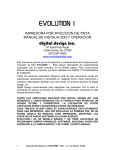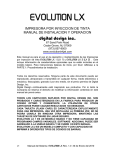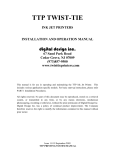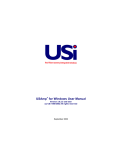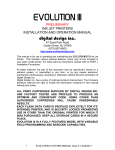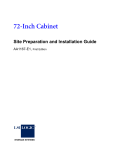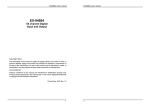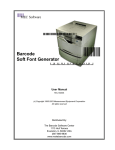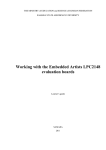Download EVOLUTION Small Character Inkjet Printer Manual
Transcript
EVOLUTION SC
INK JET PRINTERS
INSTALLATION AND OPERATION MANUAL
digital design inc.
67 Sand Park Road
Cedar Grove, NJ 07009
(973) 857-9500
www.evolutioninkjet.com
This manual is for use in operating and maintaining the EVOLUTION SC Ink Jet
Printer. For basic start-up instructions, please refer to PART 1 Installation
Procedures.
All rights reserved. No part of this document may be reproduced, stored on a
retrieval system, or transmitted in any form, or by any means electronic,
mechanical, photocopying, recording or otherwise, without the prior permission of
Digital Design Inc.
Digital Design Inc. has a policy of continual product improvement. The Company
therefore reserves the right to modify the information contained in this manual
without prior notice.
ALL PRINT CARTRIDGES SUPPLIED BY DIGITAL DESIGN INC.
ARE FACTORY TESTED AND USE INKS SPECIALLY
FORMULATED TO PRODUCE AN OPTIMUM AND CONSISTANT
CODE. USING OTHER THAN AUTHORIZED CARTRIDGES MAY
CAUSE UNDESIRABLE RESULTS.
EVOLUTION SC IS A FULL FEATURED MODEL WITH VARIABLE
FIELD PROGRAMMING CAPABILITIES.
Trend Marking Systems
PO Box 1311
Castle Hill, NSW, 1765, AUSTRALIA
TEL: (+61) 02-96299535 FAX: (+61) 02-96297535
www.trendmarking.com.au
i
EVOLUTION SC SYSTEM MANUAL Issue 1.1 15 November 2006
MSDS FOR EVOLUTION SC INKJET CARTRIDGES
4052 BLACK (RED GREEN BLUE) - FOR POROUS SURFACES
This ink is made expressly for use with Evolution Inkjet printers manufactured by DIGITAL
DESIGN INC. For best results, please follow the instructions contained in the manual provided
with the printer.
HEALTH
FLAMMABILITY
REACTIVITY
PERSONAL PROTECTION
1
1
0
B
Reorder Part No. 4052BK or 4052RD or 4052GR or 4052BL
Manufactured by:
DIGITAL DESIGN INC
67 Sand Park Road
Cedar Grove, NJ 07009
RISK PHRASE(S)
Large doses irritating to eyes and respiratory system. Ingestion may cause acute gastro-intestinal
upset.
PRECAUTIONARY MEASURES
Wear safety glasses. Use solvent-resistant gloves and vapor respirator for spills, leaks or other
high exposures.
FIRST AID MEASURES
INHALATION:
REMOVE TO FRESH AIR.
EYE CONTACT:
CONTACT WITH THE EYES MAY CAUSE MILD IRRITATION. IMMEDIATELY FLUSH WITH LARGE
AMOUNTS OF CLEAN, LUKEWARM WATER (LOW PRESSURE) FOR AT LEAST 15 MINUTES. SEEK
MEDICAL ATTENTION IF EYE IRRITATION PERSISTS.
SKIN CONTACT:
WASH AFFECTED AREAS THOROUGHLY WITH SOAP AND WATER. CLOTHING SHOULD BE
LAUNDERED BEFORE REUSE. SEEK MEDICAL ATTENTION IF SKIN IRRITATION PERSISTS.
INGESTION:
INGESTION OF INK MAY CAUSE STOMACH UPSET. SEEK MEDICAL ADVICE. SEEK MEDICAL
ATTENTION IF STOMACH UPSET PERSISTS (THIS INK CONTAINS ETHYLENE GLYCOL).
Guarantee Exclusion and Limitation of Liability: For a period of one year from the date of
manufacture, DIGITAL DESIGN INC. (“Seller”) warrants that the ink shipped shall conform to
Seller’s specifications. EXCEPT FOR THIS WARRANTY, SELLER MAKES NO WARRANTY OF
ANY KIND, INCLUDING THE WARRANTY OF MERCHANTABILITY, OR FITNESS FOR A
PARTICULAR PURPOSE. On any claim accepted by the Seller, SELLER’S LIABILITY SHALL
NOT EXCEED ITS OBLIGATION TO REPLACE THE ALLEGEDLY DEFECTIVE INK, OR TO
RETURN THE PURCHASE PRICE PAID BY THE PURCHASER FOR ALLEGEDLY DEFECTIVE
INK. IN NO EVENT SHALL SELLER BE LIABLE FOR ANY CONSEQUENTIAL, INCIDENTAL
OR SPECIFIC DAMAGES, WHETHER IN TORT OR CONTRACT OR ANY THEORY OF LAW.
MSDS FOR EVOLUTION SC INKJET CARTRIDGES
4053 BLACK - FOR SEMI/NON POROUS SURFACES
This ink is made expressly for use with Evolution Inkjet printers manufactured by DIGITAL
DESIGN INC. For best results, please follow the instructions contained in the manual provided
with the printer.
HEALTH
FLAMMABILITY
REACTIVITY
PERSONAL PROTECTION
1
1
0
B
Reorder Part No. 4052BK or 4052RD or 4052GR or 4052BL
Manufactured by:
DIGITAL DESIGN INC
67 Sand Park Road
Cedar Grove, NJ 07009
RISK PHRASE(S)
Large doses irritating to eyes and respiratory system. Ingestion may cause acute gastro-intestinal
upset.
PRECAUTIONARY MEASURES
Wear safety glasses. Use solvent-resistant gloves and vapor respirator for spills, leaks or other
high exposures.
FIRST AID MEASURES
INHALATION:
REMOVE TO FRESH AIR.
EYE CONTACT:
CONTACT WITH THE EYES MAY CAUSE MILD IRRITATION. IMMEDIATELY FLUSH WITH LARGE
AMOUNTS OF CLEAN, LUKEWARM WATER (LOW PRESSURE) FOR AT LEAST 15 MINUTES. SEEK
MEDICAL ATTENTION IF EYE IRRITATION PERSISTS.
SKIN CONTACT:
WASH AFFECTED AREAS THOROUGHLY WITH SOAP AND WATER. CLOTHING SHOULD BE
LAUNDERED BEFORE REUSE. SEEK MEDICAL ATTENTION IF SKIN IRRITATION PERSISTS.
INGESTION:
INGESTION OF INK MAY CAUSE STOMACH UPSET. SEEK MEDICAL ADVICE. SEEK MEDICAL
ATTENTION IF STOMACH UPSET PERSISTS (THIS INK CONTAINS ETHYLENE GLYCOL).
Guarantee Exclusion and Limitation of Liability: For a period of one year from the date of
manufacture, DIGITAL DESIGN INC. (“Seller”) warrants that the ink shipped shall conform to
Seller’s specifications. EXCEPT FOR THIS WARRANTY, SELLER MAKES NO WARRANTY OF
ANY KIND, INCLUDING THE WARRANTY OF MERCHANTABILITY, OR FITNESS FOR A
PARTICULAR PURPOSE. On any claim accepted by the Seller, SELLER’S LIABILITY SHALL
NOT EXCEED ITS OBLIGATION TO REPLACE THE ALLEGEDLY DEFECTIVE INK, OR TO
RETURN THE PURCHASE PRICE PAID BY THE PURCHASER FOR ALLEGEDLY DEFECTIVE
INK. IN NO EVENT SHALL SELLER BE LIABLE FOR ANY CONSEQUENTIAL, INCIDENTAL
OR SPECIFIC DAMAGES, WHETHER IN TORT OR CONTRACT OR ANY THEORY OF LAW.
EVOLUTION CONTROLLER
PRINT HEAD
CABLE PLUG
EVSC STOPPED
HD 1<- - SPEED= 120
EVOLUTION SC
EVOLUTION CODERS
GRAPHIC
(WSYWIG)
LCD DISPLAY
NOTE:
THE EVOLUTION
GRAPHIC CONTROLLER
WILL CONTROL THE
EVOLUTION 1
(EV1)
EVOLUTION 2
(EV2)
EVOLUTION SC
(EVSC)
THE UPPER LEFT
CORNER OF THE DISPLAY
INDICATES THE SPECIFIC
PRINTER CONNECTED TO
THE HAND HELD
CONTROLLER
EVOLUTION
CONTROLLER
KEYBOARD
INSTALLATION AND OPERATION MANUAL
TABLE OF CONTENTS
PART 1 INSTALLATION PROCEDURES
PART 2 OPERATION PROCEDURES
PART 3 MAINTENANCE PROCEDURES
PART 4 TROUBLESHOOTING AND REPAIRS
PART 5 PARTS LIST AND OPTIONS
PART 6 COMMUNICATIONS PROTOCOL
PART 7 JUMPER SETTINGS
PART 8 SPECIFICATIONS
1-1
2-1
3-1
4-1
5-1
6-1
7-1
8-1
AMENDMENT RECORD
Amendment
All Pages at First Issue 1.0
Date
26 Jun 2006
All Pages at Second Issue 1.1
15 Nov 2006
PART 1: INSTALLATION PROCEDURES
CONTENTS
INSTALLING THE SYSTEM
Mounting on production line
Ground Strap Installation
Input Power Connection and Modification
Installing the Print CARTRIDGE
CONNECTING THE CONTROLLER TO THE CARRIAGE
CONFIGURING THE PRINTING SYSTEM
System Reset
MULTIPLE PRINT HEADS
EVOLUTION SC QUICK START
Changing Language Prompts
Enabling Print Mode
Head Select Mode
Entering a Message
Storing a Message
Loading a Message
EVOLUTION SC SYSTEM QUICK SETUP
1
1-2
1-2
1-3
1-3
1-4
1-5
1-6
1-6
1-7
1-8
1-8
1-8
1-8
1-9
1-10
1-11
1-12
EVOLUTION SC SYSTEM MANUAL Issue 1.1 15 November 2006
INSTALLING THE EVOLUTION SC PRINTING SYSTEM
Caution should be taken while installing the EVOLUTION SC printing system on your
equipment. Digital Design Inc. has taken every precaution to ensure a safe and
accurate instruction set to guide the installer through the installation process.
Follow the operational guidelines in the installation procedures.
VERIFY THAT YOUR EQUIPMENT IS IN PROPER OPERATING
CONDITION.
LOCATE A CONVENIENT POSITION ON YOUR EQUIPMENT.
EVOLUTION SC REQUIRES 4-1/2" OF SPACE ON THE
PRODUCTION LINE.
FOLLOW THE INSTALLATION PROCEDURES.
READ CAREFULLY ALL INSTALLATION PROCEDURES BEFORE
PROCEEDING.
INSTALL THE PRINTING SYSTEM ON YOUR EQUIPMENT.
THERE IS NO EXTRA HARDWARE REQUIRED OTHER THEN
THAT SUPPLIED IN THE INSTALLATION KIT.
MOUNTING ON PRODUCTION LINE
Locate the supplied mounting template
and affix in a convenient location on the
production line. Spot and drill both
mounting holes for a 5/16” bolt. NOTE:
the user may also thread the side of the
conveyer using a 5/16” tap.
Fasten the mounting bracket to the
conveyer using the supplied mounting
hardware and ensuring that the supplied
ground strap is located securely beneath
either of the two mounting bolts, and that
conductivity to earth ground is less than 1 ohm. This ensures a proper path for
static discharge, should the need arise.
2
EVOLUTION SC SYSTEM MANUAL Issue 1.1 15 November 2006
GROUNDING STRAP INSTALLATION
INSTALL STRAP
UNDER 5/16”
SCREW. ENSURE
CONDUCTIVITY TO
EARTH GROUND IS
LESS THAN 1 OHM
INPUT POWER CONNECTION AND MODIFICATION
Insert the power plug to the available power source. The supplied power supply
will is universal and will auto detect 100/240 VAC 50-60hZ.
No other adjustments are necessary.
3
EVOLUTION SC SYSTEM MANUAL Issue 1.1 15 November 2006
INSTALLING THE PRINT CARTRIDGE
Remove the protective film from the face of the print head and retain the film.
This protective film may be re-applied to store partially used cartridges. If it is
necessary to remove the print head and store for a long period of time, it is best
to re-apply the plastic film, and place the cartridge in a closeable plastic bag.
The print cartridge is installed into the print head by inserting at a slight angle and
depressing the rear of the cartridge until it snaps into place. To remove the
cartridge gently lift the rear tab on the
NOTE: EACH PRINT CARTRIDGE HAS BEEN TESTED
AT THE FACTORY AND CONTAINS SPECIALLY
FORMULATED INKS. USING ANY OTHER PRINT
CARTRIDGE WILL HAVE UNDESIRABLE RESULTS.
INSERT PRINTHEAD INTO
HOLDER FROM THIS ANGLE
AND PRESS DOWNWARD UNTIL
SEATED
PRINTHEAD SEATED CORRECTLY
4
EVOLUTION SC SYSTEM MANUAL Issue 1.1 15 November 2006
CONNECTING THE CONTROLLER TO THE PRINT HEAD
Connect the Controller to the print carriage using the supplied 3 FT (.9 mm)
interconnect cable C21008-3 supplied with the Printing System. The cable is a
standard RJ50 (10 conductor). Longer cables are available as required.
Connect either end of the cable to the Carriage Assembly and securely lock in
place. NOTE: THE CONNECTOR MUST BE PLUGGED INTO THE INPUT RJ50
CONNECTOR LOCATED BELOW THE POWER CONNECTOR AND MARKED
WITH AN ARROW POINTING TO THE CONNECTOR. A click will be heard
when the connector is in the appropriate position. Connect the free end to the
Controller Assembly and ensure connector is securely seated.
GREEN
CYCLE LED
RED PRINT
ENABLE LED
POWER INPUT
+12VDC @1.5A
PRINT CARRIAGE RJ50
INPUT CONNECTOR
PRINT CARRIAGE RJ50
OUTPUT CONNECTOR
CONTROLLER RJ50
CONNECTOR
CAUTION:
NOTE ORIENTATION OF THE CONNECTORS. DO NOT FORCE
CONNECTORS INTO POSITION SECURELY LATCH (CLICK) INTO
POSITION.
CONTROLLER MUST PLUG INTO THE PRINT CARRIAGE RJ50 INPUT
CONNECTOR FOR PROPER OPERATION. THE PRINT CARRIAGE RJ50
OUTPUT CONNECTOR IS USED EITHER FOR CONNECTION TO THE NEXT
PRINTER ON A NETWORK OR FOR EXTERNAL PRODUCT OR EXTERNAL
ENCODER INPUT.
THE POWER INPUT CONNECTOR MUST BE SECURELY INSERTED INTO
THE PRINT CARRIAGE. UPON PROPER INSERTION BOTH THE RED AND
GREEN LED’S WILL FLASH INDICATING PROPER CONNECTION.
5
EVOLUTION SC SYSTEM MANUAL Issue 1.1 15 November 2006
CONFIGURING THE PRINTER
To verify the current operating software press the STOP PRINT
key.
Press the V key
CONTROLLER 1.02
EVSC
1.02 ++++
PRINTER SN XXXXXX
ANY KEY TO EXIT
The fist line indicates the version of the controller software
The second line is the software of the printer
The third line indicates the serial number of the printer
SYSTEM RESET
Soft Reset:
A Soft Reset may be performed by first removing the power from the system and
while holding the R key depressed re-apply the power. Refer to the section on
Soft Reset.
Hard Reset:
In the event it is necessary to perform a hard reset, disconnect the power cable,
insert a standard paperclip into the hole located on the top of the cabinet, and
while holding the paper clip in place (a light click will be felt) re-apply the power
connector.
This operation will reset the print carriage assembly to the factory default settings
and clear any current message.
Note: upgrading the system to a newer version of software will automatically
perform this operation.
6
EVOLUTION SC SYSTEM MANUAL Issue 1.1 15 November 2006
MULTIPLE PRINT HEADS
EVOLUTION printing systems have the ability to reside on a network. The network
may contain from 1 to 32 print carriages connected via RJ50 cables. These
cables are available in varying lengths depending on the application.
Each mounting bracket can support up to 4 print carriages and would typically
interconnect with a 6” RJ50 data cable.
NOTE: Special care must be taken to connect the output of the first print carriage
to the input of the next print carriage.
When connecting multiple print carriages place no more than 2 stations on a side
of the mounting bracket as shown.
PRINT CARRIAGE
ADDRESS 1
PRINT CARRIAGE
ADDRESS 4
7
EVOLUTION SC SYSTEM MANUAL Issue 1.1 15 November 2006
TO
CONTROLLER
OR COMPUTER
DATA LINK
EVOLUTION SC QUICK START
EVSC STOPPED
HD 1< - - SPEED=120
Connect the printer carriage to the appropriate
power source.
Connect the controller to the carriage assembly.
The controller derives power from the carriage.
EVOLUTION SC
On startup the LCD will display as pictured.
CHANGING LANGUAGE PROMPTS
< - - SELECT - - >
ENGLISH
Press the F4 key
LANGUAGE. Use the
and select
for
keys to select the
desired language and press the
language.
to select the
ENABLING PRINT MODE
EVSC PRINTING
HD 1< - - SPEED=120
Press the GREEN PRINT key
to start printing
EVOLUTION SC
HEAD SELECT MODE
EVSC STOPPED
HD 1< - - SPEED=120
EVOLUTION SC
The hand held controller can program up to 32 print
carriages on an RS485 data link. The factory default
sets each print carriage to ADDRESS 1. Selection
of another print head other than ADDRESS 1, press
the
< - - SELECT - - >
WHICH HEAD = 1
EVOLUTION SC
NO RESPONSE
ANY KEY TO EXIT
8
key. Use the
keys to select the
alternate print carriage number and press the
key. The print carriage whose address was selected
will respond with the current message and
appropriate parameters.
As an added convenience using the
will auto
scan to find the next available head connected to
the environment
Accessing an address not associated with any print
carriage will result in a no response message.
EVOLUTION SC SYSTEM MANUAL Issue 1.1 15 November 2006
ENTERING A MESSAGE
EVSC STOPPED
HD 1< - - - SPEED=120
Press the GREEN PRINT key
The LCD display will change from PRINTING to
STOPPED.
EVOLUTION SC
MESSAGE ENTRY
- - - - FONT – 1 S12
Press the GREEN EDIT key
EVOLUTION SC
MESSAGE ENTRY
- - - - FONT - 1 S12
Press the BLUE F3 key
message
to delete the entire
MESSAGE ENTRY
- - - - FONT – 1 S 12
Press the BLUE FONT
key to select the
desired font size and enter the text EXP 12/10/04
EXP 12/10/04
Press the ENTER key
EDIT mode
EVSC PRINTING
HD 1< - - - SPEED=120
to end the MESSAGE
Press the GREEN print enable key
the print mode
EXP 12/10/04
9
EVOLUTION SC SYSTEM MANUAL Issue 1.1 15 November 2006
to enter
STORING A MESSAGE
EVSC STOPPED
HD 1< - - - SPEED=120
EXP 12/10/04
MESSAGE #
1 EVSC
MESSAGE #
1 EVSC
MESSAGE STORED
EXP 12/10/04
Press the GREEN STOP PRINT KEY
Note: There are a maximum of 100
messages stored.
Press the RED MESSAGE STORE key
The LCD display will display the message storage
screen
Use the
location
or
to select the desired storage
a
Press the RED MESSAGE STORE KEY
second time and the current message appears in
the selected location and is stored.
EVSC STOPPED
HD 1< - - - SPEED=120
EXP 12/10/04
10
Press the ENTER key
command prompt.
to return to the
EVOLUTION SC SYSTEM MANUAL Issue 1.1 15 November 2006
LOADING A MESSAGE
EVSC STOPPED
HD 1< - - - SPEED=120
EVOLUTION SC
MESSAGE #
1
PLEASE WAIT
EVSC
MESSAGE #
EVSC
1
Press the GREEN STOP PRINT KEY
Note: There are a maximum of 100
messages stored.
Press the RED MESSAGE STORE key
NOTE: The top line indicates that this message
is for an EVSC – Evolution Small Character
printer.
Use the
message
or
keys to select the desired
EXP 12/10/04
EVSC STOPPED
HD 1< - - - SPEED=120
Press the ENTER
key
EXP 12/10/04
EVSC PRINTING
HD 1< - - - SPEED=120
EXP 12/10/04
11
Press the GREEN print enable key
the print mode
EVOLUTION SC SYSTEM MANUAL Issue 1.1 15 November 2006
to enter
EVOLUTION SC QUICK SETUP
Install a new cartridge. Press the following keys in order:
REMAINING INK
100 %
C NEW CARTRIDGE
OTHER KEY EXIT
To reset the ink level detector press
Each time a new print cartridge is installed the system automatically profiles the
correct operating parameters for the new cartridge. These parameters set the
required voltage and on time to produce consistent results without user
intervention..
NOTE: USING OTHER THAN AUTHORIZED CARTRIDGES MAY CAUSE
UNDESIRABLE RESULTS.
Press the GREEN print enable key
To set the LINE SPEED, press
Set character width by
To set the PRINT DELAY press:
Set print delay by
to enter the print mode
to put the system in the Printing mode.
to put the system in the Printing mode.
. NOTE: Each increment or decrement changes the delay by the pre-defined
amount.
You may continue to experiment with line speed and print delay until the desired
code registration on the product is achieved.
12
EVOLUTION SC SYSTEM MANUAL Issue 1.1 15 November 2006
PART 2: OPERATION PROCEDURES
CONTENTS
OVERVIEW
Controller and LCD
Keypad Key Descriptions
Turning on the Print Station for the First Time
Checking System and Font information
Changing System Time and Date
PROGRAMMING
Definitions
PRINTING Mode and STOPPED “Command” Mode
MENU STRUCTURE
F1 Menu
Character Spacing
External Encoder
Date Offset
F2 Menu
Direction
Print Inverse
Auto Repeat
F3 Menu
Product Count
Shift Code
Format Date
Format Time
F4 Menu
Change Language
Ink Supply
Set Unit Address
SETTING UP LINE SPEED AND PRINT DELAY
Setting Line Speed
Setting Print Delay AND Head Alignment
INPUT, EDIT AND DELETE MESSAGES
Editing Messages
PASSWORD PROTECTION
MESSAGE STORAGE
Storing a Message
Recalling A Stored Message
1
EVOLUTION SC SYSTEM MANUAL Issue 1.1 15 November 2006
2-2
2-2
2-3
2-4
2-4
2-5
2-8
2-8
2-8
2-9
2-10
2-10
2-10
2-11
2-12
2-12
2-12
2-12
2-13
2-13
2-14
2-15
2-17
2-18
2-18
2-18
2-19
2-20
2-20
2-21
2-22
2-22
2-27
2-28
2-28
2-28
OVERVIEW
CONTROLLER and LCD
STOPPED
HD 1 - ->SPEED= 120
EVOLUTION SC
EVOLUTION CODERS
P
h RED MESSAGE STORE
The keypad on the print
station,
pictured
here,
contains 64 keys. The LCD
will display various messages
to assist in programming on
the upper half of the display.
The lower half of the display
will show up to two lines of
the entered print message.
The system operates is 3
basic modes. They are: Print
Mode, Command Mode, and
Message Entry Mode.
In
Print Mode the majority of the
keys on the keypad are
disabled to avoid inadvertent
changes. When in Print Mode
the Top line of the LCD will
display PRINTING.
The Command Mode is used
to change the functions of the
printer.
When in the
Command Mode the display
will show STOPPED on the
top line. The Message Entry
Mode is used to create or
modify printable codes, when
in this mode the top line of the
display will show MESSAGE
ENTRY.
The 4 keys on the top row are
the function keys F1 through
F4. They each consist of
submenus
for
modifying
various
printer
functions.
Their specific menus are
detailed later in this section.
The next two rows of keys
with icon legends directly
control specific parameters of
the printer as follows.
2
EVOLUTION SC SYSTEM MANUAL Issue 1.1 15 November 2006
KEYPAD KEY DESCRIPTIONS
.
This is the manual cycle key. When in the Stopped mode, pressing this
key causes the printer to print one code
This is the Print key. Use it to place the unit in the Print mode
This is the Purge key. Use it to purge ink for maintenance purposes. The
unit must be in the Command mode to use this key.
This is the Head Select key. Use it to select the address of the head to be
communicated with. In edit mode it enters the DAY of WEEK
Use this arrow to decrease values, and use it to move the cursor in the
message line while editing the message.
Use this arrow to increase values and use it to move the cursor in the
message line while editing the message.
Use this arrow to move the cursor between the message lines while in
Edit mode and building a message.
Use this arrow to move the cursor between the message lines while in
Edit mode and building a message.
This key is the Message Storage key. Use it to store and to recall
individual codes.
This is the Delete key. Use it to backspace to delete a character when
mistyped as well as to exit from certain menus.
This is the Message Entry key. Use this key to enter the Message Entry
mode, to input a code or to edit a code.
This is the Date key. Use this key to enter the Date in Message Entry
Mode. Change Date in STOPPED mode.
This is the Time key. Use this key to enter the Time in Message Entry
Mode. Change Time in STOPPED mode.
This is the Sequence Number key. Use this key to enter the Sequence
Number in Message Entry Mode. Command mode sets count parameters
This is the Enter or Return key. When pressed, the unit will accept input
and exit certain menus.
This is the Print Delay key.
In Message Entry Mode this is the DATE OFFSET FUNCTION
S1
S2
3
This is the Line Speed key.
In Message Entry Mode this is the SHIFT CODE FUNCTION
This key selects the Font size in the EDIT mode.
In the COMMAND mode pressing this key displays the current fonts
loaded in the print head.
Pressing this key while in the Message Entry mode accesses special
characters
This key is reserved for special customer Logos
EVOLUTION SC SYSTEM MANUAL Issue 1.1 15 November 2006
TURNING ON THE PRINT STATION FOR THE FIRST TIME
EVSC STOPPED
HD1- - >SPEED=120
To turn the print station on insert the power jack
into the DC power connector.
There is no on/off switch.
The first time the print station is turned on, as
from the factory, the LCD will look like
EVOLUTION SC received
the illustration on the left. Each line gives
important information regarding the system:
The Top line indicates the PRINT SYSTEM TYPE and the operating mode of the
unit: “STOPPED” when in Command mode, “ PRINTING” when in Print mode,
and “MESSAGE ENTRY when in message entry.
The 2nd line shows the print head currently selected, the direction of travel for the
product and the programmed SPEED.
The lower half two lines of the display shows the message entered for printing.
This may represent one or two lines of code.
CHECKING SYSTEM INFORMATION
Verify system information by pressing the V key
on the hand held controller keyboard. The LCD
screen will display the software, firmware, serial
number and options enabled. Enabled options
are indicated on the second line as a series of +
characters where the first + indicates option
pack 1, the second + indicates option pack 1.5 and the last + indicates option
pack 2.
CONTROLLER 1.06
EVSC 1.03_++++
PRINTER SN284955
ANY KEY TO EXIT
CHECKING LOADED FONTS
EVSC ACTIVE FONTS
2 LINE DDI S_5
1 LINE DDI S_7
1 LINE DDI B_7
1 LINE DDI S_12
1 LINE DDI B_12
ANY KEY TO EXIT
Press the FONT
key in the COMMAND
mode to check what fonts are currently loaded
in the print head.
NOTE: The Evolution small character has 5
font styles:
12x9
12x9 bold
7x5
7x5 bold
5x5
4
1 line of text
1 line of text
1 line of text
1 line of text
2 lines of text
EVOLUTION SC SYSTEM MANUAL Issue 1.1 15 November 2006
CHANGING SYSTEM DATE AND DAY OF WEEK CODES
PRESENT SETTING
ANY CHANGES Y/N
01/04/00
PRESENT SETTING
ANY CHANGES Y/N
01/04/00
ENTER MONTH-
When the unit is in the STOPPED mode
pressing the DATE
key allows the user to
change the system date. If there are no
changes press the N key to return to the
STOPPED mode.
Press the Y key to change the date.
The system will prompt the user first for the
Month (enter 2 digits), then the Day (2 digits)
and finally the year (2 digits).
PRESENT SETTING
ANY CHANGES Y/N
01/04/00
ENTER DAYPRESENT SETTING
ANY CHANGES Y/N
01/04/00
ENTER YEAR< - - SELECT - - >
DAY OF WEEK- 1
DAY FORMAT
1= NUMERIC
2= LETTERS
After the date is entered the system requests
the actual date day of week. This parameter is
usually set to 1 for Sunday, 2 for Monday etc.
The day of the week can be entered into a
message as either a number 1-7 or as a letter
A-G. The day of the week is entered into a
message by pressing the
PRESENT SETTING
ANY CHANGES Y/N
04/23/05
5
key.
After the data is entered the system displays
the currently entered date and pressing the N
key returns the user to the STOPPED mode,
or press Y to the correct the date.
EVOLUTION SC SYSTEM MANUAL Issue 1.1 15 November 2006
CHANGING SYSTEM TIME AND DATE ROLL OVER TIME
TIME SETTINGS
1= SET TIME
2= DATE CHANGE TIME
Changing the system time is accomplished by
selection option 1.
PRESENT SETTING
ANY CHANGES Y/N
23:05
Select the N key if the time is correct and
return to the STOPPED mode.
PRESENT SETTING
ANY CHANGES Y/N
23:05
ENTER HOURS -
Press the Y key to change to the correct time.
Enter the correct hours (2 digits) followed by
the correct minutes (2 digits). The screen
displays the corrected time. Press the Y key to
make further changes or N key to return to the
STOPPED mode.
PRESENT SETTING
ANY CHANGES Y/N
23:05
ENTER MINUTES -
Notice the time is in 24-hour format.
PRESENT SETTING
ANY CHANGES Y/N
13:50
TIME SETTINGS
1= SET TIME
2= DATE CHANGE TIME
DATE TIME CHANGE
ANY CHANGES Y/N
00:00
6
The Date Change option is enabled by
selecting option 2. This feature allows the date
to roll over at a specified time other than
12:00AM (midnight). For example if the start of
a new shift day occurs at 6:00AM the date will
be changed each day at 6:00AM.
Selecting Y allows changing of the roll over
time. Setting this parameter to 00:00 disables
the function.
EVOLUTION SC SYSTEM MANUAL Issue 1.1 15 November 2006
DATE TIME CHANGE
ANY CHANGES Y/N
00:00
ENTER HOURS -
Similar to entering the time enter first the hours
then at the next prompt enter the minutes.
Remember the time is entered in military time.
DATE TIME CHANGE
ANY CHANGES Y/N
00:00
ENTER MINUTES -
Entering 06:00 sets the date change time at
6:00AM.
RESET CLOCK
Enabling this function requires resetting the
current correct time.
ENTER HOURS -
RESET CLOCK
ENTER MINUTES -
7
Enter both the current time in hours and
minutes.
This resets the correct time and establishes a
new Date Rollover Time.
EVOLUTION SC SYSTEM MANUAL Issue 1.1 15 November 2006
PROGRAMMING
DEFINITIONS
There are two parts to programming the EVOLUTION SC ink jet printer,
• setting the operations parameters, (character width, delay, etc.) and
• building the message.
PRINT MODE AND STOPPED “Command” MODE
EVSC PRINTING
HD1< - - - SPEED=120
EVOLUTION SC
When in the Print mode the screen will look like
the screen on the left. When PRINTING is seen
on the LCD, the unit will print as product passes
in front of the carriage assembly. To enter Print
mode, press
.
When in the Command Mode the screen looks
like the illustration at left. When STOPPED the
printer will not print when product is moved past
the carriage assembly.
Command mode, access can be made to the
EVOLUTION SC In
menus under the function keys, F1 through F4
icon control keys plus access to Message Entry
Mode. To enter Command mode, press
.
EVSC STOPPED
HD1< - - - SPEED=120
8
EVOLUTION SC SYSTEM MANUAL Issue 1.1 15 November 2006
MENU STRUCTURE
In the Command mode, access is allowed to the menu structure for basic
parameters. The menus reside within the function keys, F1 through F4. In order
to select one of the parameters, press the number key that corresponds to the
desired parameter.
The F1 key, when pressed, brings up the menu as shown below.
1=CHAR. SPACING
2=EXT. ENCODER
3=DATE OFFSET
4=NOT AVAILABLE
The F2 key, when pressed, brings up the menu as shown below.
1=DIRECTION
2=PRINT INVERSE
3=NOT AVAILABLE
4=AUTO REPEAT
The F3 key, when pressed, brings up the menu as shown below.
1= PRODUCT COUNT
2= SHIFT CODE
3=DATE FORMAT
4=TIME FORMAT
The F4 key, when pressed, brings up the menu as shown below.
1=LANGUAGE
2=INK SUPPLY
3=SET UNIT I.D.
4=NOT AVAILABLE
9
EVOLUTION SC SYSTEM MANUAL Issue 1.1 15 November 2006
F1 MENU
1=CHAR. SPACING
2=EXT. ENCODER
3=DATE OFFSET
4=NOT AVAILABLE
Place the unit in the Command mode and press
. The screen shown to the left is produced.
Press the correct number to make changes to that
parameter. Those selections designated as NOT
AVAILABLE will not respond to selection. They are
reserved for future system expansion.
1 = CHARACTER SPACING:
< - - SELECT - - >
# OF SPACES- 1
change the value. Press
This parameter controls the amount of space
between characters in the code. Spacing can be
varied from 1 to 25 columns. Use this control to
make printed codes more legible when code is
compressed. Press the
then press
or
to
once the desired value is displayed.
2 = EXT. ENCODER:
ENCODER
1=INTERNAL
2=EXTERNAL
Press
to select internal time base. This
parameter controls the source of the time base used
for printing. Each vertical column printed requires a
signal necessary to produce a character
representative of the line speed of the production
line. The printer can be set to produce a perfect aspect ratio character (96 dpi
vertical and horizontal) or compressed by setting the print head line speed faster
than the actual line speed, or expanded by changing the internal speed slower
than the actual line speed.
In the event there is an acceleration or deceleration to the production line, or
there is a requirement to guarantee accurate aspect ratio, an external encoder is
necessary. Press
to select external encoder. While external encoder is
selected the LINE SPEED key
will adjust the expansion and compression of
the printed message. Selecting the correct encoder is important to allow for both
compression and expansion of printer text. The correct aspect ratio can be
calculated as follows:
Swath height is 0.125 (1/8”) / 12 vertical dots = 0.0104” between vertical dots
Therefore to print a perfect ratio character requires an encoder pulse every
0.0104”. The encoder range adjustment is from 0 to 7 and assuming the mean is
a count of 4 then by connecting an encoder that produces a pulse for each
0.0026” the correct character aspect ratio can be achieved. This allows to both
compress or expand the printed text.
10
EVOLUTION SC SYSTEM MANUAL Issue 1.1 15 November 2006
3 = DATE OFFSET:
DATE OFFSET
USE KEYS 0->9
# OF DAYS = 100
11
To enter a date offset (expiration date) change the
value equal to the number of days until expiration.
Legal entries are 0 to 999 days.
EVOLUTION SC SYSTEM MANUAL Issue 1.1 15 November 2006
F2 MENU
1=DIRECTION
2=PRINT INVERSE
3=NOT AVAILABLE
4=AUTO REPEAT
Place the unit in the Command mode and press
. The screen shown to the left is
produced. Press the correct number to make
changes to that parameter
1 - DIRECTION:
< - - SELECT - - >
LINE DIRECTION
<----
The arrow shown on the LCD’s third line screen
should agree with the direction of product travel.
or
to change direction. Press
Press
for the unit to accept the change.
2 - PRINT INVERSE:
CODE ORIENTATION
1 = NORMAL PRINT
2 = UPSIDE DOWN
This parameter allows the code to print right side
will produce
up or upside down. Pressing
the following screen. Press
for normal print
for upside down codes. Save the choice
or
by pressing
. Look for the change of direction
on the imprint.
3 – NOT AVAILABLE:
4 - AUTO REPEAT:
This option enables the unit to continuously print
repeated codes at specified time intervals along
the entire length of the product. A time of 0
or
disables the Auto Repeat option. Use
to change the repeat time. Each number in the
time delay adds or subtracts a distance equivalent to the pre-defined setting.
. The maximum repeat spacing is 255 counts
Save your choice by pressing
where each count is equal to 2 character columns or 0.020”. This allows for a
total displacement of 5.31”. Setting a print delay that uses the same
mathematical equation can increase this number. Thus a total displacement of
10.62” can be realized.
< - - SELECT - - >
REPEAT TIME= 0
12
EVOLUTION SC SYSTEM MANUAL Issue 1.1 15 November 2006
F3 MENU
1= PRODUCT COUNT
2= SHIFT CODE
3= DATE FORMAT
4= TIME FORMAT
1 – PRODUCT COUNT:
PRODUCT COUNTER
CHANGES Y/N OR C
08:00 - - > 17:00
COUNT = 000000
The product counter is a non-printable entity,
and must be read after the end of the set time
period. The counter indicates each print cycle
sensed by the external photo eye. The counter
may be cleared by depressing the C key.
PRODUCT COUNTER
START TIME
08:00 - - > 17:00
ENTER HOURS -
If there are no changes press the N key.
To change the settings depress the Y key.
All times are in Military Time 00:00 to 23:59
hours.
PRODUCT COUNTER
START TIME
08:00 - - > 17:00
ENTER MINUTES -
Enter the start time HOURS.
At the next screen prompt enter the start time
MINUTES
PRODUCT COUNTER
STOP TIME
08:00 - - > 17:00
ENTER HOURS -
The system then prompts the user for the STOP
TIME.
PRODUCT COUNTER
STOP TIME
08:00 - - > 17:00
ENTER MINUTES -
Enter both the stop time HOURS and then the
MINUTES.
PRODUCT COUNTER
CHANGES Y/N OR C
08:00 - - > 17:00
COUNT = 000000
The newly entered data is re-displayed for
verification or correction if necessary Press the
Y key to change the data or the N key to finish
and return to the STOPPED MODE
13
EVOLUTION SC SYSTEM MANUAL Issue 1.1 15 November 2006
2 – SHIFT CODE:
1= PRODUCT COUNT
2= SHIFT CODE
3= DATE FORMAT
4= TIME FORMAT
Shift codes may be encoded directly in the
printable message. The printer can print 6
individual shift codes. Each shift code contains a
unique start time and alpha/numeric code to be
printed.
ADJUST SHIFTS
< - - SELECT - - >
SHIFT 1 07:00 A
ANY CHANGES Y/N
Press
or
view or change.
ADJUST SHIFTS
SHIFT 1
START TIME
ENTER HOURS -
Enter the correct start time HOURS (military
time) for the shift selected.
ADJUST SHIFTS
SHIFT 1
START TIME
ENTER MINUTES -
Enter the correct start time MINUTES (military
time) for the shift selected.
ADJUST SHIFTS
SHIFT 1
PRINT CODE =
Finally, enter the desired code to be printed in
the message. Legal characters are the letters A
to Z and the numbers 0 to 9.
ADJUST SHIFTS
< - - SELECT - - >
SHIFT 1 07:00 A
ANY CHANGES Y/N
14
to change the desired shift to
The printer re-displays the data for the selected
shift for verification.
NOTE:
THIS
PROCEDURE
MAY
BE
REPEATED FOR ALL DESIRED SHIFTS.
EVOLUTION SC SYSTEM MANUAL Issue 1.1 15 November 2006
3 – DATE FORMAT:
1= PRODUCT COUNT
2= SHIFT CODE
3= DATE FORMAT
4= TIME FORMAT
CHANGE FORMAT
1=CALANDER DATE
2=OFFSET DATE
3=WEEKLY DATE
MONTH FORMAT
1=NUMERIC
2=LETTERS
DATE FORMAT
D=DAY
M=MONTH
Y=YEAR
J=JULIAN
dm/dd/dy
DATE FORMAT
D=DAY
M=MONTH
Y=YEAR
J=JULIAN
jjj
DATE FORMAT
D=DAY
M=MONTH
Y=YEAR
J=JULIAN
jjjyy
15
Press F3 to change the date formatting. Each of
the following screens prompts the user to enter
the desired format for printing.
NOTE: THE USER MAY INDIVIDUALLY
CHANGE THE FORMAT OF BOTH THE
CALANDER FORMAT AND THE DATE
OFFSET FORMAT
NOTE:
THE
FOLOWING
PROCEDURE
APPLYS TO BOTH CALANDER AND OFFSET
DATE FORMATS.
Selecting the standard numeric format will
prompt the user to enter the format of the date in
standard number format.
The default as shipped from the factory is
dm/dd/dy, and may be modified as required.
To change the format press the delete key and
the last line on the display will be erased. The
entire format will be erased and must be reentered.
Press either of the designator keys (ie M for
month) and the display will display the correct
code for the item selected. As an example enter
the Julian date and year. Press the J key
followed by the Y key. The code entered will
print the Julian date followed by the 2-digit year.
Notice no delimiters were selected, but may
have been entered by selecting the appropriate
key on the keyboard. Legal delimiters are the
colon (:), the forward slash (/) or the period (.).
EVOLUTION SC SYSTEM MANUAL Issue 1.1 15 November 2006
MONTH FORMAT
1=NUMERIC
2=LETTERS
DATE FORMAT
D=DAY
M=MONTH
Y=YEAR
jjjyy
DATE FORMAT
D=DAY
M=MONTH
Y=YEAR
ddmmmyy
WEEKLY DATE
1=ENABLE
2=DISABLE
Alpha month characters are selected by pressing
option 2.
Delete the current formatting by pressing the
Delete key.
Enter the desired Date Format and notice when
the M (month) is selected the display shows
mmm. Select the appropriate key on the keyboard
by entering in the desired code. Press the Enter
key to return to the STOPPED mode.
Option 3 performs a special function allowing the
user to set the current date to change only at a
certain day of the week. This function is typically
used in batch processing, where a batch may be
prepared on Sunday and packaged from Monday
through Friday of the following week.
Entering either the current date or offset date in a message will result in the initial
date being printer for either function throughout the following week. Selecting
option 2 returns the user to the STOPPED mode.
16
EVOLUTION SC SYSTEM MANUAL Issue 1.1 15 November 2006
4 – TIME FORMAT:
1= PRODUCT COUNT
2= SHIFT CODE
3=DATE FORMAT
4=TIME FORMAT
TIME FORMAT
H=HOURS
M=MINUTES
hh:mm
TIME FORMAT
H=HOURS
M=MINUTES
hh
17
Change the Time Format by selecting option 4.
The factory default for time formatting is hh:mm
and may be changed as required. Press the
Delete key and the last line on the display is
erased.
Enter the desired format by pressing the H and or
M keys, and select delimiters as required. Select
H if only hours are required.
Press the Enter key to return to the STOPPED
mode.
EVOLUTION SC SYSTEM MANUAL Issue 1.1 15 November 2006
F4 MENU
1 = LANGUAGE
2 = INK SUPPLY
3 = SET UNIT I.D.
4 = LOAD CARD
Place the unit in the Command mode and press
. The screen shown at left is produced.
Press the number that corresponds to the
parameter you wish to change.
1 - LANGUAGE:
Press
and the screen will change like the
one on the left. The default language is English;
the other choice is Spanish. Scroll through the
ENGLISH
choices using either
or
. Once the
desired language is shown on the screen, press
. This will return the unit to the Command
mode. Whenever language is chosen, all prompts and commands shown on the
screen will be in that language.
<--
SELECT - - >
2 - INK SUPPLY:
REMAINING INK
100
C NEW CARTRIDGE
OTHER KEY EXIT
The second line of the display shows the
percentage of ink remaining in the print
cartridge.
Each time a new cartridge is installed the user
must reset the system ink gauge by pressing the
C key.
When a C is entered the system automatically profiles the operating conditions
for the new cartridge.
Each cartridge is tested at the factory and uses specially formulated and
proprietary inks. The correct drive voltage, pulse width timing and pre-fire pulse
warming may be adjusted for optimum operation.
NOTE:
USING
NON-AUTHORIZED
PRODUCE UNDESIRABLE RESULTS
18
CARTRIDGES
EVOLUTION SC SYSTEM MANUAL Issue 1.1 15 November 2006
WILL
3 – SET UNIT I.D.:
< - - SELECT - - >
SET HEAD # = 1
Each print carriage can contain a unique address
to distinguish multiple carriages when controlled
by a single hand held controller or computer data
link using an RS485 protocol. The default for each
new print carriage module is ADDRESS 1.
Addresses can range from 1 to 32. It is advisable
when adding multiple print carriages to affix a label indicating the unique
ADDRESS number of the individual carriage.
NOTE: To program a carriage it must be connected directly to
the hand held controller, with no other PRINTHEADS connected.
4 – NOT AVAILABLE:
19
EVOLUTION SC SYSTEM MANUAL Issue 1.1 15 November 2006
SETTING PRINT DELAY AND LINE SPEED
LINE SPEED – This setting adjusts the width of the printer message on the
product. This setting should be adjusted to produce the desired print on the
product. Line speed can be increased or decreased to stretch or compress the
message to fit the desired print area.
PRINT DELAY – This setting adjusts the location of the printed message on the
product.
EVSC STOPPED
HD1< - - SPEED=120
EVOLUTION SC
EVSC PRINTING
HD1< - - SPEED=120
EVOLUTION SC
Access to these parameters is possible when the
unit is in either the STOPPED or PRINTING mode
as shown to the left.
Pressing
the
delay key allows the user to
determine the amount of print delay. Each count at
a normal aspect ratio is approximately 0.0208”.
This will vary according the amount of
compression or expansion used.
SETTING LINE SPEED
< - - SELECT - - >
LINE SPEED = 100
Normally, the system will be set to use the internal
time base for line speed control. The default value is
100, which creates a normal width character on a
line moving at 100 ft per min. The print can be
narrowed by increasing the number and widened by
decreasing the number. Pressing
accesses this
parameter. Once pressed, a new screen appears, as shown to the left.
or
. The range of values for
Changes can now be made by using
character width is 1 to 200. Once the desired number is chosen, press
to
save your entry.
< - - SELECT - - >
ENCODER DIV = 4
20
If external encoder is enabled and the unit is in the
PRINTING mode the user has the option of
adjusting the compression ratio of the printer
message. Changes may be made by using
or
. Once the desired number is chosen, press
to save your entry.
EVOLUTION SC SYSTEM MANUAL Issue 1.1 15 November 2006
SETTING PRINT DELAY
EVSC STOPPED
HD1- - >SPEED=120
EVOLUTION SC
Print delay is used to position a message on the
product at a location other than at the leading
edge. Access this parameter by pressing
on
the keypad.
NOTE: This parameter may be set when the unit is either in the PRINTING
or STOPPED mode
PRINTING
HD1- - >SPEED=120
EVOLUTION SC
< - - SELECT - - >
PRINT DELAY= 100
To change the value use either
or
. The
range of values for this parameter is 1 to 255.
Each
increment
represents
2
columns,
approximately .0208” (.5mm). Therefore, a delay
of 255 would approximate 5.3” (135mm). Once a
number is chosen, press
to save the entry.
NOTE: THE DIMENSION INDICATED IS WHILE PRINTING A PERFECT
ASPECT RATIO CHARACTER. WHEN PRINTING A COMPRESSED OR
EXPANDED CHARACTER THE ACTUAL DIMENSIONAL NUMBER WILL BE
DIFFERENT BUT CAN BE ESTIMATED BASED ON THE 18 COLUMNS PER
COUNT.
NOTE: Setting the line speed first, then adjusting the print delay may prove
to be the best starting point
SETTING HEAD ALIGNMENT
Aligning the vertical print for messages in
multiple print heads is fine-tuned with an
< - - SELECT - - >
additional feature found in either the PRINTING
HEAD ALIGN = 0
or STOPPED mode. Pressing the letter O on
the keyboard accesses this feature.
A count of 0 disables this feature while using
the arrow keys allows the user to fine-tune the
print head alignment. Valid selections are from 0-16.
21
EVOLUTION SC SYSTEM MANUAL Issue 1.1 15 November 2006
INPUT, EDIT OR DELETE MESSAGES
EVSC STOPPED
HD1- - >SPEED=120
EVOLUTION SC
MESSAGE ENTRY
- - - - FONT- 1 S12
To input, delete or edit a message, the unit must
be in the STOPPED Mode. If the LCD reads
. The screen should be
PRINTING, press
similar to the one shown at the left.
.
Enter the Message Entry mode by pressing
The top portion of the screen will change as
shown on the left.
EVOLUTION SC
MESSAGE ENTRY
- - - - FONT- 1 S12
The user has two options to edit or change a
message. If a new message is to be entered press
key to delete the entire existing
the
message.
MESSAGE ENTRY
- - - - FONT- 1 S12
For example, to produce a single line of text.
Press the font key
until the S12 font size
EXP dm/dd/dy
key.
is shown, and enter EXP followed by the
This enters the date offset as defined in the
MESSAGE ENTRY
- - - FONT- 2 S5
F1menu.
The message shown to the left would be an
example if the 1 LINE font were used.
BEST BY
EXP dm/dd/dy
To place two lines use the
to select 2 LINE
to delete the entire
size. Press the
message. Press the
to select which line
the data will be entered on. Enter BEST BY. The
BEST BY
pictorial at the left shows two lines of 2 LINE
EXP dm/dd/dy
character size. To enter and print only 1 line of 2
LINE select the line and enter data to that line only.
.
Once the message line(s) is complete, save the change by pressing
NOTE: USE THE DATE OFFSET KEY TO ENTER AN EXPIRATION DATE.
EVSC STOPPED
HD1- - >SPEED=120
22
EVOLUTION SC SYSTEM MANUAL Issue 1.1 15 November 2006
MESSAGE ENTRY
- - - - FONT- 1 S12
PRICE $ 1.29/10
MESSAGE ENTRY
- - - - FONT- 1 S12
The second option is to replace characters by
using the
key or moving the cursor over a
character to be replaced. When the MESSAGE
ENTRY mode is entered the cursor is placed at
the end of the line. Pressing the
key will delete
the last character on the line. Successive
’s will
continue to delete the last character on a line.
At the left the characters 1.29/10 were deleted.
PRICE $
MESSAGE ENTRY
- - - - FONT- 1 S12
Enter the correct data, in this case 1.75/12.
PRICE $ 1.75/12
MESSAGE ENTRY
- - - - FONT- 1 S12
PRICE $ 1.75/12
< - - SELECT - - >
!#$&( )*+=¢ŇẾỖ
EVSC STOPPED
HD1- - >SPEED=120
PRICE $ 1.75/12
23
The alternative approach if just a few characters
are to change is to use the
or
to place the
cursor over the characters to be changed and
retype the correct characters. In this example the
1.29/10 WAS CHANGED TO 1.75/12
Symbols are inserted by pressing
. When in
Message Entry mode, position the cursor where a
symbol is needed and press
. The screen will
show a line of symbols as presented on the left.
or
on the
Position the cursor by pressing
special character to be inserted and press
.
Continue to build the message or press
return to the Command mode.
EVOLUTION SC SYSTEM MANUAL Issue 1.1 15 November 2006
to
MESSAGE ENTRY
- - - - FONT- 1 S12
Enabling variable field programming requires the
use of the special function keys.
MESSAGE ENTRY
- - - - FONT- 1 S12
To enter a date that automatically changes use
DM/DD/DY
MESSAGE ENTRY
- - - - FONT- 1 S12
HH:MM
MESSAGE ENTRY
#### FONT- 1 S12
0000
MESSAGE ENTRY
- - - - FONT- 1 S12
0000
MESSAGE ENTRY
- - - - FONT- 1 S12
DM.DD.DY
MESSAGE ENTRY
- - - - FONT- 1 S12
S
24
the
key. The current date format as set in
the F3 menu is entered into the message.
To enter a time that automatically changes use
the
key. The current date format as set in
the F3 menu is entered into the message.
Sequence numbers may be added to a message
with the
key. Note when the key is
depressed the four ---- are changed to ####
indicating a sequence number field. After
entering the correct sequence number press the
key to terminate the sequence field. The
maximum number of digits allowable is 9
numeric characters.
Date offset codes are entered by using the
key.
The correct date offset format as defined in the
F3 menu is entered into the message
Finally use the
key to enter a shift code.
Shift codes are defined in the F3 menu and will
automatically change at the appropriate shift
times. The shift designator S is displayed to
indicate the data entry.
EVOLUTION SC SYSTEM MANUAL Issue 1.1 15 November 2006
MESSAGE ENTRY
- - - - FONT- 1 S5
MFG DM/DD/DY HH:MM
EXP DM.DD.DY S 0009
For purposes of clarity the font sized is changed to
S5 allowing a number of parameters to be
displayed. The first line contains the alpha
characters MFG followed by the
space and the
alpha characters EXP followed by the the
key then a
key. The second line has the
key. Then a shift code
entered, followed by a 4-digit sequence number using the
is
key.
SEQ. NUMBER
1= COUNT UP
2= COUNT DOWN
Sequence number format is programmable in the
STOPPED mode. The counter may be set to
count either up or down by selecting number 1 or
2. Pressing enter advances the user to the next
menu prompt.
CLEAR SEQ# FIELD
Clearing the sequence field resets the counter to
their initial settings.
YES OR NO Y/N
COUNTER LIMIT
ANY CHANGES Y/N
ENTER #000000000
COUNTER LIMIT
The next prompt allows for changes in the
sequence limit field. Selecting Y allows the user to
enter the desired maximum (minimum for down
count) count. Digits are enter via the keyboard
right justified. As an example to set a maximum
count of 5000 enter 5000. Pressing the DEL key
allows for re-entry while pressing the ENTER key
returns the user to the STOPPED mode.
ANY CHANGES Y/N
ENTER #000005000
25
EVOLUTION SC SYSTEM MANUAL Issue 1.1 15 November 2006
Moving the cursor back over the various characters contained in the message
may be used to validate the message. Note that the field designator will normally
appear as - - - - indicating an alpha/numeric code as would be seen by moving
the cursor under the M F G or the E X P on the second line. The same
designator will be seen when the cursor is placed under any non-changeable
field including the space character.
Moving the cursor under a variable programmable field will display the correct
field designator in place of the - - - - alpha/numeric designator.
MESSAGE ENTRY
- - - - FONT- 1 S5
MFG DM/DD/DY HH:MM
EXP DM.DD.DY S 0009
For example, moving the cursor under the S (shift
code) on the second line would display the field
designator as < < < <
The various field designators displayed are:
- - - - Alpha/Numeric non-changeable data
# # # # Sequence number field
< < < < Shift code field
OM Offset date month field
OD Offset date day field
OY Offset date year field
DM Current date month field
DD Current date day field
DY Current date year field
TH Current time hour field
TM Current time minute field
26
EVOLUTION SC SYSTEM MANUAL Issue 1.1 15 November 2006
PASSWORD PROTECTION
PASSWORD XXXXX
ENABLE PASSWORD
YES OR NO Y/N
PASSWORD XXXXX
The EVOLUTION SC contains a password
function designed to limit access to the edit
menu and prevent unauthorized changing of
message lines. To activate this function, switch
the unit off, then press and hold
while
switching the unit on. The display changes and
requests the default password (which is
12345). Enter the 12345.
The screen to the left appears and prompts the
operator or ENABLE PASSWORD
A response of N maintains the current
password and disables password protection.
If the response Y is selected the screen at the
left appears to prompt the user to enter a new
password. Enter the new 5 character password
any combination of letters and numbers may
be used. Once this has been completed, the
unit will not allow message editing without the
entry of the password.
If the new password is misplaced or forgotten, reset the unit.
27
EVOLUTION SC SYSTEM MANUAL Issue 1.1 15 November 2006
MESSAGE STORAGE
STORING A MESSAGE
MESSAGE # 1
EVSC
MESSAGE # 1
PLEASE WAIT
EVSC
All EVOLUTION SC printers are able to store up to
100 system wide programmed messages and their
associated parameters. Follow these steps to
store a message. Create the message and press
. Press
. Using
or
, scroll to the
desired message location number.
Press
a second time.
This places the
message into that numeric location for recall at a
later time. Use the same procedure to overwrite
an existing stored message as well.
MESSAGE # 1 EVSC
MESSAGE STORED
The LCD display will indicate that the message is
stored.
EVOLUTION SC
Press
to exit.
NOTE: Message storage should be used after the product has
been coded satisfactorily. When a message is stored all
operating parameters of the printed code are saved. Once
recalled, codes will be printed the same as they had been before.
NOTE: EACH STORED MESSAGE WILL SHOW THE SPECIFIC
UNIT THAT THE MESSAGE WAS CREATED FOR.
RECALLING A STORED MESSAGE
MESSAGE # 1
EVSC
EVOLUTION SC
Place the unit in “Stopped” mode and press
.
Use the
or
to scroll through the stored
messages. Find the desired message and press
. That message is now displayed on the screen
ready for printing.
EVSC STOPPED
HD1< - - SPEED=120
EVOLUTION SC
28
EVOLUTION SC SYSTEM MANUAL Issue 1.1 15 November 2006
PART 3: MAINTENANCE PROCEDURES
CONTENTS
PERIODS OF SHUT-DOWN
Short Periods of Shutdown
Long Periods of Shutdown
PRINT CARTRIDGE MAINTENANCE
PRINT CARRIAGE MAINTENANCE
EXPLODED VIEW OF PRINT CARRIAGE
29
3-2
3-2
3-3
3-4
3-5
3-5
EVOLUTION SC SYSTEM MANUAL Issue 1.1 15 November 2006
PERIODS OF SHUTDOWN
SHORT PERIODS OF SHUT-DOWN
When the printer has been shut down overnight, the system might require a
purge to clear out dust particles that have settled on the nozzle area during nonuse. This is only necessary if there are missing dots in the printed code on
product.
EVSC STOPPED
HD1< - - SPEED=120
EVOLUTION SC
PURGING
EVSC STOPPED
HD1< - - SPEED=120
EVOLUTION SC
EVSC PRINTING
HD1< - - SPEED=120
EVOLUTION SC
30
To purge be sure that the unit is in the STOPPED
Mode by pressing green
key. The screen
changes to STOPPED as shown to left.
Place a piece of lint free wipe (or absorbant paper)
in front of the print head and press the red
.
Allow the unit to purge for several seconds. There
is an automatic shut down after a preset time
period to ensure that the print head will not be
damaged. If ink residue has solidified on the
nozzle area a small drop of water may be applied
to the lint free wipe.
When purging is complete the LCD will be
returned to the STOPPED mode.
Press the green
and the screen changes to
PRINTING, as shown at the left. The unit is ready
to begin coding.
EVOLUTION SC SYSTEM MANUAL Issue 1.1 15 November 2006
LONG PERIODS OF SHUT-DOWN
When the printer is to be shut down for extended periods, or the ink cartridge
needs to be changed to insert a different color cartridge, the ink cartridge should
be removed.
Clean the print head nozzle area with a soft, lint free wipes and insure there is no
ink residue remaining on the nozzle area. Re-apply the sealing tape. The print
cartridge may be stored in a sealable plastic bag.
CAUTION: USE THE ORIGINAL SEALING TAPE SUPPLIED WITH
THE EVOLUTION SC INK CARTRIDGE. DO NOT USE ANY OTHER
MATERIAL OR ANY ADHESIVE BACKED PRODUCT, AS THIS
WILL DAMAGE THE NOZZLE AREA.
31
EVOLUTION SC SYSTEM MANUAL Issue 1.1 15 November 2006
PRINT CARTRIDGE MAINTENANCE
It is necessary to maintain the EVOLUTION SC print cartridge free from
accumulated dust and debris. Periodically the cartridge should be removed and
cleaned. This is totally dependent on the operating environment and the average
printable life of the ink cartridge. In extremely dusty environments, this
maintenance procedure may be required regularly.
To clean the cartridge, carefully clean the face of the cartridge with a soft, lint
free wipe. Use caution in wiping the NOZZLE area so as not to scratch the face.
Always wipe in the ARRAY PLATE vertically as indicated.
Clean the CONTACT area in a similar fashion.
NOZZLES
DIRECTION OF WIPING
CONTACT AREA
32
EVOLUTION SC SYSTEM MANUAL Issue 1.1 15 November 2006
PRINT CARRIAGE MAINTENANCE
It is necessary to maintain the print head carriage free from accumulated dust
and debris. Periodically the print head carriage should be inspected and cleaned.
This is totally dependent on the operating environment. In extremely dusty
environments, this maintenance procedure may be required occasionally but on
average every week should be sufficient.
Remove the print cartridge and carefully inspect the print carriage C0991 for dust
and debris.
Re-insert the print cartridge and place the unit into the PRINTING mode by
pressing
.
EXPLODED VIEW OF THE C20991 PRINT CARRIAGE
33
EVOLUTION SC SYSTEM MANUAL Issue 1.1 15 November 2006
PART 4: TROUBLESHOOTING AND REPAIRS
CONTENTS
FAULTS
LCD remains blank
Unit does not print, although LCD shows information
Low ink indicator on with full ink cartridge
Unit does not purge
Missing one or more dots from code.
Unit loses data while printing
1
EVOLUTION SC SYSTEM MANUAL Issue 1.1 15 November 2006
4-2
4-2
4-2
4-2
4-2
4-2
4-2
FAULTS
This chart was created to assist the user in troubleshooting the unit. Find the
problem in the first column; apply the remedy(s) suggested in the third column.
Condition
LCD remains blank.
Probable Cause
No power.
Unit does not print, although No message in unit
LCD shows information.
Unit
in “COMMAND”
mode.
No ink.
Remedy
Ensure the controller is securely
connected to the correct port on
the print carriage assembly
Input your message (see pages
2-18).
Press
.
Replace ink cartridge; reset ink
volume parameter (press
and follow the sequence.
Low ink indicator on with full Did not reset ink volume Press
.
Continue key
ink cartridge.
parameter.
entry following menu prompts.
Unit does not purge.
Out of ink.
Replace with full ink cartridge.
Reset ink volume parameter
(press
).
Unit in “PRINTING” mode Press Stop Print.
Ink cartridge clogged
Clean Ink Cartridge Nozzle area
with lint free wipe
Missing one or more dots No ink.
from code.
Long downtime.
Clean or Replace cartridge and
purge system (press
).
Follow daily start-up procedure if
your line experienced a long
down time.
Unit loses data while printing Static electricity
Eliminate source of static.
Attach ground strap between
print head and low impedance
earth ground.
High levels of radio Move unit to an alternate
frequency.
location or attach ground strap
as above.
Spikes in electrical line.
Use AC line filter
2
EVOLUTION SC SYSTEM MANUAL Issue 1.1 15 November 2006
PART 5: PARTS LIST AND OPTIONS
Part No.
Description
SPARE PARTS
C21030
C21001-1
C21030-2
C21030-1
C30238
Controller
Controller Cabinet
Controller LCD Assembly
Controller PCB Assembly
Controller Keypad
C20991
C20991-3
C20991-4
C20991-5
70335-01
EVOLUTION SC Print Head Cabinet Assembly
EVOLUTION SC Print Head CPU PCB Assembly
EVOLUTION SC Print Head Power Supply PCB Assembly
Mounting Bracket Assembly
Power supply
96280-01
C21003
C21006-6
C21007
C21012
C21008-1
C21008-3
C21008-10
C21008-25
C21008-50
C21008-100
4052BK
4052RD
4052GR
4052BL
4053BK
1
OPTIONS
Floor stand
Top Coding Mounting Bracket
External Product Detect
External Encoder
Optional Junction Box
CABLES
RJ50 Cable 6 INCH
RJ50 Cable 3 Feet
RJ50 Cable 10 Feet
RJ50 Cable 25 Feet
RJ50 Cable 50 Feet
RJ50 Cable 100 Feet
INKS
4 Pack of Black Ink Cartridges (porous)
4 Pack of Red Ink Cartridges (porous)
4 Pack of Green Ink Cartridges (porous)
4 Pack of Blue Ink Cartridges (porous)
4 Pack of Black Ink Cartridges (semi/non porous)
EVOLUTION SC SYSTEM MANUAL Issue 1.1 15 November 2006
PART 6: COMMUNICATIONS PROTOCOL
CONTENTS
DESCRIPTION
Data Word Definitions
Baud Rate
Definitions
Cabling
Hardware Interface
Physical Connections for RS485
Protocol Format
SOFTWARE PROTOCOL
ERROR CODES
LIST OF COMMANDS
6-2
6-2
6-2
6-2
6-2
6-2
6-3
6-3
6-4
6-4
6-5
This communication protocol covers all EVOLUTION
products. Some commands are not applicable to
certain units, and care must be taken in determining
what valid commands are for a specific unit.
Commands that reference specific units are so noted.
ASCII CHARACTER CHART
0
1
2
3
4
5
6
7
1
0
1
2
3
4
5
6
7
8
9
NUL SOH STX ETX EOT ENQ ACK BEL BS HT
DLE DC1 DC2 DC3 DC4 NAK SYN ETB CAN EM
SP !
"
#
$
%
&
'
(
)
0
1
2
3
4
5
6
7
8
9
@
A
B
C
D
E
F
G
H
I
P
Q
R
S
T
U
V
W
X
Y
`
a
b
c
d
e
f
g
h
i
p
q
r
s
t
u
v
w
x
y
A
B
C
LF VT FF
SUB ESC FS
*
+
,
:
;
<
J
K
L
Z
[
\
j
k
l
z
{
|
D
CR
GS
=
M
]
m
}
EVOLUTION SC SYSTEM MANUAL Issue 1.1 15 November 2006
E
F
SO SI
RS US
.
/
>
?
N
O
^
_
n
o
~ DEL
DESCRIPTION
DATA WORD DEFINITION
Full Duplex
7 Data Bits
1 Even Parity Bit
1 Start Bit
1 Stop Bit
BAUD RATE
115,200 Bits per second
DEFINITIONS
Q= QUERY TO HEAD
R= RESPONSE FROM HEAD
D= DATA UPDATE TO HEAD
X= ACK FROM HEAD
{ }= ASCII CHARACTER OR CHARACTER STRING
| FIELD SEPARATOR
0x21 HEX DATA EQUIVELENT
ADDRESS= TWO ASCII REPRESENTATIONS OF HEX CHARACTERS
`x`|`y` TWO ASCII CHARACTERS REPRESENTING THE UPPER AND LOWER
NIBBLE OF A HEXADECIMAL BYTE WHERE X IS THE UPPER NIBBLE AND
Y IS THE LOWER NIBBLE
FOR EXAMPLE:
TO SEND A SPEED OF 165 FEET PER MINUTE SEND – ASCII : AND ASCII 5
WHICH WOULD BE 0x3A AND 0x35 HEXADECIMAL
TO SEND A DELAY OF 30 SEND – ASCII 3 AND ASCII 0
WHICH WOULD BE 0x33 AND 0x30 HEXADECIMAL
CABLING
The following part numbers define the cabling and accessories for the EVLINK
environment
C20552
RS232C to RS485 converter module
C20551
Cable from PC to RS485 converter module
C21008-25 Cable (25') from EVOLUTION units to RS485 data link
C21008-50 Cable (50') from EVOLUTION units to RS485 data link
C21009
Termination plug for RS485 data link
HARDWARE INTERFACE
The EVOLUTION printing systems can communicate via an RS485 data link.
When connecting multiple print carriages via an RS485 link, input and output
connectors are provided on the print carriage, which allows the cabling to be
daisy chained. NOTE: It is important to remember to set each of the print
carriages to a unique address.
2
EVOLUTION SC SYSTEM MANUAL Issue 1.1 15 November 2006
PHYSICAL CONNECTIONS RS485 print carriage
Pin # 4
Pin # 5
Pin # 6
Pin # 7
Pin # 9
=
=
=
=
=
Receive +
Receive Transmit +
Transmit Ground
Note: At the end of the data link a termination plug is installed to balance the
RS485 data link connecting pin 4 to pin 5 and pin 6 to pin 7 with120-ohm.
PROTOCOL FORMAT:
Host request for information;
ESC|Command|SOH|EOT
(Single End Host to 1 printer)
Or
ESC|STX|Address|Command|SOH|EOT (Multiple printers)
Host sending new information;
ESC|Command|Data|EOT
(Single End Host to 1 printer)
Or
ESC|STX|Address|Command|Data|EOT (Multiple printers)
EVOLUTION PRINTABLE CHARACTER SET
ABCDEFGHIJKLMNOPQRSTUVWXYZ0123456789
Special Symbols:
ASCII Character
Hexadecimal
Prints As
''
(0x20)
Space
!
(0x21)
Hour Glass
#
(0x23)
#
$
(0x24)
$
&
(0x26)
&
(
(0x28)
(
)
(0x29)
)
*
(0x2a)
*
+
(0x2b)
+
(0x2d)
.
(0x2e)
Period
=
(0x3d)
=
:
(0x3a)
:
/
(0x2f)
/
"
(0x22)
Cents
%
(0x25)
Solid block
;
(0x3b)
Ň
?
(0x3f)
Ě
@
(0x40)
Ó
{
(0x7b}
Logo 1
|
(0x7c)
Logo 2
}
(0x7d}
Logo 3
3
EVOLUTION SC SYSTEM MANUAL Issue 1.1 15 November 2006
SOFTWARE PROTOCOL
In the following pages, all references to characters or digits pertain to the
standard ASCII character set. The bar (|) character is used as a field separator
and it is not part of the transferred data. When data is shown in hexadecimal, it
will consist of the hex number preceded by a 0x, for example (0x1B). Generally,
all packets to and from a print station begin with an ESC (0x1B) and terminate
with an EOT (0x04).
There are two types of commands:
Downloading information to the print station
Requesting information from the print station.
To distinguish the two types of commands, a SOH (0x01) is placed after the
command byte in a request command string. The following illustrates this
concept:
To download data to print station
ESC/GROUP ADDRESS/UNITADDRESS/COMMAND/DATA/EOT
To request data from the Print Station
ESC/GROUP ADDRESS/UNITADDRESS/COMMAND/SOH/EOT
ERROR CODES
Commands to a print station, if completed successfully, return a single byte
response of an ASCII ACK (0x06). If the command was not successful, a twobyte response of an ASCII NAK (0x15) is returned, followed by an error code.
Below is a list of the returned error codes.
NAK 1
NAK 2
NAK 3
NAK 4
NAK 5
NAK 6
NAK 7
NAK 8
NAK 9
4
= NOT USED
= Illegal Command Byte
= NOT USED
= NOT USED
= Trying to write a read only register
= Print station buffer full must print before next download to clear
buffer.
= NOT USED
= NOT USED
= Barcode verification error
EVOLUTION SC SYSTEM MANUAL Issue 1.1 15 November 2006
COMMANDS:
'!'
0x21
Software Version (read only)
(EV I, EV II, EV SC)
Q. ESC|STX|Address|`!`|SOH|EOT
R. ESC|STX|Address|{PRINTER fffffssss}|CR|EOT
Where:
PRINTER= ASCII string PRINTER for EVOLUTION I
EV2
for EVOLUTION II
EVSC
for EVOLUTION SC
fffff = Software and Firmware versions
(eg. 2.02H indicates version 2.02 with Firmware version H)
ssss = Optional Software loaded
Where: (for EV I only)
The first y indicates option pack 1
The second y indicates option pack 2
The third y indicates option pack 1.5
The last y is reserved for future expansion
Where: (for EV II and EV SC)
Both units are standard with all options thus a ++++ will be
returned
'#'
0x23 Printer Configuration (Read only)
(EV I, EV II, EV SC)
Q. ESC|STX|Address|`#`|SOH|EOT
R. ESC|STX|Address|`#`|`x`|`y`|EOT
Where Byte x Bits 3,2,1,0
Bit 3 = if 1 Cartridge Not Valid
Bit 2 = Not Used
Bits 1,0 = System Type
11 = Evolution 1
10 = Evolution 2
01 = Evolution 3
00 = Evolution Small Character
Where Byte y Bits 3,2,1,0
0000 = no options available
0001 = option1 enabled
0010 = option2 enabled
0100 = option3 enabled
'\'
0x5c Unit Serial Number (Read only 6 digits)
(EV I, EV II, EV SC)
Q. ESC|STX|Address|`\`|SOH|EOT
R. ESC|STX|Address|`\`|`serial number`|CR|EOT
5
EVOLUTION SC SYSTEM MANUAL Issue 1.1 15 November 2006
'l'
0x6c Special Field Flags
(EV II, EV SC AND EVI WITH OP1 AND ABOVE)
Q. ESC|STX|Address|`l`|SOH|EOT
R. ESC|STX|Address|`l`|`x`|`y'|EOT
Where: x defines bits 7,6,5,4
Bit 7 = don’t care
Bit 6 = dont care
Bit 5 = 1 = No guard bars
Bit 4 = 1 = Man read added to barcode
Where: y defines bits 3,2,1,0
Bit 3 = 1 = Bar checksum added to barcode
Bit 2 = 0 = Calendar will only change on 1st day of week
Bit 1 = 1 = Day of the week is alpha
Bit 0 = 1 = counting down
D. ESC|STX|Address|`l`|`x`|`y`|EOT
X. ESC|STX|Address|`l`|ACK|EOT
'8'
0x38 Control Flags
(EV I, EV II, EV SC)
Q. ESC|STX|Address|`8`|SOH|EOT
R. ESC|STX|Address|`8`|`x`|`y`|EOT
Where: x defines bits 7,6,5,4
Bit 7 1 = Head busy printing message
Bit 6 1 = Print image inverted
Bit 5 1 = Head busy manual cycle
Bit 4 1 = Head busy purging
Where: y defines bits 3,2,1,0
Bit 3 1 = External Encoder
Bit 2 1 = External Product Detect
Bit 1 1 = Direction forward
Bit 0 1 = Enable print mode
D. ESC|STX|Address|`8`|`x`|`y`|EOT
X. ESC|STX|Address|`8`|ACK|EOT
Where: x defines bits 7,6,5,4
Bit 7 Don't Care
Bit 6 1 = Print image inverted
Bit 5 Don't Care
Bit 4 Don't Care
Where: y defines bits 3,2,1,0
Bit 3 1 = External Encoder
Bit 2 1 = External Product Detect
Bit 1 1 = Direction forward
Bit 0 1 = Enable print mode
6
EVOLUTION SC SYSTEM MANUAL Issue 1.1 15 November 2006
‘G’
0x47 Errors (note: error codes must be reset)
(EV I, EV II, EV SC)
Q. ESC|STX|Address|`G`|SOH||EOT
R. ESC|STX|Address|`G`|'x`|`y'|EOT
Where: x defines bits 7,6,5,4
Bit 7 = UART Overrun Error
Bit 6 = Communication Overrun Error
Bit 5 = UART Framing Error
Bit 4 = UART Parity Error
Where: y defines bits 3,2,1,0
Bit 3 = Font checksum error loading from card to chip
Bit 2 = Font 1 checksum error in Ram
Bit 1 = Font 0 checksum error in Ram
Bit 0 = Real Time Clock Memory error
TO RESET ERROR CODES
D. ESC|STX|Address|`G`|'x`|`y'|EOT
same bit positions as above
use only as a mask to clear error bits.
i.e. x = 0001 and y = 0001 clears real time clock memory
error and UART parity error.
X. ESC|STX|Address|`G`|ACK|EOT
'R' 0x52 Head Status (read only)
(EV I, EV II, EV SC)
Q. ESC|STX|Address|`R`|SOH|EOT
R. ESC|STX|Address|`R`|`x`|`y`|EOT
Where: x defines bits 7,6,5,4
Bit 7 = Not Used
Bit 6 = Latched eye active
Bit 5 = Unfiltered eye active
Bit 4 = Product being printed
Where y defines bits 3,2,1,0
Bit 3 = auto repeat print gap active
Bit 2 = Not Used
Bit 1 = Input buffer Line 2 full
Bit 0 = Input buffer Line 1 full
'B'
0x42 Set Unit Address (Write Only)
(EV I, EV II, EV SC)
D. ESC|STX|Address|`B`|`x`|`y`|EOT
X. ESC|STX|Address|`B`|ACK|EOT
Where x y = 8 bit unit address
i.e. x = 0x31 & y = 0x35 yields unit address 15
7
EVOLUTION SC SYSTEM MANUAL Issue 1.1 15 November 2006
'1'
0x31 Auto Repeat Inter-print delay (Range 0 - 255)
(EV II, EV SC AND EVI with any option pack)
Q. ESC|STX|Address|`1`|SOH|EOT
R. ESC|STX|Address|`1`|`x`|`y`|EOT
D. ESC|STX|Address|`1`|`x`|`y`|EOT
X. ESC|STX|Address|`1`|ACK|EOT
0 = Auto Repeat Disabled
Each count provides a delay equal to 16 columns for EV I and EV II.
Each count provides a delay equal to 2 columns for EV SC.
'&'
0x26 Line Speed (RANGE 10-200)
(EV I, EV II, EV SC)
Q. ESC|STX|Address|`&`|SOH|EOT
R. ESC|STX|Address|`&`|`x`|`y`|EOT
D. ESC|STX|Address|`&`|`x`|`y`|EOT
X. ESC|STX|Address|`&`|ACK|EOT
'd'
0x64 Encoder Divider (Range 0-7)
(EV I, EV II, EV SC)
Q. ESC|STX|Address|`d`|SOH|EOT
R. ESC|STX|Address|`d`|`x`|`y`|EOT
D. ESC|STX|Address|`d`|`x`|`y`|EOT
X. ESC|STX|Address|`d`|ACK|EOT
'’'
0x27 Product Delay (RANGE 1-255)
(EV I, EV II, EV SC)
Q. ESC|STX|Address|`0x27`|SOH|EOT
R. ESC|STX|Address|`0x27`|`x`|`y`|EOT
D. ESC|STX|Address|`0x27`|`x`|`y'|EOT
X. ESC|STX|Address|`0x27`|ACK|EOT
')'
0x29 Inter-Character spaces (RANGE 1-25)
(EV I, EV II, EV SC)
Q. ESC|STX|Address|`)`|SOH|EOT
R. ESC|STX|Address|`)`|`x`|`y`|EOT
D. ESC|STX|Address|`)`|`x`|`y'|EOT
X. ESC|STX|Address|`)`|ACK|EOT
8
EVOLUTION SC SYSTEM MANUAL Issue 1.1 15 November 2006
'>'
0x3E Head Align (Range 0 - 16) 'O' on keyboard
(EV II only)
Q. ESC|STX|Address|`>`|SOH|EOT
R. ESC|STX|Address|`>`|`x`|`y'|EOT
D. ESC|STX|Address|`>`|`x`|`y`|EOT
X.
ESC|STX|Address|`>`|ACK|EOT
'4'
0x34 Sequence Number Rollover Value
(EV II, EV SC AND EV1 with version 2.09 and OP2 or 3)
Q. ESC|STX|Address|`4`|SOH|EOT
R. ESC|STX|Address|`4`|{#########}|CR|EOT
where ######### = rollover value in ascii
D. ESC|STX|Address|`4`|{#########}|CR|EOT
X. ESC|STX|Address|`4`|ACK|EOT
'['
0x5b DATE_ROLLOVER
(EV II, EV CS AND EV1 with version 2.09 and OP2 or 3)
Q. ESC|STX|Address|`[`|SOH|EOT
R. ESC|STX|Address|`[`|`x`|`y`|`x1`|`y1`|EOT
Where:
|`x`|`y`|
= Time of Day Hours
|`x1`|`y1`|
= Time of Day Minutes
D. ESC|STX|Address|`[`|`x`|`y`|`x1`|`y1`|EOT
X. ESC|STX|Address|`[`|ACK|EOT
‘3’
0X31 Days until Expiration (max 999)
(EV II, EV SC AND EVI WITH OP3)
Q. ESC|STX|Address|`3`|SOH|EOT
R. ESC|STX|Address|`3`|`aaaa`|EOT
Where: each set of 2 ASCII characters represent the upper and
lower nibble of a packed BCD byte
D. ESC|STX|Address|`3`|aaaa`|EOT
Where: each set of 2 ASCII characters represent the upper and
lower nibble of a packed BCD byte
X. ESC|STX|Address|`3`|ACK|EOT
'r'
0x52 Remaining Ink (0 to 99%)
(EV I, EV II, EV SC)
Q. ESC|STX|Address|`R` |SOH|EOT
R. ESC|STX|Address|`R`|`x`|`y`|EOT
9
EVOLUTION SC SYSTEM MANUAL Issue 1.1 15 November 2006
‘0’
0x30 Shift Code (max 6 shift codes)
(EV II, EV SC AND EVI WITH OP3)
Q. ESC|STX|Address|`0`|SOH||EOT
R. ESC|STX|Address|`0`|`hh mm`|{zz}|……|CR|EOT
Where: each set of 2 ASCII characters represent the upper and
lower nibble of a packed BCD byte
…… = pattern repeat for each shift code programmed
hh
= shift start hours
mm = shift start minutes
zz
= shift code to print
D. ESC|STX|Address|`0`|`hhmm`|{z}|CR|EOT
Where: each set of 2 ASCII characters represent the upper and
lower nibble of a packed BCD byte
hh = shift start hours
mm = shift start minutes
zz = shift code to print
X. ESC|STX|Address|`0`|ACK|EOT
‘/’
0x2f Product Counter (6 Digits Max)
(EV II, EV SC AND EVI WITH OP3)
Q. ESC|STX|Address|`/`|SOH|EOT
R. ESC|STX|Address|`/`|`HH MM hh mm`|{cccccc}|CR|EOT
Where: each set of 2 ASCII characters represent the upper and
lower nibble of a packed BCD byte
HH = Product counter start hours
MM = Product counter start minutes
hh = Product counter stop hours
mm = Product counter stop minutes
cccccc = counter (6 Digits Max)
D. ESC|STX|Address|`/`|`ww xx yy zz`|{cccccc}|CR|EOT
Where: each set of 2 ASCII characters represent the upper and
lower nibble of a packed BCD byte
HH = Product counter start hours
MM = Product counter start minutes
hh = Product counter stop hours
mm = Product counter stop minutes
cccccc = counter
X. ESC|STX|Address|`/`|ACK|EOT
10
EVOLUTION SC SYSTEM MANUAL Issue 1.1 15 November 2006
SPECIAL FIELD OBJECTS
Message Objects define special characteristics about the messages contained in
line 1 or line 2. These may define for example font size, sequence number, date
code, etc. There may be up to 15 Objects (special fields) for each line in a
message with the limitation that there can only be 1 sequence number imbedded
in a message.
'P' 0x50 Message Objects
(EV I, EV II, EV SC)
Q. ESC|STX|Address|`P`|SOH|aabb|EOT
R. ESC|STX|Address|`P`|'aa bb cc dd ee ff gggg hhhh'|EOT
Where: each set of 2 ASCII characters represent the upper and
lower nibble of a byte
aa = objects for which line 0 or 1
bb = number of objects transmitted. (Max 15)
Each object as defined by bb: (repeat the for each object)
cc
= Position within message string
dd
= Number of characters in object
ee
= Attribute of the object
Where:
ee= 00 Normal Alpha/Numeric character
ee= 01 Time Hours
ee= 02 Time Minutes
ee= 03 Time Seconds
ee= 04 Date Month
ee= 05 Date Day
ee= 06 Date Year
ee= 07 Date Julian
ee= 08 Sequence Number (1 per message)
ee= 09 Barcode
ee= 0A Shift Code
ee= 0B Expiration Date Month
ee= 0C Alpha Date Code
ee= 0D Expiration Date Year
ee= 0E Expiration Date Julian
ee= 0F Expiration Date Day
ee= 10 Day of Week (1-7)
ee= 80 Bar Code Attribute (EV II only)
11
EVOLUTION SC SYSTEM MANUAL Issue 1.1 15 November 2006
'P' 0x50 Message Objects (continued)
ff
= font of object
Where: for EV I AND EV II
ff= 00 for 2 Line Font
ff= 01 for 1 Line Font
ff= 02 for 3 Line Font (EV II only)
ff= 03 for 4 Line Font (EV II only)
Where: for EVSC ONLY
ff= 00 for S5 Font
ff= 01 for S7 Font
ff= 02 for B7 Font
ff= 03 for S12 Font
ff= 04 for B12 Font
gggg = starting column of object in printed image (reserved)
hhhh = starting row of object in printed image (reserved)
D. ESC|STX|Address|`P`|`aa bb cc dd ee ff gggg hhhh`|EOT
X. ESC|STX|Address|`P`|ACK|EOT
NOTE: TO ENTER A LOGO CALLOUT INTO A MESSAGE USE
THE ACSII CHARACTERS 0x7B FOR LOGO1 0x7C FOR LOGO 2
AND 0x7D FOR LOGO 3
'$'
0x24 Line 1 Message
(EV I max 24 characters – 48 characters OP1.5, 2 or 3)
(EV II max 48 characters)
(EV SC max 96 characters)
Q. ESC|STX|Address|`$`|SOH|EOT
R. ESC|STX|Address|`$`|{message}|CR|EOT
D. ESC|STX|Address|`$`|{message}|CR|EOT
X. ESC|STX|Address|`$`|ACK|EOT
'%'
0x25 Line 2 Message
(EV I max 24 characters – 48 characters OP1.5, 2 or 3)
(EV II max 48 characters)
(EV SC max 96 characters)
Q. ESC|STX|Address|`%`|SOH|EOT
R. ESC|STX|Address|`%`|{message}|CR|EOT
D. ESC|STX|Address|`%`|{message}|CR|EOT
X. ESC|STX|Address|`%`|ACK|EOT
12
EVOLUTION SC SYSTEM MANUAL Issue 1.1 15 November 2006
'w'
0x77 Line 3 Message (max 24 characters)
(EV II only max 48 characters)
Q. ESC|STX|Address|`$`|SOH|EOT
R. ESC|STX|Address|`$`|{message}|CR|EOT
D. ESC|STX|Address|`$`|{message}|CR|EOT
X. ESC|STX|Address|`$`|ACK|EOT
'z'
0x7a Line 4 Message (max 24 characters)
(EV II only max 48 characters)
Q. ESC|STX|Address|`$`|SOH|EOT
R. ESC|STX|Address|`$`|{message}|CR|EOT
D. ESC|STX|Address|`$`|{message}|CR|EOT
X. ESC|STX|Address|`$`|ACK|EOT
':'
0x3A Logo1 Name (read only - max 9 characters)
(EV I, EV II)
Q. ESC|STX|Address|`:`|SOH|`x`|`y`|EOT
R. ESC|STX|Address|`:`|{logo name}|CR|EOT
Where: x = don’t care
y = Bit 0 = 0 = Logo Name in Font 0
1 = Logo Name in Font 1
Bit 1 = 0 = Get Name from on board data flash chip
1 = Get Name fro Data Flash card
';'
0x3B Logo2 Name (read only - max 9 characters)
(EV I, EV II)
Q. ESC|STX|Address|`;`|SOH|`x`|`y`|EOT
R. ESC|STX|Address|`;`|{logo name}|CR|EOT
Where: x = don’t care
y = Bit 0 = 0 = Logo Name in Font 0
1 = Logo Name in Font 1
Bit 1 = 0 = Get Name from on board data flash chip
1 = Get Name fro Data Flash card
'<'
0x3C Logo3 Name (read only - max 9 characters)
(EV I, EV II)
Q. ESC|STX|Address|`<`|SOH|`x`|`y`|EOT
R. ESC|STX|Address|`<`|{logo name}|CR|EOT
Where: x = don’t care
y = Bit 0 = 0 = Logo Name in Font 0
1 = Logo Name in Font 1
Bit 1 = 0 = Get Name from on board data flash chip
1 = Get Name fro Data Flash card
13
EVOLUTION SC SYSTEM MANUAL Issue 1.1 15 November 2006
'Q' 0x51 Starting Sequence Number (max. length 9 digits)
(EV II, EV SC AND EV1 with version 2.09 and after)
Q. ESC|STX|Address|`Q`|SOH|EOT
R. ESC|STX|Address|`Q`|{zzzzzzzzz}|CR|EOT
Where:
zzzzzzzzz = ASCII string which is the starting sequence
number to print.
D. ESC|STX|Address|`Q`|{zzzzzzzzz}|CR|EOT
X. ESC|STX|Address|`Q`|ACK|EOT
'2' 0x32 Date and Time Setting / Reading
(EV I, EV II, EV SC)
Q. ESC|STX|Address|`2`|SOH|EOT
R. ESC|STX|Address|`2`|`aa bb cc dd ee ff gg'|EOT
Where: each set of 2 ASCII characters represent the upper and
lower nibble of a packed BCD byte
aa= Time of Day Seconds (not used)
bb= Time of Day Minutes
cc= Time of Day Hours
dd= Day of Week
ee= Date Day
ff = Date Month
gg= Date Year
D. ESC|STX|Address|`2`|`aa bb cc dd ee ff gg'|CR|EOT
X. ESC|STX|Address|`2`|ACK|EOT
'u' 0x75 Store message in non-volatile memory (Write only)
(EV I, EV II, and EV SC)
D. ESC|STX|Address|`u`| EOT
X. ESC|STX|Address|`u`|ACK|EOT
14
EVOLUTION SC SYSTEM MANUAL Issue 1.1 15 November 2006
NOTE: THE FOLLOWING CODES ARE SPECIFIC TO EVOLUTION
II ONLY
'"'
0x22 Minimum Bar Width (Range 3-15 Data matrix 2-15)
Default 5
Q. ESC|STX|Address|`"`|SOH|EOT
R. ESC|STX|Address|`"`|`x`|`y`|EOT
D. ESC|STX|Address|`"`|`x`|`y`|EOT
X. ESC|STX|Address|`"`|ACK|EOT
' .'
0x2e Bleed Compensation (Range 0 - 3) Default 0
Q. ESC|STX|Address|`.`|SOH|EOT
R. ESC|STX|Address|`.`|`x`|`y`|EOT
D. ESC|STX|Address|`.`|`x`|`y`|EOT
X. ESC|STX|Address|`.`|ACK|EOT
'*'
0x28 Quiet Zone (Range 0 - 150) Default 75
Q. ESC|STX|Address|`*`|SOH|EOT
R. ESC|STX|Address|`*`|`x`|`y`|EOT
D. ESC|STX|Address|`*`|`x`|`y`|EOT
X. ESC|STX|Address|`*`|ACK|EOT
'n'
0x6e Type of Barcode (read only)
Q. ESC|STX|Address|`n`|SOH|EOT
R. ESC|STX|Address|`n`|`x`|`y`|EOT
where
x = number of available barcodes
y = type of barcode
0= CODE39
1= TWO OF FIVE
2= CODE 128B
3= CODE 128C
4= UPCA
5= UPCE
6= EAN8
7= EAN13
8= DATAMATRIX
15
EVOLUTION SC SYSTEM MANUAL Issue 1.1 15 November 2006
'?'
0x3F Barcode Name(read only)
Q. ESC|STX|Address|`?`|SOH|`x`|`y`|`x1`|`y1`|EOT
Where:
`x``y` = Barcode type as in 'n' command
`x1`|`y1` = don't care
R. ESC|STX|Address|`?`|{BARCODENAME}|CR|EOT
where BARCODENAME = Ascii name of type of barcode
'='
0x3d Barcode Verify
D. ESC|STX|Address|`=`|`x`|`y`|{BARCODESTRING}|CR|EOT
x = don't care
y = type of barcode ( same as 'n' command)
BARCODESTRING = Barcode Ascii data
X. ESC|STX|Address|`=`|`xy`|EOT
where
if barcode verifies
ESC|STX|Address|`=`|ACK|EOT
if barcode doesn't verify
ESC|STX|Address|`=`|NAK|{9}|EOT
16
EVOLUTION SC SYSTEM MANUAL Issue 1.1 15 November 2006
Example written in C to query a print station to determine the line speed.
// Query Print Station Address 7 for Line Speed
putchar(0x1b);
// Send out ESC
putchar(0x02);
// Send out STX
putchar(0x30);
// Send out upper nibble of address 07
putchar(0x37);
// Send out lower nibble of address 07
putchar(0x26);
// Send out a '&' command
putchar(0x01);
// Send out SOH
putchar(0x04);
// Send out EOT
// Get results from print station
{
unsigned char dummy,speed;
dummy = getchar();
// Get ESC
dummy = getchar();
// Get STX
dummy = getchar() << 4;
// Get upper nibble of address
dummy |= getchar() & 0x0f;
// Get lower nibble of address
if(dummy == our_address)
{
dummy = getchar();
// Get command
speed = getchar() << 4;
// Get upper nibble of speed
speed |= getchar() & 0x0f;
// Get lower nibble of speed
dummy = getchar();
// Get EOT
} else {
// error handler (not our address)
}
}
17
EVOLUTION SC SYSTEM MANUAL Issue 1.1 15 November 2006
Example written in C to send a line speed to a print station
// Send Print Head Address 2 Line Speed of 100 feet per minute.
putchar(0x1b);
// Send out ESC
putchar(0x02);
// Send out STX
putchar(0x30);
// Send out upper nibble of address
putchar(0x32);
// Send out lower nibble of address
putchar(0x26);
// Send out '&' command
putchar(0x36);
// Send out upper nibble for Line Speed 100
putchar(0x34);
// Send out lower nibble for Line Speed 100
putchar(0x04);
// Send out EOT
// Get results from print station
{
unsigned char dummy;
dummy = getchar();
// Get ESC
dummy = getchar();
// Get STX
dummy = getchar() << 4;
// Get upper nibble of address
dummy |= getchar() & 0x0f;
// Get lower nibble of address
if(dummy == our_address)
{
dummy = getchar();
// Get command
dummy = getchar();
// Get ACK for print station
if(!dummy == ACK)
{
// error handler (didn't get acknowledgement from printer)
} else {
dummy = getchar();
// Get EOT
}
} else {
// error handler (not our address)
}
}
18
EVOLUTION SC SYSTEM MANUAL Issue 1.1 15 November 2006
Example written in VB to send a new message to a print station.
Public Sub DoMessage()
DATA$ = "800": GETINFODATA: Rem DISABLE PRINT MODE
DATA$ = "&32": GETINFODATA: Rem SET LINE SPEED TO 50
DATA$ = "P01010010000100000000" & Chr$(&HD): GETINFODATA: Rem SET OBJECTs
DATA$ = "%ABCDEFGHIJ" & Chr$(&HD): GETINFODATA: Rem SEND MESSAGE
End Sub
Public Sub GETINFODATA() : : Rem SENDS A COMMAND AND GETS A RESPONSE
RESPONSE$ = "": COMM.InBufferCount = 0
COMM.Output = ESC & STX & "01" & DATA$ & EOT
Timer.Enabled = True: TIMERFLAG = False
GETINFO:
Do
DoEvents
If TIMERFLAG = True Then GoTo TCOMMERROR
Loop Until COMM.InBufferCount >= 1
RESPONSE$ = RESPONSE$ & COMM.Input
If InStr(RESPONSE$, Chr$(&H15)) > 0 Then GoTo GETDATAERROR:
Rem A NAK WAS RECEIVED
If InStr(RESPONSE$, Chr$(&H4)) = 0 Then GoTo GETINFO
Rem AN EOT WAS RECEIVED
RESPONSE$ = Mid$(RESPONSE$, 6, Len(RESPONSE$))
Rem DELETE ADDRESS HEADER
Timer.Enabled = False
Rem WE NOW HAVE A VALID RESPONSE
Exit Sub
GETDATAERROR:
Timer.Enabled = False: TIMERFLAG = False
GoTo PROCESSERROR
Exit Sub
TCOMMERROR:
Timer.Enabled = False: TIMERFLAG = False
PROCESSERROR:
If RESPONSE$ = "" Then RESPONSE$ = "0" Else RESPONSE$ = Right$(RESPONSE$, 1):
Rem GET THE ERROR CODE
Select Case (RESPONSE$)
Case 0
MSG$ = "NO RESPONSE FROM UNIT"
Case 1
MSG$ = "TRANSMISSION ERROR"
Case 2
MSG$ = "ILLEGAL COMMAND"
Case 3
MSG$ = "TRYING TO PRINT WHILE IN COMMAND MODE"
Case 4
MSG$ = "TRYING TO READ A WRITE ONLY REGISTER"
Case 5
MSG$ = "TRYING TO WRITE A READ ONLY REGISTER"
Case 6
MSG$ = "UNIT INPUT BUFFER FULL"
Case 7
MSG$ = "UNIT IN EDIT MODE"
Case 8
MSG$ = "PRINT STATION BUSY TRY AGAIN"
End Select
19
EVOLUTION SC SYSTEM MANUAL Issue 1.1 15 November 2006
MsgBox MSG$
COMM.InBufferCount = 0: Rem FLUSH THE INPUT BUFFER
End Sub
THE ABOVE VB ROUTINES DEMONSTRATE THE ENTIRE SEQUENCE OF:
PREPARING DATA TO SEND TO THE HEAD
SENDING THE DATA TO THE HEAD
WAIT FOR A RESPONSE
DETERMINE IF THE DATA WAS ACCEPTED OR REJECTED
20
EVOLUTION SC SYSTEM MANUAL Issue 1.1 15 November 2006
PART 7: OPTION JUMPERS and cabling
CONTENTS
OPTION JUMPER DESCRIPTIONS
VSEL J4
ENSEL J5
PRSEL J6
JUMPER LOCATIONS
OPTION CABLING DESCRIPTIONS (EXTERNAL PRODUCT DETECT
AND ENCODER
21
EVOLUTION SC SYSTEM MANUAL Issue 1.1 15 November 2006
7-2
7-2
7-2
7-2
7-3
7-4
OPTION JUMPER DESCRIPTIONS
Factory default for all jumper settings is in the ON position. To remove a jumper
in the OFF position place the jumper on a single pin for future use
ON
OFF
VSEL J4
This jumper when in the ON position supplies a +12vdc source on the RJ50 input
connector. The hand held controller uses this source for power. Removing this
jumper prevents the +12vdc source from exiting on pin 2 and possibly damaging
other external control devices.
ENSEL J5
When this jumper is in the ON position the external encoder signal connected to
the RJ50 output connector is passed through the print carriage to the RJ50 input
connector. This allows the same encoder signal to drive several print carriages. If
this is not desired remove the jumper
PRSEL J6
When this jumper is in the ON position the external product detect signal
connected to the RJ50 output connector is passed through the print carriage to
the RJ50 input connector. This allows the same product detect signal to drive
several print carriages. If this is not desired remove the jumper
22
EVOLUTION SC SYSTEM MANUAL Issue 1.1 15 November 2006
JUMPER LOCATION
VOLTAGE SELECT
VSEL J4
ON= +12 OUTPUT
OFF= FLOAT OUTPUT
EXTERNAL PRODUCT
DETECT
PRSEL J6
ON=PASS THRU
OFF=FLOAT OUTPUT
EXTERNAL ENCODER
ENSEL J5
ON= PASS THRU
OFF= FLOAT OUTPUT
23
EVOLUTION SC SYSTEM MANUAL Issue 1.1 15 November 2006
OPTION CABLING DESCRIPTIONS
Evolution printers can accept inputs from external sources to control
product detection and timing circuits to track product speed (Encoders). These
device inputs are internally connected to pull-up resistors and drive optically
isolated devices and may be driven by open collector or switch contacts.
V3.3 V3.3
R?
1K
V+
R?
1K
R?
1K
U?
PCT218
ENC
8
7
PDET
6
5
C1
E1
A1
K1
C2
E2
A2
K2
1
2
3
4
V+
R?
1K
V+
ENCIN
RDATA+
RDATATDATA+
TDATAXPDETIN
SP1
J?
COMMOUT
1
2
3
4
5
6
7
8
9
10
Each input requires the capability of sinking 12ma to ground as depicted in
the above circuit. Connection to the optional control port requires an RJ50
connector.
Below is an example of the external product detect eye supplied by
DIGITAL DESIGN INC part number C21006.
24
EVOLUTION SC SYSTEM MANUAL Issue 1.1 15 November 2006
For those applications requiring accurate line speed detection an external
encoder is needed.
The external encoder will provide accurate signals eliminating problems in
those applications where moving product has an acceleration or deceleration
component in its motion. Selecting the external encoder should take into
consideration a supply source that will yield the correct aspect ration of printed
height to width.
A vertical printed column contains 12 dots and spans 1/8”. This equates to
0.0104 between each vertical dot placement, thusly each horizontal dot
placement should be the same to maintain a perfect 96 DPI ratio.
Selecting the external encoder, the line speed calculation is replaced by a
scalable encoder setting ranging from 0-7 allowing a printed message to be
compressed or expanded. Ideally, the external encoder should be provided to
use this feature to its maximum advantage.
If the external encoder were selected to provide a resolution of 0.0104
then the external encoder set to 0 would produce the correct aspect ratio and the
message can only be expanded in multiples of 0.0104 thousands of an inch. This
may provide all that is required. Selecting an external encoder source that
provided 0.005 thousands of an inch would be a better choice.
The above pictorial is an example of the connections for an external
encoder.
If it becomes necessary to supply both external product detect, and
external encoder, both signals can be wired into the same connector, or DIGITAL
DESIGN INC can supply an optional adaptor to allow connection of both cables
(part number C21012)
25
EVOLUTION SC SYSTEM MANUAL Issue 1.1 15 November 2006
PART 8: SPECIFICATIONS
CONTENTS
PRINTER SPECIFICATIONS
Print Characteristics
Print Station
Environmental Conditions
General
DEFAULT SETTINGS
1
EVOLUTION SC SYSTEM MANUAL Issue 1.1 15 November 2006
8-2
8-2
8-2
8-2
8-2
8-3
PRINTER SPECIFICATIONS
PRINT CHARACTERISTICS
Character Set:
Standard Font:
Line Speeds:
Encoder Ratio:
Print Delay:
Character Heights:
Full alphanumeric and 20 special symbols
DDI Dot Matrix style
From 10 to 200 fpm
0 to 7
From 1 to 255 (approx .060 in to 15.0 in)
1/8" single line of print (12X9 and 12X9 BOLD)
3/32" single line of print (7x5 and 7x5 BOLD)
1/16" two lines of print (5x5)
Length:
96 characters (1 OR 2 LINES)
Message Storage
100 Messages
Print Head to Product Distance: Up to 3/8" (9.5 mm)
CONTROLLER
Standard Finish:
Dimensions:
Weight:
Control Panel:
Hi Impact ABS Black
5.6"H x 2.1"W x 1.45"D (142 mm x 53 mm x 36. mm)
1 lbs. (4.5 kg)
Touch Switches and Graphic (WSYWIG) Line LCD
PRINT CARRIAGE
Standard Finish:
Dimensions:
Weight:
Aluminum Black Anodized
1.45"H x 2.1"W x 5.6"D (37 mm x 53 mm x 142 mm)
1 lbs. (4.5 kg)
ENVIRONMENTAL CONDITIONS
Temperature Range:
Humidity:
Electrical Supply:
40°F - 104°F (5°C - 40°C)
up to 90% relative, non-condensing
100-250 VAC; 50-60 Hz; 0.25Amp
GENERAL
Product Detector:
Communications link
2
Remote IR LED convergent
RS485 (115KBAUD 7-BITS EVEN PARITY 1 STOP
BIT)
EVOLUTION SC SYSTEM MANUAL Issue 1.1 15 November 2006
DEFAULT SETTINGS
FUNCTION
DIRECTION
DEFAULT SETTING
RANGE
FONTS
INTER-CHARACTER
SPACING
LANGUAGE
LINE SPEED
PRINT INVERSE
PRODUCT DETECT
EXTERNAL ENCODER
PRINT DELAY
ENCODER RATIO
MESSAGE STORAGE
PASSWORD
DOT MATRIX
0
USER DEFINED
1 - 25
ENGLISH
100
NORMAL
EXTERNAL ONLY
INTERNAL
1
4
1
12345
ENGLISH / SPANISH
10 - 200
NORMAL / INVERSE
AUTO REPEAT
DATE
TIME
0
dd/dm/dy
hh:mm
3
INTERNAL / EXTERNAL
1 - 255
1-7
1 - 100
5 CHARACTERS USER
DEFINED
0 - 255
User defined
User defined
EVOLUTION SC SYSTEM MANUAL Issue 1.1 15 November 2006