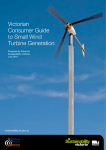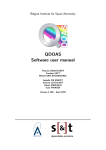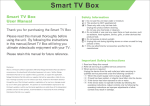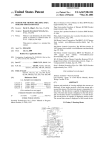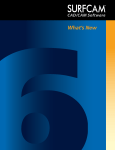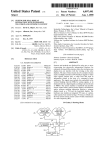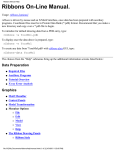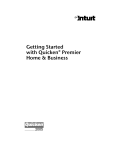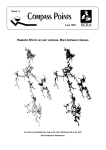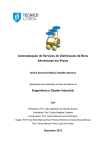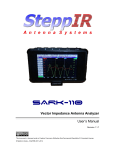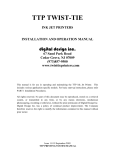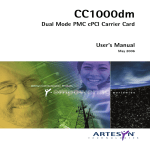Download USAmp for Windows User Manual
Transcript
USAmp+ for Windows User Manual
Version 3.0.2.5 and later
(c) USi 1988-2002 All rights reserved
September 2002
USAmp+ for Windows Table of Contents
_____________________________________________________________________________________
Section
Title
Page
1.0
2.0
2.1
2.2
2.3
2.4
2.5
3.0
3.1
3.2
3.3
3.4
3.5
3.6
3.7
3.8
3.9
4.0
4.1
4.2
4.3
4.4
4.5
5.0
5.1
5.2
5.3
5.4
5.4.1
5.4.2
5.4.3
5.4.4
5.4.5
5.4.6
6.0
6.1
6.2
6.3
6.4
6.5
6.6
6.6.1
6.6.2
7.0
7.1
What is USAmp+ for Windows?
Installation and Start Up for the First Time
Computer Requirements
Installing USAmp+
USAmp+ Components
Starting USAMP+ for the first time
The Hardware Protection Key
Using USAmp+ for Windows
The Welcome “Splash Screen”
Features of the USAmp+ for Windows Main Screen
Windows Banner
Menu Bar and Menus
Explanation of the USAmp+ Menus
Help Functions
The About Box
The USAmp+ Tool Bar
USAmp+ Window Size Adjustment
USAmp+ Files and Data Structures
Data Directory Overview
Setting File Paths
Changing File Paths
Notice to Users of USAMP DOS Versions
Creating a New Set of Data Directories
Cross Section Files
How to Load a Cross Section File
How to Clear the Main Panel
Editing Cross Section Parameters
Cable Design Data Entry
Cable Design Data Entry – Overview
The Cable Index
The Cable Editor Forms
Cable Editor Data Fields
Pipe-Type Cable Data Editor Form
Cable Design Details Frame
Cross Section Editing
Editing Overview
The Installation Index
The Installation Editor Form
Positioning an Installation on the Main Panel
How to Modify Earth Parameters
Working with Heat Sources
The Heat Source Index
The External Heat Source Editor
Reports
The Reports Index
1
3
3
3
4
5
5
6
6
6
7
8
8
12
12
13
14
15
15
17
19
20
20
21
21
22
23
27
27
28
29
30
34
35
38
38
38
39
44
45
46
46
46
48
48
** © USi 1988 – 2002 All Rights Reserved **
USAmp+ for Windows Table of Contents
_____________________________________________________________________________________
Section
Title
Page
8.0
8.1
8.2
9.0
10.0
11.0
11.1
11.2
11.3
11.4
A.1
A.2
A.3
A.4
A.5
A.6
Calculations
Overview
Spread Sheet View of Results
Selecting a Print Font
Sample Data Files
The Aerial Ampacity Program
Overview
How to Set up an Aerial Installation
Aerial Ampacity Results
Sample Aerial Input Files
USAmp+ Tutorial
Definition of Output Parameters
Equations for Ampacity and Temperature Rise for Multiple Circuits
References
Technical Support
Software Update Record
49
49
50
52
53
54
54
54
57
58
60
61
62
72
74
75
** © USi 1988 – 2002 All Rights Reserved **
USAmp+ for Windows Users Manual
Page 1
_____________________________________________________________________________________
1.0
What is USAmp+ for Windows?
USAmp+ for Windows (USAmp+) is Underground Systems Inc.’s newest cable ampacity
analysis software package; USAmp+ evolved from earlier DOS versions of USAmp and
USAmp+. USAmp+ provides greater understanding of your existing cable systems, and allows
you to make noticeable improvements to them while making your capital expenditures go further.
USAmp+ gives you the information you need to make informed decisions on managing your
system.
USAmp+
(a) computes normal (steady state) and transient (short time) ampacities and
temperatures of 1 or more cable circuits installed below ground in ducts, pipes or
directly buried.
(b) computes steady state ampacities for cables in free air or in conduits in air or in
vertical risers.
(c) computes an ampacity corresponding to each circuit’s maximum temperature and/or
a temperature corresponding to each circuit’s load current. See our Tutorial (Section
A.1) for an explanation of the Neher & McGrath ampacity methodology and concepts
such as the load cycle and allowable temperatures. Also see Section A.2 for the
equations used for the computations.
Overview of USAmp+ User Interface
The user inputs data describing one or more cable installations. Each installation describes one of
the following: a duct bank; a group of directly buried cables surrounded by thermal backfill; one or
more pipe-type cable circuits with thermal backfill; or a steam line with thermal insulation.
The location of each installation is input to build up a cross-section file that references the data for
each installation. The cross-section is displayed graphically on the screen. The earth ambient
temperature and thermal resistivity are included in the data.
Each installation may have one or more cable circuits (3-phase or 1-phase). The location of each
cable and its type and circuit identification are input in a graphical format. The thermal resistivity of
the duct bank or trench is also input. The user gives the installation data a file name.
Each circuit described requires a set of load data (also saved with the installation data). This
includes a maximum temperature and load factor for each rating and the starting temperature or
loading for each transient rating. For each circuit the bonding method for metallic shields or
sheaths is indicated.
The program includes an expert system for cable designs. The cable data is input interactively and
the program assigns each cable a file number which is referenced in the installation file. Features
of the cable editor are described under CABLE DATA. Computational output is sent to the screen
and to a file for later printing or retrieval. The output file may optionally contain the details of the
computation such as temperatures of cable components and surroundings, and the electrical and
thermal parameters used to derive the results.
** © USi 1988 – 2002 All Rights Reserved **
USAmp+ for Windows Users Manual
Page 2
_____________________________________________________________________________________
Cable Data Expert System
Each cable may be of a different type, size and/or voltage rating. Included are:
•
•
•
•
•
Single or 3-conductor extruded dielectric cables rated 600 V to 230 kV. Maximum
voltage depends on insulation type (Polyethylene, XLPE, EPR).
Single or 3-conductor, paper-lead cables, 5 to 46 kV, shielded or belted as covered by
AEIC specifications.
High-pressure fluid - filled pipe -type cable with paper insulation (69-550 kV) or LPP
(Laminated Paper / Polypropylene) insulation (138 kV to 750 kV),
High-pressure gas-filled pipe -type cable with paper insulation (69-138 kV).
Self-contained fluid-filled cables (69 kV and up).
Input of cable designs is facilitated by a cable "expert system". The AEIC cable specifications are
"built in" to the program. The user inputs basic parameters (insulation type, number of conductors,
voltage rating, shield and jacket type). Then the program retrieves the standard dimensional
features and calculation constants for the cable and displays them. They may be edited "onscreen" to accommodate "non-standard" features. An (optional) company specification number
may be included in the data set. The cable data is assigned a unique cable ID and saved. A search
routine retrieves the design the next time it is required. A printout of all cables in the database may
be obtained, sorted according to specification number, voltage, insulation type, etc.
External Heat Sources
Steam lines or other heat sources may be specified. For steam lines the position, temperature,
pipe diameter and thermal insulation are specified. The program computes the heat flowing from
the steam pipe and the resulting temperature rise at the location of each cable is factored into the
ratings. Alternatively, the program accepts the watts loss from a cable or pipe which is used to
determine the interference temperature rise and derating of the other cables.
Computational Methodology
The program uses the Neher & McGrath (AIEE P.A.S. Oct. 1957) methodology for steady-state
ratings and Neher (IEEE P.A.S. Feb. 1964) for transient ratings. This is consistent with IEC 287
(ratings for 100% load factor) and with the C.I.G.R.E. method for transient ratings (Electra Oct. 1972
and Jan. 1976). Also computes sheath losses for any arrangement and phasing of cables and for
unequal currents. See Section A.3 of this manual for the equations used.
New Features
New features in USAmp+ For Windows are:
•
•
•
•
•
a new graphic interface with CAD style drop and drag placement of cross sections and heat
sources
point and click editing
Output to EXCEL compatible CSV files
Multiple working directories for separate projects
Printing via network printers
** © USi 1988 – 2002 All Rights Reserved **
USAmp+ for Windows Users Manual
Page 3
_____________________________________________________________________________________
2.0
Installation and Start Up for the First Time
This section explains how to get USAmp+ up and running for the first time.
2.1
Computer Requirements
The USAmp+ for Windows software package runs on computers equipped with a Microsoft
Windows © operating system:
(a) Windows 95, Windows 98, Windows ME, Windows NT 4.0, Windows 2000, or
Windows XP
(b) An Intel Pentium-133 or higher speed processor
(c) 32MB of memory for Windows 95 or 64MB for Windows 98 and Windows NT4 (all
service packs), 128 MB for Windows 2000 and Windows XP
(d) 40MB of hard drive space; including 20 MB on the default system drive for use during
system installation
(e) A CD ROM drive for program loading
(f) Access to the Internet for updates from the USi support web site :
www.usi-power.com/support.html
(g) A monitor displaying at 800x600 or higher resolution;
(h) A mouse or other pointing device.
2.2
Installing USAmp+
USAmp+ for Windows may be installed from an file downloaded from the USi Internet support
site, or from a Compact Disk (CD). In either case, the installation has been automated through
the use of the “InstallShield” program.
When installing from a CD, place the disk in the drive and close the CD drawer. The
InstallShield program will start automatically and lead you through the process. USAmp+ does
not need to be installed into the drive and directory suggested by the InstallShield program, you
may use the “Custom” installation feature to change this. Please note that a set of sample files
will be installed on your “C:” drive into the C:\USAMP\DEMO\… directories.
Important note (1):
Users of Windows NT4 should inform USi of the particular service pack employed
because the Windows Installer program employed in NT4 Service Packs 3 to 5 is not
compatible with the Windows Installer employed in Service Packs 6 and 6a; we therefore
need to provide the correct Installer for your particular service pack.
Important note (2):
Corporate users employing Windows NT4 and Windows 2000 will need to have
administrative privileges in order to install new software such as USAmp+ for Windows.
If you observe errors during the installation process, they may be due to the fact that you
do not have this privilege. Please notify your Information Technology support group for
assistance with the installation.
** © USi 1988 – 2002 All Rights Reserved **
USAmp+ for Windows Users Manual
Page 4
_____________________________________________________________________________________
Important note (3):
The InstallShield program invokes the Microsoft Windows Installer program. Please
ensure that the hard drive which hosts the operating system directory -- which is
“Windows” for Windows 9X and “WINNT” for Windows 2000 and XP -- has at least 20
MB extra space because the Windows Installer will create temporary files for the install
process which it will delete when the installation finishes. If you do not have enough
space available, the Windows Installer will not install the program.
When installing USAmp+ from the USi web site: download the install file (for version 3.0.2.5.
the file is called “USAmp3025.exe”), and make a note of the directory into which it is saved. The
download file has been compressed (using WinZip Self Extractor © program) and it is password
protected. Please call or Email USi for the unlock password for the encrypted file. When you
receive the password proceed through the installation process: Click on Setup and enter the USi
provided password as required. The remainder of the installation is the same as for the CD.
2.3
USAmp+ Components
USAmp+ for Windows consists of several software components, each of which performs a
specific function. The components of USAMP+ are:
(a) USAmp+: The cross section editing program. This is where you do most of your work
within USAmp+. You use this program to enter new data or edit existing data.
(b) CalcAmp+: This program is the calculation engine that computes underground cable
ampacities and ratings using the input modeling data.
(c) AmpAir+: This program is the calculation engine that computes the aerial cable
ampacities and ratings using the input modeling data.
(d) Notepad: The Microsoft Notepad program is integrated with USAmp+ as the principal
viewer program that lets you open and view analysis results.
(e) A software driver for the Sentinel Pro hardware protection key is automatically
installed, registered and activated by the InstallShield installer. Users who have
protection keys for USi’s USAMPLUS DOS version of the program will be able to use
the same key with the new program.
(f) Sample data files are installed in the users “C:” drive in the C:\USAmp\ Demo\...
directory. The sample data files provide an starting point to familiarize you with the
operation of the program, and may be used for training purposes.
(g) Various DLL’s that the Windows Installer places in the Window operating directory.
** © USi 1988 – 2002 All Rights Reserved **
USAmp+ for Windows Users Manual
Page 5
_____________________________________________________________________________________
2.4
Starting USAMP+ for the first time
There are two ways to start the program.
Method number one is to click the USAmp ICON placed on your Windows Desktop by the
InstallShield program.
Fig 2.1 USAmp+ Desktop Icon
Alternatively, follow these steps:
(a) Click on your computer’s Start button.
(b) Click on Programs.
(c) Click on USAMP+ for Windows.
2.5
The Hardware Protection Key
After having successfully installed USAmp+ you must install the Hardware Protection Key
provided onto the Printer Port of your computer in order to run USAmp+ for Windows. If you try
to run the program without the key present, the following error messages will be produced:
Fig 2.2 USAmp+ Protection Key Warning Message
Click the OK button, the next message appears:
Fig 2.3 USAmp+ Program Termination Message
Please install the protection key to avoid this error !!
** © USi 1988 – 2002 All Rights Reserved **
USAmp+ for Windows Users Manual
Page 6
_____________________________________________________________________________________
3.0
3.1
Using USAmp+ for Windows
The Welcome “Splash Screen”
When you click on the USAmp+ desktop ICON, (and the hardware protection key is installed) the
Splash Screen show for a few seconds, then the main screen User Interface screen is drawn:
Fig 3.1 USAmp+ For Windows Opening “Splash” Screen
3.2
Features of the USAmp+ for Windows Main Screen
The main screen appears when the Splash Screen disappears:
Windows
Menu
Tool
Main Pane
Cross Section Editor
Status
Fig 3.2 USAmp+ Opening “Main” Screen
** © USi 1988 – 2002 All Rights Reserved **
USAmp+ for Windows Users Manual
Page 7
_____________________________________________________________________________________
The USAmp+ main screen components are.
(a)
(b)
(c)
(d)
The Windows Banner (blue bar at the top of the window)
The Menu: A conventional menu system located on the Window menu bar.
Toolbar: There is a convenient toolbar containing the most commonly used features.
Main Panel: The main panel is the focus of your work. It shows the installations and
cross sections for underground cable systems
(e) Status Bar: The status bar displays the current earth ambient and earth rho settings
(on bottom row left side of Fig 3.2). These parameters can be modified using the
menus, or by double clicking on the dark gray back ground when a cross section has
been loaded.
Note: If you double click on the background with no cross section file loaded into
memory, the following error message will be shown:
Fig 3.3 Earth Parameters Warning Message
3.3
Windows Banner
The Windows Banner is the blue color bar and shows the program name (USAmp+), the name of
the last cross section file loaded and the directory path to the file. If there has been no cross
section loaded, the banner shows “[*Untitled*]” in the place of the cross section name.
Banner
Menu Bar
Fig 3.4 Windows Banner and Menu Bar
** © USi 1988 – 2002 All Rights Reserved **
USAmp+ for Windows Users Manual
Page 8
_____________________________________________________________________________________
3.4
Menu Bar and Menus
The Menu Bar is used to create, modify and delete data and data files, launch calculations and
look at report output. Most of the functions of the menu system can be performed using the
mouse to point and click in the graphical window.
The main menu items and their sub menus are shown in the Fig 3.5, 3.6 and 3.7 graphics and
described in the following tables.
Fig 3.5 File Menu Selections
3.5
Explanation of the USAmp+ Menus
The Menus are context sensitive which means that items become active only when the functions
may be exercised. An inactive function is shown as “grayed out”. Only the active functions can
be exercised. This approach helps the user avoid utilization errors and carry out multiple step
functions in the correct sequences.
Menu Selection
Function Description
FILE
Opens the File menu
New
Is used to start a new cross section model file
Open
Shows the cross section file index and allows the selection of a file to
load from the Index
Close
Close and save the current cross section file activity. Grayed out when
no cross section file has been loaded.
Save
Save the current cross section file (over-writes the current filename).
Grayed out when no cross section file has been loaded.
Save As
Allows the user to specify a new file name for the current cross section
file and to save data file to the new name. Grayed out when no cross
section file has been loaded.
File Paths
Opens a dialog screen to specify the directory and sub directory
locations for each type of input and output file
New Data Folder
Allows the user to create a new set of blank USAmp+ data
** © USi 1988 – 2002 All Rights Reserved **
USAmp+ for Windows Users Manual
Page 9
_____________________________________________________________________________________
subdirectories
Print Cross Section
Description
Prints the cross section details for the currently displayed cross section.
Grayed out when no cross section file has been loaded or if the
selected network printer is no accessible.
Print Cross Section
Graphic
Prints the graphical representation for the currently displayed cross
section – WSYWIG format. Grayed out when no cross section file has
been loaded or if the selected network printer is no accessible.
Select Printer
Selects the printer for output. May be a local or network printer.
USAmp+ uses the built in Windows printer drivers. Grayed out when no
cross section file has been loaded or if the selected network printer is
no accessible.
Select Font
Select a Font for reports. We suggest using a mono space font such as
Lucida Console.
Print Reports
Loads the report file index and allows the selection of a report file to
print or print preview. Print Preview loads Microsoft Notepad for
viewing the selected report file.
Exit
Close any open files and exits the program.
Table 3.1 File Menu Items
Fig 3.6 Other Menu Selections
** © USi 1988 – 2002 All Rights Reserved **
USAmp+ for Windows Users Manual
Page 10
_____________________________________________________________________________________
Menu Selection
Function Description
EDIT
Opens the Edit menu
Earth Parameters
Revise earth ambient temperature and thermal resistivity
Cables
loads the Cable File Index. Select any cable file. Choose to edit, print or
delete the file or print the list of cables files.
Installations
loads installation file index. Select file to edit, print, delete or insert in current
cross section.
Heat Sources
loads heat source file index. Select file to edit, print, delete or insert in current
cross section.
Table 3.2 Edit Menu
Menu Selection
CREATE
Function Description
Opens the Create menu
Installations
Opens the “Create a new Installation” form, and prompts the user for
set up information
Pipe Type Cable
Loads the cable editor for Pipe Type Cables
Other Cables
Loads the cable editor for paper-lead, extruded or SCLF cables
Heat Sources
Loads the Heat Source editor
Table 3.3 Create Menu
PLACEMENT
Opens the Placement menu
Insert Installation
Loads Installation Index. Chose file and click on Insert
Insert Heat Source
Loads Heat Source Index. Chose file and click on Insert
Remove Entry
Brings up a dialog box. Choose which entry to remove from cross
section
Move Entry
Brings up a dialog box. Choose which entry to move in the cross
section. Enter the new position of the installation (horizontal position)
or heat source (both horizontal and vertical position). To move an
installation vertically click on Edit entry. See below.)
View Entry
Choose which entry to view. The installation or heat source screens
will be loaded. The installation data including load data will be
displayed in a separate pop up window but cannot be edited from
here.
Edit Entry
Chose entry to edit. The installation or heat source editor will be
loaded.
Table 3.4 Placement Menu
** © USi 1988 – 2002 All Rights Reserved **
USAmp+ for Windows Users Manual
Page 11
_____________________________________________________________________________________
CALCULATION
Opens the Calculations menu
Run Calculations
without details in output report.
Run Calculations
including details
with full input and output details in report.
Table 3.5 Calculation Menu
Fig 3.7 Other Menu Selections
Menu
Selection
Submenu
Selection
AERIAL
CALC
Function Description
Opens the Aerial Calculation menu
Edit Aerial
data
Loads the Aerial Data Editor
Table 3.6 Aerial Calc Menu
Menu
Selection
Submenu
Selection
Function Description
HELP
Help
Loads help file subsystem.
About
Shows the version number and build date for USAmp+ for
Windows
Table 3.7 Help Menu
** © USi 1988 – 2002 All Rights Reserved **
USAmp+ for Windows Users Manual
Page 12
_____________________________________________________________________________________
3.6
Help Functions
Context Sensitive Help is available all the time. Press on the F1 key to bring up the context
sensitive help system as shown in next diagram.
Fig. 3.8 Context Sensitive Help
3.7
The About Box
The About box allows the user to examine USAmp+ system information. The About box shows:
(a) The program name
(b) The version number and build date
(c) The printer font in use
This form also provides access to system information that may be necessary when calling USi for
customer support.
Fig 3.9 The About Box
** © USi 1988 – 2002 All Rights Reserved **
USAmp+ for Windows Users Manual
Page 13
_____________________________________________________________________________________
3.8
The USAmp+ Tool Bar
The USAmp+ Tool Bar is located below the menu bar. Note that items on the menu bar and on
the tool bar become active when needed, and “grayed out” when inactive. In the sample below,
the “Save”, “Print” and “Calc” buttons are inactive and therefore grayed out.
Fig 3.10 USAmp+ Tool Bar
The button functions on the Tool Bar are:
(a)
(b)
(c)
(d)
(e)
(f)
(g)
(h)
(i)
(j)
“New” – clears the form to start working on a new cross section model
“Open” – selects and loads a pre-existing cross section file from the data base
“Save” – Saves a file to a user selected file name.
“Print” – enabled when a cross section file has been loaded and a system printer is
available
“Install” – selects and loads an installation file into the cross section model main
panel area. Allows to have two or more duct bank installations to be loaded into the
same cross section model
“Heat” --– selects and loads an external heat source file into the cross section model.
Allows one or more external heat sources to be loaded into the same cross section
model.
“Earth” – allows changes to the earth parameters when a cross section is loaded
“Cable” – brings up the cable file index and allows viewing and editing the cable
description files
“Calc” – invokes the underground system calculation engine “CalcAmp” when a cross
section has been loaded into the Main Panel
“Aerial” – invokes the overhead aerial installation editor and calculation engine
“USAmpAir”
** © USi 1988 – 2002 All Rights Reserved **
USAmp+ for Windows Users Manual
Page 14
_____________________________________________________________________________________
3.9
USAmp+ Window Size Adjustment
At the lower right hand corner of the screen is an object that looks like a pointer. You may alter
the size of the Window by placing the mouse cursor on this object. When the mouse cursor is
over the size object, the cursor will change to a slanted double arrow --- to change the window
size, depress the LEFT mouse button, and drag the corner of the window to the desired location
to change the size.
Fig 3.11 Resize Object on USAmp+ Main Window
** © USi 1988 – 2002 All Rights Reserved **
USAmp+ for Windows Users Manual
Page 15
_____________________________________________________________________________________
4.0
4.1
USAmp+ Files and Data Structures
Data Directory Overview
USAmp+ incorporates data from various sources to create a computationally correct model of an
underground cable installation (cross section). Figure 4.1 shows typical file data directories used
in USAmp+ for Windows.
Fig 4.1 USAmp+ Typical File Data Directory Structure
There are four (4) input data file directories for describing Underground cross section models
including:
a)
b)
c)
d)
Cable Description Files
Installation Description Files
External Heat Source Description Files
Cross Section Description Files
There are two (2) output file directories:
a) Output Report Files
b) Export Files
And, there is one (1) directory for aerial cable input models.
** © USi 1988 – 2002 All Rights Reserved **
USAmp+ for Windows Users Manual
Page 16
_____________________________________________________________________________________
Cable Description Files
+
USAmp provides data models for many types of cables including:
(a)
(b)
(c)
(d)
extruded dielectric (XLP, EPR, Poly) cables
solid type paper – lead sheathed (PILC) cables
high pressure pipe-type with paper or LPP insulation
self-contained fluid filled cables with Paper or LPP insulation
A cable file defines the constructional features of each cable or group of cables and ground wires.
For Pipe-Type cables, the cable file also defines the pipe and pipe coating parameters.
Cable construction descriptor files are found in the “\CAB\” directory. The directory contains
cable files and a cable index file called “INDEX” that is used to summarize the listing of cable
constructions contained in the CAB directory.
The Cable File name is a group descriptor consisting of two (2) characters defined according to
the common cable characteristics for that construction. Individual cable constructions are defined
as records within a cable file. The range of two character Cable File Names are “00” through
“FF”.
Each cable construction is provided a unique Cable ID is constructed as: a group descriptor
(Cable File Name), and a cable number (from 01 to 99) -- a unique two (2) character addendum
to the group number. Hence a cable ID may be: 1201 where “12” is the group identifier, and “01”
is the first cable in the group. Cable numbers in each group are supplied sequentially.
Installation Description Files
The installation descriptor files identify the characteristics of unique duct bank or buried cable
arrangements. The installation files contain the location of each cable, duct or pipe and
identification of circuits, phasing and cable designs.
The loading information for each circuit and the circuit and phase identification of each cable are
included in the installation file.
The installation file includes the USAmp+ cable identifiers (Cable ID’s) for 1 or more cable files.
(Note that you cannot create an installation with out at least one Cable ID).
Steam lines and other external heat sources are described by "external heat source files.
Installation Files are found in the “\ INST\” directory. There is no particular structure to naming
Installation files, but such files names are limited to 12 characters.
External Heat Source Files
A heat source file defines the properties of an external heat source and is an optional input to
the model.
Heat Source files are found in the “\External\” directory. There is no particular structure to naming
Heat Source “External” files, but such files names are limited to 12 characters.
** © USi 1988 – 2002 All Rights Reserved **
USAmp+ for Windows Users Manual
Page 17
_____________________________________________________________________________________
Cross Section Files
A cross section file combines 1 or more installations and external heat sources. The cross
section file data includes:
(a)
(b)
(c)
(d)
the file name for each installation
the distance between installations
earth ambient temperature
native earth thermal resistivity. (note: the thermal backfill or duct bank concrete
thermal resistivity are included in each Installation data file.
Cross Section files are found in the “\Cross\” directory. There is no particular structure to naming
Cross Section files, but such files names are limited to 15 characters.
Report Files
The output of the USAmp+ program are Reports containing the analytical results of the modeling
proves. These results are saved on your hard drive as text files.
The Report files are found in the “\Reports\” directory. The Report file name is the same as the
cross section file name, but with the “.PRN” suffix.
Export Files
The results data that you see displayed on the CalcAmp screen after completing the
computations may be saved as Comma Separated Values (CSV format) files suitable for
importing into a Microsoft Excel Spreadsheet program.
The CSV formatted files are found in the “\Export\” directory. The exported file names are the
same as the report file name but with the “.CSV” suffix.
Aerial Cable Installation Files
For aerial cable installations, the aerial installation file contains all the data - including a link to
the selected cable file. Sample Aerial Data Files are provided. Examine the sample data files to
get familiar with the data structures. You may edit the sample files to create new files.
The Aerial Installation definition files are found in the “\AIRINP\” directory. There is no particular
structure to naming the Aerial Installation Files, but such files names are limited to 12 characters.
4.2
Setting File Paths
Before using USAmp+ for the first time, you must set the File Paths for your working data. The
File Paths option is selected from the File Menu as shown below. To set the file paths: click on
the File Paths selection on the menu. The file menu selections are:
** © USi 1988 – 2002 All Rights Reserved **
USAmp+ for Windows Users Manual
Page 18
_____________________________________________________________________________________
Fig 4.2 File Path Selection from File Menu
After clicking on “File Paths…”, the File Path Setting form shown below pops up:
Fig 4.3 File Path Setting Form
** © USi 1988 – 2002 All Rights Reserved **
USAmp+ for Windows Users Manual
Page 19
_____________________________________________________________________________________
The File Path Setting form shows the directory paths for the seven file types required to operate
USAmp+ for Windows. They are:
(a) The Cable File directory – in this example shown as: C:\usamp\Demo\Cab\
(b) The Installation File directory -- in this example shown as: C:\usamp\ Demo\INST\
(c) The Output Report Files directory -- in this example shown as:
C:\usamp\Demo\ Reports\
(d) The Cross Section Files directory --in this example shown as:
C:\usamp\Demo\ Cross\
(e) The Heat Source Files directory -- in this example shown as:
C:\usamp\Demo\External\
(f) The USAmpAir data files directory -- in this example shown as:
C:\usamp\Demo\AmpAir\
(g) The Export Files directory in this example shown as: C:\usamp\Demo\Export\
A note about Directory Names: The USAmp+ for Windows program permits the use of any name
for the directories, however, it is preferable to use the default naming convention supplied.
4.3
Changing the File Paths
To set the file paths for the first time: Click on the “Set All” button at the upper right hand corner
of the File Path Setting form:
Fig 4.4 Click on “Set All”, select the desired “Master” directory,
Click On “Apply”,
Then Click on “OK”
** © USi 1988 – 2002 All Rights Reserved **
USAmp+ for Windows Users Manual
Page 20
_____________________________________________________________________________________
A Windows Explorer style directory tree will pop up allowing you to select the drive and master
directory for the File Path as shown below. Note that initially the “Cancel” and “Apply” buttons are
active and the “OK” button is inactive.
When a particular file path has been set in the form, click on the “Apply” button, the “Apply”
button will become inactive, and the “OK” button will become active. The file path will be lockedin ONLY after clicking on “OK”.
4.4
Notice to Users of USAMP DOS Versions
+
Users of the USAMP or USAMP for DOS program may use existing data files from the DOS
program file locations. Use the File Path explorer to locate the master directory, it is most likely to
be “C:\USAMP\”. The file structures have not been changed from the DOS to the USAmp+ for
Windows versions and therefore all data may be incorporated. Please note the Cable Index now
allows 180 character descriptions to be displayed -- when upgrading from the DOS version, the
first time that the Cable Index form will be viewed, the data will look “jumbled” -- please remember
to REINDEX the cable files to “fix” the problem.
4.5
Creating A New Set of Data Directories
USAmp+ for Windows will permit you to have many sets of data directories. To create a new set
of directories, click on “New Data Folder” on the File Menu shown above.
A pop up window will request the drive on which to create the directory set:
Fig 4.5 Create as New “Master” drive and directory,
Suppose you wish to set up a new directory structure “My Files” on drive D:. To set up the
directory structure enter the desired drive as: “D:”. Then click on OK. Next another pop up
window will ask if you want to create a subdirectory under the selected root. If you answer YES
to this question, a similar window will pop up requesting that you enter the Subdirectory name.
Enter “My Files”. Click on OK, and the program will create a set of BLANK (Empty) directories
with the file paths “D:\MyFiles\Cab”, “D:\MyFiles\Cross”, “D:\MyFiles\Inst”, etc. The Sub-Directory
names Cab, Cross, Inst, etc. may be changed if desired using Windows Explorer. However, it is
recommended that the names supplied be used since these specify the type of files contained in
each.
You may copy files from existing directories into the New Directories using the Windows Explorer
program.
** © USi 1988 – 2002 All Rights Reserved **
USAmp+ for Windows Users Manual
Page 21
_____________________________________________________________________________________
5.0
5.1
Cross Section Files
How to Load a Cross Section File
Having set up File Paths, you are ready to work on a cross section. To load an existing cross
section file, click on the “Open” Icon on the tool bar to expose the Cross Section Index form.
The Cross Section Index Form allows the user to carry out the functions shown on the buttons:
(a)
(b)
(c)
(d)
The
The
The
The
“Open” button – Loads the selected file into the Main Panel
“Delete” button –deletes the highlighted cross section file
“Print” button -- prints the text details for the highlighted cross section
“Cancel” – closes the Cross Section Index form with no further action
Fig 5.1 Cross Section File Index Form set to Load a Cross Section File.
To load a Cross Section file into the main panel/Cross Section editor: highlight a Cross Section
file by placing the mouse cursor over the file name and clicking once. To load the file onto the
form, double click on the highlighted file name, or click once on the Open Button.
** © USi 1988 – 2002 All Rights Reserved **
USAmp+ for Windows Users Manual
Page 22
_____________________________________________________________________________________
The cross section “SAMPLE1” will be loaded as shown below.
Fig 5.2 Cross Section File “SAMPLE1” Loaded into the Main Panel
The USAmp+ program has been designed so that the identity each object on the Main Panel is
shown when the mouse cursor is placed over it. The file name and description of each object,
such as a duct bank, direct buried cable installation, steam line or cable will appear as the mouse
cursor crosses the item.
5.2
How to Clear the Main Panel
To clear the Main Panel, click on the “New” button. When you click on “New”, a pop up message
will suggest that you save your work before clearing the panel. You may click on Yes to save the
file, or No to proceed without saving.
Fig 5.3 Dialog Box to Clear Main Panel
** © USi 1988 – 2002 All Rights Reserved **
USAmp+ for Windows Users Manual
Page 23
_____________________________________________________________________________________
Click on “Yes” to bring up the Cross Section Index form. Either “Save” the file to an existing
filename, or create a new name in the “File Name” box.
Fig 5.4 Cross Section File Index Form with Save Enabled
5.3
Editing Cross Section Parameters
To Modify Ambient Parameters:
Double-click on the dark gray background to cause the ambient parameter edit window to pop up.
Fig 5.5 Earth Parameter Editing Form
** © USi 1988 – 2002 All Rights Reserved **
USAmp+ for Windows Users Manual
Page 24
_____________________________________________________________________________________
To Edit a Duct Bank, direct buried cable installation or steam line:
Double-click on the gray background (duct bank or direct buried installation) or the yellow circle
(steam line). Alternately you may right-click on the object and select Edit from the pop-up window
that appears.
Fig 5.6 Double Click on Duct Section of Form
Double clicking on the Duct Bank itself causes the Installation Editor Form to pop up:
Fig 5.7 Installation Editor Form
** © USi 1988 – 2002 All Rights Reserved **
USAmp+ for Windows Users Manual
Page 25
_____________________________________________________________________________________
To Edit Cable Data:
Double click on a cable to load the cable editor.
Fig 5.8 Double Click on a Cable Image
Double clicking on a cable image itself causes the Cable Editor Form to pop up:
Fig 5.9 Cable Editor Form
** © USi 1988 – 2002 All Rights Reserved **
USAmp+ for Windows Users Manual
Page 26
_____________________________________________________________________________________
To Move an Installation or External Heat Source on the Main Panel:
Place the mouse cursor on any part of the duct bank installation. Hold the left mouse button down
and drag the mouse right or left to move the object left or right. Since the data for the installation
includes the depth you must edit the data to change this.
Place the cursor on a steam line. Hold the left mouse button down and drag the mouse in any
direction to move the object. An external source object may be dragged left, right, up and down
directions.
The Edit/View/Remove/Move Menu:
Right -click on the installation to see the pop up menu.
Fig 5.10 Pop Up Edit/Move/View menu
** © USi 1988 – 2002 All Rights Reserved **
USAmp+ for Windows Users Manual
Page 27
_____________________________________________________________________________________
To View Data Without Editing:
Right -click on the installation and select View. Two data windows appear; the installation data
and the load data. These cannot be edited but the layout is the same as the editor.
Fig 5.11 View Cross Section Information
5.4
Cable Design Data Entry
5.4.1 Overview
There are two types of cables used within the context of the USAmp+ system, each cable type
has its own data editor, they are:
(a) Pipe cables and
(b) All “Other Cables”
“Other Cables” include:
(a) extruded dielectric
(b) solid paper and
(c) self contained fluid filled cable types.
** © USi 1988 – 2002 All Rights Reserved **
USAmp+ for Windows Users Manual
Page 28
_____________________________________________________________________________________
Fig. 5.12 Click on Cable Icon to Bring up Cable Index
The Cable Index shows a list of all defined cables. Click on the Cable ICON as shown in Fig 5.12
go show the Cable Index.
5.4.2 The Cable Index
The Cable Index lists all the cables defined. To view or edit one of the cable files, highlight the
entry and then click on “Edit”. Alternately a cable shown in a cross section may be edited by
passing the cursor over the cable (or duct). As the cursor is placed over the cable a label with the
cable ID number will be displayed. Double -click on the cable or occupied duct and the editor will
be loaded with the cable data. Help for the cable editor is available when you press F1 or click on
“Other Cables” or “Pipe Cables” above.
Fig. 5.13 The Cable File Index form
** © USi 1988 – 2002 All Rights Reserved **
USAmp+ for Windows Users Manual
Page 29
_____________________________________________________________________________________
The index lists all cable designs, both pipe type and non-pipe type. The cable index functions
are:
(a) reindex – read all cable files in the directory and recreate the Cable File Index as
displayed
(b) edit – open the selected cable description and load the correct Cable Editor form
(c) delete – delete the selected cable description
(d) print – print the selected cable description
(e) print list – print the cable file index
(f) close – close the form with no further action
The files shown on the Cable Index form may be sorted according to:
(a)
(b)
(c)
(d)
(e)
(f)
(g)
Cable ID assigned by USAmp+
Voltage (kV)
Number of Conductors
Conductor Size
Cable Insulation Type (Cable Type)
Specification Number -- chosen by user
Cable description – user input text
To sort the list click on one of the column headings. The list will be sorted by that column (click
again to sort in reverse order). Use the scroll bar to browse the list or press a letter or number key
to advance to the first entry starting with that character. With a file highlighted click on one of the
buttons to Edit, Delete or Print the file.
Note:
5.4.3
The reindex button will recreate the cable index listing. Use this when: upgrading the
software product, or any time when you have reason to think that the cable index needs
to be reset.
The Cable Editor Forms
The cable editor for Non Pipe Type cables creates data files for all cable types except pipe type
cables. You may modify the cable description displayed or create a new cable description by
editing the data on the cable edit screen.
The correct Cable Editor form – Pipe Type or Other -- is loaded when you load a cable from the
Cable Index. To CREATE a Pipe Type Cable file click on Create, then click on Pipe Type
Cables as shown in Fig 3.5 “Other Menu Selections”.
Both cable editors have the same menu layout displayed on the top line. The menu selections
are:
(a) File: New, Open, Save, Save As, Print and Close.
(b) AEIC Params
(c) View: Details
The Cable Editor “File” menu is shown in Figure 5.14.
** © USi 1988 – 2002 All Rights Reserved **
USAmp+ for Windows Users Manual
Page 30
_____________________________________________________________________________________
Fig. 5.14 Cable Editor File Menu
The File functions are standard Windows style functions and use familiar Windows style dialog
boxes. The Print function will direct a summary report of the currently selected cable to the default
printer.
The AEIC Params menu selection is used to recalculate various parameters on the Editor Form
and reset them to book standard values. Otherwise, the values set into the various boxes on the
form remain as set. USAmp+ supplies default values for most inputs if no value has been
provided. Custom values can be used for the cable design parameters. However, the industry
accepted values can be reinserted into the cable design data at any time by clicking on the AEIC
Params menu selection. This has the same effect as setting the insulation wall parameter to
"AEIC" or "AEICa" for extruded cables or "AEIC" for the paper insulated cables. (Heavier
insulation walls for extruded cables can be selected by choosing "AEICb" for the insulation wall
parameter. For older paper cables you must choose AEIC9 as the insulation wall parameter.)
The View function is used to toggle the details screen on and off.
5.4.4 Cable Editor Data Fields
A cable ID number is displayed in the first data field. This is the ID that was highlighted when the
editor was invoked. If no ID appears, a Default cable description is shown. Since the ID is
assigned by USAmp+ you cannot edit this field. A single click on the Cable ID field will bring up
the Cable Index form and allow a different cable to be analyzed. (To close the Cable Index Form,
click on the CLOSE button—not changes will be made.)
Data fields may be edited either by clicking on the pull down arrow and selecting a value from the
drop down list or clicking on the data field and, if a blinking cursor appears, typing in any
appropriate value. All dimensional quantities are in inches.
** © USi 1988 – 2002 All Rights Reserved **
USAmp+ for Windows Users Manual
Page 31
_____________________________________________________________________________________
The second data field is the optional Specification number. You may input your company
specification number for the cable in this field (up to 10 characters – alpha and/or numeric) or you
may leave this field blank. The specification number is also shown in the cable index and this
column may be selected as a sort parameter on the Cable Index.
The next data field is the number of cables. Multi-cable groups such as 2 to 9 single conductor
unshielded cables or multiple concentric neutral cables may be defined. Three single conductor
cables may also be defined by specifying "1" cable in the cable editor and the cable configuration
"T", "K" or "F" in the installation Editor. However if the 3 cable group is installed with ground wires
you must input "3" for number of cables.
The next field is the number of conductors in each cable. Valid choices are 1 or 3.
Any appropriate conductor size can be input by typing in the value in KCMIL such as 1450 or 503
or the American Wire Gage (AWG) sizes - 8 to 4/0. (Note that industry specifications restrict the
conductor size. If you specify insulation thickness as AEIC an error message will appear if the
conductor is below the minimum size.) You may specify any combination of conductor size and
insulation thickness in inches, although it may not be a recommended construction.
The Cable Notes box allows information describing this cable design to be recorded.
Data Entry Notes:
1. The editor accepts conductor sizes from 8 Awg to 4/0 Awg and 101 kcmil through 4000 kcmil.
Numbers 100 and greater are interpreted as KCMIL and numbers 8 through 1 and 1/0 through
4/0 as AWG sizes.
2. Non-numeric characters such as # will be stripped. For example "#3" will be converted to "3"
and entered as 3 AWG.
The following table shows metric and North American conductor standard sizes (in bold) and
equivalents:
Kcmil (NA size)
2500
2250
2000
1973
1776
1750
1579
1500
1381
1250
1184
1000
987
900
800
789
750
690
600
582
2
mm (metric size)
1267
1140
1013
1000
900
887
800
760
700
633
600
507
500
456
405
400
380
350
304
300
** © USi 1988 – 2002 All Rights Reserved **
USAmp+ for Windows Users Manual
Page 32
_____________________________________________________________________________________
500
350
300
250
4/0
3/0
2/0
253
177
152
127
107
85
67.4
Table 9. English- Metric Cable Sizes
Insulation types are:
(a)
(b)
(c)
(d)
(e)
"Paper" for Solid-Type Paper
"PE" for Thermoplastic Polyethylene
"XLPE" for Cross-linked Polyethylene
"EPR" for Ethylene-Propylene Rubber
"SCLF" for Self- Contained Liquid Filled
Rated Voltage and Voltage Levels are based on Industry specifications. Rated voltages covered
by specifications are as follows:
(a)
(b)
(c)
(d)
(e)
Solid Type Paper (Paper) >5 to 46kV *
Thermoplastic Polyethylene (Poly) 5 to 35kV *
Ethylene Propylene Rubber (EPR) 5 to 69kV *
Cross-linked Polyethylene (XLP) 5 to 138kV *
Self Contained - Liquid Filled (SCLF with paper tapes) 69 to 500kV *
* any voltage rating is accepted but user must input the insulation thickness outside of this range
**Voltage Levels accepted are 100%, 133% and 173%.
Belted or Shielded construction for 3/c cables or shielded for 1/c cables should be specified.
Belted cables have insulation covering each conductor and an outer layer of insulation over the
three insulated conductors (the belt). Unshielded cables can be modeled using the Shielded type
but specifying no conductor or insulation shield and no metallic shield.
Insulation thickness:
For Solid Type Paper cables conductor insulation can be specified per "AEIC" (10th or 11th) or
"AEIC9" (9th edition) of the specification for paper cables for extruded cables per "AEIC" (column
A) or "AEICb" (column B) of Table B1 of the latest edition of the appropriate AEIC specification.
When you click on “AEIC Params” the AEIC standard insulation thickness, skin and proximity
values, and other insulation parameters will be inserted into the form. A warning message will
appear if the voltage, conductor size, number of conductors etc. are not covered by the
specification. Otherwise, you may use any values for the parameters.
For 3/c belted cables the belt insulation will be selected according to the spec. referenced. The
actual thickness of conductor and belt insulation can be input in place of referring to AEIC (all
dimensions input in inches).
** © USi 1988 – 2002 All Rights Reserved **
USAmp+ for Windows Users Manual
Page 33
_____________________________________________________________________________________
Select Metallic Shield Type from the drop-down list by clicking on the arrow. The choices are:
Shth
Sheath
Wires
helically applied
Ribns
flat ribbons - helically applied
Tape
helically applied overlapped tape
CorSh
corrugated sheath
L/C
longitudinally applied-overlapped corrugated
shield
CrWir
longitudinally applied crimped round wires
None
no metallic shield
Table 5.2 Metallic Shield Types
For 3 conductor cables this is the outer metallic shield or sheath. For individual shield
over each insulated conductor of a 3/c cable see help for cable DETAILS)
Choices for Shield Material are:
(a)
(b)
(c)
(d)
"Lead" (lead)
"CU" (copper)
"AL" (aluminum)
"S.St" (stainless steel)
Input # (number) of Shield wires or ribbons-- Input "1" for sheath or corrugated sheath or
overlapped shield tape For sheaths input Thickness or for paper cables input "AEIC" (USAmp+
selects proper thickness) For Tapes or Ribbons input thickness
(a) For Wires: input diameter or Awg size
(b) For ribbons (straps): input Width and Input depth of corrugation for corrugated
sheaths or shields
Select Jacket Type or None. Input Jacket thickness as: "AEIC" for Paper or SCLF cables,
"ICEA"; for extruded cables or input the value in inches.
If one or more auxiliary ground wires are bundled with one or more single conductor cables or will
be installed in the same duct or buried in contact with the cables input: # Grounds Awg Size Metal
(CU or AL) thickness of insulation or covering over each ground. None, Aluminum (interlocked
armor) or Steel (interlocked armor).
If you are using an armored cable, click on “Set Armor Details” and the Armor Details form will
pop up for you to enter additional data. Context sensitive help is available (Press F1) for this
window too!!.
When you finish editing the cable data click, and want to see the Design Details, click on ViewDetails or press Control-D to review or change cable details. Click on Save As to save the data
with a new ID or click on Save to write over the data saved with the old ID number. (More HELP
** © USi 1988 – 2002 All Rights Reserved **
USAmp+ for Windows Users Manual
Page 34
_____________________________________________________________________________________
is available when Details is active).
5.4.5 Pipe-Type Cable Data Editor Form
This cable editor creates data models for pipe type cables. You may modify the cable description
displayed or create a new cable description by editing the data on the cable edit screen.
If you need to create or edit any non Pipe Type cable file (extruded or solid type paper or SCLF)
this requires a the “Other Cable” editor. Using the USAmp+ main menu. Click on Create, then
click on "other Cables".
Alternately, click on Edit in the main menu, click on Cables to see the cable index from which you
may make your selection.
Highlight a pipe type cable entry – these are cables with the Cable Type HPLF or HPGF -- and
click on "Edit".
Each Pipe Cable Data file (ID #) specifies 3 single conductor cables and a pipe.
Any appropriate conductor size can be input by typing in the value in KCMIL such as 1450 or 503
or the American Wire Gage (AWG) sizes 2/0 to 4/0. (Note that AEIC specifications restrict the
conductor size. If you specify insulation thickness as AEIC an error message will appear if the
conductor is below the minimum size.) You may specify any combination of conductor size and
insulation thickness in inches, although it may not be a recommended construction.
Data Entry Notes:
1. The Pipe Type cable editor accepts conductor sizes 3/0, 4/0 and 250 though 4000.
However there is a minimum conductor size limit depending on rated voltage in the AEIC
specifications.
2. Non numeric characters such as # are stripped. For example entering "#3/0" will result
in "3/0" being entered.
Conductor strand types (select one) are:
(a) CSeg = Compact Segmental
(b) CmpRd = Compact Round
(c) Conc = Concentric
Insulation types are:
(a) HPLF/Paper = High Pressure Liquid Filled/ Paper tape
(b) HPLF/LPP High Pressure Liquid Filled/ LPP (Laminated Paper-Polypropylene tape)
(c) HPGF/Paper = High Pressure Gas Filled/ Paper tape
Rated Voltage and Voltage Level are based on AEIC specifications. Voltages covered are:
(a) HPLF/Paper -- 69 to 500kV
(b) HPLF/LPP -- 138 to 765kV
(c) HPGF/Paper) --69 to 138kV
Note: Voltage levels are 100, 133 or 173%. (for pipe type cable 100% is almost always specified).
** © USi 1988 – 2002 All Rights Reserved **
USAmp+ for Windows Users Manual
Page 35
_____________________________________________________________________________________
5.4.6 Cable Design Details Frame
The Cable Editor form has two display modes: Details Off, and Details On. When the form is first
displayed, the Details are Off. To view the Detail information, click on View – Details or press
Ctrl-D. The parameters shown in the Cable Design Details Frame are assigned by USAmp+
based on the values displayed on the left side of the cable edit window.
Fig 5.15 Cable Editor Form with Details On
You may edit the Detail parameters to customize your cable design. The Detail Parameters are:
(a) Operating Voltage: line - line voltage for continuous operation (line - ground voltage
= .5773 x value shown)
(b) Conductor Diameter (or V-Gauge Depth for Sector conductors) based on conductor
size and stranding (USAmp+ will reset this value when conductor size or strand type
is changed.)
(c) Conductor Shield Type: CB = semi-conducting paper (carbon black used for paper
taped cables), Mpt = metallized paper tape used for paper taped cables), Xtr = semiconducting material for extruded cables.
(d) Conductor Shield Thickness: the default value is based on AEIC specifications will
appear. Enter 0 for Unshielded Cables.
(e) TAN dn : normal insulation power factor (%) INS.
(f) TAN de: emergency insulation power factor (%).
USAmp+ uses the normal insulation power factor (TAN dn ) when the conductor
temperature does not exceed the cable normal rated conductor temperature
displayed (see “Max Rated Temperatures “ following). Note: The emergency
insulation power factor is used when the conductor temperature exceeds the normal
rated temperature.
** © USi 1988 – 2002 All Rights Reserved **
USAmp+ for Windows Users Manual
Page 36
_____________________________________________________________________________________
(g) e is the insulation dielectric constant. USAmp+ selects typical values as follows:
o paper for Pipe Type or SCLF: e = 3.6
o PPLP for Pipe Type
e = 2.8
o PE and XLPE:
e = 2.3
o EPR
e = 3.0
(h) rho is the insulation thermal resistivity (°C-cm/w) –effective value including conductor
& insulation shield material
(i) insulation shield type:
CB = semi-conducting paper (carbon black used for paper taped cables)
Mpt = metallized paper tape used for paper taped cables)
Xtr = semi-conducting material for extruded cables
(j) Ins. Shld Thickness -- Default values appear for taped or extruded cables based on
AEIC specs. Enter 0 for Unshielded Cables.
For 3/C (three conductor) Cables only:
(a) Inner Shield Metal: CU or AL
(b) Inner shield thickness: (Metal tape over each individual insulated conductor
(c) Binder type:
i. Mpt = metalized paper tape
ii. CB = carbon black paper
iii. CU = copper tape
(d) Binder thickness - default values are based on AEIC cable specifications.
For Pipe Type Cables Only:
(a) Shield tape lay length: typical 1-1/8” lay length for 1” wide tape.
(b) Skid wire lay length: typically each of 2 skid wires has 3” lay length. Skid wires
applied “double start” with 1-1/2” between adjacent skids.
For Non Pipe Type Cables (“Other”):
(a) Outer metal shield lay length: for wires and ribbons: input either as ratio (10xD:
length=10 x mean shield diam) or as length in inches. If "Calc" is selected program
chooses appropriate value. Default values are 1.05 for wire shield with lay length
=10xD, 1.2 for corrugated shields, 2.0 for overlapped tape, 1.1 for crimped wires.
(b) Overlap: (for L/C shield only): input value in inches
(c) Resistance factor: increase in shield resistance due to corrugations or helical
application.
(d) Jacket Rho (°C-cm/w) Default values based on Jacket Type. You may Input "Yes"
for jacket type and input any Rho value here.)
(e) Max. Rated Temperature: Normal and Emergency temperatures recommended
based on AEIC Temperature Guide for Paper Cables or USi recommendation for
Extruded Cables
(f) AC Resistance Factors for Skin Effect and Proximity (prox.) Effect: Used in AC
resistance calculation. Default values selected based on strand type, metal and
insulation type. You may change the values shown before saving the data. You must
confirm non-default values before the data is saved.
Note: changing the conductor or insulation type resets the resistance factors to the default
** © USi 1988 – 2002 All Rights Reserved **
USAmp+ for Windows Users Manual
Page 37
_____________________________________________________________________________________
The following default values are recommended:
Insulation:
Metal
Copper
Aluminum
Strand Type
Concentric
Compressed
Compact Round
Compact Sector
Compact Segmental
Concentric Hollow Core
Keystone Hollow Core
Segmental Hollow Core
Paper
Skin
1.0
1.0
1.0
1.0
0.42
*
*
0.39
Prox.
0.8
0.8
0.6
0.6
0.46
0.8
0.6
0.33
PE, XLPE, EPR
Skin
Prox.
1.0
1.0
1.0
1.0
1.0
0.6
1.0
0.6
0.42
0.46
-------------
Concentric
Compressed
Compact Round
Compact Sector
Compact Segmental
ConcentricHollowCore
Keystone Hollow Core
Segmental Hollow Core
1.0
1.0
1.0
1.0
0.35
*
*
0.3
0.5
0.5
0.5
0.5
0.36
0.5
0.5
0.2
1.0
1.0
1.0
1.0
0.35
-------
0.5
0.5
0.5
0.5
0.36
-------
* input conductor ID. Program computes Skin effect factor.
Table 5.3 Cable Detail Settings -- Recommended
For Pipe Type Cables only:
"In Pipe Factor" for a-c resistance: default value = 1.5. Corrects for effect of magnetic steel pipe
on conductor resistance inside pipe.
Input Shield Tape Material. Choices are:
(a) CU = Copper
(b) Zinc = Zinc Alloy
(c) S.S. = Stainless Steel
Input number (#),Thickness and Width of metallic shield tape. A typical tape is .005 in thickness x
1 in. wide. The program will add a suitable thickness for non-metallic tapes which are applied with
the metal tape to provide a moisture seal.
Input Skid Wire Material choices are:
(a)
(b)
(c)
(d)
(e)
CU = Copper
Bras = Brass
Bron = Bronze
S.S. = Stainless Steel
Zinc = Zinc Alloy
Input number (#), thickness and width of skid wire(s)
Typical pipe cables have 2 (1/2 round) skid wires applied each with a 3" lay length (Lay length is
specified in Details section).
** © USi 1988 – 2002 All Rights Reserved **
USAmp+ for Windows Users Manual
Page 38
_____________________________________________________________________________________
6.0
6.1
Cross Section Editing
Editing Overview
The cross section editor is the Main USAmp+ screen, i.e.. “Main Panel”. When USAmp+ first
starts, a blank cross section with a dark gray background appears as shown in Fig. 3.1. The cross
section file contains the location and a file name for each cable installation and external heat
source and the ambient temperature and earth thermal resistivity values.
The Installation Editor form is used to define each of the cable installations (as shown in Fig. 5.7),
the Heat Source Editor is used to define external heat sources. You use the Placement Menu
selections to position each installation or Heat Source in the cross section pane.
To build a cross section:
Click on Installations or Heat Sources in the Placement menu or click on the Installation
icon or heat source icon.
6.2
The Installation Index
The installation index is loaded when you click on the Install icon or click on Installations in the
Edit menu or Insert Installation in the Placement menu. Use the scroll bar or type the first
character of a file name to find a file. You may sort the files by Name, date Last Modified or the
Description saved with the file by clicking on one of the column headers (click again to Sort in
reverse order).
Fig 6.1 Installation File Index
Click on a file entry to highlight it. You may now:
(a)
(b)
(c)
(d)
(e)
Single click on the Insert Button to place the installation in the cross section.
Single click on the Edit Button to bring the data into the Installation editor
Single click on the Print Button to print a summary of the data in the file.
Single click on the Delete Button to erase the file.
Single click on the New Button to unload the index and load the Installation editor so
you may create a new installation file.
** © USi 1988 – 2002 All Rights Reserved **
USAmp+ for Windows Users Manual
Page 39
_____________________________________________________________________________________
(f) Single click on the Close Button to close the form with no further activity.
Inserting an installation file or heat source into the Cross Section does not automatically create a
cross section file. It is suggested at this time to save your work. Clicking on the Save button on
the main panel toolbar, brings up the Cross Section Index form, as shown in Fig 5.1. Place the
cursor on the File Name box and enter a new name for the cross section. Click on Save to keep
the data. If you Click on Cancel, the file is not saved, and the Windows Banner shows that a
temporary file is in the works as “[*Untitled*]”.
After saving your work, double click on the new installation graphic to bring up the Installation
Editor form as shown in Fig. 5.7 and Fig 6.5. The horizontal distance is from a common reference
point – the left hand side of the form. The vertical depth needs to be entered, and defaults to 36 if
not entered. The distance and depth is automatically entered for an external heat source
according to where the heat source has been placed on the form.
6.3
The Installation Editor Form
To enter the data for a new installation (duct bank or group of buried cables) click on Installation
in the Create menu. Input the number of columns and rows in the pop-up window and click on OK
to load the editor.
Fig 6.2 Installation – Create A New Installation Procedure
You may also edit an existing installation by clicking on an entry on the installation index.
However, in this case you cannot change the number of rows or columns of ducts.
The cross sectional view of a trench or duct bank shows the location of each cable, pipe or cable
group and identification of circuits, phasing and cable designs.
** © USi 1988 – 2002 All Rights Reserved **
USAmp+ for Windows Users Manual
Page 40
_____________________________________________________________________________________
The highlighted fields on the Installation Editor Form (Fig 6.5) within the diagram can be edited.
Move from field to field by using the Tab or Shift Tab keys or click on any field to edit it. Click on
the arrow and choose a value in the drop-down list or click in the field and type in any appropriate
value.
The data fields are:
(a) Fill Rho: the Thermal Resistivity in C-cm/watt of the concrete surrounding the ducts
or the thermal backfill surrounding directly buried cables.
(b) Description: Optional text which describes this installation. The text will appear in
the installation index.
(c) Duct type: choose an entry from the drop-down list. The choices are:
• PVC
• Polyethylene
• Fiber
• Transite
• Concr (concrete ductless duct)
• Steel
• Dirct (direct buried cable - no duct)
• HP-PT(High Pressure Pipe Type – steel pipe dimensions included in cable file)
(d) I.D.: the duct inner diameter. This is not used for HP-PT (pipe diameter is included in
cable data)
(e) Wall: duct wall thickness. Not used for Concrete duct or HP-PT (pipe thickness is
included in cable data).
The arrangement of ducts or cables is assumed to be symmetrical. However not all duct positions
need be occupied. Empty ducts or cable positions are treated as filled with concrete or backfill
material.
The dimensions are:
(a) Depth below earth’s surface top of duct bank or backfill
(b) Vertical distance* from top of duct bank to center of top duct or from top of backfill to
center of directly buried cable
(c) Vertical Spacing* of ducts or cables on centers *For Installations with 1 row of cables
or ducts the Height of the duct bank or backfill is specified
(d) Horizontal Spacing** of ducts or cables on centers
(e) Horizontal distance** from side of duct bank to center of outside duct or from side of
backfill to center of outside cable.
* For Installations with 1 row of cables or ducts the Height of the duct bank or backfill is
specified
** For installations with 1 column of cables or ducts the Width of the duct bank or backfill
is specified. Each cable or duct position has the following appearance:
#XXXX
YYYY
Where
# XXXX represents the Cable ID number
YYYY Represents the Circuit # and
Phase
** © USi 1988 – 2002 All Rights Reserved **
USAmp+ for Windows Users Manual
Page 41
_____________________________________________________________________________________
Input the Cable ID opposite # sign using number and letter keys. With the cursor in the in box
opposite the # sign - click on Search to find an existing cable design. Highlight the design and
click on Insert. The cable ID will be inserted in the installation.
Input Circuit ID opposite for each insulated cable. (Grounds are not numbered – see
example b following).
Input Phase Code for 1/cdr cables next to the circuit ID.
• Spaced cables in 3 phase circuit: "A", "B" or "C"
• 3 cables in contact: "T" - trefoil, "K" - cradled or "F" for flat (if direct buried)
• Single phase cable circuit with return current on concentric neutral: "S" (full return
current) or "H" (50% return current on shield).
• Separate Ground Conductor: "G" ( no circuit number - ground is in parallel with
shorted shields.
Examples
The following examples illustrate how to input some typical cable arrangements
Example a) This circuit has 3 cables and 2 circuits
Circuit 1: 2 cables per phase, 3 x 1/c cables per duct triplexed
Circuit 2: 1 x 3/c cable
# 1201
# 1201
∅ 1T
∅ 1T
# 3201
∅2
Example b) 1 Circuit with 3 single phase cables (A, B, C) plus a ground wire (G)
#1201
#1201
∅ 1A
∅ 1B
#1201
∅ 1C
# 0001
∅G
** © USi 1988 – 2002 All Rights Reserved **
USAmp+ for Windows Users Manual
Page 42
_____________________________________________________________________________________
Example c) 1 circuit with 6 single conductor cables 2 per phase)
#1201
#1201
#1201
∅ 1A
∅ 1B
1C
1201
#1201
#1201
∅ 1C
∅1B
∅1A
After specifying the cables and circuits click on the Load Button and you will be prompted to enter
the number of transient calculations. For every normal (steady-state) calculation USAmp+ will do
up to 5 transient calculations. Enter 0 if you want only steady-state calculations. Click on the OK
button.
A table appears with a page for each circuit number defined in the installation data.
(Click on Next to advance to the next circuit and click on Prev to back up to the previous circuit.)
Fig 6.3 Cable Loading Parameters
For each circuit the parameters are:
(a) Time in Hours (for transient calculations only)
For steady-state calculations the Time parameter is fixed as CONT. for continuous
(i.e. daily peak load never changes)
(b) Load Factor (%)
The average daily load divided by the peak daily load. For constant load input 100%.
(c) Preload (in amps) or starting temperature °C)
The starting condition for the transient. This may be input as a % of the Normal load
or as a maximum conductor temperature or a peak daily current
(d) Load (amps) or Temperature (°C). Temperatures are input as a number followed by
“C”. currents are input as simply a number and percent as a number followed by “%”.
** © USi 1988 – 2002 All Rights Reserved **
USAmp+ for Windows Users Manual
Page 43
_____________________________________________________________________________________
An example of a load “scenario” for 2 circuits follows:
Suppose you need the normal rating at 90C and the 72 hour rating at 110C of circuit 1
while circuit 2 is carrying 400 amps (peak). The daily load factor for both circuits is 75%.
Prior to the 72 hour period circuit 1 carried a peak daily load of 60% of its normal 90C
rating. (see lines 2 & 3 of the tables below)
Also you need the 4 hour rating with constant load of circuit 1 starting with a peak current
of 450 amps and 75% load factor while circuit 2 carries a peak of 400 amps (75% load
factor) before and during the transient. (see line 4 of the tables below)
Also, short time emergency ratings of 20 minute and 15 minute duration for both circuits
are required. In each case both circuits are starting from 90C and the load is continuous
during the transient. (see lines 5 & 6 of the tables below)
Circuit 1:
Time(HR)
CONT
72
4
.333
.25
Load Factor
75
75
100
100
100
Preload or Temp
-------------60%
450
90C
90C
Load or Temp
90C
110C
600
130C
110C
Time(HR)
CONT
72
4
.333
.25
Load Factor
75
75
100
100
100
Preload or Temp
-------------400
400
90C
90C
Load or Temp
400
400
400
130C
110C
Circuit 2:
Note that the starting load for transient computations is assumed to have been
continuous (i.e. steady-state has been reached before the transient started). Note also:
The load factor for the pre-load is always the same as the load factor for the normal
(continuous) rating.
When you place the first installation in the cross section you will be asked to supply the ambient
temperature and native earth RHO values for the cross section as shown in Fig 23. Subsequently
if you decide to change these parameters, you may click on the dark gray background to bring up
the Modify Earth Parameters window.
Note a: Each installation has a “backfill or concrete” RHO parameter but there is only one value of
native earth RHO for the cross section.
Note b: An early version of USAmp that allows only one installation file includes the earth
ambient parameters with the installation data. These files are compatible with USAmp+
for Windows. The ambient data is read in to the cross section file when these files are
placed in the cross section as the first installation.
Note c: The screen has a scale marked out in inches with divisions every 12 inches.
** © USi 1988 – 2002 All Rights Reserved **
USAmp+ for Windows Users Manual
Page 44
_____________________________________________________________________________________
6.4
Positioning an Installation on the Main Panel
After loading an installation you may move it horizontally by clicking on the installation and
dragging it.
Fig 6.4 Left Mouse Button is Held Down while Dragging Duct
The location of the installation is highlighted on the scale when you click on the left mouse button
and hold it down. You may locate the installation in 1” increments. To locate an installation at finer
increments right-click on it, click on Move in the pop-up box and then type in the exact location
desired.
The depth of the installation is saved with the installation data. To move the installation vertically
double-click on it to load the installation editor, revise the depth, re-save the installation and close
the file.
You may move a heat source both horizontally and vertically by clicking and dragging to within 1”
increments. You may move the heat source to any location by right-clicking on it and typing in the
horizontal and vertical location in the pop-up box.
A previously saved cross section can be loaded in by clicking on Open in the File menu. The
cross section index appears and you select a file and click on Insert.
** © USi 1988 – 2002 All Rights Reserved **
USAmp+ for Windows Users Manual
Page 45
_____________________________________________________________________________________
Horizontal Distance
Horizontal Spacing
Vertical Depth
Duct Diameter
Vertical
Fig 6.5 Installation Editor Form Showing Spacing and Distance Parameters
6.5
How to Modify Earth Parameters
The earth ambient temperature and native earth thermal resistivity (RHO) values are displayed
and may be edited as shown in Fig. 5.5. A range of values are given for each parameter. For
instance earth ambient temperatures from 20 to 40 in 10 degree steps are shown as:
Start, Step, and End calculations will be done for 20, 30 and 40C.
Edit values by clicking on the arrow and selecting a value from the list or click on the data field
and enter any appropriate numerical value.
These parameters apply to the cross section. The backfill RHO or duct bank concrete RHO is
specified in the installation file. Each installation may have a different backfill RHO value.
Note:
The ambient temperature and earth RHO values are saved with the cross section file. To
maintain compatibility with previous USAmp versions these parameters which were
previously saved with the Installation File are read in to the cross section when the first
installation is loaded. They may then be edited and will be saved with the cross section.
Subsequently loaded installations may have different earth parameters but these will be
ignored.
** © USi 1988 – 2002 All Rights Reserved **
USAmp+ for Windows Users Manual
Page 46
_____________________________________________________________________________________
6.6
Working with Heat Sources
6.6.1 The Heat Source Index
The Heat Source Index is loaded when you click on Heat Source in the Edit or Placement menus.
The index lists previously saved heat source files. If there are more files than fit in the window use
the vertical scroll bar or type the first letter of a filename to scroll to it. Click on any entry to
highlight it.
Click on:
(a)
(b)
(c)
(d)
Edit to revise the data (you may save it as a new file).
Delete to erase the data file
New to define a new heat source
Insert to place the heat source in the current cross section
The Heat Source Index is also loaded when you click on Save in the Heat Source Editor.
Previously saved files are displayed. Supply a new name (or an existing file name if you want to
write over the data in that file).
6.6.2 The External Heat Source Editor
The Heat Source Editor is loaded when you click on a heat source in the cross section or when
you click on Edit from the Heat Source Index.
Heat Source
Heat Source Editor
Fig 6.6 External Heat Sources
Edit the data to model a steam line or other external heat source.
** © USi 1988 – 2002 All Rights Reserved **
USAmp+ for Windows Users Manual
Page 47
_____________________________________________________________________________________
For a steam line you specify the steam temperature, the outer diameter of the pipe and the
thickness of any thermal insulation covering the pipe. USAmp+ will compute the heat loss from
the steam line and the effect on the ampacity or temperature of each cable.
Alternatively you may specify the heat loss from the steam line or other heat source and USAmp+
will compute the temperature of the heat source and the effect on the ampacity or temperature of
each cable.
The external heat source parameters are as follows:
Description
You may insert any text here to describe the heat source
Outer Diameter
The outer diameter of the steam pipe or other heat source
Thickness
Thickness of the pipe insulation
Insulation RHO
The insulation thermal resistivity (RHO) in °C-cm/w
Magnitude
The temperature in °C (indicated by C after the number) or the heat
dissipation in watts per foot (indicated by a number only).
For example: "200C" indicates 200°C temperature."105" indicates 105
watts/foot
** © USi 1988 – 2002 All Rights Reserved **
USAmp+ for Windows Users Manual
Page 48
_____________________________________________________________________________________
7.0
7.1
Reports
The Reports Index
The reports index is loaded from Print Reports in the File menu. The underground cross section
file name or the aerial output file name, the time and date and a brief description stored with the
data file are displayed. You may sort the files by clicking on one of the 3 headers. Click again to
sort in reverse order. Use the scroll bar to navigate through the list. Highlight the desired file, then
click on Print Preview to view the file with Microsoft Notepad. Click on close to unload the reports
index.
Note: Report files can also be viewed and printed using any program that reads text files such as
Notepad, Word or DOS/Edit.
Fig 7.1 Reports Index
** © USi 1988 – 2002 All Rights Reserved **
USAmp+ for Windows Users Manual
Page 49
_____________________________________________________________________________________
8.0
8.1
Calculations
Overview
Click the Calc Button on the Tool Bar to start the computations for under ground cross section,
or click on Calculations on the Menu Bar. The program will ask:
(a) Do you want to save the cross section model that you are working on (saving is
optional)
(b) Do you want to have complete details in the output file?
Note: Having answered the questions, a timing window pops up to indicate that the computations
are in process. If you click on the timing window, a message box pops up asking “Do you want
to abort the computations?.” If you answer Yes to the question, the calculation stops.
Click on Calc
Figure 8.1 CalcAmp Timing In Process Indicator
** © USi 1988 – 2002 All Rights Reserved **
USAmp+ for Windows Users Manual
Page 50
_____________________________________________________________________________________
8.2
Spread Sheet View of Results
When the Calculations are complete the spread sheet view of the results is shown.
Figure 8.2 CalcAmp Spread Sheet Results Presentation
There is a Tool Bar with four buttons:
(a) A Close Button that terminates the computation session
(b) An Export Button that stores the spread sheet format of the calculation results in a
Comma Separated Value file suitable for input to an Excel Spread Sheet program
(c) A Print Button that sends the complete text report to the designated system printer.
(d) A Print Preview Button that allows you to view the text report on screen before
printing
** © USi 1988 – 2002 All Rights Reserved **
USAmp+ for Windows Users Manual
Page 51
_____________________________________________________________________________________
The output column headers are:
#
1
2
3
4
5
6
7
8
9
10
11
12
13
Header
Rho-e
Rho-f
Ta
Duct
Circ
Tcalc
Tmax
Time
Loss f
Amps
S/C
Phase
Mode
Definition
Native Earth Thermal Resistivity
Backfill Thermal Resistivity
Ambient Earth Temperature
Installation* - Row – Column
Circuit Number
Conductor temperature
Condr. temperature limit
Duration of Load
Daily Loss Factor
Current
Short Circuit Shields
A,B,C,T,K,S,H **
Normal / Preload/Transient
Units
° C-cm/watt
° C-cm/watt
°C
----°C
°C
Hours
%
Amps
Yes / No
-----
Table 8.1
* installations labeled A,B, …
** Phase of this cable or cable group:
A, B, C (single phase of 3 phase circuit), T (3 phases in trefoil configuration), K (3 phases in
cradled configuration), S (single phase with 100% return in concentric neutral), H (single phase
with 50% current return in concentric neutral), 3 (3 phases in 3/c cable)
A complete analytical report including all the input parameters and a detailed cable description is
stored in the Reports file which can be viewed using Print Preview and printed from the program.
Click on the Print Preview icon on the CalCamp toolbar to view the report using Microsoft
Notepad, or on the Printer icon to print.
Any output file can also be accessed from the USAmp+ File / Reports menu and can be viewed
and printed from the Reports Index. The file can also be viewed and printed using any program
that reads text files such as Notepad, Word or DOS/Edit.
** © USi 1988 – 2002 All Rights Reserved **
USAmp+ for Windows Users Manual
Page 52
_____________________________________________________________________________________
9.0
Selecting a Print Font
Font Selection is on the File Menu (Fig 9.1). This selection allows the user to change the font
+
used for the USAmp output reports.
The default font is a mono space font: LUCIDA CONSOLE BOLD. This is a standard font
supplied with Microsoft Windows (c) operating systems. This font was selected for best output
appearance when used with Laser Printers.
The following additional font choices are available: COURIER NEW (monospace), TAHOMA
BOLD (mono space) and MONOTXT (monospace).
To Change Fonts click on Font Select in the File menu.
A window for will appear allowing you to select the desired font. The default or last selected font
will be displayed.
Fig 9.1 Font Selection Form
To change a font, click on the area beside the heading "Select Font:", This box will allow you to
select your font from a drop down list.
Click on APPLY to view the font; Click on OK to save it in the startup file.
+
If at any time you want to see which font is in use, click on the USAmp About selection which
shows the current report font in use.
** © USi 1988 – 2002 All Rights Reserved **
USAmp+ for Windows Users Manual
Page 53
_____________________________________________________________________________________
10.
Sample Data Files
USAmp+ is supplied with several sample data files designed to familiarize you with the data
structure and operation of the program.
From the file menu choose Open. A list of files is displayed. Use the scroll bar or type "s" to find
the files starting with "s".
Highlight one of the files: Sample1 through Sample7, and double-click on the desired file.
Each of these files contains one or more objects such as duct banks, buried cables in a trench or
a steam line. Duct banks or directly buried cables appear as light gray rectangles representing
concrete or backfill with one or more circles representing ducts or cables.
Cables are color-coded:
(a)
(b)
(c)
(d)
yellow (paper insulated)
white (XLP or Poly insulated)
Orange (EPR insulated)
Black -- Empty ducts or positions with no cables or unloaded cables.
Steam lines or other heat sources appear as a yellow circle surrounded by a gray circle
representing a pipe surrounded by thermal insulation.
See the cross section editor and the installation editor for a description of the data.
SAMPLE1 is a single duct bank with 2 cable circuits and a ground conductor. Doubleclick on the light gray area and the data for this duct bank will be loaded.
SAMPLE2 contains the data for two duct banks and a steam line, all thermally
dependant. Double-click on any of these to load the data editor for the object.
SAMPLE3 is a direct buried cable trench which includes single phase URD type cables.
SAMPLE4 contains data for 2 pipe cable circuits in a single trench.
SAMPLE5 contains data for 2 pipe cable circuits in a single trench plus a duct bank with
distribution cables.
SAMPLE6 is 6 1/c SCLF cables in a duct bank. This is one of 2 examples from Appendix
IV of the Neher & McGrath paper.
SAMPLE6B is 6 1/c SCLF cables in a duct bank. There are 2 circuits each with a
nd
different conductor size (the 2 Neher & McGrath example).
SAMPLE7 contains data for multi-cable groups in the same duct.
** © USi 1988 – 2002 All Rights Reserved **
USAmp+ for Windows Users Manual
Page 54
_____________________________________________________________________________________
11.0
11.1
The Aerial Ampacity Program
Overview
+
USAmp defines Aerial Cable installations of various types:
(a) One or more cables in free air – in contact or spaced
(b) One or several spaced conduits with single or multiple cables in each conduit
(c) Cables in a vertical riser (3 cables in a steel conduit or 1 or more cables in a nonmetallic conduit or “U” shaped riser guard)
(d) Pipe type cable in free air
+
To enter data and run a calculation for an aerial installation click on Aerial in the main USAmp
menu or the Aerial icon. Click on Aerial Reports for an explanation of the reported information.
Fig 11.1 Click on Aerial to Start Overhead Editor
11.2
How to Set Up an Aerial Installation
The Aerial Installation Editor shown in Fig 11.2 has several control buttons:
a)
b)
c)
d)
e)
f)
The Open button is used to select an Aerial Installation to load into the form
The Save button saves the current work
The Save As button allows the user to change the current data file name and save it
The Calculate button initiates the ampacity calculations
The Done button closes the form and exits the program
The Select Cable button (upper right hand corner of the form) is used to load a new
cable description file into the form
** © USi 1988 – 2002 All Rights Reserved **
USAmp+ for Windows Users Manual
Page 55
_____________________________________________________________________________________
Fig 11.2 Aerial Cable Installation Editor
All the input data for aerial calculations is in this window including:
(a)
(b)
(c)
(d)
(e)
the cable ID
the arrangement of cables
ambient conditions
cable surface constants
temperature limits
The Default data set is loaded first. You may edit this data and save it with a new name or you
may click on Load and choose any other previously saved file. Read the description of the sample
aerial input files shipped with USAmp+.
To change the cable ID, click on “Select Cable” to bring up the cable index (See Fig 32). Search
for the cable in the list, then click on Select. Th e cable ID number and a brief description will
appear in the editor window.
To edit the remaining data fields:
a) Click on the drop down arrow on the scroll bar and select a value from the drop down
list or:
b) Click on the data field and, when a blinking cursor appears, type in any appropriate
value.
c) Dimensions are in inches except where noted.
(If a blinking cursor does not appear you must select a value from the list.)
The inputs and valid choices are as follows:
** © USi 1988 – 2002 All Rights Reserved **
USAmp+ for Windows Users Manual
Page 56
_____________________________________________________________________________________
a) Number of cables in contact. ( 1 or 3)
b) For banks of closely spaced horizontal cables or conduits
a. the number of columns (1 to 6 or greater)
b. Number of rows (1 to 6 or greater
c) Configuration (single, triplex, flat or cradle-if in conduit)
d) Conduit Type (none,PVC-grey or black, Polyethylene-gray or black, steel no
covering, steel-Somastic or Extruded Covering)
e) Orientation (Horizontal or Vertical)
f) Height in Feet.(for Vertical cables or conduits only)
g) Conduit ID (any value)
h) Note: for Pipe Type cables the pipe size is included with the cable data (the conduit
type should be none)
i) Conduit wall thickness may be any value.
j) Vented (for vertical conduit installations - non vented only)
k) U-guard width (may be any value for U shape riser conduits).
l) spacing of cables - input either:
a. as a multiple of cable or conduit diameter
b. axial spacing in inches.
Example: A bank may have 3 columns and 2 rows.
O
O
O
O
O
O
(for single cable input 1 x 1)
m) surface emissivity (of conduit or cable in free air).
If you choose "calc" USAmp+ selects appropriate value
n) surface absorbtivity (of conduit or cable in free air)
If you choose "calc" USAmp+ selects appropriate value
o) shield connection ("s/c" - short circuited or "o/c" - open circuited sheaths or metallic
shields)
p) Ambient Conditions (wind, solar radiation and air ambient temperature). USAmp+ will
iterate on these values. Input minimum, step, maximum value for each parameter.
Example:
Input "30", "5", "40" for ambient temperature. Calculation will be done for 30, 35
and 40°C
q) Max Normal Conductor temperature (°C)
r) # of transients ( input 0 to 5 - USAmp+ does up to 5 emergency ratings for each
normal rating)
For each emergency rating input:
a. duration of emergency
b. For this version of USAmp+ you must input ">120". A steady-state
emergency calculation will be done. The time constant of all aerial
installations is very short. After a period of 2 hours or less the cable
temperature will have reached steady-state. Future updates of USAmp+
will include short time transient calculations.
c. preload - input 100% for steady-state calculation
d. max temperature or emergency load current - input a conductor
temperature in °C. Future updates will include an option for input of
current.
When you have edited the data click on:
(a) Save - save data with current file name
** © USi 1988 – 2002 All Rights Reserved **
USAmp+ for Windows Users Manual
Page 57
_____________________________________________________________________________________
(b) Save As - supply file name to save
(c) Calc - start calculations. program will prompt you to input filename for input and
output files. You have the option get output without saving these files.
Fig 11.3 Aerial Cable Calculation Result Form
Click On Aerial Reports for an explanation of the reported information.
11.3
Aerial Ampacity Results
The calculation results on this screen (See Fig 46) are found in files stored in the USAmp/Reports
directory. A more detailed output report can be accessed from the USAmp+ Main Menu Bar.
Click on File then Print Reports. Select a file from the reports index and click on Print.
Note: Report files can be viewed and printed using the Reports Print Preview menu selection.
This uses Microsoft “Notepad” to display the text report files.
** © USi 1988 – 2002 All Rights Reserved **
USAmp+ for Windows Users Manual
Page 58
_____________________________________________________________________________________
The output column headers on the screen are:
Header
Qsun
Vw
Description
Solar Heat
Wind Velocity
Tc
Tj
Tk
Ta
DTd
Dsun
Rac
Conductor Temperature
Jacket Temperature
Outside Conduit Temperature
Ambient Air Temperature
Dielectric Temperature Rise
Solar Temperature Rise
AC Conductor Resistance
Qs
Qe
Amps
Rsd*
I R Ratio at Shield
2
I R Ratio at Conduit
Ampacity
Thermal Resistance-cable surface to conduit wall
Thermal Resistance-cable or conduit surface to
ambient air
Thermal Resistance-conductor to ambient
Hsa*
Rca*
2
Units
2
Watts/ft
Feet per
second
Degrees C
Degrees C
Degrees C
Degrees C
Degrees C
Degrees C
Ohms/Ft x
6
10
----Amps
°C-ft/watt
°C-ft/watt
°C-ft/watt
Table 11.1
* these additional parameters are tabulated in the output report file only.
11.4
Sample Aerial Input Files
USAmp+ is shipped with the following sample input files:
Name
No. Cables - configuration
Conduit / Riser
Default
3 - triplexed
none
SteelD
3 - triplexed
5" steel horizontal - dark surface
SteelL
3 - triplexed
5" steel horizontal - light surface
Riser5
3 - triplexed
5" black PVC vertical riser
RiserU
3 - triplexed
5.6" x 7.5" grey PVC U-guard
Flat-W
3 - flat - spaced 5"*
none
Flat-C
3 - flat - spaced 1.5"*
none
Table 11.2
* spacing on centers
The Default data set is loaded first. You may edit this data and save it with a new name or you
may click on Load and choose any other previously saved file. See aerial input editor for details of
input variables.
** © USi 1988 – 2002 All Rights Reserved **
USAmp+ for Windows Users Manual
Page 59
_____________________________________________________________________________________
Appendix “A”
** © USi 1988 – 2002 All Rights Reserved **
USAmp+ for Windows Users Manual
Page 60
_____________________________________________________________________________________
A.1
USAmp+ Tutorial
Underground Cable Calculations
USAmp+ computes normal ampacity and cable temperatures for insulated power cables using
the Neher and McGrath method. This method considers the daily load cycle of the current and
considers the thermal capacitance of the surrounding earth as it affects the temperature response
to the time varying load.
USAmp+ also computes short-time ampacity considering the thermal capacitance of the cables
and their surroundings
Normal Ampacity
Normal Ampacity is defined as the load current which results in the cable reaching the maximum
allowable conductor temperature after continuous operation over a time sufficient to reach
steady-state. For cables installed underground this time may be measured in weeks or months
depending on the depth of burial and the soil thermal properties.
For time varying loads, with typical utility load cycles the peak value of the daily load variation is
the ampacity. The time varying load with a peak value equal to the computed ampacity would
cause the conductor temperature to reach its limiting value each day. Load cycles are defined by
the daily load factor – the average load divided by the peak load during a 24 hour period.
USAmp+ accepts a daily load factor in % and uses this to characterize the effect of the load
variation. A corresponding loss factor is defined which is the average load squared divided by the
peak load squared. For typical utility load cycles which are close to sinusoidal the loss factor has
a well defined relationship to the load cycle.
USAmp+ displays the computed loss factor along with the ampacity and other computed
quantities.
** © USi 1988 – 2002 All Rights Reserved **
USAmp+ for Windows Users Manual
Page 61
_____________________________________________________________________________________
A.2
Definition of Output Parameters
(1) Temperatures:
Tc = conductor, Tsh = shield, Tm = air in duct, Tdw = inside duct wall
Tei = Outside duct wall, Ta = ambient
dTd = dielectric temperature rise due to cables in each duct,
2
delTi = temp. rise due to cable losses in all other ducts (including dielectric and I R loss)
delTe = temperature rise due to external heat sources
delT0 = temperature rise due to previous loading on all cables (for transient case)
(2) Losses:
Wc = conductor loss (watts/ft per phase)
Qs = ratio: (shield + conductor loss) / conductor loss
Qe = ratio: (conduit + shield + conductor loss)/ conductor loss
Wd = dielectric loss (watts/ft per phase)
Wtot = total loss per phase
Rac = conductor ac resistance (microhms/ft)
(3) Thermal resistances (? C / watt/ft per phase of conductor loss):
Ri = insulation thermal resistance
Rj = jacket thermal resistance
Rsd = surface of cable to inside duct wall
Rd = duct wall thermal resistance
Re = earth (at applicable loss factor)
Rtot = total thermal resistance with respect to conductor loss
Lsf = loss factor used to compute Re and Rtot
(4) Attainment Factors:
Ai = internal attainment factor (i.e. temperature rise from conductor to outside duct as fraction of
steady-state temperature rise)
Ae = external attainment factor (i.e. temperature rise from outside duct to ambient as fraction of
steady state temp. rise)
(5) Earth Thermal Resistance Matrix:
All elements of the matrix are computed at 100% loss factor.
The diagonal elements of the matrix are the "self thermal resistances" computed on a per phase
basis. (i.e. temperature rise divided by watts per phase)
The off-diagonal elements of the matrix are the "mutual thermal resistances" computed on a per
total watts basis.
(6) Eo = Open Circuit Shield or Sheath Voltage in volts per 1000 ft.
** © USi 1988 – 2002 All Rights Reserved **
USAmp+ for Windows Users Manual
Page 62
_____________________________________________________________________________________
A.3
Equations for Ampacity & Temperature Rise for Multiple Circuits
1
1.0 For each loaded cable , an equation is written for either a)conductor temperature or b)
allowable conductor loss depending on whether:
a) conductor current I(n) is known or
b) the maximum conductor temperature Tmax is specified.
The equations are solved iteratively until all conductor temperatures and conductor loss values
converge.
1.1 The following equations apply to both steady-state and transient ratings.
Terms which are temperature dependent such as conductor a-c resistance and thermal
resistance between cable and duct wall are adjusted as required on each iteration.
o
For case a) the conductor temperature of cable n in C is:
T(n) = Wc (n) Rca(n) + dTd (n) +dTi(n) + dTø(n) + dTe(n) + Ta
(1a)
where:
2
W c (n) = I (n) * Rac (n) = conductor loss, In is in kiloamps and Rac (n) = conductor ac resistance in
microhms/ft. for cable n.
For case b) the conductor loss (per phase) is:
W c (n) = { T(n) - dTd (n) - dTi(n) - dTø(n) - dTe(n) - Ta } / Rca(n)
(1b)
where: T(n) = Tmax
½
I(n) = ( Wc (n)/ Rac (n) )
T(n) is first assumed = Tmax for each cable belonging to a circuit. Then the minimum value of
W c (n) and the corresponding I(n) used to compute the temperatures for the other cables of the
circuit.
For external heat sources the equations are:
Wy (n) = ( Ty (n)- dTi(n) - dTo(n) - dTe (n) - Ta ) /(Ry + Re(n,n))
(1c)
Ty (n) = dTi(n) + dTe(n) + dTo (n) + Wy (n) (Ry + Re(n,n)) + Ta
(1d)
where:
W y = watts flowing from external heat source
Ry = thermal resistance of pipe insulation or duct wall
Ty (n) = temperature of pipe for steam line or temperature of duct id for cable(s) in duct or earth
interface temperature for direct buried cable system.
1
in this context cable can be either a single isolated cable or group of cables in contact.
** © USi 1988 – 2002 All Rights Reserved **
USAmp+ for Windows Users Manual
Page 63
_____________________________________________________________________________________
1.2 Terms in equations (1a) through (1d) are defined as follows:
o
Rca(n) = total thermal resistance - conductor n to ambient earth -( C/watt/ft of single conductor)
'
Rca(n) = Rint (n) Ai(n,t) + Qe(n) Re(n) Ai(n,t) Ae(n,n,t)
(2)
Rint (n) is the internal thermal resistance (conductor to outside of cable or duct for cable n and
'
R e(n) is the external or earth self-heating thermal resistance for cable n (including concrete or
trench backfill for cyclic load).
Rint = Ri(n) + Qs (n) [ Rj(n) + Rsd(n) ] + Qe(n) Rd(n)
(3)
The terms on the right are the thermal resistance of insulation - Ri(n), jacket - Rj(n), cable surface
to duct - Rsd(n) and duct - Rd(n).
The factors Qs (n) and Qe (n) adjust the thermal resistance for the additional losses in shields or
conduits in accord with ref. 1. and are computed per paragraph 2 below.
The factor Ai(n,t) is the internal attainment factor for cable n at t hours ( the ratio of the
temperature rise after t hours to the steady -state temperature rise from conductor to the outside
of duct or direct buried cable i.e. earth interface). The factor Ae(n,n,t) is the external self-heating
attainment factor for cable n after t hours ( ratio of the temperature rise in the earth after t hours to
the steady state temperature rise at cable n due to its own losses). For steady-state ratings these
factors are = 1.
o
dTd(n) = temp rise due to dielectric loss of cable n - ( C)
dTd(n) = Wd(n) * Rda(n)
(4)
Rda(n)= 0.5 Ri(n) + Rj(n) + Rsd(n) + Rd(n) + Re(n,n)
(5)
Re(n,n) is the earth self-heating thermal resistance for constant load computed as described
below.
dTi(n) = "interference" temperature rise at cable n i.e., temperature rise at the location of cable n
o
due to all other cables.-( C)
dTi(n) = SUM { Nc (k) Wc (k) Qe(k) Lsf (k) Re(k,n) Aio(k) Ae(k,n,t) + Nc (k) Wd(k) Re(k,n) }
(6)
k = 1, N
k <> n
(the sum of the contributions of cables 1 to N except cable n where N is the total number of
cables or cable groups. Lsf (k) is the loss factor of cable k. Re(k,n) is the mutual heating thermal
resistance between cables k and n and Ae(k,n,t) is the mutual heating attainment factor for cables
k and n at t hours computed per paras. 1.5 and 1.6 below)
** © USi 1988 – 2002 All Rights Reserved **
USAmp+ for Windows Users Manual
Page 64
_____________________________________________________________________________________
dTe (n) = SUM { Wy (i) Re(i,n) }
(6a)
i =1,M
i <> n
(the sum of the contributions of external heat sources 1 to M to the temperature rise at cable or
heat source n)
dTø(n) = temperature rise at location of cable n due to preloads of all cables (for transient ratings
o
only). - ( C)
dTø(n) = Wcø(n) [ Rint (n) (1 - Aiø(n,t) ]
(7)
'
+ Qeø(n) R eø (n) [ 1 - Aiø(n,t) Ae(n,n,t) ]
+ SUM { Wcø(k) Lsfø(k) Qeø(k) Nc (k) Re(k,n) [1 -Aiø(k)A e(k,n,t)] }
k=1,N
k<>n
where the subscript "ø" refers to the load, loss factor, loss ratios and temperatures etc. prior to
the transient i.e. due to the preload.
o
Ta = ambient earth temperature -( C)
The following terms are computed per paragraph 2 below:
Rac (n) = conductor a-c resistance (microhm/ft.)
Qs (n) = loss ratio: (conductor + shield) /(conductor) of cable n.
Qe(n) = loss ratio: (conductor + shield + conduit) / (conductor) of cable n
W d(n) = dielectric loss of cable n
1.3 Thermal Resistances - Cable
Insulation Thermal Resistance - Ri(n):
for l/c cables:
Ri(n) = .00522 rhoi log ( Dis / Dc )
o
C-ft/watt
(8)
where:
Dc = conductor diameter of cable n (in)
Dis = diameter over insulation shield of cable n (in)
o
rhoi = thermal resistivity - insulation of cable n ( C-cm/watt)
for 3/c cables:
Ri(n) = .00522 rhoi G F
(9)
G per ref. 2:
for round conductors: Appendix C3
for sector conductors: para. 8.1.2.5
** © USi 1988 – 2002 All Rights Reserved **
USAmp+ for Windows Users Manual
Page 65
_____________________________________________________________________________________
F per ref. 2
for belted construction: F = 1
for shielded construction:
round conductors: F per Appendix C4; sector conductors: F per Appendix C5
Rj(n) = .00522 nk(n) rhoj ln (Dj / Ds )
(10)
rhoj = thermal resistivity of cable n jacket (? C-cm/watt)
2
Ds = diameter over shield or sheath of cable n
2
Dj = diameter over jacket of cable n
nk(n) = number of conductors in cable n
1.4 Thermal Resistances from Cable Surface to Duct or Pipe
Cable Surface to id of pipe or duct:
a) For cables in air filled ducts or conduits:
'
'
¼
Rsd(n) = Nc (n) / { D s [ a (dT /D s ) + b + c Tm (n) ] }
where:
(11)
Tm = .5 ( Tsh(n) + Tw(n)) i.e. temperature of air space in duct
dT = Tsh (n) - Tw(n)
b) For Pipe-Type cables (HPLF or HPGF with fluid @ 200psig nominal):
'
Rsd(n) = Nc(n) A / [ 1 + (B + C Tm (n) ) Ds ]
(11a)
'
D s = effective diameter at cable surface = Kd D(n)
# Cables
Kd
1
2
3
4
1.0
1.65
2.15
2.5
Rd(n) = .00522 Nc (n) rhod ln ( Dod / Did )
Thermal resistance of duct wall or pipe coating:
rhod = thermal resistivity of duct
Dod = duct o.d. or over pipe coating, Did = duct or coating i.d.
2
mean diameter for corrugated sheaths
** © USi 1988 – 2002 All Rights Reserved **
(12)
USAmp+ for Windows Users Manual
Page 66
_____________________________________________________________________________________
Constants for air filled ducts or conduits in Eq. 11:
Duct Type
a
b
c
rhod
Fibre
6
PE
PVC
Transite
7
Concrete
.07
.07
.07
.07
.07
.043
.043
.043
.079
.043
.0014
.0014
.0014
.0016
.0014
480
350
700
200
0
Steel Conduit
.07
.121
.0017
0
Constants for High Pressure Pipe Type Cables (Eq. 11a)
A
B
C
HPGF(200psi N2)
3.1
1.16
.0065
Rhod
{100 Somastic
{450 Extruded
HPLF(200psi)
0.84
0
.0065
1.5 Thermal Resistance - Earth
'
R e(n) = .00522 rhoc Nc (n) { Lsf (n) ln (4 L(n)/Dx ) + ln ( Dx / De(n) ) }
+ .00522 ( rhoe - rhoc ) Nc (n) Gb Lsf (n)
(13)
Re(n,n) = .00522 rhoc Nc (n) ln ( 4 L(n)/ De (n) )
+ .00522 ( rhoe - rhoc ) Nc (n) Gb
(14)
o
rhoe = earth native thermal resistivity (beyond the concrete duct bank or trench backfill) - ( Ccm/watt)
rhoc = thermal resistivity of concrete or trench backfillo
( C-cm/watt)
Gb = shape factor for trench or duct bank
2
½
Gb = ln { (Lb/rb ) + [ (Lb / rb ) - 1 ]
}
(15)
rb = per equations 58-60 ref. 1
Lb = depth to center of duct bank or trench
Nc (n) = Number of conductors in cable n (or cable group n)
2
Lsf (n) = 0.3 Ldf (n) + 0.7 L df (n) = loss factor of cable
(16)
6
PE and PVC duct constants (a,b and c) have not been measured. Based on reference 3 the worst case
constants have been chosen.
7
Concrete duct is "ductless duct" i.e. hole in concrete duct structure. Constants are assumed based
on worst case of those measured in reference 3.
** © USi 1988 – 2002 All Rights Reserved **
USAmp+ for Windows Users Manual
Page 67
_____________________________________________________________________________________
Ldf (n) = average load current / peak load current for 24 hour period for cable (n), i.e. daily load
factor
½
Dx = 1.02 (24 ae )
0.8
2
ae = 104 / rho earth thermal diffusivity ( in /hr)
(17)
De(n) = diameter where external portion of thermal circuit starts:
for duct installations De (n) = Dod
for direct buried cables De (n) = Ke D(n)
Nc (n)
Ke
1
1
2
1.414
3
1.587
(1-1/Nc(n))
>3
2
L(n) = depth of cable n
1.6 Mutual heating (interference) thermal resistance
Case A: cable k and cable n in the same duct bank or trench:
'
Re(k,n) = .00522 rhoc ln ( d kn / dkn )
+ .00522 ( rhoe - rhoc )Gb
(18a)
Case B: cable k and cable n in separate duct banks or trenches:
'
Re(k,n) = .00522 rhoe ln ( d kn / dkn )
(18b)
where:
dkn = distance from cable n to cable k
'
d kn = distance from cable n to image of cable k (image of each cable is at a position above the
earth's surface equal to the depth of the cable - see ref. 1 Fig.3)
o
Note: Re(k,n) is in C per watt per ft. of total cable loss. This term is multiplied by the number of
conductors in each cable in order to compute the temperature rise at cable n
due to cable k. (see para 1.2 above).
1.7 Internal Transient Attainment Factor Ai
1.7.1 Cables in Duct:
For cables in duct a 3 section resistance - capacitance network representation of the thermal
circuit up to the outside of the duct is used. This network is based on the work of Van Wormer
(ref. 7) and the C.I.G.R.E. transient method (refs. 3 and 4 ). The three section network is
accurate for time periods of about 15 minutes and greater. The internal attainment factor is then:
p(1)t
Ai = 1 - r(1) e
p(2)t
- r(2) e
p(3)t
- r(3) e
** © USi 1988 – 2002 All Rights Reserved **
(19)
USAmp+ for Windows Users Manual
Page 68
_____________________________________________________________________________________
where r(1),r(2) and r(3) are the ratios of R1 , R2 and R3 to the total thermal resistance and
p(1),p(2) and p(3) are the roots of a cubic equation formed from the resistance and capacitance
8
values of the network whose values are :
o
R1 = 0.5 Ri
C ft /watt
R2 = 0.5 Ri
R3 = Qs ( Rj + Rsd ) + Qe Rd
o
C1 = Cc + p Ci1
watt-hr/( C-ft)
C2 = ( 1 - p ) Ci1 + p Ci2
C3 = ( 1 - p ) Ci2 + ( Cs + Cj)/ Qs + Cd / Qe
Where: Cc = conductor thermal capacitance = k cc Ac
Ac = total cross-section of conductor(s) in circular in.
k = conversion factor
2
2
2
Ci1 = Ci (Dis Dc - Dc )/( Dis - Dc )
2
Ci2 = Ci (Dis - Dis Dc )/( Dis2 - Dc2 )
2
p = 1/ [ 2 ln (Dis /Dc ) ] - 1/[ ( Dis / Dc ) - 1 ]
2
2
Ci = k c i ( Dis - Dc )
2
2
Cs = k c s ( Ds - Dis )
2
2
Cj = k c j ( D j - D s )
2
2
Cd = 0.5 k cd ( D od - D id )
(20a)
(20b)
(20c)
(21a)
(21b)
(21c)
(22)
(23a)
(23b)
(23c)
(24a)
(24b)
(24c)
(24d)
c c , ci, cs , cj = specific thermal capacitance of conductor, insulation, sheath and jacket and duct
Dc = diameter of conductor for 1/c cable or diameter of equivalent single conductor for 3/c cables
computed per ref. 3.
Dis = diameter over insulation shield for 1/c cable or diameter over binder (under sheath) for 3/c
cables
Ds and Dj are the diameters over sheath and jacket (mean diameters for corrugated sheath
cables - Cs and Cj increased by corrugation factor)
1.7.2 Direct Buried Cables and Pipe-Type Cables
A two section network is employed following references 3 and 4 (C.I.G.R.E. method). Two
networks (one for short times and one for long times) are evaluated. The network with the higher
attainment factor (lower rating) is utilized.
1.8 External Transient Attainment Factors
The attainment factor for the earth portion of the thermal circuit is computed per reference 3
based on the exponential integral function.
The self heating attainment factor for cable n at t hours is:
2
2
Ae(n,n,t)= { - Ei [ - D e(n)/( 16 t ae ) ] + Ei [ - L (n)/(t ae) } / ( 2 ln ( 4 L(n) / De(n) )
8
(25)
The notation Ri or Rj etc. has been used here in place of Ri (n) or Rj(n) etc. to denote the
value for cable n.
** © USi 1988 – 2002 All Rights Reserved **
USAmp+ for Windows Users Manual
Page 69
_____________________________________________________________________________________
The mutual heating attainment factor for cables n and k at t hours is:
2
'
2
'
Ae(k,n,t)= { - Ei [ -(dkn) /( 4 t ae ) ] + Ei [ -(d kn) /(4 t ae) ] } / ( 2 ln ( d kn / dkn )
(26)
Where ae is the earth thermal diffusivity (see eqn. 17 above).
The exponential integral - Ei ( - x ) is evaluated per ref. 6 (appendix).
2.0 Loss Computations
2.1 Conductor Loss
2.1.1 Round Conductors: Equations F1 through F5 of reference 11 and equation 24 of reference
1 were used to compute the ac resistance Rac (n) of round conductors.
2.1.2 Sector Conductors: The method of para. 2.1.1 above was used except that the diameter
and spacing of an equivalent round conductor cable were used to compute the proximity effect
Ycp in accord with reference 1.
2.2 Dielectric Loss
2.2.1 Shielded 1/c or Multiple Conductor Cables with Round Conductors:
2
(27)
W d = .000106 F Vn E tan d / ln ( Di / Dcs )
where F = frequency, Vn = operating voltage to neutral
E = insulation dielectric constant
tan d is the power factor which is varied based on values input from the
cable design screen ( for conductor temperatures up to and including the
cable rated conductor temperature tan d= tan dn. For conductor
temperatures above this value tan d= tan de. )
Dcs = diameter over conductor shield
Di = diameter over insulation
2.2.2 Shielded 3/c Cables with Sector Conductors
The dielectric loss is computed as above but the diameter ratio is based on a cable with the same
cross sectional area but with round conductors in accord with ref. 1.
2.2.3 Belted 3/c Cables
Dielectric loss computed as above except the log ratio is replaced by the following based on
reference 13 equation 18:
G2 = 2.475 ln (f2 ) /3
a1 = (T + b)/ Dcs ,
b1 = b / T
2
f1 = 0.52 (b1 ) - 1.7 b1 + 3.84
f2 = a1 f1 + 1
(28a)
(28b,c)
(28d)
(28e)
2.3 Shield/Sheath Loss
The term sheath in this section applies to the outer metallic sheath or shield consisting of wires,
ribbons, overlapped tape or continuous sheath etc. unless otherwise noted.
** © USi 1988 – 2002 All Rights Reserved **
USAmp+ for Windows Users Manual
Page 70
_____________________________________________________________________________________
2.3.1 Sheath Circulating Loss (see 2.4 for Pipe Cable Shield Loss)
The voltages on open-circuited sheaths and the circulating currents in short -circuited sheaths
were computed based on reference 9. All sheaths and ground conductors in an installation were
considered (including the sheaths of 3/c cables). Single conductor cables will produce an e.m.f.
or voltage in all parallel sheaths (the voltage produced by a 3/c cable on adjacent sheaths is
small and has been neglected). The open circuit voltages are given by:
[ Eo ] = [ I ] [ X ]
(29)
where the quantities in brackets are complex matrices, [ I ] are the complex conductor
currents and [ X ] are the mutual reactance j Xs (n) between conductors and sheaths of
adjacent cables or adjacent ground conductors.
The sheath and ground currents are given by:
-1
[ Is ] = { [ Er ] - [ E o ] } [ Zs ]
(30)
where [ Er ] are the residual voltages around the loop i.e. sum of induced voltage and the
voltage drop produced by the sheath currents flowing through the sheath impedances.
The impedances are:
[ Zs ] = Rs (n) + j Xs (n).
(31)
where Rs (n) are the sheath or ground resistances
Since all residual voltages are equal and the sum of all sheath or ground currents is zero the
currents can be derived from the above equation.
The sheath losses are:
2
W s (n) = ( Is (n) ) Rs (n)
(32)
The sheath loss ratios are:
2
Qs (n) = 1 + ( Ws (n) + We(n) ) / ( I (n) Rac )
(33)
where We(n) is the sheath eddy loss computed per para. 2.3.2 or 2.3.3 below.
2.3.2 Sheath Eddy Loss of 1/c Cables
Sheath eddy loss will occur in all cables with continuous metallic sheaths. (i.e. wire or ribbon
shields have negligible eddy losses). For each sheath the eddy loss is the sum of the loss
produced by the net current (conductor plus sheath or shield) of all adjacent cables. Equation 24
of reference 10 which takes the magnitude, phase and distance of all adjacent cables into
account was used to compute the eddy loss.
2.3.3 Sheath Eddy Loss of 3/c Cables
Sheath eddy loss for 3/c cables was computed per equation 31 of ref. 1.
** © USi 1988 – 2002 All Rights Reserved **
USAmp+ for Windows Users Manual
Page 71
_____________________________________________________________________________________
2.4 Pipe-Type Cable Shield Loss
Equation 27 for circulating loss and Equation. 30 for eddy current loss of reference 1 are
employed. The mutual reactance (Xm ) for cables in cradled configuration (Eq. 29) or triangular
configuration (Equation. 28) is used to compute the circulating loss.
2
2
2
Eddy loss is reduced by the ratio (Xm ) / (Rs + Xm ).
** © USi 1988 – 2002 All Rights Reserved **
USAmp+ for Windows Users Manual
Page 72
_____________________________________________________________________________________
A.4
References:
1. "The Calculation of the Temperature Rise and Load Capability of Cable Systems", J. H. Neher
and M. H. McGrath ,AIEE Trans. on Power Apparatus & Systems, vol. 76 October 1957
2. "Calculation of the Continuous Current Rating of Cables (100% load factor)", International
Electrotechnical Commission (IEC) Publication No. 287, 1969
3. "Current Ratings of Cables for Cyclic And Emergency Loads", Working Group 02, Comm. 21 of
C.I.G.R.E. (International Conference on Large High Tension Electric Systems), A. S.
Brookes,Chm.,Pt. 1 published in Electra, No. 24, October 1972
4. "Current Ratings of Cables for Cyclic and Emergency Loads", Pt. 2 ,Electra No. 44, January
1976
5. "The Transient Temperature Rise of Buried Cable Systems", J. H. Neher, IEEE Trans. on
Power Apparatus & Systems, vol 83, February 1964
6. "Computer Method for the Calculation of the Response of Single-core Cables to a Step
Function Thermal Transient",
Working Group 02, Comm. 21 of C.I.G.R.E., Electra No. 87
7. "An Improved Approximate Technique for Calculating Cable Temperature Transients", F.C.
Van Wormer, AIEE Trans.on Power Apparatus & Systems, April 1955
8. "Thermal Resistance Between Cables and a Surrounding Pipe or Duct Wall", F. H. Buller and
J. H. Neher, AIEE Proceedings vol. 69, 1950
9. "Sheath Currents, Sheath Losses, Induced Sheath Voltages and Apparent Conductor
Impedances of Metal Sheathed Cables Carrying Alternating Current", K. W. Miller, Electrical
Engineering Thesis, University of Illinois, Urbana, 1929
10. "Exact Equation for Calculation of Sheath Proximity Loss of Single Conductor Cables", T.
Imai, Proceedings of the IEEE vol. 56, no. 7, July 1968
11. "Ampacities Including Effect of Shield Losses for Single-conductor Solid-dielectric Power
Cable 15kV through 35kV (Copper and Aluminum Conductors)" IPCEA-NEMA Standards
Publication, March 1972
12. "Power Cable Ampacities" - AIEE Publ. S-135-1; IPCEA Publ. P-14-426, 1962
13. "Cable Geometry and the Calculation of Current-Carrying Capacity", D. M. Simmons, AIEE
Trans. on Power Apparatus and Systems, vol 42, June 1923
14. "Guide for the Application of AEIC Maximum Insulation Temperatures at the Conductor for
Impregnated-Paper- Insulated Cables", 2nd Edn. Association of Edison Illuminating Companies
(A.E.I.C.), New York, April 1968
15. "Solid-Type Impregnated-Paper-Insulated Lead-Covered Cable Specifications", 9th Edition,
April, 1954, 10th Edition, April 1968 and 11th Edition, October 1990. A.E.I.C., Birmingham, AL
16. "Specifications for Ethylene Propylene Rubber Insulated Shielded Power Cables Rated 5
through 69 kV (5th Edition), A.E.I.C., Birmingham, AL, October 1987
** © USi 1988 – 2002 All Rights Reserved **
USAmp+ for Windows Users Manual
Page 73
_____________________________________________________________________________________
17. "Specifications for Thermoplastic and Crosslinked Polyethylene Insulated Shielded Power
Cables rated 5 through 35 kV (9th Edition), A.E.I.C. Birmingham, AL, October 1987
18. "Specifications for Crosslinked Polyethylene Insulated Shielded Power Cables Rated 46
through 138 kV (2nd Edition), A.E.I.C. Birmingham, AL, October 1987
19. "Specifications for Impregnated Paper-Insulated Low and Medium Pressure Self-Contained
Liquid Filled Cable (8th Edition) CS4-93", A.E.I.C. Birmingham, AL, January 1993
20. "Specification for Impregnated Paper and Laminated Paper Polypropylene Insulated Cable,
High-Pressure Pipe-Type (5th Edition) CS2-90", A.E.I.C. Birmingham, AL, 1990
** © USi 1988 – 2002 All Rights Reserved **
USAmp+ for Windows Users Manual
Page 74
_____________________________________________________________________________________
A.5
Technical Support
Authorized users can now download updates to USAmp+ for Windows from our Support web site.
The URL is: http://www.usi-power.com/support.html
The latest update file is called: USAmp3025. The download file is password protected. Users
should download the file to their hard drives. It is a self extracting ZIP file. When the user clicks
on the file name, the self extractor program will request the password to be typed in. After typing
a valid password, the USAmp+ for Windows installation program will run.
The previous version of USAmp+ for Windows must be removed before installing the update. Run
the installation the first time and choose "REMOVE". Then run the installation a second time and
+
choose "COMPLETE. "For users upgrading from USAMP or USAMP for DOS, that version does
not need to be removed.
Any data files that have been modified will be preserved when the previous Windows version is
removed and the new installation completed.
The USi Technical Support staff is ready to help you with problems that you encounter when
installing or using USAmp+ for Windows. The Support staff will do its best to help you succeed.
When contacting Technical Support, please be ready to provide the following information:
o
o
o
o
o
o
your name
company name
telephone and Fax numbers
email address
product name and version
platform (Win 95, NT, etc)
Also, please be prepared to describe the specific question or problem you are having, and the
steps required to reproduce a problem (if applicable).
If you have a problem with unusual output or run-time errors we suggest the following: Re-run the
data set and request "Calculation Details" when prompted. E-mail the resulting output text file
(*.PRN) contained in the Reports sub-directory to: [email protected] together with a brief
description of what cable and installation you are attempting to model.
If you have any questions about the operation of USAmp+ or encounter any unexplained error
messages in the program please contact:
Anthony Ernst
Underground Systems, Inc.
Box 680
Upton, NY 11973
(631) 344-2054
FAX:
(631) 345-5715
Email: [email protected]
Larry Fish
Underground Systems, Inc.
84 Business Park Drive, Suite 109
Armonk, N.Y. 10504
(914) 273-8727
FAX:
(914) 273-6909
Email: [email protected]
** © USi 1988 – 2002 All Rights Reserved **
USAmp+ for Windows Users Manual
Page 75
_____________________________________________________________________________________
A.6
Software Update Record
USAmp+ for Windows Version 3.0.2.5 is an authorized update to previous versions 3.0.1, 3.0.2.2,
and 3.0.2.4
The 3.0.2.5 update includes:
o
o
o
o
o
o
o
o
Revision 3.0.2.5 corrects a calculation error in the previous version which may affect the
ampacity of closely spaced single conductor cables with continuous metallic sheaths or
shields. Losses due to eddy currents were neglected due to an error in version 3.0.2.4.
This error could be significant for low resistance copper or aluminum sheaths and it is
recommended that calculations for this type of cable be repeated. The calculation of
sheath circulating current losses was not affected. Calculations for cables with wire or
ribbon shields were not affected. Versions previous to 3.0.2.4 did not have this error.
Revision 3.0.2.5 corrects a calculation error in previous versions for installations with one
duct or one directly buried cable. This error affects the calculation of the earth thermal
resistance when the backfill or concrete thermal resistivity differs from that of the native
earth. The numerical error usually is not great. This error did not affect the calculation for
the case of more than one duct or directly buried cable or for the case where the native
earth and the backfill resistivities are equal.
Other improvements include: new code for handling exception conditions such as: no
printer assigned and write protected files. Many diagnositic and corrective messages
have been added to assist the user. The interface now supports screen resizing.
Revision 3.0.2.5 adds a Print Preview function that incorporates the Microsoft NotePad
text viewer for all reports. The user can now view the textual output before committing to
print. Notepad also permits the user to annote the report, and to save the report file to a
new filename.
A MakeNew function was added to help the define a new set of empty data directories
when handling multiple projects
The cable editor(s) now permits viewing and operating on both design and details cable
data parameters. Non pipe type cables can be defined for design voltages less than 1kV.
Version 3.0.2.5 prints a graphical view of the cross section.
This User Manual is available for this revision.
Note: The first time the version 3.0.2.5 is run, "FilePaths" must be setup, This is because
changes have been made to the USAMP.INI file which keeps track of the directory settings.
The 3.0.2.3 to 3.0.2.4 update includes:
o Corrections to the selection of the Tan delta (normal and emergency) parameters for
Paper Insulated AEIC cables.
o Corrections to the selection of skin and proximity parameters for Paper Insulated AEIC
cables and for Pipe Type cables.
o The upper kV limit for Paper (PILC) type cables has been extended to 69kV from 46kV.
o The user can now run calculations for specific installations without creating a new cross
section file, and without saving a new cross section file.The program will create a report
file in the REPORTS directory. Note that the input data must be retreived from the
Installation file index
o The tool bar menu has been refined -- when a calculation is requested from the menu,the
program no longer asks (again) about computing details, only when starting the
calculation from the command button.
o An "AEIC Params" command was added to the cable editor screens. This function
recalculates all cable parameters based on the AEIC specifications. (See Cable Editor
** © USi 1988 – 2002 All Rights Reserved **
USAmp+ for Windows Users Manual
Page 76
_____________________________________________________________________________________
Help for details.) The user can input custom parameters as with previous versions or use
standard AEIC parameters.
The 3.0.2.2 to 3.0.2.3 update includes:
o
o
o
o
o
The cable file index "Cable Description" was expanded to include the full text description
of the cable. Previously only the first 40 characters were displayed.The REINDEX
function must be used the first time this version is run to "unscramble" the cable file index
screen.All previous data is preserved with no modifications.
Reorganized the file menus.Now the file menu selection shows: "Select Printer", which
allows the user to pick any local or network printer for output.
A new Select Font feature was added to allow the user to select their preferred printer
font.Note that better results are produced with the mono space fonts -- Courier New and
Lucida Console.
A setup file called Ampair.ini was added to better manage the aerial cable selections.
Additions and improvements were made to the Help subsystem.
The 3.0.2.1 to 3.0.2.2 update included:
o
o
o
o
o
o
o
Added up-to-date release names, copy right notices, and dates in the about box.
The BIL calculation procedure for was added.
Improvements were made to process of assigning cable ID's and a diagnostic was added
to trap and in some cases correct errors in the cable files.
The pipe cable editor and "other" cable editor now both have the same save and save as
procedures.
The cable editor now handles the "#" sign ahead of a wire size correctly.
Added titles and copy right notices to printed reports.
The insulation calculation procedure for HPGF cables was corrected.
The 3.0.2 to 3.0.2.1 update included:
o
o
A software bug was corrected that improperly created the new CableID in version 3.0.2.
Version 3.0.2.1 now creates correct Cable ID's.
Nine support files were added to the installation for use with the cable editor.These files
contain defaults dimensions for AEIC cable designs.The cable editor now tests data from
the cable editor against AEIC defaults,when the user chooses: AEIC, AEIC3, or AEIC5
for the insulation wall parameter.
o
The 3.0.1 to 3.0.2 update included:
o
o
o
o
The Pipe Cable Editor can save new cable IDs
A REINDEX feature has been added to the Cable Index.This rewrites the cable index
each time a new ID is added or an ID has been deleted.The reindex can be initialed from
the Cable Index form.
Version 3.0.2 was validated for Windows 95 operation.
The program prompts the user for a cross section file name before running the
calculation and the user can now abort the calculation.
** © USi 1988 – 2002 All Rights Reserved **