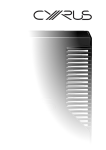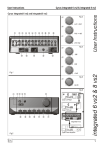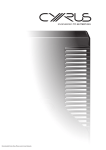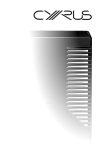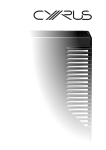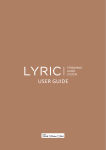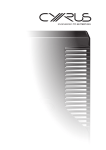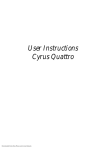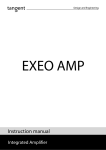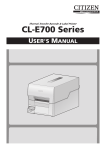Download Cyrus 6a and Cyrus 8a User Manual English May 2014
Transcript
ENGINEERED TO ENTERTAIN Cyrus 6a, Cyrus 8a User Instructions CONTENTS IMPORTANT! Read before operating this equipment!... 1 Power supply:....................................................................... 2 Servicing: ............................................................................. 2 Product service centres:....................................................... 2 FCC NOTICE........................................................................... 3 Welcome to the world of Cyrus!....................................... 4 Preparations for Installation................................................. 4 INSTALLATION............................................................................... 5 Key to the rear panel drawing:......................................... 5 Connecting to the AC Mains Supply..................................... 6 Important – read before making any audio connections...... 6 Connecting Audio Sources.................................................... 6 Connecting a Turntable......................................................... 6 Connecting Loudspeakers..................................................... 7 Using the Zone 2 output of your amplifier........................... 7 Setting up Zone 2 with powered speakers....................... 7 Setting up Zone 2 with a second amplifier....................... 7 Connecting a Tape/Disc recorder for recording............... 7 Bi-amping............................................................................. 8 Connecting power amplifiers:.......................................... 8 Connecting Headphones...................................................... 8 Connecting a Cyrus Surround Sound decoder...................... 8 Connecting a Surround Sound decoder (other brand)......... 8 MC-BUS System.................................................................... 9 External Power Supply - PSX-R ............................................. 9 CONFIGURATION........................................................................ 10 Input names................................................................... 10 Display mode................................................................. 11 Input sensitivity offset................................................... 11 Factory Settings.................................................................. 11 OPERATION................................................................................. 12 Key to the front panel drawing:..................................... 12 Power.................................................................................. 12 Selecting an Input............................................................... 12 Selecting the ‘Cyrus AV’ or ‘AV Direct’ Inputs..................... 12 Volume and Balance........................................................... 13 Mute................................................................................... 13 Listening to headphones.................................................... 13 Playing music in Zone 2...................................................... 13 Tape/Disc Playback and Recording..................................... 14 REMOTE CONTROL OPERATION................................................ 15 Remote control introduction:........................................ 15 Remote control backlight:.............................................. 15 Fitting batteries to the remote control:......................... 15 Sending commands to Cyrus components:.................... 15 Switching on Cyrus components:................................... 15 Cyrus amplifier commands................................................. 16 Cyrus CD player commands................................................ 17 Cyrus Audio streamer commands....................................... 18 Learning TV and Satellite commands.................................. 19 Preparation for learning:................................................ 19 Learning commands:...................................................... 19 Checking programmed commands:............................... 20 Problems with learning:................................................. 20 Sending TV or SAT commands............................................ 20 TROUBLESHOOTING GUIDE....................................................... 21 SPECIFICATIONS.......................................................................... 22 Power Supply................................................................. 22 Power Consumption...................................................... 22 Enclosure....................................................................... 22 Audio performance Cyrus 6a......................................... 22 Audio performance Cyrus 8a......................................... 22 WARRANTY.................................................................................. 22 WEEE............................................................................................ 22 Cyrus 6a, Cyrus 8a User Instructions IMPORTANT! Read before operating this equipment! CAUTION: The exclamation mark is to draw your attention to important instructions and safety procedures in this manual. ATTENTION: The lightning flash warns you of the risk of electrical shock presented by components inside this product. Unauthorised personnel must not open this unit. WARNING: To reduce the risk of electrical shock do not remove any unit covers or panels. There are no user serviceable parts in this product. WARNING: To reduce the risk of electric shock, do not expose this equipment to rain or moisture. HEED WARNINGS: All warnings on the product and in the operating instructions should be adhered to. READ ALL THE INSTRUCTIONS: All the safety and operating instructions should be read before the product is operated. RETAIN INSTRUCTIONS: The safety and operating instructions should be retained for future reference. FOLLOW INSTRUCTIONS: All operating and use instructions should be followed. CLEANING: Unplug this product from the mains before cleaning. Do not use liquid or aerosol cleaners. Use a damp cloth for cleaning. WATER AND MOISTURE: Do not use this product near water - for example, near a bath tub, wash bowl, kitchen sink, or laundry tub, in a wet basement; or near a swimming pool and the like. The product must not be exposed to dripping or splashing and no objects filled with liquids, such as vases, shall be placed on the product. HEAT: The product should be situated away from heat sources such as radiators, stoves, or any other products (including amplifiers) that produce heat. VENTILATION: Slots and openings in the cabinet are provided for ventilation, to ensure reliable operation of the product and to protect it from overheating and these openings must not be blocked or covered. The openings should never be blocked by placing the product on a bed, sofa, rug or similar surface. This product should not be placed in a built-in installation such as a bookcase or rack unless proper ventilation is provided or the manufacturer’s instructions have been adhered to. OBJECT OR LIQUID ENTRY: Never push objects of any kind into this product through openings as they may touch dangerous voltage points or short-out parts that could result in a fire or electric shock. ACCESSORIES: Do not place this product on an unstable cart, stand, tripod, bracket, or table. The product may fall, causing serious injury to a child or adult, and serious damage to the product. Use only with a cart, stand, tripod, bracket or table recommended by the manufacturer, or sold with the product. Any mounting of the product should follow the manufacturer’s instructions, and should use a mounting accessory recommended by the manufacturer. ATTACHMENTS: Do not use attachments not recommended by the product manufacturer as they may cause hazards. MOVING THE PRODUCT: A product and cart combination should be moved with care. Sudden stops, excessive force, and uneven surfaces may cause the product and cart to overturn. POWER SOURCES: This product should be operated only from the type of power source indicated on the marking label. If you are not sure of the type of power supply to your home, consult your product dealer or local power company. For products intended to operate from battery power, or other sources, refer to the operating instructions. OVERLOADING: Never overload wall outlets, extension cords, or integral convenience receptacles. This can result in an increased risk of fire or electric shock. POWER CORD PROTECTION: Power supply cords should be routed so that they are not likely to be walked on or pinched by items placed upon or against them, paying particular attention to cords at plugs, convenience receptacles, and the point where they exit from the product. NAKED FLAMES: No naked flame sources, such as candles, must be placed on this product. LIGHTNING: For added protection for this product during a lightning storm, or when it is left unattended or unused for long periods of time, unplug it from the wall outlet and disconnect the antenna or cable system. This will prevent damage to the product due to lightning and power-line surges. BATTERIES: Warning : Batteries shall not be exposed to excessive heat such as sunshine, fire or the like. CAUTION! POLARISED CONNECTOR (CANADA and USA): To prevent electrical shock, match wide blade of plug to wide slot, fully insert. Do not alter or remove this plug if it does not fit your mains power socket. Have a suitable socket installed by a competent electrician. ACCESS TO THE MAINS PLUG: The means to disconnect this product from the mains supply is the mains plug. Ensure that the mains plug is accessible at all times. 1 Cyrus 6a, Cyrus 8a User Instructions Power supply: Servicing: Connect the moulded IEC connector of the AC cord supplied plugs into the power inlet 2) on the rear of the unit. The mains supply requirement of your amplifier is marked on a label on the rear panel. Before connecting, check that this voltage is the same as your mains supply. 230V Products: Voltage Range 220V-240V 115V Products: Voltage Range 110V-120V If you move to an area with a different mains voltage, contact your local Cyrus distributor to have your product converted. There are no user replaceable fuses in this unit. Do not attempt to service this product yourself as opening or removing covers may expose you to dangerous voltage or other hazards. Refer all servicing to qualified service personnel. CONDITIONS REQUIRING SERVICE: Unplug this product from the wall outlet and refer servicing to qualified service personnel when: • When the power supply cord or plug is damaged. • If liquid has been spilled, or objects have fallen into the product. • If the product has been exposed to rain or water. • If the product has been dropped or damaged in any way. • If the product does not operate normally by following the operating instructions. (Adjust only those controls that are covered by the operating instructions. Improper adjustment of other controls may result in damage requiring extensive work by a qualified technician to restore the product to its normal operation). • When the product exhibits a distinct change in performance. REPLACEMENT PARTS: When replacement parts are required, be sure the service technician has used replacements specified by the manufacturer or have the same characteristics as the original part. Unauthorised substitutions may result in fire, electric shock, or other hazards. SAFETY CHECK: Upon completion of any service or repairs to this product, ask the service technician to perform safety checks to determine that the product is in proper operating condition. Product service centres: For product service or technical advice, contact only authorised Cyrus service centres. Contact details for Cyrus distributors may be found on the Cyrus website at www. cyrusaudio.com. 2 Cyrus 6a, Cyrus 8a User Instructions FCC NOTICE* NOTE: This equipment has been tested and found to comply with the limits for a Class B digital device, pursuant to Part 15 of the FCC rules. These limits are designed to provide reasonable protection against harmful interference in a residential installation. This equipment generates, uses and can radiate radio frequency energy and, if not installed and used in accordance with the instructions, may cause harmful interference to radio communications. However, there is no guarantee that interference will not occur in a particular installation. If this equipment does cause harmful interference to radio or television reception, which can be determined by turning the equipment off and on, the user is encouraged to try and correct the interference by one or more of the following measures: • Reorient or relocate the receiving antenna. • Increase the separation between the equipment and receiver. • Connect the equipment into an outlet on a circuit different from that to which the receiver is connected. • Consult the dealer or an experienced radio/TV technician for help. Any changes or modifications not expressly approved by the manufacturer could void the user’s authority to operate the equipment. *115V products 3 Cyrus 6a, Cyrus 8a User Instructions Welcome to the world of Cyrus! Preparations for Installation Congratulations on your choice of Cyrus Hi-fi products. Our state-of-the-art design technology and outstanding quality of manufacture has won countless awards around the world. We are confident that you will derive great pleasure from owning a product from one of the most recognised and respected manufacturers of hi-fi equipment. Now is a good time to register your new Cyrus product. Registration takes only a few minutes, brings the added benefit of a full two year factory warranty and adds you to our mailing list for future product updates and upgrades. To register, visit www.cyrusaudio.com and click the ‘Login/ Register’ link. Please read these instructions carefully before commencing installation. They provide full guidance to help you install your amplifier safely and correctly. Before installing your Cyrus amplifier check that the following items are included in the accessory box. • Power Cable • Remote Handset • 4 Loudspeaker Plugs After removing these items, please retain the packaging. Install the amplifier in a well ventilated location away from sources of high temperature, dust or humidity. Never stand the amplifier under another unit or on any surface likely to obstruct its cooling or ventilation. 4 Cyrus 6a, Cyrus 8a User Instructions INSTALLATION a RIGHT SPEAKER b c d e f g h i 1) 1! 1@ LEFT SPEAKER OUT IN MCBUS PRE OUT 1 PRE OUT 2 ZONE 2 OUT IN-6 1% IN-4 IN-3 IN-2 IN-1 USE PSX-R ONLY HEADPHONE MADE IN ENGLAND IN-5 IN-7 IN-8 IN-9 IN-10 1$ IN-11 1# Key to the rear panel drawing: 1. 2. 3. 4. 5. 6. Right speaker output MC-BUS system connection Pre-Amplifier output Pre-Amplifier output Zone 2 (& tape) output Input 6 7. Input 5 8. Input 4 9. Input 3 10.Input 2 11.Input 1 5 12.Left speaker output 13.PSX-R connection* 14.Headphone socket 15.Power inlet *Cyrus 8a only Cyrus 6a, Cyrus 8a User Instructions Connecting to the AC Mains Supply Connecting a Turntable Connect the socket on the AC Power cable to the Power inlet 1% on the rear panel of the amplifier. Now connect the cable to a suitable AC power point. NOTE: The means to disconnect this product from the mains supply is the mains plug. Ensure that the mains plug is accessible at all times. To play a turntable through your unit an external phono preamplifier is required. This may then be connected to one of the inputs. Important – read before making any audio connections To avoid possible damage to your amplifier, it is essential to disconnect all system components from the mains supply before connecting or disconnecting audio interconnects. Connecting Audio Sources Inputs 1-6 are available for the connection of stereo analogue audio sources including • Analogue output from CD/DVD Players • Analogue output from DAB or FM Radio tuners • Phono pre-amplifier for a turntable • Televisions • Analogue Satellite Receivers • Analogue Tape/Disc recorders • Cyrus surround decoder The factory set input names for some of the inputs are preset as follows: Input 1 – CD Input 2 – Tuner Input 3 – Cyrus AV (for a Cyrus AV surround processor) Input 6 – Tape All inputs may be re-named, but for convenience you may prefer to connect these sources to the pre-named inputs. Analogue Input 6 is recommended for connection of Tape Recorders. This input is not selectable for recording purposes to avoid howl-round with Tape Recorders, nor is it available to play in a Zone 2 system. To connect an Analogue Audio source to your amplifier, connect a stereo audio interconnect cable between each component and the sockets as marked on the rear panel. Ensure left and right channels are correctly connected. Make a note of the input number used for each source as the inputs can be re-named at the set-up stage. 6 Cyrus 6a, Cyrus 8a User Instructions Connecting Loudspeakers Using the Zone 2 output of your amplifier Fit plugs to the loudspeaker cables making sure to line up + and - at each end. Most cables have polarity indicators and may also be marked for directionality. The + and - terminals must be connected to the corresponding + and - terminals of the loudspeakers. Ensure that the connections are secure, then connect the left and right loudspeakers to the rear panel sockets 1@ and a. NOTE: The dual output sockets are provided for convenient connection of bi-wiring speaker cables as shown. Your product includes a Zone 2 pre-amp output that can be used by a system in a second room. You can then extend the sound from the sources in your main system to a second zone. To use the Zone 2 output you will need a set of long interconnects and an amplifier with loudspeakers in the second zone that has its own volume control. Typically the second zone system would be the auxiliary input of an MP3 player dock or could even be another integrated amplifier with full size separate loudspeakers. Setting up Zone 2 with powered speakers To set up Zone 2, connect the long phono cables to the Zone 2 output e and route them to the line inputs of the powered speakers in Zone 2. Amplifier - - + + + - Left treble - + Right treble Setting up Zone 2 with a second amplifier To set up Zone 2 with a separate amplifier, connect the long phono cables to the Zone 2 output e and route them to one of the line inputs of the amplifier in Zone 2. Connect the Zone 2 speakers to the Zone 2 amplifier. NOTE: Amplifiers for Zone 2 use must include a volume control. Right bass Connecting a Tape/Disc recorder for recording When not in use for a Zone 2 system, the dual-purpose output Zone 2/Tape may be used to connect a tape recorder for recording purposes. To set up a tape recording loop, connect a phono cable from the ‘Input’ or ‘Record’ sockets of the tape deck to the Zone 2 Output e sockets. NOTE: This section assumes that the ‘Play’ or ‘Line Out’ sockets of the tape/disc recorder have already been connected to Input 6 for playback purposes. Left bass Connecting a bi-wired speaker system 7 Cyrus 6a, Cyrus 8a User Instructions Bi-amping Connecting a Cyrus Surround Sound decoder The twin pre-amplifier outputs may be used in conjunction with added power amplifier(s) to significantly upgrade your loudspeaker system through Bi-amping. The Cyrus range of power amplifiers is recommended for this application. NOTE: A bi-amp system can only be set up with speakers that have bi-wire connections (separate bass and treble connections). If your system includes a Cyrus multi-channel surround sound decoder, it may be connected through your stereo amplifier to share the main front speakers of your system. In this case, connect a stereo phono interconnect from the front channel outputs of the surround decoder to one of the Analogue Inputs of the amplifier. For this system to function correctly both the amplifier and the Cyrus surround decoder must be included in an MC-BUS connection loop and the ‘Cyrus AV’ input name must be set for the input used (see ‘MC-BUS’ section and ‘Input names’ in the ‘Setup menu’ section). When set up in this way, the amplifier will automatically check for the presence of the decoder when the ‘Cyrus AV’ input is selected, then lock its volume setting to an appropriate level. Connecting power amplifiers: An external power amplifier is necessary to drive the system speakers when bi-amping. Both stereo and high power monobloc Cyrus power amplifiers are available to partner your amplifier. Amplifier Right treble - - + + + + - Connecting a Surround Sound decoder (other brand) Left treble If your system includes a multi-channel surround sound decoder (but not a Cyrus model), it may be connected through your amplifier to drive the front channel speakers. In this case, connect a stereo phono interconnect from the front channel outputs of the surround decoder to one of the Analogue Inputs of the amplifier. For this system to function correctly, the ‘AV Direct’ input name must be set for the input used (see ‘Input names’ in the ‘Setup menu’ section). When set up in this way, the amplifier will automatically lock its volume setting to a fixed level to match the output of the surround decoder. CAUTION: The ‘AV Direct’ input name should only be used for surround decoders that include a volume control, as the volume control of your amplifier will be fixed at a very high level. - Right bass Left bass Power amplifier Connecting a bi-amplified speaker system NOTE:- Refer to the wiring plan of a bi-amplified system. Take care to connect each of the amplifier output channels to the correct power amplifier and loudspeaker. Connecting Headphones The headphones socket 1$ is a standard 3.5mm stereo jack socket for connection to a pair of headphones. Headphones may be permanently connected to the amplifier and selected when required with the front panel switch. 8 Cyrus 6a, Cyrus 8a User Instructions MC-BUS System External Power Supply - PSX-R Connecting the MC-BUS sockets b in an MC-BUS system provides unified system control. The PSX-R is a unique DC power supply which will upgrade the sonic performance of your amplifier. When an amplifier / PSX-R combination is installed, analogue and signal related sections of the amplifier are powered from this clean, stable power source while other requirements are supplied internally. This ensures complete isolation of control circuits and sensitive analogue sections reducing AC mains-borne noise and power supply ripple. To connect the PSX-R to the amplifier, disconnect both components from the mains, then plug the connector on the umbilical cord of the PSX-R into the Multi-Pole socket on the rear of the amplifier. You will need a mains supply for both units. NOTE: Connection of a PSX-R is detected automatically by the amplifier, so no internal adjustments are required. An MC-BUS loop is established by connecting single phono cables from the MC-BUS output of one unit to the MC-BUS input of another in a daisy-chain. Complete the loop by returning the MC-BUS output of the final component to the MC-BUS input of the first. Cyrus amplifier MC-BUS out MC-BUS in Cyrus CD player MC-BUS out MC-BUS in Cyrus Tuner MC-BUS out MC-BUS in Cyrus Power Amplifier MC-BUS out MC-BUS in With MC-BUS connection established you can control the power function of the entire system from the front panel or remote control. Selecting ‘CD’ from the front panel will switch on the amplifier, the Cyrus power amplifier and a Cyrus CD player. When the amplifier is set to Standby, the entire system will also switch off. When a Cyrus Surround Processor is included in the MC-BUS loop, setting of the volume calibration level will take place automatically when the ‘Cyrus AV’ input is selected. Refer to the handbook for the Surround Processor for further details. 9 Cyrus 6a, Cyrus 8a User Instructions CONFIGURATION Input names When your amplifier left the factory, the input names are set as shown below Input 1 – CD Input 5 – Input 5 Input 2 – Tuner Input 6 – Tape Input 3 – Cyrus AV Input 4 – Input 4 The name of any input may be changed to a choice from the following list. Each name may be used once CD, DAB, Cyrus AV*, Phono, Tape 3-Head, Tape, Satellite, Cable, iPod, MP3, DVD, Blu-ray, CD 1, CD 2, SACD, CD-R, Linkserver, Jukebox, LaserDisc, Tuner, AV Direct*, TV, TV 1, AV, USB, Satellite 1, Cable 1, Video, VCR, PVR, Cassette, DAT, MiniDisc, Games, Games 1, PC, Laptop, Mac, Special, Keyboard, Aux, Stream X. Before changing the names of the inputs, we recommend making a list of each input number with your preferred name from the choices above before setting the names. Each name may only be used once. When a name is assigned to an input it will be removed from the list for other inputs. NOTE:- There are two special function input names marked *. ‘Cyrus AV’ is reserved for the connection of Cyrus surround sound decoders and should only be used for this purpose. ‘AV Direct’ is reserved for the connection of non-Cyrus surround decoders. This input name must only be used for this purpose as the volume level will lock to a very high setting (-6dB) when AV Direct is selected. Choose ‘No source’ from the list to name inputs which have no source connected to them. When named ‘No Source’, an input number will not appear in the input selector scroll sequence or in the Zone 2 select sequence. In addition, the name ‘Tape 3-Head’ will appear as an extra option in the naming list for Input 6. Through the setup menu you can customise your amplifier to best match your system. To enter the menu system, press the front panel SETUP key f. Turn the Rotary control e to scroll through the options available on the display. Press the Rotary control e to select the option displayed. During the setup sequence, you can move to the next or previous step by pressing the Input up or down buttons. Press the SETUP f key to exit setup and save any changed settings. Note that the setup sequence will exit, saving any changed settings after 10 seconds of inactivity or after the last option has been completed. The setup menu options are shown here – Setup Name Input 1 Name Input 2 Name Input 3 Choose a name for input 1 from the name list Choose a name for input 2 from the name list Choose a name for input 3 from the name list Name Input 4 Choose a name for input 4 from the name list Name Input 5 Name Input 6 Choose a name for input 5 from the name list Choose a name for input 6 from the name list Display Mode Trim Input 1 Select large input, small input or large volume Set the sensitivity offset for input 1 Trim input 2 Set the sensitivity offset for input 2 Trim input 3 Set the sensitivity offset for input 3 Trim input 4 Set the sensitivity offset for input 4 Trim input 5 Set the sensitivity offset for input 5 Trim input 6 Set the sensitivity offset for input 6 The display will show ‘Storing Settings’, then exit setup. 10 Cyrus 6a, Cyrus 8a User Instructions Display mode There are three modes of display operation. The ‘small input’ setting will show the volume reading at the top of the display, and the selected input in the display centre. The ‘large input’ setting will show a two line display with the volume reading at the top and a larger input legend below. The ‘large volume’ setting will display large volume characters at the bottom of the screen with the bargraph above. Factory Settings -27 CD -27 CD -27dB Input sensitivity offset It is possible to adjust the relative sensitivity of individual inputs by selecting the appropriate trim option from the menu. This enables the volume level when playing low or high output source components such as tape decks or tuners to be equalized between system sources. Offset Input 6 You can restore the configuration of your amplifier to the factory original settings, changing the input names to those listed above, setting the display mode to ‘small input names’ and setting all input sensitivity trim settings to 0dB. To restore the settings, first disconnect the power cord from the amplifier. Hold down the setup key on the front panel and re-connect the power cord. -27 +4dB 11 Cyrus 6a, Cyrus 8a User Instructions OPERATION a b c d CD e -27 INPUT MUTE PHONES ZONE 2 SETUP 1) i h g f Key to the front panel drawing: 1. 2. 3. 4. 5. Standby switch Standby light Remote eye Display window Level control and setup adjust Power 6. Setup select 7. Zone 2 select 8. Headphones select 9. Mute select 10.Input select Selecting the ‘Cyrus AV’ or ‘AV Direct’ Inputs When power is applied, the STANDBY key a is used for power control. The Standby light b shows green when the amplifier is operating and glows red when in standby mode. In regular use the amplifier should be connected permanently to the mains power supply. When left unattended for a long period (holidays etc) it should be disconnected from the AC supply. When the amplifier is switched to Standby, all settings for input selection and Volume/Balance are retained. The ‘Cyrus AV’ and ‘AV Direct’ input names are reserved only for use with surround-sound decoders. When one of these inputs is selected, the volume control on the amplifier will lock and the surround decoder input select and volume controls are used to select a multi-channel source and set the volume level for the system. To unlock the volume control and return to playing a stereo source, select the input you want to play at the amplifier. NOTE:- The Zone 2 select key will function when ‘Cyrus AV’ or ‘AV Direct’ are selected. Selecting an Input Inputs may be selected from the front panel INPUT SELECT keys 1) or with the remote control INPUT SELECT keys. Press the up or down button to scroll up or down through the inputs available. NOTE: A choice of three styles is available for appearance of the front panel display. These may be selected through the setup menu. 12 Cyrus 6a, Cyrus 8a User Instructions Volume and Balance Listening to headphones The level control e performs the dual functions of volume and balance. Volume: In normal mode the level control sets the volume in 1dB steps. A bargraph and a numeric scale at the top of the display window show the current volume setting. The last used volume setting is stored when the unit is set to standby. If the volume is set to an abnormally high volume level (greater than –15dB) before entering standby, the level will be reduced automatically to a safer level of –15dB for next use. Similarly, the volume will be reduced to a safer level if the amplifier was muted while set to a high volume setting, or after listening to headphones at a high volume setting. Balance: Press the balance control key on the remote control to change the mode of the front panel rotary control e to set Left/Right Balance. To listen to headphones, first connect your headphones to the 3.5mm headphone jack on the back panel of the amplifier. Press the PHONES key h. The display will briefly show the legend ‘Headphones On’, the sound will fade down in the speakers, and fade up in the headphones. To return to speaker operation, press the PHONES key h again. NOTE: The PHONES key h only operates when headphones are connected to the rear panel socket. Warning: Excessive sound pressure from earphones and headphones can cause hearing loss. Caution: If you have been listening to headphones at high volume, be sure to turn the level down before you switch to normal loudspeaker operation. The volume display will change to show a graphic display of the balance setting. Balance Playing music in Zone 2 As supplied from the factory, the Zone 2 system will always play the same source as the main system. Changing the main system source will also change the source playing in Zone 2. If required, it is also possible to select a different source for Zone 2 from the main system. -27 The balance may be adjusted in 1 dB steps by up to 4dB toward the left or right channels by turning the level control or pressing the volume up/down keys on the remote control. After the 4dB setting, one further step will swing the sound balance completely to the left or right speaker. This setting may be useful when checking if the system channels are working correctly etc. To select a different source, press the front panel Zone 2 key, the display will show the input source currently selected for Zone 2. Zone 2 Output CD While the Zone 2 indication is showing on the display, turn the rotary control to select a different source for Zone 2. Press the Zone 2 key again to confirm selection of the input source displayed. NOTE: Input 6 is reserved for connection to a Tape Recorder, so is not selectable for Zone 2/Recording purposes. Mute Pressing the MUTE Key i will mute the volume to minimum level without disturbing the existing volume setting. When muted the display will show that the volume is muted. Press the MUTE key again or move the volume knob up to fade back up to the original volume setting. 13 Cyrus 6a, Cyrus 8a User Instructions Tape/Disc Playback and Recording Playback: You can play back a recording by selecting the Analogue Input to which you connected your tape recorder. Recording: If you have connected the Zone 2/Tape output sockets to the input of your tape recorder, you can make recordings from the input sources connected to your amplifier. As supplied from the factory, the recording signal will always track the same source as the main system is playing. You can however, select a different source for recording if required. To change the source, press the front panel Zone 2 key to display the input source currently selected for recording. While the Zone 2 indication is showing on the display, turn the rotary control to select a different source. Press the Zone 2 key again to confirm selection of the input source displayed. NOTE: Input 6 is recommended for playback connection of a Tape Recorder as it is not selectable for Zone 2/Recording purposes. 14 Cyrus 6a, Cyrus 8a User Instructions REMOTE CONTROL OPERATION Sending commands to Cyrus components: Remote control introduction: The iR14 remote control will send commands to Cyrus amplifiers, CD players and Audio streamers*. The remote control can also be programmed with the commands from two other remote control handsets. These will normally be for your TV and a Satellite or terrestrial TV set-top box, programmed to the TV and SAT buttons, but could also be other audio components such as a Cyrus tuner or DVD player etc. *NOTE: It may be necessary to upgrade the firmware in an Audio streamer to enable Infra-red remote control operation. • Press the CYRUS key to set the remote control to Cyrus mode. SAT SOURCE Switching on Cyrus components: Press one of the keys in the SOURCE group. • Press or to switch on and send commands to a Cyrus amplifier. Remote control backlight: The remote control keypad includes a back-light. The backlight will switch on automatically when moved or when a command is sent. Fitting batteries to the remote control: The battery compartment is on the back of the remote control. • Press the key to switch on a Cyrus CD player and send commands to a Cyrus CD player and amplifier. a • Press the key to switch on a Cyrus Audio streamer and send commands to a Cyrus Audio streamer and amplifier. AAA 1. Press the catch on the battery cover and lift off the cover. 2. Slide a AAA battery under the retaining hook in the upper half of the battery compartment as shown. 3. Fit a second AAA battery into the remaining space. 4. Replace the battery cover. CONTROL TV IN FO CONTROL TV SAT SOURCE ENTER SELECT CONTROL TV SOURCE IN F SATO E ID GU ENTER SELECT TEXT CONTROL TV MENU CH IN FO SAT SOURCE E ID GU ENTER SELECT CH IN 3 FO 1 2 NOTE: If amplifier inputs have been TEXT named CD and/or abc def Stream X, the correct amplifier input will also be selected. 5 6 UIDE 4 MENU b ghi 7 AAA pqrs STORE TV/AV LIST 1 4 ghi Replace the handset batteries only with AAA batteries of the same voltage and type. Discard used batteries in accordance with recycling regulations in force in your area. 7 pqrs STORE 1 TV/AV LIST 4 ghi 7 15 jkl 8 ENTER SELECT tuv 0/10 TEXT 2 MENU abc 5 jkl 8 CH SETUP 3 6 mno 9 0/10 2 SETUP TEXT MENU abc 5 jkl 8 STORE 0/10 2 abc E ID def GU wxyz tuv 1 9 wxyz tuv pqrs TV/AV LIST G mno 3 def 6 mno 9 wxyz 3 SETUP def CH Cyrus 6a, Cyrus 8a User Instructions Cyrus amplifier commands • Press the CYRUS key to set the remote control to Cyrus mode. You can now control the Cyrus amplifier. The CYRUS key will flash red when commands are being sent in Amplifier mode. The Amplifier mode commands available are listed below – 1. Set Cyrus amplifiers, CD players and Audio streamers to Standby. 2. Set the handset to send commands to Cyrus components. 3. Send commands to a Satellite receiver (or other device programmed to use this key). 4. Set the handset to send commands to an amplifier and CD player. 5. Step to the next amplifier input. 6. No command for an amplifier. 7. No command for an amplifier. 8. No command for an amplifier. 9. No command for an amplifier. 10.No command for an amplifier. 11.No command for an amplifier. 12.No command for an amplifier. 13.Amplifier mute. 14.No command for an amplifier. 15.No command for an amplifier. 16.No command for an amplifier. 17.No command for an amplifier. 18.No command for an amplifier. 19.No command for an amplifier. 20.No command for an amplifier. 21.No command for an amplifier. 22.Setup key for programming TV/SAT keys. 23.No command for an amplifier. 24.No command for an amplifier. 25.No command for an amplifier. 26.No command for an amplifier. 27.No command for an amplifier. 28.Volume down. 29.Volume up. 30.Balance. 31.No command for an amplifier. 32.No command for an amplifier. 33.No command for an amplifier. 34.No command for an amplifier. 35.Display off. 36.No command for an amplifier. 37.Step to the previous input. 3( 3* 3& 3^ 3% a b c d e f g CONTROL TV SAT SOURCE IN FO 3$ 3# 3@ h i 1) 1! ENTER SELECT 3! 3) 2( E ID GU 1@ 1# 1$ CH TEXT 2* 2& 2^ 2% 2$ MENU 1 4 ghi 7 2# 2 abc 5 jkl 8 pqrs tuv STORE 0/10 TV/AV LIST 3 def 6 mno 1% 1^ 1& 1* 1( 2) 2! 9 wxyz SETUP 2@ 38.Set the handset to send commands to an amplifier and Audio streamer. 39.Send commands to a TV (or other device programmed to use this key). 16 Cyrus 6a, Cyrus 8a User Instructions Cyrus CD player commands • Press the CYRUS key • Press the key to set the remote control to CD mode. The key will light red. You can now control both a Cyrus CD player and amplifier. The key will flash red when commands are being sent in CD mode. The CD mode commands available are listed below – 1. Set Cyrus amplifiers, CD players and Audio streamers to Standby. 2. Set the handset to send commands to an amplifier. 3. Send commands to a Satellite receiver (or other device programmed to use this key). 4. Set the handset to send commands to an amplifier and CD player. 5. Step to the next amplifier input. 6. No command for a CD player. 7. CD player repeat. 8. No command for a CD player. 9. CD player next track. 10.CD player search forwards. 11.CD player previous track. 12.No command for a CD player. 13.Amplifier mute. 14.No command for a CD player. 15.No command for a CD player. 16.CD player audio phase. Changes in phase are subtle and are best established from the listening position. When the phase setting is changed, the display text area will show the message ‘Phase Normal’ or ‘Phase Invert’. The performance of the CD player is unaffected whether the signal is in normal or phase inverted mode. 17.CD player stop. 18.CD player search forwards. 19.No command for a CD player. 20.CD player next track. 21.CD player numeric keypad. Enter a one or two digit track number to jump to a specific track. 22.Setup key for programming TV/SAT keys. 23.CD player memory store. 24.CD player previous track. 25.CD player pause. 26.CD player search back. 27.CD player play/pause. 28.Amplifier volume down. 29.Amplifier volume up. 30.Amplifier balance. 31.No command for a CD player. 32.CD player search back. 33.No command for an CD player. 3( 3* 3& 3^ 3% a b c d e f g CONTROL TV SAT SOURCE IN FO 3$ 3# 3@ h i 1) 1! ENTER SELECT 3! 3) 2( E ID GU 1@ 1# 1$ CH TEXT 2* 2& 2^ 2% 2$ MENU 1 4 ghi 7 2# 2 abc 5 jkl 8 pqrs tuv STORE 0/10 TV/AV LIST 3 def 6 mno 1% 1^ 1& 1* 1( 2) 2! 9 wxyz SETUP 2@ 34.No command for a CD player. 35.CD player display off. 36.CD player display mode. Choose track elapsed time or disc remaining time. 37.Step to the previous amplifier input. 38.Set the handset to send commands to an amplifier and Audio streamer. 39.Send commands to a TV (or other device programmed to use this key). 17 Cyrus 6a, Cyrus 8a User Instructions Cyrus Audio streamer commands • Press the CYRUS key • Press the key to set the remote control to Audio streamer mode. The key will light red. You can now control both a Cyrus Audio streamer and amplifier or an Audio streamer that includes an amplifier. The key will flash red when commands are being sent in Audio streamer mode. The Audio streamer mode commands available are listed below – 1. Set Cyrus amplifiers, CD players and Audio streamers to Standby. 2. Set the handset to send commands to a Cyrus amplifier. 3. Send commands to a Satellite receiver (or other device programmed to use this key). 4. Select an input named CD and set the handset to send commands to an amplifier and CD player. 5. Step to the next amplifier input. 6. No command for an audio streamer. 7. Audio streamer repeat. 8. Audio streamer display information. 9. Audio streamer cursor up. 10.Audio streamer cursor right. 11.Audio streamer cursor down. 12.No command for an audio streamer. 13.Amplifier mute. 14.No command for an audio streamer. 15.No command for an audio streamer. 16.No command for an audio streamer. 17.Audio streamer stop. 18.No command for an audio streamer. 19.No command for an Audio streamer. 20.Audio streamer next track. 21.Audio streamer alpha-numeric keypad. 22.Setup key for programming TV/SAT keys. 23.No command for an Audio streamer. 24.Audio streamer previous track. 25.Audio streamer pause. 26.No command for an audio streamer. 27.Audio streamer play/pause. 28.Amplifier volume down. 29.Amplifier volume up. 30.Amplifier balance. 31.Audio streamer back. 32.Audio streamer cursor left. 33.Audio streamer select. 34.Audio streamer home. 35.Audio streamer display off. 36.No command for an Audio streamer. 37.Step to the previous amplifier input. 3( 3* 3& 3^ 3% a b c d e f g CONTROL TV SAT SOURCE IN FO 3$ 3# 3@ h i 1) 1! ENTER SELECT 3! 3) 2( E ID GU 1@ 1# 1$ CH TEXT 2* 2& 2^ 2% 2$ MENU 1 4 ghi 7 2# 2 abc 5 jkl 8 pqrs tuv STORE 0/10 TV/AV LIST 3 def 6 mno 1% 1^ 1& 1* 1( 2) 2! 9 wxyz SETUP 2@ 38.Set the handset to send commands to an amplifier and Audio streamer. 39.Send commands to a TV (or other device programmed to use this key). 18 Cyrus 6a, Cyrus 8a User Instructions 1 Learning TV and Satellite commands In addition to controlling Cyrus components, the remote control can learn the commands from two other remote control handsets. These will normally be a TV and a Satellite or terrestrial TV set-top box, programmed to the TV and SAT buttons, but could also be other audio components including a Cyrus tuner or DVD player etc. All keys may be programmed with the exception of the groups marked CONTROL and SOURCE and the SETUP key. 4 3. Press and hold the SETUP key. SAT SOURCE The keypad will light and the key you selected will be red. IN FO ENTER SELECT E ID GU CH TEXT 19 SETUP 0/10 TV/AV LIST STORE 6 9 wxyz 7 8 tuv pqrs 2 3 def mno 5 jkl abc 4 ghi 1 CONTROL MENU CH TEXT 5cm 8 tuv STORE 0/10 3 def 6 mno 9 wxyz SETUP The mode key will change to white. After about three seconds, the mode key will light red again. This indicates that the remote control is ready to learn codes. 4. Release the SETUP key. The remote control is now waiting to learn commands. The keypad will light continually and the mode key will light pale red. 5. On the reference remote control, press and hold the first key you want to learn (for example, volume up) until the mode key flashes red. This indicates that the command has been received. 6. Release the key on the reference remote control. 7. Press a key on the Cyrus remote control (volume up in this example) to select where you want to save that command. The mode key will stop flashing. This indicates that the command has been saved successfully. If the learning process was successful, the remote control will be ready to learn the next command. 8. Repeat steps 5 to 7 for each command you want to learn. When you have completed learning all commands • Press the SETUP key. The mode key will change to white. After a few seconds the backlight will switch off. MENU GU 3 ENTER SELECT 6 FO 2 9 IN 5 SUB SAT 1 8 SOURCE 4 0 CONTROL 7 TV AUDIO TV/R FAV EXIT CH GUIDE OK AD MENU ZOOM TTX INFO LIST VOL E ID Learning commands: In this example, the Cyrus remote control will be learning commands from a ‘reference’ Satellite receiver remote control. 1. Set the two remote controls up facing each other, spaced by about 5cm. TV 7 5 jkl pqrs TV/AV LIST Preparation for learning: Check the following points before attempting to learn any commands • Check that both remote controls have fresh batteries. • Choose a location on a tabletop that is not brightly lit. Subdued light is better, away from bright natural or indoor lighting. • Check that you have enough time to spare to complete the learning process for all the keys you want to use. 2. Press the TV or SAT key to select the mode that you want to program. ghi 2 abc Cyrus 6a, Cyrus 8a User Instructions Sending TV or SAT commands Checking programmed commands: • Select the mode that you just programmed and check that the commands were learned successfully. NOTE: The TV or SAT mode key should flash red when sending a command. If the mode key is not flashing, then the command has not learned correctly. • Make a note of any commands that have not programmed correctly and repeat the learning process to add these in. NOTE: When you start the learning process it does not erase any programmed keys so you can re-program individual keys if required. Once you have programmed all the keys with the commands you want, you can use the remote control to send commands to your TV or Satellite receiver etc. • Press the TV or SAT key to select the mode you want. • Press the command key. The mode key will flash red when sending a programmed command. Problems with learning: If none of the commands have learned correctly, try restarting the learning process again. Test a few keys first to ensure that your handset is compatible for learning. If the test works then continue to program the rest of the commands you need. If you still have problems, check carefully that the mode light is flashing correctly as you send a command to learn. If not, it may be that the batteries need replacement in the reference handset or that the spacing between the handsets is not ideal. Try adjusting the spacing between the handsets and repeating the learning process. If you continue to have problems, it may be that your handset is incompatible with the learning process. This could happen with an older design of handset or one that has an unusual code-set. 20 Cyrus 6a, Cyrus 8a User Instructions TROUBLESHOOTING GUIDE Your amplifier has a unique fault indication system to help you to diagnose problems. There are three fault condition messages that may be displayed in the event of a system fault – Output fault, Over-temperature and PSU fault. Possible fault Indications on the display during use, the display will show- If your amplifier is not operating properly, disconnect the power and check carefully all connections. If you are in any doubt, consult your retailer. No sound The amplifier is switched off or in Standby Bring the unit out of Standby Output fault (Standby light - GREEN) Mute is on Deselect Mute The source is not working (e.g. CD not playing or paused) Check the source The amplifier output has been overloaded. This is usually due to a shortcircuit at the loudspeaker terminals No sound from one loudspeaker BAL control at extreme limit Centralise Balance Does your speaker have fuses? Check speaker, replace fuses Over-temperature Speaker cables / interconnects faulty Check connections, cables replace if needed The amplifier has overheated. This may occur if the amplifier is driving low impedance speakers, if the volume is set too high for prolonged listening, or if there is inadequate ventilation for the amplifier Spurious noises from speakers Interconnects or connections faulty Check, replace where necessary Remote control not working Remote control not operating Check batteries Remote control lights flash This indicates that the batteries are flat Switch off the amplifier and check that there are no short circuits in the speaker wiring at the amplifier rear panel or at the speaker terminals The amplifier will switch off until it has cooled down. If this happens regularly, try improving the ventilation around the casing of the amplifier. If the problem continues, then the impedance rating of your speakers may be too low. PSU fault This fault condition will be displayed if there is a fault with the internal power supply of the amplifier. A PSU fault cannot be corrected by the user. The amplifier should be returned to your retailer. If a fault condition still remains, return the amplifier (together with the PSX-R if you are using one) to your Cyrus appointed retailer or an authorised Service Centre. 21 Cyrus 6a, Cyrus 8a User Instructions SPECIFICATIONS WARRANTY Power Supply Voltage:............................................ As plate on rear of unit The warranty should be registered on-line within eight days of purchase. No retailer or distributor may vary the terms of this warranty, which is personal to the original purchaser and is not transferable. Please retain the sales receipt as proof of purchase. Warranty claims must wherever possible be made through the retailer from whom the equipment was purchased. This warranty excludes: • Damage caused through neglect, accident, misuse, wear and tear, or through incorrect installation, adjustment or repair by unauthorised personnel. Any unauthorised servicing will result in loss of warranty. • Liability for damage or loss occurring in transit to or from the purchaser. • Consequential damage, loss or injury, arising from or in conjunction with this equipment. Equipment for attention under warranty should be consigned return carriage paid. If returned equipment is found to comply with the published specification, CYRUS reserves the right to raise a charge. The above conditions do not affect your statutory rights as a consumer. Power Consumption Standby......................................................................... <1W Maximum........................................Cyrus 6a............... 185W Cyrus 8a............... 280W Safety Compliance.............................................................CE EMC (230V)....................................................................... CE EMC (115V)..................................................................... FCC Enclosure Dimensions (WxHxD)............................... 215 x 75 x 365mm Weight.............................................Cyrus 6a................ 4.0kg Cyrus 8a................ 5.9kg Material........................................................ Die cast chassis Audio performance Cyrus 6a Input Sensitivity (40W/8Ω)..............Line.................... 179mV Input Impedance ............................Line....................... 40kΩ Frequency Response (-3dB).............Line....... 0.1Hz, >100kHz Signal to Noise Ratio (A-WTD).........Line................... 104dBA Power Output (2 channels driven)..8 Ohms.................. 40W THD+N (Pre-Amp) 1kHz...................Line.................. <0.003% THD+N (1kHz, 2/3 power)...............8 Ohms............ <0.003% (both channels driven) WEEE This logo means that this product is not to be disposed of with your household waste. This product should be handed over to a designated collection point to be recycled. Your cooperation in the correct disposal of this product will contribute to the effective usage of natural resources. For more information on collection points, contact your disposal service or City Hall. Audio performance Cyrus 8a Input Sensitivity (70W/8Ω)..............Line.................... 237mV Input Impedance ............................Line....................... 40kΩ Frequency Response (-3dB).............Line....... 0.1Hz, >100kHz Signal to Noise Ratio (A-WTD).........Line................... 105dBA Power Output (2 channels driven)..8 Ohms.................. 70W THD+N (Pre-Amp) 1kHz...................Line.................. <0.002% THD+N (1kHz, 2/3 power)...............8 Ohms............ <0.002% (both channels driven) Cyrus reserves the right to change all specifications without notice. E &OE 22 Cyrus Audio Ltd., Ermine Business Park, Huntingdon, PE29 6XY, U.K.