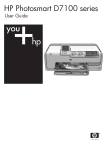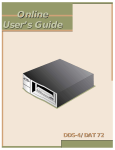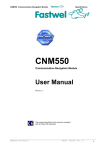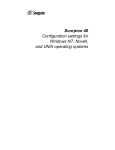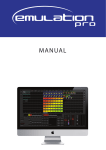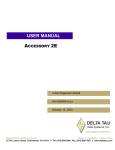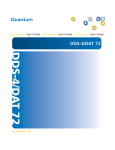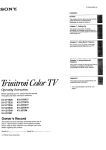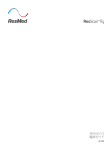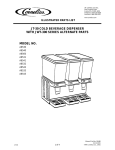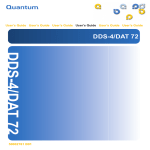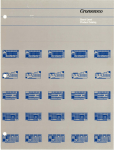Download Cromemco 68010 Cromix-Plus System Administrators Guide 023
Transcript
Cromcmco®
TM
Cro m ix-Plu 5
System
Administrator's
Guide
a
TM
Cro m ix-Plu 5
System
Administrator's
Guide
023-5020
October 1987
CROMEMCO, Inc.
P.O. Box 7400
280 Bernardo Avenue
Mountain View, CA 94039
Rev. F
Copyright ©1986
CROMEMCO, Inc.
All Rights Reserved
This manual was produced using a Cromemco System 300 computer running under the Cromemco
UNIX Operating System. The text was edited with the Cromemco CE Editor. The edited text was
formatted by the UNIX TROFF formatter and printed on a Texas Instruments OmniLaser 2108 printer.
The following are registered trademarks of Cromemco, Inc.
C-Net®
Cromemco®
Cromix®
FontMaster®
SlideMaster®
SpellMaster®
System Zero®
System Two®
System Three®
WriteMaster®
The following are trademarks of Cromemco, Inc.
C-l 0TM
CalcMasterTm
Cromix-Plus
DiskMaster-I"
Maximizer"
TeleMasterTm
System One TM
System 100TM
System 120TM
System 200-"'
System 220TM
System 400w
System 420TM
UNIX is a registered trademark of Bell Laboratories.
CONTENTS
Chapter 1 - Cromix System Fundamentals . . . . . . . . . . . . . I
1.1 Program Cromix.sys . . . . . . . . . . . . . . . . . . . . . . 1
1.2 Root Device . . . . . . . . . . . . . . . . . . . . . . . . 4
1.3 The Factory-Shipped System Disks . . . . . . . . . . . . . . . . . 5
1.4 Cold Boot Process . . . . . . . . . . . . . . . . . . . . . . 5
1.5 Warm Boot Process . . . . . . . . . . . . . . . . . . . . . . 6
1.6 Stopping The System . . . . . . . . . . . . . . . . . . . . . 6
1.7 Boot Disk . . . . . . . . . . . . . . . . . . . . . . . . . 7
1.8 Root Disk . . . . . . . . . . . . . . . . . . . . . . . . . 7
1.9 Executing Z80 Programs . . . . . . . . . . . . . . . . . . . . 9
Chapter 2 - Initial Cromix System Start-up . . . . . . . . . . . . . 1
2.1 Booting Cromix-Plus From STDC Hard Disks . . . . . . . . . . . . . . 1
2.2 Determining Your Version of RDOS . . . . . . . . . . . . . . . . . 1
2.3 RDOS . . . . . . . . . . . . . . . . . . . . . . . . . . 2
2.4 Cold Booting Cromix-Plus . . . . . . . . . . . . . . . . . . . . 2
2.5 Updating The Hard Disk . . . . . . . . . . . . . . . . . . . . 4
2.6 Repairing The File Structure On The Hard Disk . . . . . . . . . . . . . 7
2.7 Repairing The Hard Disk . . . . . . . . . . . . . . . . . . . . 8
2.8 System Customization . . . . . . . . . . . . . . . . . . . . . 9
2.8.1 The Term Variable . . . . . . . . . . . . . . . . . . . . 9
2.8.2 Generating a New Operating System . . . . . . . . . . . . . . 9
2.8.3 The /etc Directory . . . . . . . . . . . . . . . . . . . . 10
2.8.4 lostartup.cmd . . . . . . . . . . . . . . . . . . . . . 10
2.8.5 Ttys . . . . . . . . . . . . . . . . . . . . . . . . 10
2.8.6 Passwd . . . . . . . . . . . . . . . . . . . . . . . 11
2.8.7 Group . . . . . . . . . . . . . . . . . . . . . . . . 12
2.8.8 Startup.cmd . . . . . . . . . . . . . . . . . . . . . . 12
2.8.9 Termcaps . . . . . . . . . . . . . . . . . . . . . . . 12
2.8.10 Startup.msg . . . . . . . . . . . . . . . . . . . . . . 12
2.8.11 Welcome . . . . . . . . . . . . . . . . . . . . . . . 12
2.8.12 Motd . . . . . . . . . . . . . . . . . . . . . . . . 12
2.8.13 Ce_env . . . . . . . . . . . . . . . . . . . . . . . 12
2.8.14 Sh_env . . . . . . . . . . . . . . . . . . . . . . . 12
2.8.15 login .cmd . . . . . . . . . . . . . . . . . . . . . . . 13
Chapter 3 - Cromix Peripherals; Software Changes . . . . . . . . . . 1
3.1 Single-User Versus Multiuser Systems . . . . . . . . . . . . . . . . l
3.2 Creating Device Files . . . . . . . . . . . . . . . . . . . . . 1
3.3 Description of Minor Device Numbers . . . . . . . . . . . . . . . . 2
3.3.1 Tty . . . . . . . . . . . . . . . . . . . . . . . . . 2
3.3.2 Utty . . . . . . . . . . . . . . . . . . . . . . . . 3
3.3.3 Qtty . . . . . . . . . . . . . . . . . . . . . . . . 3
3.3.3.1 Octart . . . . . . . . . . . . . . . . . . . . . 3
3.3.3.2 IOP/Quadart . . . . . . . . . . . . . . . . . . . 4
3.3.4 Otty . . . . . . . . . . . . . . . . . . . . . . . . 4
-i-
3.3.5 Slpt . . . . . . . . . . . . . . . . . . . . . . . . 5
3.3.6 Uslpt . . . . . . . . . . . . . . . . . . . . . . . . 5
3.3.7 Qslpt . . . . . . . . . . . . . . . . . . . . . . . .
6
3.3.7.1 Octart . . . . . . . . . . . . . . . . . . . . . 6
3.3.7.2 IOP/Quadart
. . . . . . . . . . . . . . . . . . . 7
3.3.8 Oslpt . . . . . . . . . . . . . . . . . . . . . . . . 7
3.3.9 lpt . . . . . . . . . . . . . . . . . . . . . . . . .
8
3.3.10 ulpt . . . . . . . . . . . . . . . . . . . . . . . . 8
3.3.11 Uflop . . . . . . . . . . . . . . . . . . . . . . . .
9
3.3.12 Tflop . . . . . . . . . . . . . . . . . . . . . . . . 10
3.3.13 Stdc . . . . . . . . . . . . . . . . . . . . . . . . 10
3.3.14 Esdc . . . . . . . . . . . . . . . . . . . . . . . . 11
3.3.15 Smd . . . . . . . . . . . . . . . . . . . . . . . . 12
3.3.16 SCSI . . . . . . . . . . . . . . . . . . . . . . . . 12
3.4 Final Hints . . . . . . . . . . . . . . . . . . . . . . . . .
16
Chapter 4 - Installing Terminals, Printers, and Modems . . . . . . . . 1
4.1 Terminals . . . . . . . . . . . . . . . . . . . . . . . . . 1
4.1.1 The System Console . . . . . . . . . . . . . . . . . . . 2
4.2 Serial Printers . . . . . . . . . . . . . . . . . . . . . . . .
2
4.3 Parallel Printers
. . . . . . . . . . . . . . . . . . . . . . . 3
4.3.1 The Typ Driver . . . . . . . . . . . . . . . . . . . . . 3
4.4 Modems . . . . . . . . . . . . . . . . . . . . . . . . . 5
4.4.1 Quadart
. . . . . . . . . . . . . . . . . . . . . . .
5
4.4.2 Oc t art . . . . . . . . . . . . . . . . . . . . . . . . 5
4.4.3 The Mtty Device . . . . . . . . . . . . . . . . . . . . 5
4.5 Testing Peripheral Hardware
. . . . . . . . . . . . . . . . . . . 7
Chapter 5 - Installing Circuit Boards . . . . . . . . . . . . . . . . 1
5.1 CPU Boards
. . . . . . . . . . . . . . . . . . . . . . . . 1
5.1.1 The XPU . . . . . . . . . . . . . . . . . . . . . . .
1
5.1.2 The DPU . . . . . . . . . . . . . . . . . . . . . . . 1
5.2 Memory Boards . . . . . . . . . . . . . . . . . . . . . . . 3
5.2.1 The MCU . . . . . . . . . . . . . . . . . . . . . . 3
5.2.2 The 2048MSU . . . . . . . . . . . . . . . . . . . . . 3
5.2.3 The 512MSU
. . . . . . . . . . . . . . . . . . . . . 3
5.2.4 The M-Bus Cable . . . . . . . . . . . . . . . . . . . . 3
5.2.5 The 1024KZ . . . . . . . . . . . . . . . . . . . . . . 3
5.2.6 The 256KZ . . . . . . . . . . . . . . . . . . . . . . 7
5.3 Floppy Disk Controller Boards
. . . . . . . . . . . . . . . . . . 7
5.3.1 The 64FDC . . . . . . . . . . . . . . . . . . . . . . 7
5.3.2 RDOS 03.12 . . . . . . . . . . . . . . . . . . . . . . 8
5.3.3 The 16FDC Board . . . . . . . . . . . . . . . . . . . . 8
5.3.4 The 64FDC/ 16FDC Cables . . . . . . . . . . . . . . . . . 10
5.4 Hard Disk Controller . . . . . . . . . . . . . . . . . . . . . 12
5.4.1 The STDC . . . . . . . . . . . . . . . . . . . . . . 12
5.4.2 The ESDC . . . . . . . . . . . . . . . . . . . . . . 12
5.5 1/0 Interface Boards . . . . . . . . . . . . . . . . . . . . . . 13
5.5.1 The OCTART
. . . . . . . . . . . . . . . . . . . . . 13
- ii -
5.5.2 The IOP . . . . . . . . . . . . . . . . . . . . . . . 15
5.5.3 The QUADART . . . . . . . . . . . . . . . . . . . . 15
5.5.4 The TU-ART . . . . . . . . . . . . . . . . . . . . . 19
5.5.5 The PRI . . . . . . . . . . . . . . . . . . . . . . . 19
5.6 The Priority Interrupt Cable . . . . . . . . . . . . . . . . . . . 22
5.7 DMA Priority Cable . . . . . . . . . . . . . . . . . . . . . . 22
Appendix A - Device File Definitions . . . . . . . . . . . . . . . 24
A.1 System Block Devices . . . . . . . . . . . . . . . . . . . . . 24
A.2 8" 24 . . . . . . . . . . . . . . . . . . . . . . . . . .
A.3 8" 1 . . . . . . . . . . . . . . . .
A.4 5-1/4" 1 . . . . . . . . . . . . . . . . . . . . . . . . .
A.5 Uniform Format Floppies . . . . . . . . . . . . . . . . . . . . 1
A.6 64FDC Cartridge Tape Drives . . . . . . . . . . . . . . . . . . . 2
A.7 STDC Hard Disk Drives . . . . . . . . . . . . . . . . . . . . 2
A.8 ESDC Hard Disk Drives . . . . . . . . . . . . . . . . . . . . 3
A.9 64FDC/16FDC and TU-ART Serial Printers . . . . . . . . . . . . . . 4
A.10 System Character Devices . . . . . . . . . . . . . . . . . . . . 5
A.11 64FDC/16FDC and TU-ART Terminals . . . . . . . . . . . . . . . . 5
A.12 PRI Typewriter ( Parallel ) Printers . . . . . . . . . . . . . . . . . . 5
A.13 PRI and TU-ART Dot Matrix (Parallel) Printers
. . . . . . . . . . . . . 6
A.14 OCTART Serial Printers
. . . . . . . . . . . . . . . . . . . . 6
A.15 OCTART Terminals . . . . . . . . . . . . . . . . . . . . . . 7
A.16 IOP/QUADART Serial Printers . . . . . . . . . . . . . . . . . . 8
A.17 IOP/QUADART Terminals . . . . . . . . . . . . . . . . . . . . 9
A.18 IOP/QUADART Modems . . . . . . . . . . . . . . . . . . . . 11
A.19 SCSI Tape Drives . . . . . . . . . . . . . . . . . . . . . . 12
Appendix B - Disk Error Messages . . . . . . . . . . . . . . .
B.1 Floppy Disk Error Messages
. . . . . . . . . . . . . . . . . . .
B.2 Hard-Disk Error Messages . . . . . . . . . . . . . . . . . . .
B.3 STDC Hard Disk System Errors . . . . . . . . . . . . . . . .
. 13
13
. 3
. . 6
Appendix C - The Sysdef File . . . . . . . . . . . . . . . . . . 1
...
Chapter 1 Cromix System Fundamentals
Chapter 1 - Cromix System Fundamentals
This chapter presents fundamental background material for later chapters. It defines frequently used
terms (important terms appear boldfaced when first introduced), and discusses key concepts common
to all Cromix-Plus Systems.
1.1 Program Cromix.sys
The program /cromix.sys is the heart of the Cromix-Plus operating system, and always resides in
system memory. "Booting" the operating system consists essentially of loading the file /cromix.sys
into system memory and executing it.
The program / cromix.sys has three major components: the kernel , the management of system calls,
and the drivers.
The Kernel is the program that actually executes when the operating system is booted.
Programs that are executed by users (user programs) require assistance from the operating system to
provide functions which they do not (and should not) provide themselves. This assistance is provided
via system calls. A system call is an operating system supplied subroutine which provides service to
user programs.
The Kernel and the system call routines must provide access to the actual I/O devices in order for them
to do their jobs. The routines to access such devices are organized into drivers. A driver is a set of
functions that manage one particular device (or class of devices). As there are many possible devices,
there are many different drivers. If a particular device does not exist on a system, there is no need to
have the drivers for that device linked into the operating system. This means that the user will have to
build a customized version of /cromix.sys that best suits the system configuration. The distributed
version of /cromix.sys is an example of a /cromix.sys file that can be built. This is a very generalized
version of /cromix.sys and contains drivers to most Cromemco peripherals. It was so constructed to
enable a user with almost any hardware configuration to boot and then generate a customized version.
Cromix-Plus is a multi-user, multi-tasking operating system. This means that there will be a number of
user processes (programs ) executing simultaneously . It is the responsibility of the operating system to
manage such execution. The operating system must allocate the system resources to user processes
(memory, I/O devices, processor time). The operating system must start each user process and then
manage its execution. While user processes are running, the operating system must handle their
system calls. The access to all resources that might be shared between processes (like I/O devices)
must be managed by the operating system to prevent intentional or unintentional misuse.
68010 Cromix-Plus System Administrator's Guide I - 1
Cromix System Fundamentals Chapter 1
At the start, the Kernel executes as any other program. It initializes a number of data structures. The
most crucial data structure is the array of process tables . Each process table contains information
about one user process.
Once all data structures are initialized, the Kernel creates process one. The code for process one is
read from the file /etc/p_one.bin and this process is declared to be ready for execution. The Kernel
code now degenerates into the scheduler . The scheduler is a simple loop which finds a process ready
for execution, ensures that the process executes for a time slice, and looks for another process to
execute. If there is no process ready to execute, the scheduler simply waits until a process becomes
ready. As long as there is at least one process alive there is a chance that this process will become
ready and that execution will resume.
Every process has the means to create other processes. If, at any time, the scheduler determines that
there are no processes remaining, it knows there is no possibility of creating any others, therefore the
program /cromix.sys can terminate its execution. This is what happens when the shutdown command
is executed.
As long as the system is running , process one stays alive. Process one has four functions:
• it creates (and kills) the gtty processes
• it kills all processes (including itself), on shutdown
• it declares itself to be the parent process of a process whose parent was killed for any reason
• executes the update system call (flush) whenever notified by the timer
Process one is always running at some level. This level can be any number in the range 1 .. 15. At the
very beginning , the run level of process one is set to one . The command:
system[1] init <number>
may be issued to change the run level of process one to <number>. The run level of process one is
recorded in the file /etc/level. The command:
system[ l] init
can be used to display the current run level of process one.
The file /etc/ttys contains a list of available terminals. Each line of the file /etc/ttys describes one
terminal. These lines consist of a number of fields separated by colons.
The first field contains a list of run levels, separated by spaces. The general rule can be stated as
follows:
A terminal will be active only if the run level of process one
equals one of the listed values.
There are two exceptions:
1 -2 68010 Cromix-Plus System Administrator's Guide
Chapter
1
Cromix System Fundamentals
A terminal which contains the number "I" in the list of run levels
is always active, whatever the run level of process one.
A terminal which contains "0" in the list of run levels is not active,
whatever the run level of process one. This rule overrides all
other rules stated above.
A typical example of the use of run levels is as follows:
All nonexistent terminals would contain a run level of zero which makes
them unconditionally inactive.
The system console would contain a run level of one (no need for anything
else). This terminal is always active.
Other on-line terminals would contain run levels of two and three.
They will be active if the run level of process one is either
two or three.
Modem terminals would contain a run level of three only. They will
be active only if process one is set to run level three.
The system comes up at run level one, meaning only the system console
is active. The system administrator can safely perform any actions
that require privacy: checking, backing up, accounting, and so on.
When the run level is set to two, the local terminals will become
active. If the run level is set to three, the remote terminals will
be activated also. If the run level is now decreased to two (after
a proper warning), remote terminals will be deactivated. If the run
level of process one is set to one (after proper warning), the
system console will be the only terminal left active.
Obviously, there are many other possible combinations.
If the run level of process one changes , some active terminals may become inactive , and some inactive
terminals may become active. If an active terminal becomes inactive as the result of the run level
change , all processes running on that terminal will be immediately killed. Therefore a warning must be
sent to such terminals to give them ample time to clean up whatever they are doing . (Backround
processes will not be killed ). If a terminal becomes active as the result of the run level change , a getty
process will be started for such a terminal. Terminals whose active status does not change due to the
run level change will not be affected.
A gtty process is in fact a sequence of three programs:
/etc/gtty.bin
/etc/login.bin
/etc/shell.bin
The gtty program is a very simple program that:
68010 Cromix-Plus System Administrator's Guide 1 -3
Cromix System Fundamentals Chapter 1
• displays the file /etc/welcome
• displays the message:
Login:
• waits for some user input
When any line is typed to the terminal, the gtty program replaces itself with the login program. The
login program assumes the line which the user entered is the login name. The login program checks
the /etc/passwd file to determine if such a user name exists. The login program prompts the user for
the password. If there is no such user name, or if the user does not enter the correct password as
entered in the /etc/passwd file, the login program reverts to the gtty program. In the opposite case, the
login program replaces itself with the program / etc/shell .bin. When the shell program terminates
execution, the gtty-login-shell chain has been successfully completed. Process one then starts a new
gtty process.
The Shell program is the means of communication with the operating system. The Shell program will
repeatedly display a prompt, usually the user name followed by the command number in brackets, e.g.:
system[ 1 ]
(see the description of the Passwd utility for ways to customize the prompt) and wait for a command
to be entered. When the user enters a command, the Shell will try to execute it and then display the
next prompt. If the command entered is:
system[l] exit
the Shell will terminate its execution.
1.2 Root Device
When Cromix-Plus is booted it must decide which device is going to be the root device . The root
device is the device which contains the / directory.
The root device can be selected by three possible methods. The actual method is determined when
/cromix.sys is generated. These three possibilities are:
• during system initialization , prompt the operator for which device to use
• use a predefined device
• use the same device from which the file /cromix.sys was read
The distribution version of /cromix .sys is generated to prompt the operator for which device to use.
When the file /cromix .sys is custom generated, the root device number can be included so that the
operator need not be prompted. Note that a customized /cromix.sys may not work if transferred to
another system.
1 - 4 68010 Cromix-Plus System Administrator's Guide
Chapter 1 Cromix System Fundamentals
1.3 The Factory -Shipped System Disks
Cromix-Plus software is supplied from the factory on a number of 8" or 5-1/4" floppy diskettes called
system disks . The system disks are protected against writing and should never be enabled for writing
by:
• adding a write enable sticker on an 8" system disk
• removing the write protect sticker from an 5-1/4" system disk
System disks should be copied and then stored in a safe place.
Disk #1 (5-1/4")
This disk is bootable. A bootable disk means it contains a boot track and can be used as the root
device. Disk #1 contains a minimal Cromix-Plus file structure and should be used only for these tasks:
• To check, via the check command, the integrity of the file system on the hard disk (or hard disk
partition) which is intended for use as the root device.
• To correct problems in the file structure on the hard disk.
• To run the updatel command file to update the hard disk.
Disk #2 (5-1/4")
This disk is also bootable. It also contains the minimal Cromix-Plus file structure. The disk should be
used to initialize the hard disks, to build file structures on them, to check the file system integrity, etc.
Once you have a good file structure on the hard disk you must reboot disk #1 to run the Update]
command. Later, if you run into trouble with your hard disk you will have to boot this disk again to
correct any problems.
The remaining disks are in ftar format. They are used in the second step of the update procedure
(update2 command).
Disk #1 (8")
This disk is bootable and contains all utilities from the 5-1/4" disks #1 and #2.
The remaining disks are in ftar format. They are used in the second step of the update procedure
(update2 command).
1.4 Cold Boot Process
The 16FDC and 64FDC boards contain a Programmable Read Only Memory (PROM) chip that
contains the RDOS (Resident Disk Operating System) program. Upon system reset or power up, it is
the RDOS program that begins execution. RDOS can establish communication with the FDC terminal.
68010 Cromix-Plus System Administrator's Guide 1 -5
Cromix System Fundamentals Chapter I
This terminal is called the boot terminal. The boot terminal is used by RDOS to display messages and
questions to the operator. The operator uses it to type commands and responses to RDOS. RDOS
also is responsible for booting the operating system.
In order to boot the system, RDOS must be told from which device to boot. RDOS reads the
bootstrap program from the boot device, loads it into memory and executes it. The bootstrap program
then reads the program to be booted (usually / cromix.sys), loads it into memory and executes it. The
details of this process are described in the next chapter.
1.5 Warm Boot Process
If Cromix is already running, a privileged user can boot the system without resetting the computer.
This is called a "warm boot". Warm booting means that a new copy of the operating system will be
loaded into memory and executed. All running processes will be killed and the old operating system
will terminate. The new copy of the operating system will begin execution as if it were loaded by
RDOS and the bootstrap program.
It is very important to ensure that all users are forewarned prior to performing a warm boot. A warm
boot kills all processes and valuable work could be lost.
Use the msg utility to warn all users to log off the system. Use the
system[ l] pstat -al or ps -al
command to determine what processes are still running. Processes normally present are:
Process One (Command "-")
A number of gtty processes
A number of Shell processes
If any other processes are listed, a warm boot is probably ill advised until they terminate . The Ctty
column of the pstat command shows the major and minor device number of the terminal from which
the concerned processes were started.
Once it is clear that the system can safely be warm booted, execute the boot command. For example:
system[ 1] boot /gen/cromix
The boot utility can warm boot any file within the file system which has the sys extension. A cold
boot using RDOS and the bootstrap program, can load and execute only the file /cromix.sys from the
root directory.
1.6 Stopping The System
A privileged user can stop the system by executing the command:
system [ 1] kill -2 1
1 -6 68010 Cromix-Plus System Administrator's Guide
Chapter 1 Cromix System Fundamentals
This command will immediately kill all user processes, flush all buffers and close all devices. The
processor will then execute the stop instruction. As sudden execution of the kill -2 1 command might
terminate some important processes, the same precautions should be observed as in the case of a warm
boot (see above).
There is a more elegant way of stopping the system. The shutdown command (/cmd/shutdown.cmd)
issues a warning message to all users , waits for 5 seconds , and then issues the kill -2 1 command.
/cmd/shutdown .cmd can be modified to extend the period users have to log off. Also, aborting
shutdown during the waiting period will cause the kill -2 1 command not to be issued.
WARNING: Do NOT reset the system or power down the system without executing the
shutdown or kill -2 1 command! Data may be lost.
Once the operating system has been stopped, all diskettes, tapes, floppy tapes, etc. must be removed
from their drives before turning off the power.
If the system is reset or turned off without these precautions, for example during a power failure, file
systems on disk devices might be damaged. Use the check utility to verify file system integrity before
rebooting the system. A damaged file system may degenerate with continued use.
As no storage media is perfect, periodic backup of hard disks is essential . Copying hard disk files to
another hard disk, to floppy diskettes, nine track tape or floppy tape can help avoid loss of data due to
power failures.
1.7 Boot Disk
Any disk device (floppy diskette or hard disk partition) can be used as the boot disk, provided RDOS
knows how to read it. The following are the minimal requirements for a Cromix-Plus boot device:
1. Use the initflop or inithard utility to initialize the device for Cromix-Plus.
2. Use the makfs utility to build an empty file structure on it.
3. Use the wboot utility to write the bootstrap program to it.
4. Transfer the file cromix.sys to the root directory of the new file structure.
The boot disk is a device that can be mounted via the mount utility. It must at least contain the file
cromix.sys. The boot device MAY or MAY NOT be the same as the root device.
1.8 Root Disk
The root disk is normally a hard disk partition , although a floppy disk is occasionally useful as a root
device. The root disk normally contains all the files distributed with Cromix-Plus (approx. 2 Mbytes).
Floppy diskettes (especially 5 1/4") are restrictive in size , therefore building a root disk on a floppy
requires a very careful selection of files.
When the root disk is generated by the procedures described further in this chapter , the root disk will
contain:
68010 Cromix-Plus System Administrator's Guide 1 -7
Cromix System Fundamentals
Chapter 1
/cromix.sys The operating system itself, used by the cold boot (or warm boot) procedure.
/bin Directory that contains most of the Cromix- Plus distribution utilities.
Additional programs should be added to the /usr/bin directory.
/cmd Directory that contains distribution command files . Additional command files
should be added to the /usr/bin directory.
/dev
The directory that contains all device files. A device file is a special type of
empty file that associates the device type and its major and minor device
numbers with the device name . Device files for devices which are not
included on a given system may be deleted from the /dev directory.
Occasionally new device files must be added. In this case the device name,
ownership, and access privileges should be modeled after similar device files
already contained in the Idev directory.
Do not change the names of standard device files. If a new name is desired
for a standard device, link it to the new device name instead of renaming it.
/drive
An empty file that was used during the update procedure to mount other
devices. The system administrator should create other dummy files to be used
for mounting (e.g. /a, /b, /stdl).
/equ
The directory /equ contains files that programmers will occasionally include
into their programs. These files describe various aspects of the operating
system. Their use is strongly recommended. Note that the directory
/usr/include contains additional files.
/etc
This directory contains a number of programs and data files that are required
for system operation. Programs in the /etc directory are not intended to be
used directly (as are the programs in the /bin directory).
/gen
This directory contains the files required to generate a new cromix.sys file.
/tmp
This is an empty directory, available to all users . It should remain empty.
Some user programs create temporary files in this directory. The temporary
files should be deleted prior to program termination . The system administrator
should periodically delete the contents of the /tmp directory ( while no user is
running).
/usr
The /usr directory contains a number of sub-directories. Some of these subdirectories belong to the system:
1 -8 68010 Cromix-Plus System Administrator's Guide
Chapter 1
Cromix System Fundamentals
/usr/bin
Directory to contain programs and command files that
are not distributed with Cromix-Plus. Though it is
possible to add programs to the /bin and /cmd
directories, this practice is not recommended.
/usr/cron This directory contains files used by the Cron
daemon.
/usr/help On-line manual files (contain the hlp extension.
/usr/include
Default directory to contain #include files used by the
C programming language.
/usr/lib
The directory intended to contain object libraries for
different languages.
/usr/mail
Directory where mail is deposited until the user
inspects it.
/usr/pkg
Directory used for installation of software packages.
/usr/query
Directory that contains data files for the query utility.
/usr/spool
The spool utility temporarily copies files to be printed
to this directory. The printer daemon prints them.
/usr/unix Files necessary to boot the UNIX operating system.
The remaining directories are intented to be home directories for users. As the system is distributed
there are two home directories provided for userl and user2.
The system administrator, and other privileged users, are strongly discouraged from scattering files
throughout the system. Every user, privileged or not, should have a home directory in the /usr
directory. This simplifies partial backup on a user-by-user basis.
1.9 Executing Z80 Programs
Versions of Cromix-Plus later than 31.38 are capable of executing Z80 programs (Z80 Cromix ".bin"
programs and CDOS ".com" files) on a number of different devices in addition to the processor located
on the XPU/DPU board.
The program /bin/z80. bin is used as a general purpose simulator which executes Z80 programs.
z80.bin will attempt to open (in order) any of the devices in the / dev/z80 directory. The order in
which the z80 utility will scan for the first unused device is the same order that the devices are
68010 Cromix-Plus System Administrator's Guide 1 -9
Cromix System Fundamentals
Chapter 1
displayed when the directory is dumped using the dump utility.
system[ 1] dump /dev/z80
z80.bin will execute the program upon successfully opening one of these device. The appropriate
drivers must be "crogen'ed" into Cromix-Plus before these devices can be used.
There are two drivers available:
• The xpu driver can run any number of Z80 programs using the Z80 processor located on
XPU/DPU board. Minor device numbers are arbitrary numbers.
• The zio driver can run one Z80 program (per device) on a BIART, OCTART, or IOPX board.
Prior to using these devices for Z80 execution, they must be downloaded with the interface
program (/etc/zio.iop). This is most conveniently done via the / etc/iostartup .cmd script.
The Shell automatically invokes the /bin/z80.bin program whenever it attempts to execute a program
that is not a legal 68000 program. Users can invoke the /bin/z80.bin program directly. For example:
jim[1] z80 /bin/asmb.com myprogram.z80
Invoked in this manner, it is possible to specify which Z80 driver (device) to use. For example:
jim[ l ] z80 -d /dev/z80/zio4 myprogram.bin
As distributed, the /dev/z80 directory contains the following entries:
10:0
10:1
10:2
10:3
10:4
10:5
10:6
10:7
9:0
9:1
9:2
9:3
B1
BI
BI
B1
B1
BI
BI
B1
BI
BI
B1
BI
rewa -e-rewa -e-rewa -e-rewa -e-rewa -e-rewa -e-rewa -e-rewa -e-rewa -e-rewa -e-rewa -e-rewa -e--
-e-- bin
-e-- bin
-e-- bin
-e-- bin
-e-- bin
-e-- bin
-e-- bin
-e-- bin
-e-- bin
-e-- bin
-e-- bin
-e-- bin
Aug-29 17:16
Aug-29 17:16
Aug-29 17:16
Aug-29 17:16
Aug-29 17:16
Aug-29 17:16
Aug-29 17:16
Aug-29 17:16
Aug-29 17:16
Aug-29 17:16
Aug-29 17:16
Aug-29 17:16
xpu 1
xpu2
xpu3
xpu4
xpu5
xpu6
xpu7
xpu8
ziol
zio2
zio3
zio4
Devices xpul .. xpu8 (major device 10) identify eight potential Z80 processes which can be executed
simultaneously on the Z80 processor located on the XPU/DPU board. Additional device entries may
be added if necessary. If this is the case, the argument to the xpu driver entry in the file /gen /sysdef
must be increased accordingly.
It is also possible to execute Z80 programs on an I/O processor board (OCTART, BIART, IOPX). The
entries ziol .. zio4 (major device 9) correspond to I/O device numbers 1, 2, 3, and 4 respectively.
1 - 10 68010 Cromix-Plus System Administrator's Guide
Chapter 1 Cromix System Fundamentals
In order to execute Z80 programs on I/O processor boards:
• the sysdef file must include the zio driver (as block device major number 9 in order to
correspond with the entries in the / dev/z80 directory)
• the arguments to the driver entry in the file / gen/sysdef should be the I/O device numbers which
are to be used to execute Z80 programs
• the file /etc/iostartup .cmd must download the /etc/zio.iop interface program.
Note that an I/O processor board that is used to run Z80 programs cannot be used for any other
purpose until /cromix.sys has been changed and the system rebooted.
68010 Cromix-Plus System Administrator's Guide I - 11
Chapter 2
Initial Cromix System Start-up
Chapter 2 - Initial Cromix System Start-up
This chapter describes how to start up the operating system for the first time, how to build and update
the Cromix-Plus system on a hard disk, how to tailor the system to your particular needs, and how to
create a boot diskette. For these procedures you will need a set of Cromix-Plus release diskettes (51/4" or 8").
Cromix-Plus release disks are write protected to prevent them from being accidently erased or
overwritten. The 5-1/4" release disks should have a sticker on the upper right edge; 8" release disks
should NOT have a sticker on the bottom edge. You can ignore the "Read only file system " messages
issued by the mount , unmount , and updatel commands. However, when using the Mount command
to list the mounted devices, the mount utility cannot know which devices are mounted because the
mount table (the /etc/mnt file) cannot be written to - it is a write-protected root device.
Use the system console (the terminal connected to J4 on the 64FDC/16FDC board) for all dialogue in
the procedures that follow (refer to chapters 4 and 5 for hardware installation). User entries are in
boldfaced type, and all entries must be terminated by pressing the RETURN key.
2.1 Booting Cromix-Plus From STDC Hard Disks
Version 03.12 of RDOS, Cromemco's Resident Disk Operating System, allows for booting CromixPlus directly to a variety of STDC hard disk partitions or to floppy disk. In addition to RDOS 03.12,
STDC firmware 01.23 or higher is required.
Users who wish to boot directly to WDI hard disk drives must still use RDOS version 03.08. It will
be necessary to write a boot track to the device, (refer to the discussion of wboot utility in the
Cromix-Plus Users Reference Manual).
2.2 Determining Your Version of RDOS
To determine your version of RDOS, simply reset your system and press ESC when the message:
Preparing to boot, ESC to abort
appears on the screen (you have approximately four seconds). RDOS will display its version number.
68010 Cromix-Plus System Administrator's Guide 2- 1
Initial Cromix System Start-up Chapter 2
2.3 RDOS
RDOS is capable of being set to boot in default to a variety of devices and partitions. This is
determined by the switch settings on the 16FDC or 64FDC board. Refer to chapter 5 for information
on how to set these switches for all RDOS versions.
2.4 Cold Booting Cromix-Plus
Cromix-Plus can be cold booted (started from power on or reset) from a variety of devices. A device
containing the bootstrap program and the file /cromix.sys is required. The file /cromix.sys may be
configured for a predefined root device or it may prompt the operator to enter the device number which
will be the root device.
The root device may or may not be the same as the boot device. The root device must contain at least
a minimal Cromix-Plus file system.
If the system is in the original factory configuration, partition zero of the hard disk is set up to function
as both boot device and root device. In this case the startup procedure is as described below.
If the hard disk is not in the factory shipped configuration (contains an older version of Cromix-Plus,
hard disk is empty, or the file system requires repairs), performing the update procedure (from floppy
disk ) described later in this chapter will be required before the following procedure will apply.
Turn on the system console and the system itself. If nothing happens in a few seconds, press the
console RETURN key several times. If the system is set to auto-boot (refer to description of 16FDC
and 64FDC in chapter 5), the following display should appear:
Bank 0 > 0 1 2 3 4 5 6 7 8 9 A B C D E F
Preparing to boot StdO - type ESC to abort
Standby
Address: Memory test by 16K blocks
000000h:++++++++++++++++++++++++++++++++
68010 XPU xxx Cromix-Plus Operating System
Boot System
System initialization complete
For information about this version of Cromix, type the command "newuser".
XPU Cromix-Plus Release xxx
The message from /etc/welcome: Welcome to Cromix-Plus Operating System
Login: system
Logged in system mmm-dd -yyyy hh:mm : ss on ttyl
2-2 68010 Cromix-Plus System Administrator's Guide
Initial Cromix System Start-up
Chapter 2
Message of the day: Welcome to Cromix-Plus Operating System
system[l]
A system memory test was performed by Cromix-Plus.
Login as the privileged user "system " was performed automatically by Cromix-Plus.
The last line ("system [ 1]") is the Shell prompt.
Cromix-Plus is now running and is ready to execute any command.
NOTE: Please note the version of the operating system reported during system initialization and
compare it to the version of the operating system written on the system diskette labels. If
the version written on the diskette labels is higher than the version displayed by CromixPlus, the hard disk must be updated from the floppy disks. Shutdown the system and
follow the update procedure outlined later in this chapter.
If the system is not set to auto-boot, the following prompt should appear:
RDOS version xx.yy
Enter the RDOS command:
;bstO
The letter "b" invokes the RDOS boot command, the characters "stO" denote the boot device (STD
hard disk partition 0). Following this command, the cold boot should proceed as described above. If
the system does not boot, boot to a system floppy diskette and update the hard disk.
ba
bb
be
bd
Floppy disk A, large or small
Floppy disk B, large or small
Floppy disk C, large or small
Floppy disk D, large or small
bst0
bstl
STD hard disk 0, partition zero
STD hard disk 0, partition one
bstle
STD hard disk 0, partition 30 ( = lE hexadecimal)
bst20
bst2l
STD hard disk 1, partition zero
STD hard disk 1, partition one
bst3e
STD hard disk 1, partition 30
68010 Cromix -Plus System Administrator 's
Guide
2-3
Initial Cromix System Start-up Chapter 2
NOTE :
Decimal values may be added as well . They must be terminated with a ".. For example:
bst32.
It may happen that the system is configured to boot to the incorrect device. (Refer to the description
of the 16FDC and 64FDC in Chapter 5). In this case, the boot procedure will not proceed to the
memory test. It may halt prior to displaying:
Standby
In either case, reset the system and press ESCAPE in order to abort the incorrect boot process. RDOS
will revert to its prompt (";"). As in the above case, enter the command:
;bstO
If at any time, the hard disk cannot be successfully booted, follow the update procedure described in
the following section . If the system was successfully booted to the hard disk , and the version on the
hard disk matches that of the floppy disks, there is no need to update the system.
2.5 Updating The Hard Disk
If the hard disk cannot be successfully booted, or if the system on the hard disk has an incorrect
version number, the hard disk must be updated.
The first step in the update process is to boot release floppy disk #1. Insert floppy disk #1 and reset
the system (typing RETURN a few times might be necessary). When the following display appears:
Bank 0 >0 1 2 3 4 5 6 7 8 9 A B C D E F
Preparing to boot StdO - type ESC to abort
Standby
press the ESCAPE key before the word "Standby" is displayed.
The RDOS prompt (";") should now be displayed. Enter the RDOS command:
;ba (boot from device A).
The following will now appear on the terminal:
Bank 0>0 1 2 3 4 5 6 7 8 9 A B C D E F
Preparing to boot Floppy A - type ESC to abort
Standby
Address : Memory test by 16K blocks
000000: ++++++++++++++++++++++++++++++++
Floppy = 1, STDC = 6, ESDC = 11
2-4 68010 Cromix-Plus System Administrator's Guide
Chapter 2 Initial Cromix System Start-up
Enter major device number:
The floppy disk will be the root device - type "1" followed by RETURN. The following will be
displayed:
fda = 0, fdb = 1, fdc = 2, fdd = 3
sfda = 4, sfdb = 5, sfdc = 6, fdd = 7
dfda = 16, dfdb = 17, dfdc = 18, dfdd = 19
Enter minor root device number:
Enter:
0 if drive A is an 8" floppy drive
4 if drive A is an 5-1/4" floppy drive
16 if drive A is an 8" PERSCI floppy drive
The boot will proceed as described in the previous section with the following differences:
• The error message:
Read only file system
will appear occasionally. It is caused by the system's inability to write to the write protected
floppy.
• A different /etc/startup .msg file will be displayed. Press CONTROL-Q to display more text.
• The Shell prompt will be "#" instead of "system[l]". This is a result of the system's inability to
write to the /etc/who file on the write protected diskette.
Execute the check command:
# check stdO
This program will check for inconsistencies in the file structure on the hard disk. If the check utility
reports ANY errors, do NOT proceed until they are repaired. The next section describes methods of
correcting errors in the file structure. If check reports no errors, execute the command:
# updatel stdO
The command will first rename a few files which might have custom information. This will prevent
them from being over-written. These files are:
/etc/ce_env
/etc/group
/etc/iostartup.cmd
/etc/login.cmd
/etc/motd
/etc/passwd
/etc/sh_env
68010 Cromix-Plus System Administrator's Guide
2-5
Initial Cromix System Start-up
Chapter 2
/etc/startup.cmd
/etc/startup.msg
/etc/termcaps
/etc/ttys
/etc/welcome
/gen/sysdef
Each of these files will be renamed to the same filename with the extension old added to it. Note: if
updatel is executed again, prior to naming the old extended names to their original names, the
original files will be lost.
Updatel will next copy all the files from the floppy to the hard disk and execute the "boot" command.
The system will again prompt for the root device number. This time the response should be "6" for the
major device number, and "0" for the minor device number. Booting will proceed as before terminating
with the appearance of the Shell prompt:
system[l]
The system is now rooted on the hard disk. Note however that the system has been only partially
updated. To complete the updating process:
1. Insert the first release disk marked as being in ftar format (5 1/4" disk #3 and 8" disk #2) into
drive A and type:
system[ l] update2 fda (or sfda)
2. Repeat this for every remaining ftar floppy disk in order as instructed.
3. Execute the command:
system[?] boot
The system will again prompt for the root device number. The answers should be the same as
before, e.g. major device 6 and minor device 0. Booting will proceed as before and will again
end with the shell prompt:
system[1]
4. Execute the command:
system [1] wboot root
to write the bootstrap program to the hard disk.
The hard disk is now fully updated and the system is fully operable.
2-6 68010 Cromix-Plus System Administrator's Guide
Chapter 2
Initial Cromix System Start-up
2.6 Repairing The File Structure On The Hard Disk
The instructions in this section must be followed if the check utility, executed during the previous
instructions, reported any errors.
The system must be rooted on a device other than the file system being repaired. On systems which
use 5 1/4" disks, boot release floppy disk #2. On systems which use 8" disks, boot floppy disk #1.
Execute the readall utility:
# readall -a std3l
to determine whether there are problems on the disk which must be repaired. If the readall utility
reports any errors, the disk must be at least partially initialized. Refer to the next section for
instructions on repairing the disk. Do not return to this section until the readall utility reports no
errors.
Execute the commands:
# dcheck -s stdO
# icheck -s stdO
If no errors are reported (see the descriptions of the dcheck and icheck utilities in the Cromix-Plus
User's Reference Manual) the file structure problems have been corrected. If the system uses 5-1/4"
floppy disks , kill the system , boot release floppy # 1 and return to the update procedure in the previous
section . Systems using 8 " floppies need not reboot.
If any errors are reported, they must be corrected prior to updating.
The error:
Not a Cromix device
is most likely caused by the absence of a file structure on the disk. If this is the case (be certain, since
this step will destroy any pre-existing file system), create an empty file structure on the disk using the
makfs utility:
# makfs stdO
For other errors, refer to the documentation on the dcheck and icheck utilities in the Cromix-Plus
User's Reference Manual.
Often , the deletion of files which are corrupted , will fix file system problems . The dcheck and icheck
utilities usually report the mode numbers of the corrupted files. To determine the file names
corresponding to those mode numbers, mount the hard disk:
# mount stdO /drive
and run the ncheck utility. For example:
68010 Cromix-Plus System Administrator's Guide
2-7
Initial Cromix System Start-up Chapter 2
# ncheck -i 44,55 /drive
will return the file names corresponding to inodes 44 and 55 on the hard disk. Delete the corrupted
files, unmount the hard disk:
# unmount stdO
and once again execute:
# dcheck -s stdO
# icheck -s stdO
Keep deleting files until icheck and dcheck report no errors.
2.7 Repairing The Hard Disk
If the readall utility reports disk errors, the following procedure should be followed. Do not update a
disk drive until all disk errors reported by readall are resolved.
If the hard disk is uninitialized, the inithard utility should be used to initialize it. Please refer to the
discussion of the inithard utility in the Cromix-Plus User's Reference Manual. Execute readall to
confirm that the drive is error free.
Things are more complicated with a hard disk with an existing file system that has a few badly written
tracks. The problem should be fixed before using the hard disk.
A track can be unreadable because the hard disk has developed a bad spot. Try to initialize the bad
track using inithard . If readall can read it without error, it was probably a soft recording error which
is now repaired. These errors can be caused by power interruptions while the disk was being written
to. Consider the problem resolved, but note the cylinder number and the surface number of the
offending track. If ever appears bad again, consider assigning an alternate track to it.
If initializing the track does not resolve the problem, or if the same track was found bad previously, it
must be declared a bad track. Use the inithard utility to enter the offending track into the alternate
track table and run readall again:
# readall -a std3l
If errors persist or seem to be moving around, the hard disk and STDC controller should be examined
for problems.
When the readall utility no longer reports any errors, return to the previous section.
NOTE: If a track is initialized (or declared bad) the file structure will most likely be damaged. The
check utility will probably report a large number of errors. They must all be corrected.
2-8 68010 Cromix-Plus System Administrator's Guide
Chapter 2 Initial Cromix System Start-up
2.8 System Customization
At this point the readall and check utilities report no errors and the update procedure (updatel and
update2 ) has been completed, and the system has rebooted.
After making the following changes, reboot the system. The system should be fully operable.
Store the release floppy disks in a safe place. They should only be required in the event of problems.
System customization requires the editing of a few files. Knowledge of at least some rudimentary
commands of the CE editor is required. Refer to the Cromix-Plus User's Reference Manual.
2.8.1 The Term Variable
To use the CE editor, the system must know what type of terminal is to be used and what capabilities
it possesses. Entering the command:
system[ l] term
will display the terminal type. At this point it will indicate that term is set to dumb . The dumb
terminal entry contains only minimum capabilities, fewer than required by CE. The terminal being
used must contain an entry in the /etc /termcaps (terminal capabilities) file. This file may be examined
using the more utility:
system[ l] more /etc/termcaps
If an entry is found, it will also describe the name which the system uses to refer to it. This is the
value which should be entered into the term variable.
Cromemco terminals are listed as such : C-10, C-05 , C-15 and 3102.
Enter the command term followed by the terminal name (exactly as in the termcaps file). For
example:
system[l] term C-10
As part of this customization procedure, the terminal type should be entered into the /etc/ttys file. The
terminal type will then always be available to the system.
2.8.2 Generating a New Operating System
Make the directory /gen the current directory by executing the command:
system[ l] d /gen
Create a copy of the sysdef file:
system [ l] copy sysdef mysysdef
68010 Cromix-Plus System Administrator's Guide
2-9
Initial Cromix System Start-up Chapter 2
and edit the copy:
system[I] ce mysysdef
Add all the drivers required and delete the drivers not required. Adjust the system parameters. Consult
the description of the sysdef file in the Cromix-Plus User's Reference Manual. When the sysdef file
has been suitably altered, execute the crogen utility:
system[1] crogen cromix mysysdef
A new version of cromix.sys will be generated in the /gen directory.
Prior to moving it to the root directory (/), test it by booting:
system[l] boot cromix
If the boot is successful, move the new system to the root directory, overwriting the old one:
system[l] move -fv /gen/cromix.sys /
2.8.3 The /etc Directory
The /etc directory contains a number of files which should be customized . The following is a list of
files which should at least be considered for customization . Note : If the updated hard disk contained a
working file system , this directory may contain files with the old extension . Use care in moving old
files over new ones since their function may have changed since the previous version . Use the old
files for comparison.
2.8.4 Iostartup.cmd
Iostartup .cmd is the command file that will execute immediately after the system is booted . It is used
only for downloading I/O processor boards. Do not put other initialization commands into
iostartup.cmd.
This file should be edited to remove comment signs (%) at the beginning of lines which should be
activated. Note : Each STDC controller, ESDC controller, and IOP or Octart in the system MUST be
downloaded.
2.8.5 Trys
The ttys file describes active terminals . If any lines are added or deleted , the system must be rebooted
(do not issue the kill -1 1 command ). Normally lines will simply be altered.
Each line contains 5 fields which are separated by colons (:). The first field contains a list of run levels
from the range 1 .. 15:
if the list includes the number "0" the terminal is always disabled,
OTHERWISE,
2-10 68010 Cromix-Plus System Administrator's Guide
Chapter 2
Initial Cromix System Start-up
if the list includes the number "1" the terminal is always enabled,
OTHERWISE,
the terminal will be enabled if the run level of process one is
set to one of the levels listed (See the Init utility).
The simplest suggested scheme is that additional terminals should be enabled by replacing the number
"0" in the first field with the number "2". The command:
system[ fl ] init 1
(this is the default) will enable only the system console. The command:
system[l] init 2
will enable the rest of the terminals.
The second field contains the terminal baud rate. The ttyl terminal should contain an "n" in this field
which represents "no change" (the baud rate was determined by RDOS). For other terminals this field
can contain an "a" for "automatic" baud rate or one of the supported baud rates can be used (see the
/equ/modeequ .h file). Automatic baud rate means the the user must type a RETURN a few times to
establish the baud rate.
The third field contains the device name of the terminal. The fourth field contains the terminal type.
For hard-wired terminals, enter the correct terminal type. For modem terminals (mtty) this field should
remain "dumb" as it is not possible to determine what type of terminal the user is going to have.
The fifth field contains the automatic login name. The login name "system" should probably be deleted
from the ttyl terminal entry.
Changes to the ttys file can be made effective by rebooting or executing the kill -1 1 command. The
only change which can be made to active terminals is to make them inactive. If a terminal is inactive,
the entire line can be changed and if the change enabled the terminal, the kill -1 1 command will make
it active according to the new definitions.
Note that the command:
system[ l] init <number>
will also bring terminals up-to-date.
Do NOT enable terminals that do not exist. This is particularly important for tty terminals connected to
16FDC, 64FDC and TUART boards which do not have current loop circuitry disabled. If such
terminals are enabled, the gtty process will continually use system time trying to determine whether
anyone is pressing keys on those terminals.
2.8.6 Passwd
The file /etc/passwd contains the list of users that are allowed to use the system and fields which
describe: their encoded password (optional), user and group ID numbers, home directory, program to
68010 Cromix-Plus System Administrator's Guide 2- 11
Initial Cromix System Start-up Chapter 2
be executed upon login (optional) and user prompt (optional). This file can be viewed using the more
utility. It should not be edited. The passwd file should be maintained via the passwd utility.
2.8.7 Group
The file /etc/group is similar to the passwd file, but contains information about groups. This file
should be maintained via the passwd utility using the -g option. Organizing users into groups helps
make good use of the file protection system.
2.8.8 Startup.cmd
This file is automatically executed after system initialization is complete and prior to the login message
being displayed. Any Cromix-Plus command can be included in this file. Use the existing
startup .cmd file as a template.
2.8.9 Termcaps
This file describes the operating characteristics of various terminals. All terminal types used on the
system should contain an entry in /etc /termcaps . Refer to the discussion of termcaps in the CromixPlus User's Reference Manual.
2.8.10 Startup.msg
The contents of this file will be displayed on the system console as part of the boot procedure . The file
can contain any text.
2.8.11 Welcome
The contents of this file will be displayed on every terminal BEFORE the user login prompt. It can
contain any text.
2.8.12 Mord
The contents of this file will be displayed on every terminal AFTER the user has logged in. It can
contain any text.
2.8.13 Ce emv
This file contains environmental information for the CE editor. Consult the Cromix-Plus User's
Reference Manual for information.
2.8.14 Sh eni'
Each shell starts with an empty set of variables . The files:
2-12 68010 Cromix-Plus System Administrator's Guide
Chapter 2 Initial Cromix System Start-up
/etc/sh_env
../sh_env (home directory)
if they exist, are read in this order. These files contain the definitions of Shell variables. These could
be any variables, but the most important are path , and ext which define the Shell search algorithm.
See the descriptions of Shell and set in the Cromix-Plus User's Reference Manual for details.
2.8.15 login.cmd
This command file, if it exists , will be executed by every user on login BEFORE the user is given the
Shell. The command will execute with privileges of a privileged user.
68010 Cromix-Plus System Administrator's Guide 2- 13
Chapter
3
Cromix Peripherals ; Software Changes
Chapter 3 - Cromix Peripherals; Software Changes
This chapter describes the software changes required to add , or remove terminals , modems, and
printers . Be sure to make the appropriate software changes in this chapter , and all hardware changes
in chapters 4 and 5, before you re -boot the system ; otherwise you may activate software changes that
are incompatible with the on-line hardware.
3.1 Single-User Versus Multiuser Systems
The system set up in chapter 2 is single-user because only one terminal is on-line (the system console
connected to the floppy disk controller board). For a multiuser system , install one terminal for each
additional user. With the passwd utility, assign each user a name , password, user identification
number (UID), group identification number (GID), and a home directory (refer to the Cromix-Plus
User's Reference Manual, part number 023-5013).
One person can log in on several terminals at once, each time using the same user name and password.
because the Cromix kernel associates not only a UID with each process, but a terminal number as well.
3.2 Creating Device Files
The /dev directory on the factory shipped disks contains several device files for each device type. It
may become necessary to create additional device files to support additional hardware.
To create a device, use the makdev utility:
system[l] makdev filename b/c majornum minornum
The first argument is the name of the device file being created.
The second argument should be:
b for block devices
c for character devices
The third argument is the major device number. The /gen/sysdef file can associate any driver with any
major device number, though it is strongly recommended that the conventions suggested in the sysdef
file be adhered to.
Under Cromix-Plus, device I/O works as follows. I/O references are made to a device file. This device
68010 Cromix-Plus System Administrator's Guide 3- 1
Cromix Peripherals ; Software Changes Chapter 3
file has a device type and major device number associated with it. The major device number selects a
device driver (software interface) as specified in the /gen/sysdef file. The driver knows the class of
devices it must support. The actual device is selected by the minor device number.
The minor device number (fourth makdev argument) specifies the actual device from the class of
devices that the driver supports. Occasionally, the minor device number contains additional
information. For example, the cflop driver for Cromemco style floppy disks can support four drives.
There are however, 12 minor device numbers available, with 12 device files. The minor device
numbers 0, 1, 2 and 3 refer to the four possible floppy controller channels (A, B, C and D). If 4 is
added to the minor device number, the physical device referred to is still the same, the addition of 4
denotes that the actual disk drive is a 5-1/4" drive instead of an 8" drive. If 16 is added to the minor
device number, the driver will know that the drive is a PERSCI drive in which the heads of the paired
drives move together. Some drivers require a list of minor device numbers in the sysdef file. If this is
the case, only the listed minor device numbers will be supported. These numbers are described in the
information section of sysdef.
Once a device file is created, the chowner command should be used to change the owner of the device
file to be bin:
system[ l] chowner bin filename
The access code should be changed with the access utility:
system[ 1] access access-string filename
This will prevent unauthorized users access to the device file. See the description of the access utility
in the Cromix-Plus User's Reference Manual. Model the access code after that of other similar devices.
If a different name for an existing device file is required, do not rename it. Use the maklink utility to
create another name for the same device.
3.3 Description of Minor Device Numbers
Here is a list of devices which are likely to be added with system expansion.
3.3.1 Ttv
This driver supports terminals on 64FDC and TUART boards . The minor device number is structured
in binary as follows:
bit# 176543210
I0000uuuu
marker
The bits marked by "u" denote the unit number. The values supported are:
0, 2, 5, 6, 7, 8, 9, 10, and 11
The sysdef file must list all minor device numbers to be used.
3-2 68010 Cromix-Plus System Administrator's Guide
Chapter 3 Cromix Peripherals; Software Changes
3.3.2 Utry
The utty driver is the recommended replacement for the tty driver . It supports terminals on 64FDC
and TUART boards. The minor device number is structured in binary as follows:
bit# 176543210
I0000uuuu
marker
The bits marked by "u" denote the unit number. The values supported are:
0,2,5,6,7,8,9, 10, and 11
The sysdef file must list all minor device numbers to be used.
3.3.3 Qtry
The qtty driver supports terminals on Octarts and IOP/Quadarts.
3.3.3.1 Octart
bit# 176543210
marker
Im0oo0cuu
The bit denoted by " m" handles hangup signals:
0 = do not generate hangup signals
I = generate hangup signal if the phone line breaks
Modem terminals ( mtty) must have this bit set.
The bits marked by "o" indicate the octart number:
00 = Octart #1 (Address CE)
01 = Octart #2 (Address BE)
10 = Octart #3 (Address AE)
11 = Octart #4 (Address 9E)
The bit marked by "c" denotes the connector:
0 = connector J 1
I = connector J2
The bits marked by "u" select the correct terminal on a special Octart cable that allows four terminals
to be plugged into an Octart connector.
68010 Cromix-Plus System Administrator's Guide 3 -3
Cromix Peripherals, Software Changes Chapter 3
3.3.3.2 IOP/Quadart
bit# 176543210
marker
Im0iiggcc
The bit marked by "m" handles hangup signals:
0 = use the even numbered connector
I = use the odd numbered connector (modem)
Modem terminals (ratty) must have this bit set.
The bits marked by "i" denote the IOP number:
00 = IOP #1 (Address CE)
01 = IOP #2 (Address BE)
10 = IOP #3 (Address AE)
11 = IOP #4 (Address 9E)
The bits marked by "q" denote the Quadart number:
00 = Quadart #1
01 = Quadart #2
10 = Quadart #3
11 = Quadart #4
The bits marked by "c" denote the connector
00 = connector J2 or J3
01 = connector J4 or J5
10 = connector J6 or J7
11 = connector J8 or J9
Be sure that /etc/iostartup .cmd actually downloads all affected IOP's from / etc/quadart.iop.
33.4 Otry
The otty driver is the recommended replacement for the qtty driver .
Octarts . For IOP ' s, the qtty driver must be used.
Note that it supports only
bit# 176543210
marker
ImOooocuu
The bit denoted by "m" handles hangup signals:
0 = do not generate hangup signals
I = generate hangup signal if the phone line breaks
3-4 68010 Cromix-Plus System Administrator's Guide
Cromix Peripherals ; Software Changes
Chapter 3
Modem terminals ( mtty ) must have this bit set.
The bits marked by "o" indicate the octart number:
000
001
010
011
100
101
110
111
= Octart #1
= Octart #2
= Octart #3
= Octart #4
= Octart #5
= Octart #6
= Octart #7
= Octart #8
(Address CE)
(Address DO)
(Address D2)
(Address D4)
(Address D6)
(Address D8)
(Address DA)
(Address DC)
The bit marked by "c" denotes the connector:
0 = connector J1
I = connector J2
The bits marked by "u" select the correct terminal on a special Octart cable that allows four terminals
to be plugged into an Octart connector.
Be sure that /etc /iostartup .cmd actually downloads all affected Octarts from /etc/oct.iop.
3.3.5 Slpt
This driver supports serial printers on 64FDC and TUART boards. The minor device number is
structured in binary as follows:
bit# 176543210
marker
Ipp00uuuu
The bits marked by "p" denote the communications protocol:
00 = XON/XOFF protocol
01 = CLQ type printer (needs special cable)
10 = ETX/ACK protocol
11 = Not used
The bits marked by "u" denote the unit number. The values supported are:
0,2,5,6,7,8,9, 10, and 11
The sysdef file must list all minor device numbers to be used.
3.3.6 Uslpt
The usipt driver is the recommended replacement for the sipt driver. it supports serial printers on
64FDC and TUART boards. The minor device number is structured in binary as follows:
68010 Cromix -Plus System Administrator 's
Guide
3-5
Chapter 3
Cromix Peripherals; Software Changes
bit# 176543210
marker
Ipp00uuuu
The bits marked by "p" denote the communications protocol:
00 = XON/XOFF protocol
01 = CLQ type printer (needs special cable)
10 = ETX/ACK protocol
11 = Not used
The bits marked by " u" denote the unit number . The values supported are:
0,2,5,6,7,8,9, 10, and 11
The sysdef file must list all minor device numbers to be used.
3.3.7 Qslpt
The gslpt driver supports serial printers on IOP/Quadarts and on Octarts.
3.3.7.1 Octart
bit# 176543210
marker
IppooOcuu
The bits marked by " p" denote the protocol:
00 = XON/XOFF protocol
01 = Not used
10 = ETX/ACK protocol
1l = Not used
The bits marked by "o" denote the octart number:
00
01
10
11
= Octart #1
= Octart #2
= Octart #3
= Octart #4
(Address CE)
(Address BE)
(Address AE)
(Address 9E)
The bit marked by "c" denotes the connector:
0 = connector JI
I = connector J2
The bits marked by "u" select the correct terminal on a special Octart cable that allows four terminals
to be attached to an Octant connector.
3
-6
68010
Cromix -Plus System Administrator 's Guide
Chapter 3 Cromix Peripherals; Software Changes
Be sure that /etc /iostartup .cmd actually downloads all affected Octarts from / etc/octart.iop.
3.3.7.2 1OP/Quadart
bit# 176543210
Ippiiqqcc
marker
The bits marked by "p" denote the protocol:
00 = XON/XOFF protocol
01 = Not used
10 = ETX/ACK protocol
11 = Not used
The bits marked by "i" denote the IOP number:
00
01
10
11
= IOP #1
= IOP #2
= IOP #3
= IOP #4
(Address CE)
(Address BE)
(Address AE)
(Address 9E)
The bits marked by "q" denote the Quadart number:
00 = Quadart #1
01 = Quadart #2
10 = Quadart #3
11 = Quadart #4
The bits marked by "c" denote the connector:
00 = connector J2 or J3
01 = connector J4 or J5
10 = connector J6 or J7
11 = connector J8 or J9
Be sure that /etc/iostartup .cmd actually downloads all affected IOP's from /etc/quadart.iop.
3.3.8 Oslpt
The oslpt driver is the recommended replacement for the gslpt driver .
Octarts . For IOP 's, the gslpt driver must be used.
Note that it supports only
bit# 176543210
marker Ippooocuu
The bits marked by " p" denote the protocol:
68010 Cromix -Plus System Administrator 's
Guide
3-7
Cromix Peripherals ; Software Changes
Chapter 3
00 = XON/XOFF protocol (used also for CLQ)
01 = Not used
10 = ETX/ACK protocol
1 I = Not used
The bits marked by "o" denote the octart number:
000
001
010
011
100
101
110
111
= Octart #1
= Octart #2
= Octart #3
= Octart #4
= Octart #5
= Octart #6
= Octart #7
= Octart #8
(Address CE)
(Address DO)
(Address D2)
(Address D4)
(Address D6)
(Address D8)
(Address DA)
(Address DC)
The bit marked by "c" denotes the connector:
0 = connector JI
I = connector J2
The bits marked by " u" select the correct printer on a special Octart cable that allows four terminals or
printers to be attached to an Octart connector.
Be sure that /etc/iostartup .cmd actually downloads all affected Octarts from / etc/oct.iop.
33.9 lpt
This driver supports parallel printers on PRI and TUART boards. The minor device number is
structured in binary as follows:
bit# 176543210
marker
I0000uuuu
The bits marked by "u" denote the unit number. The values supported are:
2, 5, 6, 7, 8, 9, 10, and 11
The sysdef file must list all minor device numbers to be used.
3.3.10 ulpt
The ulpt driver is the recommended replacement for the Ipt driver . It supports parallel printers on PRI
and TUART boards. The minor device number is structured in binary as follows:
bit# 176543210
I0000uuuu
marker
3 -8 68010 Cromix-Plus System Administrator's Guide
Chapter 3 Cromix Peripherals; Software Changes
The bits marked by "u" denote the unit number . The values supported are:
2, 5, 6, 7, 8, 9, 10, and 11
The sysdef file must list all minor device numbers to be used.
3.3.11 U}lop
The uflop driver supports uniform style floppies. Uniform style floppies are UNIX compatible. All
tracks on the disk are recorded in the same manner (no boot track). There is no disk label to tell how
the disk is recorded. All this information must come from the minor device number. The minor device
numbers for the uflop driver are structured in binary as follows:
bit# 176543210
marker
I0xydzsuu
The bit marked by "x" denotes the density:
0 = double density
I = single density
The bit marked by "y" denotes the number of sides:
0 = double sided
I = single sided
The bit marked by "d" denotes PERSCI type drives:
0 = single drives
I = drives move heads in pairs (PERSCI)
The bit marked by "z" selects track density:
0 = single tracked
I = double tracked (not supported)
The bit marked by "s" denotes the size:
0=8"
1 = 5-1/4"
The bits marked by "u" denote the unit number:
00 = drive A
01 = drive B
10 = drive C
11 = drive D
68010 Cromix-Plus System Administrator's Guide 3 -9
Cromix Peripherals; Software Changes Chapter 3
3.3.12 Tflop
The tflop driver supports floppy tapes. A floppy tape can be connected to the 64FDC controller in
place of two floppies (A-B or C-D). The minor device number is structured in binary as follows:
bit# 176543210
marker
IOOsefd00
The bit marked by "s" denotes the slow (half speed) drive:
0 = Fast drive
I = Slow drive
The bit marked by "e" denotes the error correcting tape (initialized by Oldtape instead of inittape):
0 = old style tape
I = ECC style tape
The bit marked by "f" denotes the way the tape is initialized:
0 = 252 segments per stream
1 = 255 segments per stream (Cannot be initialized
on Cromemco hardware)
The bit marked by "d" denotes the drive:
0 = drive AB
1 = drive CD
3.3.13 Stdc
An STDC hard disk can contain up to 31 partitions numbered 0 ... 30. Partition 31 refers to the entire
disk.
The minor device number is structured in binary as follows:
bit# 176543210
marker Iccdppppp
The bits marked by "c" denote the controller number:
00 = controller #1
01 = controller #2
10 = controller #3
11 = controller #4
The bit marked by "d" denotes the drive number:
0 = drive #0
3-10 68010 Cromix-Plus System Administrator's Guide
Chapter 3
Cromix Peripherals ; Software Changes
I = drive #1
The bits marked by "p" denote the partition number (0 .. 31).
If more than one controller is being used:
• include it in the sysdef file
• connect all controllers via the DMA chain
• ensure that /etc/iostartup .cmd downloads all controllers
3.3.14 Esdc
An ESDC hard disk can contain up to 31 partitions numbered 0 ... 30. Partition 31 refers to the entire
disk.
The minor device number is structured in binary as follows:
bit# 176543210
marker
Iccdppppp
The bits marked by "c" denote the controller number:
00 = controller #1
01 = controller #2
10 = controller #3
11 = controller #4
The bit marked by "d" denotes the drive number:
0 = drive #0
I = drive #1
The bits marked by "p" denote the partition number (0 .. 31).
If more than one controller is being used:
• include it in the sysdef file
• connect all controllers via the DMA chain
• if STDC and ESDC controllers are used in the same system, ensure that IC37 on the higher
priority STDC board is part number 502-0086-2 or higher, or make the ESDC controller the
highest priority og the two boards
• ensure that /etc/iostartup .cmd downloads all controllers
68010 Cromix-Plus System Administrator's Guide 3 - 11
Cromix Peripherals; Software Changes
Chapter 3
3.3.15 Smd
SMD hard disks have the minor device number structured in binary as follows:
bit# 176543210
marker
Icdrbbbbb
The bit marked by "c" denotes the controller number:
0 = Controller #1
1 = Controller #2
The bit marked by "d" denotes the drive number:
0 = drive #0
I = drive #1
The bit marked by "r" denotes the removable part:
0 = fixed part
I = removable part
The bits marked by "b" denote the beginning head number (0 .. 31).
3.3.16 SCSI
The sctp driver supports SCSI tape drives. Up to seven SCSI tape drives can be connected to an
ESDC controller. Up to four controllers may be present in a system. The minor device number is
structured in binary as follows:
bit# 176543210
marker
I000ccddd
The bits marked by "c" denote the controller number:
00 = controller #1
01 = controller #2
10 = controller #3
11 = controller #4
The bits marked by "d" denote the drive number:
000 = drive #1
001 = drive #2
010 = drive #3
011 = drive #4
100 = drive #5
101 = drive #6
3- 12 68010 Cromix-Plus System Administrator's Guide
Chapter 3 Cromix Peripherals; Software Changes
110 = drive #7
The driver accesses the drives as character devices. The major device number is 8 and minor device
numbers are assigned as discussed above. The standard device names are: /dev/stpl, /dev/stp2 ...
A SCSI tape is considered to be ON LINE or loaded when the tape cartridge is correctly inserted in the
drive and the drive is in the proper mode to access it. This state varies somewhat between drive
manufacturers. To ensure that the tape is always properly loaded and unloaded, it is recommended that
the mode utility (see below) always be used to load a tape after insertion and unload a tape prior to
removal.
The SCSI tape is capable of writing more than one "file" to a tape cartridge. A "file" consists of data
written to the tape followed by an end-of-file mark. If the tape has been written and EOFclose is set
(the default), an end-of-file mark is written to the tape when the device is closed by a process. An
end-of-file mark may also be explicitly written using the mode program (see below). Thus, the end-offile mark will be automatically written to the tape when programs such as ftar and tar complete their
writing to the tape. It is possible to fully utilize a tape by writing any number of "tape files" to it. The
mode utility File command can be used to position the tape at the beginning of any file on a tape.
It is strongly recommended that the ftar utility be used when writing to SCSI tapes. Ftar has been
optimized to utilize large buffering schemes when performing SCSI tape operations (-b option). This
allows the data to be written to the tape with a minimal number of starts and stops. Please refer to the
ftar entry in the Cromix-Plus User's Reference Manual for details.
Examples
An example of using the ftar utility to back up the current directory would be:
system[1] mode stpl load
system[2] ftar - cv -b 1000 /dev/stpl
system [4] mode stpl unload
Note the use of the -b option to obtain a large buffer (1 MByte) to minimize starting and stopping of
the tape drive.
An example of using the ftar utility to back up two different directories on the same tape in two
different tape files would be:
system[ l] mode stpl load
system[2] ftar -cv -b 1000 /dev/stpl
system[3) d /bin
system[4] ftar -cv -b 1000 /dev/stpl
system[6] mode stpl unload
Note the use of the Load and Unload commands as well as the Rewind command to rewind to tape to
the beginning.
68010 Cromix-Plus System Administrator 's
Guide
3
-
13
Cromix Peripherals ; Software Changes Chapter 3
Mode Utility
The mode utility may be used for various SCSI tape drive functions. A full description of the utility's
function for this and other devices can be found in the Cromix-Plus User's Reference Manual.
The mode command, used with only the device name as an argument, will return information about
the tape drive. For example:
system[l] mode stpl
SCSI Tape 8:0
Block I -End of tape EOFclose File I
-Load point -ON LINE -READY SOFTerr 0
VERsion 03.10 -Wrt protect
Entries returned by mode display information about the device. Some entries display Boolean
(TRUE/FALSE) information, others display numerical information. In the case of the Boolean entries,
the "-" preceding any entry indicates that the condition is false. For example -End of tape indicates that
the the tape is NOT at the end. The ON LINE entry indicates that the tape IS loaded. Other entries
provide numerical information such as the number of soft errors encountered (SOFTerr) or the block
(within a file) at which the tape head is currently located (Block).
It is also possible to issue commands to the tape drive via the mode utility. Some of the entries can
also serve as commands to mode in order to control the tape drive. For example, to move to tape to
the second file on the tape enter:
system[ 1] mode stpl F 2
There are commands in addition to those listed in the mode display which may be issued.
The following is a list of possible mode values and command arguments:
End of tape
(Boolean ) Indicates whether or not the tape is positioned at the physical end
point of the tape.
Load Point
(Boolean) Indicates whether or not the tape is positioned at the physical
beginning point of the tape.
READY
(Boolean) Indicates whether or not the tape drive is ready.
ON LINE
(Boolean ) Indicates whether or not the tape drive considers the tape to be loaded.
Wrt protect
(Boolean ) Indicates whether the tape cartridge is physically write protected.
3- 14 68010 Cromix-Plus System Administrator's Guide
Chapter 3 Cromix Peripherals; Software Changes
VERsion
Indicates the ESDC (controller) firmware version number.
SOFTerr
Display indicates the number of "soft " (recoverable ) errors during write
operations . The SOFT command followed by a numerical argument will set
SOFTerr to that number.
Block
Display indicates the current block (within a file) at which the tape head is
located . Blocks begin numbering at one for each file. The B command followed
by a numerical argument will seek the tape to that block number.
File
Display indicates the current file number at which the tape head is located. Files
begin numbering at one . The F command followed by a numerical argument will
seek the tape to block I of that file number.
EOFclose
(Boolean) Display indicates whether the tape controller will write a double file
mark when the device is closed. The -EOF and EOF commands can be used to
change this status.
Append
(Command only) The A command positions the tape at the end of recorded data.
The drive is ready to write the next file.
Secure
(Command only) The S command erases the tape at high speed.
FMark
(Command only ) The FM command writes an end-of-file mark on the tape.
Load
(Command only) The L command causes the drive to be placed in the proper
mode to access the tape (ON LINE). NOTE: On some drives, loading a tape also
causes a rewind.
Unload
(Command only ) The U command causes the drive to be place in the proper
mode for tape cartridge removal (-ON LINE). NOTE: Unloading a tape causes a
rewind.
Rewind
(Command only) The R command repositions the tape to the physical beginning
of the tape.
NOTE :
It is only possible to write to an SCSI tape after a Rewind , Append, or Load
command.
68010 Cromix-Plus System Administrator 's
Guide
3
-
15
Cromix Peripherals; Software Changes
Chapter 3
3.4 Final Hints
A few trouble shooting hints:
• Install boards before modifying any files.
• Carefully include drivers in the sysdef file.
• Edit the /etc/iostartup .cmd file to download all boards.
• Create any necessary device files.
• Generate a new /cromix.sys.
• Reboot the system.
• Test the new boards with non-destructive commands, e.g. mode.
• When installing a new terminal , try it off line initially.
For example:
system[ 1] mode new-terminal
system[2] mode new-terminal baud 9600
system[ 3] echo Hello > /dev /new_terminal
If the terminal seems to work, and it is intended to be used as a login terminal, the /etc/ttys file must
be modified. If an entry for the new terminal already exists (disabled), enable it and execute the kill -1
1 command. If the /etc/ttys file does not contain an entry for the new terminal, add a new line to it
with the terminal still disabled and reboot the system. Enable the terminal and execute the kill -1 1
command.
NEVER delete or add a line to the /etc/ttys file without rebooting the system.
3- 16 68010 Cromix- Plus System Administrator 's Guide
Chapter 4 Installing Terminals, Printers, and Modems
Chapter 4 - Installing Terminals, Printers, and Modems
This chapter describes how to install and test terminals, printers, and modems on a Cromix-Plus
system. The I/O interface boards that control these peripherals are discussed in chapter 5.
4.1 Terminals
All terminals used in Cromix systems must exchange ASCII-coded characters , use RS-232C interface
circuits (not 20-mA current loop), and have a DB-25 plug on one end of the terminal cable. To use
the C -10 computer as a terminal , refer to the Cromemco C-10 Personal Computer User Manual, part
number 023-6037.
Configure each terminal as follows:
1. Set the baud rate to 110. 300, 600, 1200, 2400, 4800. 9600, 19200, or 38400, depending on the
I/O board used to control the terminal. The maximum baud rates are as follows:
I/O Board Max. Baud Rate
OCTART 38,400
QUADART 19,200
TU-ART 19,200
64FDC 9,600
16FDC 9,600
The baud rate must also be set in the /etc/ttys file, as described in chapter 3.
2. Use two stop bits for 110 baud; otherwise, use one stop bit.
3. Full duplex operation.
4. Seven data bits per character, excluding the parity bit.
5. Either space or mark parity (parity bit is reset to logic 0, or set to logic 1, respectively).
6. RETURN as the line termination character.
7. No automatic linefeeds.
The MAIN port on most terminals is wired DTE-style, and the AUX port is wired DCE-style (with
possibly a fixed baud rate). Install a terminal cable from the MAIN port of each terminal to a DB-25
connector on the system rear panel. Each rear panel connector must be linked internally to the
68010 Cromix-Plus System Administrator's Guide 4-1
Installing Terminals, Printers, and Modems Chapter 4
appropriate interface board (refer to the section "I/O Interface Boards" in chapter 5).
4.1.1 The System Console
The system console, the terminal from which you boot the system, is connected to the 64FDC/16FDC
board. Install the terminal cable from the MAIN port on the system console to the factory-installed
rear panel connector coming from J4 on the 64FDC/16FDC board. Set the system console to 9600
baud.
4.2 Serial Printers
All serial printers exchange ASCII-coded characters, have an RS-232C interface, and have a DB-25
plug on one end of the printer cable. Configure each serial printer as follows:
1. Set the baud rate on a printer as you would for a terminal (refer to the previous section), but
check the manufacturer's documentation to avoid exceeding the maximum rate of the printer.
The baud rate must also be set with the Mode utility, as described in chapter 3 (the etc/ttys file
is used only for terminals and modems).
2. Use two stop bits for 110 baud; otherwise, use one stop bit.
3. Seven data bits per character, excluding the parity bit.
4. Either space or mark parity (parity bit is reset to logic 0, or set to logic 1, respectively).
5. No automatic linefeeds.
6. When operating above 300 baud, use either the DC1/DC3 or ETX/ACK protocol. If the data
rate is 110 or 300 baud, the serial printer character buffer should never overrun, and no start/stop
transmit protocol is required.
7. Circuit DTR (pin 20) strapped ON (spacing high).
8. If the printer has the TOF (Top Of Form) feature, add mode device-name -ff to file
/etc/startup .cmd; if the printer does not have the TOF feature, add mode device- name IT to
file /etc/startup .cmd (refer to the section "Startup.cmd and Iostartup.cmd" in chapter 3).
9. If your printer monitors the CTS (Clear To Send) circuit, install the transmit jumper between
CTS and RTS (figure 4-1). Keeping CTS true allows the printer to send DC1 or ACK
characters back to the Cromix driver. If the printer does not drive RTS high, strap CTS high by
some other means. If the printer does not monitor circuit CTS, the transmit jumper is not
needed.
10. If your printer monitors circuits DCD (Data Carrier Detect) and/or DSR (Data Set Ready ), install
the receive jumper between DCD, DSR, and DTR (figure 4-1). Keeping DCD and DSR true
allows the printer to receive characters from the Cromix driver. If the printer does not drive
DTR high, strap DCD and DSR high by some other means. If the printer does not monitor
either DCD or DSR, the receive jumper is not needed.
Connect the cable from each printer to a DB-25 connector on the system rear panel. Each rear panel
connector must be linked internally to the appropriate interface board (refer to the section "I/O
Interface Boards" in chapter 5).
4-2 68010 Cromix-Plus System Administrator's Guide
Installing Terminals, Printers, and Modems
Chapter 4
-*-50 Feet Max:
Cromix
System
Rear
Panel
DB-25P
TxD
RxD
GND
Serial
Printer
DB-25P
or
DB-25S
2
3
7
3
Transmit
I Jumper
Receive
Jumper
TxD
RxD
GND
RTS
4
5 CTS
6 DSR
8 DCD
20 DTR
Figure 4-1: SERIAL PRINTER JUMPER CABLES
4.3 Parallel Printers
All parallel printers must be Centronics-compatible, and have a DB-25 connector on one end of the
printer cable. Connect the cable from each printer to a DB-25 connector on the system rear panel.
Each rear panel connector must be linked internally to the appropriate interface board (refer to the
section "I/O Interface Boards" in chapter 5).
Note :
When using a PRI board , cables from other vendors may not connect pin 15 on the PRI to
pin 10 on the Cromemco model 3703 and 3715 dot matrix printers.
4-3.1 The Typ Driver
The driver can run up to two Cromemco 3355 printers . The files to be printed can contain arbitrary 8
bit bytes with the following meaning:
68010 Cromix-Plus System Administrator's Guide 4-3
Installing Terminals, Printers, and Modems Chapter 4
Ox00
Ox01
0x02
0x03
0x06
0x09
OxOa
OxOd
0x13
Oxla
0x20
0x21 - Ox7e
Ox7f
0x80 - Oxbf
OxcO - Oxff
Ignored
Underline toggle
Line space back 1/2 current line setting
Line space forward 1/2 current setting
Boldface toggle
Tab character, skip to the next multiple of
96 1/120 in. (8 default spaces).
Line feed. Neans CR-LF pair in CRDEV mode.
only line feed.
Carriage return. Not needed in CRDEV mode.
Ignored
Ignored
Space
ASCII characters
Restore command
Set temporary CWidth to char - 0x80
Move forward char - OxcO 1/120 in.
All other characters are diagnosed on the raw console and then ignored.
NOTE
The Cromix-Plus Typ driver ignores the 0x13 characters which should tell the driver that the
proportional spacing thimble is mounted. As the changing of the thimble is not under software control,
the user must change the thimble and then use the
system[ l] mode typ -ps
Or
system[ 1] mode typ ps
command to inform the driver which thimble is in the printer. If the file being printed is incorrectly
spaced for the current thimble, the only consequence will be slightly drifted characters.
NOTE
Underscoring will work correctly only if the CWidth mode setting reflects the actual width of the
underscore character. For normal thimbles CWidth should be set to 12; for proportional spaced
thimbles CWidth should be set to 10.
4-4 68010 Cromix-Plus System Administrator's Guide
Chapter 4 Installing Terminals, Printers, and Modems
4.4 Modems
4.4.1 Quadart
Any asynchronous modem may be used (such as Bell type 103J, 113C, or 212A), provided that the
modems at both ends of the link are compatible. Configure the modem per the manufacturer's
documentation, and plug the modem cable into a connector on the system rear panel. The rear panel
connector must be linked internally to J3, J5, J7, or J9 on the QUADART board.
The following RS-232C circuits are active on the QUADART DCE connectors (J3, J5, J7, and J9):
TxD (circuit BA) pin 2, RxD (BB ) pin 3, RTS (CA) pin 4, CTS (CB) pin 5, DSR (CC) pin 6, S-100
Bus Ground (AB) pin 7, DCD (CF) pin 8, TxC (DB) pin 15, RxC (DD) pin 17, DTR (CD) pin 20,
RI (CE) pin 22, and EXT CK (DA) pin 24. These connectors also support a special -purpose RS232C level output line, CY pin 11.
If mode attribute sighup is on, and the remote modem hangs up, or if either Data Carrier Detect
(DCD) or Clear To Send (CTS) are lost before a user hangs up, then a kill signal is sent to all
processes started by the user, and the user is automatically logged off. If sighup is on and the user
logs off normally, circuit DTR is briefly turned off, then turned back on (this hangs up the modem on
the Cromix system end, and permits another user to phone in). Strapping DTR high, as allowed by
some modems, prevents the driver from hanging up the modem.
4.4.2 Octart
At present, the OCTART board can support an intelligent modem under the following conditions (no
device name is required):
1. The modem-to-OCTART cable (Cromemco part CBL-HAYES P/N 519-0249) must be wired as
shown in figure 4-2.
2. For the Hayes Smartmodem 1200 (and other compatible modems), the user must change
configuration switches I and 6 to the UP (OFF) position to enable pins 8 and 20; the remaining
switches should be in the DOWN (ON) position.
4.4.3 The Mtty Device
Version 11.22 of the OCTART.IOP software supports the Modem control signals . In particular it
handles the DCD and DTR signals. This however has been implemented only for the Hayes
Smartmodem 1200 (and compatibles), and requires a special cable from Octart to modem.
The following has been observed in order to fully utilize the recognition of DCD signal:
1. Using the Smartmodem in the answer mode
Switches 1 and 6 of the Hayes Smartmodem must be in the UP position . (Note that Hayessupplied setting is DOWN). The mtty entry in the /etc/ttys file (not the qtty , for it does not
68010 Cromix-Plus System Administrator's Guide 4-5
Installing Terminals, Printers, and Modems Chapter 4
have the automatic hang-up feature) must be enabled. The Smartmodem should be set with either
switches 3 UP and 4 DOWN or equivalently, commands ATQI, ATEO given before enabling
the gtty program. As a consequence, Cromix will kill all processes which are controlled by that
mtty , as soon as the DCD signal goes away for any reason.
To ensure maximum security, dialogue with the modem through the mtty device is possible only
when DCD is true. As a consequence, setting the value of different parameters defining the
modem's function should be performed through the equivalent qtty device, which will (after the
dialogue is over) have to be DISCARD-ed, to make space for the mtty device.
Example : If mtty4 is the device where the modem is connected, (fourth connector on the
Octart split-cable), the following actions have to be taken:
edit the /etc/ttys file and enable mtty4
use the ccall utility through qtty4 to order:
ATQ1
ATEO
ATSO=1
get rid of qtty4 by using the mode utility:
mode qtty4 discard
enable the qtty program by giving the command:
kill -1 1
2. Using the Smartmodem in originating mode.
The originating mode uses the qtty device to communicate with the modem. Depending on the
value of the HUPENABLE bit, the Octart driver will either drop the line after the last close or
not. More precisely, if HUPENABLE is true, after terminating the ccall utility (-. command), the
modem will disconnect the phone line. In order to reconnect the existing communication, the
HUPENABLE bit should be set to -HUPENABLE, and then terminating ccall (to do some action
on the local machine) would result with a phone hang-up.
4-6 68010 Cromix-Plus System Administrator's Guide
Chapter 4 Installing Terminals, Printers, and Modems
14
25
To Modem
(DB25)
To OCTART
(DB25)
1
13
25
14
13
Pin
2 f
3
4
5
7
Pin
-0-3
-P-2
^ 8
20
" 7
Rxt
Tx D
DCD
DTR
GN b
Figure 4-2: MODEM -TO-OCTART CABLE CONNECTION
4.5 Testing Peripheral Hardware
If a peripheral does not respond correctly, check the following items (refer to chapters 3 and 5 as
necessary):
1. Remove the boot disk and turn off system power. Check all switch settings , jumper options, and
cable connections . Be sure that the red cable stripe on all ribbon cables is properly aligned. Be
sure that each device is attached to the right connector on the right board (refer to appendix A).
If the system does not boot properly, be sure the system console is connected to J4 on the
64FDC/16FDC. If the system detects an error before the drivers are loaded , the diagnostic
message is sent only to the 64FDC/16FDC port.
2. For terminals , check all /etc/ttys entries for accuracy. Make sure that a fixed baud rate is
specified for the system console (9600 baud maximum for tty's , 19200 for qtty's). If necessary,
modify the file with the Screen utility , and enter the command:
# kill -1 1
to incorporate the change.
68010 Cromix-Plus System Administrator's Guide
4-7
Installing Terminals, Printers, and Modems Chapter 4
3. Verify that the appropriate device file exists in the /dev directory . If not, create one with the
Makdev utility.
4. Check that the system console and system printer are linked to the correct devices for your
system.
5. Verify that the device driver is included in the cromix.sys program by entering the command
(device ttyl used as an example):
# mode
/dev/ttyl
If a message reports that there is no device driver, you must generate a new cromix.sys program
(refer to chapter 3), and reboot the system.
6. If a device driver is present, the operating modes for the device are displayed. Compare them to
the modes selected on the device itself for possible conflicts. If a conflict exists , correct it by
changing the options on the device, or by changing the Mode command in the /etc/startup.cmd
file.
7. If your system has QUADART or OCTART boards, verify that the percent sign has been
removed from the appropriate command line(s ) in the /etc/iostartup.cmd file . If necessary, use
the Screen utility to correct the file, and reboot the system.
If the problem persists, contact your local Cromemco dealer, distributor, or authorized service facility.
4-8 68010 Cromix-Plus System Administrator's Guide
Chapter 5 Installing Circuit Boards
Chapter 5 - Installing Circuit Boards
This chapter describes the cables, switch settings, and jumper-selectable options for all of the
Cromemco circuit boards used in standard Cromix-Plus systems.
Refer to your system manual for details on accessing the system card cage, securing connectors to the
rear panel, and so on. For more information on a particular board, refer to the appropriate board
manual listed in the introduction.
5.1 CPU Boards
There are two central processor boards to choose from : the 68000(6801 0 )/Z80B -based XPU board and
the 68000/Z80A-based DPU board . The XPU is compatible with both the Cromix-Plus and UNIX
System V Operating Systems.
5.1.1 The XPU
The XPU board has no switches to set. As shipped , traces at A15 and A14 ( figure 5 - 1) set the
power-up and reset address to 0000h (the starting address of the ROM-based RDOS program on the
64FDC/16FDC board).
Insert the XPU in any slot in the system card cage. Install a 34-conductor cable (part number 5190062) from the XPU to the XMM board (with the red cable stripe to the left).
5.1.2 The DPU
The DPU board has no switches to set, and no cables to install . As shipped, traces at A15 and A14
(figure 5-2) set the power-up and reset address to 0000h (the starting address of the ROM-based
RDOS program on the 64FDC/16FDC board ). Insert the DPU in any card slot.
68010 Cromix -Plus Administrator 's
Guide
5-
1
Installing Circuit Boards
Chapter 5
Connection
to
Power Up
Address
Jumper
C bl St ' XMM
^*
RP
Gi
69F
_
-.
Rl R2
^
J1
_2
IIr
C
IC I •
"I _`^ mLI^Js
:EIS
.ic
L
C2
_J
1-,26 • IC2 f __2E , IC2?
IC Se IC51
fY
h2! IC'- . IC25 N.
C
®
c
S
RE
c
PSI
R' RRRpY ' K q^ OTw 1
Ea<_-.•
L ;ICaGo -Qr'v IC.2
Yy
f
CSS
44
m
^1
';i V
_
T 680:e ry/
C
:7U
1 22 P
IS
^1
^
!
ZBeA
7Q,s
IEGENO REQ. C
tae
0
9
rg .
1.
L.._ C_1 I--I U u u a
0.l RIWT5 C IW' S' IMf
x^ RFIFRKI - h C^FItLM.
e f 2e Rte R21
Figure 5.1: THE XPU BOARD
Figure 5 -2: THE DPU BOARD
5-2
68010
Cromix-Plus Administrator 's Guide
Chapter 5
Installing Circuit Boards
5.2 Memory Boards
There are four memory boards to choose from: the 2048MSU (2 megabytes of RAM), the 512MSU
(512 Kbytes of RAM), the 1024KZ (1 megabyte of RAM), and the 256KZ (256 Kbytes of RAM). All
are compatible with both the Cromix-Plus and UNIX System V Operating Systems . The 2048MSU
and 512MSU are used in conjunction with an MCU board to provide error detection and correction.
5.2.1 The MCU
A revision K or higher MCU controls up to six MSU boards (any combination); earlier revisions of the
MCU support only two MSU's. There are no switch settings or jumpers to change unless you have
more than one MCU board. For multiple MCU's of revision K or higher, set the I/O port address
jumpers as shown in figure 5-3 (the jumpers may be on either side of the board). For multiple MCU's
of revision J or lower, refer to Technical Bulletin 023-9131, "Error Correction for Multiple MCU's." A
revision K or higher MCU cannot be used with an MCU of revision J or lower.
5.2.2 The 2048MSU
The 2048MSU is configured for use with a revision K or higher MCU board. If you have a revision J
or lower MCU board, change the MCU-select jumper as shown in figure 5-4. Set the 2048MSU
switches as shown in figure 5-5.
5.2.3 The 512MSU
Set the 512MSU switches as shown in figure 5-6. There are no jumpers to install . A revision B
512MSU board with mod level 2 (or higher) is configured for use with a revision K or higher MCU,
and must be modified to work with an MCU of revision J or lower (refer to Technical Bulletin 0239132, "Using a 512MSU with a Revision J (or Lower) MCU").
5.2.4 The M-Bus Cable
Insert the MCU and MSU boards in adjacent slots of the system card cage. Install an M-bus cable
(part number 519-0162 for one MSU, 519-0150 for two MSU's, or 519-0149 for three or four MSU's)
from J1 on the MCU board to Jl on the 2048MSU/512MSU (with the red cable stripe to the left).
Always attach the first cable connector to the MCU board. On a revision K or higher MCU, ignore
the extra reversed connector on the cable; on a revision J or lower MCU, plug an M-bus terminator
(part number 520-0128) into the extra connector.
5.2.5 The 1024KZ
The 1024KZ board has no jumpers to set or cables. To install the board, set the 1024KZ switches as
shown in figure 5-7.
68010 Cromix-Plus Administrator's Guide 5-3
.
.
(CI•
eu
IC54
•
1C5Jr
z r:-
J
SC*S
IC29
44-0 4.
to low 7
poop ... iFIF
SI
M
o : 7.•I7s
Wawa 7 I4
u.,
1! 1) IC25
414
• laaR1R!
IC24
WWI 4:.•
-
74 4
•
.u.
oo..
.97 I
44.1179
LIJRIIII
IC22
•i'i•141
S
CS9
.
iC21
i. 11'J2
LTCS•
0
-^ii•l•.
uo
V
•
.u
19
.4115
M
N
N
h
In
n
IC47 IC69
IC45 IC67
4.4's Z'•i
IC44
C66
ICOB
.ii4Y
IC45
IC97
iii".i1
'4T
!1
of
."
IC64 1C96
•
•••
iiii•.
IC 41
IC63 IUs
Zi"i • • •
.
1 8 IC40
r ....... /•Zi i. '.
•
4
IC46 C69
9a R9
U
N
IC62 ICB4
111 *4. 444•..
^s-t.laastA^ tR;4R LLR
H, 17
IC3$ IC61 IC95 5
I
ie
als 1,13m
leaf
R1L
IC94
IC49 IC 71 •^
41 W
IC2B IC42
-ZellI
^ 11537
• •Tii-RT%=
It
C
O
C f0
O
rx
IC72
ICS IC7B i
174 7451•
14
m
1IC27^
ICSB
I^I6 tIC38
IC6B 1114
•.•1... •,,11>ss•Fii •ii • • IC8
i i•
t .! 1/ 1I D IC37
IC59 ^. 1Ra
l
k ' ......• •."4 C• C sisrc 'Ca
r•IJP • W.
F -IC 14 I D ICS6> :l ICSB ICooRR:J
7115?
i•
N
W
U11
01 U
wQ
U
).L T7 ♦
7
we
4
P7
111 74
.
•
•1.^
:^iw 999
•
0L614
:[^5._ ID ICS51!
IC57 If79 s
i7sii. ^r..SY
^1RS •i1
• l•.•l(+•••••••
111 ! Rl
I.. I.S. 111 If.b .•
.
7 3 • vi. 94LII•
rRl el11!! sstssA w
ti IC1^IC55 IC55
Icn 711 .n US
. j•Z." •.. • li•Ti • Z•Ti.
744-14-33171 .,1 ot
4T
so `C-7- LT7a 4 a_..a 7
W.c
Wiv
r
wC
4• CS C ' 1 IC C3^ • .• • M27
KS5! .A4.• S 52!
.
7
M
417
749.5 74111•
11
5)1C9
:.
IC 51 IP IC53 IC?S
rlr1ss
ii.:..• •.c C4 r.
• I IC9 It !kI 11052 IC74
ZiT.T: ...•• iiTi•Z.
R!!
alll!
IC7
(029
IC51
ma
IT.T..i •• i.. ..i.•.•
:tcs4 M y^
sTlc• ^
[A2
0.
u;
• (CSR
Y. 7wT^ ^^ .
744.4!!
•5451 • S
L NO I1521R IC 54 IC76 ^' m
N
I
.
• Ci. •••
IRF
I1LV.
7Y
^, ^^ ^^(MS412 98 PLO I
N PI
O
A4. 11•
•n
Installing Circuit Boards
Chapter 5
1 2 3
61
O
2048MSU
1 2 3
-tiil
2048MSU
1 2 3
©
2048MSU
I r.- F- 'F,
IM 1
2048MSU
U4
©
2048MSU
t
2048MSU
Figure 5 -5: 2048MSU SWITCH SETTINGS
Figure 5-6: 512MSU SWITCH SETTINGS
68010 Cromix -Plus Administrator 's
Guide
5-5
Installing Circuit Boards
Chapter 5
Figure 5-7: 1024KZ SWITCH SETTINGS
Figure 5-8: 256KZ SWITCH SETTINGS
68010 Cromix-Plus Administrator 's Guide
Chapter 5
Installing Circuit Boards
5.2.6 The 256KZ
The 256KZ board has no jumpers to set, and no cables to install . Set the 256KZ switches as shown in
figure 5 -8. The PROM at IC39 must be removed from all but the first board.
5.3 Floppy Disk Controller Boards
Cromemco makes two floppy disk controller boards: the 64FDC and the 16FDC. Both boards use the
same cables, and support up to four single- or double-sided, single - or double-density, 5-1/4" or 8"
floppy disk drives. Both boards feature the Resident Disk Operating System program (RDOS) and an
RS-232C serial channel (initially linked to the system console).
5.3.1 The 64FDC
The RDOS program , stored in ROM on IC25, must be version 02.52 or higher . The standard 64FDC
switch settings for RDOS 02.52 through 03.08 ( see figure 5-9) configure the board as follows (If your
64FDC has an RDOS ROM version 03.12, use the information that follows these procedures.)
1. Switch 1 OFF allows RDOS to adjust the serial channel (after receiving a few RETURN
characters) to the baud rate of the system console (attached to J4 on the 64FDC). If switch 1 is
ON, the baud rate is preset to 300 baud.
2. Switches 2, 3, and 4 are OFF so that, at power-up or reset, RDOS automatically reads Drive A
to find the bootstrap routine. If you want to boot the system from a different drive, use the
appropriate switch settings shown below.
Switch 2
Switch 3
Switch 4
OFF
OFF
OFF
Floppy Disk A
OFF
OFF
OFF
OFF
ON
ON
ON
OFF
ON
Floppy Disk B
Floppy Disk C
Floppy Disk D
3. Switch 5 OFF prevents RDOS from running the self-test routine on power-up or reset.
The four jumper-selectable options above SW1 (figure 5-9) are factory-set, and should not be changed.
They serve the same purpose as the first four switches on the 16FDC board.
68010 Cromix -Plus Administrator 's
Guide
5
-
7
Installing Circuit Boards
Chapter 5
5.3.2 RDOS 03.12
For 64FDC's with ROM versions 03.12, use these switch settings:
STD31
STD63
STDO
STD1
STD2
STD3
STD32
STD33
STD34
STD35
FLOP A
FLOP B
FLOP C
FLOP D
S2
OFF
OFF
ON
ON
ON
ON
ON
ON
ON
ON
OFF
OFF
OFF
OFF
S3
OFF
OFF
OFF
OFF
ON
ON
OFF
OFF
ON
ON
OFF
OFF
ON
ON
S4 S5
OFF
OFF
OFF
ON
OFF
ON
ON
ON
OFF
ON
ON
ON
OFF
OFF
OFF
ON
OFF
OFF
OFF
ON
OFF
ON
ON
ON
OFF
ON
ON
ON
53.3 The 16FDC Board
The RDOS program , stored in ROM on IC25, must be version 02.01 or higher. The standard SWI
switch settings (see figure 5-10) configure the 16FDC board as follows:
1. Switch 1 OFF loads RDOS into memory at address 0000h on power -up or reset.
2. Switch 2 ON switches RDOS out of memory after it loads and runs the bootstrap program.
3. Switch 3 ON allows RDOS, on power-up and reset , to automatically load the bootstrap program
from the diskette in Drive A. If you do not have RDOS version 3.08 or higher , Drive A is
always the boot drive.
4. Switch 4 OFF allows the floppy diskettes to be formatted.
5. Switch 5 OFF allows RDOS to adjust the serial channel (after receiving a few RETURN
characters ) to the baud rate of the system console (attached to J4 on the 16FDC). If switch I is
ON, the baud rate is preset to 300 baud.
6. If you have RDOS version 3.08 or higher , switches 6 , 7, and 8 serve the same purpose as
switches 2 , 3, and 4 on the 64FDC board.
5
-8
68010
Cromix -Plus Administrator 's Guide
Chapter 5
Installing Circuit Boards
Figure 5-9: 64FDC SWITCHES AND JUMPERS
Figure 5-10: 16FDC SWITCH SETTINGS
68010 Cromix-Plus Administrator's Guide 5-9
Installing Circuit Boards Chapter 5
5.3.4 The 64FDC116FDC Cables
A 26-conductor cable (part number 519-0086 on CSI & CS100; 519-0017 on CS2; 519-0008 on CS3
& CS300) is factory installed from J4 on the 64FDC/16FDC (with the red cable stripe on the left) to a
rear panel connector slot. The system console plugs into the connector on the rear panel coming from
J4 on the 64FDC/16FDC.
On standard configurations , either a 50-conductor cable (part number 519-0135 ) is installed from J3 to
the 8" floppy disk drive (s), or a 34-conductor cable (part number 519-0106 on CSI; 519-0121 on
CS1H ; 519-0018 on CS2 ) is installed from J2 to the 5-1/4" floppy disk drive(s).
Connect the priority interrupt cable to JI on the 64FDC / 16FDC (refer to the last section of this
chapter).
5- 10 68010 Cromix-Plus Administrator's Guide
Installing Circuit Boards
Chapter 5
I , -
GO
/^ryy
iI r j ^^ ^- IB^
I l^i•i ^j IG^ ,
1I(1 Ir ^I NI ^W N, n m^ V. R
T V1
V Ct9
m T^^
^
^.F^
IG
I (C
I^^^Ial
R ^
'^ IRI \
II
^
r Irv
L
- I-. I
. fir- Y 2! J ^I O ^
lj^
^^ ^^ I`^
^
U^
7
s
m
\
^
,:C2+ C'S i26 •-x27 MU
•^!
!^
u^
I y fi ¢CCC Im m
I ,
00
1A ji^ I^1 >I sae oie6 I ' IN^ L' L,U J
4 : _
G Its. C
_ C^^O?
,rt
ci16'1SZ
L J'^j r ^I "C IC4t
JL
I
P,`es^-
STDC '"
Lu-
n'
sti D
m.
Z8¢z 388r
i^
ul i
N
i :+m n
J
ono 5883
I:6!
r
9 =1 -' ^, ^o. 7i IC^„3 :i5• .:, 5 . I So ICS7 ,CSB I1c59 c2I VP
T^
:C64
78¢5'34¢--5
C
: ¢: -'' ¢ _ - ♦
-
F
^°^
I
I
_
r
ni
_
'
a!^
y
L (_'
©! • . of -
9`. I I^ 'ni of IN_ Ic.]{ I
-6 B-.1G .. ^^: u ^T, = ^- -_E ^-orG7 L- " C f^l !r _n.^KKQ:K .
r^ooF ^ r1 " i l[CC+O 1f +. C^']]
O O A7 O 0 0 0 0 0
O 0 AS O 0 0 0 0 0
O O As O 0 0 0 0 0
O 0 A4 Ommmn.0 OHO OHO
O 0 A 3 0 rb ^O 0 0
oO A2 0 0 0 OHO
CONTROLLER I CONTROLLER 2 CONTROLLER 3 CONTROLLER 4
ADDRESS F8 ADDRESS EO ADDRESS E4 ADDRESS ES
Figure 5-11: THE STDC BOARD
68010 Cromix-Plus Administrator's Guide 5- 11
Installing Circuit Boards
Chapter 5
5.4 Hard Disk Controller
5.4.1 The STDC
The STDC hard disk controller board (figure 5-11) uses an ST-506 standard interface to support a wide
variety of hard disk drives. The STDC firmware ROM (IC26) should be part number 502-0106-5 or
higher. The address jumpers A7 through A2 (jumper area D) should be set according to the diagram
in figure 5-11. When shipped the boards are set for controller 1.
Install a 34-conductor cable (part number 519-0191 on CSI and CS 100; 519-0193 on CS2; 519-0195
on CS3 and CS300) from J1 on the STDC (with the red cable stripe on the left) to the edge connector
on the drive. If you have two hard disks, install a dual-drive control cable (part number 519-0225).
Install a 20-conductor cable (part number 519-0190 on CS1 and CS100; 519-0192 on CS2; 519-0194
on CS3 and CS300) from J5 on the STDC to the edge connector on the drive. If you have two hard
disk drives, install another data cable from J4 on the STDC to the second hard disk.
Connect the priority interrupt cable to J2 on the STDC (refer to the last section of this chapter).
Connect the DMA priority cable to J3, (only required if more than one controller is used or an ESDC
is also in the system).
5.4.2 The ESDC
The ESDC board is a hard disk SCSI interface controller that provides intelligent control for ANSI
ESDI disk drives and SCSI peripherals. The current versions of UNIX System V.2 and Cromix-Plus
support up to four controllers per system. Each board can control one or two hard disks and up to
seven SCSI devices. This provides support for eight ESDI hard disks and 28 SCSI devices per system.
The current version of the on-board firmware supports both 60 and 125 MByte streaming tape drives
via the SCSI interface.
The four controller base addresses are jumper selectable user Jumper Option Block C, located between
IC 47 and IC 48 as follows (see Figure 5-9):
Board #
1
2
3
4
Jumper
1-4
Jumper
2-3
open
closed
open
closed
open
open
closed
closed
I/O
Address
E2h
E6h
E4h
E8h
(shared with STDX3)
(shared with STDX4)
The device cable connectors are numbered as follows (see Figure 5-9):
J5 - ESDI data cable, Drive #1
J4 - ESDI data cable, Drive #2
J3 - S100 DMA priority cable
J2 - S100 Interrupt priority cable
5-12 68010 Cromix-Plus Administrator's Guide
Installing Circuit Boards
Chapter 5
J1 - ESDI controller cable, both drives
J6 - SCSI cable, all SCSI devices
Figure 5-12: THE ESDC BOARD
5.5 1/0 Interface Boards
Cromemco makes several I/O interface boards: OCTART, IOP, QUADART, TU-ART, and PRI.
These boards support modems, terminals, and printers. The QUADART is always used in conjunction
with an IOP board.
55.1 The OCTART
Up to four OCTART boards can be installed in a single system, and one OCTART supports up to
eight terminals or serial printers (in any combination).
If you change the standard ROM (IC10) to one with an access time of 150 nSec or less, cut the trace
shown in figure 5-9. The OCTART switch settings are shown in figure 5 -10. When using OCTART
and IOP boards in the same system, each board must have a different base port address (compare
figures 5-10 and 5-11).
Insert the OCTART into any slot of the system card cage. Install two 26-conductor cables (part
number 519-0086 on CSI & CS100; 519-0017 on CS2; 519-0008 on CS3 & CS300) from OCTART
68010 Cromix-Plus Administrator's Guide 5- 13
Chapter 5
Installing Circuit Boards
connectors J1 and J2 to any of the rear panel connector slots. Mark the rear panel to identify the
OCTART connectors. To support the full eight terminals or serial printers , plug an OCTART cable
(part number 519-0184 ) into both rear panel connectors, and connect four device cables to each
OCTART cable. Without the OCTART cable, you can support two devices ( qttyl and gtty5) by
plugging their cables directly into the two rear panel connectors.
Connect the priority interrupt cable to J3 (refer to the last section of this chapter).
Connectors
Solder Trace
Reset
J3
.111
J2
for
1
Interrupt 4 Serial 4 Serial I lI J nSecROM
Channels
Priority Channels
Figure 5 -13: THE OCTART BOARD
5-14
68010
Cromix -Plus Administrator 's Guide
Installing Circuit Boards
Chapter 5
SW-1
0
0
a
o
0
0
0
Octart I
(Base
Address
CEh)
Enable
SW-1
0
o0 Octart 2
o (Base
o Address
o BEh
Enable
SW-1
0
0
o
o
0
o
Octart 3
(Base
Address
AEh)
Enable
SW-1
0
RW-
w
®
RIK7
® M
Ki a
o0 Octart 4
o (Base
0 Address
0 9Eh)
0
Enable
Figure 5-14: OCTART SWITCH SETTINGS
5.5.2 The IOP
Up to four IOP boards can be installed in a single system , and each IOP controls up to four
QUADART boards . Be sure that the ROM in IC9, which holds the IOP monitor program (IOPMON),
is labeled version 03.00 or higher . Set the IOP switches as shown in figure 5-15. When using
OCTART and IOP boards in the same system , each board must have a different base port address
(compare figures 5-14 and 5-15).
Insert the IOP in the card cage with at least one empty slot adjacent to it. Install a 2-connector C-bus
cable (part number 519-0100) from J1 on the IOP (with the red cable stripe on the left ) to the 50-pin
connector on the QUADART. If you have two QUADART boards, use the 3 -connector cable (part
number 519-0181 ); if you have three or four QUADART boards, use the 5-connector cable (part
number 519-0 101). Always attach the first cable connector to the IOP board.
Connect the priority interrupt cable to J2 on the IOP (refer to the last section of this chapter).
5.5.3 The QUADART
Up to sixteen QUADART boards can be installed in a single system (four QUADART' s for each
IOP), and each QUADART supports up to four modems, terminals or serial printers (in any
combination).
Set the QUADART switches as shown in figure 5-16. If you have multiple QUADART boards,
68010 Cromix -Plus Administrator 's
Guide
5-
15
Installing Circuit
Boards
Chapter
5
change the jumpers on the plug in IC28 (see figure 5 -16). For QUADART 1, 5, 9, and 13, the plug is
correct as shipped ; for QUADART 4, 8, 12, and 16 , the plug must be removed.
Insert up to four QUADART boards in successive card slots next to each IOP board, and install the
C-bus cable from J1 on the IOP (with the red cable stripe on the left) to J10 on each QUADART.
Always attach the first cable connector to the IOP board. If you have four QUADART's controlled by
one IOP, install a C-bus priority cable (part number 519-0029) from JI on QUADART 3, 7, 11 or 15
to JI on QUADART 4, 8, 12 or 16, respectively (see figure 5-15).
Install up to four 26-conductor cables (part number 519-0086 on CS1 & CS100; 519-0017 on CS2;
519-0008 on CS3 & CS300) from QUADART connectors J2 through J9 to any of the rear-panel
connector slots. Plug the terminals or serial printers into the rear panel connectors coming from J2, J4,
J6, and J8; plug any modems into connectors from J3, J5, J7, and J9. If you use J2, you cannot use
J3 (and vice-versa); if you use J4, you cannot use J5, and so on. Mark the rear panel to indicate the
device associated with each connector (refer to appendix A).
5-16 68010 Cromix-Plus Administrator's Guide
Chapter 5
Installing Circuit Boards
Figure 5-15: IOP SWITCH SETTINGS
68010 Cromix-Plus Administrator's Guide
5-17
Installing Circuit Boards
Chapter 5
Connectors
J1
Base I/O
Port Address
J2 J4 J6 J8
J3 J5 J7 J9
40h
Not 1
Ussd
Quadart
16
15
14
13
12
11
10
9
1,5,9,& 13
60h
16
15
14
4
: FL
13
Fe 2;
12
11
10
9
Quadart + 2,6,10,& 14
G ig
a
v .1
80h
11: : oil 1471; F^fi
16
15
14
13
12
11
10
9
AOh
Removed
Quadart #4 , 8,12,& 16
Figure 5 -16: QUADART SWITCHES AND JUMPERS
5-18
68010
Cromix -Plus Administrator 's Guide
Chapter 5
Installing Circuit Boards
5.5.4 The TU-ART
Up to four TU-ART boards can be installed in a single system, and each TU-ART supports two
terminals , and two Centronics-style parallel printers . Set the TU-ART switches as shown in figure 517.
Insert the TU-ART into any slot in the system card cage, and install up to four 26-conductor cables
(part number 519-0086 on CS1 & CS100; 519-0017 on CS2; 519-0008 on CS3 & CS300) from
connectors J2 through J5 on the TU-ART board (with the red cable stripe on the left) to any of the
rear panel connector slots. Plug the parallel printer cables into the rear panel connectors coming from
J2 or J3 on the TU-ART; plug the terminal cables into the rear panel connectors coming from J4 or J5.
Mark the rear panel to indicate the device associated with each connector (refer to appendix A).
Connect the priority interrupt cable to J1 on the TU-ART (refer to the last section of this chapter).
5_5.5 The PRI
Two PRI boards can be installed in a single system, and each PRI supports one dot matrix printer and
one typewriter printer (both Centronics-style parallel devices). Set the PRI switches and jumpers as
shown in figure 5-18. When using a TU-ART and a PRI together, assign a different address to each
board (compare figures 5-17 and 5-18).
Insert the PRI into any card slot in the system card cage, and install two 26-conductor cables (part
number 519-0086 on CS 1 & CS 100; 519-0017 on CS2; 519-0008 on CS3 & CS300) from connectors
J1 and J2 on the PRI board (with the red cable stripe on the left) to any of the rear panel connector
slots. The dot matrix printer cable plugs into the rear panel connector coming from JI on the PRI; the
typewriter printer cable plugs into the rear panel connector coming from J2. Mark the rear panel to
indicate the device associated with each connector (refer to appendix A).
Connect the priority interrupt cable to J3 on the PRI (refer to the next section).
NOTE: Dot matrix printer on PRI 1 cannot be accessed under Cromix-Plus.
68010 Cromix-Plus Administrator's Guide 5- 19
Installing Circuit Boards
Chapter 5
O
Base
I/O Port
Address
TUART # 1
Channel A, 20h
Channel B, 50h
Connectors
11
J2
J3
J4
J5
I
m
TUART #2
Channel A, 60h
Channel B, 70h
I
M
U
TUART #3
Channel A, 80h
Channel B, 90h
O
TUART #4
Channel A, AOh
Channel B, BOh
Figure 5-17: TU-ART SWITCH SETTINGS
5-20
68010 Cromix-Plus Administrator's Guide
O`
00
0
0
O
Connectors
J3
J2
J1
PRI # 1 (50h)
R.- 7M .1
^*
SW-1
SW-2
1 2 3 4 5 6 7 8
1 2 3 4 5 6 7 8
11T'T!71^^1^!^Itl
A
PRI #2 (20h)
Component Side
Solder Side
AAA A
7 6 5 4
AAA A
4 5 6 7
Install
Cut --^
* - ' Cut
Solder Side
Component Side
SW-1
SW-2
1 2 3 4 5 6 7 8
1 2 3 4 5 6 7 8
SW-2
SW-1
11:1::11 ff::: t :f
to
L Cut All Traces --J
Installing Circuit Boards
Chapter 5
5.6 The Priority Interrupt Cable
The 6-connector priority interrupt cable (part number 519-0029) determines the order in which the host
processor services conflicting interrupt requests. Attach the first connector to J1 on the 64FDC/16FDC
board by aligning the blue dot on the connector with the blue dot on the plug (figure 5-19). Align the
yellow dots on the remaining plugs and connectors, and attach the second connector to the next highest
priority board, the third connector to the next highest, and so on.
The suggested order of board priorities is: 64FDC/16FDC, OCTART, TU-ART, IOP, BIART, GPIB,
CTI, PRI, and STDC. The IN pin of the highest priority board (the 64FDC/16FDC) is not connected,
nor is the OUT pin of the lowest priority board (the last board in the chain ). The order of the boards
is not critical, as long as the 64FDC/16FDC is first and the STDC is last . No boards or connectors
should be skipped, and any unused connectors must be at the end of the cable farthest from the
64FDC/16FDC. Do NOT connect the priority cable to the WDI-II or Maximizer boards.
If the priority connectors are not color coded , install the cable so that the OUT pin of the higher
priority board is linked to the IN pin of the next highest board (the IN pin is on the right on all boards
except 64FDC/16FDC, revision C of the STDC, and CTI).
5.7 DMA Priority Cable
The DMA priority cable (part number 519-0029) determines the order in which boards requesting
DMA at the same time actually gain control of the bus. If multiple STDC's, multiple ESDC's or an
STDC with an ESDC are used, this cable must be attached to connector J3 on each board. The order
of boards is not important as long as the cable is connected from the OUT pin of the higher priority
board the IN pin of the next lower priority board. All STDC's must have a new IC37 (part number
502-0086-2 or higher) to be used anywhere in the chain other than as the lowest priority board. REV.
C STDC boards cannot be used anywhere but the lowest priority board. Connector 33 on Rev. C
STDC boards only has two pins while Rev. D STDC boards use a three pin connector. On the three
pin connectors, connect the priority cable to the two pins closest to connector J2.
5-22 68010 Cromix-Plus Administrator's Guide
Chapter 5
Installing Circuit Boards
To Next Priority Board
Blue Dot on 64FDC ' 16FDC
^^
-J I
Figure 5 -19: INSTALLING THE PRIORITY CABLE
68010 Cromix -Plus Administrator 's
Guide
5-23
Installing Circuit Boards
Chapter 5
5-24 68010 Cromix-Plus Administrator's Guide
Appendix A Device File Definitions
Appendix A - Device File Definitions
This appendix lists all the device files that may appear in the /dev directory. Each entry consists of a
device name, the type of board or boards that control the physical device, the board's jumper- or
switch-assigned base I/O port address (e.g., OCTART #1 @ CEh means OCTART board number I
with a base I/O port address of CEh), the major:minor device numbers assigned to the device, and the
board connector where the physical device is attached. The block devices appear first, followed by the
character devices.
BLOCK DEVICE FILES
A.1 System Block Devices
Device Number Board
Device Board Type
Port
Major:
Minor Connector
@ Base
Name
root --amem System RAM
0:0
3:0
A.2 8"Floppy
Device
Name
Board Type
@ Base Port
fda
fdb
fdc
fdd
64FDC @ 00h
64FDC @ 00h
64FDC @ 00h
64FDC @ 00h
68020 Cromix -Plus Administrator 's
Device Number
Major : Minor
1:0
1:1
1:2
1:3
Guide
Board
Connector
J3
J3
J3
J3
A
-
I
Device File Definitions
Appendix A
A.3 8"Persci
Device
Name
Board Type(s)
@ Base Port
dfda
dfdb
dfdc
dfdd
16FDC @ 00h
16FDC @ 00h
16FDC @ 00h
16FDC @ 00h
Device Number
Major:Minor
16FDC
Connector
1:16
1:17
1:18
1:19
J3
J3
J3
J3
A.4 5-1/4"Floppy
Device
Name
Board Type(s)
@ Base Port
Device Number
Major : Minor
sfda
sfdb
sfdc
sfdd
64FDC @ 00h or 16FDC @ 00h
64FDC @ 00h or 16FDC @ 00h
64FDC @ 00h or 16FDC @ 00h
64FDC @ 00h or 16FDC @ 00h
1:4
1:5
1:6
1:7
64FDC/16FDC
Connector
J2
J2
J2
J2
A.5 Uniform Format Floppies
Uniform format floppies are floppies that have all tracks in the same format and all sectors the same
size. The sector size may be 128, 256, 512, or 1024 bytes. (1024-byte sectors can only be read by
special utility programs such as rcopy.bin and readall.bin.) The minor device number describes the
physical characteristics of the device using the following scheme:
Minor device = unit + small + dtrack + dual + sside + sdens
Where:
unit = 0, 1, 2, or 3 for A, B, C, or D, respectively
small = 4 for 5-1/4" diskettes; 0 for 8" diskettes
dtrack = 8 for double tracked (not supported); 0 otherwise
dual = 16 for drives in pairs (e.g., Persci); 0 otherwise
slide = 32 for single-sided; 0 for double-sided
sdens = 64 for single-density; 0 for double-density
Examples:
Listed below are two of the most common uniform floppy types encountered. For double-sided,
double-density 8" diskettes:
64FDC/16FDC
Device Device Number
Name Major :Minor Connector
ufda
A
-
2
2:0
68020
J3
Cromix-Plus Administrator 's Guide
Appendix A
Device File Definitions
ufdb
ufdc
ufdd
2:1
2:2
2:3
J3
J3
J3
For double-sided, double-density 5-1/4" diskettes:
Device
Name
Device Number
Major : Minor
2:4
2:5
2:6
2:7
usfda
usfdb
usfdc
usfdd
64FDC/16FDC
Connector
J2
12
J2
J2
A.6 64FDC Cartridge Tape Drives
Device
Board Type(s)
Device Number
64FDC
Name
@ Base Port
Major:Minor
Connector
flab
ftcd
fftab
fftcd
64FDC @ 00h
64FDC @ 00h
64FDC @ 00h
64FDC @ 00h
4:0
4:4
4:8
4:12
J2 or J3
J2 or J3
J2 or J3
J2 or 13
A.7 STDC Hard Disk Drives
Device
Name
Board Type
@ Base Port
stdO
stdl
STDC @ F8h
STDC @ F8h
6:0
6:1
J5
J5
std31
std32
std33
STDC @ F8h
STDC @ F8h
STDC @ F8h
6:31
6:32
6:33
J5
J4
J4
std63
std64
std65
STDC @ F8h
STDC @ EOh
STDC @ EOh
6:63
6:64
6:65
J4
J5
J5
68020 Cromix -Plus Administrator 's
Device Number
Major :Minor
Guide
STDC
Connector
A
-
3
Device File Definitions
Appendix A
std95
std96
std97
STDC @ EOh
STDC @ EOh
STDC @ EOh
6:95
6:96
6:97
J5
J4
J4
std127
std 128
std129
STDC @ EOh
STDC @ E4h
STDC @ E4h
6:127
6:128
6:129
J4
J5
J5
stdl59
STDC @ E4h
6:159
std160
stdl61
J5
STDC @ E4h
STDC @ E4h
6:160
6:161
J4
J4
std191
std192
std193
STDC @ E4h
STDC @ E8h
STDC @ E8h
6:191
6:192
6:193
J4
J5
J5
std223
std224
std225
STDC @ E8h
STDC @ E8h
STDC @ E8h
6:223
6:224
6:225
J5
J4
J4
std255
STDC @ E8h
6:255
J4
A.8 ESDC Hard Disk Drives
Device
Name
Board Type
@ Base Port
Device Number
Major :Minor
ESDC
Connector
esdO
ESDC @ E2h
11:0
J5
esdl
ESDC @ E2h
11:1
J5
esd3l
esd32
esd33
ESDC @ E2h
ESDC @ E2h
ESDC @ E2h
11:31
11:32
11:33
J5
J4
J4
A - 4 68020 Cromix-Plus Administrator's Guide
Appendix A
Device File Definitions
esd63
esd64
esd65
ESDC @ E2h
ESDC @ E6h
ESDC @ E6h
11:63
11:64
11:65
J4
J5
J5
esd95
esd96
esd97
ESDC @ E6h
ESDC @ E6h
ESDC @ E6h
11:95
11:96
11:97
J5
J4
J4
esd127
esdl28
esd129
ESDC @ E6h
ESDC @ E4h
ESDC @ E4h
11:127
11:128
11:129
J4
J5
J5
esd159
ESDC @ E4h
11:159
J5
esd160
ESDC @ E4h
11:160
J4
esdl6l
ESDC @ E4h
11:161
J4
esdl9l
esd192
esd 193
ESDC @ E4h
ESDC @ E8h
ESDC @ E8h
11:191
11:192
11:193
J4
J5
J5
esd223
esd224
esd225
ESDC @ E8h
ESDC @ E8h
ESDC @ E8h
11:223
11:224
11:225
J5
J4
J4
esd255
ESDC @ E8h
11:255
J4
CHARACTER DEVICE FILES
A.9 64FDC/16FDC and TU-ART Serial Printers
Device
Name
slpt 1
splt2
Device Number
Major : Minor
7:0 or 7:64 or 7:128
7:6 or 7:70 or 7:134
64FDC/16FDC/TU-ART
Connector
J4
J4
68020 Cromix-Plus Administrator's Guide A - 5
Device File Definitions
slpt3
slpt4
sip0
slpt6
slpt7
Appendix A
7:7 or 7:71 or 7:135
7:8 or 7:72 or 7:136
7:9 or 7:73 or 7:137
7:10 or 7:74 or 7:138
7:11 or 7:75 or 7:139
J5
J4
J5
J4
J5
CHARACTER DEVICE FILES
A.10 System Character Devices
Device Board Type (s)
Name @ Base Port
Device Number
Major:Minor
null Throwaway Output
3:0
timer XXU RTC Timer
4:0
Board
Connector
A.11 64FDC/16FDC and TU- ART Terminals
Device
Board Type (s)
Device Number
Name
@ Base Port
Major : Minor
tty l
tty2
tty3
tty4
tty5
tty6
tty7
64FDC @ 00h
TU-ART #1A @ 60h
TU-ART #1B @ 70h
TU-ART #2A @ 80h
TU-ART #2B @ 90h
TU-ART #3A @ AOh
TU-ART #3B @ BOh
1:0
1:6
1:7
1:8
1:9
1:10
1:11
64FDC /16FDC/
TU-ART
Connector
J4
J4
J5
J4
J5
J4
J5
A.12 PRI Typewriter (Parallel ) Printers
Device
Name
Board Type
@ Base Port
typl
typ2
PRI #1 @ 50h
PRI #2 @ 60h
Device Number
Major:Minor
6:5
6:6
PRI
Connector
J2
J2
A - 6 68020 Cromix-Plus Administrator's Guide
Device File Definitions
Appendix A
A.13 PRI and TU-ART Dot Matrix ( Parallel ) Printers
Device
Name
iptl
lpt2
ipt3
lpt4
lpt5
lpt6
Board Type Device Number
@ Base Port Major :Minor
TU-ART #1A @ 60h or PRI2 @ 60h
TU-ART #1B @ 70h
TU-ART #2A @ 80h
TU-ART #2B @ 90h
TU-ART #3A @ AOh
TU-ART #3B @ BOh
PRI/TU-ART
Connector
J2
J3
J2
J3
J2
J3
5:6
5:7
5:8
5:9
5:10
5:11
A.14 OCTART Serial Printers
Device Number
Major :Minor
OCTART
Connector
Device
Name
Board Type
@ Base Port
qslptl
qslpt2
qslpt3
qslpt4
gslpL5
gslpt6
qslpt7
OCTART #1
OCTART #1
OCTART #1
OCTART #1
OCTART #1
OCTART #1
OCTART #1
@ CEh
@ CEh
@ CEh
@ CEh
@ CEh
@ CEh
@ CEh
9:0 or 9:128
9:1 or 9:129
9:2 or 9:130
9:3 or 9:131
9:4 or 9:132
9:5 or 9:133
9:6 or 9:134
11
11
J1
J1
J2
J2
J2
qslpt8
OCTART #1 @ CEh
9:7 or 9:135
J2
gslpt 17
gslpt 18
gslptl9
gslpt20
qslpt2l
qslpt22
qslpt23
qslpt24
OCTART #2
OCTART #2
OCTART #2
OCTART #2
OCTART #2
OCTART #2
OCTART # 2
OCTART #2
@ BEh
@ BEh
@ BEh
@ BEh
@ BEh
@ BEh
@ BEh
@ BEh
9:16 or 9:144
9:17 or 9:145
9:18 or 9:146
9:19 or 9:147
9:20 or 9:148
9:21 or 9:149
9 :22 or 9:148
9:23 or 9:149
Jl
JI
Jl
J1
J2
J2
J2
J2
qslpt33
qslpt34
gslpt35
qslpt36
qslpt37
qslpt38
qslpt39
gslpt40
OCTART #3
OCTART #3
OCTART #3
OCTART #3
OCTART #3
OCTART #3
OCTART #3
OCTART #3
@ AEh
@ AEh
@ AEh
@ AEh
@ AEh
@ AEh
@ AEh
@ AEh
9:32 or 9:160
9:33 or 9:161
9:34 or 9:162
9:35 or 9:163
9:36 or 9:164
9:37 or 9:165
9:38 or 9:166
9:39 or 9:167
J1
J1
11
11
J2
J2
J2
J2
qslpt49
gslpt50
gslpt5l
OCTART #4 @ 9Eh
OCTART #4 @ 9Eh
OCTART #4 @ 9Eh
9:48 or 9:176
9:49 or 9:177
9:50 or 9:178
11
JI
J1
68020 Cromix -Plus Administrator 's
Guide
A
-
7
Device File Definitions
Appendix A
qslpt52
gslpt53
qslpt54
qslpt55
gslpt56
OCTART
OCTART
OCTART
OCTART
OCTART
#4
#4
#4
#4
#4
@
@
@
@
@
9Eh 9:51 or 9:179
9Eh 9:52 or 9:180
9Eh 9:53 or 9:181
9Eh 9:54 or 9:182
9Eh 9:55 or 9:183
Ji
J2
J2
J2
12
A.15 OCTART Terminals
Device
Name
A
Board Type Device Number
@ Base Port Major : Minor
qttyl
qtty2
qtty3
qtty4
gtty5
qtty6
qtty7
qtty8
OCTART
OCTART
OCTART
OCTART
OCTART
OCTART
OCTART
OCTART
#1
#1
#1
#1
#1
#1
#1
#1
@
@
@
@
@
@
@
@
gttyl7
gttyl8
qttyl9
gtty20
qtty2l
qtty22
gtty23
qtty24
OCTART
OCTART
OCTART
OCTART
OCTART
OCTART
OCTART
OCTART
#2
#2
#2
#2
#2
#2
#2
#2
@
@
@
@
@
@
@
@
qtty33
qtty34
qtty35
qtty36
qtty37
qtty38
qtty39
gtty40
OCTART
OCTART
OCTART
OCTART
OCTART
OCTART
OCTART
OCTART
#3
#3
#3
#3
#3
#3
#3
#3
@
@
@
@
@
@
@
@
2:0
2:1
2:2
2:3
2:4
2:5
2:6
2:7
JI
J1
J1
JI
J2
J2
J2
J2
BEh
BEh
BEh
BEh
BEh
BEh
BEh
BEh
2:16
2:17
2:18
2:19
2:20
2:21
2:22
2:23
J1
J1
J1
J1
J2
J2
J2
J2
AEh
AEh
AEh
AEh
AEh
AEh
AEh
AEh
2:32
2:33
2:34
2:35
2:36
2:37
2:38
2:39
J1
J1
J1
J1
J2
J2
J2
J2
qtty49
gtty50
OCTART #4 @ 9Eh 2:48
OCTART #4 @ 9Eh 2:49
J1
J1
gtty5l
qtty52
qtty53
qtty54
gtty55
qtty56
OCTART
OCTART
OCTART
OCTART
OCTART
OCTART
J1
Jl
J2
J2
J2
J2
-
8
68020
#4
#4
#4
#4
#4
#4
@
@
@
@
@
@
CEh
CEh
CEh
CEh
CEh
CEh
CEh
CEh
OCTART
Connector
9Eh
9Eh
9Eh
9Eh
9Eh
9Eh
2:50
2:51
2:52
2:53
2:54
2:55
Cromix-Plus Administrator's Guide
'NOW
..
Appendix A
Device File Definitions
A.16 IOP/QUADART Serial Printers
Device
Name
qslptl
gslpt2
qslpt3
gslpl4
gslptS
qslpt6
qslpt7
gslpt8
qslpt9
gslpt]0
gslpt l I
gslptl2
gslptl 3
gslpt] 4
gslpt15
gslptl6
gslptl7
gslptl 8
gslptl9
gslpt20
gslpt2l
qslpt22
gslpt23
Board Type(s)
@ Base Port
TOP #1 @ CEh, Quadart #1
TOP #1 @ CEh, Quadart #1
TOP #1 @ CEh, Quadart #1
TOP #1 @ CEh, Quadart #1
TOP #1 @ CEh, Quadart #2
TOP #1 @ CEh, Quadart #2
TOP #1 @ CEh, Quadart #2
TOP #1 @ CEh, Quadart #2
TOP #1 @ CEh, Quadart #3
TOP #1 @ CEh, Quadart #3
TOP #1 @ CEh, Quadart #3
TOP #1 @ CEh, Quadart #3
TOP #1 @ CEh, Quadart #4
TOP #1 @ CEh, Quadart #4
TOP #1 @ CEh, Quadart #4
TOP #1 @ CEh, Quadart #4
Device Number
Major:Minor
@ 40h
@ 40h
@ 40h
@ 40h
@ 60h
@ 60h
@ 60h
@ 60h
@ 80h
@ 80h
@ 80h
@ 80h
@ AOh
@ AOh
@ AOh
@ AOh
TOP #2 @ BEh, Quadart #5 @ 40h
TOP #2 @ BEh, Quadart #5 @ 40h
TOP #2 @ BEh, Quadart #5 @ 40h
TOP #2 @ BEh, Quadart #5 @ 40h
TOP #2 @ BEh, Quadart #6 @ 60h
TOP #2 @ BEh, Quadart #6 @ 60h
TOP #2 @ BEh, Quadart #6 @ 60h
TOP #2 @ BEh, Quadart #6 @ 60h
TOP #2 @ BEh, Quadart #7 @ 80h
TOP #2 @ BEh, Quadart #7 @ 80h
TOP #2 @ BEh. Quadart #7 @ 80h
TOP #2 @ BEh, Quadart #7 @ 80h
TOP #2 @ BEh, Quadart #8 @ AOh
TOP #2 @ BEh, Quadart #8 @ AOh
TOP #2 @ BEh, Quadart #8 @ AOh
TOP #2 @ BEh, Quadart #8 @ AOh
TOP #3 @ AEh, Quadart #9 @ 40h
TOP #3 @ AEh, Quadart #9 @ 40h
TOP #3 @ AEh, Quadart #9 @ 40h
TOP #3 @ AEh, Quadart #9 @ 40h
TOP #3 @ AEh, Quadart #10 @ 60h
TOP #3 @ AEh, Quadart #10 @ 60h
TOP #3 @ AEh, Quadart #10 @ 60h
TOP #3 @ AEh, Quadart #10 @ 60h
TOP #3 @ AEh, Quadart #11 @ 80h
TOP #3 @ AEh, Quadart #11 @ 80h
TOP #3 @ AEh, Quadart #I I @ 80h
9:0 or 9:128
9:1 or 9:129
9:2 or 9:130
9:3 or 9:131
9:4 or 9:132
9:5 or 9:133
9:6 or 9:134
9:7 or 9:135
9:8 or 9:136
9:9 or 9:137
9:10 or 9:138
9:11 or 9:139
9:12 or 9:140
9:13 or 9:141
9:14 or 9:142
9:15 or 9:143
Quadart
Connector
J2
J4
J6
J8
J2
J4
J6
J8
J2
J4
J6
J8
J2
J4
J6
J8
9:16 or 9:144
J2
9:17 or 9:145
J4
9:18 or 9:146
J6
9:19 or 9:147
J8
9:20 or 9:148
J2
9:21 or 9:149
J4
9:22 or 9:150
J6
qslpt24
9:23 or 9:151
J8
qslpt25
9:24 or 9:152
J2
gslpt26
9:25 or 9:153
J4
qslpt27
9:26 or 9:154
J6
qslpt28
9:27 or 9:155
J8
qslpt29
9:28 or 9:156
J2
gslp130
9:29 or 9:157
J4
gslpt31
9:30 or 9:158
J6
qslpt32
9:31 or 9:159
J8
qslpt33
9:32 or 9:160
J2
qslpt34
9:33 or 9:161
J4
gslpt35
9:34 or 9:162
J6
gslpt36
9:35 or 9:163
J8
qslpt37
9:36 or 9:164
J2
qslpt38
9:37 or 9:165
J4
qslpt39
9:38 or 9:166
J6
gslp140
9:39 or 9:167
J8
gslpt4l
9:40 or 9:168
12
gslpt42
9:41 or 9:169
J4
qslpt43
9:42 or 9:170
J6
68020 Cromix-Plus Administrator's Guide A - 9
Device File Definitions
Appendix A
qslpt44
gslpt45
qslpt46
TOP #3 @ AEh, Quadart #11 @ 80h
TOP #3 @ AEh, Quadart #12 @ AOh
TOP #3 @ AEh. Quadart #12 @ AOh
9:43 or 9:171
9:44 or 9:172
9:45 or 9:173
J8
J2
J4
qslpt47
TOP #3 @ AEh, Quadart #12 @ AOh
TOP #3 @ AEh, Quadart #12 @ AOh
TOP #4 @ 9Eh, Quadart #13 @ 40h
TOP #4 @ 9Eh, Quadart #13 @ 40h
TOP #4 @ 9Eh, Quadart #13 @ 40h
TOP #4 @ 9Eh, Quadart #13 @ 40h
TOP #4 @ 9Eh, Quadart #14 @ 60h
TOP #4 @ 9Eh, Quadart #14 @ 60h
TOP #4 @ 9Eh, Quadart #14 @ 60h
TOP #4 @ 9Eh, Quadart #14 @ 60h
TOP #4 @ 9Eh, Quadart #15 @ 80h
TOP #4 @ 9Eh, Quadart #15 @ 80h
TOP #4 @ 9Eh, Quadart #15 @ 80h
TOP #4 @ 9Eh, Quadart #15 @ 80h
TOP #4 @ 9Eh, Quadart # 16 @ AOh
TOP #4 @ 9Eh, Quadart #16 @ AOh
TOP #4 @ 9Eh, Quadart #16 @ AOh
TOP #4 @ 9Eh, Quadart #16 @ AOh
9:46 or 9:174
9:47 or 9:175
9:48 or 9:176
9:49 or 9:177
9:50 or 9:178
9:51 or 9:179
9:52 or 9:180
9:53 or 9:181
9:54 or 9:182
9:55 or 9:183
9:56 or 9:184
9:57 or 9:185
9:58 or 9:186
9:59 or 9:187
9:60 or 9:188
9:61 or 9:189
9:62 or 9:190
9:63 or 9:191
J6
J8
J2
J4
J6
J8
J2
J4
J6
J8
J2
J4
J6
J8
J2
J4
J6
J8
qslpt48
gslpt49
gslpt50
gslpt5l
qslpt52
qslpt53
gslpt54
gslpt55
gslpt56
qslpt57
gslpt58
qslpL59
gslpt60
qslpt6l
qslpt62
qslpt63
qslpt64
A.17 IOP/QUADART Terminals
Device
Name
gttyl
qtty2
qtty3
qtty4
Board Type(s)
@ Base Port
Device Number
Major:Minor
qttyl4
gttyl5
gttyl6
TOP #1 @ CEh, Quadart #1
TOP #1 @ CEh, Quadart #1
TOP #1 @ CEh, Quadart #1
TOP #1 @ CEh, Quadart #1
TOP #1 @ CEh, Quadart #2
TOP #1 @ CEh, Quadart #2
TOP #1 @ CEh, Quadart #2
TOP #1 @ CEh, Quadart #2
TOP #1 @ CEh, Quadart #?
TOP #1 @ CEh, Quadart #3
TOP #1 @ CEh, Quadart #3
TOP #1 @ CEh, Quadart #3
TOP #1 @ CEh, Quadart #4
TOP #1 @ CEh, Quadart #4
TOP #1 @ CEh, Quadart #4
TOP #1 @ CEh, Quadart #4
qttyl7
qttyl8
qttyl9
TOP #2 @ BEh, Quadart #5 @ 40h
TOP #2 @ BEh, Quadart #5 @ 40h
TOP #2 @ BEh, Quadart #5 @ 40h
qtty5
qtty6
qtty7
qtty8
qtty9
gttylo
gttyl l
gttyl2
qttyl3
A - 10
@ 40h
@ 40h
@ 40h
@ 40h
@ 60h
@ 60h
@ 60h
@ 60h
;& 80h
@ 80h
@ 80h
@ 80h
@ AOh
@ AOh
@ AOh
@ AOh
2:0
2:1
2:2
2:3
2:4
2:5
2:6
2:7
2:8
2:9
Quadart
Connector
J2 or J3
J4 or J5
J6 or J7
J8 or 19
J2 or J3
J4 or J5
J6 or J7
J8 or J9
J2 or J3
J4 or J5
J6 or J7
J8 or J9
J2 or J3
J4 or J5
16 or J7
2:10
2:11
2:12
2:13
2:14
2:15
J8 or J9
2:16
2:17
2:18
J2 or J3
J4 or J5
J6 or J7
68020 Cromix-Plus Administrator's Guide
Device File Definitions
Appendix A
gtty20
qtty2l
qtty22
qtty23
qtty24
qtty25
qtty26
gtty27
qtty28
IOP #2
IOP #2
IOP #2
IOP #2
IOP #2
IOP#2
IOP #2
qtty29
IOP #2
IOP #2
IOP #2
IOP #2
qtty30
gtty3l
gtty32
gtty33
qtty34
gtty35
gtty36
qtty37
qtty38
qtty39
gtty40
qtty4l
qtty42
qtty43
qtty44
gtty45
gtty46
qtty47
qtty48
qtty49
gtty5o
qtty5l
qtty52
qtty53
gtty54
qtty55
qtty56
gtty57
gtty58
gtty59
gtty60
qtty6l
qtty62
qtty63
qtty64
IOP #2
lOP #2
@ BEh, Quadart #5 @ 40h
@ BEh, Quadart #6 @ 60h
@ BEh, Quadart #6 @ 60h
@ BEh, Quadart #6 @ 60h
@ BEh, Quadart #6 @ 60h
@ BEh, Quadart #7 @ 80h
@ BEh, Quadart #7 @ 80h
@ BEh, Quadart #7 @ 80h
@ BEh, Quadart #7 @ 80h
@ BEh, Quadart #8 @ AOh
@ BEh, Quadart #8 @ AOh
@ BEh, Quadart #8 @ AOh
@ BEh, Quadart #8 @ AOh
IOP #3 @ AEh, Quadart #9 @ 40h
IOP #3 @ AEh, Quadart #9 @ 40h
IOP #3 @ AEh, Quadart #9 @ 40h
IOP #3 @ AEh, Quadart #9 @ 40h
IOP #3 @ AEh, Quadart #10 @ 60h
IOP #3 @ AEh, Quadart #10 @ 60h
IOP #3 @ AEh, Quadart #10 @ 60h
IOP #3 @ AEh, Quadart #10 @ 60h
IOP #3 @ AEh, Quadart #11 @ 80h
IOP #3 @ AEh, Quadart #11 @ 80h
IOP #3 @ AEh, Quadart #11 @ 80h
IOP #3 @ AEh, Quadart #11 @ 80h
IOP #3 @ AEh, Quadart #12 @ AOh
lOP #3 @ AEh, Quadart #12 @ AOh
IOP #3 @ AEh, Quadart #12 @ AOh
IOP #3 @ AEh, Quadart #12 @ AOh
IOP #4 @ 9Eh, Quadart # 13 @ 40h
IOP #4 @ 9Eh, Quadart #13 @ 40h
IOP #4 @ 9Eh, Quadart #13 @ 40h
IOP #4 @ 9Eh, Quadart #13 @ 40h
IOP #4 @ 9Eh, Quadart #14 @ 60h
IOP #4 @ 9Eh, Quadart #14 @ 60h
IOP #4 @ 9Eh, Quadart #14 @ 60h
IOP #4 @ 9Eh, Quadart #14 @ 60h
IOP #4 @ 9Eh, Quadart #15 @ 80h
IOP #4 @ 9Eh, Quadart #15 @ 80h
IOP #4 @ 9Eh, Quadart #15 @ 80h
IOP #4 @ 9Eh, Quadart #15 @ 80h
IOP #4 @ 9Eh, Quadart #16 @ AOh
IOP #4 @ 9Eh, Quadarl #16 @ AOh
IOP #4 @ 9Eh, Quadart #16 @ AOh
IOP #4 @ 9Eh, Quadart #16 @ AOh
68020 Cromix -Plus Administrator 's
Guide
2:19
2:20
2:21
2:22
2:23
2:24
2:25
2:26
2:27
2:28
2:29
2:30
2:31
J8 or J9
J2 or J3
J4 or J5
J6 or J7
J8 or J9
J2 or J3
J4 or J5
J6 or J7
J8 or J9
J2 or J3
J4 or 15
J6 or J7
J8 or J9
2:32
2:33
2:34
2:35
2:36
2:37
2:38
2:39
2:40
2:41
2:42
2:43
2:44
J2 or J3
J4 or J5
J6 or J7
J8 or J9
J2 or J3
J4 or J5
J6 or J7
J8 or J9
J2 or J3
J4 or J5
J6 or J7
J8 or J9
12 or J3
J4 or J5
J6 or J7
J8 or J9
J2 or J3
J4 or J5
J6 or J7
J8 or J9
J2 or J3
J4 or J5
J6 or J7
J8 or J9
J2 or J3
J4 or J5
J6 or J7
J8 or J9
J2 or J3
J4 or J5
J6 or J7
J8 or J9
2:45
2:46
2:47
2:48
2:49
2:50
2:51
2:52
2:53
2:54
2:55
2:56
2:57
2:58
2:59
2:60
2:61
2:62
2:63
A
-
11
Device File Definitions
Appendix A
A.18 IOP /QUADART Modems
Device
Name
Board Type (s)
@ Base Port
Device Number
Major : Minor
Quadart
Connector
mttyl
mtty2
mtty3
mtty4
mtty5
TOP #1 @ CEh, Quadart #1
TOP #1 @ CEh, Quadart #1
TOP #1 @ CEh, Quadart #1
TOP #1 @ CEh, Quadart #1
TOP #1 @ CEh, Quadart #2
@ 40h
@ 40h
@ 40h
@ 40h
@ 60h
mtty6
2:128
2:129
2:130
2:131
2:132
TOP #1 @ CEh, Quadart #2 @ 60h
mtty7
mtty8
mtty9
mttyl0
mttyl l
mttyl2
mttyl3
mttyl4
mttyl5
mtty16
2:133
TOP #1 @ CEh, Quadart #2
TOP #1 @ CEh, Quadart #2
TOP #1 @ CEh, Quadart #3
TOP #1 @ CEh, Quadart #3
TOP #1 @ CEh, Quadart #3
TOP #1 @ CEh, Quadart #4
TOP #1 @ CEh, Quadart #4
TOP #1 @ CEh, Quadart #4
TOP #1 @ CEh, Quadart #4
TOP #1 @ CEh, Quadart #4
J5
@ 60h
@ 60h
@ 80h
@ 80h
@ 80h
@ 80h
@ AOh
@ AOh
@ AOh
@ AOh
2:134
2:135
2:136
2:137
2:138
2:139
2:140
2:141
2:142
2:143
J7
J9
J3
J5
J7
J9
J3
JS
J7
J9
mttyl7
mtty18
mttyl9
mtty20
mtty2l
mtty22
mtty23
mtty24
mtty25
mtty26
TOP #2 @ BEh, Quadart #5
lOP #2 @ BEh, Quadart #5
TOP #2 @ BEh, Quadart #5
TOP #2 @ BEh, Quadart #5
TOP #2 @ BEh, Quadart #6
TOP #2 @ BEh, Quadart #6
TOP #2 @ BEh, Quadart #6
TOP #2 @ BEh, Quadart #6
TOP #2 @ BEh, Quadart #7
TOP #2 @ BEh, Quadart #7
@ 40h
@ 40h
@ 40h
@ 40h
@ 60h
@ 60h
@ 60h
@ 60h
@ 80h
@ 80h
2:144
2:145
2:146
2:147
2:148
2:149
2:150
2:151
2:152
2:153
J3
J5
J7
J9
J3
J5
J7
J9
mtty27
13
J5
TOP #2 @ BEh, Quadart #7 @ 80h
2:154
J7
mtty28
mtty29
mtty30
mtty3l
TOP #2 @ BEh, Quadart #7 @ 80h
2:155
IOP#2@ BEh, Quadart #8 @ AOh 2:156
TOP #2 @ BEh, Quadart #8 @ AOh 2:157
TOP #2 @ BEh, Quadart #8 @ AOh 2:158
J9
J3
J5
J7
mtty32
mtty33
mtty34
mtty35
mtty36
mtty37
mtty38
mtty39
mtty40
mtty4l
mtty42
TOP #2 @ BEh, Quadart #8 @ AOh 2:159
TOP #3 @ AEh, Quadart #9 @ 40h 2:160
TOP #3 @ AEh, Quadart #9 @ 40h 2:161
TOP #3 @ AEh, Quadart #9 @ 40h 2:162
TOP #3 @ AEh, Quadart #9 @ 40h 2:163
TOP #3 @ AEh, Quadart #10 @ 60h 2:164
TOP #3 @ AEh, Quadart #10 @ 60h 2:165
TOP #3 @ AEh, Quadart #10 @ 60h
2:166
TOP #3 @ AEh, Quadart #10 @ 60h
2:167
TOP #3 @ AEh, Quadart #11 @ 80h
2:168
TOP #3 @ AEh, Quadart #11 @ 80h
2:169
J9
J3
J5
J7
J9
J3
J5
J7
J9
J3
J5
J3
J5
J7
J9
J3
A - 12 68020 Cromix-Plus Administrator's Guide
Appendix A
mtty43
mtty44
mtty45
mtty46
mtty47
mtty48
mtty49
mtty50
mtty51
mtty52
mtty53
mtty54
mtty55
mtty56
mtty57
mtty58
mtty59
mtty60
mtty6l
mtty62
mtty63
mtty64
Device File Definitions
IOP #3 @ AEh, Quadart #11 @ 80h
IOP #3 @ AEh, Quadart #11 @ 80h
IOP #3 @ AEh, Quadart #12 @ AOh
IOP #3 @ AEh, Quadart #12 @ AOh
IOP #3 @ AEh, Quadart #12 @ AOh
IOP #3 @ AEh, Quadart #12 @ AOh
IOP #4 @ 9Eh, Quadart #13 @ 40h
IOP #4 @ 9Eh, Quadart #13 @ 40h
IOP #4 @ 9Eh, Quadart #13 @ 40h
IOP #4 @ 9Eh, Quadart #13 @ 40h
IOP #4 @ 9Eh, Quadart #14 @ 60h
IOP #4 @ 9Eh, Quadart #14 @ 60h
IOP #4 @ 9Eh, Quadart #14 @ 60h
IOP #4 @ 9Eh, Quadart #14 @ 60h
IOP #4 @ 9Eh, Quadart #15 @ 80h
IOP #4 @ 9Eh, Quadart #15 @ 80h
IOP #4 @ 9Eh, Quadart #15 @ 80h
IOP #4 @ 9Eh, Quadart #15 @ 80h
IOP #4 @ 9Eh, Quadart #16 @ AOh
IOP #4 @ 9Eh, Quadart #16 @ AOh
IOP #4 @ 9Eh. Quadart #16 @ AOh
IOP #4 @ 9Eh, Quadart #16 @ AOh
2:170
2:171
2:172
2:173
2:174
2:175
2:176
2:177
2:178
2:179
2:180
2:181
2:182
2:183
2:184
2:185
2:186
2:187
2:188
2:189
2:190
2:191
J7
J9
J3
J5
J7
J9
13
J5
J7
J9
J3
J5
J7
J9
J3
J5
J7
J9
J3
J5
J7
J9
A.19 SCSI Tape Drives
Device
Name
Board Type (s)
@ Base Port
still
ESDC @ E2h
8:0
J6
stp7
stp8
ESDC @ E2h
ESDC @ E6h
8:6
8:8
J6
J6
stpl4
stpl5
ESDC @ E6h
ESDC @ E4h
8:14
8:16
J6
J6
stp20
stp2l
ESDC @ E4h
ESDC @ E8h
8:21
8:23
J6
J6
stp27
ESDC @ E8h
Device Number
Major :Minor
ESDC
Connector
8:29
J6
68020 Cromix-Plus Administrator's Guide A - 13
Device File Definitions
Appendix A
A - 14 68020 Cromix -Plus Administrator 's Guide
Appendix B
Disk
Error
Messages
Appendix B - Disk Error Messages
In the event of a disk error, the Cromix-Plus Operating System displays an error message to aid in the
diagnosis and correction of the problem.
B.1 Floppy Disk Error Messages
When the operating system cannot access a diskette, an error message is displayed in the following
format: <cflop, uflop, or tflop> mode error: Unit uu, Side xx, Track cc, Sector ss, Status ffee
where:
Mode stands for one of the following words:
Select Error occurred in selecting the disk.
Seek Error occurred in seeking a track on the disk.
Read Error occurred during a read from the disk.
Write Error occurred during a write to the disk.
Home Error occurred in seeking track 0 on the disk.
Preread Error occurred during preread.
Read Address Error occurred during a read address operation.
Write Track Error occurred during a write track operation.
uu is the unit number (0-3).
xx is the side number.
68010 Cromix-Plus Administrator's Guide B - 1
Disk Error Messages Appendix B
cc is the track (in decimal) where the error occurred.
ss is the sector number (in decimal) where the error occurred.
ff is an 8-bit byte displayed in hexadecimal indicating the disk flags when the error occurred.
ee is the 8 bit status byte displayed in hexadecimal which describes the error and the
conditions at the time the error occurred.
The status byte is a hexadecimal number that is either one of the hex values in the table below or the
combination or two or more of those hex values. The bits which correspond to those hex values
describe the reasons or the error.
DISK FLAGS:
Flag bits set:
D7 DRO
D6 BOOT*
D5 HEADLOAD
D4 INHIBIT INIT*
D3 MOTOR ON
D2 MOTOR TIMEOUT
D1 AUTOWAIT TIMEOUT
DO EOJ
D7 Data Request (DRQ)
A high in bit 7 indicates the 16FDC has a byte from the disk or needs a byte for the disk
according to the current operation.
D6" Boot*
A low in bit 6 indicates that SW3 is set to BOOT*. A high in bit 6 indicates SW3 is set to
MON.
D5 Headload
A one in bit 5 indicates the 1793 is requesting the head to load . A zero in bit 5 indicates the
1793 is not asking the head to load.
D4 Inhibit Init*
A zero in bit 4 indicates that switch 4, INHIBIT* INIT*, is ON. A one in bit 4 indicates that
B
-
2
68010
Cromix -Plus Administrator 's Guide
Appendix B Disk Error Messages
switch 4 is off.
D3 Motor On
A one in bit three indicates that the 16FDC is requesting the drive motors to turn on. A zero in
bit three indicates that the 16FDC is no longer requesting the drive motors to turn.
D2 Motor Timeout
A one in bit 2 indicates that the motors have been turned off. The motors will turn off about 8
seconds after the last disk operation. A zero in bit 2 indicates the motors have not been turned
off.
D1 Autowait Timeout
A one in bit I indicates that the autowait circuit has been turned off by the timer. This will
occur about 4 seconds after autowait is turned on. A zero in bit I indicates that the autowait
circuit has not timed out.
DO End of Job (EOJ)
A one in bit 0 indicates the command has finished (end of job).
Status Bits Set and
Corresponding Hexadecimal Values
Bits
Hex value
7 ( 6
80 40
5 4
20 10
3 2 I
8
0
If the status byte were OB, the bits set would be 3, 1, and 0 because the only combination of
corresponding hexadecimal values that add up to OB are the ones which correspond to bits 3, 1, and 0.
The following table describes the malfunctions corresponding to the bits set in the status byte.
68010 Cromix-Plus Administrator's Guide B - 3
Disk Error Messages
Status
Bits
Set
Appendix B
Seek/Home
not ready
write protect*
head engaged*
seek error
crc error
track 0*
index*
busy
7
6
5
4
3
2
I
0
Status
Bits
Set
7
6
5
4
3
2
I
0
Read/Preread
Write
not ready
0
record type*
record not found
crc error
lost data
data request*
busy
not ready
write protect
0
record not found
crc error
lost data
data request*
busy
Read Address
not ready
0
0
record not found
crc error
lost data
data request *
busy
Write Track
not ready
write protect
0
0
0
lost data
data request*
busy
The asterisk (*) in the table above indicates that the condition is not the cause of the error message,
but that it was present when the error occurred . For example , if the status byte was 30h during a Seek
error, bits 4 and 5 are set (=1). This is a Seek error and the head is engaged. The head is supposed to
be engaged during a seek . Therefore, this condition is not an error , and is marked with an asterisk.
CRC stands for Cyclic Redundancy Check. It is a verification done after a Read operation. A CRC
error indicates that an error occurred when the data was transferred.
During a Read operation, status code 10 or 08 indicates the data is not readable. This may be caused
by bringing the disk close to a magnetic source or by scratching or otherwise mishandling the disk.
B.2 Hard -Disk Error Messages
If the Cromix Operating System encounters an error when accessing a hard disk drive, it displays the
error in the following format:
STDC mode error: Unit uu, Block d, Head h, Cyl cc, Stat xx, Error ffss
where:
mode is either Read , Write, Verify, Home, or Seek.
B
-
4
68010
Cromix -Plus Administrator 's Guide
Appendix B Disk Error Messages
uu is the minor device number.
d is the block number in (decimal).
h is the head number (decimal).
cc is the cylinder number (decimal).
xx is the status byte in hexadecimal (indicates type of error).
ffss is the error number in hexadecimal. The first two digits give the fatal disk error and
the last two give the system disk error.
If bit 0 of the status byte is set to 1, the error numbers refer to the following error codes. If bit I is
set to 1, the fatal error number (ff) refers to the Cromix errors in the / equ/jsysequ . asm file (refer to
appendix A of the Cromix-Plus Programmer's Reference Manual, part number 023-5014). STDC
Hard -Disk Fatal Errors
The following error codes are displayed when a fatal disk error occurs:
00 Failed to Seek & Read Header during R/W
An error occurred during an attempt to seek & read the header preceding a read/write operation.
01 Failed to Seek - Timeout
The seek did not complete within a specified time. Check the drive electronics.
02 Fault Occurred during Seek
During the seek, a fault error occurred within the drive, as reported by the drive. This may be
any of several errors.
03 Failed to Seek to Correct Track
The sector header as read off the disk is not what the drivers expected, thus the current disk
location is incorrect.
04 Failed to Read CRC of Header
The CRC for the header as read from the disk is incorrect; it is different than what was expected.
Most likely, the current disk location is incorrect or the media surface is damaged.
68010 Cromix-Plus Administrator's Guide B - 5
Disk Err or Messages Appendix B
"NOW
05 Failed to Rezero - Timeout
A rezero command did not complete within a specified time. Check the drive electronics.
06 Fault Occurred after Rezeroing
A fault error occurred within the drive after a rezero command was executed. This may be any
of several errors.
07 Drive not Ready
The ready signal from the drive is not active . Make sure the drive is connected properly.
08 Failed to Write - Fault Error
During the write, a fault error occurred within the drive, as reported by the drive. This may be
any of several errors.
09 Failed to Verify after Write
After data is written to the disk, it is read back and verified. This error occurs if the data cannot
be properly verified.
OA Failed to Read - Fault Error
During the read, a fault error occurred within the drive, as reported by the drive. This may be
any of several errors.
OB Failed to Read - CRC Error
The CRC read from the disk is incorrect; it is different than the expected CRC. This error
usually means that the data just read is incorrect.
OC Failed to Read - Cannot Locate Sector
The sector cannot be found on the current track. This error occurs if the media surface is
damaged or if the controller electronics are not functioning properly.
OD Surface is Write Protected
The surface selected for the current write command is write protected and cannot be written to.
OE Failed to Select Unit
There was an attempt to select a drive that was not present, or the controller or drive
B - 6 68010 Cromix-Plus Administrator's Guide
-.r
Appendix B Disk Error Messages
malfunctioned.
OF Failed to Select Head
The drive has returned a fault error on attempting to select a non-existent head.
10 Index Pulse Timeout
Index pulses were not being received properly.
11 Seek Range Error
There was an attempt to access a non-existent track.
12 Buffer not Available
Error occurred while trying to flush write buffers.
B.3 STDC Hard Disk System Errors
The following error codes are displayed when a system disk error occurs:
00 No Acknowledge Received from Drive
The drive did not acknowledge a command sent to it. Make sure the drive is connected
properly.
01 Drive Remains BUSY - Acknowledge Stuck Low
The acknowledge signal from the drive did not go high again after the command strobe went
inactive.
02 Timeout Occurred during Rezeroing
A rezero command did not complete within a specified time. Check the drive electronics.
03 Fault Condition Reported by Drive
A fault condition occurred within the drive, as reported by the drive. This may be any of several
errors.
04 Failed to Read - CRC Error
The CRC just read from the disk is incorrect ; it is different than the expected CRC. This error
68010 Cromix-Plus Administrator's Guide B - 7
Disk Error Messages Appendix B
usually means the data just read is incorrect.
05 Header Off the Disk Does Not Compare with Expected Header
The sector header as read from the disk is not what the drivers expected. Thus, the current disk
location is incorrect.
06 Failed to Verify after Write Operation
After data is written to the disk, it is read back and verified. This error occurs if the data cannot
be properly verified.
07 Header or Trailer Error
The format of the data header or trailer just read is incorrect.
08 Track Header Error
Track address header is incorrect.
B - 8 68010 Cromix-Plus Administrator's Guide
Appendix
C
The
Sysdef
File
Appendix C - The Sysdef File
% XPU Cromix System Generation file
% Sept 28, 1987
% Device driver names should be entered on appropriate row. A current
% list of devices supported and their driver names can be found at
% the end of this file. Each driver can have a number of integer
% arguments . Those arguments. if any, should follow the driver name.
% The arguments must be separated by white space. The number of arguments
% and their meaning depend on the particular driver. See description
% at the end for the arguments a driver might require.
% System memory size:
maxmem 2 % Amount of supported memory expressed
% in 256K units.
% Character devices:
CDEV
CDEV
CDEV
CDEV
CDEV
CDEV
CDEV
CDEV
CDEV
CDEV
CDEV
CDEV
CDEV
CDEV
CDEV
CDEV
01
02
03
04
05
06
07
08
09
10
11
12
13
14
15
16
utty 0
sysdev
timer
scpt 0 1
68010 Cromix -Plus System Administrator 's
% Suggested utty or tty
% Suggested otty or qtty
% System driver (required)
% Timer driver (required)
% Suggested ulpt or ipt
% Suggested typ
% Suggested uslpt or slpt
% Suggested scpt
% Suggested osipt or qslpt
% Suggested ffp
% Suggested tape
% Suggested cnet
% Not used
% Not used
% Not used
% Not used
Guide
C
-
I
The Sysdef File
Appendix C
% Block devices:
BDEV
BDEV
BDEV
BDEV
BDEV
BDEV
BDEV
BDEV
BDEV
BDEV
BDEV
BDEV
01
02
03
04
05
06
07
08
09
10
II
12
cflop
allmem
stdc I
smd 0
hd
xpu 8
esdi I
% Cromemco floppy driver
% Suggested uflop
% Amem driver ( required)
% Suggested tflop 0
% Suggested ramdsk
% STDC driver
% Removable part of SMD 0
% IMI hard disk
% Suggested zio
% Z80 on XPU/DPU
% ESDI driver
% Not used
% Primitive terminal device:
RAW raw_fdc % FDC primitive terminal driver
% Root device:
ROOT none
% ROOT none
(Means: Ask the operator)
% ROOT boot (Means: Same as boot disk)
% ROOT 6 0 (Means: Use device 6:0)
% Customized logon message:
LOGMSG
Boot System
% Any message can be here
% Default access:
ACCESS rewa.re.re % Files created will have this access
% unless it is changed here
% SYSTEM PARAMETERS
% NOTE:
Be sure you are aware of the ramifications of altering
% these values prior to changing them. See Cromix-Plus User's
% Reference Manual 023-5013 for details.
bufcnt 30 % Number of memory resident data blocks
inocnt 30 % Number of memory resident inodes
C - 2 68010 Cromix-Plus System Administrator's Guide
"Wo
Appendix C
The Sysdef File
filcnt
80
% Number of files which can be opened simultaneously
chcnt
32
% Number of files per process
usrcnt
24
% Number of process tables
ptbcnt
48
% Number of page tables
mntcnt
8
% Number of devices that can be mounted at any time
Ickcnt
16
% Number of locks that can be installed
freecnt
1024
% Number of bytes in the system memory pool
argvcnt
4096
charcnt
64
% Number of character buffers
msgcnt
0
% Number of bytes in message pool
msgmax 0
Number of bytes for program arguments
Maximum message size
msgnmb 0
% Maximum number of bytes on one queue
msgmni 0
% Number of message queues
msgtql 0
% Number of messages in the system
shmmax 0
% Maximum shared memory segment size
shmmni 0
% Number of shared memory identifiers
shmseg 0
% Number of segments per process
shmall 0
% Max total shared memory size
semcnt 0
% Number of bytes in semaphore pool
semmni 0
% Number of semaphore identifiers
semmsl 0
% Max number of semaphores per identifier
semopm 0
% Max number of operations per call
semmnu 0
% Number of undo structures in system
semume 0
% Number of undo entries per process
shtmni 4
% Number of shared texts in system
68010 Cromix -Plus System Administrator 's
Guide
C
-
3
The Sysdef File
Appendix C
maxlev 0
% Maximum interrupt level for user programs
END
Character device drivers
utty
Supports terminals on FDC and on TUARTs. The driver name must be followed by a list
of mi nor device numbers su pported.
Minor devno
0
2,5
6,7
8,9
Base address
OxOO, (FDC)
0x20, 0x50
0x60, 0x70
0x80, 0x90
10,11 OxaO,OxbO
This driver is intended to replace the tty driver . The old driver is still included in case the
new driver does not behave as expected.
tty Supports terminals on FDC and on TUARTs. The driver name must be followed by a list
of minor device numbers supported.
Minor devno Base address
0 OxOO, (FDC)
2,5 0x20, Ox5O
6.7 0x60, 0x70
8,9 0x80, 0x90
10,11 OxaO,OxbO
otty Supports Octart terminals. Ensure that the Octarts will have the code downloaded (See
iostartup .cmd). Arguments are Octart numbers ( 1 through 8) which have the oct .iop code
downloaded.
Octart #
1
2
3
4
5
6
7
8
Base address
Oxce
OxdO
Oxd2
Oxd4
Oxd6
Oxd8
Oxda
Oxdc
C - 4 68010 Cromix -Plus System Administrator 's Guide
Appendix C
The
Sysdef
File
This driver is intended as a replacement for qtty driver. At present it can run only on
Octarts. IOP boards must still use the qtty driver. Note different base port assignement.
gtty Supports both octart and IOP terminals . Ensure that the IOPs and/or octarts will have the
code downloaded (See iostartup .cmd). Arguments are IOP /OCTART numbers (1, 2, 3, or
4) which have the quadart .iop or octart . iop code downloaded.
Octart/IOP #
1
2
3
4
Base address
Oxce
Oxbe
Oxae
Ox9e
sysdev This driver must be present. It provides null device. No arguments.
timer This driver must be present . It supports the timer and the real time clock . No arguments.
ulpt This driver supports parallel printers on PRI or TUART boards. Arguments are minor
device numbers supported.
Minor devno
2
5
6
7
8
9
10
11
Base address
Interrupt number
0x20
0x50
0x60
0x70
Ox80
0x90
OxaO
OxbO
0x24
0x34
0x64
0x74
0x84
0x94
Oxa4
Oxb4
This driver is intended to replace the lpt driver. The old driver is still provided in case the
new driver does not behave as expected.
]pt
This driver supports parallel printers . Arguments are minor device numbers supported.
Minor devno
Base address
Interrupt number
2
5
6
7
8
0x20
0x50
0x60
0x70
0x80
0x24
0x34
0x64
0x74
0x84
9
0x90
0x94
10
11
OxaO
OxbO
Oxa4
Oxb4
68010 Cromix - Plus System Administrator 's Guide
C-5
The
Sysdef
File
Appendix
C
typ This driver supports up to two fully formed character printers (spinwriter). Arguments are "r
the supported minor device numbers.
Minor devno
2
5
usipt
Base address
Interrupt number
0x20
0x50
Ox2c
Ox5c
Supports serial printer s on FDC and on TUARTs. The driver name must be followed by a
list of minor device numbers supported.
Minor devno
Base address
0
OxOO (FDC)
2,5
0x20, 0x50
0x60, 0x70
6,7
0x80, 0x90
8,9
10,11 OxaO, OxbO
Applicable minor device numbers may be modified with possible communication protocol
offsets. Use above numbers for XON/XOFF protocol, add 64 for CLQ type printers, add
128 for ETX/ACK protocol.
This driver is intended to replace the sipt driver . The old driver is still included in case the
new driver does not behave as expected.
slpt Supports serial printers on FDC and on TUARTs. The driver name must be followed by a
list of minor device numbers supported.
Minor devno Base address
0 Not applicable (FDC)
2,5 0x20, 0x50
6,7 0x60, 0x70
8,9 0x80, 0x90
10,11 OxaO, OxbO
Applicable minor device numbers may be modified with possible communication protocol
offsets . Use above numbers for XON/XOFF protocol, add 64 for CLQ type printers, add
128 for ETXJACK protocol.
oslpt Supports both OCTART serial printers . Ensure that the OCTARTs will have the code
downloaded (See iostartup .cmd). Arguments are IOP/OCTART numbers ( 1 .. 8) which
have the oct .iop code downloaded.
Octart/IOP # Base address
1
Oxce
C - 6 68010 Cromix -Plus System Administrator 's Guide
Appendix C
2
3
4
5
6
7
8
The Sysdef File
OxdO
Oxd2
Oxd4
Oxd6
Oxd8
Oxda
Oxdc
This driver is intended to replace the qslpt driver. The old driver is still included in case
the new driver does not behave as expected.
gslpt Supports both octart and IOP serial printers . Ensure that the IOPs and /or octarts will have
the code downloaded (See iostartup .cmd). Arguments are IOP/OCTART numbers (1, 2, 3,
or 4) which have the quadart . iop or octart .iop code downloaded.
Octart/IOP #
I
2
3
4
Base address
Oxce
Oxbe
Oxae
Ox9e
ffp Supports FFP processor driver. No arguments.
tape Supports up to four nine track tape units. The IOPs must be loaded with the tape8.iop or
with the tapel6.iop driver. The tapel6.iop driver can be used only with a 64K IOP board
and it allows block sizes up to 16K. Arguments are 10 numbers (1, 2, 3, or 4). Minor
device numbers corresponding to these 10 numbers are 0, 1, 2, or 3.
Octart/IOP #
I
2
3
4
sctp
Base address
Oxce
Oxbe
Oxae
Ox9e
Supports up to 28 SCSI tape drives. Arguments are minor device numbers of the devices
that are supported:
Minor device
0..6
8 .. 14
16 .. 22
24..30
Base address
Oxe2
Oxe6
Oxe4
Oxe8
68010 Cromix-Plus System Administrator 's
Guide
C
-
7
The
Sysdef
File
Appendix
C
cnet Supports CNET hardware. No arguments.
Block device drivers
cflop
Supports Tandon or PERSCI drives . No arguments. The minor device number is defined
as
unit + small + dual
where
unit = 0, 1, 2, or3forA,B,C,D
small = 4 if 5", zero if 8"
dual = 16 if drives in pairs (PERSCI), zero if not
uflop Supports Tandon or PERSCI driver in uniform format. No arguments. In uniform format
all tracks are in the same format , all sectors are the same size, sector size might be 128,
256, or 512 bytes. Minor device number describes the physical characteristics of the
device. Compute the minor device number as
unit + small + dtrack + dual + sside + sdens
where
unit = 0 , 1, 2, or 3 for A, B, C, D
small = 4 if 5", zero if 8"
dtrack = 8 if double tracked (not supported), zero otherwise
dual = 16 if drives in pairs (PERSCI), zero if not
sside
sdens
= 32 if single sided , zero if double sided
= 64 if single density, zero if double density
allmem Supports access to all of system memory (amem). No arguments.
tflop
Supports up to two floppy tapes. Minor device numbers are
drive + full + ecc + slow
where
drive = 0
= 4
full = 0
8
ecc = 0
= 16
AB
CD
245 segments per stream
255 segments per stream (we cannot initialize it)
Old style tape (Initialized with Oldtape)
Ecc style tape (Initialized with Inittape)
slow = 0
Fast drive
32
Slow drive
The driver requires one argument with the meaning
0 = initialized NOT TO DO read-after-write
I = initialized TO DO read-after-write
C - 8 68010 Cromix-Plus System Administrator's Guide
Appendix C
The Sysdef File
ramdsk Supports 4 Ram disks. Use Ramdisk utility to allocate room. No arguments.
stdc Supports up to eight STDC hard disks using up to four controllers. The arguments are
controller numbers that are supported. Acceptable values are 1, 2, 3, and 4.
Controller #
Base address
1
Oxf8
2
OxeO
3 Oxe4 Same as ESDI #3
4 Oxe8 Same as ESDI #4
If more than one controller is being used the DMA priority cable must be hooked up and
all STDC boards must have a new IC37 part number 5020086-2. Also, Rev C STDC
boards can only be used as the last board in the DMA priority chain.
smd Supports up to four SMD hard disks (two drives on each of two controllers). Arguments
specify beginning head numbers of drives to be included. Arguments are created as
follows:
controller + drive + fixed + head
w h ere
controller
=0
drive = 0
fixed = 0
head
= 0-31
controller at base port 0x38
128 controller at base port Oxe8
for controller drive 0
64 for controller drive I
for removable part of drive
32 for fixed part of drive
beginning head number
hd Supports up to 4 hard disks on the WDI-II board. No arguments.
xpu Supports Z80 programs running on XPU/DPU . The only argument is the maximum
number of simultaneous Z80 processes supported . Device files for this driver must be in
the /dev/z80 directory.
zio Supports Z80 programs running in BIART , OCTART, or the IOPX board , one per board.
Ensure that the boards will have the code downloaded (see iostartup.cmd). Arguments are
10 processor numbers ( 1 through 8 ) which have the zio.iop code downloaded.
The arguments are 10 processor numbers ( 1 .. 8).
10 processor
I
2
3
4
5
Base address
Oxce
Oxbe
Oxae
Ox9e
Oxd6
68010 Cromix -Plus System Administrator 's
Guide
C
-
9
...M
Cromcmco®
280 Bernardo Ave.
P.O. Box 7400
Mountain View, CA 94039