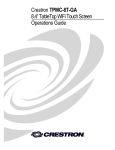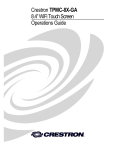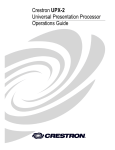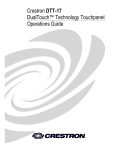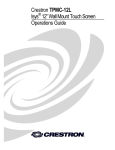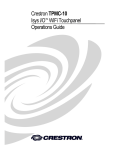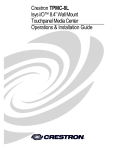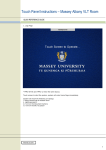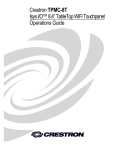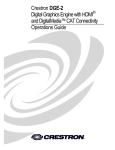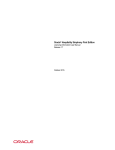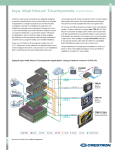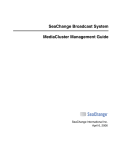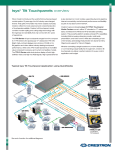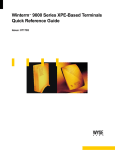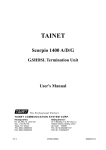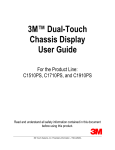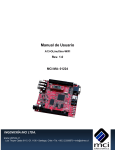Download Reference Guide - DOC. 6286A
Transcript
Crestron UPX-2 Universal Presentation Processor Reference Guide This document was prepared and written by the Technical Documentation department at: Crestron Electronics, Inc. 15 Volvo Drive Rockleigh, NJ 07647 1-888-CRESTRON All brand names, product names and trademarks are the property of their respective owners. Windows® and Windows® XP are registered trademarks of Microsoft Corporation in the United States and other countries. ©2006 Crestron Electronics, Inc. Crestron UPX-2 Universal Presentation Processor Contents Universal Presentation Processor: UPX-2 1 Introduction ............................................................................................................................... 1 What You Should Know Before Starting .................................................................................. 1 Demo Program ............................................................................................................ 1 Internal Block Diagram ............................................................................................... 1 Additional Capabilities................................................................................................ 2 Programming Software .............................................................................................................. 4 Earliest Version Software Requirements for the PC ................................................... 4 Programming with SIMPL Windows .......................................................................... 4 Programming with VisionTools Pro-e......................................................................... 7 Programming Concepts.............................................................................................................. 9 Touch-the-PC .............................................................................................................. 9 Graphics .................................................................................................................... 11 Video Windows......................................................................................................... 13 Picture-In-Picture (PIP) ............................................................................................. 17 Translucent Objects ................................................................................................... 17 Layering Backgrounds, Video Windows, Objects, Subpages, and Popup Windows 18 Popup Windows ........................................................................................................ 18 Embedded Applications............................................................................................. 21 Annotation ................................................................................................................. 25 Native Fonts .............................................................................................................. 26 MultiByte International Characters ........................................................................... 26 WAV File Audio Messages....................................................................................... 26 Status Reports............................................................................................................ 27 Programming Tips ................................................................................................................... 28 Restoring UPX-2 Default Settings ............................................................................ 28 Language Support...................................................................................................... 29 SETUP MENU .......................................................................................................... 29 Embedded Applications............................................................................................. 29 Network Connections ................................................................................................ 30 Device Extender ........................................................................................................ 30 Project........................................................................................................................ 30 UPX Debug Output Window................................................................................................... 31 UPX Debug Window Menus..................................................................................... 31 UPX Debug Window Tabs ........................................................................................ 32 Problem Solving ...................................................................................................................... 34 Reference Documents................................................................................................ 34 Further Inquiries ........................................................................................................ 34 Future Updates .......................................................................................................... 34 Microsoft® Windows XP® Embedded End User License Agreement ..................................... 35 Software License Agreement................................................................................................... 37 Acknowledgements of Use of Third Party Binary Libraries.................................................... 39 Return and Warranty Policies .................................................................................................. 40 Merchandise Returns / Repair Service ...................................................................... 40 CRESTRON Limited Warranty................................................................................. 40 Reference Guide - DOC. 6286A Contents • i Crestron UPX-2 Universal Presentation Processor Universal Presentation Processor: UPX-2 Introduction This programming manual contains SIMPL Windows® programming instructions, VisionTools® Pro-e (VT Pro-e) programming instructions, and related information for the UPX-2 Universal Presentation Processor. For specifications, installation, and setup information, refer to the latest version of the UPX-2 Operations Guide (Doc. 6276), available from the Crestron® website (http://www.crestron.com/manuals). What You Should Know Before Starting This manual is written for the experienced Crestron programmer. Before programming this product, the reader should be familiar with the following Crestron development tools: • SIMPL Windows • VT Pro-e For information on SIMPL Windows, refer to the latest version of the SIMPL Windows Primer (Doc. 6253). Crestron also recommends the latest version of the 2-Series Control Systems Reference Guide (Doc. 6256). Both of these documents are available for download from the Crestron website. SIMPL Windows and VT Pro-e feature context-specific help to guide the programmer with device-specific information. To view the help file at any time, press F1. Demo Program The UPX-2 is shipped with a two-window user interface in the demo program. For information on loading and using the demo program, refer to the latest revision of the UPX-2 Operations Guide (Doc. 6276). Internal Block Diagram The UPX-2 is a Cresnet® or Ethernet network device and has all the same features as a touchpanel, plus video processing features. The UPX-2 has the ability to Reference Guide - DOC. 6286A Universal Presentation Processor: UPX-2 • 1 Universal Presentation Processor Crestron UPX-2 simultaneously display up to three sources; two video sources and one RGB source, or two RGB and one video source. The following diagram illustrates the video processing capabilities of the UPX-2. UPX-2 Video Processing Block Diagram Additional Capabilities Touchpanel and Audience Display The UPX-2 has two outputs. Output A for the presenter touchpanel, and output B for the audience display. Each output may display a different source or the same source. NOTE: The output resolution of both output A and B must match the resolution of the touchpanel display. Popup Windows Popup windows (menus, controls, and toolbars) appear on the DualTouch™ Technology touchpanel (output A) and can be displayed or hidden on the audience display device (output B). Popup windows are similar to a subpage, but unlike a subpage, there is no reference to the popup on any of the pages. If the popup is set to display, it will show up on top of each page in the project. Refer to “Popup Windows” on page 18 for additional popup information. The following illustration shows a list of popup windows in the demo program. 2 ¥ UPX-2: Universal Presentation Processor Reference Guide – DOC. 6286A Crestron UPX-2 Universal Presentation Processor Demo Program Popup Windows as Displayed in VT Pro-e NOTE: You cannot annotate over popup windows. Embedded Applications Embedded applications (Word, Excel, NetMeeting, Adobe Reader, MediaMarker, PowerPoint, Windows Media Player, etc.) require an assigned join number to start the application. The default path can be any resident file or web page. Refer to “Embedded Applications” on page 21 for additional information. Edit Object Box The Edit Object Box allows you to enter text from the UPX-2 and send a serial string to the control system (Edit Object Box is not yet supported and will be available in a future release). Combo Box The Combo Box allows you to create a list of serial strings that will be listed in a pull down box and send a serial string to the control system (Combo Box is not yet supported and will be available in a future release). Translucent Objects All UPX-2 objects may be assigned a translucent property. Refer to “Translucent Objects” on page 17 for additional information. Annotation and MediaMarker You can annotate over RGB, streaming video, PowerPoint presentations, web pages, and any other viewable documents using a wide variety of tools and colors. Also, in addition to saving for future presentation, you might also save it for future editing. The screen image can be exported in a variety of file formats for distribution and publishing purposes. In addition, the presenter can devise an entire program and save it in the MediaMarker Notebook for future presentation. Refer to “Annotation” on page 25 for more information. Reference Guide - DOC. 6286A Universal Presentation Processor: UPX-2 • 3 Universal Presentation Processor Crestron UPX-2 Programming Software Have a question or comment about Crestron software? Answers to frequently asked questions (FAQs) can be viewed in the Online Help section of the Crestron website. To post a question or view questions you have submitted to Crestron’s True Blue Support, log in at http://support.crestron.com. First-time users will need to establish a user account. Earliest Version Software Requirements for the PC NOTE: Crestron recommends that you use the latest software to take advantage of the most recently released features. The latest software is available from the Crestron website. Crestron has developed an assortment of Windows-based software tools to develop a Cresnet system. The following are the minimum recommended software versions for the PC: Software TASK REQUIRED SOFTWARE VERSION Program control system to operate the UPX-2 SIMPL Windows version 2.06.20 or later with SIMPL+ Cross Compiler version 1.1 or later; Also requires Crestron Database version 17.4.4 or later Create user interface for UPX-2 Vision Tools Pro-e (VT Pro-e) version 3.3 or later. Uploading program and firmware Crestron Toolbox 1.2.10 or later Programming with SIMPL Windows SIMPL Windows is Crestron’s premier software for programming Crestron control systems. It is organized into two separate, but equally important “Managers”. Configuration Manager Configuration Manager is the view where programmers “build” a Crestron control system by selecting hardware from the Device Library. The UPX-2 can connect to a control system over Cresnet or Ethernet. • To incorporate the UPX-2 into a system using Cresnet, drag the UPX-2 from the Touchpanels | Touchpanels (Cresnet) folder of the Device Library and drop it in the System Views. 4 ¥ UPX-2: Universal Presentation Processor Reference Guide – DOC. 6286A Crestron UPX-2 Universal Presentation Processor Locating the UPX-2 for a Cresnet System in the Device Library • To incorporate the UPX-2 into a system using Ethernet, drag the UPX-2 from the Touchpanels | Touchpanels (Ethernet) folder of the Device Library and drop it in the System Views. Locating the UPX-2 for an Ethernet System in the Device Library There are several variations of the UPX-2 to choose from. The following table illustrates the difference between the models. Reference Guide - DOC. 6286A Universal Presentation Processor: UPX-2 • 5 Universal Presentation Processor Crestron UPX-2 UPX-2 Model Lineup * MODEL FIRMWARE FLASH CARD SIZE EMBEDDED APPLICATIONS NOTES UPX-2* 512MB Internet Explorer, Windows Media® Player, Netmeeting, Adobe® Acrobat Reader, and viewers for Word®, Excel®, ® PowerPoint Can be upgraded to UPX-2-1GB or UPX-2-MSO by purchasing UPX-OS1GB or UPX-OS1GB-MSO respectively. Additional features may be available from free downloads from the Crestron website. UPX-2-1GB 1GB MediaMarker™, Microsoft® Internet Explorer, Windows Media® Player, RealPlayer®, Remote Desktop, NetMeeting®, Java™ Runtime, Macromedia® Flash® Plug-In, Axis ActiveX® controls, DirectX®, and viewers for Microsoft Word, Microsoft Excel, Microsoft PowerPoint®, and Adobe® Acrobat® Can be upgraded to UPX-2-MSO by purchasing UPX-OS1GB-MSO. Additional features may be available from free downloads from the Crestron website. UPX-2-MSO 1GB All of the embedded applications of the Additional features may be available from free UPX-2-1GB with the addition of downloads from the Crestron website. Microsoft Picture Manager and full versions of Microsoft Word, Microsoft Excel and Microsoft PowerPoint (replace viewers). This model has been replaced by the UPX-2-1GB. For upgrade information, contact Crestron at 1-888-CRESTRON. • The system tree of the control system displays the device in the appropriate slot with a default Net ID of 03 (Cresnet) or IP ID of 03 (Ethernet) as shown in the following illustrations. From top to bottom; C2Net Device, Slot 9 and C2Enet Device, Slot 8 • Additional UPX-2 devices are assigned different Net ID or IP ID numbers as they are added. 6 ¥ UPX-2: Universal Presentation Processor Reference Guide – DOC. 6286A Crestron UPX-2 Universal Presentation Processor • Use the “Device Settings” window to change the Net ID or IP ID, as shown in the following figures. From Left to Right; “UPX-2 Device Settings” Windows for Cresnet & Ethernet • Programming Manager The ID code specified in the SIMPL Windows program must match the Net ID of each unit. Programming Manager is the view where programmers "program" a Crestron control system by assigning signals to symbols. The symbol can be viewed by double clicking on the icon or dragging it into Detail View. A description for each signal in the symbol is described in the SIMPL Windows help file (F1). Once a program has been written, it can be compiled and uploaded to the control system. Refer to the latest version of the 2-Series Reference Guide (Doc. 6256) for instructions. Programming with VisionTools Pro-e The layout and functionality of the UPX-2 user interface is created in VisionTools Pro-e (VT Pro-e). The user interface can be created to take advantage of all of the UPX-2’s presentation processing capabilities and built-in PC applications. When creating a new VT Pro-e project for the UPX-2, select the appropriate UPX-2 model as the panel type. Project Resolution The resolution of the project must be set to match the native resolution of the display device. In VT-Pro-e, go to Edit | Project Properties and select the Design tab. • Reference Guide - DOC. 6286A Set the Panel size (horizontal/vertical pixels) to the native resolution of your DTT-15V2/DTT-17 touchpanel device. This should be done before any pages are created. The output resolution of the UPX-2 must match the native resolution of your touchpanel device, and the VT Pro-e project must match the output resolution of the UPX-2. These resolutions must match for video windows to function properly. Current resolutions supported include: 800 x 600, 1024 x 768, 1280 x 720, 1280 x 960, 1280 x 1024, 1600 x 1200. Universal Presentation Processor: UPX-2 • 7 Universal Presentation Processor Crestron UPX-2 “Project Properties” Design Tab Once a project has been created, it can be compiled and uploaded to the UPX-2. Refer to the latest version of the UPX-2 Operations Guide (Doc. 6276) for instructions. 8 ¥ UPX-2: Universal Presentation Processor Reference Guide – DOC. 6286A Crestron UPX-2 Universal Presentation Processor Programming Concepts This section includes reference material that can be used to take advantage of the UPX-2’s capabilities. Touch-the-PC The UPX-2 is compatible with the Crestron serial mouse driver, which enables Touch-the-PC capabilities. Touch-the-PC allows the end user to control the cursor and functions of an external PC, by touching a video or RGB window that has been programmed for “touch output”. Using a control system as the interface between the external PC and the UPX-2, the PC can be connected to the UPX-2 via the UPX-2’s connection (Ethernet or Cresnet) to a control system. Hardware/Software Requirements A null modem RS-232 cable is required to connect the 2-Series control system with a PC that has a COM port dedicated to Touch-the-PC. A USB port cannot be used as the computer COM port. Touch-the-PC requires the following files: Procedure Reference Guide - DOC. 6286A • New Touch-the-PC driver program version 03.08.34P • Vision Tools Pro-e 3.3 or later • UPX-2 firmware version 1.09.0.02.zip or higher • SIMPL Windows version 2.06.20 or later with library update file 345 or later. Requires SIMPL+ Cross Compiler version 1.1. • Crestron Database 17.4.4 or later 1. Install VT Pro-e version 3.3 and Crestron Database 17.4.4. 2. Load version 1.09.0.02.zip or higher firmware into the UPX-2. 3. Unzip the Touch.zip file. This file contains the UPDD file which is to be installed on the PC that will be running Touch-the-PC. 4. Run the setup program to install the UPDD (Universal Pointer Device Driver) into the computer to be used. If a mouse driver is already installed, uninstall it before installing this new mouse driver. The only option that should be changed in the setup program is the COM port that will be used if COM port 1 is not to be used. Accept all other defaults. 5. Create an RGB window in VT Pro-e and configure for Touch-the-PC by opening the “RGB Video Properties” window. Select the Design tab and click the box to enable the Touch/Pad Area. Save and compile the project. Universal Presentation Processor: UPX-2 • 9 Universal Presentation Processor Crestron UPX-2 RGB Video Properties for Touch-the-PC 6. Symbol Programming In SIMPL Windows, right-click on slot 1 of the UPX-2 in Program View and select Insert Device Extender, then select UPX-2/UPX-2-MSO/UPX2_1GB Touch Out to begin programming. The following is a “touch out” programming example for RGB-1. A description for each signal in the symbol is described in the SIMPL Windows help file (F1). NOTE: The current UPX-2 firmware release only supports UPDD formats. 1. Add an analog initialize 0d to the Touchout Format RGB-1 signal. 2. Add an analog value to Touchout Destination RGB-1 to specify the “touch out” destination. 0X02 – via Cresnet 0X03 through 0XFE – via Ethernet where 03 to FE are Device ID numbers. Assigning Device ID numbers allows multiple touchpanels to be attached to a control system using the same Device ID for Touch-the-PC. Therefore, a TPS touchpanel that has an IP ID of 04 and a UPX-2 with an IP ID of 03 can both have the same Device ID of 04. The IP Tables in the control system and the UPX-2 must be modified to have the Device ID. For example, an IP table entry with IP ID 03 and IP address 188.148.124.5, will need the Device ID number 04. After the Device ID has been added to the entry, the device will be listed as 03 188.148.124.5 04 where 03 is the IP ID, 188.148.124.5 is the IP address, and 04 is the Device ID. 3. Take serial string Touchout String RGB-1 to the COM port of the 2-Series control system TX$. 10 ¥ UPX-2: Universal Presentation Processor Reference Guide – DOC. 6286A Crestron UPX-2 Universal Presentation Processor Graphics The UPX-2 features PNG image support, which enables translucent objects to be placed over still images (such as background). The dynamic graphics feature enables the display of images (pictures, CD cover art, etc.) that are hosted externally on a flash memory card or media server. PNG Graphics The PNG file format utilizes lossless compression, meaning image data is not lost when saving or viewing the image. PNG format uses an alpha channel (one byte of extra data per pixel) to represent the pixel's transparency level. A PNG image with alpha is capable of 256 levels of transparency. Text and images can be antialiased so that sharp curves will look good against any background. You can apply a true drop shadow that fades into the background, and create images that take any shape or form. There are many possibilities with alpha transparency. PNG images are displayed with full translucency in VT Pro-e and on the panel. Dynamic Graphics Dynamic graphics allow an image to be dynamically updated at run time. Dynamic graphics are updated either automatically, based on the specified refresh rate, or by sending a new file path to the panel from the control system. The following UPX-2 objects can have dynamic graphics: • Images • Buttons • Page backgrounds • Subpage backgrounds • Popup Window backgrounds The image size and position set at design time will be applied to the dynamic graphics. Dithering and transparent (bleeding) color are not supported by dynamic graphics. To help configure the dynamic image position and size at design time, a "dummy" image (e.g., Crestron Dynamic Graphic.jpg) will be used for previewing the image layout if no image is selected. Dynamic graphics on an image object will always be stretch-fitted. Dynamic graphic properties are assigned in VT Pro-e by double-clicking on the object. Reference Guide - DOC. 6286A Universal Presentation Processor: UPX-2 • 11 Universal Presentation Processor Crestron UPX-2 “Button Properties” – Graphic Tab The following dynamic graphics properties can be assigned to an object in VT Pro-e: • A serial join for file path • An analog join for error reporting • A default file path • An auto refresh rate (1 to 65535) in seconds At design time, either a serial path join or a default path can be assigned. If a serial join is assigned, the default path will be disabled. At run time, if a default file path is assigned, the file will be loaded when the project is loaded. Whenever a file path is sent to the panel from the control system via the serial join, the image file will be loaded immediately and the image will be displayed right away if the object is currently visible. If an auto refresh rate is set, the image will be automatically refreshed periodically. The following four image types are supported: Resource Management • .bmp • .jpg • .png • .gif For best results in displaying the dynamic graphics, the original image size should be the same as the desired display size. Note that dynamic graphics resource management will not affect the original project. Thus, rebooting the device will trigger the original project to load. 12 ¥ UPX-2: Universal Presentation Processor Reference Guide – DOC. 6286A Crestron UPX-2 Dynamic Graphic File Locations Analog Output Universal Presentation Processor The dynamic graphic files can be accessed from the following sources: • A public drive (e.g., e:\user\) on the device; • An external flash drive attached to the device; • A UNC server (e.g., \\myserver\\users\) on a LAN; • A URL server on a LAN (e.g., 192.168.121.22/); • Internet Server (web server or ftp server) All dynamic graphic errors (invalid path/filename, failure to download) are sent to the defined analog join number with the analog value indicating the specific error. The analog output associated with the dynamic graphic has four defined values. Security Issues • 0 = no error • 1 = invalid path or file name • 2 = failed to download the file • 3 = file size is too big To load files from a UNC network server that requires a password, the required drives need to be pre-mapped. The user can do this from the SETUP MENU. By making the connection persistent, the connection will be re-established after the device is rebooted. Video Windows Video windows created on a page in a VT Pro-e project can be configured using the “Video Properties” window. Once a video window is created using the Draw | RGB or Draw | Video Window options, double-click the video Window window to open “RGB Video Properties” or “Video Properties” window so you can configure the source, position, and size using the input selection. Assigning a default input always displays that video or RGB source. To change a video or RGB source in the window, assign an analog join number for input selection. Once an analog value is assigned, it overrides the default input. The following sources may be displayed on output A. Reference Guide - DOC. 6286A • Maximum of two video sources per page • Maximum of two RGB sources per page • Maximum of two video & one RGB source • Maximum of two RGB & one video source Universal Presentation Processor: UPX-2 • 13 Universal Presentation Processor Changing Size and Position with Analog Joins Crestron UPX-2 The UPX-2 has the ability to change the size and position of any video or RGB window on command. To change the window size and position on-the-fly by using programming, use VT Pro-e analog join numbers for height, width, left, and top. These selections are under the Select Property to Modify located in the lower left corner of the “RGB Video Properties” window. This property affects any source directed to this object: RGB, composite, S-video and component video. 1. Draw a video or an RGB window and double-click the window to open “RGB Video Properties” or “Video Properties” window. 2. In the lower left hand corner of the window use the pull-down menu under Select Property to Modify and assign an analog value for height, left, top and width. “RGB Video Properties” Window • Analog Feedback Join - Height adjusts the vertical size of the video/RGB image. Place an analog join number in the box. The maximum analog height value that can be assigned in the SIMPL Windows program is the vertical resolution of the UPX-2 output in pixels, not the input resolution of the source. If an analog value of zero is sent to this analog join number, the UPX-2 will not display the video; it is too small to see. You cannot have a value less than zero. • Analog Feedback Join - Left adjusts the horizontal position of the video. The minimum analog left value that can be assigned in the SIMPL Windows program is zero. This positions the video image on the left edge of the display. The maximum analog value is the horizontal resolution minus the horizontal size of the image displayed. As you move the image to the right edge of the display, the UPX-2 rescales the image to fit the new size. The UPX-2 will not allow the image to be off screen. 14 ¥ UPX-2: Universal Presentation Processor Reference Guide – DOC. 6286A Crestron UPX-2 Universal Presentation Processor • Analog Feedback Join - Top adjusts the vertical position of the video. The minimum analog top value assigned in the SIMPL Windows program is zero. An analog value of zero places the video image on the top edge of the display. The maximum analog value is the vertical resolution minus the vertical size of the image displayed. As you move the image past the bottom edge of the display, the UPX-2 rescales the image to fit the new size and does not allow the image to move off the screen. You cannot have a value less than zero. NOTE: The video size must fit within the horizontal and vertical position. If, for example, you set the video image value to full screen, but set a horizontal and vertical offset value of ten, the video image on the screen will not be full screen. The UPX-2 moves the image ten pixels down and ten pixels to the right. Then the UPX-2 scales the image to fit on the reminder of the screen. In this case, set the horizontal and vertical offset to zero. • Analog Feedback Join - Width adjusts the horizontal size of the video. The UPX-2 will not display the video if you enter an analog value of zero. The maximum value assigned to width is the horizontal resolution of the UPX-2 output, not the input resolution. When you assign an analog value to height and width, you must also assign an analog initialize value to that analog join number in SIMPL Windows. Without an analog initialize value, video will not be present when you do a page flip or subpage. An analog value of zero has an image size of zero pixels for height and width. If you also want the video to appear in a particular position on the screen, you must set the top and left position values in an analog initialize. If no analog value is assigned, the UPX-2 defaults to the upper left corner of the screen, regardless of where you have drawn the window location in VT Pro-e. For additional software information, consult the VT Pro-e help file. Aspect Ratios Maintain the proper aspect ratio when setting the analog values. Refer to the latest version of the Crestron UPX-2 Operations Guide (Doc. 6276), available from the Crestron website for additional information on aspect ratios. 1. To maintain a 4 X 3 aspect ratio, multiply the height by 1.33 to get the width. 2. To maintain a 16 X 9 aspect ratio, multiply the height by 1.78 to get the width. Example: Assuming the height is 100 Aspect Ratio Reference Guide - DOC. 6286A Height Width 4X3 100 133 16 X 9 100 178 Universal Presentation Processor: UPX-2 • 15 Universal Presentation Processor Source Assignment Crestron UPX-2 There are two ways to assign a source for video windows and display output B. Defaults Defaults allow the user to assign the video source to be used when the video object is displayed. The selection can be overwritten with an analog join. Joins Joins allow the user to select the source of a video window via analog joins. Procedure 1. Draw a video or an RGB window. 2. Double-click the window to view the window’s properties. 3. In the lower left hand corner of the window use the pull-down menu under Select Property to Modify and assign an analog value for height, left, top and width. Refer to “Changing Size and Position with Analog Joins” on page 14. 4. Select the source for the audience (Output B) by selecting the Display Output tab of the “Project Properties” window in VT Pro-e and choose an analog join number. “Project Properties” Display Output Tab In this example, analog join 25 is assigned in the “Project Properties” window. The analog value assigned to this join will determine the output to the audience display on output B. 5. In SIMPL Windows, select the appropriate analog value to select the input source. NOTE: When used with video windows, invalid values (out of 0-13d range) are not treated as 0d but instead black-out the display. The behavior is the same as if a valid source value was sent and there was no source connected to that input. NOTE: Graphics = Same as output A None = Black. Values out of 0-13d range black-out the display. 16 ¥ UPX-2: Universal Presentation Processor Reference Guide – DOC. 6286A Crestron UPX-2 Universal Presentation Processor Analog Values for Output Selection ANALOG VALUE VIDEO OUTPUT TYPE 0 Same as Output A 1 RGB_1 2 RGB_2 3 HDTV_1 4 SVIDEO_1 5 SVIDEO_2 6 CVBS_1A 7 CVBS_1B 8 CVBS_1C 9 CVBS_2A 10 CVBS_2B 11 CVBS_2C 12 YPBPR_1 13 YPBPR_2 14 None To display annotation, embedded applications, and multiple video sources from output A to output B, use an analog value of zero to the analog join 25. NOTE: If popup windows are displayed on output A and if the “Show To Display Output” digital join assigned in VT Pro-e is held high, the popup window will be displayed identical to display output A. NOTE: If popup windows are displayed on output A and if the “Show to Display Output” digital join signal is low, then the popup window will be hidden from display output B when it is on a video/rgb window and displayed black when it is on graphics, such as an embedded applications or a page. Picture-In-Picture (PIP) With multiple sources available to the user, a project including PIP can be created to preview connected sources. To use PIP in a VT Pro-e project, the following conditions must be met: • PIP must be set to the top layer in VT Pro-e at design time. • The PIP source cannot be simultaneously displayed full-screen on display output B. • PIP can only be displayed on the local touchpanel but not display output B unless under annotation mode in which both outputs would be identical. • A PIP window will have a black border when it is displayed. Translucent Objects Translucency allows any object in a project to be seen through. This object property is selected in VT Pro-e. Reference Guide - DOC. 6286A Universal Presentation Processor: UPX-2 • 17 Universal Presentation Processor Crestron UPX-2 To program the translucency of an object in VT Pro-e, double click on the object to be made translucent. The properties window for the object appears. “Button Properties” – Translucent Setting Select the Effect Tab and move the slider to adjust the level of translucency from 0% (none), to 100% (invisible). Save and compile the project and upload to the UPX-2. NOTE: Translucent objects are translucent over graphic elements and backgrounds only. The background cannot be translucent. Layering Backgrounds, Video Windows, Objects, Subpages, and Popup Windows The following are guidelines for layering backgrounds, video windows and objects in a UPX-2 VT Pro-e project. Backgrounds – A background on a page is always the back layer. It cannot be moved in front of video windows or objects. Video Windows and Objects (buttons, etc.) – The depth of video windows and objects are specified in VT Pro-e at design time. Subpages – Subpage background and objects are always on top of other objects but below popups. The subpages are displayed in the order in which the digital feedback occurs. This allows a subpage to be placed on top of any other subpage. Popup Windows – Popup windows are the top-most layer. Unlike subpages, popup windows do not require a reference and will draw on top of the current page when activated. For additional information, consult the VT Pro-e help file. Popup Windows Popup windows (which contain control buttons and other objects) are not normally visible to the audience display (output B) unless specifically assigned. 18 ¥ UPX-2: Universal Presentation Processor Reference Guide – DOC. 6286A Crestron UPX-2 Universal Presentation Processor Unlike subpages (where you draw the location on any main page), a popup window’s position is either a default position or assigned by join numbers. Up to 24 popup windows (controls, menus, toolbars, etc.) can be created within a UPX-2 project. These popup windows are listed in theVT Pro-e workspace as shown in the following illustration. Popup Windows in VT Pro-e “Project View” Create a Popup Window Edit a Popup Window 1. Right-click on the Popup Windows folder. If the folder does not exist, rightclick on the project name and select Create Popup Window. 2. Select Create Popup Window and assign a name. Right-click on the popup window name and select Properties. Alternatively, you can select the popup window name and press Ctrl + P. Popup Window Right-Click Menu Design a Popup Window Reference Guide - DOC. 6286A The position of the popup window is either fixed or dynamically assigned by an analog join number. Design the window by selecting the height; width, size and digital join number. Universal Presentation Processor: UPX-2 • 19 Universal Presentation Processor Crestron UPX-2 “Popup Window Properties” – Design Tab NOTE: The Show/Hide digital feedback join is seen on output A only, and displays the popup on top of all objects and subpages. The Show To Display Output digital feedback join determines if the popup window will be displayed normal, hidden, or black on output B (refer to notes on page 17). • Popup windows are created at the project level and can be viewed from any page. At run time, the popup window is created as the top-most window – above the page and all embedded applications. You can assign the popup to appear anywhere on the screen. • Default position and size can be assigned to each popup window. Unlike a subpage reference, default position can only be changed from the “Popup Window Properties” window. Alternatively, four analog joins can be assigned to dynamically change left, top, width and height. • One digital feedback join must be assigned to trigger the popup window to show/hide. Assigning digital join 0 will prevent the popup window from being compiled. • Use the Effect tab to select: the amount of translucency, the transition effect (none, dissolve, emerge, fly from top, fly from left), and the speed of the transition. Different effects can be assigned for opening and closing a popup window. 20 ¥ UPX-2: Universal Presentation Processor Reference Guide – DOC. 6286A Crestron UPX-2 Universal Presentation Processor “Popup Window Properties” – Effect Tab Embedded Applications A number of third party or in-house applications are embedded in a UPX-2 project. For a list of embedded applications, refer to “UPX-2 Model Lineup” on page 6. Embedded Applications for UPX-2, UPX-2_1GB, and UPX-2-MSO as shown in “Project View” Embedded applications have the following features: Reference Guide - DOC. 6286A • All embedded applications listed in the VT Pro-e workspace are created by default for a new UPX-2 project. • All applications are created at project-level – one instance per project. • Each application can be assigned a static position and size that is used when a respective analog join is not assigned. • Each application can be viewed from any page at runtime. • Up to four analog joins can be assigned to each application to dynamically change position and size. • One feedback digital join must be assigned to dynamically show/hide the application. (In the initial release this is a digital join. Future releases can use an analog or digital join number). Universal Presentation Processor: UPX-2 • 21 Universal Presentation Processor Crestron UPX-2 NOTE: The UPX-2 and UPX-2-1GB are presentation tools and not content creation devices. Because of this limitation, only one PowerPoint, Word, or PDF file can be opened and viewed at a time by each of their respective viewers (however, multiple Excel files can be opened at one time). These viewers access the files from a flash card located in the front port A or B, a USB drive, or from a network drive. NOTE: Only the UPX-2-MSO is supplied with Word, Excel, and PowerPoint for creating content on the UPX-2. NOTE: Launching Windows Media Player may cause a Java Script Error window to appear. This occurs due to the restrictions imposed by virus prevention. Click the Yes button to allow the media to play. NOTE: VT Pro-e permits you to disable the minimize/maximize/close options in the title bar of embedded applications. In the case of Media Player, a second title bar containing these options cannot be disabled. Configuring Embedded Applications • Right-click on the application in the “Work Space” window and select Properties to open the “Embedded Application Property” window. “Embedded Application Property” Window • Enter the position, width, and height of the application. There is a minimum width and height value for the analog join that controls the display of the embedded applications. You cannot send a width or a height of zero to make an embedded application disappear. The title bar is always displayed and the minimum width is the standard windows limit. Be 22 ¥ UPX-2: Universal Presentation Processor Reference Guide – DOC. 6286A Crestron UPX-2 Universal Presentation Processor sure to use the Open/Close feature, and not a width or height of zero, to make the application disappear. • Edit the Default Path in the “Embedded Application Property” window to point to your new location. The UPX-2 supports removable storage devices such as compact flash via PC-Card or USB interface. When a device is inserted (for example, a PCCard in the front port of the UPX-2), a drive letter is automatically assigned by the UPX-2 for access to that storage. The first device is assigned the drive letter G. Allowable drive letters are G through L. If the assigned drive letter is for temporary use, no further steps are required. If one or more devices are added to the UPX-2 for continuous use, ensure they are connected and then reboot the UPX-2. The assigned drive letters will not change unless you change the connected devices or reboot without the device(s) connected. From this point forward, you can connect and disconnect other temporary use devices without rebooting. This is only a configuration step and not required for normal use. The device will function even if this step is not performed. However, this will guarantee the drive assignment letter will remain consistent for long-term use. NOTE: The flash card can also be used to save and retrieve MediaMarker presentations. Programming Example The following programming example represents one possible solution for a typical embedded application. 1. In VT Pro-e, open the “Embedded Application Property” window, enter a digital join number and select the default path that includes the filename. This can be one of the drives on the front of the UPX-2 (drive G through L) or a network drive. 2. In SIMPL Windows, setup the following logic that allows you to open and close an embedded application, and report the open/close state of the application. NOTE: The following example requires the touchpanel interface symbol, a one-shot symbol, and a toggle symbol. Reference Guide - DOC. 6286A Universal Presentation Processor: UPX-2 • 23 Universal Presentation Processor Crestron UPX-2 SIMPL Windows Programming, Embedded Applications – Excel On/Off Example This example has join #1 assigned to a button that is used to toggle the state of Excel. Press 1 is routed to the clock line of a toggle symbol. The output of the toggle is routed to fb 2. Join #2 is referred to as the “Open/Close Excel” state digital join. The feedback signal of the Open/Close state digital join is used to open and close the application. In this example, when fb 2 goes high, Excel opens, and when fb 2 goes low, Excel closes. Because clicking the “X” in the upper right corner can close the application, the toggle must be kept synchronized with the actual state of the application. So a oneshot is used to reset the state of the toggle. The “Press” signal of the Open/Close state digital join can be used to determine the true state of the application. In this example, when Press 2 goes high Excel is open. When Press 2 goes low, Excel is closed. Here we use the falling edge of Press 2 through a one-shot symbol to reset the state of the toggle symbol. Now the toggle will remain properly synchronized if the user closes the application using the “X”(close window) control. Route the embedded application to the audience display using this logic. The touchpanel symbol (digital and analog joins), and an analog initialize symbol are used in this example. The 0d entry in the Analog Initialize symbol routes the application to the audience display. 24 ¥ UPX-2: Universal Presentation Processor Reference Guide – DOC. 6286A Crestron UPX-2 Universal Presentation Processor The touchpanel analog join is selected in the VT Pro-e project using the Display Output tab (in this example, join 25). Annotation Annotation tools can be created to annotate video windows, RGB windows, and embedded application files. General Procedure To create an annotation function in a UPX-2 program: Programming Example • Add device extenders for annotation in SIMPL Windows. • Create a full-page video window in VT Pro-e for annotation. Annotation cannot be created with a small video window that is to be displayed at fullscreen on output B. • Either do a page flip or logic page full to the full screen video window, when annotating. • Add a delay of one second before switching output B to display output A. (This will allow the UPX-2 to send the source and switch to annotation mode while minimizing screen flicker.) Use the following logic to turn Annotation on and off. The touchpanel interface and the Annotation device extender (helper symbol) are required. Refer to the SIMPL Windows help file for information on device extenders and specific information about the Annotation Reserved Joins. SIMPL Windows Annotation On/Off Logic Saving Annotations Reference Guide - DOC. 6286A Annotations can be saved as graphics files (JPG, BMP) or MediaMarker files. The file format is specified in the “Media Marker Session Information” window (accessed from the SETUP MENU). Universal Presentation Processor: UPX-2 • 25 Universal Presentation Processor Crestron UPX-2 Native Fonts The UPX-2 includes a variety of native (built-in) fonts that are listed below. These fonts are all anti-aliased via the hardware, and produce good results in a VT Pro-e project. The UPX-2 does not support anti-aliasing of non-native fonts. UPX-2 Native Fonts Arial Arial Italic Comic Sans MS Bold Courier New Bold Italic Crestron Transport Outline Microsoft Sans Serif Palatino Linotype ST Black Tahoma Times New Roman Times New Roman Italic TP Gui Cons 01 Verdana Arial Bold BudHand Courier New Courier New Italic Lucida Console MS Sans Serif ST Bd Cn ST Md Cn Tahoma Bold Times New Roman Bold TP Black Condensed TP Gui Transports Webdings Arial Bold Italic Comic Sans MS Courier New Bold Crestron Transport Marlett MS Sans Serif ST Bd Ex Symbol Terminal Times New Roman Bold Italic TP Black Extended TP LCD Wingdings MultiByte International Characters Most languages use a single byte of 8 bits to represent a character, e.g. English, French, German, Hebrew, Russian, Thai, etc. Multibyte character fonts require more than the usual 8 bits to specify a character. This occurs when a language has more than 256 characters (28) in a font. For example, Chinese fonts contain several thousand characters. Other multibyte languages include Japanese and Korean. There are two separate issues with multibyte characters - static text on buttons and indirect text on buttons. No firmware changes are required in either case. To place static text on a button, you must use VT Pro-e 3.0 or later. Indirect text on a button is entered in VT Pro-e and the actual string to be displayed is entered in SIMPL Windows. You must use VT Pro-e 3.0 or later to guarantee that the full set of characters in the font is stored on the UPX-2. You must use SIMPL Windows 2.03.11 or later to enter Chinese characters directly. As of this publication date, only completely single byte or completely multibyte strings may be entered or they will not be compiled correctly in SIMPL Windows. In other words, you cannot enter Chinese character interspersed with numbers. You can enter Chinese characters or numbers in separate strings. Crestron is scheduling time to fix this in the near future and the release notes for SIMPL Windows will mention it. For now, the workaround of showing a graphic that displays the string can be used, but it is not dynamic. WAV File Audio Messages The UPX-2 is capable of playing audio messages as system prompts and responses. These files are recorded as WAV files on a PC using an audio utility such as Sound Recorder that is packaged with Microsoft Windows 95/98/Me/XP/NT/ 2000™. Files from other sources may also be converted to an acceptable format by using this or a similar utility. Many other audio utilities are available commercially or as shareware. The UPX-2 only accepts the following WAV file format: PCM, 8KHz to 44KHz, mono or stereo, 8 bit or 16 bit. For more information about how to use Sound Recorder, refer to its User’s Guide and extensive help information provided with the software. Pre-recorded WAV files for voice prompts and responses are available from Crestron. These files can be stored into and programmed for use in the UPX-2 26 ¥ UPX-2: Universal Presentation Processor Reference Guide – DOC. 6286A Crestron UPX-2 Universal Presentation Processor directly or may be edited with the Sound Recorder. For example, the individual files can be combined to create custom messages. NOTE: WAV files (for the UPX-2) can be obtained from the Sound Files section of the Crestron FTP site (ftp://ftp.crestron.com/sound_files/). NOTE: WAV files reside in the UPX-2’s Flash memory and will affect the amount of available space for project screens. For information on using WAV files in a UPX-2 project, refer to the VT Pro-e help file. Status Reports A VT Pro-e project can be configured to report certain aspects of the UPX-2’s operation to a SIMPL Windows program during runtime. Open the “Project Properties” window and select the Status Report tab to specify analog joins that will receive status reports from the UPX-2. “Project Properties” Window, Status Report Tab Select an analog join(s) as the destination(s) for information about the Ethernet connection’s status, annotation process, screen capture progress, and other system errors and/or warnings. Analog values are defined in the following table. Analog Output Definitions SECTION ANALOG VALUE DEFINITION Connection 1: Ethernet network traffic slowdown 2: Ethernet connection re-established Annotation 100: Session folder is valid 101: Session folder invalid 102: Session folder disk space sufficient 103: Session folder disk space full Continued on following page Reference Guide - DOC. 6286A Universal Presentation Processor: UPX-2 • 27 Universal Presentation Processor Crestron UPX-2 Analog Output Definitions (Continued) SECTION ANALOG VALUE DEFINITION Screen Capture Progress 1: Ready 2: Busy 3: Success 4: Failed; Invalid file path 5: Failed; Write error 6: Failed; Unknown error 7: Session folder invalid Other Errors/Warnings 1: Embedded Application; Default file will be used when the application opens 2: Embedded Application; No valid file selected-User canceled File dialog 3: Embedded Application; Invalid File 51: Invalid video source 121: Invalid .vtz file 122: Invalid MediaMarker template file 151 through 156: Unexpected error; Refer to UPX-2 error log Programming Tips The UPX-2 is a complex product requiring knowledge in many areas. This section is intended to shed light in certain areas to help the developer speed up development and optimize run-time performance. Restoring UPX-2 Default Settings To restore the default settings of UPX-2: 1. Connect to the UPX-2 as described in the latest version of the UPX-2 Operations Guide (Doc. 6276). 2. Open a console window in Crestron Toolbox and type the command RESTORE. This command will affect the following parameters: • IP Table: All IP table entries are deleted. • Video/RGB settings: Settings are reset to “0” • Net ID: Reset Net ID to 03 • Display Output B will be set to 1024 x 768 • Project Working Path: The Project Working Path will be set to user\display • Internet Security settings: High for Internet sites, Medium for Intranet, Low for Trusted sites. Trusted sites list is restored to crestron.com and 192.168.*.*. • Standby Timeout: Standby Timeout will be reset to 10 minutes • Console settings: Restored to factory defaults (115200 Baud, no parity, 8 data bits, 1 stop bit) • Mouse cursor show/hide status: Restored to factory default setting: “Hidden” • Ethernet Settings: TCP/IP properties will change to DHCP • Mapped Drives: All mapped drives will be cleared. 28 ¥ UPX-2: Universal Presentation Processor Reference Guide – DOC. 6286A Crestron UPX-2 Universal Presentation Processor • Admin Username and Password: Admin Username and Password will be set to upxadmin. • Hostname and Workgroup name: The hostname and workgroup name of the UPX-2 will reset to their factory defaults. Language Support The UPX-2 supports English. The following languages are supported when the firmware upgrade upx-2-mso_mlp_2.0.csz is installed. UPX-2 Languages Arabic Simplified Chinese Traditional Danish Finnish Greek Icelandic Japanese Lithuanian Portuguese Serbian Spanish Arabic Traditional Croatian Dutch French Hebrew Indonesian Korean Norwegian Romanian Slovak Swedish Chinese Simplified Czech Estonian German Hungarian Italian Latvian Polish Russian Slovenian Turkish SETUP MENU Always press the Save & Reboot button on the SETUP MENU to commit changes made in the SETUP MENU. Using the reset button to reboot may not save all of the changes. Users can change the default screen capture file location from the Annotation section of the SETUP MENU. Embedded Applications Always initialize an application’s serial path, position analog values, and size analog values before sending the digital/analog value to open the application. The application window will be created at the desired location with the file already loaded and without excessive flashing on the screen. Otherwise, the application will load, then close, then load with the correct file. To optimize system performance, try not to leave multiple applications open simultaneously. To programmatically open files on network resources (via serial join) that require a password, map the required drives as described in “Network Connections”, shown in the next section. Users can browse the network using the “File Open” windows but may need to enter a user name and password when browsing network drives. Typing a full path name into a file path will not work if a connection has not been mapped. The server and share name should be mapped first before adding subfolder names. Ex. \\my_server\some_share will prompt for a username and password but \\my_server\some_share\a_folder\mydoc.doc will only say the resource is unknown. For the default file path and file dialog of an embedded PowerPoint application to work properly, the default path assigned in VTPro-e should contain a single "\" rather than a double "\\" before a folder name or file name. For example, "g:\embedded apps\crestron.ppt. Reference Guide - DOC. 6286A Universal Presentation Processor: UPX-2 • 29 Universal Presentation Processor Crestron UPX-2 Network Connections From the Security section of the SETUP MENU, commonly used network drives can be mapped. All mapped network connections are displayed for convenience, but only those labeled “persistent” will be reconnected if the UPX-2 is rebooted. A username and password can be stored to automatically logon to a network resource. This username and password will be stored as encrypted data on the UPX-2. If a username and password are not stored (or if the username/password entered is incorrect), the user will be prompted upon restarting the UPX-2. If the user is immediately prompted with a second request for a password, the correct username/password was not entered. Mapped connections can be verified by clicking on the "Close Browsed Network Connections" button. This will close all non-persistent connections and remap all persistent connections. If the error message “A specified logon session does not exist. It may have already been terminated.” is displayed, a domain or workgroup name may be required as part of the username. For example, domain\username. The Close Network Connections join (or button on the Security section of the SETUP MENU) will close ALL connections and then attempt to reconnect persistent drives. This will require the user to enter the username and password if it is not stored. To change a drive letter of an existing connection, or to add a drive letter to an existing connection, the connection must be removed and recreated. When recreating the connection, you can change the username, password, and specify whether the username/password is to be remembered on existing connections. Device Extender If joins in the device extender need to be routed to joins assigned to UPX-2 controls, the same reserved join (instead of regular joins) should be assigned to these controls to reduce network traffic. Project When uploading a project to an external CF card, a sub-directory instead of the root should be used as the project working path. Uploading projects directly to the root directory may fail. 30 ¥ UPX-2: Universal Presentation Processor Reference Guide – DOC. 6286A Crestron UPX-2 Universal Presentation Processor UPX Debug Output Window The “Upx Debug Output” window is used to view messages, errors, and network traffic. This information can be used to troubleshoot the UPX-2. • Access the “Upx Debug Output” window by pressing Ctrl+Alt+Shift on the PS/2® keyboard connected to the UPX-2. • When prompted, enter the user account upxadmin, and the password upxadmin and click Validate. “Security” Window When the “Upx Debug Output” window is open, all of the visible buttons on the screen will display their assigned join numbers. Three tabs are displayed when the “Upx Debug Output” window opens. ⇒ Message Log tab ⇒ Join Info tab ⇒ Connections tab UPX Debug Window Menus The “UPX Debug Output” window contains seven pull-down menus. “UPX Debug Output” Window Log – The message log permits you to copy, save to file, clear error messages and enable automatic scrolling. Join – The Join menu permits you to clear join trace and join watch. Connection – The Connection menu allows you to copy the log in the left column, turn off the trace function, and allow the log to automatically scroll. View – Enables you to view the toolbar and set the translucency level. Translucency level can be set from 50 to 100% in 10% increments. Project – This menu allows you to hide the system bar and open the SETUP MENU. System – Allows you to show/hide the cursor, display the command prompt, exit the debug mode, close all applications, or shut down and reboot the UPX-2. Reference Guide - DOC. 6286A Universal Presentation Processor: UPX-2 • 31 Universal Presentation Processor Crestron UPX-2 Help – Provides debug version information of the “Upx Debug Output” window. UPX Debug Window Tabs Message Log Tab The Message Log tab and Log menu perform the following functions: • Log and display all connection status messages and error messages. • In the debug mode, log messages are displayed in the Message Log pane and saved to the log file. When not in debug mode, the log message are only saved to the log file. • At any time, the message log can be saved to a specified location by selecting Log | Save to File menu item. • Selecting Log | Clear Error Message clears log message in both the debug output window and log file. • Selecting Log | Automatic Scrolling automatically scrolls the log message in the debug output window. Message Log Tab on the “Upx Debug Output” Window Join Info Tab The Join Info tab provides the following features: • All join values are continually updated in the Join Info pane of the “Upx Debug Output” window. • All join numbers can be watched. • A button click can be simulated on all digital joins (Reserve joins do not simulate for initial release). • All analog and serial join values can be changed on-the-fly (available in future release). 32 ¥ UPX-2: Universal Presentation Processor Reference Guide – DOC. 6286A Crestron UPX-2 Universal Presentation Processor Join Info Tab on the “Upx Debug Output” Window Connections Tab The Connections tab lists all connections to the UPX-2 and their associated properties. Connections Tab on “Upx Debug Output” Window Reference Guide - DOC. 6286A Universal Presentation Processor: UPX-2 • 33 Universal Presentation Processor Crestron UPX-2 Problem Solving Reference Documents The latest version of all documents mentioned within the guide can be obtained from the Crestron website (http://www.crestron.com/manuals). This link will provide a list of product manuals arranged in alphabetical order by model number. List of Related Reference Documents DOCUMENT TITLE 2-Series Control Systems Reference Guide SIMPL Windows Primer UPX-2 Operations Guide Further Inquiries If you cannot locate specific information or have questions after reviewing this guide, please take advantage of Crestron's award winning customer service team by calling the Crestron corporate headquarters at 1-888-CRESTRON [1-888-273-7876]. For assistance in your local time zone, refer to the Crestron website (http://www.crestron.com/) for a listing of Crestron worldwide offices. You can also log onto the online help section of the Crestron website to ask questions about Crestron products. First-time users will need to establish a user account to fully benefit from all available features. Future Updates As Crestron improves functions, adds new features, and extends the capabilities of the UPX-2, additional information may be made available as manual updates. These updates are solely electronic and serve as intermediary supplements prior to the release of a complete technical documentation revision. Check the Crestron website periodically for manual update availability and its relevance. Updates are identified as an “Addendum” in the Download column. 34 ¥ UPX-2: Universal Presentation Processor Reference Guide – DOC. 6286A Crestron UPX-2 Universal Presentation Processor Microsoft® Windows XP® Embedded End User License Agreement • • • • • • • You have acquired a device (“DEVICE”) that includes software licensed by Crestron Electronics from Microsoft Licensing Inc. or its affiliates (“MS”). Those installed software products of MS origin, as well as associated media, printed materials, and “online” or electronic documentation (“SOFTWARE”), are protected by international intellectual property laws and treaties. The SOFTWARE is licensed, not sold. All rights reserved. IF YOU DO NOT AGREE TO THIS END USER LICENSE AGREEMENT (“EULA”), DO NOT USE THE DEVICE OR COPY THE SOFTWARE. INSTEAD, PROMPTLY CONTACT CRESTRON ELECTRONICS FOR INSTRUCTIONS ON RETURN OF THE UNUSED DEVICE(S) FOR A REFUND. ANY USE OF THE SOFTWARE, INCLUDING BUT NOT LIMITED TO USE ON THE DEVICE, WILL CONSTITUTE YOUR AGREEMENT TO THIS EULA (OR RATIFICATION OF ANY PREVIOUS CONSENT). GRANT OF SOFTWARE LICENSE. This EULA grants you the following license: o You may use the SOFTWARE only on the DEVICE. o NOT FAULT TOLERANT. THE SOFTWARE IS NOT FAULT TOLERANT. CRESTRON ELECTRONICS HAS INDEPENDENTLY DETERMINED HOW TO USE THE SOFTWARE IN THE DEVICE, AND MS HAS RELIED UPON CRESTRON ELECTRONICS TO CONDUCT SUFFICIENT TESTING TO DETERMINE THAT THE SOFTWARE IS SUITABLE FOR SUCH USE. o NO WARRANTIES FOR THE SOFTWARE. THE SOFTWARE IS PROVIDED “AS IS” AND WITH ALL FAULTS. THE ENTIRE RISK AS TO SATISFACTORY QUALITY, PERFORMANCE, ACCURACY, AND EFFORT (INCLUDING LACK OF NEGLIGENCE) IS WITH YOU. ALSO, THERE IS NO WARRANTY AGAINST INTERFERENCE WITH YOUR ENJOYMENT OF THE SOFTWARE OR AGAINST INFRINGEMENT. IF YOU HAVE RECEIVED ANY WARRANTIES REGARDING THE DEVICE OR THE SOFTWARE, THOSE WARRANTIES DO NOT ORIGINATE FROM, AND ARE NOT BINDING ON, MS. o No Liability for Certain Damages. EXCEPT AS PROBHIBITED BY LAW, MS SHALL HAVE NO LIABILITY FOR ANY INDIRECT, SPECIAL, CONSEQUENTIAL OR INCIDENTAL DAMAGES ARISING FROM OR IN CONNECTION WITH THE USE OR PERFORMANCE OF THE SOFTWARE. THIS LIMITATION SHALL APPLY EVEN IF ANY REMEDY FAILS OF ITS ESSENTIAL PURPOSE. IN NO EVEN SHALL MS BE LIABLE FOR ANY AMOUNT IN EXCESS OF U.S. TWO HUNDRED FIFTY DOLLARS (U.S. $250.00). o Limitations on Reverse Engineering, Decompilation, and Disassembly. You may not reverse engineer, decompile, or disassemble the SOFTWARE, except and only to the extent that such activity is expressly permitted by applicable law notwithstanding this limitation. o SOFTWARE TRANSFER ALLOWED BUT WITH RESTRICTIONS. You may permanently transfer rights under this EULA only as part of a permanent sale or transfer of the Device, and only if the recipient agrees to this EULA. If the SOFTWARE is an upgrade, any transfer must also include all prior versions of the SOFTWARE. o EXPORT RESTRICTIONS. You acknowledge that SOFTWARE is subject to U.S. export jurisdiction. You agree to comply with all applicable international and national laws that apply to the SOFTWARE, including the U.S. Export Administration Regulations, as well as end-user, end-use and destination restrictions issued by U.S. and other governments. For additional information, see http://www.microsoft.com/exporting. Limited Use of Particular SOFTWARE Services. Provided that the DEVICE continues to comply with the terms of the “Restricted Functionality” paragraph below, without limiting the number of computers or other electronic devices that might connect to the DEVICE to access or utilize other software or SOFTWARE services on the DEVICE, you may permit a maximum of ten (10) computers or other electronic devices to connect to the DEVICE to utilize the services of the SOFTWARE for (a) file and print services, (b) Internet information services, and/or (c) remote access (including connection sharing). The ten (10) connections maximum includes any indirect connections made through “multiplexing” or other software or hardware which pools or aggregates connections. If you use the DEVICE to access or utilize the services or functionality of Microsoft Windows Server products (such as Microsoft Windows NT Server 4.0 (all editions) or Microsoft Windows 2000 Server (all editions)), or use the DEVICE to permit workstation or computing devices to access or utilize the services or functionality of Microsoft Windows Server products, you may be required to obtain a Client Access License for the DEVICE and/or each such workstation or computing device. Please refer to the End-User License Agreement for your Microsoft Windows Server product for additional information. Restricted Deployment. The SOFTWARE is not designed or intended for use or resale in hazardous environments requiring fail-safe performance, such as in the operation of nuclear facilities, aircraft navigation or communication systems, air traffic control, or other devices or systems in which a malfunction of the SOFTWARE would result in foreseeable risk of injury or death to the operator of the device or system, or to others. Restricted Functionality. You are licensed to use the SOFTWARE to provide only the limited functionality (specific tasks or processes) for which the DEVICE has been designed and marketed by Crestron. This license specifically prohibits any other use of the SOFTWARE, or inclusion of additional software programs or functions, on the DEVICE. Subject to the terms of the “Limited Use of Particular Services” paragraph above, you may use the SOFTWARE on the DEVICE to interact with other computers or electronic devices. Reference Guide - DOC. 6286A Universal Presentation Processor: UPX-2 • 35 Universal Presentation Processor • • • • • • • • • Crestron UPX-2 Maximum Number of Processors. The SOFTWARE may not be used by more than two (2) processors at any one time on the DEVICE. Remote Boot Feature. Your DEVICE may be enabled with a Remote Boot feature which includes Remote Boot Installation Services tool. You may use the Remote Boot Installation Services tool only to deploy the SOFTWARE to one or more DEVICEs on which you are licensed to run the SOFTWARE (i.e. DEVICEs to which the appropriate Certificate of Authenticity is affixed). Please refer to the DEVICE documentation, if provided with your DEVICE, or contact Crestron for additional information. Security Updates. Content providers are using the digital rights management technology (“Microsoft DRM”) contained in this SOFTWARE to protect the integrity of their content (“Secure Content”) so that their intellectual property, including copyright, in such content is not misappropriated. Owners of such Secure Content (“Secure Content Owners”) may, from time to time, request MS, Microsoft Corporation, or their subsidiaries to provide security related updates to the Microsoft DRM components of the SOFTWARE (“Security Updates”) that may affect your ability to copy, display, and/or play Secure Content through Microsoft software or third-party applications that utilize Microsoft DRM. You therefore agree that, if you elect to download a license from the Internet, which enables our use of Secure Content, MS, Microsoft Corporation, or their subsidiaries may, in conjunction with such license, also download onto your DEVICE such Security Updates that a Secure Content Owner has requested that MS, Microsoft Corporation, or their subsidiaries distribute. MS, Microsoft Corporation, or their subsidiaries will not retrieve any personally identifiable information, or any other information, from your DEVICE by downloading such Security Updates. NetMeeting/Remote Assistance/Remote Desktop Features. The SOFTWARE may contain NetMeeting, Remote Assistance, and Remote Desktop technologies that enable the SOFTWARE or other applications installed on the Device to be used remotely between two or more computing devices, even if the SOFTWARE or application is installed on only one Device. You may use NetMeeting, Remote Assistance, and Remote Desktop with all Microsoft products; provided, however, use of these technologies with certain Microsoft products may require an additional license. For both Microsoft products and non-Microsoft products, you should consult the license agreement accompanying the applicable product or contact the applicable licensor to determine whether use of NetMeeting, Remote Assistance, or Remote Desktop is permitted without an additional license. Consent to Use of Data. You agree that MS, Microsoft Corporation, and their affiliates may collect and use technical information gathered in any manner as part of product support services related to the SOFTWARE. MS, Microsoft Corporation, and their affiliates may use this information solely to improve their products or to provide customized services or technologies to you. MS, Microsoft Corporation, and their affiliates may disclose this information to others, but not in a form that personally identifies you. Internet Gaming/Update Features. If the SOFTWARE provides, and you choose to utilize, the Internet gaming or update features within the SOFTWARE, it is necessary to use certain computer system, hardware, and software information to implement the features. By using these features, you explicitly authorize MS, Microsoft Corporation, and/or their designated agent to use this information solely to improve their products or to provide customized services or technologies to you. MS or Microsoft Corporation may disclose this information to others, but not in a form that personally identifies you. Internet –Based Services Components. The SOFTWARE may contain components that enable and facilitate the use of certain Internet-based services. You acknowledge and agree that MS, Microsoft Corporation, or their affiliates may automatically check the version of the SOFTWARE and/or its components that you are utilizing and may provide upgrades or supplements to the SOFTWARE that may be automatically downloaded to your Device. Links to Third-Party Sites. The SOFTWARE may provide you with the ability to link to third-party sites through the use of the SOFTWARE. The third-party sites are not under the control of MS, Microsoft Corporation, or their affiliates. Neither MS nor Microsoft Corporation nor their affiliates are responsible for (i) the contents of any third-party sites, any links contained in third-party sites, or any changes or updates to third-party sites, or (ii) webcasting or any other form of transmission received from any third-party sites. If the SOFTWARE provides links to third-party sites, those links are provided to you only as a convenience, and the inclusion of any link does not imply an endorsement of the third-party site by MS, Microsoft Corporation, or their affiliates. Additional Software/Services. The SOFTWARE may permit Crestron, MS, Microsoft Corporation, or their affiliates to provide or make available to you SOFTWARE updates, supplements, add-on components, or Internet-based services components of the SOFTWARE after the date you obtain your initial copy of the SOFTWARE (“Supplemental Components”). o If Crestron provides or makes available to you Supplemental Components and no other EULA terms are provided along with the Supplemental Components, then the terms of this EULA shall apply. o If MS, Microsoft Corporation, or their affiliates make available Supplemental Components, and no other EULA terms are provided, then the terms of this EULA shall apply, except that the MS, Microsoft Corporation, or affiliate entity providing the Supplemental Components(s) shall be the licensor of the Supplemental Component(s). Crestron, MS, Microsoft Corporation, and their affiliates reserve the right to discontinue any Internet-based services provided to you or made available to you through the use of the SOFTWARE. This EULA does not grant you any rights to use the Windows Media Format Software Development Kit (“WMFSDK”) components contained in the SOFTWARE to develop a software application that uses Windows Media technology. If you wish to use the WMFSDK to develop such an application, visit htt://msdn.Microsoft.com/workshop/imedia/windowsmedia/sdk/wmsdk.asp, accept a separate license for the WMFSDK, download the appropriate WMFSDK, and install it on your system. 36 ¥ UPX-2: Universal Presentation Processor Reference Guide – DOC. 6286A Crestron UPX-2 Universal Presentation Processor Software License Agreement This License Agreement (“Agreement”) is a legal contract between you (either an individual or a single business entity) and Crestron Electronics, Inc. (“Crestron”) for software referenced in this guide, which includes computer software and, as applicable, associated media, printed materials, and “online” or electronic documentation (the “Software”). BY INSTALLING, COPYING, OR OTHERWISE USING THE SOFTWARE, YOU REPRESENT THAT YOU ARE AN AUTHORIZED DEALER OF CRESTRON PRODUCTS OR A CRESTRON AUTHORIZED INDEPENDENT PROGRAMMER AND YOU AGREE TO BE BOUND BY THE TERMS OF THIS AGREEMENT. IF YOU DO NOT AGREE TO THE TERMS OF THIS AGREEMENT, DO NOT INSTALL OR USE THE SOFTWARE. IF YOU HAVE PAID A FEE FOR THIS LICENSE AND DO NOT ACCEPT THE TERMS OF THIS AGREEMENT, CRESTRON WILL REFUND THE FEE TO YOU PROVIDED YOU (1) CLICK THE DO NOT ACCEPT BUTTON, (2) DO NOT INSTALL THE SOFTWARE AND (3) RETURN ALL SOFTWARE, MEDIA AND OTHER DOCUMENTATION AND MATERIALS PROVIDED WITH THE SOFTWARE TO CRESTRON AT: CRESTRON ELECTRONICS, INC., 15 VOLVO DRIVE, ROCKLEIGH, NEW JERSEY 07647, WITHIN 30 DAYS OF PAYMENT. LICENSE TERMS Crestron hereby grants You and You accept a nonexclusive, nontransferable license to use the Software (a) in machine readable object code together with the related explanatory written materials provided by Creston (b) on a central processing unit (“CPU”) owned or leased or otherwise controlled exclusively by You, and (c) only as authorized in this Agreement and the related explanatory files and written materials provided by Crestron. If this software requires payment for a license, you may make one backup copy of the Software, provided Your backup copy is not installed or used on any CPU. You may not transfer the rights of this Agreement to a backup copy unless the installed copy of the Software is destroyed or otherwise inoperable and You transfer all rights in the Software. You may not transfer the license granted pursuant to this Agreement or assign this Agreement without the express written consent of Crestron. If this software requires payment for a license, the total number of CPU’s on which all versions of the Software are installed may not exceed one per license fee (1) and no concurrent, server or network use of the Software (including any permitted back-up copies) is permitted, including but not limited to using the Software (a) either directly or through commands, data or instructions from or to another computer (b) for local, campus or wide area network, internet or web hosting services; or (c) pursuant to any rental, sharing or “service bureau” arrangement. The Software is designed as a software development and customization tool. As such Crestron cannot and does not guarantee any results of use of the Software or that the Software will operate error free and You acknowledge that any development that You perform using the Software or Host Application is done entirely at Your own risk. The Software is licensed and not sold. Crestron retains ownership of the Software and all copies of the Software and reserves all rights not expressly granted in writing. OTHER LIMITATIONS You must be an Authorized Dealer of Crestron products or a Crestron Authorized Independent Programmer to install or use the Software. If Your status as a Crestron Authorized Dealer or Crestron Authorized Independent Programmer is terminated, Your license is also terminated. You may not rent, lease, lend, sublicense, distribute or otherwise transfer or assign any interest in or to the Software. You may not reverse engineer, decompile, or disassemble the Software. You agree that the Software will not be shipped, transferred or exported into any country or used in any manner prohibited by the United States Export Administration Act or any other export laws, restrictions or regulations (“Export Laws”). By downloading or installing the Software You (a) are certifying that You are not a national of Cuba, Iran, Iraq, Libya, North Korea, Sudan, or Syria or any country to which the United States embargoes goods (b) are certifying that You are not otherwise prohibited from receiving the Software and (c) You agree to comply with the Export Laws. If any part of this Agreement is found void and unenforceable, it will not affect the validity of the balance of the Agreement, which shall remain valid and enforceable according to its terms. This Agreement may only be modified by a writing signed by an authorized officer of Crestron. Updates may be licensed to You by Crestron with additional or different terms. This is the entire agreement between Crestron and You relating to the Software and it supersedes any prior representations, discussions, undertakings, communications or advertising relating to the Software. The failure of either party to enforce any right or take any action in the event of a breach hereunder shall constitute a waiver unless expressly acknowledged and set forth in writing by the party alleged to have provided such waiver. Operations Guide – DOC. 6286A Universal Presentation Processor: UPX-2 ¥ 37 Universal Presentation Processor Crestron UPX-2 If You are a business or organization, You agree that upon request from Crestron or its authorized agent, You will within thirty (30) days fully document and certify that use of any and all Software at the time of the request is in conformity with Your valid licenses from Crestron of its authorized agent. Without prejudice to any other rights, Crestron may terminate this Agreement immediately upon notice if you fail to comply with the terms and conditions of this Agreement. In such event, you must destroy all copies of the Software and all of its component parts. PROPRIETARY RIGHTS Copyright. All title and copyrights in and to the Software (including, without limitation, any images, photographs, animations, video, audio, music, text, and “applets” incorporated into the Software), the accompanying media and printed materials, and any copies of the Software are owned by Crestron or its suppliers. The Software is protected by copyright laws and international treaty provisions. Therefore, you must treat the Software like any other copyrighted material, subject to the provisions of this Agreement. Submissions. Should you decide to transmit to Crestron’s website by any means or by any media any materials or other information (including, without limitation, ideas, concepts or techniques for new or improved services and products), whether as information, feedback, data, questions, comments, suggestions or the like, you agree such submissions are unrestricted and shall be deemed non-confidential and you automatically grant Crestron and its assigns a non-exclusive, royalty-tree, worldwide, perpetual, irrevocable license, with the right to sublicense, to use, copy, transmit, distribute, create derivative works of, display and perform the same. Trademarks. CRESTRON and the Swirl Logo are registered trademarks of Crestron Electronics, Inc. You shall not remove or conceal any trademark or proprietary notice of Crestron from the Software including any back-up copy. GOVERNING LAW This Agreement shall be governed by the laws of the State of New Jersey, without regard to conflicts of laws principles. Any disputes between the parties to the Agreement shall be brought in the state courts in Bergen County, New Jersey or the federal courts located in the District of New Jersey. The United Nations Convention on Contracts for the International Sale of Goods, shall not apply to this Agreement. CRESTRON LIMITED WARRANTY CRESTRON warrants that: (a) the Software will perform substantially in accordance with the published specifications for a period of ninety (90) days from the date of receipt, and (b) that any hardware accompanying the Software will be subject to its own limited warranty as stated in its accompanying written material. Crestron shall, at its option, repair or replace or refund the license fee for any Software found defective by Crestron if notified by you within the warranty period. The foregoing remedy shall be your exclusive remedy for any claim or loss arising from the Software. CRESTRON shall not be liable to honor warranty terms if the product has been used in any application other than that for which it was intended, or if it as been subjected to misuse, accidental damage, modification, or improper installation procedures. Furthermore, this warranty does not cover any product that has had the serial number or license code altered, defaced, improperly obtained, or removed. Notwithstanding any agreement to maintain or correct errors or defects Crestron, shall have no obligation to service or correct any error or defect that is not reproducible by Crestron or is deemed in Crestron’s reasonable discretion to have resulted from (1) accident; unusual stress; neglect; misuse; failure of electric power, operation of the Software with other media not meeting or not maintained in accordance with the manufacturer’s specifications; or causes other than ordinary use; (2) improper installation by anyone other than Crestron or its authorized agents of the Software that deviates from any operating procedures established by Crestron in the material and files provided to You by Crestron or its authorized agent; (3) use of the Software on unauthorized hardware; or (4) modification of, alteration of, or additions to the Software undertaken by persons other than Crestron or Crestron’s authorized agents. ANY LIABILITY OF CRESTRON FOR A DEFECTIVE COPY OF THE SOFTWARE WILL BE LIMITED EXCLUSIVELY TO REPAIR OR REPLACEMENT OF YOUR COPY OF THE SOFTWARE WITH ANOTHER COPY OR REFUND OF THE INITIAL LICENSE FEE CRESTRON RECEIVED FROM YOU FOR THE DEFECTIVE COPY OF THE PRODUCT. THIS WARRANTY SHALL BE THE SOLE AND EXCLUSIVE REMEDY TO YOU. IN NO EVENT SHALL CRESTRON BE LIABLE FOR INCIDENTAL, CONSEQUENTIAL, SPECIAL OR PUNITIVE DAMAGES OF ANY KIND (PROPERTY OR ECONOMIC DAMAGES INCLUSIVE), EVEN IF A CRESTRON REPRESENTATIVE HAS BEEN ADVISED OF THE POSSIBILITY OF SUCH DAMAGES OR OF ANY CLAIM BY ANY THIRD PARTY. CRESTRON MAKES NO WARRANTIES, EXPRESS OR IMPLIED, AS TO TITLE OR INFRINGEMENT OF THIRD-PARTY RIGHTS, MERCHANTABILITY OR FITNESS FOR ANY PARTICULAR PURPOSE, OR ANY OTHER WARRANTIES, NOR AUTHORIZES ANY OTHER PARTY TO OFFER ANY WARRANTIES, INCLUDING WARRANTIES OF MERCHANTABILITY FOR THIS PRODUCT. THIS WARRANTY STATEMENT SUPERSEDES ALL PREVIOUS WARRANTIES. 38 • Universal Presentation Processor: UPX-2 Reference Guide - DOC. 6286A Crestron UPX-2 Universal Presentation Processor Acknowledgements of Use of Third Party Binary Libraries Some binary libraries that are included with Crestron software on this touchpanel were written by others, who have granted permission for binary software use and redistribution. We would like to acknowledge these contributions. These libraries are provided 'as-is', without any express or implied warranty from the authors. In no event will the authors be held liable for any damages arising from the use of these libraries. Crestron’s warranty applies to the overall software package and is the sole warranty in effect. ZLIB: Copyright (C) 1995-2004 Jean-loup Gailly and Mark Adler UNZIP: Copyright (C) 1998-2005 Gilles Vollant XIMage: CxImage version 5.99c 17/Oct/2004 CxImage : Copyright (C) 2001 - 2004, Davide Pizzolato Original CImage and CImageIterator implementation are: Copyright (C) 1995, Alejandro Aguilar Sierra (asierra(at)servidor(dot)unam(dot)mx) JPEG Lib: This software is copyright (C) 1991-1998, Thomas G. Lane. This software is based in part on the work of the Independent JPEG Group. The Graphics Interchange Format(c) is the Copyright property of CompuServe Incorporated. GIF(sm) is a Service Mark property of CompuServe Incorporated. PNG Lib: Libpng versions 1.2.6, August 15, 2004, through 1.2.8, December 3, 2004, are Copyright (c) 2004 Glenn RandersPehrson, and are distributed according to the same disclaimer and license as libpng-1.2.5 with the following individual added to the list of Contributing Authors: Cosmin Truta Libpng versions 1.0.7, July 1, 2000, through 1.2.5, October 3, 2002, are Copyright (c) 2000-2002 Glenn RandersPehrson, and are distributed according to the same disclaimer and license as libpng-1.0.6 with the following individuals added to the list of Contributing Authors: Simon-Pierre Cadieux, Eric S. Raymond, Gilles Vollant Libpng versions 0.97, January 1998, through 1.0.6, March 20, 2000, are Copyright (c) 1998, 1999, 2000 Glenn RandersPehrson, and are distributed according to the same disclaimer and license as libpng-0.96, with the following individuals added to the list of Contributing Authors: Tom Lane, Glenn Randers-Pehrson, Willem van Schaik Libpng versions 0.89, June 1996, through 0.96, May 1997, are Copyright (c) 1996, 1997 Andreas Dilger. Distributed according to the same disclaimer and license as libpng-0.88, with the following individuals added to the list of Contributing Authors: John Bowler, Kevin Bracey, Sam Bushell, Magnus Holmgren, Greg Roelofs, Tom Tanner Libpng versions 0.5, May 1995, through 0.88, January 1996, are Copyright (c) 1995, 1996 Guy Eric Schalnat, Group 42, Inc. Contributing Authors are: Andreas Dilger, Dave Martindale, Guy Eric Schalnat, Paul Schmidt, Tim Wegner Libpng is OSI Certified Open Source Software. OSI Certified is a certification mark of the Open Source Initiative. Operations Guide – DOC. 6286A Universal Presentation Processor: UPX-2 ¥ 39 Universal Presentation Processor Crestron UPX-2 Return and Warranty Policies Merchandise Returns / Repair Service 1. No merchandise may be returned for credit, exchange, or service without prior authorization from CRESTRON. To obtain warranty service for CRESTRON products, contact an authorized CRESTRON dealer. Only authorized CRESTRON dealers may contact the factory and request an RMA (Return Merchandise Authorization) number. Enclose a note specifying the nature of the problem, name and phone number of contact person, RMA number, and return address. 2. Products may be returned for credit, exchange, or service with a CRESTRON Return Merchandise Authorization (RMA) number. Authorized returns must be shipped freight prepaid to CRESTRON, 6 Volvo Drive, Rockleigh, N.J. or its authorized subsidiaries, with RMA number clearly marked on the outside of all cartons. Shipments arriving freight collect or without an RMA number shall be subject to refusal. CRESTRON reserves the right in its sole and absolute discretion to charge a 15% restocking fee, plus shipping costs, on any products returned with an RMA. 3. Return freight charges following repair of items under warranty shall be paid by CRESTRON, shipping by standard ground carrier. In the event repairs are found to be non-warranty, return freight costs shall be paid by the purchaser. CRESTRON Limited Warranty CRESTRON ELECTRONICS, Inc. warrants its products to be free from manufacturing defects in materials and workmanship under normal use for a period of three (3) years from the date of purchase from CRESTRON, with the following exceptions: disk drives and any other moving or rotating mechanical parts, pan/tilt heads and power supplies are covered for a period of one (1) year; touchscreen display and overlay components are covered for 90 days; batteries and incandescent lamps are not covered. This warranty extends to products purchased directly from CRESTRON or an authorized CRESTRON dealer. Purchasers should inquire of the dealer regarding the nature and extent of the dealer's warranty, if any. CRESTRON shall not be liable to honor the terms of this warranty if the product has been used in any application other than that for which it was intended, or if it has been subjected to misuse, accidental damage, modification, or improper installation procedures. Furthermore, this warranty does not cover any product that has had the serial number altered, defaced, or removed. This warranty shall be the sole and exclusive remedy to the original purchaser. In no event shall CRESTRON be liable for incidental or consequential damages of any kind (property or economic damages inclusive) arising from the sale or use of this equipment. CRESTRON is not liable for any claim made by a third party or made by the purchaser for a third party. CRESTRON shall, at its option, repair or replace any product found defective, without charge for parts or labor. Repaired or replaced equipment and parts supplied under this warranty shall be covered only by the unexpired portion of the warranty. Except as expressly set forth in this warranty, CRESTRON makes no other warranties, expressed or implied, nor authorizes any other party to offer any warranty, including any implied warranties of merchantability or fitness for a particular purpose. Any implied warranties that may be imposed by law are limited to the terms of this limited warranty. This warranty statement supersedes all previous warranties. Trademark Information All brand names, product names, and trademarks are the sole property of their respective owners. Windows is a registered trademark of Microsoft Corporation. Windows95/98/Me/XP and WindowsNT/2000 are trademarks of Microsoft Corporation. 40 • Universal Presentation Processor: UPX-2 Reference Guide - DOC. 6286A Crestron UPX-2 Universal Presentation Processor This page is intentionally left blank. Operations Guide – DOC. 6286A Universal Presentation Processor: UPX-2 ¥ 41 Crestron Electronics, Inc. 15 Volvo Drive Rockleigh, NJ 07647 Tel: 888.CRESTRON Fax: 201.767.7576 www.crestron.com Reference Guide – DOC. 6286A (2011077) 08.06 Specifications subject to change without notice.