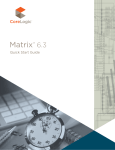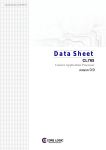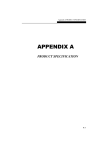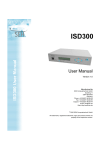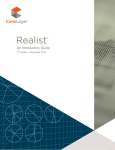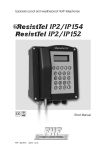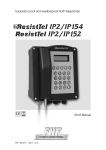Download CL2998DP ISDN Phone User`s Manual
Transcript
CL2998DP ISDN PHONE User’s Manual CL2998DP ISDN PHONE User’s Manual Beijing CoreLogic Communication Co., LTD 2001 Content Ⅰ. INTRODUCTION ...................................................................................................................... 1 Ⅱ. FRONT PANELⅢ. FLOW CHART OF MAIN MENU ........................................................... 2 Ⅲ. FLOW CHART OF MAIN MENU............................................................................................ 3 Ⅳ. INSTALLING & WIRING ........................................................................................................ 4 1. Package Content .......................................................................................................................... 4 2. Wiring ........................................................................................................................................ 4 3. Working environment ................................................................................................................... 5 Ⅴ. FEATURES ................................................................................................................................ 5 1. ISDN Independent features ........................................................................................................... 5 2. ISDN features .............................................................................................................................. 6 3. Keys ........................................................................................................................................... 7 Ⅵ. PHONE STATE & OPERATIONS .......................................................................................... 9 1. Main Menu of IDLE STATE ....................................................................................................... 10 2. Main Menu of INCOMING CALL STATE .................................................................................. 35 3. Main Menu of One ACTIVE CALL STATE ................................................................................. 36 4. Main Menu of ONE ACTIVE CALL and ONE HELD CALL STATE ............................................ 37 5. Main Menu of 3-PARTY CONFERENCE STATE ........................................................................ 38 VII. SPECIFICATIONS................................................................................................................ 40 Ⅰ. Introduction Thanks for choosing CoreLogic CL2998DP ISDN Phone. With CL2998DP ISDN phone, you can set for it a ringing tone that is different from others. Baby-sitting feature let you to monitor the room while you are out of the room. You can hold a phone meeting with CL2998DP for it’s 3-party conference function. For more features of CL2998DP, please read this manual. Beijing CoreLogic Communication Corp. LTD May 2001. 1 Ⅱ. Front Panel 2 Ⅲ. Flow Chart of Main Menu LCD display: New Call in Time clock/Date Caller ID Press M Press BACK Press YES Caller/Message list See P.12 Press▲/▼ Press YES Phone book? See P.14 Press▲/▼ Press YES Function See P.18 Press▲/▼ Press YES Phone setting Press▲/▼ Fig2. Main Menu Flow Chart of CL2998DP ISDN Phone 3 See P.23 Ⅳ. Installing & Wiring 1. Package Content CL2998DP phone body Handset Cable for handset (RJ-8) Cable for S/T port (RJ-45) User’s manual Warranty card 1 1 1 1 1 1 2. Wiring Please connect the handset and RJ-8 socket on the bottom of phone set with RJ-8 cable, connect phone set and S/T socket on NT1 (or NT1 Plus) with RJ-45 cable. 4 3. Working environment Using and storing this device on a plain, dry and clean place. Keep away from humid, high temperature and strong radio source. Ⅴ. Features 1. ISDN Independent features ♦ ♦ ♦ ♦ ♦ ♦ ♦ ♦ Speakerphone operation Volume adjustment of loudspeaker Adjustable ring pitch and volume Phone silent (Do not Disturb) Muting Date/time display 10 Direct memory key dialing Partial call block 5 ♦ ♦ ♦ ♦ ♦ ♦ ♦ Global call block Baby Sitting (room monitoring) Call duration display 5-digit PIN code Phone book Redial 50 indirect memory dial numbers (including 10 direct keys) ♦ Caller list with 50 entries ♦ DTMF-dialing 2. ISDN features ♦ ♦ ♦ ♦ ♦ ♦ ♦ Euro-ISDN protocol DSS1 3 multiple subscriber numbers (MSN) Caller-ID presentation (CLIP) Caller-ID suppression (CLIR) Call Waiting 3-party conference Call forwarding unconditionally 6 ♦ ♦ ♦ ♦ ♦ ♦ Call forwarding if busy Call forwarding if no reply Call on hold Go into inquiry Two-way-splitting On-hook dialing 3. Keys ♦ 10 direct memory-dialing keys from 1-10, the corresponding location in PHONE BOOK are 01-10. REDIAL ♦ Redial key with history function (3 Press the key until you locate your number on the LCD display, then the finish the dialing for you with the ON. 7 number). desired phone will speakerphone MUTE ♦ Press to mute the microphone when there is a line connected to the phone. The Led will be ON when the phone is in MUTE state. Speaker ♦ Press the key to turn ON/OFF the speakerphone. If numbers are pressed before the SPEAKER key is pressed, then the phone will dial the numbers for you (block dialing). + VOL(ume) 8 ♦ Press the keys for volume +/- of the speakerphone while your are talking in the speakerphone mode. Ⅵ. Phone State & Operations The ISDN phone has 6 main states based on the number connected lines, incoming call and function activated on the phone. ● IDLE STATE - No connected line, no incoming call. ● INCOMING CALL STATE - No connected line, one incoming call. ● ONE ACTIVE CALL STATE - One connected line, no incoming call. ● CALL WAITING STATE - One connected line, one incoming call. 9 ● ONE HELD CALL and ONE ACTIVE CALL STATE - One connected line, one held line. ● 3-PARTY STATE - One connected line, one held line, 3-PARTY function activated. 1. Main Menu of IDLE STATE Main Menu (Idle) Press “M” Press ▲/▼ and Caller/Message List “Yes” Phone Book or “Back” Function Phone Setting 10 (1) Press “M” key to enter the main menu of the ISDN phone when off-hook. (2) The main menu contains 4 sub-menus for selection. (3) Press the ▲/▼ key to browse the desired submenu and press the YES to select the sub-menu. (4) Or to press the BACK to quit the main menu. Idle state Caller/Message List The ISDN phone has no connected line. Phone Book To enter the sub-menu of the phone book, SEARCH and PROGRAM it. Function To set for Call Forward, Call Waiting, Phone Silent and UUS (Send message to others) Phone Setting Enter this sub-menu to set for ringing tone, date/clock, MSN etc. Enter this menu for check Missed incoming call, answered incoming call and user-user message. 11 CALLER / MESSAGE LIST CID In this mode, you can reach 3 sub-menus: CID Entry Display (1) Missed [Missed: XX NEW: XX] (2) Answered [Answered Call List?] (3) View message [View Message?] CID Entry Delete CID Entry Store CID Delete Confirm Name Input CID Entry Display Location Input Press YES/BACK and ▲/▼ key to browse the desired sub-menu and view the information you need. Press the YES to select the sub-menu, enter a menu 12 for checking Missed incoming call, answered incoming call and user-user message. In above 2 Caller lists, you can call back, delete each item or store them to phonebook as follow steps: (1) Call back the incoming calls Browse to a desired item with ▲/▼ keys, Press “REDIAL” key, or press “SPEAKER” key or pick up the handset to redial this caller. (2) Store the number of the caller list item Browse to a desired item with ▲/▼ keys, press “PROG” and “YES” key, then input the name for this Caller. There the key “1” is for space, key “-” is for backspace. Note: Maximum series number is 50. (3) Delete new caller list item. Browse to a desired item with ▲/▼ keys, Press 13 “-” and “YES” keys to delete this item. Phone Book CL2998DP ISDN Phone provides a phone book with a 50- enter capacity. Phonebook provides functions as follows: ♦ Display the caller’s name CL2998DP can display caller’s name and phone number if you have already entered them to the phonebook. ♦ Speed dial ♦ Search Phone Book: To search the phone book records for dialing by character input on keypad. ♦ Programming the phonebook (1) Phone Book of CL2998 can store up to 50 records from location 01-50,and each record is divided into two fields: 14 a. 20-character name field b. 20-digit number field (2) The first 10 items in phonebook are corresponding to the 10 speed-dial keys on front panel of ISDN phone 1~10. Please try to enter most often used caller’s ID into first 10 items of the phonebook. (3) In Program Phone Book, press any keys on the keypad to input the name, phone number and the location of the record, and press YES to confirm the input. (4) If you want to edit or delete Phone Book, please input the new message within the desired record in the phone book. 15 Phone Book Program Phone Book Edit Phone Book Delete Phone Book Phone Book Name Character Name Character Phone Book Entry Display Phone Book Entry Display Phone Book Entry field Edit Phone Book Entry Delete Confirm Location Input Name Input Phone Number Input Input Input 16 Search Phone Book In Search Phone Book mode, the phone will asks for the first character of your desired record. (1) Input the first character of the name (2) The LCD will show the first record found for the character input [02:PETER WONG] [23197612 ] (3) Press ▲/▼ to browse for the other records under this character. (4) After the desired record is found, press “SPEAKER” or pickup the handset to dial the current item. (5) Or press BACK to quit to the upper layer of the menu. 17 Search Phone Book Name Character Input Phone Book Entry Display Phone Book Entry Dial Confirm FUNCTION Setting for Call Forwarding, Call Waiting, Phone Silent and Send Message, please go into FUNCTION sub-menu from IDLE STATE. Please start the settings by pressing “M” key. ♦ Forwarding: When needing switch incoming call to a specified phone number, please set the phone as described in following section. ♦ Call Waiting: By Call Waiting feature, while you are conducting a telephone conversation and a third party makes connection to you, a special call-waiting tone can be heard; the calling party will not hear busy tone. ♦ Phone Silent (Don’t Disturb): If you temporarily want to avoid any incoming call, you can set CL2998DP to Phone Silent state. ♦ Send Message: This feature makes it possible for you to send a message to a phone number by typing 18 on the dial pad. Of course, the phone of called side must support UUS service. Call Forwarding Go into the Call Forwarding sub-menu and do as follow. (1) Press ▲/▼ to select the number you want to forward, MSN A: the preset MSN A of the phone, MSN B: the preset MSN B of the phone, MSN C: the preset MSN C of the phone, Other no.: to input a new number. (2) Press ▲/▼ to select the desired function a. Call Forwarding Activate, b. Call Forwarding Deactivate, c. Call Forwarding Status Check. (3) Forwarding Target Number: input the phone number you want to forward to. 19 Call Forwarding MSN A MSN B Call Forwarding Activate Activate CFU MSN C Call Forwarding Status Forwarding Target Number Input Check CFU Status Activate CFB Activate CFNR Check CFB Status Other Number Call Forwarding Deactivate Check CFNR Status Forwarding Target Number Input Deactivate CFU Deactivate CFB Deactivate CFNR 20 (4) After input the target number, press ▲/▼ to browse for the type of forwarding function, a. Call Forwarding unconditionally (CFU), b. Call Forwarding Busy (CFB), c. Call Forwarding No Reply (CFNR). (5) Press YES to confirm the selection. (6) For the Status Checking, no need to input the target number. CALL WAITING STATE 1. When the phone has one active call and one incoming call, then the phone will show: [XXXXXX (CID) 4’35] [Accept ? ] 2. Press YES to accept the incoming call, and the phone will go to One Active Call & One Held Call State. Then the active call will be the new incoming call now. 21 3. Or press ▲/▼ to browse for the Reject call function, the display shows: [XXXXXX (CID) ] [Reject ? ] 4. Press YES to reject the incoming call, and continue to talk to the active call. Menu (Call waiting State) Accept Reject Phone Silent (Don’t Disturb): If you temporarily want to avoid any incoming call, you can set CL2998DP to Phone Silent state as follow: 22 Browse for Phone Silent sub-menu by pressing ▲/▼ key under FUNCTION menu. Press “YES” key for Ringer Off item to enable Phone Silent; or if you want disable this setting, browse to Ringer On item and press “YES” key. Send Message: Get into the “Send Message” sub menu under “FUNCTION”, choose Enable “UUS Msg” and “Program Msg”,type with dial pad, then input the number you send to, press “SPEAKER” or pick up the handset to send. PHONE SETTING (1) In Phone Setting mode, input 5-digit PIN code (Default value is‘00000’) to enter the browse mode of the sub-menu. 23 (2) Press ▲/▼ to browse for the desired function and press YES to confirm the selection of the sub menu. The available functions are listed below. Phone Setting Pin Entry MSN Language Date/Clock Payment Call Blocking Audio Pin Modify Baby Sitting 24 ♦ Retrieve the default setting ♦ Enable/Disable Setting the back light for LCD Backlight Presetting the 3-MSN number (MSN C ♦ MSN ♦ PIN Modify ♦ INT/NAT. Prefix ♦ Date/Clock ♦ Call Blocking ♦ Ringing Tone ♦ Baby Sitting ♦ Language is also the Baby Sitting MSN). Pin code modify. Set International area code and your national code for your phone Setting the DATE/CLOCK. Setting for Phone Silent, Global/ Partial Call Block function. Volume and Pitch adjustment of MSN. Selection of Enable/Disable Room monitoring function. Selection of language used in the phone. 25 Retrieve the default setting Under phone setting mode, enter “*9990” and press “YES” key when the phone asking for Pin Code, you can load default setting to CL2998DP. Press “Back” to return. Enable/Disable Backlight Under phone setting mode, enter “*9996” and press “YES” key when the phone asking for Pin Code, you can toggle between screen backlight on and off. Press “BACK” to return. 26 MSN MSN MSN A MSN B MSN C MSN A Number Input MSN B Number Input MSN C Number Input Browse under Phone Setting menu for MSN, press “YES” to confirm. (1) Press ▲/▼ to browse for setting MSN 1,2 or 3. (2) Press YES to confirm the selection. (3) Input the number of the MSN by pressing keys on keypad. (4) Press YES to confirm the input of MSN number. 27 Date/Clock (1) Under Phone Setting menu, Press ▲/▼ to browse for Date or Clock Set. (2) Press YES to confirm the selection. (3) Input all the values for Date Set or Clock Set by pressing the keys on keypad. (4) Press YES to confirm the input. Date/Clock Date set Clock set Year Input Hour Input Month Input Minute Input Date Input Weekday Input 28 Call Blocking Call Blocking Global block Baby Sitting Baby Sitting Enable Baby Sitting Disable Global block Enable Global block Disable Partial Block Global block Setting Partial Block Enable Partial Block Disable Partial Block Setting Global Block Number 1 Partial Block Number 1 Global Block Number 2 Partial Block Number 2 Global Block Number 3 Partial Block Number 3 Global Block Number 4 Partial Block Number 4 Global Block Number 5 Partial Block Number 5 29 Get to “Call Blocking?” sub-menu from “Phone Setting” entry and press YES. (1) Baby sitting ● Press YES to enter Baby Sitting ● Press YES when ask “Baby Sitting Enable?” to turn on this function, ● Or press YES for Baby Sitting Disable sub menu to turn this function off. Baby sitting Baby Sitting Baby sitting Enable Disable Note: Presetting the 3rd MSN number as blank before using baby-sitting function, other wise the function cannot work normally. 30 (2) Partial Call Block Under Partial Call Block On mode, you can preset up to 5 phone numbers as blocked number, so those number will not be dialed out from your CL2998DP until you remove them from blocking list or you disable Partial Call Blocking mode. ● Press ▲/▼ to browse for Partial Call Block, Press YES. ● Get to “P-Block Enable” or “P-Block Disable”, press YES to turn on/off “Partial Call Block”. ● Go into P-Block Setting from Partial Block sub menu, then input the telephone numbers those you hope prevent to be dialed out from your ISDN phone. You can input up to 5 numbers for partial call block function. 31 (3) Global Call Block Under Global Call Block On mode, you can preset up to 5 phone numbers as permitted number, so that only these number could be dialed out from your CL2998DP until you remove them from blocking list or you disable Partial Call Blocking mode. ● Browse for “Global Call Block”, press YES key. ● Press YES for G-Block Enable to turn on global call blocking or press YES for G-Block Disable to turn it off. ● Go into G-Block Setting from Global Block sub menu, then input the telephone numbers those you permit to be dialed out from your ISDN phone. You can input up to 5 numbers for global call block. 32 RING TONE Audio Ring of MSN A Ring of MSN B Ring of MSN C Vol./Pitch Modify of MSN A Vol./Pitch Modify of MSN B Vol./Pitch Modify of MSN C 1. Go to 2. Press MSN B 3. Press Audio sub-menu ▲/▼ to browse or Ring of MSN YES to confirm from Phone Setting item. for Ring of MSN A, Ring of C. the selection. 33 3. In Vol./Pitch Adjustment Mode, For Pitch adjustment: a. Press * for lower pitch value. b. Press # for higher pitch value. For Volume adjustment: a. Press ▼ for lower volume. b. Press ▲ for higher volume. PIN Modify 1. Input the 2. Press YES 3. Input the reconfirm 4. Press YES New PIN code (5-digit). to confirm the input. New PIN code again to the code. to confirm the input. PIN Modify New PIN Input New PIN Confirm 34 2. Main Menu of INCOMING CALL STATE (1) When the phone has one incoming call only, then the phone will show: [XXXXXX (CID) ] [Accept? ] (2) Press SPEAKER to accept the incoming call on speakerphone, (3) Or pick up the handset to accept the incoming call. (4) or Press ▲/▼ to browse Menu for the Reject Call (Incoming Call State) function, the display show : [XXXXXX (CID) ] Accept Reject [Reject? ] (5) Press YES to reject the incoming call. 35 3. Main Menu of One ACTIVE CALL STATE (1) When the phone has one active call only, the phone will show: [XXXXXX (CID) 04’35 ] [2nd Call? ] (2) Press YES to have an inquiry call, the display will show: [01/01/98 Thu 12:38] [Disconnect? ] (3) Dial the numbers of the inquiry call, (4) If the inquiry call is successfully connected, the phone will go to the One Active Call & One Held Call State. (5) Or press YES to go back to the original call before the inquiry call is connected. 36 4. Main Menu of ONE ACTIVE CALL and ONE HELD CALL STATE Menu (One Active Call & One Held Call) Toggle Disconnect 3-Party Conference (1) The Display shows: [XXXXXX (CID) 4’35] [Toggle? ] (2) Press YES to toggle between the Active Call and the Held Call. (3) Or press ▲/▼ to browse for the Disconnect current Call function or 3-Party function. [XXXXXX (CID) 4’35] [Disconnect? ] or 37 [XXXXXX (CID) 6’45] [3-Party? ] (4) Press YES to select the desired function. (5) If the Disconnect function is selected, then the current active call will be disconnected and the held call will be retrieved. The phone will go to the One Active Call State. (6) If the 3-Party Conference function is selected, then the phone will go to the 3Party Conference State. 5. Main Menu of 3-PARTY CONFERENCE STATE Menu (3-Party Conference) Disconnect Call-1 Disconnect Call-2 Private Call-1 Private Call-2 38 (1) The Display will show: [XXXXXX (CID) 4’35] [Disconnect Call-1? ] or [XXXXXX (CID) 6’45] [Disconnect Call-2? ] or [XXXXXX (CID) 4’35] [Private Call-1? ] or [XXXXXX (CID) 6’45] [Private Call-2? ] (2) Press YES to select the desired function. (3) Then the phone will go to the One Active Call State or One Active Call & One Held Call State. 39 VII. Specifications ISDN protocol: Interface: Power supply: Size: Temp: Humidity: Euro-ISDN (DSS1) S/T Remote and local power supply 210×200×100mm 0~60℃ for storage, 0~50℃ for operation 20%~90% Non-condensing 40