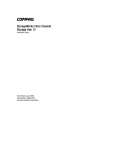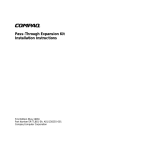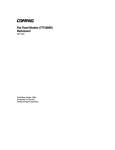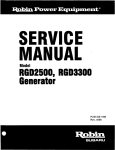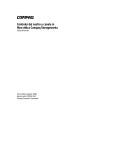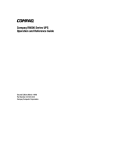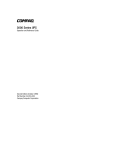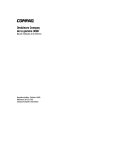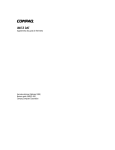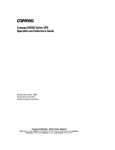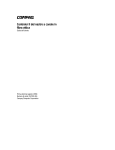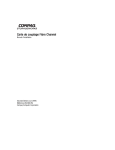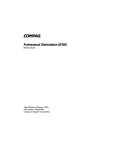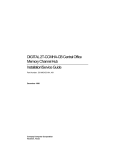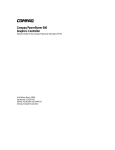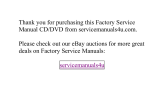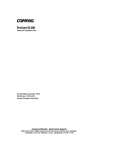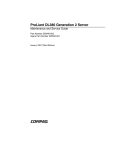Download Compaq Pro UPS 500 Models
Transcript
Compaq Pro UPS 500 Operation and Reference Guide First Edition (February 2000) Part Number 146293-001 Compaq Computer Corporation Notice The information in this publication is subject to change without notice. COMPAQ COMPUTER CORPORATION SHALL NOT BE LIABLE FOR TECHNICAL OR EDITORIAL ERRORS OR OMISSIONS CONTAINED HEREIN, NOR FOR INCIDENTAL OR CONSEQUENTIAL DAMAGES RESULTING FROM THE FURNISHING, PERFORMANCE, OR USE OF THIS MATERIAL. THIS INFORMATION IS PROVIDED “AS IS” AND COMPAQ COMPUTER CORPORATION DISCLAIMS ANY WARRANTIES, EXPRESS, IMPLIED OR STATUTORY AND EXPRESSLY DISCLAIMS THE IMPLIED WARRANTIES OF MERCHANTABILITY, FITNESS FOR PARTICULAR PURPOSE, GOOD TITLE AND AGAINST INFRINGEMENT. This publication contains information protected by copyright. No part of this publication may be photocopied or reproduced in any form without prior written consent from Compaq Computer Corporation. © 2000 Compaq Computer Corporation. All rights reserved. Printed in the U.S.A. The software described in this guide is furnished under a license agreement or nondisclosure agreement. The software may be used or copied only in accordance with the terms of the agreement. Compaq, Deskpro, Fastart, Compaq Insight Manager, Systempro, Systempro/LT, ProLiant, ROMPaq, QVision, SmartStart, NetFlex, QuickFind, PaqFax, ProSignia, registered United States Patent and Trademark Office. Netelligent, Systempro/XL, SoftPaq, QuickBlank, QuickLock are trademarks and/or service marks of Compaq Computer Corporation. NeoServer is a trademark of Compaq Information Technologies Group. Microsoft, MS-DOS, Windows, and Windows NT are registered trademarks of Microsoft Corporation. Pentium is a registered trademark and Xeon is a trademark of Intel Corporation. Other product names mentioned herein may be trademarks and/or registered trademarks of their respective companies. Compaq Pro UPS 500 Operation and Reference Guide First Edition (January 2000) Part Number 146293-001 Contents About This Guide Text Conventions....................................................................................................... vi Symbols in Text....................................................................................................... vii Symbols on Equipment............................................................................................ vii Precautions............................................................................................................... vii Getting Help ............................................................................................................ viii Compaq Technical Support ...............................................................................viii Compaq Website ...............................................................................................viii Compaq Authorized Reseller...............................................................................ix Chapter 1 Introduction Compaq Pro UPS 500 Models ................................................................................. 1-2 Front Panels ............................................................................................................. 1-3 Rear Panels .............................................................................................................. 1-4 Compaq Pro UPS 500 Features ............................................................................... 1-6 Communications Port ....................................................................................... 1-6 Power Management Software........................................................................... 1-6 Phone/Fax Surge Protector ............................................................................... 1-7 Warranties................................................................................................................ 1-8 $25,000 Computer Load Protection Guarantee ................................................ 1-8 Pre-Failure Battery Warranty ........................................................................... 1-8 Chapter 2 Installation Installation Requirements ........................................................................................ 2-2 Items Not Supplied with the UPS Kit............................................................... 2-2 Items Supplied with the UPS Kit...................................................................... 2-2 iv Compaq Pro UPS 500 Operation and Reference Guide Installation (continued) Before Starting the UPS........................................................................................... 2-3 UPS Requirements............................................................................................ 2-3 Connecting the UPS Communications Port ...................................................... 2-4 Connecting the UPS Phone/Fax Surge Protector .............................................. 2-5 Verifying a Safe UPS Load............................................................................... 2-6 Starting the UPS....................................................................................................... 2-7 Connecting Devices to the UPS ........................................................................ 2-7 Circuit Requirements ...................................................................................... 2-10 Connecting the UPS to Utility Power: 120VA and 100VA Models ............... 2-10 Connecting the UPS to Utility Power: 230VA Model .................................... 2-11 Connecting the UPS to an AC Generator........................................................ 2-11 Completing the Installation .................................................................................... 2-14 Installing Compaq Power Manager Pro UPS Software ................................. 2-14 Selecting the UPS Operating Mode ................................................................ 2-14 Chapter 3 Operation Operation Precautions .............................................................................................. 3-2 Front Panel Overview .............................................................................................. 3-3 Front Panel Controls ................................................................................................ 3-4 ON/STANDBY Button..................................................................................... 3-4 TEST/ALARM RESET Button ........................................................................ 3-8 Front Panel Indicators and Audio Alarms.............................................................. 3-10 LINE STATUS Indicator (Green)................................................................... 3-10 ON BATTERY Indicator (Yellow)................................................................. 3-10 BATTERY LOW/REPLACE Indicator (Red)................................................ 3-11 UPS LOAD Indicator (Red)............................................................................ 3-11 Rear Panel Overview ............................................................................................. 3-12 Rear Panel Features................................................................................................ 3-13 Battery-and-Surge-Protected Receptacles....................................................... 3-13 RJ11 Phone/Fax Surge Protector .................................................................... 3-14 Communications Port ..................................................................................... 3-14 Surge-Protected Receptacle(s) ........................................................................ 3-14 AC Power Input Receptacle (230VA Model Only) ........................................ 3-14 Battery Replacement Door.............................................................................. 3-14 Chapter 4 Software Software Overview .................................................................................................. 4-2 Software Functions .................................................................................................. 4-2 Displaying UPS Status...................................................................................... 4-2 UPS Control Functions ..................................................................................... 4-3 Configuration Parameters ........................................................................................ 4-3 About This Guide Chapter 5 Battery Maintenance Battery Precautions.................................................................................................. 5-2 Charging Batteries ................................................................................................... 5-2 When to Replace Batteries....................................................................................... 5-3 Pre-Failure Battery Warranty................................................................................... 5-3 Obtaining New Batteries.......................................................................................... 5-4 Care and Storage of Batteries .................................................................................. 5-4 Disposing of Used Batteries .................................................................................... 5-4 Chapter 6 Troubleshooting Troubleshooting During UPS Start.......................................................................... 6-2 Troubleshooting After UPS Start............................................................................. 6-3 Repairing the UPS ................................................................................................... 6-4 Appendix A Regulatory Compliance Notices Federal Communications Commission Notice ........................................................A-1 Class B Equipment ...........................................................................................A-1 Modifications....................................................................................................A-3 Cables ...............................................................................................................A-3 FCC Part 68 Notice ..........................................................................................A-3 Canadian Notice (Avis Canadien) ...........................................................................A-3 Class B Equipment ...........................................................................................A-3 European Union Notice ...........................................................................................A-4 Japanese Notice .......................................................................................................A-4 China Taiwan Notice...............................................................................................A-5 Battery Replacement Notice ....................................................................................A-5 Appendix B Specifications Physical Specifications ............................................................................................B-2 Input Specifications .................................................................................................B-2 Output Specifications...............................................................................................B-3 Output Specifications (continued) ...........................................................................B-4 Battery Specifications ..............................................................................................B-5 Environmental Specifications ..................................................................................B-5 Index v About This Guide This guide is designed to be used as step-by-step instructions for installation and as a reference for operation, troubleshooting, and future upgrades. Text Conventions This document uses the following conventions to distinguish elements of text: Keys Keys appear in boldface. A plus sign (+) between two keys indicates that they should be pressed simultaneously. USER INPUT User input appears in a different typeface and in uppercase. FILENAMES File names appear in uppercase italics. Menu Options, Command Names, Dialog Box Names These elements appear in initial capital letters. COMMANDS, DIRECTORY NAMES, and DRIVE NAMES These elements appear in uppercase. Type When you are instructed to type information, type the information without pressing the Enter key. Enter When you are instructed to enter information, type the information and then press the Enter key. vii Compaq Pro UPS 500 Operation and Reference Guide Symbols in Text These symbols may be found in the text of this guide. They have the following meanings. WARNING: Text set off in this manner indicates that failure to follow directions in the warning could result in bodily harm or loss of life. CAUTION: Text set off in this manner indicates that failure to follow directions could result in damage to equipment or loss of information. IMPORTANT: Text set off in this manner presents clarifying information or specific instructions. NOTE: Text set off in this manner presents commentary, sidelights, or interesting points of information. Symbols on Equipment These icons may be located on equipment in areas where hazardous conditions may exist. Any surface or area of the equipment marked with these symbols indicates the presence of electrical shock hazards. Enclosed area contains no operator serviceable parts. WARNING: To reduce the risk of injury from electrical shock hazards, do not open this enclosure. Precautions WARNING: There is a risk of personal injury from the hazardous energy levels associated with handling the UPS battery. The maintenance and replacement of the battery must be carried out by qualified service personnel. IMPORTANT: Please refer to the Important Safety Information guide (included with the UPS kit) before installing this product. About This Guide Getting Help If you have a problem and have exhausted the information in this guide, you can get further information and other help in the following locations. Compaq Technical Support In North America, call the Compaq Technical Phone Support Center at 1-800-OK-COMPAQ (1-800-652-6672)1. This service is available 24 hours a day, 7 days a week. Outside North America, call the nearest Compaq Technical Support Phone Center. Telephone numbers for world wide Technical Support Centers are listed on the Compaq website. Access the Compaq website at: http://www.compaq.com. Be sure to have the following information available before calling Compaq: ■ Technical support registration number (if applicable) ■ Product serial number(s) ■ Product model name(s) and number(s) ■ Applicable error messages ■ Add-on boards or hardware ■ Third-party hardware or software ■ Operating system type and revision level ■ Detailed, specific questions Compaq Website For more information on Compaq products, access the Compaq website at: http://www.compaq.com. 1 For continuous quality improvement, calls may be recorded or monitored. viii ix Compaq Pro UPS 500 Operation and Reference Guide Compaq Authorized Reseller For the name of the nearest Compaq authorized reseller: ■ In the United States, call 1-800-345-1518. ■ In Canada, call 1-800-263-5868. ■ Elsewhere, access the Compaq website at: http://www.compaq.com. Chapter 1 Introduction This chapter provides information on the following topics: ■ Compaq Pro UPS 500 models ■ Compaq Pro UPS 500 features ■ Warranties 1-2 Compaq Pro UPS 500 Operation and Reference Guide Compaq Pro UPS 500 Models The Compaq Pro UPS 500 includes the following models and part numbers: Table 1-1 Compaq Pro UPS 500 Model Descriptions UPS Model UPS Kit Part Number Comments 500 136386-001 120VA; North America; Tower 500 136386-291 100VA; Japan; Tower 500 136386-B31 230VA; International; Tower Table 1-2 Compaq Pro UPS 500 Model – Additional Part Information UPS Model Spare Parts Kit Number RJ11 Phone/Fax Surge Protector Cable Part Number 500 155373-1 112666-010 500 155373-291 112666-010 500 155373-2 Not Applicable Introduction Front Panels The Compaq Pro UPS 500 models feature the following front panel configuration: 1 2 3 4 5 6 Figure 1-1. Front panel configuration Symbol ON/STANDBY button LINE STATUS indicator ON BATTERY indicator BATTERY LOW/REPLACE indicator UPS LOAD indicator TEST/ALARM RESET button 1-3 1-4 Compaq Pro UPS 500 Operation and Reference Guide Rear Panels The Compaq Pro UPS 500 models feature the following rear panel configurations: 6 1 5 2 3 4 Figure 1-2. Rear panel configuration - 100VA and 120VA models Communications port Noise and surge-protected receptacles Non-detachable input power cord with NEMA 5-15 plug Battery compartment Battery, noise, and surge-protected receptacles RJ11 Phone/Fax Surge Protectors Introduction 1 2 5 3 4 Figure 1-3. Rear panel configuration - 230VA model Communications port Noise and surge-protected receptacle IEC-320 power inlet Battery compartment Battery, noise, and surge-protected receptacles 1-5 1-6 Compaq Pro UPS 500 Operation and Reference Guide Compaq Pro UPS 500 Features ■ 500VA of reliable battery backup supports critical loads, such as computers and monitors. ■ Special surge-protected receptacle(s) safeguard non-critical equipment without devoting battery power for their support. ■ Automatic Voltage Regulation (Boost) supports connected equipment through periods of low voltage (brownouts) without using battery power. ■ Intelligent communications port and Compaq Power Manager Pro UPS software provide unattended shutdown and power monitoring. ■ Surge-protected RJ11 Phone/Fax connection (available on select models) safeguards equipment on-line. Communications Port The Compaq Pro UPS 500 includes a communications port for data exchange with the host computer. Compaq Power Manager Pro UPS software (supplied with the UPS) enables the user to access status reporting and power management features. Compaq Power Manager Pro UPS Software Compaq supplies Compaq Power Manager Pro UPS software with each Compaq Pro UPS 500. This power management software allows system administrators to monitor and manage the power being supplied to an entire network of servers and workstations. Software capabilities include: ■ Monitoring utility power, and the power supplied by the UPS. ■ Logging events. ■ Setting up messaging and protective actions in response to events. ■ Checking and resetting alarms. ■ Saves work-in-progress and initiates orderly shutdown of operating systems when an extended utility power failure occurs. ■ Powering down battery-protected devices. Introduction For example, if the software detects an extended utility power blackout, the program will initiate messaging across the system and will start an operating system shutdown. For more information on using the Compaq Power Manager Pro UPS software, see Chapter 4, “Software.” NOTE: Select Compaq NeoServers have UPS power management software preinstalled. Some NeoServer customers may not need to install Compaq Power Manager Pro UPS software. Please see the NeoServer documentation included with the NeoServer unit for specific power management software installation requirements. RJ11 Phone/Fax Surge Protector Select Compaq Pro UPS 500 models include a Phone/Fax Surge Protector that safeguards communications equipment (such as a fax machine or a modem) from spikes and surges from transients present on telephone lines. 1-7 1-8 Compaq Pro UPS 500 Operation and Reference Guide Warranties $25,000 Computer Load Protection Guarantee To back up the wide range of features offered with the UPS, Compaq provides a two-year limited warranty. In addition, Compaq offers a $25,000 Computer Load Protection Guarantee. The $25,000 Computer Load Protection Guarantee only applies in the following circumstances: ■ The UPS is plugged into a suitably grounded and wired outlet using no extension cords, adapters, other ground wires, or other electrical connections. ■ The UPS installation complies with all applicable electrical and safety codes specified by the National Electrical Code (NEC). ■ The UPS is used under normal operating conditions. (Users comply with all instructions and labels.) ■ The UPS is not damaged by accident (other than a utility power transient), misuse, or abuse. Pre-Failure Battery Warranty The Pre-Failure Battery Warranty, standard on all Compaq Uninterruptible Power Systems, extends the advantage of a Compaq two-year limited warranty by applying warranty coverage to the battery before the battery actually fails. Specifically, the Pre-Failure Battery Warranty ensures that when customers receive notification from Compaq Power Manager Pro UPS software that the battery may fail, the unit is replaced free of charge under the warranty. Compaq maintains the highest standards in the industry, as evidenced by the Compaq Pre-Failure Battery Warranty. The Pre-Failure Battery Warranty is beneficial in at least two significant ways: ■ Reduced total cost of ownership ■ Reduced downtime Chapter 2 Installation This chapter provides information on the following topics: ■ Installation requirements ■ Procedures to complete before starting the UPS ■ ■ UPS requirements Connecting the UPS communications port Connecting the UPS Phone/Fax Surge Protector Verifying a safe UPS load Starting the UPS Connecting devices to the UPS Circuit requirements Connecting the UPS to utility power Connecting the UPS to an AC generator Completing the installation Installing Compaq Power Manager Pro UPS software Selecting the UPS operating mode 2-2 Compaq Pro UPS 500 Operation and Reference Guide Installation Requirements Items Supplied with the UPS Kit The UPS kit should contain the following components: Software/Reference Material ■ The Compaq Power Manager Pro UPS Software and Documentation CD containing the: Compaq Power Manager Pro UPS software Compaq Pro UPS 500 Operation and Reference Guide ■ The Software Installation Instructions (insert included with the Compaq Power Manager Pro UPS software CD) containing information on the installation requirements for Compaq Power Manager Pro UPS software ■ Important Safety Information guide (included with the UPS kit) to be reviewed before installing this product Hardware The UPS ships with one or more of the following: ■ The 120VA and 100VA models ship with a non-detachable input power cord with a NEMA 5-15 plug, and an RS-232 UPS/computer interface cable, Compaq part number 159074-001. ■ The 230VA model ships with an IEC-320 jumper cord (for load equipment power), and an RS-232 UPS/computer interface cable, Compaq part number 159074-001. Compaq Pro UPS 500 models ship with an RS-232 UPS/computer interface cable. The computer interface cable is not needed for normal operation. If power management of the UPS is desired, connect the interface cable between the UPS communications port and the serial port on the host computer. IMPORTANT: If the UPS does not include a power cord that is suitable for the application, contact an authorized Compaq service representative to obtain the appropriate power cord. Please refer to the “Precautions for Power Products” section of the Important Safety Information guide (included with the UPS kit). Installation Battery Compaq Pro UPS 500 models are shipped with the battery already installed. Before Starting the UPS This section provides procedures to be carried out before starting the UPS. Determine the steps required for the application: ■ Understanding the UPS requirements ■ Connecting the UPS communications port to the host computer ■ Connecting the UPS Phone/Fax Surge Protector (select models only) ■ Verifying a safe UPS load NOTE: Although some of these steps can be carried out after the UPS is installed, the UPS will need to be powered down to safely perform these tasks. UPS Requirements ■ Confirm that the UPS power, at the outlet, does not routinely get turned off. The UPS interprets any AC line failure as a blackout, and will operate accordingly. Even with the connected load equipment turned off, if the UPS inverter is enabled, the battery charge would slowly deplete. ■ For best performance, keep the indoor temperature between 32°F and 104°F (between 0°C and 40°C). ■ Compaq Pro UPS 500 models are intended for installation in a temperature-controlled, indoor area free of conductive contamination. The unit must be kept dry at all times. Avoid exposing the UPS to high heat or humidity. ■ Do not block the cooling vents on the UPS unit. These vents must be open for the UPS to operate properly. ■ Position the UPS at least 6 inches away from any monitors or floppy disks. Small magnetic fields present during backup operation can cause monitor interference, and can disrupt information on disks. 2-3 2-4 Compaq Pro UPS 500 Operation and Reference Guide Connecting the UPS Communications Port The Compaq Pro UPS 500 includes a communications port for data exchange with the host computer. Connect the RS-232 UPS/computer interface cable (supplied) from the communications port on the UPS to the appropriate communications port on the host computer. CAUTION: The Compaq Pro UPS 500 uses a standard RS-232 cable. To avoid damage to the equipment, do not use the communications cables supplied with other UPS models. IMPORTANT: The Compaq Power Manager Pro UPS software requires the use of the communications port. NOTE: Communications port connection is optional. The UPS will function properly without communications port connection. However, without this connection, the Compaq Power Manager Pro UPS software will not be able to shut down connected equipment in the event of a blackout. Figure 2-1. Connecting the UPS/computer interface cable Installation Connecting the UPS Phone/Fax Surge Protector Select Compaq Pro UPS 500 models include a Phone/Fax Surge Protector that allows the UPS to protect a communications device from surges on a single phone line. Connect a phone cord (user supplied) from the wall outlet to the UPS connection labeled “IN” (). Connect a phone cord from your equipment to the UPS connection labeled “OUT” (). CAUTION: To avoid damage to the equipment, connect the Phone/Fax Surge Protector with an analog phone line or network only—not with a digital PBX. NOTE: Phone/Fax Surge Protector connection is optional. The UPS will function properly without this connection. 1 2 Figure 2-2. Connecting the UPS Phone/Fax Surge Protector 2-5 2-6 Compaq Pro UPS 500 Operation and Reference Guide Verifying a Safe UPS Load Before connecting any devices, verify that the Battery-and-Surge-Protected receptacles of the UPS will not overload. The cumulative VA rating of all devices (the load) to be connected to the Battery-and-Surge-Protected receptacles cannot exceed the 500VA rating. Use the following conversion equation: ■ For devices listing the power in amperes: Volts x Amps = VA per device ■ For devices listing the power in watts: Watts x 1.35 = VA per device NOTE: Verifying a safe load does not include the devices connected to the Surge-Protected receptacle(s). Installation Starting the UPS Starting the UPS for the first time requires the following procedures: ■ Connecting devices to the UPS ■ Understanding circuit requirements ■ Connecting the UPS to utility power ■ Powering up the UPS Connecting Devices to the UPS After verifying that the UPS will not overload, connect the power cords from the devices to the appropriate receptacles of the UPS. Observe the following precautions: WARNING: Risk of electric shock or personal injury. This device has not been evaluated for use with medical equipment. Do not use this UPS in conjunction with any medical equipment application. WARNING: To reduce the risk of electric shock, the combined earth conductor leakage current from all connected devices must not exceed 3.5 mA. CAUTION: ■ Do not plug laser printers into the Battery-and Surge-Protected receptacles of the Compaq Pro UPS 500. The instantaneous current drawn by this type of printer may overload the UPS circuit. ■ Never plug a UPS into itself. This WILL result in damage to the unit. ■ Always use the 3-prong grounding type plug, if the device is equipped accordingly. Do not use an adapter or otherwise bypass the ground pin. ■ The use of an external surge protector plugged into the OUTPUT of the UPS may cause the UPS to become overloaded when operating from battery power. Since the UPS already has surge suppression circuitry, adding extra surge suppression is not recommended. ■ The load equipment must be turned OFF before plugging into the UPS. 2-7 2-8 Compaq Pro UPS 500 Operation and Reference Guide Connecting Devices to the Battery-and-Surge-Protected Receptacles Plug the equipment that needs battery backup support in the event of a blackout (such as the computer, monitor, and external modem) into the Battery-and-Surge-Protected receptacles () on the UPS rear panel. The 100VA/120VA (left) and 230VA (right) models are illustrated below. 1 1 Figure 2-3. Connecting devices to the Battery-and-Surge-Protected receptacles ( ) Installation 2-9 Connecting Devices to the Surge-Protected Receptacle(s) Plug non-critical equipment into the Surge-Protected receptacle(s) on the UPS rear panel, as illustrated in the following figure. The Surge-Protected receptacle(s) () will provide connected peripherals with surge protection without committing valuable battery power to support the peripherals during blackouts. The 100VA/120VA (left) and 230VA (right) models are illustrated below. 2 2 Figure 2-4. Connecting devices to the Surge-Protected receptacles ( ) NOTE: When the UPS is connected to utility power for the first time, all receptacles are energized regardless of the UPS mode of operation selected. All receptacles provide AC line power (during normal operating conditions) and complete surge and line noise protection. 2-10 Compaq Pro UPS 500 Operation and Reference Guide Connecting the UPS to Utility Power: 120VA and 100VA Models WARNING: To reduce the risk of personal injury resulting from electric shock or to avoid damage to the equipment: ■ Plug the input line cord into a grounded (earthed) electrical outlet that is installed near the equipment and is easily accessible. ■ Do not disable the grounding plug on the input line cord. The grounding plug is an important safety feature. ■ Do not use an extension cord. CAUTION: Some motor-powered AC generators have voltage and frequency outputs that can fluctuate beyond nominal accepted ranges and can cause damage to the UPS if connected to the generator output. Consult the generator manufacturer before connecting the UPS to a generator. Since the 120VA and 100VA models ship with a non-detachable input power cord (with a NEMA 5-15 plug), the only required step is to connect the UPS to a grounded utility wall outlet. After connecting the UPS to utility power, check the front panel indicators. The green LINE STATUS indicator, either illuminated constantly (ON mode) or flashing (STANDBY mode), indicates the UPS mode of operation. If the UPS is in STANDBY mode, an audio alarm will sound. 1 Figure 2-5. The LINE STATUS indicator ( ) Installation IMPORTANT: When the UPS is connected to utility power, all receptacles will immediately be energized regardless of the UPS operating mode selected (using the UPS ON/STANDBY button). IMPORTANT: If any of the indicators on the front panel are red (indicating an alarm condition), press the TEST/ALARM RESET button to clear the red indicators. If this does not clear the red indicators, see Chapter 6, “Troubleshooting.” IMPORTANT: If the UPS does not include a power cord that is suitable for the application, contact an authorized Compaq service representative to obtain the appropriate power cord. For more information on the front panel indicators and controls, see Chapter 3, “Operation.” Connecting the UPS to Utility Power: 230VA Model WARNING: To reduce the risk of personal injury resulting from electric shock or to avoid damage to the equipment: ■ Plug the input line cord into a grounded (earthed) electrical outlet that is installed near the equipment and is easily accessible. ■ Do not disable the grounding plug on the input line cord. The grounding plug is an important safety feature. ■ Do not use an extension cord. CAUTION: Some motor-powered AC generators have voltage and frequency outputs that can fluctuate beyond nominal accepted ranges and can cause damage to the UPS if connected to the generator output. Consult the generator manufacturer before connecting the UPS to a generator. 2-11 2-12 Compaq Pro UPS 500 Operation and Reference Guide The 230VA model ships with one IEC-320 jumper cord. To connect this model to utility power: ■ ■ Connect the IEC-320 jumper cord (supplied) from a UPS receptacle () to the power input receptacle of the host computer. Connect the power cord of the host computer from the UPS power input receptacle () to a grounded utility wall outlet. 1 2 Figure 2-6. Connecting the UPS to utility power – 230VA model Installation After connecting the UPS to utility power, check the front panel indicators. The green LINE STATUS indicator (), either illuminated constantly (ON mode) or flashing (STANDBY mode), indicates the UPS mode of operation. 1 Figure 2-7. The LINE STATUS indicator ( ) IMPORTANT: When the UPS is connected to utility power, all receptacles will immediately be energized regardless of the UPS operating mode selected (using the UPS ON/STANDBY button). IMPORTANT: If any of the indicators on the front panel are red (indicating an alarm condition), press the TEST/ALARM RESET button to clear the red indicators. If this does not clear the red indicators, see Chapter 6, “Troubleshooting.” NOTE: If the UPS does not include a power cord that is suitable for the application, contact an authorized Compaq service representative to obtain the appropriate power cord. For more information on the front panel indicators and controls, see Chapter 3, “Operation.” 2-13 2-14 Compaq Pro UPS 500 Operation and Reference Guide Completing the Installation With the UPS in STANDBY mode, allow the battery to charge before putting the UPS into service. IMPORTANT: The battery will charge to 90% of their capacity within approximately 4 hours. Compaq recommends allowing the battery to charge for 12 hours before using them to supply backup power to devices. Installing Compaq Power Manager Pro UPS Software Refer to Software Installation Instructions (insert included in the CD packaging) for information on the installation requirements for the Compaq Power Manager Pro UPS software. Selecting the UPS Operating Mode Select the appropriate UPS operating mode using the ON/STANDBY button (). For more information, see “Front Panel Controls” in Chapter 3. The ON/STANDBY button is a momentary switch that toggles between two UPS operating modes (ON and STANDBY). To toggle back and forth between the two operating modes, press and hold the ON/STANDBY button () for 2 seconds, until you hear a beep. 1 2 Figure 2-8. Selecting the UPS operating mode Installation “ON” Mode ■ Function: ENABLES battery backup. ■ UPS Conditions: The UPS battery is charging. Power is ON at the UPS receptacles. The green LINE STATUS indicator () is illuminated. ■ Setting Advantages: Provides battery backup in the event of a blackout or brownout. “STANDBY” Mode ■ Function: DISABLES battery backup. ■ UPS Conditions: The UPS battery is charging. Power is ON at the UPS receptacles. The green LINE STATUS indicator () is flashing. The UPS audio alarm is sounding once per minute. ■ Setting Advantages: Continues to charge the battery when power is present, while turning OFF the inverter to prevent battery backup operation when equipment is not in use. CAUTION: When the UPS is in the STANDBY mode, the UPS will not provide battery backup during a blackout or brownout. NOTE: The Compaq Pro UPS 500 can be used as a standalone power source when utility power is not present. For more information, see “Start-On-Battery Operation” in Chapter 3. The installation is now complete ■ For information on operating the UPS, see Chapter 3, “Operation.” ■ Use the Compaq website as an additional information source: http://www.compaq.com. 2-15 Chapter 3 Operation This chapter provides information on the following topics: ■ Precautions to be observed when using the UPS ■ Front panel overview ■ Front panel controls ON/STANDBY button TEST/ALARM RESET button ■ Front panel indicators and audio alarms ■ Rear panel overview ■ Rear panel features 3-2 Compaq Pro UPS 500 Operation and Reference Guide Operation Precautions Observe these precautions when using the UPS. WARNING: To reduce the risk of personal injury from earth conductor leakage current: ■ Do not operate a UPS that is disconnected from the utility power source. ■ Disconnect protected devices from the UPS before disconnecting the UPS from utility power. ■ Use the TEST/ALARM RESET button to test the battery rather than unplugging the UPS. For more information, see “Initiating a UPS Self-Test,” in this chapter. Operation Front Panel Overview Compaq Pro UPS 500 models feature the same front panel, which includes indicator lights that alert you to UPS operating conditions and controls required to: ■ Select the UPS operating mode. ■ Initiate a self-test of the UPS battery. ■ Silence an audio alarm. 1 2 3 4 5 6 Figure 3-1. Front panel indicators and button controls Symbol ON/STANDBY button LINE STATUS indicator ON BATTERY indicator BATTERY LOW/REPLACE indicator UPS LOAD indicator TEST/ALARM RESET button 3-3 3-4 Compaq Pro UPS 500 Operation and Reference Guide Front Panel Controls ON/STANDBY Button The ON/STANDBY button is a momentary switch that toggles between two UPS operating modes (ON and STANDBY) when utility power is present. To toggle back and forth between the two operating modes, press and hold the ON/STANDBY button () for 2 seconds, until you hear a beep. IMPORTANT: When the UPS is connected to utility power, all receptacles will immediately be energized regardless of the UPS operating mode selected by the UPS ON/STANDBY button. NOTE: The ON/STANDBY button can also be used to turn the UPS OFF. The UPS battery charger will be turned OFF. Power will be turned OFF at all UPS receptacles, and all indicators will be turned OFF. To turn the UPS OFF, press and hold the ON/STANDBY button for 2 seconds, until you hear a beep. The UPS will return to the ON mode once utility power is restored. 1 Figure 3-2. Selecting the UPS operating mode ON/STANDBY button LINE STATUS indicator ON BATTERY indicator BATTERY LOW/REPLACE indicator Operation “ON” Mode ■ Function: ENABLES battery backup. ■ UPS Conditions: The UPS battery is charging. Power is ON at the UPS receptacles. The green LINE STATUS indicator () is illuminated. ■ Setting Advantages: Provides battery backup in the event of a blackout or brownout. “STANDBY” Mode ■ Function: DISABLES battery backup. ■ UPS Conditions: The UPS battery is charging. Power is ON at the UPS receptacles. The green LINE STATUS indicator () is flashing. The UPS audio alarm is sounding once per minute. ■ Setting Advantages: Continues to charge the battery when power is present, while turning OFF the inverter to prevent battery backup operation when equipment is not in use. CAUTION: When the UPS is in the STANDBY mode, the UPS will not provide battery backup during a blackout or brownout. Other Modes of Operation The ON and STANDBY UPS operating modes can be manually selected by the user. There are, however, three additional UPS operating modes which occur automatically. ■ Battery Operate Mode: While the UPS is in the ON mode and a blackout or severe brownout occurs, the UPS will automatically switch to battery power. The yellow ON BATTERY indicator () will be illuminated. AC power from the UPS battery is available at the Battery-and-Surge-Protected receptacles. AC power is not available at the Surge-Protected receptacles. An audio alarm sounds (the alarm can be muted). ■ Automatic Shutdown Mode: When the UPS detects that less than 2 minutes of battery power is available during a prolonged blackout or brownout at approximately full load, the UPS will automatically enter Automatic Shutdown mode. The red BATTERY LOW/REPLACE indicator () is illuminated. Less than 2 minutes of AC Power is available at the Battery-and-Surge-Protected receptacles. A non-silenceable alarm sounds as the UPS prepares for shutdown. 3-5 3-6 Compaq Pro UPS 500 Operation and Reference Guide ■ Automatic Voltage Regulation (Boost) Mode: When an undervoltage occurs, the UPS will automatically correct the voltage level without switching to battery power. When this occurs, the UPS may emit a clicking sound. The more the UPS adjusts the voltage level, the more the UPS will click. This is a normal, automatic operation of the UPS, and no action is required. Start-On-Battery Operation Compaq Pro UPS 500 models have special circuitry that allows them to be used as standalone power sources when utility power is not present. The Battery-and-Surge-Protected receptacles will supply AC power for the time limits of the internal battery. The Surge-Protected receptacles, however, will not supply AC power until utility power returns. ■ To perform the UPS Start-On-Battery operation when you first plug in the unit and power is not present, momentarily press the ON/STANDBY button () and release the button after the UPS emits a beep. ■ To perform the UPS Start-On-Battery operation when the unit is plugged in and operating in the STANDBY mode, press the ON/STANDBY button () and release the button after the UPS emits a beep; press the ON/STANDBY button a second time and release the button after the UPS emits a beep. 1 Figure 3-3. Selecting Start-On-Battery Operation using the ON/STANDBY button ( ) Operation WARNING: To reduce the risk of personal injury resulting from electric shock or to avoid damage to the equipment: ■ Plug the input line cord into a grounded (earthed) electrical outlet that is installed near the equipment and is easily accessible. ■ Do not disable the grounding plug on the input line cord. The grounding plug is an important safety feature. ■ Do not use an extension cord. IMPORTANT: ■ Performing a UPS Start-On-Battery with load present requires more power than keeping an already-operating load running. You may not be able to start as large a load as usual when performing a UPS Start-On-Battery using the Compaq Pro UPS 500. ■ After performing a UPS Start-On-Battery, the UPS drains the charge on the battery; runtime is very limited. ■ If utility power returns, power WILL BE SUPPLIED at the Surge-Protected receptacles if the unit is connected to the utility outlet. 3-7 3-8 Compaq Pro UPS 500 Operation and Reference Guide TEST/ALARM RESET Button The TEST/ALARM RESET button () is a momentary switch that allows you to initiate a UPS self-test or silence an audio alarm. Initiating a UPS Self-Test 1 2 3 Figure 3-4. Initiating a UPS self-test BATTERY LOW/REPLACE indicator UPS LOAD indicator TEST/ALARM RESET button In the ON mode, pressing and holding the TEST/ALARM RESET button () (until the UPS acknowledges with a beep) will initiate a self-test of the UPS battery, full function of the backup system, and the load condition of the Battery-and-Surge-Protected receptacles. During the test period, the load connected to the Battery-and-Surge-Protected receptacles is powered from the battery for about 10 seconds. All indicator lights will illuminate briefly and an audio alarm will sound. ■ If battery replacement is indicated by the internal microprocessor circuitry of the UPS, the BATTERY LOW/REPLACE indicator () will illuminate. The audio alarm will sound once every 10 seconds until cleared by a successful self-test. The alarm will be muted and will not resume if the UPS switches to Battery Operate mode or is placed in the STANDBY mode. ■ If the Battery-and-Surge-Protected receptacles are overloaded, the UPS LOAD indicator () will illuminate. Remove the excess load immediately. Operation CAUTION: Do not initiate the self-test procedures while critical computer or load functions are being performed. IMPORTANT: For the Compaq Pro UPS 500, the only method of checking the battery and circuitry functionality is by performing a UPS self-test on a routine basis. Silencing an Audio Alarm The UPS may sound an audio alarm to warn the user that an alarm condition exists. To silence the alarm, momentarily press and release the TEST/ALARM RESET button (). 1 Figure 3-5. Silencing an audio alarm using the TEST/ALARM RESET button ( ) IMPORTANT: ■ While an audio alarm may be silenced, the condition that caused the alarm may still exist. See Chapter 6, “Troubleshooting,” for information on procedures if the UPS detects an alarm condition. ■ When the UPS is operating from the battery and battery power is nearly depleted, the alarm cannot be silenced. This alerts the user to immediately shut down connected equipment. 3-9 3-10 Compaq Pro UPS 500 Operation and Reference Guide Front Panel Indicators and Audio Alarms The front panel indicators signal the status of the UPS. LINE STATUS Indicator (Green) The LINE STATUS indicator illuminates whenever the UPS is connected to acceptable AC utility line power. While the UPS is in the ON mode, the LINE STATUS indicator will remain constantly illuminated to indicate that battery backup is enabled and will be available at the Battery-and-Surge-Protected receptacles in the event of a blackout or brownout. While the UPS is in the STANDBY mode, this indicator will flash (and an alarm will sound once per minute) to indicate that battery backup is disabled and will not be available at the Battery-and-Surge-Protected receptacles in the event of a blackout or brownout. The alarm can be silenced by momentarily pressing the TEST/ALARM RESET button. NOTE: If the UPS is disconnected from utility power, the UPS will return to the mode (ON or STANDBY) the UPS was in when power was lost. ON BATTERY Indicator (Yellow) The ON BATTERY indicator illuminates whenever the UPS is operating from internal battery. After 10 seconds of continuous battery operation, an audio alarm will sound consisting of 4 short beeps, followed by an 8-second pause. The alarm can be silenced by momentarily pressing the TEST/ALARM RESET button. When the battery is nearly depleted, the ON BATTERY and BATTERY LOW/REPLACE indicators will both be illuminated and the alarm will resume (and cannot be silenced) to alert the user to immediately shut down connected equipment. Operation BATTERY LOW/REPLACE Indicator (Red) The BATTERY LOW/REPLACE indicator illuminates when the internal processor detects a low or weak battery. The BATTERY LOW/REPLACE indicator will illuminate constantly to indicate low battery charge. This indicator will flash, after a self-test is initiated, to indicate the need to replace the battery. An audio alarm will sound once per 10 seconds. The alarm can be silenced by momentarily pressing the TEST/ALARM RESET button. If the BATTERY LOW/REPLACE indicator flashes, allow the UPS to recharge for 12 hours and repeat the self-test. See “Initiating a UPS Self-Test” in this chapter. UPS LOAD Indicator (Red) The UPS LOAD indicator illuminates automatically under the following conditions: utility power is absent, the UPS is operating from the battery, and an overload condition exists. This indicator flashes when the UPS detects overload conditions of 100 percent of rated load. The UPS will shut down and the indicator will illuminate continuously if the UPS load exceeds 100 percent of rating. Remove excess load immediately and initiate a self-test to clear the shutdown latch. You can detect the presence of an overload by conducting a self-test. See “Initiating a UPS Self-Test” in this chapter. 3-11 3-12 Compaq Pro UPS 500 Operation and Reference Guide Rear Panel Overview Compaq Pro UPS 500 models have the following rear panel configurations: WARNING: To reduce the risk of personal injury resulting from electric shock, do not open the UPS for any reason. There are no user-serviceable parts inside the UPS. 6 1 5 2 3 4 Figure 3-6. Rear panel configuration - 100VA and 120VA models Communications port Noise and surge-protected receptacles Non-detachable input power cord with NEMA 5-15 plug Battery compartment Battery, noise, and surge-protected receptacles Phone/Fax Surge Protectors Operation 1 2 5 3 4 Figure 3-7. Rear panel configuration - 230VA model Communications port Noise and surge-protected receptacle Battery compartment Battery, noise, and surge-protected receptacles IEC-320 power inlet Rear Panel Features Battery-and-Surge-Protected Receptacles These receptacles provide connected equipment (such as computers, monitors, and other critical equipment) with AC line power during normal operation and safeguard the equipment against damaging surges and line noise. The Battery-and-Surge-Protected receptacles also provide battery power during blackouts and brownouts only if the UPS is in the ON mode. For more information, see “Front Panel Controls ON/STANDBY Button” in this chapter. 3-13 3-14 Compaq Pro UPS 500 Operation and Reference Guide RJ11 Phone/Fax Surge Protector Select Compaq Pro UPS 500 models include a Phone/Fax Surge Protector to safeguard communications equipment (such as a fax machine or a modem) from spikes and surges from transients present on telephone lines. Communications Port The communications port connects the UPS to any computer or workstation. Use the communications port with Compaq Power Manager Pro UPS software to enable automatic shutdown and power management functionality. Surge-Protected Receptacle(s) These receptacles provide connected equipment with AC line power during normal operation. They also safeguard equipment against damaging surges and line noise. Connect non-critical peripherals to these receptacles. The Surge-Protected receptacles will not provide battery backup during blackouts and brownouts. They always supply AC power, when present, regardless of the UPS operating mode selected by the ON/STANDBY button. AC Power Input Receptacle (230VA Model Only) This receptacle accepts a detachable IEC-320 power cord. For more information, see Chapter 2, “Installation.” Battery Replacement Door Under normal conditions, the battery supplied in the UPS will last several years. Only qualified service personnel should perform battery replacement. Chapter 4 Software This chapter provides information on the following topics: ■ Software overview ■ Software functions ■ Configuration parameters ■ Installation procedures 4-2 Compaq Pro UPS 500 Operation and Reference Guide Software Overview Compaq Power Manager Pro UPS software is a web-based interface. Using either Netscape Navigator 3.0 or later, or Microsoft Internet Explorer 4.0 or later, system administrators can monitor and manage power being supplied by UPS units. Software Functions Compaq Power Manager Pro UPS software performs the following functions: ■ Displays UPS status. ■ Manages orderly shutdown of operating systems when an extended utility power failure occurs. ■ Executes messaging functions to operators, system administrators, and users. Displaying UPS Status View the status of any UPS on the network, including: ■ UPS communications. ■ Line state. ■ Operating system shutdown countdown. ■ Battery state. ■ Battery capacity. ■ Input voltage state. ■ Load state. ■ UPS self-test results. ■ Event log summary. Software UPS Control Functions Perform the following UPS control functions, using the software security features to: ■ Protect access. ■ Execute a UPS self-test. ■ Shut down the operating system and UPS. Configuration Parameters System administrators and operators can configure Compaq Power Manager Pro UPS software parameters through the web-based interface, including: ■ Communications setting. ■ ■ ■ Poll rate Broadcast settings. Wait time before broadcasting message Enable/disable broadcasting Shutdown settings. Configured time delay before system shut down when on battery Configured time delay before system shut down due to low battery Enable/disable shutdown Security settings. Password protection Enable/disable password 4-3 4-4 Compaq Pro UPS 500 Operation and Reference Guide Installation Procedures To install Compaq Power Manager Pro UPS software: 1. Install Compaq Pro UPS 500 models. (For detailed installation instructions, please see Chapter 2, “Installation,” or refer to the Quick Installation Guide for Compaq Pro UPS 500, supplied with the UPS kit.) NOTE: Select Compaq NeoServers have UPS power management software preinstalled. Some NeoServer customers may not need to install Compaq Power Manager Pro UPS software. Please see the NeoServer documentation included with the NeoServer unit for specific power management software installation requirements. 2. For Novell NetWare, log in to the NetWare system, using an account with administrative privileges, on a client machine running Microsoft Windows with a drive mapped to the SYS: volume on the target NetWare server. 3. Insert the CD-ROM into the drive. If your operating system has the automatic installation feature enabled, the Install Wizard starts automatically. (See “Installation Wizard Notification” in this chapter.) IMPORTANT: When installing Compaq Power Manager Pro UPS software on a NetWare system, the CD should be place in the client workstation. For systems without automatic installation, select the CD drive icon in the directory list (Drive D, for example) and double-click SETUP.EXE in the root directory. 4. Follow the Install Wizard instructions to set installation and configuration options. Software Installation Wizard Notification Compaq Power Manager Pro UPS software takes advantage of the Microsoft AutoPlay feature. To install Compaq Power Manager Pro UPS software using this Install Wizard, follow the steps below: 1. The Compaq Power Manager Pro UPS software Select Language screen is displayed when the CD-ROM is inserted into the drive. Select the desired language. Figure 4-1. Select Language Screen 4-5 4-6 Compaq Pro UPS 500 Operation and Reference Guide 2. After a language is selected, the Compaq Power Manager Pro UPS software Option screen will display. Select the Install Software button. Figure 4-2. Option Screen Software 3. From the Installation Selection screen, select the desired application to install. Figure 4-3. Installation Selection screen 4. Follow the Install Wizard instructions to set installation and configuration options. For detailed installation and configuration requirements and procedures and usage options, please see the README.TXT file on the Compaq Power Manager Pro UPS Software and Documentation CD (included with the UPS kit). 4-7 Chapter 5 Battery Maintenance This chapter provides information on the following topics: ■ Battery precautions ■ Charging the battery ■ When to replace the battery ■ Pre-Failure Battery Warranty ■ Obtaining a new battery ■ Care and storage of batteries ■ Disposing of used batteries 5-2 Compaq Pro UPS 500 Operation and Reference Guide Battery Precautions There are no user-serviceable parts to the Compaq Pro UPS 500. Do not open the UPS for any reason. Contact an authorized Compaq service provider. WARNING: There is a risk of personal injury from the hazardous energy levels associated with UPS batteries. The maintenance and replacement of batteries must be carried out by qualified service personnel who understand the procedures, hazards, and precautions involved. WARNING: The UPS contains a sealed lead-acid battery. To reduce the risk of fire or chemical burns, Compaq authorized service personnel must take the following precautions: ■ Set the UPS on a flat, level surface and unplug the UPS. ■ Remove watches, rings, or other metal objects. ■ Use tools with insulated handles. ■ Do not attempt to recharge the battery. ■ Battery replacement is to be performed only by a Compaq authorized service provider using the Compaq spare designated for this product. ■ Do not disassemble, crush, puncture, short external contacts, or dispose of the battery in fire or water. Charging the Battery The UPS automatically charges the battery while the UPS is connected to utility power at nominal voltage levels. No user intervention is required while the UPS is in use. For information on keeping the battery charged while the UPS is in extended storage, see “Care and Storage of Batteries,” in this chapter. Battery Maintenance When to Replace the Battery If the BATTERY LOW/REPLACE indicator () illuminates during a self-test, the UPS may require service. The indicator will be accompanied by an audio alarm. 1 Figure 5-1. BATTERY LOW/REPLACE indicator ( ) Verify that battery replacement is required by allowing the UPS to charge the battery for 12 hours, then initiate a confirming self-test. For more information on initiating a self-test, see Chapter 3, “Operation.” NOTE: Depending on usage and environmental conditions, the battery should last three to six years. Pre-Failure Battery Warranty The Pre-Failure Battery Warranty, standard on all Compaq Uninterruptible Power Systems (UPS), extends the advantage of a Compaq two-year limited warranty by applying warranty coverage to the battery before the battery actually fails. Specifically, the Pre-Failure Battery Warranty ensures that when customers receive notification from Compaq Power Manager Pro UPS software that the battery may fail, the unit is replaced free of charge under the warranty. 5-3 5-4 Compaq Pro UPS 500 Operation and Reference Guide Compaq maintains the highest standards in the industry, as evidenced by the Compaq Pre-Failure Battery Warranty. The Pre-Failure Battery Warranty is beneficial in at least two significant ways: ■ Reduced total cost of ownership ■ Reduced downtime Obtaining a New Battery Contact an authorized Compaq service provider when the BATTERY LOW/REPLACE indicator () illuminates during the confirming self-test, indicating that a new battery will be required. Care and Storage of Batteries To maximize the life of the battery: ■ Minimize the amount of time the UPS is using battery power. ■ Keep the area around the UPS clean and dust-free. If the environment is very dusty, clean the outside of the UPS regularly with a vacuum cleaner. ■ Maintain the ambient temperature at 25oC (77oF). ■ If storing a UPS for an extended period, recharge the battery every six months: Connect the UPS to utility power. Allow the UPS to charge the battery for 12 hours. Disposing of Used Batteries Replacement equipment includes the instructions and packaging required to return used batteries/units to the appropriate location for disposal. Do not dispose of used batteries with general office or household waste. Return the used module for proper disposal to either: ■ Compaq, authorized Compaq Partners, or their agents. ■ A recycling center that meets all local environmental standards. Chapter 6 Troubleshooting This chapter provides information on the following topics: ■ Troubleshooting during UPS start ■ Troubleshooting after UPS start ■ Repairing the UPS 6-2 Compaq Pro UPS 500 Operation and Reference Guide Troubleshooting During UPS Start If problems occur when starting the Compaq Pro UPS 500, select the appropriate symptom for possible causes and suggested actions. Table 6-1 Troubleshooting Guide (UPS Start) Symptom Indicators: none Possible Cause Suggested Action UPS power cord disconnected. Connect power cord. No utility power. Contact a qualified electrician to check power at the utility power receptacle. Alarm: none If desired, the UPS can be used as a stand-alone power source. See “StartOn-Battery Operation” in Chapter 3. Indicators: BATTERY LOW/REPLACE Battery voltage is low because the UPS has been stored for an extended period of time without charging. LINE STATUS Alarm: none Battery voltage is low because UPS supported a load (and performed shutdown) during a blackout. Allow the UPS to charge the battery for 12 hours. Initiate a self-test. If indicators illuminate again, replace the battery. Troubleshooting Troubleshooting After UPS Start For problems that occur after the UPS has gone through the startup self-test sequence, these suggested actions address possible causes. Table 6-2 Troubleshooting Guide (After Start) Symptom Indicators: LINE STATUS (flashing) Possible Cause UPS in STANDBY mode. Press and hold the ON/STANDBY button for 2 seconds until you hear a beep, indicating to switch UPS to ON mode. Battery voltage is low. Automatic shutdown is imminent. Immediately shut down connected equipment. Extreme overload condition existed. Battery-protected devices are exceeding the UPS power rating. The UPS has automatically shut down. 1. Remove excess load as quickly as possible. 2. Press TEST/ALARM RESET button to initiate self-test and reset the UPS. Alarm: 1 per minute (can be silenced) Indicators: ON BATTERY Suggested Action BATTERY LOW/REPLACE Alarm: continuous (cannot be silenced) Indicators: UPS LOAD Alarm: none Output: none continued 6-3 6-4 Compaq Pro UPS 500 Operation and Reference Guide Table 6-2 Troubleshooting Guide (After Start) continued Symptom Indicators: UPS LOAD (flashing) Possible Cause Suggested Action Battery-protected devices are loaded to the maximum UPS power rating. Reduce load on UPS as quickly as possible until indicators extinguish. Battery voltage is low, but line power is present and the battery is charging. No action is required. Battery has failed a UPS self-test, indicating low voltage or a weak battery. 1. Press TEST/ALARM RESET button to silence alarm. 2. Allow battery to charge for 12 hours, then initiate a second self-test. If BATTERY LOW/REPLACE indicator illuminates again, arrange for battery replacement. ON BATTERY (continuous) Alarm: 1 per 10 seconds (can be silenced) Output: available Indicators: LINE STATUS BATTERY LOW/REPLACE Alarm: none Indicators: LINE STATUS BATTERY LOW/REPLACE (flashing) Alarm: 1 per 10 seconds (can be silenced) Repairing the UPS The UPS has no user-serviceable parts. All repairs to the UPS, including battery replacement, must be carried out by Compaq or a Compaq authorized service provider. Appendix A Regulatory Compliance Notices Federal Communications Commission Notice Part 15 of the Federal Communications Commission (FCC) Rules and Regulations has established Radio Frequency (RF) emission limits to provide an interference-free radio frequency spectrum. Many electronic devices, including computers, generate RF energy incidental to their intended function and are, therefore, covered by these rules. These rules place computers and related peripheral devices into two classes, A and B, depending upon their intended installation. Class A devices are those that may reasonably be expected to be installed in a business or commercial environment. Class B devices are those that may reasonably be expected to be installed in a residential environment (that is, personal computers). The FCC requires devices in both classes to bear a label indicating the interference potential of the device as well as additional operating instructions for the user. All Compaq Pro UPS 500 models are Class B devices. Class B Equipment This equipment has been tested and found to comply with the limits for a Class B digital device, pursuant to Part 15 of the FCC Rules. These limits are designed to provide reasonable protection against harmful interference in a residential installation. This equipment generates, uses, and can radiate radio frequency energy and, if not installed and used in accordance with the A-2 Compaq Pro UPS 500 Operation and Reference Guide instructions, may cause harmful interference to radio communications. However, there is no guarantee that interference will not occur in a particular installation. If this equipment does cause harmful interference to radio or television reception, which can be determined by turning the equipment off and on, the user is encouraged to try to correct the interference by one or more of the following measures: ■ Reorient or relocate the receiving antenna. ■ Increase the separation between the equipment and receiver. ■ Connect the equipment into an outlet on a circuit different from that to which the receiver is connected. ■ Consult the dealer or an experienced radio or television technician for help. Declaration of Conformity for Products Marked with the FCC logo - United States Only This device complies with Part 15 of the FCC Rules. Operation is subject to the following two conditions: (1) this device may not cause harmful interference, and (2) this device must accept any interference received, including interference that may cause undesired operation. For questions regarding your product, contact: Compaq Computer Corporation P. O. Box 692000, Mail Stop 530113 Houston, Texas 77269-2000 or call 1-800-652-6672 (1-800-OK-COMPAQ1). For questions regarding this FCC declaration, contact: Compaq Computer Corporation P. O. Box 692000, Mail Stop 510101 Houston, Texas 77269-2000 or call (281) 514-3333. To identify this product, refer to the part, series, or model number found on the product. 1 For continuous quality improvement, calls may be recorded or monitored. Regulatory Compliance Notices Modifications The FCC requires the user to be notified that any changes or modifications made to this device that are not expressly approved by Compaq Computer Corporation may void the user's authority to operate the equipment. Cables Connections to this device must be made with shielded cables with metallic RFI/EMI connector hoods in order to maintain compliance with FCC Rules and Regulations. FCC Part 68 Notice If the Fax Modem Protector causes harm to the telephone network, the Telephone Company may temporarily discontinue your service. If possible, they will provide advance notification. If advance notice is not practical, notification will be provided as soon as possible. You will be advised of your right to file a complaint with the FCC. The Telephone Company may make changes in its facilities, equipment, operations or procedures that could affect the proper operation of your equipment. If the Telephone Company does, advance notice will be given to provide an opportunity to maintain uninterrupted service. If trouble with this equipment is experienced, Fax Modem Protector, please contact Compaq for repair/warranty information. The Telephone Company may request that the equipment be disconnected from the network until the problem has been corrected or until the equipment is not malfunctioning. There are no repairs that can be made by the customer to the Fax Modem Protector. This equipment may not be used on coin service provided by the Telephone Company. Connection to party lines is subject to state tariffs. (Contact the state public utility commission or corporation commission for information.) Canadian Notice (Avis Canadien) Class B Equipment This Class B digital apparatus meets all requirements of the Canadian Interference-Causing Equipment Regulations. Cet appareil numérique de la classe B respecte toutes les exigences du Règlement sur le matériel brouilleur du Canada. A-3 A-4 Compaq Pro UPS 500 Operation and Reference Guide European Union Notice Products with the CE Marking comply with both the EMC Directive (89/336/EEC) and the Low Voltage Directive (73/23/EEC) issued by the Commission of the European Community. Compliance with these directives implies conformity to the following European Norms (in brackets are the equivalent international standards): ■ EN55022 (CISPR 22) - Electromagnetic Interference ■ EN50082-1 (IEC801-2, IEC801-3, IEC801-4) - Electromagnetic Immunity ■ EN60950 (IEC950) - Product Safety Japanese Notice July 14 version Regulatory Compliance Notices China Taiwan Notice Battery Replacement Notice Your UPS is provided with a Sealed Lead Acid battery. There is a danger of explosion and risk of personal injury if the battery is incorrectly replaced or mistreated. Battery replacement is to be performed only by a Compaq authorized service provider using the Compaq spare designated for this product. For more information about battery replacement or proper disposal, contact your Compaq authorized reseller or your authorized service provider. WARNING: The UPS contains a sealed lead-acid battery. To reduce the risk of fire or chemical burns, Compaq authorized service personnel must take the following precautions: ■ Set the UPS on a flat, level surface and unplug the UPS. ■ Remove watches, rings, or other metal objects. ■ Use tools with insulated handles. ■ Do not attempt to recharge the battery. ■ Battery replacement is to be performed only by a Compaq authorized service provider using the Compaq spare designated for this product. ■ Do not disassemble, crush, puncture, short external contacts, or dispose of the battery in fire or water. Batteries, battery packs, and accumulators should not be disposed of together with the general household waste. In order to forward them to recycling or proper disposal, please use the public collection system or return them to Compaq, your authorized Compaq Partners, or their agents. A-5 Appendix B Specifications This appendix provides specifications that apply to the Compaq Pro UPS 500: ■ Physical specifications ■ Input specifications ■ Output specifications ■ Battery specifications ■ Environmental specifications B-2 Compaq Pro UPS 500 Operation and Reference Guide Physical Specifications Table C-1 Physical Specifications – 120VA, 100VA, and 230VA models Feature Dimensions U.S. Metric Width 5.1 in 12.95 cm Height 8.4 in 21.34 cm Depth 7.1 in 18.03 cm 16 lb 7.25 kg Weight Input Specifications Table C-2 Input Specifications – Per Model UPS Model Nominal Input Voltage / Input Frequency Current 500 (120VA)* 120VAC On Line Voltage Range 10A -30% to +22% of nominal input voltage 60 Hz 500 (100VA)* 100VAC 10A -20% to +23% of nominal input voltage 5.3A -30% to +22% of nominal input voltage 50/60 Hz, auto-sensing 500 (230VA)** 230VAC 50/60 Hz, auto-sensing Note: * Non-detachable cord with NEMA 5-15 plug ** IEC-320 jumper cord to replace device power cord Specifications Output Specifications Table C-3 Battery-and-Surge-Protected Output Specifications - Per Model Output Receptacles Model Capacity (VA/Watts) 500 (120VA) Battery-andSurge-Protected Surge-Protected 500 / 300 3 x 5-15R 3 x 5-15R 500 (100VA) 500 / 300 3 x 5-15R 3 x 5-15R 500 (230VA) 500 / 300 2 x IEC-320 (10A) 1 x IEC-320 (10A) Table C-4 Output Current Specifications - Per Model Output Current Model Battery-and-Surge-Protected Receptacles Surge-Protected Receptacles 500 (120VA) 2.5A 7.25A 500 (100VA) 3A 5.6A 500 (230VA) 1.3A 7.25A B-3 B-4 Compaq Pro UPS 500 Operation and Reference Guide Output Specifications (continued) Table C-5 Output Specifications - 120VA, 100VA, and 230VA models Source of Power Regulation Automatic voltage regulated output during on line operation Output is increased by 14% in the following voltage ranges: 83V to 104V (120VA model); 80V to 91V (100VA model); 159V to 199V (230VA model) Battery power output ±5% RMS Feature Other Features Specification On-line efficiency 96% Transfer time 2-4 ms (typical) Voltage wave shape Simulated sine wave Surge suppression Up to 6,000V spikes at current levels up to 27,000A. Spike suppression starts at voltages above nominal peak line values. Handles up to 240 joules (120VA and 100VA models) or 340 joules (230VA model). Clamping response time: less than 1 ns. Spike suppression in all three modes: Hot to Neutral, Hot to Ground, and Neutral to Ground Meets the requirements of UL 1449 and ANSI C62.41 Category B (formerly IEEE 587) Noise filtering Full time EMI/RFI noise suppression with attenuation exceeding 40dB at 1MHz Phone/Fax Surge Protection Clamping voltage: 235V peak ±10%. Response time: 5 ns. Peak transient input voltage: 6Kv 10 ms. Single-line modem/fax protection covers center two wires of RJ11 connection (Available on select models) Specifications Battery Specifications Table C-6 Battery Specifications - 120VA, 100VA, and 230VA models Feature Specification Type Sealed lead-acid; maintenance-free Voltage Internal batteries - 12 VDC Battery Recharge Rate (discharged with 50% load) 2 to 4 hours Environmental Specifications Table C-7 Environmental Specifications - 120VA, 100VA, and 230VA models Feature Operating temperature Specification o o o o 0 to 40 C (32 to 104 F) o o UL-tested at 25 C (77 F) Relative humidity 0% to 95%; non-condensing Operating altitude Up to 3000 m (10,000 ft) above sea level Audible noise Less than 45 dBA B-5 Index A alarm See audio alarm Automatic Shutdown mode 3-6 audio alarm ability to disable 3-9 Battery Operate mode 3-5 features 3-9 how to respond 6-3 silencing 3-3, 3-9 requirement to address alarm condition 3-9 Automatic Shutdown mode 3-5 alarm 3-6 explained 3-5 B battery care and storage See care and storage of batteries changing warning on risk of personal injury 5-2 warning to use qualified service personnel 5-2 warnings on risk of fire or burns 5-2 charging 5-4 disposing See disposing of used batteries maintaining care and storage 5-4 warning on risk of personal injury 5-2 warning to use qualified service personnel 5-2 warnings on risk of fire or burns 5-2 new when to obtain 5-4 when to replace See when to replace battery BATTERY LOW/ALARM indicator 3-11 Automatic Shutdown mode 3-5 illuminated 3-5 troubleshooting alarm conditions 6-2 Battery Operate mode 3-5 explained 3-5 ON BATTERY indicator 3-5 Battery-and-Surge-Protected receptacles features 2-8 illustrated 2-8 plugging in equipment 2-8 warning against connecting laser printers 2-7 2 Compaq Pro UPS 500 Operation and Reference Guide C care and storage of batteries 5-4 ambient temperature 5-4 charging stored batteries 5-4 preventive maintenance 5-4 changing battery 5-1 charging the battery after installation 2-14 in storage 5-4 communications port connecting to the host computer 2-4 caution against using other communications cables 2-4 connecting to the host computer, illustrated 2-4 features 1-6 overview 1-6 Compaq Power Management software configuration 4-3 Compaq Power Manager Pro UPS software obtaining information on installation requirements 2-2, 2-14 Compaq Pro UPS 500 features 1-6 front panel 1-3 illustrated 1-3 models 1-2 rear panels 1-4, 3-12 illustrated 1-4, 3-12 connecting devices to the UPS 2-7 Phone/Fax Surge Protector 2-5 RS-232 communications cable 2-4 serial communications cable 2-4 UPS to utility power 2-10 UPS/computer interface cable 2-4 controls and indicators front panel See front panel, indicators converting Watts to VA 2-6 D disposing of used batteries instructions 5-4 precautions to be observed 5-4 F features 1-6 front panel display See front panel, indicators indicators 3-10, 3-13 illustrated 1-3, 3-3 front panel display See front panel, indicators indicator colors 3-13 front panel indicators meaning of colors 3-10 G guarantee See warranties I indicators See front panel, indicators installing a UPS checking the load 2-7 completing the installation 2-14 connecting the communications port 2-4 caution against using other communications cables 2-4 illustrated 2-4 connecting the devices turning equipment off 2-7 warning concerning laser printers 2-7 Index connecting the Phone/Fax Surge Protector 2-5 requirements hardware 2-2 software 2-2 tools 2-2 starting the UPS 2-7 L LINE STATUS indicator 3-10 load calculating total load (VA) 2-6 overload 2-6 M mode of operation Automatic Shutdown mode 3-5 Automatic Voltage Regulation (Boost mode) 3-6 Battery Operate mode 3-5 ON mode 3-5 STANDBY mode 3-5 O ON BATTERY indicator 3-10 Battery Operate mode 3-5 illuminated 3-5 ON mode 3-5 Operating mode selecting 3-3 operating the UPS BATTERY LOW/ALARM indicator illuminated 3-5 ON BATTERY indicator illuminated 3-5 warning on earth leakage hazards 3-2 warning on operating while disconnected from utility power 3-2 overload conditions and indicator 3-11 starting a UPS Start-On-Battery load 3-7 overview battery maintenance 5-1 installation 2-1 operating the UPS 3-1 troubleshooting 6-1 UPS 1-1 P PBX connecting to a digital PBX 2-5 Phone/Fax Surge Protector connecting 2-5 features 1-7, 3-14 plug always using three prong grounded plug 2-7 precaution against use of adapters 2-7 power cord cords shipped with the UPS 2-10 requirement for additional cord 2-11, 2-13 shipped with the UPS 2-2 solution for additional cord 2-11, 2-13 powering down the UPS 3-4 problems See troubleshooting R rear panels features 1-4, 3-12 illustrated 1-4, 3-12 reference material Compaq Power Manager Pro UPS software installation instructions 2-2 3 4 Compaq Pro UPS 500 Operation and Reference Guide Compaq Power Products Software Reference Guide 2-2 Compaq Pro UPS 500 Operation and Reference Guide 2-2 repairing the UPS 6-4 RJ11 Phone/Fax Surge Protector See Phone/Fax Surge Protector S self-test audio alarm 3-8 BATTERY LOW/ALARM indicator 3-8 initiating 3-8 use of battery backup 3-8 software configuration 4-3 functions explained 4-2 overview 4-1 using the UPS communication port 2-4 STANDBY mode 3-5 power supplied when utility power returns 3-7 Start-On-Battery 3-6 starting 3-7 storage See care and storage of batteries surge protectors, external precaution against use 2-7 Surge-Protected receptacles features 2-9 illustrated 2-9 plugging in equipment 2-9 T TEST/ALARM RESET button initiating a self-test 3-8 troubleshooting after start 6-3 during start 6-2 turning OFF the UPS 3-4 U UPS turning OFF 3-4 UPS kit contents hardware 2-2 reference material 2-2 software 2-2 UPS/computer interface cable connecting from the UPS to the host computer 2-4 V VA rating UPS and devices 2-6 W warranties $25,000 Computer Load Protection Guarantee 1-8 applicability 1-8 limited warranty 1-8 pre-failure battery 1-8, 5-3 two-year limited 1-8 when to replace battery 5-3 Error! Cannot open file referenced on page 5