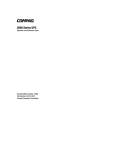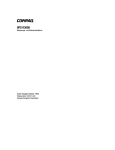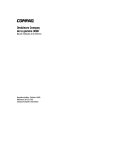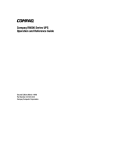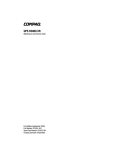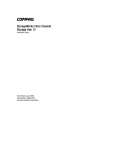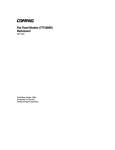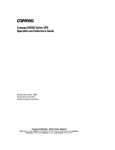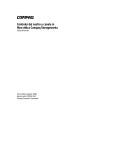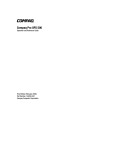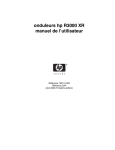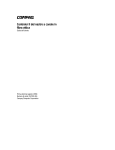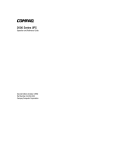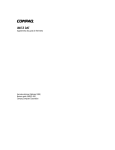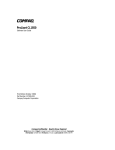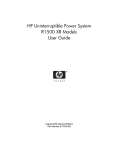Download Compaq 3000 Series Power Supply User Manual
Transcript
3000 Series UPS Operation and Reference Guide Second Edition (October 1999) Part Number 341251-002 Compaq Computer Corporation Notice The information in this publication is subject to change without notice. COMPAQ COMPUTER CORPORATION SHALL NOT BE LIABLE FOR TECHNICAL OR EDITORIAL ERRORS OR OMISSIONS CONTAINED HEREIN, NOR FOR INCIDENTAL OR CONSEQUENTIAL DAMAGES RESULTING FROM THE FURNISHING, PERFORMANCE, OR USE OF THIS MATERIAL. THIS INFORMATION IS PROVIDED “AS IS” AND COMPAQ COMPUTER CORPORATION DISCLAIMS ANY WARRANTIES, EXPRESS, IMPLIED OR STATUTORY AND EXPRESSLY DISCLAIMS THE IMPLIED WARRANTIES OF MERCHANTABILITY, FITNESS FOR PARTICULAR PURPOSE, GOOD TITLE AND AGAINST INFRINGEMENT. This publication contains information protected by copyright. No part of this publication may be photocopied or reproduced in any form without prior written consent from Compaq Computer Corporation. © 1999 Compaq Computer Corporation. All rights reserved. Printed in the U.S.A. The software described in this guide is furnished under a license agreement or nondisclosure agreement. The software may be used or copied only in accordance with the terms of the agreement. Compaq, Deskpro, Fastart, Compaq Insight Manager, Systempro, Systempro/LT, ProLiant, ROMPaq, QVision, SmartStart, NetFlex, QuickFind, PaqFax, ProSignia, registered United States Patent and Trademark Office. Netelligent, Systempro/XL, SoftPaq, QuickBlank, QuickLock are trademarks and/or service marks of Compaq Computer Corporation. Neoserver is a trademark of Compaq Information Technologies Group. Microsoft, MS-DOS, Windows, and Windows NT are registered trademarks of Microsoft Corporation. Pentium is a registered trademark and Xeon is a trademark of Intel Corporation. Other product names mentioned herein may be trademarks and/or registered trademarks of their respective companies. Compaq 3000 Series UPS Operation and Reference Guide Second Edition (October 1999) Part Number 341251-002 Contents About This Guide Text Conventions.......................................................................................................vii Symbols in Text....................................................................................................... viii Symbols on Equipment............................................................................................ viii Precautions..................................................................................................................ix Rack Stability ..............................................................................................................x Getting Help ................................................................................................................x Compaq Technical Support .................................................................................xi Compaq Website..................................................................................................xi Compaq Authorized Reseller...............................................................................xi Chapter 1 Overview Compaq 3000 Series UPS Models........................................................................... 1-2 Front Panels ............................................................................................................. 1-3 Rear Panels .............................................................................................................. 1-4 Standard UPS Features ............................................................................................ 1-8 Communications Port ....................................................................................... 1-9 Power Management Software........................................................................... 1-9 Hardware Option Cards .................................................................................. 1-10 Remote Emergency Power Off (REPO) Port.................................................. 1-11 Warranties.............................................................................................................. 1-12 $25,000 Computer Load Protection Guarantee .............................................. 1-12 Pre-Failure Battery Warranty ......................................................................... 1-13 iv Compaq 3000 Series UPS Operation and Reference Guide Chapter 2 Installation Installation Requirements ........................................................................................ 2-2 Item(s) not supplied with the UPS kit ............................................................... 2-2 Item(s) supplied with the UPS kit ..................................................................... 2-2 Before Starting the UPS........................................................................................... 2-3 Rack Mounting the UPS ................................................................................... 2-4 Connecting to the Communications Port .......................................................... 2-5 Connecting the Remote Emergency Power Off ................................................ 2-5 Starting the UPS....................................................................................................... 2-7 Checking the Battery Recharge Date Label ...................................................... 2-7 Connecting the UPS to Utility Power ............................................................... 2-8 Connecting Devices to the UPS ........................................................................ 2-8 Powering up the UPS ........................................................................................ 2-9 Completing the Installation .................................................................................... 2-10 Placing the UPS in Operate mode................................................................... 2-11 Chapter 3 Operation Precautions............................................................................................................... 3-2 Modes of Operation ................................................................................................. 3-2 Front Panel Controls ................................................................................................ 3-3 Front Panel Indicators .............................................................................................. 3-5 Front Panel LEDs in the Standby and Operate Modes...................................... 3-5 Overcurrent Protection............................................................................................. 3-8 Placing the UPS in Operate Mode ........................................................................... 3-9 Returning to Standby Mode ................................................................................... 3-10 Initiating a Self-test................................................................................................ 3-11 Audio Alarm .......................................................................................................... 3-12 Silencing an Audio Alarm .............................................................................. 3-12 Chapter 4 Configuration Placing the UPS in Configure Mode ........................................................................ 4-2 Configuration Parameters and their LED Indicators ................................................ 4-3 Changing Configuration Parameters ........................................................................ 4-6 Optimizing Battery Life by Matching the Utility Voltage ....................................... 4-7 About This Guide v Chapter 5 Battery Maintenance Precautions............................................................................................................... 5-2 Charging Batteries ................................................................................................... 5-3 When to Replace Batteries....................................................................................... 5-3 Pre-Failure Battery Warranty................................................................................... 5-4 Obtaining New Batteries.......................................................................................... 5-4 Replacing Batteries.................................................................................................. 5-4 Step 1: Preparing the UPS ................................................................................ 5-5 Step 2: Removing the Battery Pack .................................................................. 5-5 Step 3: Installing New Batteries ....................................................................... 5-9 Step 4: Testing New Batteries ........................................................................ 5-11 Step 5: Disposing of Used Batteries ............................................................... 5-12 Care and Storage of Batteries ................................................................................ 5-12 Chapter 6 Troubleshooting Troubleshooting During Start .................................................................................. 6-2 Troubleshooting After Start ..................................................................................... 6-3 Repairing the UPS ................................................................................................... 6-5 Appendix A Regulatory Compliance Notices Federal Communications Commission Notice ........................................................A-1 Class A Equipment ...........................................................................................A-2 Class B Equipment ...........................................................................................A-2 Modifications....................................................................................................A-3 Cables ...............................................................................................................A-3 Canadian Notice (Avis Canadien) ...........................................................................A-3 Class A Equipment ...........................................................................................A-3 Class B Equipment ...........................................................................................A-4 European Union Notice ...........................................................................................A-4 Japanese Notice .......................................................................................................A-5 Taiwanese Notice.....................................................................................................A-5 Battery Replacement Notice ....................................................................................A-5 Appendix B Electrostatic Discharge Grounding Methods .................................................................................................B-2 vi Compaq 3000 Series UPS Operation and Reference Guide Appendix C Specifications Physical Specifications ............................................................................................C-2 Input Specifications..................................................................................................C-3 Output Specifications...............................................................................................C-4 Output Specifications...............................................................................................C-5 Overcurrent Protection.............................................................................................C-6 Battery Specifications ..............................................................................................C-7 Battery Runtime .......................................................................................................C-8 Environmental Specifications ..................................................................................C-9 Index About This Guide This guide is designed to be used as step-by-step instructions for installation and as a reference for operation, troubleshooting, and future upgrades. Text Conventions This document uses the following conventions to distinguish elements of text: Keys Keys appear in boldface. A plus sign (+) between two keys indicates that they should be pressed simultaneously. USER INPUT User input appears in a different typeface and in uppercase. FILENAMES File names appear in uppercase italics. Menu Options, Command Names, Dialog Box Names These elements appear in initial capital letters. COMMANDS, DIRECTORY NAMES, and DRIVE NAMES These elements appear in uppercase. Type When you are instructed to type information, type the information without pressing the Enter key. Enter When you are instructed to enter information, type the information and then press the Enter key. viii Compaq 3000 Series UPS Operation and Reference Guide Symbols in Text These symbols may be found in the text of this guide. They have the following meanings. WARNING: Text set off in this manner indicates that failure to follow directions in the warning could result in bodily harm or loss of life. CAUTION: Text set off in this manner indicates that failure to follow directions could result in damage to equipment or loss of information. IMPORTANT: Text set off in this manner presents clarifying information or specific instructions. NOTE: Text set off in this manner presents commentary, sidelights, or interesting points of information. Symbols on Equipment These icons may be located on equipment in areas where hazardous conditions may exist. Any surface or area of the equipment marked with these symbols indicates the presence of electrical shock hazards. Enclosed area contains no operator serviceable parts. WARNING: To reduce the risk of injury from electrical shock hazards, do not open this enclosure. 132 lb 60 kg Any product or assembly marked with these symbols indicates that the component exceeds the recommended weight for one individual to handle safely. WARNING: To reduce the risk of personal injury or damage to the equipment, observe local occupational health and safety requirements and guidelines for manual material handling. About This Guide ix Any RJ-45 receptacle marked with these symbols indicates a Network Interface Connection. WARNING: To reduce the risk of electrical shock, fire, or damage to the equipment, do not plug telephone or telecommunications connectors into this receptacle. Any surface or area of the equipment marked with these symbols indicates the presence of a hot surface or hot component. If this surface is contacted, the potential for injury exists. WARNING: To reduce the risk of injury from a hot component, allow the surface to cool before touching. Precautions WARNING: There is a risk of electric shock from high earth conductor leakage current when connecting multiple pieces of Information Technology Equipment to Compaq 3000 Series Uninterruptible Power Systems (UPS): The summation of the input power for multiple pieces of Information Technology Equipment through the use of a UPS can result in high earth conductor leakage current. For UPS products that have detachable AC power cords, the total combined earth conductor leakage current should not exceed 3.5 mA. WARNING: There is a risk of personal injury from the hazardous energy levels associated with UPS batteries. The maintenance and replacement of batteries must be carried out by qualified service personnel. WARNING: The 3000 Series UPS models weigh 132 lb (60 kg) when fully assembled. To reduce the risk of personal injury or damage to the equipment: ■ Observe local occupational health and safety requirements and guidelines for manual material handling. ■ Obtain adequate assistance to lift and stabilize the chassis during installation or removal. ■ Remove the battery pack to reduce the overall weight of the product by approximately 60 lb (27 kg). ■ Adhere to the precautions and guidelines set forth in the “Rack Stability” section to follow. x Compaq 3000 Series UPS Operation and Reference Guide IMPORTANT: Please refer to the Important Safety Information (included with the UPS kit) before installing this product. Rack Stability WARNING: To reduce the risk of personal injury or damage to the equipment, take the following precautions: ■ The 3000 Series UPS models MUST be installed at the bottom of the rack. If placed in the rack with existing equipment, the rack must be re-configured to allow installation of the UPS at the bottom of the rack. ■ Do not use slides to mount the UPS in the rack. ■ Use the fixed rails supplied in the installation kit. ■ Use a minimum of two people to place the UPS on the rails. WARNING: Make sure that the rack containing the UPS is stable. The following conditions must be met: ■ The leveling feet are extended to the floor. ■ The full weight of the rack rests on the leveling feet. ■ The stabilizing feet are attached to the rack, if it is a single rack installation. ■ The racks are coupled together in multiple rack installations. ■ A rack may become unstable if more than one component is extended for any reason. Extend only one component at a time. Getting Help If you have a problem and have exhausted the information in this guide, you can get further information and other help in the following locations. About This Guide xi Compaq Technical Support You are entitled to free hardware technical telephone support for your product for as long as you own the product. A technical support specialist will help you diagnose the problem or guide you to the next step in the warranty process. In North America, call the Compaq Technical Phone Support Center at 1 1-800-OK-COMPAQ . This service is available 24 hours a day, 7 days a week. Outside North America, call the nearest Compaq Technical Support Phone Center. Telephone numbers for world wide Technical Support Centers are listed on the Compaq website. You can access the Compaq website at: http://www.compaq.com Be sure to have the following information available before you call Compaq: ■ Technical support registration number (if applicable) ■ Product serial number(s) ■ Product model name(s) and number(s) ■ Applicable error messages ■ Add-on boards or hardware ■ Third-party hardware or software ■ Operating system type and revision level ■ Detailed, specific questions Compaq Website The Compaq website has information on this product as well as the latest drivers and Flash ROM images. You can access the Compaq website at: http://www.compaq.com Compaq Authorized Reseller For the name of your nearest Compaq authorized reseller: 1 ■ In the United States, call 1-800-345-1518. ■ In Canada, call 1-800-263-5868. ■ Elsewhere, access the Compaq website at: http://www.compaq.com For continuous quality improvement, calls may be recorded or monitored. Chapter 1 Overview This chapter contains information on the following topics: ■ Compaq 3000 Series Uninterruptible Power System (UPS) models ■ 3000 Series UPS front panels ■ 3000 Series UPS rear panels ■ 3000 Series UPS features ■ Warranties 1-2 Compaq 3000 Series UPS Operation and Reference Guide Compaq 3000 Series UPS Models The Compaq 3000 Series includes the following UPS models: Table 1-1 3000 Series UPS Models UPS Model Part Number Comments R3000 242705-001 Domestic; low voltage; Rack-mountable R3000j 242705-291 Japanese; low voltage; Rack-mountable R3000h 242705-002 International; high voltage; Rack-mountable R3000h-Int 242705-B33 International; high voltage; Rack-mountable with non-detachable IEC-309 15A power cord R3000h-NA 242705-003 Domestic; high voltage; Rack-mountable Front Panels The 3000 Series UPS models are rack-mountable. 1 2 3 Figure 1-1. Front panel configuration 1 2 Battery compartment LED display 3 4 Control buttons Air vents 4 Overview 1-3 Rear Panels The 3000 Series UPS models feature the following rear panel configurations: 1 2 3 REMOTE POWER OFF 8 4 5 6 7 Figure 1-2. Rear panel of R3000 1 2 3 4 Load segment 1 Load segment 2 Load segment 3 Communications port 5 6 7 8 Option slot REPO port Power cord with L5-30p plug Output circuit breakers 1-4 Compaq 3000 Series UPS Operation and Reference Guide 1 2 3 4 REMOTE POWER OFF 8 5 6 7 Figure 1-3. Rear panel of R3000j 1 2 3 4 5 6 7 8 Load segment 1 Load segment 2 Load segment 3 Communications port 1 2 REPO port Power cord with L6-30p plug Output circuit breakers 3 REMOTE POWER OFF 8 Option slot 4 5 6 7 Figure 1-4. Rear panel of R3000h 1 2 3 4 Load segment 3 Load segment 2 Load segment 1 Communications port 5 6 7 8 Option slot REPO port Input/Output circuit breakers IEC-320-C19 16A power inlet Overview 1-5 1 2 3 REMOTE POWER OFF 8 4 5 6 7 Figure 1-5. Rear panel of R3000h-International 1 2 3 4 Load segment 3 Load segment 2 Load segment 1 Communications port 5 6 7 8 Option slot REPO port Input/Output circuit breakers Power cord with IEC-309 15A plug 1-6 Compaq 3000 Series UPS Operation and Reference Guide 1 2 3 REMOTE POWER OFF 8 4 5 6 7 Figure 1-6. Rear panel of R3000h-NA 1 2 3 4 Load segment 3 Load segment 2 Load segment 1 Communications port 5 6 7 8 Option slot REPO port Input/Output circuit breakers Power cord with L6-30p plug Standard UPS Features The 3000 Series UPS models provide the following features: ■ Communications port for data exchange with the host computer ■ Power protection for loads up to 3000VA ■ Load segment control ■ Support for power management software ■ Support for Compaq hardware option cards, extending the power management capabilities of the UPS ■ Support for Remote Emergency Power Off (REPO) circuitry Overview 1-7 Communications Port The 3000 Series UPS includes a communications port for data exchange with the host computer. The power management software supplied by Compaq enables the user to access status reporting and power management features. CAUTION: Use only cables supplied by Compaq to connect the communications port to the host computer. Use of standard RS-232 cables may cause equipment damage. Power Management Software With each UPS, Compaq supplies a CD containing several power management software applications, to address a variety of installations: ■ Compaq Power Management Software is a comprehensive Microsoft Windows-based power management application that is tightly integrated with Compaq Insight Manager. ■ LanSafe III provides UPS power management capabilities in a network environment. ■ FailSafe III provides UPS power management capabilities in a standalone computer environment. ■ Compaq OnliNet Centro provides UPS power management capabilities in a multi-platform network environment (supplied only with the Compaq SNMP-EN Internal Adapter). 1-8 Compaq 3000 Series UPS Operation and Reference Guide Compaq Power Management Software Compaq Power Management Software allows system administrators to monitor, and to manage, the power being supplied to an entire network of servers and workstations. Software capabilities include: ■ Monitoring utility power, and the power supplied by the UPS. ■ Logging events, such as utility power blackouts and brownouts. ■ Prioritizing protected devices. ■ Powering up and powering down protected devices. For example, if Compaq Power Management Software detects an extended utility power blackout, it will initiate the prioritized shutdown sequence specified by the system administrator. This sequence might include: ■ Saving work-in-progress throughout the network. ■ Powering down non-critical devices, to extend the battery power available to other devices. ■ After saving the necessary information, completing the orderly device shutdown. For more information on using Compaq Power Management Software, refer to the Compaq Power Products Software Reference Guide section of the Power Products Documentation CD (included with the UPS kit). Hardware Option Cards The 3000 Series UPS include an option slot that will accommodate one of these hardware option cards: ■ Compaq Multi-Server UPS Card (option kit part number 123508-B21) ■ Compaq Scalable UPS Card (option kit part number 123509-B21) ■ Compaq SNMP-EN Internal Adapter (option kit part number 347225-B21) Overview 1-9 Compaq Multi-Server UPS Card A standard UPS can communicate directly with a single host computer. The Multi-Server UPS Card expands the communications capability of the UPS so that a single UPS that can exchange data with up to three host computers. Compaq Power Management Software enables a single UPS with a Multi-Server UPS Card to protect up to three servers. Individual server control can be obtained by connecting the servers to different UPS load segments. For example, if a network includes three servers (with one running Windows NT, one running Unix, and one running NetWare), a Multi-Server Card can be used to establish direct communications between the UPS and all three servers. Use a single UPS load segment to supply power to a particular server and to the devices associated with that server. Compaq Scalable UPS Card The Scalable UPS Card makes up to three UPS units appear as a single virtual UPS to the host computer and, with Compaq Power Management Software, allows scaling up the level of power protection available to the system. For example, connecting three R3000 UPS units to a Scalable UPS Card creates a virtual 9000VA UPS. Since the R3000 UPS each have three load segments, the virtual UPS will have nine independently controlled load segments. However, no single load can be greater than the lowest rated UPS. For instance, connecting three 1KVA UPSs with a Scalable UPS Card could not support a single 1200VA load. 1-10 Compaq 3000 Series UPS Operation and Reference Guide Compaq SNMP-EN Internal Adapter In a network environment, the SNMP-EN Internal Adapter provides a user interface, allowing communication between the UPS and the server (when the SNMP-based power management software, Compaq OnliNet Centro, is installed). For workstations or other peripheral equipment that cannot be interrupted by a network management system, a UPS with the SNMP-EN Internal Adapter option installed can also provide a power management solution. Using the SNMP-EN Internal Adapter SNMP communication interface, system administrators can quickly ascertain if power-related problems exist anywhere on the network. A Compaq UPS, connected by an SNMP-EN Internal Adapter to power management software, can virtually eliminate costly downtime due to power outages or surges, and decrease day-to-day network management annoyances like spontaneous rebooting, lost files and corrupted data—issues resulting from inconsistent power. Compaq OnliNet Centro software is a versatile application that can schedule network component shutdowns or, in case of a utility power outage, perform graceful, sequential shutdown of network components. Remote Emergency Power Off (REPO) Port The 3000 Series UPS models include a Remote Emergency Power Off (REPO) port. The REPO feature allows the UPS to be shut down from a remote location. To use this feature, the REPO port must be connected to a remote, normally open switch (not supplied). When this switch is closed, the UPS immediately disconnects power from its load segments. To shut down the entire network in the event of an emergency, the REPO ports of multiple UPS units can be connected to a single switch. IMPORTANT: The REPO port meets the requirements of NFPA Articles 645-10 and 645-11 for a Disconnecting Means. IMPORTANT: ■ If the remote switch is closed, the REPO feature shuts down protected devices immediately and does not utilize the orderly shutdown procedure initiated by Compaq Power Management Software. ■ The REPO feature shuts down UPS units operating under either utility or battery power. ■ If the UPS was operating on battery power when the remote switch was closed, no power will be available to the devices until utility power is restored. Overview 1-11 Warranties $25,000 Computer Load Protection Guarantee To back up the wide range of features offered with the UPS, Compaq provides a three-year limited warranty. In addition, Compaq offers a $25,000 Computer Load Protection Guarantee (provided by the original equipment manufacturer). IMPORTANT: The warranty card supplied with the UPS must be filled in and returned to qualify for the $25,000 Computer Load Protection Guarantee. The $25,000 Computer Load Protection Guarantee only applies if: ■ The UPS is plugged into a suitably grounded and wired outlet using no extension cords, adapters, other ground wires, or other electrical connections. ■ The UPS installation complies with all applicable electrical and safety codes specified by the National Electrical Code (NEC). ■ The UPS is used under normal operating conditions. Users comply with all instructions and labels. ■ The UPS is not damaged by accident (other than a utility power transient), misuse, or abuse. Pre-Failure Battery Warranty The Pre-Failure Battery Warranty, standard on all Compaq Uninterruptible Power System (UPS) units, extends the advantage of a Compaq three-year limited warranty by applying it to the battery before it actually fails. Specifically, the Pre-Failure Battery Warranty ensures that when customers receive notification from Compaq Power Management Software that the battery may fail, the battery is replaced free of charge under the warranty. Compaq maintains the highest standards in the industry, as evidenced by the Compaq Pre-Failure Battery Warranty. The Pre-Failure Battery Warranty is beneficial in at least two significant ways: ■ Reduced total cost of ownership ■ Reduced downtime Chapter 2 Installation This chapter provides information on the following topics: ■ Installation requirements ■ Procedures to complete before starting the UPS ■ Starting the UPS ■ Completing the installation 2-2 Compaq 3000 Series UPS Operation and Reference Guide Installation Requirements This section lists items needed to install the Compaq 3000 Series UPS models. Item(s) not supplied with the UPS kit Tools A medium flat-bladed and Phillips screwdriver may be needed. Other Hardware A number of screws, cage nuts, and a cage nut-fitting tool (supplied with the rack) are required. Item(s) supplied with the UPS kit The UPS kit should contain the following components: Software/Reference Material ■ The Power Products Documentation CD containing the 3000 Series UPS Operation and Reference Guide and the Compaq Power Products Software Reference Guide ■ The Compaq Power Management Software Installation Instructions (a booklet included with the CD) containing information on the installation requirements for Compaq Power Management Software ■ Important Safety Information to be reviewed before installing this product Hardware The UPS ships with one or more of the following: ■ Depth-adjustable fixed rails kit ■ Front handles and mounting brackets (2) ■ REPO terminal and connector block Installation 2-3 ■ Cable(s) q q The R3000 and R3000j models ship with a non-detachable input power cord; a 6-foot UPS/computer interface cable, Compaq part number 295245-004; and two 10-amp, 6-foot, IEC to IEC power cords, Compaq part number 142263-001, for load equipment power. The R3000h, R3000h-International, and R3000h-NA models ship with a non-detachable input power cord (the R3000h model only ships with a detachable input power cord); a 12-foot UPS/computer interface cable, Compaq part number 295245-004; two 10-amp, 6-foot, IEC to IEC power cords, Compaq part number 142263-001; two 8-foot IEC to IEC power cords, Compaq part number 142263-002; and two 10-foot IEC to IEC power cords, Compaq part number 142263-003, for load equipment power. All models ship with a computer interface cable. The computer interface cable is not needed for normal operation. If power management of the UPS is desired, connect the interface cable between the UPS communications port and the serial port on the host computer. IMPORTANT: If the UPS does not include a power cord that is suitable for your application, contact an authorized Compaq service representative to obtain the appropriate power cord. Please refer to the “Precautions for Power Products” section of the Important Safety Information (included with the UPS kit). Before Starting the UPS This section provides installation steps to be completed before starting the UPS. Determine the steps required for the application: ■ Rack-mounting the UPS ■ Connecting the UPS communications port to the host computer ■ Connecting the Remote Emergency Power Off NOTE: Although these steps can be carried out after the UPS is installed, the UPS will need to be powered down to safely perform these tasks. 2-4 Compaq 3000 Series UPS Operation and Reference Guide Rack Mounting the UPS The 3000 Series UPS models must be mounted on fixed rails. Refer to the appropriate installation card (supplied with the UPS kit) to obtain instructions. WARNING: The 3000 Series UPS models weigh 132 lb (60 kg). To reduce the risk of personal injury or damage to the equipment, take the following precautions: ■ The 3000 Series UPS models MUST be installed at the bottom of the rack. If placed in the rack with existing equipment, the rack must be reconfigured to allow installation of the UPS at the bottom of the rack. ■ Do not use slides to mount the UPS in the rack. ■ Use the fixed rails supplied in the installation kit. ■ Use a minimum of two people to place the UPS on the rails. WARNING: Make sure that the rack containing the UPS is stable. The following conditions must be met: ■ The leveling feet are extended to the floor. ■ The full weight of the rack rests on the leveling feet. ■ The stabilizing feet are attached to the rack, if it is a single rack installation. ■ The racks are coupled together in multiple rack installations. ■ A rack may become unstable if more than one component is extended for any reason. Extend only one component at a time. Installation 2-5 Connecting to the Communications Port The 3000 Series UPS models include a communications port for data exchange with the host computer. IMPORTANT: Compaq Power Management Software, LanSafe III, and FailSafe III require the communications port to be appropriately cabled to the host computer. Connect the UPS/computer interface cable (supplied) from the communications port on the UPS to the appropriate communications port on the host computer. REMOTE POWER OFF CAUTION: To avoid damaging the equipment, do not use the communications cables (part numbers 142260-001 and 142260-002) supplied with earlier UPS models. The UPS/computer interface cable is required to carry power and is wired differently than earlier communications cables. Figure 2-1. Connecting the UPS/computer interface cable Connecting the Remote Emergency Power Off The 3000 Series UPS models include a Remote Emergency Power Off (REPO) port. When properly wired, the REPO port allows the power to the UPS output receptacles to be switched off from a remote location. 2-6 Compaq 3000 Series UPS Operation and Reference Guide Use this procedure to activate the REPO port: 1. Install a suitable switch at the required remote location. REMOTE POWER OFF 2. Remove the connector block from the REPO port. Figure 2-2. Removing the connector block 3. Wire the connector block using stranded, non-shielded wire (AWG #22 - #18, or equivalent). REMOTE POWER OFF 4. Replace the connector block in the REPO port. Figure 2-3. Replacing the connector block IMPORTANT: The remote switch must be in the OFF (open) position to enable power to the output receptacles. Installation 2-7 Starting the UPS Starting the UPS for the first time requires the following procedures: ■ Checking the Battery Recharge Date label on the UPS shipping carton ■ Connecting the UPS to utility power via the input power cord ■ Connecting devices to the UPS ■ Powering up the UPS ■ Monitoring the automatic self-test to verify that the installation was successful Checking the Battery Recharge Date Label Check the battery recharge date specified on the Battery Recharge Date label. This label is affixed to the UPS shipping carton. IMPORTANT: Do not use the UPS if the battery recharge date has expired. If the date on the Battery Recharge Date label has passed without the batteries being recharged, contact an Authorized Compaq Service Representative. THIS PRODUCT CONTAINS A NONSPILLABLE BATTERY Next Recharge Date: 14-DEC-04 Please refer to Maintenance Section of Owner's Manual enclosed inside Figure 2-4. The Battery Recharge Date label 2-8 Compaq 3000 Series UPS Operation and Reference Guide Connecting the UPS to Utility Power Connect the UPS to a grounded utility power outlet. WARNING: To reduce the risk of electric shock or damage to the equipment, take these precautions: ■ Plug the input line cord into a grounded (earthed) electrical outlet that is installed near the equipment and is easily accessible. ■ Do not disable the grounding plug on the input line cord. The grounding plug is an important safety feature. ■ Do not use extension cords. Connecting Devices to the UPS Before connecting devices, verify that the UPS will not overload by making sure that the total VA rating of the devices (the load) does not exceed the VA rating of the UPS. Volts x Amps = VA per device If the devices list the power in Watts, use the following conversion equation: Watts x 1.35 = VA VA/1000 = KVA You may use RackBuilder Pro as an alternate conversion tool. RackBuilder Pro may also be obtained from the Compaq website: http://www.compaq.com After verifying that the UPS will not overload, connect the power cords from the devices to the appropriate output receptacles of the UPS. WARNING: To reduce the risk of electric shock, the combined earth conductor leakage current from all connected devices must not exceed 3.5 mA. CAUTION: Do not plug laser printers into the UPS. The instantaneous current drawn by this type of printer may overload the UPS. IMPORTANT: To provide additional receptacles, plug a Compaq Power Distribution Unit (PDU) into the high current receptacle associated with load segments 1, 2, or 3. To connect the devices to the PDU, use IEC-320 jumper cords (part number 295633-B21). Installation 2-9 Powering up the UPS When the unit is plugged in for the first time, the UPS automatically initiates a self-test. The front panel LED display lights will go on and off during the selftest. If the self-test is completed successfully, the UPS enters Standby mode. NOTE: The self-test initiates when the UPS is plugged in for the first time. Afterward, when the UPS is disconnected from utility power, the unit will come back up in the mode it was in when utility power was lost. 19 18 17 5 4 3 2 1 10 9 8 7 6 15 14 13 12 11 16 Figure 2-5. The front panel LED display and controls Symbol 1–4 5 6–9 : q–r t y A i C AC Input level Power cord Site Wiring Fault indicator Battery Charge level Battery Battery Service indicator Load level Communications ON LED ON button STANDBY button TEST/ALARM RESET button Load devices 2-10 Compaq 3000 Series UPS Operation and Reference Guide Check the front panel LED display: @ ■ LED 16 (ON LED, ) should be off, indicating that no power is available at the UPS output receptacles. ■ Either AC Input LED 2 or 3 should be green, indicating the utility voltage is suitable. ■ LEDs 6, 7, 8, and 9 indicate the battery charge level. q q q q LED 9 warns that the batteries are low—approximately three to five minutes of battery backup remain LED 8 only = 33 percent charged LEDs 7 and 8 = 66 percent charged LEDs 6, 7, and 8 = 67 percent to 100 percent charged For more information on the front panel LED display, see Chapter 3, “Operation.” IMPORTANT: If any of the LEDs on the front panel are red (indicating an alarm condition), press the TEST/ALARM RESET button to clear the red LEDs. If this does not clear the red LEDs, see Chapter 6, “Troubleshooting.” Red LEDs may be accompanied by an audio alarm. For information on silencing the alarm, see Chapter 3, “Operation.” Completing the Installation With the UPS in Standby mode, allow the batteries to charge before putting the UPS into service. IMPORTANT: The batteries will charge to 90% of their capacity within approximately 4 hours. Compaq recommends allowing the batteries to charge for 24 hours before using them to supply backup power to devices. Installation 2-11 Placing the UPS in Operate mode 2 1 Press and hold the ON button ( ) until the LED 16 ( , ON LED) turns green, indicating that power is available at the UPS output receptacles. The UPS will acknowledge compliance with a short beep. 1 2 3 Figure 2-6. Operate mode controls 1 2 ON LED 3 STANDBY button ON button The Installation is Now Complete ■ For information on operating the UPS, see Chapter 3, “Operation.” ■ For information on changing the configuration of the UPS, see Chapter 4, “Configuration.” ■ Use the Compaq website as an additional information source: http://www.compaq.com Chapter 3 Operation This chapter contains information on the following topics: ■ Precautions to be observed when using the UPS ■ UPS modes of operation ■ Front panel controls ■ Front panel indicators ■ Overcurrent protection ■ Placing the UPS in Operate mode ■ Returning to Standby mode ■ Initiating a self-test ■ The audio alarm 3-2 Compaq 3000 Series UPS Operation and Reference Guide Precautions Observe these precautions when using the Compaq 3000 Series UPS models. WARNING: To reduce the risk of electric shock from earth conductor leakage current: ■ Do not operate a UPS that is disconnected from the utility power source. ■ Disconnect protected devices from the UPS before disconnecting the UPS from utility power. ■ Use the TEST/ALARM RESET button to test the batteries rather than unplugging the UPS. See “Initiating a Self-test” in this chapter for more information. Modes of Operation The 3000 Series UPS models have four modes of operation: Standby Mode ■ No power is available at the UPS output receptacles. ■ The UPS charges the batteries as necessary. Operate Mode ■ Power is available at the UPS output receptacles. ■ The UPS charges the batteries as necessary. Configure Mode ■ Power is available at the UPS output receptacles. ■ The UPS charges the batteries as necessary. ■ The user can update the UPS configuration. NOTE: For more information on configuring the UPS, see Chapter 4, “Configuration.” Operation 3-3 Sleep Mode By default, Sleep mode is disabled. When Sleep mode is disabled: ■ If the batteries have been fully discharged, power may not be automatically restored to the output receptacles when utility power is restored. CAUTION: The UPS Sleep mode default setting is OFF (disabled). When Sleep mode is OFF (disabled), if the UPS is supplying battery power, the batteries can be fully discharged before the UPS will shut down. If the batteries become fully discharged, they may be unrecoverable (damaged). NOTE: For information on enabling Sleep mode, see Chapter 4, “Configuration.” When Sleep mode is enabled: ■ If the UPS is supplying battery power and the load on the UPS is less than 10 percent, the UPS shuts down. ■ Power is automatically restored to the output receptacles when utility power is restored. Front Panel Controls The 3000 Series UPS front panel includes the controls required to: ■ Place the UPS in Operate mode. ■ Place the UPS in Standby mode. ■ Place the UPS in Configure mode. ■ Initiate a self-test. ■ Silence an audio alarm. NOTE: For information about changing the configuration on the UPS, or simply checking the current configuration, see Chapter 4, “Configuration.” 3-4 Compaq 3000 Series UPS Operation and Reference Guide The front panel includes the following LED indicators and button controls: 19 18 17 5 4 3 2 1 10 9 8 7 6 15 14 13 12 11 16 Figure 3-1. The front panel LED display and controls Symbol 1–4 5 6–9 : q–r t y A i C AC Input level Power cord Site Wiring Fault indicator Battery Charge level Battery Battery Service indicator Load level Communications ON LED ON button STANDBY button TEST/ALARM RESET button Load devices Operation 3-5 Front Panel Indicators The front panel LED display colors indicate the UPS status: ■ Green LEDs indicate normal conditions ■ Red LEDs provide warning of existing or potential problems LEDs are referred to as LED 1 through 16, as described in this documentation. When the UPS is in Configure mode, the LEDs do not operate as they do in the Standby and Operate modes (see Chapter 4, “Configuration”). Front Panel LEDs in the Standby and Operate Modes Each LED (and the condition it indicates in the Operate and Standby modes) is described in the following tables: AC Input (LEDs 1-4) Table 3-1 AC Input LEDs LED Color 1 Red Flashing Red Meaning The utility voltage is higher than the voltage range for which the UPS has been configured. The UPS is supplying battery power. The audio alarm will sound. Utility voltage has returned to the voltage range for which the UPS has been configured. The UPS is supplying utility power. The audio alarm should be reset. 2 Green Utility voltage is within the voltage range for which the UPS has been configured. 3 Green Utility voltage is lower than the current UPS configuration expects. The UPS is compensating and providing power to the loads without the use of batteries. 4 Red Flashing Red The utility voltage is lower than the voltage range for which the UPS has been configured. The UPS is supplying battery power. The audio alarm will sound. Utility voltage has returned to the voltage range for which the UPS has been configured. The UPS is supplying utility power. The audio alarm should be reset. 3-6 Compaq 3000 Series UPS Operation and Reference Guide Site Wiring Fault (LED 5) Table 3-2 Site Wiring Fault LED LED Color 5 Red Meaning No ground connection between utility power and the UPS. The line and neutral connections between utility power and the UPS are reversed. The UPS voltage configuration may be incorrect. Note: For units factory-configured for 208V, the Site Wiring Fault function has been disabled. If reconfiguring a 230V unit to operate at 208V, the Site Wiring Fault function must be manually disabled. See the section “Changing Configuration Parameters” in Chapter 4, “Configuration.” Battery Charge (LEDs 6-9) Table 3-3 Battery Charge LEDs LED Color Meaning 6 Green Batteries are between 67% and 100% charged. (LEDs 7 and 8 are also green) 7 Green Batteries are approximately 66% charged. (LED 8 is also green) 8 Green Batteries are approximately 33% charged. 9 Red Batteries are low; approximately three to five minutes of battery backup remain. Battery Service (LED 10) Table 3-4 Battery Service LED LED Color 10 Red Meaning Potential battery failure. Note: When LED 10 is red, the audio alarm will sound, indicating the UPS has detected a potential battery failure. The UPS batteries may need to be replaced in 30 to 60 days. Operation 3-7 Load Level (LEDs 11-14) Table 3-5 Load Level LEDs LED Color Meaning 11 Red 12 Green Load on the UPS is approximately 67% to 100% of the maximum power available. (LEDs 13 and 14 are also green) 13 Green Load on the UPS is approximately 66% of the maximum power available. (LED 14 is also green) 14 Green Load on the UPS is approximately 33% of the maximum power available. Load on the UPS exceeds the maximum power available. Communication (LED 15) Table 3-6 Communication LED LED Color Meaning 15 Green The communication link between the UPS and the host computer is active. Flashing Green Data is being transferred between the UPS and the host computer. On (LED 16) If LED 16 is green, power is available at the UPS output receptacles. 3-8 Compaq 3000 Series UPS Operation and Reference Guide Overcurrent Protection Overcurrent protection is provided via resettable circuit breakers located on the rear panel. The following models have overcurrent protection: Table 3-7 Overcurrent Protection UPS Model Device R3000 Circuit breaker for each load segment R3000j Circuit breaker for each load segment R3000h Input circuit breaker Circuit breaker for each load segment R3000h-Int Input circuit breaker Circuit breaker for each load segment R3000h-NA Input circuit breaker Circuit breaker for each load segment Operation 3-9 Placing the UPS in Operate Mode The Compaq 3000 Series UPS may be placed in Operate mode if either of the following conditions apply: ■ The UPS is powered up and in Standby mode (LED 16 is off) ■ The UPS is powered off; no utility power is available 2 1 Press and hold the ON button ( ) until the LED 16 (ON LED ) turns green, indicating that power is available at the UPS output receptacles. The UPS acknowledges compliance with a short beep. IMPORTANT: If using battery power (no utility power present), press the ON button and hold for three seconds. The UPS will conserve battery power by omitting the self-test. 1 2 3 Figure 3-2. Operate mode controls 1 2 3 ON LED ON button STANDBY button 3-10 Compaq 3000 Series UPS Operation and Reference Guide Returning to Standby Mode 1 When the UPS is in Operate mode (LED 16, , is green), pressing the STANDBY button ( ) will place the UPS in Standby mode. The UPS will acknowledge compliance with a short beep. LED 16 ( ) will extinguish, and power to the loads will cease. 2 1 1 2 Figure 3-3. Standby mode controls 1 2 ON LED STANDBY button IMPORTANT: ■ While in Standby mode, the UPS maintains the charge on the batteries, but no power is available at the output receptacles. ■ The UPS remains in Standby mode until an alternate mode is selected, or until utility power is removed. Operation 3-11 Initiating a Self-test To initiate a self-test, press the TEST/ALARM RESET button and hold for three seconds. The UPS acknowledges compliance with five beeps. 1 Figure 3-4. The TEST/ALARM RESET button 1 TEST/ALARM RESET button IMPORTANT: A portion of the self-test requires battery power; the self-test cannot be initiated if the batteries are less than 90% charged. During the self-test, it is normal for the UPS to turn on individual LEDs momentarily; however, if an alarm condition is detected, the UPS will turn on the appropriate LED and may sound an audio alarm. WARNING: To reduce the risk of electric shock from earth conductor leakage current, use the self-test procedure to check the UPS batteries (rather than unplugging the UPS). ■ For the meaning of individual LEDs, see “Front Panel LEDs in the Standby and Operate Modes,” in this chapter. ■ For information on what to do if the self-test detects a problem, see Chapter 6, “Troubleshooting.” 3-12 Compaq 3000 Series UPS Operation and Reference Guide Audio Alarm The UPS may sound an audio alarm to warn the user that an alarm condition exists. IMPORTANT: Certain audio alarms can be disabled. See Chapter 4, “Configuration,” for more information. Table 3-8 Audio Alarm Conditions Alarm Condition LED Activity Can be disabled? Utility power failure LED 1 or LED 4 red Yes Site Wiring Fault LED 5 on red Yes Battery Service LED 10 on red Yes Internal UPS overvoltage LED 10 flashing red No Silencing an Audio Alarm To silence the alarm, press the TEST/ALARM RESET button. 1 Figure 3-5. The TEST/ALARM RESET button 1 TEST/ALARM RESET button Operation 3-13 IMPORTANT: ■ Even though an audio alarm may be silenced, the condition that caused the alarm may still exist. For information on procedures to follow if the UPS detects an alarm condition, see Chapter 6, “Troubleshooting.” ■ If a utility power failure caused the alarm (AC Input LED 1 or LED 4 red), the alarm will be silenced after utility power is restored. Chapter 4 Configuration This chapter contains information on the following topics: ■ Placing the UPS in Configure mode ■ Configuration parameters and their LED indicators ■ Using the front panel LED display and controls to monitor and change configuration parameters ■ Using the UPS configuration parameters to optimize battery life by matching utility voltage 4-2 Compaq 3000 Series UPS Operation and Reference Guide Placing the UPS in Configure Mode The Compaq 3000 Series UPS can enter the Configure mode while in the Operate or Standby mode. 1 2 3 4 Figure 4-1. Configure mode controls 1 2 3 4 ON LED (LED 16) ON button STANDBY button TEST/ALARM RESET button 2 To place the UPS in Configure mode, press the ON ( ) and TEST/ALARM RESET ( ) buttons simultaneously. Release the buttons when the acknowledgement beep sounds. 4 IMPORTANT: If the STANDBY button is pressed while in the Configure mode, the UPS will enter Standby mode, and power to the load segments will cease. In the Configure mode, the front panel LED display changes function. The LED display and button controls allow the user to monitor, and to change, the UPS configuration parameters. Configuration 4-3 Configuration Parameters and their LED Indicators In the Configure mode, the front panel LEDs 1 to 15 are assigned to eleven 1 configuration parameters , detailed in the following table. (LED 16 indicates the ON or OFF status of each parameter.) 19 18 17 5 4 3 2 1 10 9 8 7 6 15 14 13 12 11 16 Figure 4-2. The front panel LED display and controls 1 Configuration parameters 11 to 14 are reserved for future use. 4-4 Compaq 3000 Series UPS Operation and Reference Guide Table 4-1 Configuration Parameters/LED Indicators Parameter (LED) Parameter Name LED 16 Status 1 120/230 Nom On 1 Nominal utility voltage level is 120/230 VAC. (Default for R3000, R3000h, and R3000h-Int) 2 110/220 Nom On 1 Nominal utility voltage level is 110/220 VAC. 3 127/240 Nom On 1 Nominal utility voltage level is 127/240 VAC. 10 100/208 Nom On 1 Nominal utility voltage level is 100/208 VAC. (Default for R3000j and R3000h-NA) 4 Extended Voltage On 5 Wiring Fault Low Battery UPS will supply utility power if the utility voltage is within +20% to –35% of the nominal voltage. If the utility voltage is outside this range, the UPS will supply battery power. (This option not available on the R3000j and R3000h-NA) Off (default) UPS will supply utility power if the utility voltage is within ±20% of the nominal voltage. If the utility voltage is outside this range, the UPS will supply battery power. On (default) Enables an audio alarm if ground is missing, or if line and neutral connections have been reversed. (This option not available on the R3000j and R3000h-NA) Off 6 Explanation Disables the audio alarm for this event. (Default for R3000j and R3000h-NA) On (default) Enables an audio alarm 3 minutes before battery shutdown. Off Enables an audio alarm 5 minutes before battery shutdown. continued Configuration 4-5 Table 4-1 Configuration Parameters/LED Indicators continued Parameter (LED) Parameter Name LED 16 Status 7 Shutdown Delay On (default) Off 8 AC Input Failure 9 Sleep Mode 11-14 Reserved 15 Reset Defaults Notes: 1 2 On (default) Explanation Enables a 5-second delay before turning off power to the output receptacles after receiving a shutdown command from the host. Enables a 3-minute delay. Enables an audio alarm when the utility voltage is outside the UPS operating range. Off Disables the audio alarm for this event. On Enables Sleep mode. Off (default) Disables Sleep mode. Reserved for future use. 2 On Defaults are restored . Off Configuration selected by the user overrides defaults. Only one nominal utility voltage can be configured. If model R3000j voltage defaults to 120, change the voltage to 100. If model R3000h-NA voltage defaults to 230, change the voltage to 208. 4-6 Compaq 3000 Series UPS Operation and Reference Guide Changing Configuration Parameters The Configure mode may be entered from the Operate or Standby mode. IMPORTANT: If the STANDBY button is pressed while in the Configure mode, the UPS will enter Standby mode, and power to the load segments will cease. 1 2 3 4 Figure 4-3. Configure mode controls 1 2 3 4 ON LED (LED 16) ON button STANDBY button TEST/ALARM RESET button To change configuration parameters: 2 1. Place the UPS in Configure mode by pressing the ON ( ) and TEST/ALARM RESET ( ) buttons simultaneously. Release the buttons when the acknowledgement beep sounds. 4 2. The top left LED on the front panel LED display should begin to blink, indicating that configuration parameter 1 is selected. 3. To determine if the selected configuration parameter value is ON or OFF, check LED 16 ( )—if LED 16 is ON, the selected parameter is also ON. 1 Configuration 4-7 4. To toggle the selected configuration parameter value, press the TEST/ALARM RESET button ( ). The UPS will acknowledge compliance with a short beep. 4 NOTE: For nominal voltage configuration parameters 1, 2, 3, and 10—selecting an ON value for any one parameter automatically sets the other three possibilities to OFF. 5. To scroll through the configuration parameters, press the ON button ( ). The UPS acknowledges confirmation with a short beep. Monitor the LED display (see Figure 4-2; LED 1 blinks to indicate that parameter 1 is selected, LED 2 blinks when parameter 2 is selected, and so on). 2 6. Repeat Steps 2 through 5 as required. Continue until all changes have been made. 7. To exit the Configure mode at any time: q q 2 4 Press the ON ( ) and TEST/ALARM RESET buttons ( ) simultaneously, or 2 after parameter 15 is accessed, press the ON ( ) button. The UPS will acknowledge compliance with a short beep. Optimizing Battery Life by Matching the Utility Voltage Optimize UPS battery life by using the configuration parameters to select the best nominal voltage range for the UPS installation. When utility voltage is outside the selected operating range, the UPS supplies battery power to the load segments. Maximize the UPS battery life by configuring the UPS so that the utility voltage is normally within the selected operating range. 4-8 Compaq 3000 Series UPS Operation and Reference Guide Operating Range Upper Limit Nominal Voltage Lower Limit Utility Voltage Time Figure 4-4. Optimal—Utility voltage fluctuating within the UPS operating range Operating Range + 20% Nominal Voltage - 20% Utility Voltage Time Figure 4-5. Utility voltage fluctuation indicating a shift in nominal voltage range may be necessary Configuration 4-9 Operating Range +20% Extended - 20% Range Voltage Nominal -35% Utility Voltage Time Figure 4-6. Utility voltage fluctuation indicating a possible need for extended range setting To match the utility voltage, the UPS operating range can be modified in two ways: ■ If the utility voltage differs from the currently configured nominal voltage, but stays within a ±20% band (see Fig 4-5), consider shifting the nominal voltage parameter selection to match the measured utility voltage range. ■ If the utility voltage frequently varies outside the UPS operating range (see Fig 4-6), consider changing from normal to extended range (+20% to –35%). This provides more tolerance to brief utility voltage fluctuations. To update the nominal voltage and operating range parameters: 1. Have a qualified electrician monitor utility voltage. 2. Use the following tables to identify the operating range that most closely matches requirements: 4-10 Compaq 3000 Series UPS Operation and Reference Guide Table 4-2 Operating Ranges (VAC) – North America and Japanese Models Nominal Level Normal Range Extended Range 100 80 to 120 Not applicable for R3000j 110 88 to 132 72 to 132 120 96 to 144 78 to 144 127 102 to 152 83 to 155 Table 4-3 Operating Ranges (VAC) – All High Voltage Models Nominal Level Normal Range Extended Range 208 166 to 250 Not applicable for R3000h-NA 220 176 to 264 143 to 264 230 184 to 276 150 to 276 240 192 to 288 156 to 288 3. For nominal voltage level setting, select configuration parameters 1, 2, 3, or 10 (see Table 4-1). 4. Access parameter 4 to switch from normal to extended range (see Table 4-1). Chapter 5 Battery Maintenance This chapter contains information on the following topics: ■ Precautions to be observed when maintaining or replacing batteries ■ Charging batteries ■ When to replace batteries ■ Pre-Failure Battery Warranty ■ Obtaining new batteries ■ Replacing batteries ■ Care and storage of batteries 5-2 Compaq 3000 Series Operation and Reference Guide Precautions WARNING: There is a risk of personal injury from the hazardous energy levels associated with UPS batteries. The maintenance and replacement of batteries must be carried out by qualified service personnel. Replace the batteries with the Compaq spare designated for the UPS. The spare battery kit part number is 295462-001. WARNING: The UPS contains sealed lead-acid batteries. To reduce the risk of fire or chemical burns take the following precautions: ■ Do not attempt to recharge batteries after removal from the UPS. ■ Do not disassemble, crush, or puncture the batteries. ■ Do not short the external contacts of the batteries. ■ Do not immerse the batteries in water. ■ Do not expose to temperatures higher than 60°C. WARNING: To reduce the risk of personal injury from hazardous energy, take these precautions: ■ Remove watches, rings, or other metal objects. ■ Use tools with insulated handles. WARNING: The 3000 Series UPS models weigh approximately 132 lb (60 kg). Make sure that the rack containing the UPS is stable. The following conditions must be met: ■ The leveling feet are extended to the floor. ■ The full weight of the rack rests on the leveling feet. ■ The stabilizing feet are attached to the rack, if it is a single rack installation. ■ The racks are coupled together in multiple rack installations. ■ A rack may become unstable if more than one component is extended. Extend only one component at a time. Battery Maintenance 5-3 Charging Batteries The Compaq 3000 Series UPS models automatically charge the batteries when connected to utility power. No user intervention is required while the UPS is in use. ■ For information on charging the batteries when installing the UPS, see “Completing the Installation” in Chapter 2, “Installation.” ■ For information on keeping the batteries charged while the UPS is in extended storage, see “Care and Storage of Batteries” in this chapter. When to Replace Batteries When the Battery Service indicator (LED 10) turns red, batteries may need to be replaced within 30 to 60 days. NOTE: If the audio alarm parameter is enabled, the Battery Service indicator will be accompanied by an audio alarm. 1 Figure 5-1. The Battery Service indicator (LED 10) 1 Battery Service indicator (LED 10) Verify that battery replacement is required by initiating a UPS self-test. If LED 10 remains red, replace the batteries. NOTE: Depending on usage and environmental conditions, the batteries should last three to six years. For information on initiating a self-test, see Chapter 3, “Operation.” 5-4 Compaq 3000 Series Operation and Reference Guide Pre-Failure Battery Warranty The Pre-Failure Battery Warranty, standard on all Compaq Uninterruptible Power System (UPS) units, extends the advantage of a Compaq three-year limited warranty by applying it to the battery before it actually fails. Specifically, the Pre-Failure Battery Warranty ensures that when customers receive notification from Compaq Power Management Software that the battery may fail, the battery is replaced free of charge under the warranty. Compaq maintains the highest standards in the industry, as evidenced by the Compaq Pre-Failure Battery Warranty. The Pre-Failure Battery Warranty is beneficial in at least two significant ways: ■ Reduced total cost of ownership ■ Reduced downtime Obtaining New Batteries Compaq supplies spare battery packs for 3000 Series UPS models. Obtain spare batteries for the UPS when the Battery Service indicator (LED 10) illuminates, meaning that new batteries may be required within 30 to 60 days. The 3000 Series UPS spare battery kit is part number 295462-001. IMPORTANT: Compaq recommends that an inventory of spare batteries not be maintained onsite unless a procedure to keep these batteries charged while in storage is implemented. For information on the Battery Service LED function, see Chapter 3, “Operation.” Replacing Batteries There are two options for replacing UPS batteries: ■ Powering off the UPS before removing the batteries ■ In certain circumstances, hot-swapping the batteries without powering off the UPS CAUTION: While hot-swapping batteries, there is no protection in the event of a utility power failure. Battery Maintenance 5-5 Step 1: Preparing the UPS To replace batteries with the UPS Off 1. Shut down all load devices. 2. Press the STANDBY button to take the UPS out of Operate mode. The ON LED extinguishes, and power to the load receptacles ceases. 3. Disconnect the UPS from utility power. 4. Wait at least 60 seconds, while the UPS internal circuitry discharges. To replace batteries with the UPS in Operate mode (hot-swapping) Batteries may be replaced (hot-swapped) without powering off the UPS if both of the following conditions are met: ■ The UPS is not charging the batteries (Battery Charge LEDs 6, 7, and 8 are all green, indicating that the batteries are fully charged). NOTE: Older batteries may be fully charged but still incapable of providing adequate backup for devices. Therefore, the battery charge LEDs can indicate the batteries are fully charged, while the UPS diagnostics have determined that the batteries need to be replaced. ■ The UPS is not supplying battery power to devices (AC Input LEDs 1 and 4 are green, indicating that the UPS is supplying utility power). Step 2: Removing the Battery Pack Follow this procedure to remove the battery pack: 1. To obtain access to the battery pack, remove the four screws holding the faceplate; detach the faceplate sufficiently to disconnect the LED display cable. 5-6 Compaq 3000 Series Operation and Reference Guide Figure 5-2. Removing the faceplate 2. Disconnect the LED display cable from the faceplate, and set the faceplate aside, exercising care to avoid damaging the printed circuit board behind the LED display. y , 1 y , Figure 5-3. Disconnecting the LED display cable 1 Faceplate attachment slots IMPORTANT: Protect the LED display cable from damage during the remaining steps of this procedure. Battery Maintenance 5-7 3. Remove two screws to access the battery pack. Figure 5-4. Accessing the battery pack 4. Slide the battery pack partially out of the UPS chassis to access the battery terminals. Figure 5-5. Partially removing the battery pack 5-8 Compaq 3000 Series Operation and Reference Guide 5. Disconnect the negative (black) battery pack terminal connections. WARNING: To reduce the risk of short-circuits or arcing, disconnect the negative (black) battery lead before disconnecting the positive (red) battery lead. Figure 5-6. Disconnecting the battery pack terminal connections 6. Disconnect the positive (red) battery pack terminal connections. 7. Slide the battery pack out approximately 6 inches, to access the battery cable retainer bracket. Remove the screw and battery cable retainer bracket. Figure 5-7. Removing the screw and battery cable retainer bracket Battery Maintenance 5-9 WARNING: The 3000 Series battery pack weighs 60 lb. Prepare the area and observe all materials handling procedures for removing the battery pack. 8. Carefully slide the battery pack out only until the second plastic handle is accessible. Figure 5-8. Sliding the battery pack out to reveal the second handle 9. Set aside the used battery pack for proper disposal. See “Step 5: Disposing of Used Batteries,” in this chapter. Step 3: Installing New Batteries To install new batteries, reverse the procedure for “Removing the Battery Pack." 1. Slide the new battery pack into the chassis, leaving room to replace the battery cable retainer bracket. When installing the bracket, position the cables to lie flat, and to run under the plastic handling strap. 5-10 Compaq 3000 Series Operation and Reference Guide 2 1 Figure 5-9. Replacing the battery cable retainer bracket 1 Battery cables 2 Battery cable retainer bracket 2. Reconnect the battery cable terminal connectors, positive (+, red lead) first. WARNING: To reduce the risk of short-circuits or arcing, connect the positive (red) battery lead before connecting the negative (black) battery lead. IMPORTANT: The first inch of each positive battery cable is reinforced with a black material. To reveal the lead colors, slide the protective cable shroud back. 3. Reinstall the screws holding the battery pack to the chassis. Battery Maintenance 5-11 4. Reinstall the faceplate. Attach the LED display cable to the LED display, aligning the two alignment pins on the smooth side of the connector with the slots at the bottom of the receptacle. 1 y , y , Figure 5-10. Reattaching the LED display cable 1 Faceplate attachment slots 5. Replace the four screws holding the faceplate to the chassis, taking the necessary precautions to avoid damaging the LED display cable when repositioning the faceplate. IMPORTANT: Take the appropriate precautions when installing the new battery pack in order to avoid damaging the LED display cable. Step 4: Testing New Batteries After installing the new batteries, press the TEST/ALARM RESET button. See Chapter 3, “Operation,” for information on running a self-test. IMPORTANT: The UPS will not execute a self-test until the batteries are 90% charged. If the installation has been successful, the green Battery Charge indicators (LEDs 6 to 8) show that the UPS is charging the batteries. This means that the installation is now complete. If the installation has not been successful, the Battery Service indicator (LED 10) will turn red. If this occurs, check the battery terminal connections. If the Battery Service indicator is still red, see Chapter 6, “Troubleshooting,” for more information. 5-12 Compaq 3000 Series Operation and Reference Guide Step 5: Disposing of Used Batteries The spare battery kit includes the instructions and packaging required to return used batteries to the appropriate location for disposal. Do not dispose of used batteries with general office or household waste. Return the used module for proper disposal to either: ■ Compaq, authorized Compaq Partners, or their agents. ■ A recycling center that meets all local environmental standards. Care and Storage of Batteries To maximize the life of batteries: ■ Minimize the amount of time the UPS uses battery power by matching UPS configuration with utility voltage. For more information, see Chapter 4, “Configuration.” ■ Keep the area around the UPS clean and dust-free. If the environment is very dusty, clean the outside of the UPS regularly with a vacuum cleaner. ■ Maintain the ambient temperature at 25 C (77 F). ■ If storing a UPS for an extended period, recharge the batteries every six months: o o a. Connect the UPS to utility power. b. Allow the UPS to remain in Standby mode. c. Allow the UPS to charge the batteries for 24 hours. d. Update the Battery Recharge Date label. Chapter 6 Troubleshooting This chapter provides information on the following topics: ■ Troubleshooting problems that occur during UPS start ■ Troubleshooting problems that occur after start ■ Repairing the UPS 6-2 Compaq 3000 Series UPS Operation and Reference Guide Troubleshooting During Start If problems occur when starting the Compaq 3000 Series UPS models, select the appropriate symptom for possible causes and actions suggested. Table 6-1 Troubleshooting Guide (UPS Start) Symptom Possible Cause Suggested Action UPS will not start No utility power Check power at the utility power receptacle or contact a qualified electrician. UPS power cord disconnected Connect the power cord. UPS input circuit breaker open Press the circuit breaker button to reset. If the breaker trips repeatedly, contact an authorized service provider. (high models only) Utility power receptacle ungrounded or no ground wire in UPS power cord Contact a qualified electrician to correct the condition. Line and neutral wires reversed in utility power receptacle or in UPS power cord For units factory-configured for 208V, the Site Wiring Fault function has been disabled. If reconfiguring a 230V unit to operate at 208V, the Site Wiring Fault function must be manually disabled. (high models only) Battery voltage is low because the UPS has been out-of-service for a long period Allow the UPS to charge the batteries for 24 hours. Initiate a self-test: if LED 10 does not turn off, replace the batteries. LED 5 is red (Site Wiring Fault) LED 10 is red (Battery Service) The UPS was powered on with the Sleep mode disabled, draining the batteries Troubleshooting 6-3 Troubleshooting After Start For problems that occur after the UPS has gone through the startup self-test sequence, these suggested actions address possible causes. Table 6-2 Troubleshooting Guide (After Start) Symptom Possible Cause Suggested Action Audio Alarm Alarm condition exists Identify the red LED associated with this alarm condition. Check this troubleshooting guide to determine the cause of the alarm. LED 1 is red (Input Power) Utility voltage is too high The utility voltage is higher than the UPS operating range. The UPS switches to battery power. If this happens repeatedly, update the configuration. Contact a qualified electrician to make sure that utility power is suitable for the UPS. LED 1 is flashing red Alarm may need to be reset The utility voltage has returned within the UPS operating range. Press the TEST/ALARM RESET button. LED 4 is red (Input Power) Utility voltage is too low The utility voltage is lower than the UPS operating range. The UPS switches to battery power. If this happens repeatedly, update the configuration. Contact a qualified electrician to make sure that utility power is suitable for the UPS. LED 4 is flashing red Alarm may need to be reset The utility voltage has returned within the UPS operating range. Press the TEST/ALARM RESET button. continued 6-4 Compaq 3000 Series UPS Operation and Reference Guide Table 6-2 Troubleshooting Guide (After Start) continued Symptom Possible Cause Suggested Action UPS frequently switches between utility and battery power Utility power variations The utility voltage is frequently outside the UPS operating range. Update the configuration. Contact a qualified electrician to make sure that utility power is suitable for the UPS. LED 11 is red (Load Level) LED 9 is red (Battery Charge) Protected devices are exceeding the UPS power rating Remove one or more devices to reduce the power requirements. (UPS may switch from utility to battery power) Make sure that the devices are not defective. Low battery voltage If the UPS is supplying battery power, save current work and shut down the system. Allow the batteries to charge. If the UPS is supplying utility power, no user intervention is required. Allow the batteries to charge. Insufficient warning of low batteries Battery service required Allow batteries to charge for 24 hours, then initiate self-test. If LED 10 is red, replace batteries. Shutdown Delay configuration inappropriate Update the Shutdown Delay from 5-seconds to 3-minutes. Use Compaq Power Management Software to specify a suitable delay. continued Troubleshooting 6-5 Table 6-2 Troubleshooting Guide (After Start) continued Symptom Possible Cause Suggested Action LED 10 is red (Battery Service) Potential battery failure detected Allow batteries to charge for 24 hours, then initiate self-test. If LED 10 is red, replace batteries. New batteries improperly connected Check connections. Internal UPS overvoltage condition exists Shut down the UPS. Contact an authorized service provider. LED 10 is flashing red; audio alarm cannot be silenced Repairing the UPS Repairs to the UPS must be carried out by Compaq or a Compaq Authorized Service Provider. Other than battery replacement, there are no user-serviceable parts. Appendix A Regulatory Compliance Notices Federal Communications Commission Notice Part 15 of the Federal Communications Commission (FCC) Rules and Regulations has established Radio Frequency (RF) emission limits to provide an interference-free radio frequency spectrum. Many electronic devices, including computers, generate RF energy incidental to their intended function and are, therefore, covered by these rules. These rules place computers and related peripheral devices into two classes, A and B, depending upon their intended installation. Class A devices are those that may reasonably be expected to be installed in a business or commercial environment. Class B devices are those that may reasonably be expected to be installed in a residential environment (that is, personal computers). The FCC requires devices in both classes to bear a label indicating the interference potential of the device as well as additional operating instructions for the user. The rating label on the device shows which class (A or B) the equipment falls into. Class B devices have an FCC logo or FCC ID on the label. Class A devices do not have an FCC logo or FCC ID on the label. Once the class of the device is determined, refer to the following corresponding statement. A-2 Compaq 3000 Series Operation and Reference Guide Class A Equipment This equipment has been tested and found to comply with the limits for a Class A digital device, pursuant to Part 15 of the FCC Rules. These limits are designed to provide reasonable protection against harmful interference when the equipment is operated in a commercial environment. This equipment generates, uses, and can radiate radio frequency energy and, if not installed and used in accordance with the instructions, may cause harmful interference to radio communications. Operation of this equipment in a residential area is likely to cause harmful interference, in which case the user will be required to correct the interference at personal expense. Class B Equipment This equipment has been tested and found to comply with the limits for a Class B digital device, pursuant to Part 15 of the FCC Rules. These limits are designed to provide reasonable protection against harmful interference in a residential installation. This equipment generates, uses, and can radiate radio frequency energy and, if not installed and used in accordance with the instructions, may cause harmful interference to radio communications. However, there is no guarantee that interference will not occur in a particular installation. If this equipment does cause harmful interference to radio or television reception, which can be determined by turning the equipment off and on, the user is encouraged to try to correct the interference by one or more of the following measures: ■ Reorient or relocate the receiving antenna. ■ Increase the separation between the equipment and receiver. ■ Connect the equipment into an outlet on a circuit different from that to which the receiver is connected. ■ Consult the dealer or an experienced radio or television technician for help. Regulatory Compliance Notices A-3 Declaration of Conformity for Products Marked with the FCC logo - United States Only This device complies with Part 15 of the FCC Rules. Operation is subject to the following two conditions: (1) this device may not cause harmful interference, and (2) this device must accept any interference received, including interference that may cause undesired operation. For questions regarding your product, contact: Compaq Computer Corporation P. O. Box 692000, Mail Stop 530113 Houston, Texas 77269-2000 1 or call 1-800-652-6672 (1-800-OK COMPAQ ). For questions regarding this FCC declaration, contact: Compaq Computer Corporation P. O. Box 692000, Mail Stop 510101 Houston, Texas 77269-2000 or call (281) 514-3333. To identify this product, refer to the Part, Series, or Model number found on the product. Modifications The FCC requires the user to be notified that any changes or modifications made to this device that are not expressly approved by Compaq Computer Corporation may void the user’s authority to operate the equipment. Cables Connections to this device must be made with shielded cables with metallic RFI/EMI connector hoods in order to maintain compliance with FCC Rules and Regulations. 1 For continuous quality improvement, calls may be recorded or monitored. A-4 Compaq 3000 Series Operation and Reference Guide Canadian Notice (Avis Canadien) Class A Equipment This Class A digital apparatus meets all requirements of the Canadian Interference-Causing Equipment Regulations. Cet appareil numérique de la classe A respecte toutes les exigences du Règlement sur le matériel brouilleur du Canada. Class B Equipment This Class B digital apparatus meets all requirements of the Canadian Interference-Causing Equipment Regulations. Cet appareil numérique de la classe B respecte toutes les exigences du Règlement sur le matériel brouilleur du Canada. European Union Notice Products with the CE Marking comply with both the EMC Directive (89/336/EEC) and the Low Voltage Directive (73/23/EEC) issued by the Commission of the European Community. Compliance with these directives implies conformity to the following European Norms (in brackets are the equivalent international standards): ■ EN55022 (CISPR 22) - Electromagnetic Interference ■ EN50082-1 (IEC801-2, IEC801-3, IEC801-4) - Electromagnetic Immunity ■ EN60950 (IEC950) - Product Safety Regulatory Compliance Notices A-5 Japanese Notice July 14 version Taiwanese Notice A-6 Compaq 3000 Series Operation and Reference Guide Battery Replacement Notice Your UPS is provided with a Sealed Lead Acid battery pack. There is a danger of explosion and risk of personal injury if the battery is incorrectly replaced or mistreated. Replacement is to be done by a Compaq Authorized Service Provider using the Compaq spare designated for this product. For more information about battery replacement or proper disposal, contact your Compaq authorized reseller or your Authorized Service Provider. WARNING: Your UPS contains a Sealed Lead Acid battery pack. There is risk of fire and burns if the battery pack is not handled properly. To reduce the risk of personal injury: ■ Do not attempt to recharge the battery. ■ Do not expose to temperatures higher than 60°C. ■ Do not disassemble, crush, puncture, short external contacts, or dispose of in fire or water. ■ Replace only with the Compaq spare designated for this product. Batteries, battery packs, and accumulators should not be disposed of together with the general household waste. In order to forward them to recycling or proper disposal, please use the public collection system or return them to Compaq, your authorized Compaq Partners, or their agents. Appendix B Electrostatic Discharge To prevent damaging the system, be aware of the precautions you need to follow when setting up the system or handling parts. A discharge of static electricity from a finger or other conductor may damage system boards or other static-sensitive devices. This type of damage may reduce the life expectancy of the device. To prevent electrostatic damage, observe the following precautions: ■ Avoid hand contact by transporting and storing products in static-safe containers. ■ Keep electrostatic-sensitive parts in their containers until they arrive at static-free workstations. ■ Place parts on a grounded surface before removing them from their containers. ■ Avoid touching pins, leads, or circuitry. ■ Always be properly grounded when touching a static-sensitive component or assembly. B-2 Compaq 3000 Series UPS Operation and Reference Guide Grounding Methods There are several methods for grounding. Use one or more of the following methods when handling or installing electrostatic-sensitive parts: ■ Use a wrist strap connected by a ground cord to a grounded workstation or computer chassis. Wrist straps are flexible straps with a minimum of 1 megohm ±10 percent resistance in the ground cords. To provide proper ground, wear the strap snug against the skin. ■ Use heel straps, toe straps, or boot straps at standing workstations. Wear the straps on both feet when standing on conductive floors or dissipating floor mats. ■ Use conductive field service tools. ■ Use a portable field service kit with a folding static-dissipating work mat. If you do not have any of the suggested equipment for proper grounding, have a Compaq authorized reseller install the part. NOTE: For more information on static electricity, or assistance with product installation, contact your Compaq authorized reseller. Appendix C Specifications This appendix provides specifications that apply to Compaq 3000 Series UPS models: ■ Physical specifications ■ Input specifications ■ Output specifications ■ Overcurrent protection ■ Battery specifications ■ Battery runtime ■ Environmental specifications C-2 Compaq 3000 Series UPS Operation and Reference Guide Physical Specifications Table C-1 Physical Specifications – 3000 Series UPS Models Feature Dimensions U.S. Metric Width 19.0 in 483 mm Height 5.25 in 133 mm Depth 22.3 in 566 mm 132 lb 60 kg Weight Input Specifications Table C-2 Input Specifications – 3000 Series UPS Models UPS Model Utility Voltage Frequency (Hz) Nominal Utility Voltage (VAC) R3000 50 100 60 100, 110 120, 127 50 100 60 100, 110 120, 127 R3000h 50/60 208, 220 230, 240 Detachable cord with country-specific plug R3000h-Int 50/60 208, 220 230, 240 Non-detachable cord with 15A IEC309p plug R3000h-NA 50/60 208, 220 230, 240 Non-detachable cord with L6-30p plug R3000j Power Cord Supplied Non-detachable cord with L5-30p plug Non-detachable cord with L6-30p plug Specifications C-3 Output Specifications Table C-3 Output Specifications – 3000 Series UPS Models UPS Model Nominal Power Rating (VA) R3000 2880 Load Segment # Output Receptacles 1 3 x 5-15R 2 3 x 5-15R 3 3 x 5-15R 1 x L5-30R 1 3 x 5-15R 2 3 x 5-15R 3 3 x 5-15R 1 x L6-30R 1 3 x IEC-320, C14 R3000h-Int 2 3 x IEC-320, C14 R3000h-NA 3 3 x IEC-320, C14 1 x IEC-320, C20 R3000j R3000h 2880 2880 C-4 Compaq 3000 Series UPS Operation and Reference Guide Table C-4 Output Specifications – 3000 Series UPS Models Characteristics Utility Voltage (VAC) Nominal Output Voltage (VAC) Voltage 100 102 110 to 127 115 208 204 220 to 240 230 Source of Power Regulation Output Utility power (normal range) Utility power (extended range) Battery power ±8% of nominal output voltage rating (within the guidelines of the Computer Business Equipment Manufacturers Association) +10% to -15% of nominal output voltage rating (within the guidelines of the Computer Business Equipment Manufacturers Association) ±5% of nominal output voltage rating Feature Other features On-line efficiency Specification 96% Voltage wave shape Sine wave; less than 3% distortion with linear load Surge suppression High energy 6500A peak Noise filtering MOVs and line filter for normal and common mode use Specifications C-5 Overcurrent Protection Table C-5 Overcurrent Protection - Per Model UPS Model Input Protection R3000 Circuit breaker for each load segment R3000j Circuit breaker for each load segment R3000h Input circuit breaker Circuit breaker for each load segment R3000h-Int Input circuit breaker Circuit breaker for each load segment R3000h-NA Input circuit breaker Circuit breaker for each load segment Battery Specifications Table C-6 Battery Specifications – 3000 Series UPS Models Feature Type Specification Sealed lead-acid; maintenance-free Voltage Internal batteries – 48 VDC Charging 3 to 8 hours to full charge Less than 3 hours to 90% capacity at default nominal utility voltage and no load C-6 Compaq 3000 Series UPS Operation and Reference Guide Battery Runtime Table C-7 Estimated Battery Runtime Load (VA) Battery Runtime (Minutes) 700 80 800 56 900 50 1000 45 1200 38 1400 32 1500 30 1800 21 2000 19 2200 17 2400 14 3000 11 If a device list the power in Watts, use the following conversion equation: Volts x Amps = VA per device If only Watts are given: Watts x 1.35 = VA VA/1000 = KVA Specifications C-7 Environmental Specifications Table C-8 Environmental Specifications – 3000 Series UPS Models Feature Operating temperature Specification o o o o 0 to 40 C (32 to 104 F) o o UL-tested at 25 C (77 F) Relative humidity 0% to 95%; non-condensing Operating altitude Up to 3000 m (10,000 ft) above sea level Audible noise Less than 45 dBA Index Numbers and Symbols B 3000 Series UPS See Uninterruptible Power System 3000 Series batteries care and storage See care and storage of batteries changing See also replacing batteries procedure 5-4 warning on rack stability 5-2 warning on weight 5-2 warning to use qualified service personnel ix, 5-2 warnings on risk of fire or burns 5-2 warnings on risk of personal injury 5-2 when to change 5-3 charging 5-3, 5-12 disposing See disposing of used batteries maintaining care and storage 5-12 warning on rack stability 5-2 warning on weight 5-2 warning to use qualified service personnel ix, 5-2 warnings on risk of fire or burns 5-2 warnings on risk of personal injury 5-2 A AC Input Failure disabling audio alarm 4-5 AC Input LEDs explained 3-5 meaning when UPS powered up 2-10 troubleshooting alarm conditions 6-3 alarm See audio alarm audio alarm ability to disable 3-12 conditions causing an alarm 3-12 features 3-12 how to respond 6-3 silencing 3-3, 3-12 after utility power restored 3-13 requirement to address alarm condition 3-13 2 Compaq 3000 Series UPS Operation and Reference Guide new recommendation against keeping spares 5-4 when to obtain 5-4 replacing See replacing batteries runtime specifications C-8 spare part number 5-2, 5-4 specifications C-7 testing 5-11 Battery Charge LEDs display explained 2-10 explained 3-6 troubleshooting alarm condition 6-4 battery maintenance See care and storage of batteries Battery Recharge Date label checking the battery recharge date, illustrated 2-7 Battery Service LED explained 3-6 troubleshooting alarm conditions 6-2, 6-5 C cables FCC compliance statement A-3 Canadian Notice (Avis Canadien) A-3 care and storage of batteries 5-12 ambient temperature 5-12 charging stored batteries 5-12 preventive maintenance 5-12 CE Marking A-4 changing batteries 5-1 changing the UPS configuration 4-2, 4-6, 4-7 charging the batteries after installation 2-10 Compaq recommendation 2-10 in storage 5-12 Comm Port See communications port Communication LED, explained 3-7 communications port caution on communications cables 2-5 caution on use of suitable cables 1-9 connecting to the host computer 2-5 features 1-9 overview 1-9 Compaq 3000 Series UPS See Uninterruptible Power System 3000 Series Compaq authorized reseller xii Compaq Multi-Server UPS Card See option card Compaq OnliNet Centro example of use 1-11 overview 1-9 Compaq Power Management Software capabilities 1-9 example of shutdown sequence 1-10 integration with Compaq Insight Manager 1-9 obtaining information on installation requirements 2-2 overview 1-9 using a Compaq Multi-Server UPS Card 1-10 using a Compaq Scalable UPS Card 1-10 Compaq Scalable UPS Card See option card Compaq SNMP-EN Internal Adapter See option card completing the installation placing the UPS in Operate mode 2-11 Standby mode 2-10 configuration AC Input Failure disabling audio alarm 4-5 changing 4-6 Low Battery specifying audio alarm 4-4 nominal utility voltage level Index 3 related configuration parameters 4-4 nominal utility voltage range related configuration parameters 4-4 parameters 4-3 Reset Defaults, restoring 4-5 Shutdown Delay enabling 3minute 4-5 Shutdown Delay enabling 5second 4-5 Sleep mode disabling 4-5 enabling 4-5 warning about pressing STANDBY 4-2, 4-6 Wiring Fault audio alarm disabling 4-4 enabling 4-4 Configure mode entering 4-2 exiting 4-7 explained 3-2 connecting devices to UPS 2-8 Remote Emergency Power Off 2-5 serial communications cable 2-5 UPS to utility power 2-8 UPS/computer interface cable 2-5 converting Watts to VA 2-8 D Declaration of Conformity A-2 disposing of used batteries 5-12 E environmental specifications C-9 European Union Notice A-4 F FailSafe III overview 1-9 using the UPS communication port 2-5 features 3000 Series UPS 1-8 audio alarm 3-12 communications port 1-9 Compaq OnliNet Centro 1-9 Compaq Power Management Software 1-9 FailSafe III 1-9 front panel 1-3 LanSafe III 1-9 option card 1-10 rear panel 1-4 Remote Emergency Power Off 1-11 warranties 1-12 Federal Communications Commission (FCC) notice A-1 cables A-3 FCC Class A compliance A-2 FCC Class B compliance A-2 front panel AC Input LEDs, explained 3-5 Battery Charge LEDs, explained 3-6 Battery Service LED, explained 3-6 Communication LED, explained 3-7 illustrated 1-3 indicating battery charge 5-11 LED display and controls, illustrated 2-9 Load Level LEDs, explained 3-7 meaning in Configure mode 4-6 meaning of green LEDs 3-5 meaning of LED display in Standby and Operate modes 3-5 meaning of red LEDs 3-5 ON LED, explained 3-7 Site Wiring Fault LED, explained 3-6 4 Compaq 3000 Series UPS Operation and Reference Guide G getting help xi Grounding Methods B-2 guarantee See warranties H hardware option card See option card help additional sources xi Compaq authorized resellers xi Compaq website xi technical support telephone numbers xi hot-swapping batteries See replacing batteries http //www.compaq.com xi I icons symbols on equipment viii Important Safety Information x, 2-2, 2-3 input specifications C-3 installing a UPS before starting the UPS 2-3 checking the load 2-8 completing the installation 2-10 connecting the communications port 2-5 connecting the devices 2-8 connecting the REPO port See Remote Emergency Power Off connecting to utility power 2-8 warning on grounding 2-8 warning on use of extension cords 2-8 front panel LED display and controls, illustrated 2-9 items not supplied with the UPS kit 2-2 items supplied with the UPS kit 2-2 providing additional receptacles 2-8 rack mounting the UPS 2-4 requirements 2-2 hardware 2-2 other hardware 2-2 software 2-2 tools 2-2 silencing the audio alarm 2-10 starting the UPS checking the Battery Recharge Date label, illustrated 2-7 for the first time 2-7 not using the UPS after the battery recharge date 2-7 warning about red LEDs 2-10 warning concerning laser printers 2-8 installing new batteries 5-9 J Japanese Notice A-5 L LanSafe III overview 1-9 using the UPS communications port 2-5 LED 01 See AC Input LEDs LED 02 See AC Input LEDs LED 03 See AC Input LEDs LED 04 See AC Input LEDs LED 05 See Site Wiring Fault LED LED 06 See Battery Charge LEDs LED 07 See Battery Charge LEDs LED 08 See Battery Charge LEDs LED 09 See Battery Charge LEDs LED 10 See Battery Service LED LED 11 See Load Level LEDs LED 12 See Load Level LEDs Index 5 LED 13 See Load Level LEDs LED 14 See Load Level LEDs LED 15 See Communication LED LED 16 See ON LED Load Level LEDs explained 3-7 troubleshooting alarm condition 6-4 Low Battery configuration parameter explained 4-4 specifying audio alarm 4-4 M matching, utility voltage with UPS configuration 4-7 modes of operation See Standby mode, Operate mode, Configure mode, Sleep mode N nominal utility voltage level explained 4-4 related configuration parameters 4-4 nominal utility voltage range explained 4-4 related configuration parameters 4-4 O ON button exiting Configure mode 4-7 initiating Configure mode 4-2, 4-6, 4-7 selecting configuration parameters 4-7 ON LED explained 3-7 indicating Operate mode 2-11 meaning when UPS powered up 2-10 Operate mode controls, illustrated 3-9 explained 3-2 initiating 2-11, 3-3, 3-9 conserving battery power 3-9 LED display 3-9 operating range configuring 4-7 matching 4-7 matching the utility voltage 4-9 supplying battery power 4-7 tabulated for all configurations 4-10 operating the UPS modes of operation 3-2 warning on earth conductor leakage current 3-2 option card Compaq Multi-Server UPS Card example of use 1-10 overview 1-10 Compaq Scalable UPS Card example of use 1-11 overview 1-10 Compaq SNMP-EN Internal Adapter example of use 1-11 overview 1-11 overview 1-10 protecting multiple servers 1-10 scaling up UPS capabilities 1-10 output specifications C-4, C-5 overcurrent protection 3-8, C-6 overview battery maintenance 5-1 communications port 1-9 Compaq Multi-Server UPS Card 1-10 Compaq OnliNet Centro 1-9 Compaq Power Management Software 1-9 Compaq Scalable UPS Card 1-10 Compaq SNMP-EN Internal Adapter 1-11 FailSafe III 1-9 installation 2-1 6 Compaq 3000 Series UPS Operation and Reference Guide LanSafe III 1-9 operating the UPS 3-1 option card 1-10 Remote Emergency Power Off 1-11 specifications C-1 troubleshooting 6-1 UPS 1-1 P physical characteristics C-2 physical specifications C-2 power cord cords shipped with the UPS 2-3 requirement for additional cord 2-3 solution 2-3 solution for additional cord 2-3 Power Management Software See Compaq Power Management Software Power Products Documentation CD viewing Compaq 3000 Series Operation and Reference Guide 2-2 Compaq Power Products Software Reference Guide 2-2 powering the UPS off See STANDBY button problems See troubleshooting R range See operating range rear panels, illustrated 1-4 reference material Compaq Power Management Software Installation Instructions 2-2 Compaq Power Products Software Reference Guide 2-2 Important Safety Information x, 2-2, 2-3 Remote Emergency Power Off connecting 1-11, 2-5 connector block, illustrated 2-6 managing multiple UPSs 1-12 no orderly shutdown 1-12 overview 1-11 replacing the connector block, illustrated 2-6 restoring utility power 1-12 repairing the UPS 6-5 replacing batteries 5-3 accessing the battery pack, illustrated 5-7 cautions 5-4 disconnecting the battery pack terminal connections, illustrated 5-8 disconnecting the faceplate, illustrated 5-6 disposing of used batteries 5-12 hot swapping 5-5 installing new batteries 5-9 options 5-4 partially removing the battery pack, illustrated 5-7 procedure 5-4 reattaching the LED display cable 5-11 removing battery cable retainer bracket, illustrated 5-8 removing screw, illustrated 5-8 removing the battery pack 5-5 removing the faceplate, illustrated 5-6 testing new batteries 5-11 warning concerning battery reconnection 5-10 warning concerning LED display cable 5-6, 5-11 warning on disconnecting the battery pack 5-8 with the UPS in Operate mode 5-5 with the UPS off 5-5 Index 7 REPO See Remote Emergency Power Off Reset Defaults, restoring 4-5 RJ-45 receptacle ix S safety precautions battery handling ix high earth conductor leakage current ix Important Safety Information x, 2-2, 2-3 rack stability x weight x self-test initiating See TEST/ALARM RESET button meaning of LED display 3-11 requirement for 90%-charged batteries 3-11 serial port See communications port Shutdown Delay, selecting 4-5 shutdown sequence specifying 1-10 Site Wiring Fault LED explained 3-6 troubleshooting alarm condition 6-2 Sleep mode disabling 4-5 enabling 4-5 explained 3-3 specifications battery C-7 battery runtime C-8 environmental C-9 input C-3 output C-4, C-5 overcurrent protection C-6 overview C-1 physical C-2 STANDBY button powering the UPS off 3-10 shutting down the UPS 5-5 warning concerning use in Configure mode 4-2, 4-6 Standby mode after installation 2-10 automatically maintaining battery charge 3-10 controls, illustrated 3-10 exiting from 3-10 explained 3-2 returning to, from Operate mode 3-10 starting a UPS for the first time 2-7 storage See care and storage of batteries switching the UPS off See STANDBY button symbols in text viii symbols on equipment viii system administrator specifying the shutdown sequence 1-10 using Compaq Power Management Software 1-9 T technical support xi telephone numbers xii TEST/ALARM RESET button exiting Configure mode 4-7 initiating a self-test 3-11 initiating Configure mode 4-2, 4-6, 4-7 testing new batteries 5-11 toggling a configuration parameter 4-7 warning on testing new batteries 5-11 testing initiating a self-test 5-11 new batteries 5-11 text conventions vii troubleshooting after start 6-3 during start 6-2 8 Compaq 3000 Series UPS Operation and Reference Guide U Uninterruptible Power System 3000 Series features 1-8 front panel 1-3 illustrated 1-3 items not supplied with UPS kit 2-2 items supplied with UPS kit 2-2 models 1-2 overview 1-1 rear panels, illustrated 1-4 updating the UPS configuration 4-2, 4-6, 4-7 UPS/computer interface cable connecting from the UPS to the host computer 2-5 utility voltage configuring the UPS to match 4-9 matching with UPS configuration 4-7 monitored by qualified electrician 4-9 utility voltage range See operating range V VCCI Notice for Japan A-5 voltage level configuring nominal 4-4 voltage range configuring nominal 4-4 configuring to match the utility voltage, illustrated 4-9 W warning battery handling ix electrical shock ix high earth conductor leakage current ix rack stability x weight x warranties $25,000 Computer Load Protection Guarantee 1-12 applicability 1-12 limited warranty 1-12 pre-failure battery 1-13, 5-4 qualifying 1-12 three-year limited 1-12 Wiring Fault audio alarm disable 4-4 audio alarm enable 4-4 www.compaq.com. xi