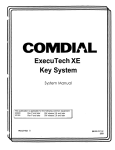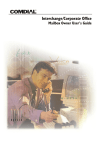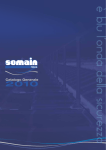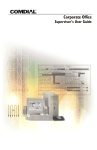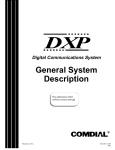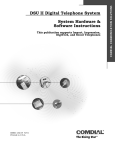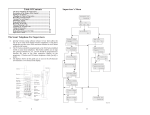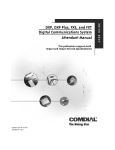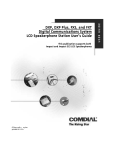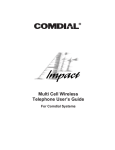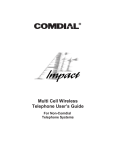Download Comdial Digital Telephone Sys Single Line Phone
Transcript
COMDIAL Digital Telephone System Industry-Standard Telephone User’s Guide (Interfaced through the ATI-D) This user’s guide applies to Industry Standard Single Line Telephones, such as the Comdial 2500-xx (when used on Comdial Gxxxx common equipment with Ixxxx software cartridge Rev. 15 A and later and connected through the Analog Terminal Interface-ATI-D). If you need more information, consult your System User’s Guide Station GCA70-239 User’s Guide Introducing The Telephone Your system may be programmed to provide an intercom dial tone when you lift the handset. This arrangement is known as “prime intercom.” Your telephone may, however, be programmed to provide outside line dial tone instead. This arrangement is known as “prime line automatic” or “idle line preference.” The instructions included herein are written for telephones with “prime intercom,” which means that you can dial the system feature codes as soon as you lift the handset. If your telephone is arranged otherwise, you must obtain intercom dial tone before you can dial the various feature codes. To obtain an intercom dial tone, press and release the hookswitch after you hear the outside line dial tone. This action either drops the outside line and causes intercom dial tone to return to your telephone. Pressing and releasing the hookswitch is commonly known as flashing the hookswitch or performing a FLASH. If your telephone is equipped with a TAP button, you can press it to cause the same effect as performing a FLASH. If you lift your handset and do not immediately hear dial tone, wait on line a few seconds for the system to return dial tone to your telephone. Answering Calls l To answer a call, lift handset. l To answer a call that you hear ringing at another station, 1. lift handset and listen for intercom dial tone, 2. dial t 4, 3. dial number of ringing station. l To answer a call that is ringing at any station in your pick-up group, 1. lift handset and listen for intercom dial tone, 2. dial # 4. NOTE: When the attendant station has enabled the night transfer (of ringing) feature, an outside call can be answered from any station in the system. IST Station User’s Guide - 3 To answer a night-transfer l 1. 2. 3. 4. call hear ringing (loud ringer, night transfer station, etc.), lift handset and listen for intercom dial tone, dial 80, answer call. Making Intercom Calls With intercom as prime line: l 1. lift handset and listen for intercom dial tone, 2. dial station extension number. With outside line as prime line or idle line preference: l 1. lift handset and listen for outside line dial tone, 2. press and release hookswitch (flash), or press TAP button, and listen for intercom dial tone, 3. dial station extension number. Making Outside Calls With intercom as prime line: l NOTE: The installer must configure your telephone system as a hybrid system for this feature to be available. 1. lift handset and listen for intercom dial tone, 2. dial line group access code: 9 = group 1 81= group 2 82 = group 3 83 = group 4 3. listen for outside line dial tone, 4. dial number. l With outside line as prime line or idle line preference: 1. lift handset and listen for outside line dial tone, 2. dial number. /ST Station User’s Guide - 4 Station GCA 70-239 User’s Guide To send a hookflash signal over the outside line during a call, l 1. press and release hookswitch available, 2. listen for intercom dial tone, 3. dial # 04, 4. listen for host system reply. (flash), or press TAP if Speed Dialing l With intercom as prime line, NOTE: The installer must configure your station with idle line preference for this feature to work properly since the last line used could be busy and therefore not be available for use when needed. 1. lift handset and listen for intercom dial tone, 2. press and release hookswitch (flash), or press TAP button i available (dial tone will stop), 3. dial 0 - 1 for station speed dial, 4. dial +K01 - +I+99 for system speed dial, 5. hang up handset to end call. l With outside line as prime line or idle line preference: 1. lift handset and listen for outside line dial tone, 2. press and release hookswitch (flash), or press TAP button if available, 3. listen for intercom dial tone, 4. press and release hookswitch (flash), or press TAP button if available (dial tone will stop), 5. dial 0 - 1 for station speed dial. 6. dial t 01 - S 99 for system speed dial, 7. hang up handset to end call. IST Station User’s Guide - 5 Redialinla The Last Number With intercom as prime line: l NOTE: The installer must configure your station with idle linepreference for this feature to work properly since the last line used could be busy and therefore not be available for use when needed. 1. lift handset and listen for intercom dial tone, 2. press and release hookswitch (flash), or press TAP button if available (dial tone will stop), 3. dial # for last number redial. l With outside line as prime line or idle line preference: 1. lift handset and listen for outside line dial tone, 2. press and release hookswitch (flash), or press TAP button if available, 3. listen for intercom dial tone, 4. press and release hookswitch (flash), or press TAP button if available (dial tone will stop), 5. dial # for last number redial. Holding Calls i To place an outside call on hold or to retrieve a held call, 1. establish call, 2. press and release hookswitch (flash), or press TAP button if available. (If IST has HOLD button available, press it.) IST Station User’s Guide - 6 Station GCA 70-239 User’s Guide Parking Calls To park an outside call for retrieval, l 1. while on line, press and release hookswitch (flash), or press TAP button, if available (outside call is placed on hold and intercom dial tone sounds), 2. dial +%:, 3. dial park orbit accesscode (91- 99), 4. hangup. l To retrieve a parked call, 1. 2. 3. 4. hear announcement of park orbit number, pick up handset and listen for intercom dial tone, dial M-99, answer call. Using Screened Transfer l To transfer an outside call to a system station, 1. answer outside call, 2. press and release hookswitch (flash), or press TAP button if available (outside call is placed on hold automatically), 3. dial extension number of party to be transferred to, 4. when intercom party answers, announce call, 5. hang up handset. l If the called party is busy or does not answer, press and release hookswitch (flash), or press TAP button if available. Outside call is retrieved. IST Station User’s Guide - 7 Using Unscreened Transfer To transfer an outside call to a system station, l 1. answer outside call, 2. press and release hookswitch (flash), or press TAP button if available (outside call is placed on hold automatically), 3. dial extension number of party to be transferred, 4. listen for ring back, 5. hang up handset. If transferred call is not answered after a pre- programmed length of time, it will ring back at your IST station. To answer recall of transferred call, l lift handset when you hear ringing. Conferencing To conference with an outside line and a system station, l NOTE: When you set up a conference call with an outside line and an inside station, call the outside line first. 1. make call on outside line, 2. press and release hookswitch (flash), or press TAP button if available (call is placed on hold automatically), 3. listen for intercom dial tone and dial station extension number, 4. when intercom party answers, press and release hookswitch (flash), or press TAP button if available. Conference is established. NOTE: CoFference volume level is dependent upon the quality of the external line. l To drop out of a conference, hang up. IST Station User’s Guide - 8 Station User’s Guide GCA 70-239 Using LCD Messaging You can set system-supplied messages at your station to be displayed at an LCD speakerphone. To turn on a message at your station, l 1. lift handset and listen for intercom dial tone, 2. dial % 02, 3. dial message code number (0 through 9 -- see attendant for a list of available messages), 4. hang up handset. To cancel message, l press # 02. Using Station-to-Station Messaging If your station has Busy Lamp Field (BLF) appearance at another station, a call-back message indication can be left at that station. l To activate messaging, 1. make intercom call and hear ringing tone, 2. dial +E7. BLF light at called station flutters. l To cancel messaging, 1. lift handset and listen for intercom dial tone, 2. dial # 7, 3. dial extension number of station at which message call-back indication was left, 4. hang up. l To enable the Tracker pager at your station, 1. press INTERCOM, 2. dial X 06. l To disable the Tracker pager at your station, 1. press INTERCOM, 2. dial # 06. IST Station User’s Guide - 9 Station User’s Guide GCA 70-239 To send a call back message to someone’s Tracker Pager after receiving a ring-no-answer, l 1. Make an intercom call to someone and receive no answer, 2. Press preprogrammed TRACK button (or dial #Ol), 3. After your station returns to idle* hang up handset or press SPEAKER to end. The Pager-Tracker system will transmit your station extension number to called party’s Tracker Pager display. (Some models will also display your station name if the system is programmed to include station names.) * Zf the Trackerpaging system does not accept your action, an error tone will sound back at your telephone. To park a call and have Tracker Pager tell someone to retrieve the call, l 1. 2. 3. 4. answer call and press TRNS/CNF, dial extension and hear ringback press TRACK (or dial # 01), your display shows park orbit (91-99) and then returns to idle*, Hang up handset or press SPEAKER to end. The Tracker paging system will transmit orbit dialing code and caller ID information, if available, to called party’s Tracker Pager display. (Alpha/numeric models display #91 through #99 while numeric-only models display -91 through -99.) * Zf the Tracker paging system does not accept your action, an error tone will sound back at your telephone. To respond when your Tracker Pager displays park orbit dialing code, l 1. From any system station, press INTERCOM, 2. Dial displayed orbit code (# 91-99), 3. Retrieve call. Sending An External Page NOTE: Sending an external page requires an external paging unit. l To make an external page, 1. lift handset and listen for intercom dial tone, 2. dial 89, 3. make paging announcement and hang up. IST Station User’s Guide - 10 Using All-Call And Zone Paging l To make a paging announcement 1. 2. 3. 4. in one or all zones, lift handset and listen for intercom dial tone, dial zone number (84,85,86, or 87 for all-call), make announcement, hang up handset or wait on line for an answer (known as a “meet-me” page). Using Meet-Me Page l To answer a page, 1. lift handset and listen for intercom dial tone, 2. dial 88, 3. meet paging party on line for private conversation. /ST Station User’s Guide - 11 Station User’s Guide GCA 70-239 Call Forwarding You can designate any system station to be the recipient of just the intercom calls and prime line calls that are directed to your station or the recipient of all the calls that are directed to your station. To forward intercom calls and prime line to another telephone, l 1. lift handset and listen for intercom dial tone, 2. dial % 05, 3. dial extension number of telephone to which calls are to be forwarded. To cancel intercom call and prime line forwarding, l 1. lift handset and listen for intercom dial tone, 2. dial #OS. To forward all calls to another telephone, l 1. lift handset and listen for intercom dial tone, 2. dial SAC, 3. dial extension number of station to which calls are to be forwarded. To cancel all call forward, l 1. lift handset and listen for intercom dial tone, 2. dial # 5. NOTE: For each call received during call forward, a ring reminder (short ring burst) sounds at the ZSTto remind the user that calls are being forwarded. IST Station User’s Guide - 12 Station GCA7&239 User’s Guide Using Automatic Call-back l To arrange for the system to call back when a busy telephone becomes idle, 1. make intercom call and hear busy signal, 2. dial% 6, 3. hang up. Your station will ring when called telephone becomes idle. l To answer call-back ring, lift handset. Called telephone will ring. l To cancel automatic call back before it rings, 1. lift handset and listen for intercom dial tone, 2. dial # 6, 3. hang up. Call Waiting You can save call-waiting tones to a busy station while your station waits on line for an answer. l To activate call waiting, 1. make intercom call and receive busy signal, 2. dial t 0 1 (called and calling parties hear three short tone bursts), 3. wait on line for an answer. l To cancel call waiting, hang up handset. IST Station User’s Guide - 13 Station User’s Guide l GCA 70-239 To answer a call waiting tone that sounds at your station, 1. hear three short tone bursts over existing conversation, 2. finish present call or place it on hold by pressing and releasing hookswitch (flash), or by pressingTAP button if available, 3. hang up (waiting call will begin ringing), 4. lift handset to answer, 5. hang up when call is completed. Return to previous call, if on hold, by pressing and releasing hookswitch (flash), or pressing TAP button if available. NOTE: If you do not receive the call, press and release hookswitch fish), orpress TAP button if available, a second time. IST Station User’s Guide - 14 IST Station User’s Guide - 15 This manual has been developed by Comdial Corporation (the “Company”) and is intended for the use of its customers and service personnel. The information in this manual is subject to change without notice. While every effort has been made to eliminate errors, the Company disclaims liability for any difficulties arising from the interpretation of the information contained herein. The information contained herein does not purport to cover all details or variations in equipment or to provide for every possible contingency to be met in connection with installation, operation, or maintenance. Should further information be desired, or should particular problems arise which are not covered sufficiently for the purchaser’s purposes contact, Comdial, Inside Sales Department, P.O. Box 7266, Charlottesville, Virginia 22906. COMDIAL Charlottesville, VA 22906-7266 Printed in USA GCA 70-239.02 11194