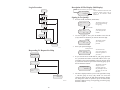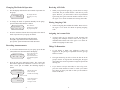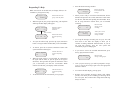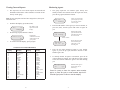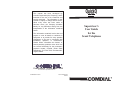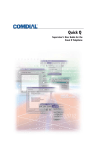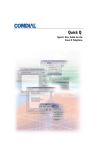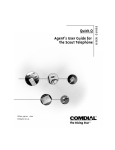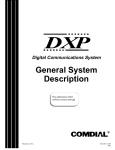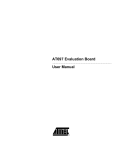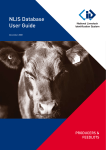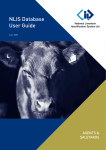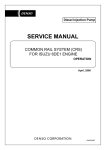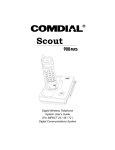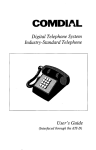Download Comdial QuickQ Super..
Transcript
Supervisor’s Menu Table Of Contents The Scout Telephone for Supervisors ............................... 2 Description of the Display (Idle Display) .......................... 3 Signing in to QuickQ ........................................................... 3 Changing the Mode of Operation ...................................... 4 Recording Announcements ................................................ 4 Viewing Current Reports ................................................... 6 Monitoring Agents............................................................... 7 Responding to Help ............................................................. 8 Receiving ACD Calls........................................................... 9 Placing Outgoing Calls ....................................................... 9 Assigning an Account Code................................................ 9 Things to Remember........................................................... 9 Log-in Procedure................................................................. 10 Responding to Request for Help ........................................ 10 Supervisor’s Menu .............................................................. 11 Group01 Dy MnMdLg Wt: >T: Ms Rp Ag A:123L:4 Qt The Scout Telephone For Supervisors • • • QuickQ versions using software release 3.0 (or later) allow the use of up to nine Scout digital wireless telephones. Using these telephones provides users with maximum freedom to move about within the call center. The F1 button should be programmed as the OAI button (labeled ACD) on your Scout telephone. This button enables you to sign into QuickQ. Buttons F2, F3, and F4 should be programmed to function the same as the three interactive buttons on the proprietary 12-button and 24-button telephones while QuickQ is active. All displays shown in this guide are as seen on the 20-character (10 characters x two lines) Scout display. Free: 000s Msg#: RtCrQt Agt Id:_ Sn Rt Qt Msg01:000s RcPyQt Agnt>00:45 Agnt: SnSeQt Mt Agnt101 Sn Qt Play Msg01 St Agnt101>00 Record Msg 01 St Agnt101:Id le SnSeQt Belt Clip Antenna VOL Receiver Volume Button Accept Msg YsNoPy Mute Button MUTE Display T/C Button Message/ Talk LED Talk Button TALK T/C HOLD TAP MEMO Memo Button TAP Button 1 2 ABC 3 DEF Numeric Keypad 4 GH I 5 JKL 6 MNO 7 8 TUV 9 WXY OPER # PRS 0 Function Buttons Optional Vibrator Access Free: 000s Msg#: RtCrQt Hold Button F1 F2 F3 F4 F1 F2 F3 F4 Battery Pack Function Button LEDs Function Button Labels Head Set Jack Microphone Recharging Contacts Clear Msgs Ys No HEAD SET Msgs Clear Ms Qt Group01 Dy MnMdLg EXP95HST CAJS112 2 11 Description Of The Display (Idle Display) Log-in Procedure This line indicates your present status. This line indicates the function of the QQ Group01 interactive buttons. Please refer to page 6 for the interactive button ByHpLg definitions. Welcome-> QQ Agent ID: Rt Qt Signing In To QuickQ • Paswrd: Rt QT Press the ACD (F1) button (OAI button). This display notifies you that you are about to log into QuickQ. Welcome-> QQ Ans Call? Ys No After 2 seconds Group01 Dy MnMdLg This display prompts you to enter your ID number. Agt Id: Rt Qt Grp Mode? Dy Nt Sp • Exit QQ Ys No Use the keypad to enter your ID number. Press the Rt (retry) Interactive button if you enter an incorrect digit. Valid ID This display prompts you to enter your password. Paswrd: Rt Qt Log Proced ure InCnOt • CAJS113 Enter your password digits. Valid password Responding To Request For Help You will have full access to all supervisor functions regardless of your choice Ans Call? Ys No Reqt 4Help Agnt101 Ca ll As Rj • Call Agnt1 01 Cn IF you want to answer ACD calls for your group, press the Ys (yes) Interactive button. ACD calls will be sent to you according to the agent availability and your priority level. If you do not want to be part of the answering group, press the No Interactive button. This display is the idle display. If you are accepting ACD calls, they will only be sent to you while you are in the idle state. Group01 Dy MnMdLg Agnt101Lin Name Qt • Group01 Dy MnMdLg CAJS114 10 The above display indicates you are now signed into Group 1, and the group is in Dy (day) mode. To access the supervisor menu, press the Mn (menu) Interactive button. To change the mode of operation, press the Md (mode) Interactive button. To log out of QuickQ, press the Lg (log) Interactive button. 3 Changing The Mode Of Operation • The idle display indicates the current mode of operation for the group. To change the mode of operation manually for the group, press the Md (mode) Interactive button. Three modes of operation are available; day, night and special. Grp Mode? Dy Nt Sp • Press the Interactive button that corresponds to the desired mode of operation for your group as follows: Dy (day): day announcements and call routing Nt (night): night announcement and disconnect Sp (special): special announcement and disconnect Recording Announcements • • This is the supervisor’s menu display. All supervisor features are accessible through this display. >T Ag Press the Ms (msg) Interactive button. The system will then call the digital voice announcer to access a voice port. Once a voice port is available, the following display is shown. Indicates how much time is currently available for recording. Free: 000s RtCrQt When you sign into the QuickQ, you can choose to accept ACD calls, but you cannot transfer a call into any ACD queue. However, you can transfer a call to any individual agent using the agent’s intercom number. Please refer to the Agent’s User Guide for details on receiving ACD calls. Placing Outgoing Calls • Select an outgoing line and dial the number. Please refer to the Agent’s User Guide for details on placing outgoing calls. Assigning An Account Code • Account codes can be assigned to both incoming and outgoing calls. Multiple account codes can be given to individual calls. Please refer to the Agent’s User Guide for details on assigning account codes. Things To Remember To record the announcements for your group, press the Mn (menu) Interactive button from the idle display. Wt: Ms Rp • The display indicates that group 1 is in day mode. Group01 Dy MnMdLg • Receiving ACD Calls • If your display is blank, your telephone is either not logged-in, or the QuickQ is suspended. Press the QuickQ button to resume. • The agent cannot log out if he or she is the last one in the group to answer. To log out after answering last, the agent must change the mode of operation to Night or Special and then log out. • If you choose to accept ACD calls, be sure to log out or press the menu Interactive button to make your station busy when you leave your desk or when you are unable to answer ACD calls. After 2 seconds Msg#: RtCrQt Clear all messages or choose a specific message to record. 4 9 • Responding To Help • Indicates Idle state with group 1 in the day mode. • When an agent in your group requests help, your telephone will beep and this display will appear. Indicates an agent is requesting your assistance. Reqt 4Help As Rj After 2 seconds Indicates the name of the agent requesting help. Agnt101 Ca ll As Rj • To reject the call for help, press the Rj (reject) Interactive button. The agent will be notified that you are unavailable. • To answer, press the As (answer) Interactive button. The system will then call the agent. Indicates the name of the agent requesting help. Call Agnt1 01 Cn • When the agent answers, you will either be connected to the agent and the caller, or just the agent (at the agent’s discretion). The agent has the option to transfer the call to you, or disconnect you from the conversation. While connected to this call, your display will be as follows. Agnt101Lin Name Qt • Indicates the name of the agent requesting help. To disconnect from the conversation, press Qt (quit). 8 Indicates the current time recorded for this message. Msg01:000s RcPyQt Note: You must be in the Idle state (see display below) to be available to your agents for help. Group01 Dy MnMdLg Enter the desired message number. When you are ready to record the announcement, lift the handset and press the Rc (record) Interactive button. Wait for the tone, and then start speaking into the handset. Press the St (stop) Interactive button when you are finished recording. Record Msg 01 St Indicates which message you are recording. Accept Msg YsNoPy Allows you to review, reject or accept the message recorded. • To accept the message recorded, press Ys (yes). You will then return to the Time free display to allow you to continue recording additional announcements. If you do not want this message, press No. The system will immediately begin recording again. • If you want to review the recorded announcement, press the Py (play) Interactive button. Indicates which message is being played. Play Msg01 St • Once you press St (stop), you will be prompted to accept, reject or review the message again. Press the appropriate Interactive button. • To return to the Idle display, press Qt (quit). • Refrain from recording messages during peak calling periods, since while you are recording you are using one of the voice ports. This could result in longer than usual ring delays for callers. 5 Viewing Current Reports • Monitoring Agents The supervisor can view current reports on answered and abandoned call statistics. These statistics are based on line activity for the group. • Note: If your group does not have lines assigned to it, this report will show zeros. • From the idle display, press Mn (menu). Wt: • This display is the supervisor’s menu display. >T MsRpAg • • Ab Ac Ag Al As By Cn Cr Cf Dy Ex Hp Hd In Lg Lg Mn Md Ms Nt No ABORT ACC (account) AGENT ALL ANSWER BUSY CANCEL CLEAR CONF DAY EXIT HELP HOLD IN LOG Logout MENU MODE MSG (message) NIGHT NO Ok Ot Py Qt Rd Rc Rj Rs Rp Rt Rn Sn Se Sk Sp St Tr Vc Wp Ys 6 Shows the current state of the selected agent. This agent is on an incoming call. Agnt101: Sn Se Qt Scout Interactive Button Definitions Scout Display Indicates the selected agent and the time the agent has been in his or her current state. After 2 seconds To return to the idle display, press Qt (quit). Standard Display Enter the ID number of the agent you want to monitor, or press Sn (scan), and the system will select an agent for you. Agnt101>00 :00 SnSeQt Indicates the cumulative answered and lost calls on the group’s lines Scout Display Allows you to select the specific agent you want, or to have the system select an agent. Agt Id: SnRtQt Press the Rp (report) Interactive button. A:123 L:4 Qt The group supervisor can monitor agent activity and silently monitor conversations. From the supervisor menu, press the Ag (agent) Interactive button. Standard Display OK Out PLAY QUIT READY RECORD REJECT RELEASE REPORT RETRY RETURN SCAN SELECT SKIP SPEC’L (special) STOP TRANS (transfer) VOICE WRAPUP YES • Press the Sn (scan) Interactive button to view another agent, or press the Qt (quit) Interactive button to enter another agent’s ID. • To silently monitor an agent’s conversation, press the Se (select) Interactive button. You will then be able to listen to the conversation without the agent or the caller hearing you. Indicates which agent’s conversation you are monitoring. Mt Agnt101 Sn Qt Press Sn (scan) to have the system select another agent, or press Qt (quit) to enter another agent’s ID. Press Qt (quit) twice to return to the idle display. 7 This manual has been developed by Comdial Corporation (the “Company”) and is intended for the use of its customers and service personnel. The information in this manual is subject to change without notice. While every effort has been made to eliminate errors, the Company disclaims liability for any difficulties arising from the interpretation of the information contained herein. The information contained herein does not purport to cover all details or variations in equipment or to provide for every possible contingency to be met in connection with installation, operation, or maintenance. Should further information be desired, or should particular problems arise which are not covered sufficiently for the purchaser’s purposes contact, Comdial, Inside Sales Department, P.O. Box 7266, Charlottesville, Virginia 22906. R Charlottesville, Virginia 22901-2829 World Wide Web: http://www.comdial.com/ Printed in U.S.A. GCA70-345.01 04/97 QuDXP ickQ Supervisor’s User Guide for the Scout Telephone