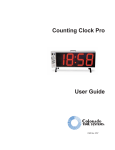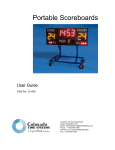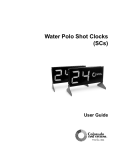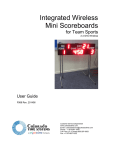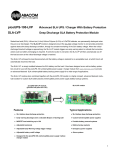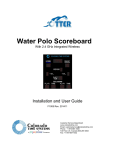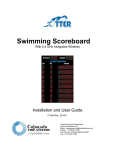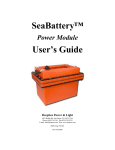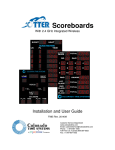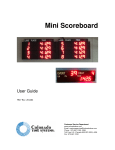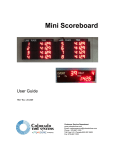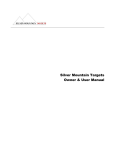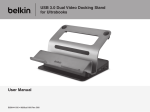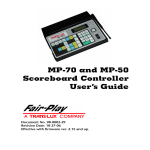Download Deck Clock User Manual - Colorado Time Systems
Transcript
Deck Clock User Guide F985 Rev. 201505 Customer Service Department www.coloradotime.com Email: [email protected] Phone: +1 970-667-1000 Toll Free U.S. /Canada 800-287-0653 Fax: +1 970-667-1032 Manufacturer: Everlast Climbing Industries, Inc. DBA Colorado Time Systems 1551 East 11th Street Loveland, CO 80537 USA Sales : 1-800-279-0111 x 250 or +1 970-667-1000 Service: 1-800-287-0653 x256 or +1 970-667-1000 Service Fax: 970-667-1032 Web: www.coloradotime.com Email: [email protected] Product Identification Product: Multisport Deck Clock Model Numbers: MS-0043, MS-0044, MS-0045 Power Specification 150W power supply: 100-240V, 50/60Hz, max 2A Information in this manual is subject to change without notice. Pictures and illustrations may not accurately depict your version. Please check our website for the most current information; our user manuals are available online in the customer service section of our website. Part Number F985, Rev. 201505 ©2015 Colorado Time Systems. All rights reserved. Contents Deck Clock ............................................................................................................ 1 Product Overview ........................................................................................................... 1 Prior to First Use ............................................................................................................. 1 Operating Instructions ..................................................................................................... 2 Synchronizing clocks .............................................................................................. 2 Set time, digit intensity and module, channel and PAN ............................................. 2 Batteries ...................................................................................................................... 4 Displaying Data on the Clock ..................................................................................... 4 Tabletop controller .................................................................................................. 4 Handheld controller ................................................................................................ 5 Sports Timer............................................................................................................ 5 Changing Module, Channel and PAN at the control board ........................................ 5 Replacing batteries ...................................................................................................... 6 Standards followed.......................................................................................................... 8 Product Overview Deck clocks feature a sturdy, ruggedized polyethylene indoor/outdoor enclosure that is water and sun resistant, and corrosion free. The portable clocks have batteries, battery charging circuits and low battery/charging indicators. An ambient light sensor detects external light and shadows and adjusts the brightness of the digits for optimal intensity. The built-in handle allows for easy carrying from point to point. The clocks are cleverly designed to prevent tipping. When wirelessly controlled, the unit is controlled by a certified radio with an internal antenna which is protected from damage. Deck clocks can receive scoreboard data from a wireless tabletop controller, a wireless handheld controller, or a sports timer (System 6 or System 5) running Water Polo. When they receive scoreboard data, deck clocks display game time on the 5-inch digits and shot time on the 10-inch digits. When they are not receiving scoreboard data, they display time of day (hours and minutes on the 5-inch digits, and seconds on the 10-inch digits. In time of day mode, they make excellent pace clocks, automatically synchronizing wirelessly with each other and CTS’s slim pace clocks and scoreboards set to the same channel and PAN ID. The internal, protected horn creates multiple customizable sounds with different tones and volumes selectable through the tabletop controller. This allows the same physical horn to serve multiple functions (e.g., both game horn and shot clock horn) and have different sounds for each function. Prior to First Use Deck clocks are shipped with the batteries disconnected. Before using the clock, connect and charge the batteries. Tool required: #2 Phillips head screwdriver 1. Make sure the deck clock is disconnected from AC power and that the power switch is turned off. 2. With clock standing on its feet, remove the screws from the battery covers using a Phillips head screwdriver. Remove the battery covers and place them and the screws in a safe place. 3. Start with either of the clock’s feet. Unscrew the retaining bracket and remove it. 4. Slide the battery out slightly. Remove the tape holding the red battery cable. Remove the small plastic cover over the red battery terminal. 5. Connect the red battery cable to the red terminal. Discard the tape and the plastic terminal cover. 6. Slide the battery back in, and secure it in place with the retaining bracket. Replace the battery cover. 7. Repeat steps 3-6 for second battery. 8. Plug clock in to AC power for at least 8 hours to fully charge the batteries. Keep the clock plugged into AC power during storage. 1 Deck Clock Operating Instructions In order to receive data from a wireless controller, a clock must be set to the same Channel and PAN as the controller. Additionally, the clock’s Module number must be selected as active in the appropriate menu of the controller (see controller manual for more information.) If two or more clocks/scoreboards are set to have the same Channel, PAN, and Module, they will show the same data. If two controllers are set to the same Channel, PAN, and Module, erroneous data will be displayed on the clock(s)/scoreboard(s). If you have more than one scoreboard and are using the tabletop controller, map out your scoreboard strategy, and set the channel, PAN and module for each board accordingly. For expanded examples of how to do this, refer to our website www.coloradotime.com. The default factory settings are Channel 4, PAN 0 and Module Address 1. To set the module, channel and PAN, use the clock’s push button, as described below. You can also set them by changing the switch settings on the clock’s control board, as described on page 5. Synchronizing clocks To set multiple clocks to the same time, they must be set to the same channel and PAN (see below). Turn on all of the clocks. They will synchronize with each other within two minutes. To change their time, turn all of the clocks on, and set one as described below. As soon as time is changed on that clock and you have exited the menu, it will send the selected settings to the other clocks. Other settings including clock format and intensity (brightness of the digits), and channel, address and PAN must be set individually for each clock to accommodate clocks in different environments (shade and sun, for example). Set time, digit intensity and module, channel and PAN Use the push button on the back of the clock to set the time on the clock, digit intensity, module, channel and PAN, and other characteristics. Hold the button for 2 seconds and release to cause the clock to enter the menu. The clock enters Menu 1, as described below. Once in the menu, hold for one second to advance to the next menu item. If you continue to hold, the clock will step through the menu options every second. Release the button when you are in the menu option you wish to set. 2 Deck Clock Menu 1: 12 or 24 hour clock format The 5-inch digits display __ 12 and alternate to __ 24 with each button click. This must be set individually for each clock. When the choice you want is displayed, press and hold the button for one second to advance to the next menu. Menu 2: Hours With each button click the clock the 5-inch digits will increment through the hours 1-12 or 1-24, depending on the previous menu setting. For the 12 hour format, at 12 the decimal of the rightmost digit will light or go out. Lit indicates p.m. and unlit indicates a.m. When the choice you want is displayed, press and hold the button for one second to advance to the next menu. Menu 3: Minutes The 5-inch digits display __:28. Each click increments by one minute. When the choice you want is displayed, press and hold the button for one second to advance to the next menu. Menu 4: Time shifting Set the four smaller digits on the top row of the clock to display hours and minutes or minutes and seconds. With each button click, displays HH:__ and alternates to __:SS (which looks like __:55). HH will display hours and minutes (HH:MM) with seconds displayed on the two larger digits. MM will display minutes and seconds (MM:SS) with the two larger digits blank. This must be set individually for each clock. When the choice you want is displayed, press and hold the button for one second to advance to the next menu. Menu 5: Digit intensity Displays _int. Intensity switches from low to medium to high to AL (ambient light) with each button click. This must be set individually for each clock. When the choice you want is displayed, press and hold the button for one second to advance to the next menu. Menu 6: Set Channel C and the channel number are displayed; 0 – 11 are available. Advancing past 11 will show “--” which indicates that the wireless is turned off. Advance one more to 0. This must be set individually for each clock. When the choice you want is displayed, press and hold the button for one second to advance to the next menu. Menu 7: Set PAN P and the PAN are displayed; 0 – 15 are available. Advancing past 15 will cycle around to 0. This must be set individually for each clock. When the choice you want is displayed, press and hold the button for one second to advance to the next menu. Menu 8: Set Module (Address) A and the module address are displayed; 1 – 6 are available. Advancing past 6 will cycle around to 0. This must be set individually for each clock. When the choice you want is displayed, press and hold the button for one second to exit the menu. 3 Deck Clock Exit the menu holding the push button for one second after the module address is set. The clock will display the time of day that you have set. The settings you have chosen are not saved until you exit the menu. Batteries When used indoors and away from water, the clock can be run either on battery or AC power. When used outdoors or near a pool deck or other water, the clock must be run from battery power only. If the battery indicator on the front of the clock glows red, the batteries are getting low and need to be recharged as soon as possible to prevent shortening the life of the batteries. The low battery indicator lights when the pair of batteries together are down to 22V. If the pair of batteries are discharged to 20V, the scoreboard will automatically shut down to prevent immediate damage. Running on low voltages greatly stresses lead acid batteries and shortens their functional life. Recharge batteries for a minimum of 8 hours immediately after each use and make sure that the clock is switched off when not in use. To recharge your batteries, simply plug the clock in to AC power. The clock should only be charged indoors and away from water. The battery indicators will glow green while the batteries are charging. When the batteries are fully charged, the clock goes to trickle charge to keep them full. You can extend the life of the batteries by keeping the clock plugged in while in storage. Displaying Data on the Clock The clock can display data it receives from a tabletop controller, a handheld controller, or from a sports console such as the System 6. It can also display time of day, synchronized with other scoreboards and clocks set to the same wireless channel and PAN. Tabletop controller Follow the instructions on the tabletop controller quick reference sheet to set the tabletop controller to the same channel, PAN and module as the scoreboard(s) you want to control with it. You can also turn off the ambient light sensor and set a specific intensity on the clock with the tabletop controller. The clock will display game time and shot time as sent from the controller. Follow the instructions on the quick reference sheet for the specific sport you are displaying. 4 Deck Clock Handheld controller Follow the instructions in the handheld controller manual to set the handheld controller to the same channel, PAN and module as the clock you want to control with it. The clock will display game time and shot time as sent from the controller. Follow the general instructions for all sports. Sports Timer The deck clock can display game time and shot time from a CTS System 6 or System 5 sports timer running Water Polo. You can also turn off the ambient light sensor and set a specific intensity on the clock with the System 6. For information to display correctly on the deck clock, two of the sports timer’s scoreboard channels must be set to the factory default scoreboard channels. Specifically, Channel 1 displayed on Module 1 Channel 2 displayed on Module 3 You can easily set all scoreboard channels to the factory defaults through the Scoreboard menu, Define Module submenu, by choosing Default Scbds. Refer to your System 6 or System 5 Water Polo manual for more information. In addition, on a System 6, also go to the Game Setups menu, Scoreboard Time Display submenu, and choose “Don’t Show Running Tenths” instead of “Show Running Tenths.” Connect your Sports Console to the scoreboard in one of two ways: 1. Directly with data cables (R-xxDC) 2. Connect the Sports Console to a 2.4 GHz wireless adapter (WA-2) and follow the instructions in the WA-2 user manual to set it to the same channel and PAN as the scoreboard(s) you want to control. Be sure to set the dip switch for Sports Console to Multisport Scoreboard. Changing Module, Channel and PAN at the control board The most convenient way to change the clock’s module, channel and PAN is with the push button (see page 3). You can also change them by changing the switch settings on the clock’s control board, as described here. 1. Make certain the unit is disconnected from AC power. 2. Remove the 9 screws from the weather cover with a Phillips head screwdriver. Remove the weather cover, and set it and the screws in a safe place. 3. Remove the large digit on the left. Using a Phillips head screwdriver, unscrew the retaining screws and set them in a safe place. Carefully lean the digit against the enclosure. 4. Set the module, channel and PAN using the dip switches on the circuit board immediately behind the digit you removed: 5 Deck Clock DIP switch settings (Off = 0, On = 1) Module: Switches 1-5 of S1. 01 to 1E are valid. 0 0 0 1 0 08 1 0 0 0 0 01 1 0 0 1 0 09 0 1 0 0 0 02 0 1 0 1 0 0A 1 1 0 0 0 03 1 1 0 1 0 0B 0 0 1 0 0 04 0 0 1 1 0 0C 1 0 1 0 0 05 1 0 1 1 0 0D 0 1 1 0 0 06 0 1 1 1 0 0E 1 1 1 0 0 07 1 1 1 1 0 0F 00001 10001 01001 11001 00101 10101 01101 11101 10 11 12 13 14 15 16 17 00011 10011 01011 11011 00111 10111 01111 11111 18 19 1A 1B 1C 1D 1E 1F (this is test mode) NOTE: switches 6-8 of S1, next to the Module switches, should not be changed. Doing so will cause the display to cease functioning properly. Channels: Switches 1-4 of S2. 0 to 11 are valid PAN ID: Switches 5-8 of S2. 0 to 15 are valid 0000 0 0010 4 1000 1 1010 5 0100 2 0110 6 1100 3 1110 7 0001 1001 0101 1101 8 9 10 11 0011 1011 0111 1111 12 13 14 15 5. Reattach the digit and replace the weather cover. Replacing batteries Eventually, your batteries will fail to hold a charge and will need to be replaced. Batteries can only be replaced with Powersonic PS1270 UL recognized (MH20845) gel cell batteries. The deck clocks take 2 batteries, which should both be replaced at the same time. These are available from Colorado Time Systems (part number R-420-003). Tool required: #2 Phillips head screwdriver 1. Make sure the deck clock is disconnected from AC power and that the power switch is turned off. 2. With clock standing on its feet, remove the screws from the battery covers using a Phillips head screwdriver. Remove the battery covers and place them and the screws in a safe place. 3. Start with either of the clock’s feet. Unscrew the retaining bracket and remove it. 4. Slide the battery out, tipping the clock if necessary. 5. Disconnect battery cables from battery. Take care not to short the battery terminals, for example by touching both of them with a screwdriver. 6. Connect battery cable to the new battery: red to red and black to black 7. Slide the battery back in, and secure it in place with the retaining bracket. 6 Deck Clock 8. Leave the clock unplugged from AC power. Turn on the clock with the power switch, and verify that the digits light. Turn off the clock. 9. Repeat steps 3-8 for second battery. 10. Replace battery covers. 11. Properly dispose of the spent batteries. 12. Plug clock in to AC power for at least 8 hours to fully charge the batteries. 7 Deck Clock Standards followed UL 48 Issue:2011/09/02 Ed:15 Rev:2012/05/04 UL Standard for Safety Electric Signs CAN/CSA C22.2#207 Issue:1989/01/01 Portable and Stationary Electric Signs and Displays General Instruction No 1: 1989/10/01 - (R2008) FCC 47CFR 15B clB Issued:2011/04/21 Title 47 CFR Part 15 Subpart B Unintentional Radiators Class A Verification ICES 003 Issue:2004/01/01 Issue No.4 Interference-Causing Equipment Standard, Digital Apparatus 8 Deck Clock European Declaration of Conformity We, Everlast Climbing Industries, Inc. DBA Colorado Time Systems 1551 E 11th Street Loveland, CO 80537, USA ++1 970 667 1000 www.coloradotime.com declare under our sole responsibility that the Product: Model numbers: Multisport Scoreboard MS-XXXX to which this declaration relates is in conf conformity ormity with the following European Directives: European Council Directive 2006/95/EC (December 12, 2006) on Low Voltage Equipment Safety. CENELEC EN 60950-1Issue:2006/04/01, CENELEC EN 60950-22 Issued:2006/04/01 CENELEC EN 60598-1 Issued: 2008/10/01 Luminaries - Part 1: General Requirements and Tests; with Amendment 11 2009/05/01 CENELEC EN60598-2-1Issue:1989/01/01 Luminaires Part 2: Particular Req. Section 1: Fixed General Purpose Luminaires European Council Directive 2004/108/EC (December 15, 2004) on Electromagnetic Compatibility. CISPR 22 Issue:2008/09/24, CISPR 24 Issue:2010/08/24 European Council Directive 2011/65/EU (July 21, 2011) on the Reduction of Hazardous Substances (RoHS). The Technical Construction File is maintained at the corporate headquarters of Colorado Time Systems in Colorado, USA. Date of issue: Jan. 17th, 2013 Place of issue: Loveland, Colorado, USA X Michael Medina-Brodsky Director of Manufacturing and Technology Customer Service Department www.coloradotime.com Email: [email protected] Phone: 970-667-1000 Toll Free U.S. and Canada 800-287-0653 Fax: 970-667-1032