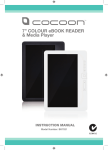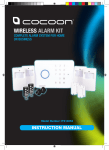Download Cocoon Camera Pen User Manual
Transcript
Model Number: AV6185 INSTRUCTION MANUAL 1. Safety Warnings & Cautions - Keep the Camera Pen away from liquid - Do not expose or immerse the Camera Pen in liquid - Keep away from heat sources such as heaters and ovens - The Camera Pen can be unscrewed to access the USB port. Other than the Ink cartridge there are no other user-serviceable parts inside. Modifying the Camera Pen will void your warranty - If the Camera Pen is not to be used for long periods of time, turn off and unplug from any power source - This product is intended for entertainment purposes only. It is the user’s responsibility to be aware of and abide by any legislation against recording property, places and people, including private conversations unless authorized by all parties involved - Do not use in dusty conditions - Clean the lens with a damp cloth. Do not use cleaning solutions on any part of the pen - Do not drop or jar the Camera Pen. Dropping or rough use of the pen will cause damage - Do not place near strong magnets or strong electric currents In the case of improper usage or if you have opened, altered and repaired the product yourself, all guarantees are void. The supplier does not accept responsibility for additional or consequential damage other than covered by legal product responsibility. The supplier is not reponsible for the end use of this product including any improper use or when used for purposes that are not specified. 1 Contents 1 2 3 4 5 6 7 8 9 10 11 12 13 14 15 Safety Warnings & Cautions1 Introduction2 Product Overview3 Charging the Camera Pen4 Turning the Camera Pen ON or OFF4 Video Mode5 Photo Mode6 Transferring Videos and Photos to Your Computer 7 Setting the Time 7-8 Using the Camera Pen as a Webcam 8 Resetting the Camera Pen to Factory Settings 9 Replacing the Ink Cartridge 9 Technical Specifications 10 Troubleshooting 11 Support & Warranty Details 12 2. Introduction Congratulations on the purchase of your Cocoon Camera Pen. This product is designed to record video and photos and provide many years of reliable use. Please read and follow these instructions carefully. If you experience any difficulties setting up or using this product, please see back page for contact details 2 6 1 7 2 3 under clip 5 4 8 9 10 3. Product Overview 1. Power / Record Button 2. Camera Lens 3.Microphone 4. USB Plug 5. Video / Photo Switch 3 6. 7. 8. 9. 10. Record / Standby LED Reset Button Pen Tip – twist for pen 30cm USB Extension Cable 2 x Ink Refills 4. Charging the Camera Pen 1. 2. Unscrew to expose USB Plug the USB end of the pen into a USB port on your computer. If required, use the included USB Extension Cable USB Extension Cable 3. The orange light will flash indicating it is charging 4. 5. Once the orange light stops flashing and stays on the Camera Pen has finished charging. Charge the Camera Pen for at least 6 hours on the first charge and 2 hours for subsequent charges 5. Turning the Camera Pen ON or OFF 1. Hold the top button for 3 seconds 2. 3. The orange and blue lights will turn on To turn the Camera Pen off hold the top button for 3 seconds 4 6. Video Mode - to record video with sound 1. Unscrew the Camera Pen and set the switch located on the USB end of the pen to “V” video mode “V” or Video switch 2. 3. Hold the top button for 3 seconds The orange and blue lights will turn on 4. The light will then turn solid blue. The Camera Pen will automatically begin recording 5. Push and release the top button to stop recording. The light will turn to a solid orange to indicate standby mode 5 7. Photo Mode - to take photos 1. Unscrew the Camera Pen and set the switch to “P” photo mode “P” or Photo switch 2. 3. Hold the top button for 3 seconds The orange and blue lights will turn on 4. The light will then flash orange, indicating you are in Photo mode in standby 5. Push and release the top button to take a photo. The light will turn blue to indicate a photo has been taken before returning to standby mode 6 8. Transferring Videos and Photos to Your Computer 1. 2. 3. 4. Unscrew the Cocoon Camera Pen Plug into a USB port on your computer. If required, use the included USB Extension Cable The computer will automatically detect the Camera Pen as an external removable disk. You can now download your photos and videos just like you would a digital camera or you can access any saved files by clicking on Start > Computer > x:\Removable Disk* Always click Safely Remove Hardware before removing the Camera Pen from your computer, otherwise data failure may occur *note: the drive letter will change pending your computer 9. Setting the Time 1. 2. 3. Connect the Camera Pen to your computer Navigate to the removable disk folder to access the Camera Pen files by clicking Start > Computer > x:\Removable Disk Open the WriteTime application 4. In devices, enter the drive letter that your Camera Pen appears on 5.Click Update 7 9. Setting the Time (cont.) 6. click OK 7. The file will automatically save and sync the computer time to a file called time.txt 10. Using the Camera Pen as a Webcam 1. 2. 3. 4. Connect the Camera Pen to the USB extension cable Plug the extension cable into a USB port on your computer Once the Camera Pen has entered charging mode click and release the button to enter webcam mode The first time webcam mode is activated the operating system will automatically detect and install the correct drivers’ 5. Test the webcam using any installed video software such as Skype 8 11. Resetting the Camera Pen to Factory Settings 1. 2. 3. Turn on the Camera Pen Insert a small object such as a pin into the reset hole to push the hidden button If the button is pushed correctly the LED lights will immediately turn off Reset hole Note: Videos and photos will not be deleted when resetting the Camera Pen 12. Replacing the Ink Cartridge 1. Unscrew the Camera Pen 2. Using a Phillips head screwdriver, unscrew the ink cartridge 3. Insert the new ink cartridge and screw in 9 13. Technical Specifications Video Resolution: 1280 x 720 Frame rate: 30 fps Photo Resolution: 1600 x 1200 Video / Audio Recording: Yes Video format: AVI Photo Format: JPEG Recording Modes: Video or Photo Battery Time: Up to 60 mins per charge Interface: USB 2.0 Memory: 4GB Charging: 5V DC, 500mA 10 14. Troubleshooting Problem Solution My Camera Pen is not recording video - Make sure the Camera Pen is charged - Download all videos and photos from the Camera Pen and then delete them to free space - Unscrew and set the switch to V for video mode The time is not correct and the WriteTime application is no longer on my Camera Pen 1.Open Notepad 2.In the body of the file enter the time in the following format YYYY-MM-DD HH:MM:SS 3.Save the file as time.txt on the pen root directory 4.Unplug and restart the Camera Pen Photos are not clear - Hold the Camera Pen still when taking photos - Add more light if possible How long do I need to charge the Camera Pen? - For the first charge make sure you connect to USB and charge for at least 6 hours - For subsequent charges, connect and charge for 2 hours How do I write with the pen? - Twist the Camera Pen tip to expose the pen The Camera Pen is not responding correctly - Turn on the Camera Pen - Reset the Camera Pen by inserting a small object like a pin into the reset hole below the LED and push in the hidden button - When the button is correctly pushed the Camera Pen will power off 11 15. Support For additional support including helpful guides and videos, visit the Cocoon support website at www.winplus.com.au Telephone: Email: 1300 663 907 [email protected] Warranty Details This product is warranted against defects for a period of One year If the product is faulty, Winplus will repair or replace the product (at its discretion) at no cost to you provided the has been used in accordance with instructions provided. You are responsible for any expenses associated with making a claim under this warranty (incl. postage).The benefits under our Warranty are in addition to other rights and remedies under consumer law in relation to these goods.Our goods come with guarantees that cannot be excluded under the Australian Consumer Law. You are entitled to a replacement or refund for a major failure and for compensation for any other reasonably foreseeable loss or damage. You are also entitled to have the goods repaired or replaced if the goods fail to be of acceptable quality and the failure does not amount to a major failure. Winplus Australasia Pty Ltd PO Box 537 Bayswater Business Centre Vic 3153 03 8727 7600 12 Notes: Notes: