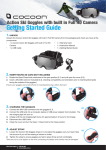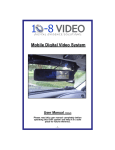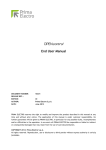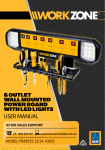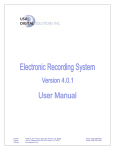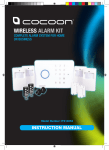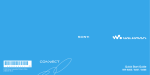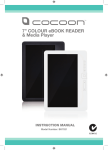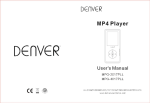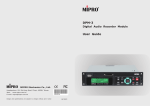Download HE414118 - Karaoke Machine with Bluetooth Manual
Transcript
CREA TE EDUC ATE PL AY with Model Number: HE414118 INSTRUCTION MANUAL Warranty Note If you experience any issues with this product, or it’s performance is not what you had expected, please contact us at Winplus before returning the item to the store. It is likely that we can resolve any problems for you via phone or email. We can be reached on: Phone: 1300 663 907 (8:30am - 6:00pm EST) Email: [email protected] KARAOKE MACHINE WITH BLUETOOTH Warranty Details The product is guaranteed to be free from defects in workmanship and parts for a period of 12 months from the date of purchase. Defects that occur within this warranty period, under normal use and care, will be repaired, replaced or refunded at our discretion. The benefits conferred by this warranty are in addition to all rights and remedies in respect of the product that the consumer has under the Competition and Consumer Act 2010 and similar state and territory laws. Our goods come with guarantees that cannot be excluded under the Australian Consumer Law. You are entitled to a replacement or refund for a major failure and for compensation for any other reasonably foreseeable loss or damage. You are also entitled to have the goods repaired or replaced if the goods fail to be of acceptable quality and the failure does not amount to a major failure. AFTER SALES SUPPORT AUS 1300 663 907 [email protected] MODEL: HE414118 PRODUCT CODE: 49572 06/2015 1 YEAR WARRANTY Safety Instructions Read this manual thoroughly before first use and keep it in a safe place for future reference, along with warranty card, purchase receipt and packaging. The safety precautions enclosed herein reduce the risk of fire, electric shock and injury when correctly adhered to. Follow all instructions and take notice of all warnings to reduce risk of fire or electric shock. • Do not expose this product to water, rain, moisture or dust. Electronic products of this kind should never be subjected to moisture or extreme temperatures. • There are no user-serviceable parts inside this product. • Do not repair the unit yourself. If your device is not functioning correctly, disconnect the product from power, remove batteries, and contact after sales support. • Supervise young children to ensure they do not play with the product. • Do not expose to water, dust, moisture, chemicals, oils or other liquids. • Do not expose to naked flames or other heat sources. • Do not drop or subject the device to undue shock. • Keep device away from magnets at all times. • Keep away from direct sunlight. • Unplug this device during lightning storms or when unused for long periods of time. After Sales Support 1300 663 907 [email protected] Model Number HE414118 5 Contents Warranty Details 4 Safety Instructions 5 Parts List 7 Technical Specifications 7 Product Overview 8 1.1 Product Features 8 1.2 Item Overview 8 Installation10 2.1 Powering the Cocoon Kids Karaoke Machine 10 2.2 Connecting a Microphone 10 2.2 Inserting a CD or CD+G 10 Operation11 3.1 Controls 11 3.2 Audio Playback Functions 12 3.3 Connecting a Bluetooth Device 13 3.4 Disco Lights 13 3.5 Connecting to your TV 14 3.6 Charging a USB Device 14 Troubleshooting15 Repair and Refurbished Goods or Parts Notice 17 After Sales Support 1300 663 907 [email protected] Model Number HE414118 6 Parts List 1 x Karaoke Machine 1 x Instruction Manual 1 x Microphone 1 x Getting Started Guide 1 x RCA Cable 1 x Warranty Card 1 x AC Power Adaptor Technical Specifications Audio Output Power: 5W Microphone: Ø6.3mm dynamic microphone Power Input: 240V AC 50Hz 25W Power Output: 5V Weight: 1.9kg Dimensions: 23 x 32 x 21cm Power Output: 5V 500mA Compatibility: CD, CD+G 1A Bluetooth:2.1 After Sales Support 1300 663 907 [email protected] Model Number HE414118 7 Product Overview 1.1 Product Features Congratulations on the purchase of your Cocoon Kids Karaoke Machine. This product is designed to Playback CDs, CD+Gs and bluetooth audio and provide many years of reliable use. Please read and follow these instructions carefully. If you experience any difficulties setting up or using this product, please see the inside cover of this manual for contact details. 1.2 Item Overview CD/Bluetooth Use to adjust the source between Bluetooth and CD+G . Play/Pause Press to play or pause a loaded disc. Power Press to turn the unit on or off. Repeat Press repeatedly to set the current track or entire album to repeat. Lights On/Off Press to turn the lights on or off. Echo Turn to adjust the echo. Mic 2 input Mic 2 Volume Turn to adjust the volume from the Mic 2 input. PROG. REP. CD LIGHTS ON /OFF PAIR POWER PROGRAM / PAIR CD / BLUETOOTH MASTER VOLUME ECHO MIC 2 VOLUME AVC MIC 1 VOLUME MIC 2 MIC 1 MIN MAXM IN MAXM IN MINM AX MAXM IN MAX Skip/Search Press to skip between tracks on a loaded disc. Press and hold to fast-forward or fastrewind the current track on a loaded CD. Note: Fast forward and rewind will not work with CD+G. Master Volume Turn to adjust the master volume. Stop Press to stop a disc during play. AVC Turn to adjust the automatic voice control. Mic 1 Input Program/Pair Press to program a loaded disc to play Mic 1 Volume Turn to adjust the volume from the Mic 1 input. order. Press to begin pairing a Bluetooth device. After Sales Support 1300 663 907 [email protected] Model Number HE414118 8 Product Overview 1.2 Item Overview Composite Video Output Audio Outputs Microphone Holders USB CHARGER VIDEO OUT AUDIO R L AC IN ~ USB Charger After Sales Support 1300 663 907 [email protected] Model Number HE414118 9 Installation 2.1 Powering the Cocoon Kids Karaoke Machine 1. Connect the plug of the AC Power Cable to the rear of the Cocoon Kids Karaoke Machine. 2. Connect the AC Power Cable to the mains power. 3. Switch on the power outlet. 4. Press the POWER button located below the display screen. 2.2 Connecting a Microphone The Cocoon Kids Karaoke Machine can support up to 2 wired microphones using a ¼” plug. There is 1 wired microphone included with the Cocoon Kids Karaoke Machine to get you started. 1. Connect the ¼” plug of the microphone to either the Mic 1 or Mic 2 ports located on the front of the unit. 2. Switch the microphone to ON using the switch located on the microphone handle. 3. Adjust the microphone volume using the MIC VOLUME dial located on the top left side of the unit. 4. Adjust the master volume using the MASTER VOLUME dial located on the top right side of the unit. Note: When not in use, you can conveniently store the microphone in either of the holders located on each side of the unit. 2.2 Inserting a CD or CD+G A karaoke CD or CD+G is the main type of format for the CDs used for karaoke with CD+G being the most common label. CD+G stands for compact disc plus graphics, a special disc format where simple graphics and text are stored in the sub channels of the audio disc. You can playback your favourite CDs using the Cocoon Kids Karaoke Machine or insert CD+Gs into the unit to read lyrics when connected to a TV. (Refer to p. 14 for further information) NOTE: Lyrics will only be displayed when using a valid CG+G. Regular format CDs do not have this feature 1. Open the CD door by inserting your finger near the OPEN label on the CD door. Gently pull to open the door. After Sales Support 1300 663 907 [email protected] Model Number HE414118 10 2. Ensure you remove the protective card, then load your CD into the compartment (graphics side up) and gently close the CD door. 3. The LED display on your Cocoon Kids Karaoke Machine will show the number of tracks that are available on the CD to play. 4. When you insert a CD+G, the CDG LED will be lit. Note: Only 1 CD can be inserted at a time. Warning: Never insert anything except for a CD or CD+G onto the disc tray. Foreign objects can damage the unit. Operation 3.1 Controls Play/Pause Push to toggle Play and Pause functions while a CD is inserted. The PLAY/PAUSE LED will light up when paused. Stop Push to stop playback. The LED display will light up with the total number of tracks on the CD. Skip Forward Push to skip to the next track on the disc or the next track in the program order. Skip Back Push once to return to the beginning of the currently playing track, or press twice to skip to the beginning of the previous track. Program You can program the Cocoon Kids Karaoke Machine to play songs in a pre-selected order. 1. If the CD is currently playing, press the STOP button to begin programming. 2. Press and hold the PROGRAM button until the “PROG” LED begins flashing. 3. Press the SKIP button to select the desired track number. 4. Press the PROGRAM button to confirm the track selection. 5. The LED display will show the next program position number. For example, if you have just selected the 3rd track in your program, then the LED will display “4”. This indicates that the track being selected currently will play 4th in the program. 6. You can repeat the above steps to add up to 20 tracks to your list. 7. When you have selected all the tracks you wish to play, press the PLAY button to start singing. Tip: To clear all the programmed tracks, press the STOP button twice, and the “PROG” LED will stop flashing. After Sales Support 1300 663 907 [email protected] Model Number HE414118 11 Operation Repeat To repeat the track currently playing: 1. While a track is playing, press the REPEAT button once. 2. The REPEAT LED will flash. 3. Press the PLAY/PAUSE button to begin playing. 4. To stop the repeat function press the repeat button until the repeat light turns off. To repeat all tracks on the CD: 1. Press the REPEAT button twice. 2. The REPEAT LED will stay lit. 3. Press the PLAY/PAUSE button to begin playing. 4. To stop the repeat function press the repeat button until the repeat light turns off. 3.2 Audio Playback Functions Master Volume Use the MASTER VOLUME dial to control the overall volume of the unit. This will affect both the microphone output volume and the CD playback volume. Auto Voice Control This function allows you to replace the lead singer’s voice with your own when playing a multiplex recording. 1. Press the A.V.C button to turn the Auto Voice Control function ON/OFF. 2. The vocals on the multiplex recording will be muted when using the microphone. 3. When the microphone is not in use, the pre-recorded vocals will resume. Note: This function will only work for multiplex recordings on CDs. These are generally CD+Gs and will be labelled as such. Balance When playing a multiplex CD+G 1. Turning the balance dial to the right will lower the volume of the music track. 2. Turning the balance dial to the left will lower the volume lead singers vocals. When playing an audio CD 1. Turning the balance dial to the right will shift volume output to the right speaker. 2. Turning the balance dial to the left will shift volume output to the left speaker. Echo Use the echo dial to enhance your voice to give a concert hall effect. After Sales Support 1300 663 907 [email protected] Model Number HE414118 12 Operation 3.3 Connecting a Bluetooth Device Pairing a Bluetooth Device for the First Time 1. Make sure the Cocoon Kids Karaoke Machine is plugged into the wall and powered ON. 2. Press the CD/Bluetooth button to switch to Bluetooth mode. 3. Press the Pair button. The pairing indicator will flash blue quickly and the unit will enter pairing mode. When pairing, remain within 1 metre of the unit. 4. Using the native controls on your Bluetooth device, select the “HE414118” in your Bluetooth settings to pair. If your device requests a password, enter the default password “0 0 0 0”. Refer to the user manual of your Bluetooth device for specific instructions on pairing and connecting Bluetooth devices. 5. When successfully paired and connected, the pairing indicator will display a solid blue light. A confirmation sound will also play from the Karaoke Machine. After initial pairing, the unit will stay paired unless unpaired manually by the user or erased due to a reset of the device. If your device should become unpaired and you find it is unable to connect, repeat the above steps or press the Pair button again to start the pairing process again. Playing Audio Wirelessly 1. Follow the instructions for ‘Pairing a Bluetooth Device’. 2. Use the native controls on the connected Bluetooth device to select a track. 3. To play, pause or skip the selected track, use the native controls on the connected Bluetooth device or press the Play/Pause or Skip/Search buttons on the Karaoke Machine. 4. Audio played through the connected Bluetooth device will now be heard through the speakers. 3.4 Disco Lights The Cocoon Kids Karaoke Player comes with Disco lights that will flash while you sing. 1. Press the Light ON/OFF button to turn the lights on. 2. Press the button again to switch the lights off. After Sales Support 1300 663 907 [email protected] Model Number HE414118 13 Operation 3.5 Connecting to your TV The Cocoon Kids Karaoke Machine can be connected to your TV when playing CD+G format discs, to allow you to read the lyrics as you sing to the audio track. 1. Using the included RCA cable, connect the yellow plug to the VIDEO OUT jack and the white and red to the AUDIO OUT jacks on the Karaoke Machine. 2. Connect the opposite ends of the RCA cable to their respective VIDEO IN and AUDIO IN jacks on your TV. (Refer to your TV manual) 3. Turn your TV to the corresponding AV channel. (Refer to your TV manual) 4. Insert a CD+G disc featuring lyric tracks into the Karaoke Machine. When you begin music playback the lyrics will be displayed in time with the audio track. Note: Lyrics will only be displayed when using a valid CD+G. Regular format audio CD’s do not have this feature. 3.6 Charging a USB Device 1. Make sure the Cocoon Kids Karaoke Machine is plugged into the wall 2. Using the appropriate USB charging cable (not included), connect one end to the device and the other to the USB Charging Port located on the back of the unit. Note: The Cocoon Kids Karaoke Machine outputs 5V at up to 500mA. Always check the specific requirements of your device prior to charging. 3. The device will now charge. After Sales Support 1300 663 907 [email protected] Model Number HE414118 14 Troubleshooting Problem Solution No power when ON • Check the power plug is connected to the back of the unit and then plug into a power outlet. • Check that the outlet is switched on. • Check that the POWER button on the front of the unit has been pressed. No sound • Turn up the master volume dial. • If playing from an external audio device, ensure the volume is turned up above 80%. CD Player does not work • Check your disc is not scratched or dirty. • Check the CD lens is clean. If dusty, blow clean air across the lens to remove the dust. If problems persist, use a CD lens cleaner to clean the CD compartment. • Check there is no moisture inside of the unit. Allow to dry before use. • Ensure the protective card has been removed from the CD tray. • Try a different CD. No sound when connected to a TV • Ensure component or AV is selected as the source for your TV audio. • Ensure the colour coded RCA cables are correctly inserted into their respective jacks. • Turn up the volume of the TV or home theatre. Lyrics do not appear on screen • Ensure the colour coded RCA cables are correctly inserted into their respective jacks. • Ensure you are playing a CD+G. Audio CDs will not display lyrics. • Ensure the CD+G LED is lit to confirm a CD+G format disc is playing. After Sales Support 1300 663 907 [email protected] Model Number HE414118 15 Troubleshooting Problem Solution No sound from microphone • Turn up the volume on the MIC VOL and master volume dial. • Ensure the microphone is switched to the ON position on the microphone handle. • Ensure you are singing into the microphone and are not more than 3cm away from the microphone. • Ensure the microphone jack is securely connected to either MIC 1 or MIC 2. • Check the echo dial is not too low Music or vocals cut out while • Switch off Auto Voice Control playing a CD+G and singing • Ensure you are playing a CD+G that has a vocal track with the microphone. While playing a CD+G track • Adjust the balance dial to the middle with music and vocals, only music or vocals play. Burned CDs will not play • Ensure the burned CD is a CD-R or CD-RW disc. Discs must be burned as audio CD format, not MP3 CD format. What format discs are compatible? • Formats supported are: CD, CD+G, CD-R (burned as an audio CD), and CD-RW (burned as an audio CD). Note: CD-R and CD-RW burned as MP3 discs are not supported After Sales Support 1300 663 907 [email protected] Model Number HE414118 16 KARAOKE MACHINE WITH BLUETOOTH Repair and Refurbished Goods or Parts Notice Unfortunately, from time to time, faulty products are manufactured which need to be returned to the Supplier for repair. Please be aware that if your product is capable of retaining user-generated data (such as files stored on a computer hard drive, telephone numbers stored on a mobile telephone, songs stored on a portable media player, games saved on a games console or files stored on a USB memory stick) during the process of repair, some or all of your stored data may be lost. We recommend you save this data elsewhere prior to sending the product for repair. You should also be aware that rather than repairing goods, we may replace them with refurbished goods of the same type or use refurbished parts in the repair process. Please be assured though, refurbished parts or replacements are only used where they meet ALDI’s stringent quality specifications. If at any time you feel your repair is being handled unsatisfactorily, you may escalate your complaint. Please telephone us on 1300 663 907 or write to us at: Winplus Australasia PO BOX 537 Bayswater Business Centre Bayswater, VIC 3153 Winplus Help Desk 1300 663 907 (Operating Hours: Mon-Fri 08:30AM to 6:00PM) [email protected] www.winplus.com.au AFTER SALES SUPPORT AUS 1300 663 907 [email protected] MODEL: HE414118 PRODUCT CODE: 49572 06/2015 1 YEAR WARRANTY Notes Notes CREA TE EDUC ATE PL AY