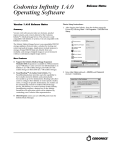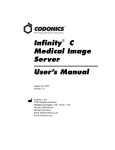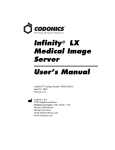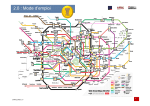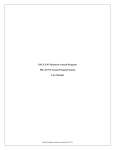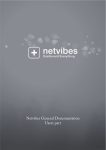Download Infinity_v130_RelNot..
Transcript
Codonics Infinity 1.3.0 Operating Software Version 1.3.0 Release Notes NOTE: Upgrading from 1.1.0 or 1.2.0 software to 1.3.0 software does not create JPEG images for studies already stored on the Infinity system. Contact Codonics Technical Support to generate JPEG images for web viewing of studies already stored with 1.1.0 or 1.2.0 software. Summary Version 1.3.0 software provides new features and product improvements, and corrects defects for both the Codonics Infinity™ C and LX Medical Image Server. The software is compatible with all Infinity C and LX systems. NOTE: Placing the Infinity directly on the Internet is not a recommended practice due to security and privacy concerns. Access from public networks should be secured with encryption and authentication measures such as a VPN. Direct access to Infinity from the Internet will require the setup of a domain name, and router and firewall configuration expertise. The Infinity Medical Image Server is an expandable DICOM storage appliance that provides a solution for storing and retrieving medical images. Applications include temporary storage of large DICOM data sets directly from any modality, and storage of digital images in an environment without a centralized, digital image archive. New Features ◆ Release Notes WARNING: The locale setting in the Configurator utility on the SmartDrive will permanently set the database for a specific locale and can not be changed. Once Infinity is configured to a specific locale ( Japanese or English), any changes to the locale setting will cause studies stored after the locale change to be unsearchable and display incorrectly. Infinity Web Viewer. The Infinity Web Viewer provides remote access to view images (DICOM or JPEG) on Infinity via a web browser. A user can access the Infinity Web Viewer by clicking the Web Viewer link on the Infinity System Status user interface or by entering http:\\<Infinity IP Address>\WebViewer for the URL in a web browser. The address can be bookmarked for future reference. The Infinity Web Viewer requires a feature key. For further information on using the Infinity Web Viewer, refer to the Infinity Quick Reference Guide (Codonics Part No. 900-460-001). To enable JPEG images for web viewing, a configuration is required for all DICOM stations that send studies to Infinity. 1. Open the Infinity Administration tool from the Infinity desktop. 2. Select an existing DICOM station or create a new DICOM station. 3. Select the Import tab in the DICOM Station’s properties. 4. Select When association is closed or After a timeout (a typical timeout is 30 seconds) in the Study completed field. NOTE: Contact Codonics Technical Support or your sales representative to purchase a feature key to enable features not enabled with your system. ◆ NOTE: For existing Japanese customers, contact Codonics Technical Support to update stored studies prior to 1.3.0 software and properly search for them. Support for Private SOP Classes. Infinity LX now provides support for Private SOP Classes. Refer to Infinity DICOM Conformance Statement (Codonics Part No. 900-420-002) for specific supported SOP classes. ® ◆ Support for DICOM Structured Reports (DSR). A user ◆ can now store DSRs on Infinity, export DSRs from Infinity, or query and retrieve DSRs from Infinity. DICOM tag properties are available from Infinity but To export images: DSRs are not viewable on Infinity or on the Infinity Web 1. Select the study, series, or image in the Desktop tab of the Study Manager. Viewer. Refer to Infinity DICOM Conformance Statement (Codonics Part No. 900-420-002) for specific 2. Right-click the study, series, or image and select Export study, Export series, or Export image from the pop-up menu. supported SOP classes. ◆ Support for configurable temporary study storage. Infinity now supports configuring a minimum amount of temporary study storage. Based on a site’s usage, they can calculate and reserve a minimum amount of temporary space. This is commonly used to ensure temporary studies remain on Infinity for a period of time until a patient returns. A user can set the amount (to the tenths of a TB) using the Minimum Temporary Space field in the Infinity Configurator. The default is blank, which equals 0 TB. Support for exporting studies from Infinity. A user can now export studies, series, or images from Infinity to a DICOM destination or a Windows folder (e.g., USB thumb drive). 3. Select the store destination and click OK. NOTE: To export studies, series or images, routing should be enabled for best performance and to provide audit logging. Contact Codonics Technical Support to configure your system. Product Improvements ◆ Infinity C and LX software were merged into one install disc. There is now one combined installation disc for Infinity C and LX users. ◆ Infinity includes a new RSS Feedreader. An upgraded RSS Feedreader provides RSS messages of changes to Infinity states, alerts, and warnings. Defects Corrected ◆ By setting a minimum amount of temporary storage space, a user reduces the amount of permanent storage a system will allow. For example, if a user sets the minimum temporary storage to 1.0 TB on an Infinity C, only 1.7 TBs of permanent studies can be stored. Once the system has 1.7 TBs of permanent studies stored, DICOM services (e.g., storing to Infinity) will stop until permanent studies are removed or the minimum temporary storage is reduced. During this time, a user can still view and export permanent studies. NOTE: All existing Infinity C 1.2.0 software users should perform an upgrade install using the 1.3.0 software disc. When performing an upgrade from 1.2.0, if the system name is not set or the system name is changed when performing the upgrade, DICOM stations configured in the Study Manager will not be preserved. ◆ The System Status user interface previously may have been unavailable. If the System Status web application had been unavailable, the system would need to be rebooted. ◆ Infinity did not support import of “General ECG Waveform” DICOM SOP Class. The SOP Class definition that is now supported is: 1.2.840.10008.5.1.4.1.1.9.1.2 # General ECG Waveform Storage. NOTE: It may take up to two minutes after resetting minimum temporary storage before DICOM services will start. NOTE: When permanent storage is full, to Query/Retrieve studies stored on Infinity, use the AE title temp set up on the DICOM Store SCU (e.g., workstation). The Infinity C database previously filled-up the operating system with files rendering the system unusable. ® ◆ The Configurator allowed a user to enter invalid characters for the System Name parameter. When invalid characters (e.g., #,$, =,+) are present, the Configurator does not save the files to the SmartDrive and instead prompts the user to correct the System Name field before continuing. ◆ “Healthy Drive Removed” status message previously did not fit inside the dashboard area. The message has been changed to “Good Drive Removed.” ◆ RSS alert messages would frequently repeat. For example, if the unit’s temperature varied around a warning level, RSS alert messages would be frequently resent to the user interface until cleared. With the implementation of the new RSS Feedreader, a message is updated but multiple messages are not created. ◆ For Infinity LX, the software will now automatically change the hostname when a new hostname is entered in the network profile. ◆ Refreshing the System Status user interface page navigates a user back to the main page. When refreshing the System Status user interface (e.g., by pressing the F5 key or using a browser button), the main page always displays. For example, if the Drives page is currently displayed, refreshing the page does not refresh the Drives page but instead displays the main page. ◆ Selecting Search without any criteria may return too many studies in the Infinity Web Viewer. A message will alert a user that there are too many studies. Use a criteria in one of the searchable fields (e.g., Smith in the Patient Name Field) to reduce the number of studies returned. ◆ Sorting on columns in the Browser tab of the Infinity Web Viewer may display a message that too many studies exist if the current search criteria returns too many studies. ◆ Using the Infinity Web Viewer browser’s Back button can cause the Login prompt to display. It is recommended not using the Back button when using the Infinity Web Viewer. ◆ When using the Infinity Web Viewer, pressing the Enter key rather than clicking on the Search button when searching may cause the user to be logged out. Known Common Issues This section details common issues with Infinity 1.3.0 software that are likely to be experienced by most users. ◆ The LEDs on the Infinity C hard drives are red until the Infinity software is running. The LEDs on the front of each hard drive are red when the Infinity is turned on and stay red until the Infinity software is running. Do not pull a drive during this time. ◆ If a user makes changes to their user preference settings in the Infinity Web Viewer and then exits the browser without logging out, the changes are not saved for future sessions. Save preference settings before logging out. ◆ The Login dialog box is delayed for Remote Desktop Connection. When a user first opens Remote Desktop Connection for Infinity, there is at least a 30-second delay before the Login dialog box opens. During this time, a blank blue background is displayed. This condition only occurs for the first time after a reboot. Subsequent logins occur more quickly. ◆ When storing studies in the Japanese locale, Latin 1 (English) names that include special characters (e.g., umlauts) will not display the special characters. ◆ The Help About screen on the Infinity Web Viewer incorrectly states that the version is Beta 1. E-mail status notifications might be handled incorrectly by different e-mail clients. Hotmail treats Infinity e-mail as spam and requires that a user click Display the Message. Yahoo! Mail also treats Infinity e-mail as spam and puts it in the spam folder. A user has to go to the spam mailbox and click the e-mail to indicate to Yahoo! that it is not spam. This section details uncommon issues with Infinity 1.3.0 software that are unlikely to be experienced by most users. ◆ ◆ ◆ Automatic system shutdown will not occur if DICOM settings are not saved and the Infinity Administration tool remains open. A user should save their settings and close the Administration tool before shutting down the system. Automatic system shutdown will not occur if studies are opened for viewing in the Infinity Study Manager. Known Uncommon Issues ◆ Infinity does not accept certain transfer syntaxes. A transfer syntax of 1.2.840.10008.1.2.2 - Explicit VR Big Endian cannot be stored to Infinity. ◆ The Infinity beeping and muting capability: ◆ If there is an issue with the RAID card, the system will beep. The beep can only be muted after Infinity software has started. ◆ If the system was improperly shut down and the RAID card is in a failure or critical state, the system will beep for two to three minutes during software start-up. ® ◆ For Infinity LX, an upgrade install will not preserve DICOM stations configured in the Study Manager. The DICOM stations will need to be reentered into the Study Manager. This does not affect DICOM stations entered in through the Administration Tool. ◆ Deleting a study using the Infinity Study Manager when it is still receiving studies causes orphan files. If a user deletes a study while it is still being received, the remaining incoming files will still be processed, but will not belong to any study. ◆ Studies may be sent to the trash if the system is rebooted during study transfer. It is possible that patient images will be placed in the trash if the system is rebooted during a study transfer. Do not reboot or shut down Infinity until all images from a study are present in the Study Manager. ◆ Reboot time may take longer when Infinity is in a critical state (e.g., if the RAID array is rebuilding). The time it takes for Infinity to reboot is longer when it is in a critical state than when it is in an optimal state. ◆ When Infinity is set to Japanese locale, it may display question marks when hovering over Windows system time. Manually setting the format to English and then back to Japanese refreshes Infinity and displays the appropriate kanji characters. ◆ ◆ A hard power loss could result in data corruption. To prevent this condition, connect Infinity to a Codonicsrecommended Uninterruptible Power Supply (UPS) and minimize the number of times Infinity is hard powered down. If the SmartDrive is inserted or removed from the Infinity, the tree on the left side of the System Status user interface will become out of sync with the panes on the right. A user should either refresh the browser using CTRL+F5, or close the System Status user interface and reopen it to correct the issue. ◆ Audit logs are not fully enabled as a default setting. Audit logging must be enabled from the Infinity Administration tool. ◆ If a single drive fails and then the hot spare drive also fails while rebuilding the RAID, the RAID goes into a degraded state until the hot spare is replaced. Replacing the failed single drive alone will not rebuild the RAID. Replace both the hot spare and failed hard drive to properly rebuild the RAID. Once the hot spare completes the rebuild, it will copyback the data to the replacement drive and the system will return to normal performance. ◆ ◆ 1. Open the Start menu and click Control Panel. Images for one patient could be sorted in a study for another patient. If a patient’s images have the same Study UID as another patient’s images, then images from one patient could be retrieved with the other patient’s images. This situation could also occur if the Administration tool is incorrectly configured to use a Study Matching type that is not Study UID, such as Accession Number or Study ID, and the chosen identifier is not unique within the facility. In the Infinity Configurator, attempting to cut, copy, or paste text in the fields produces incorrect outputs. A user should properly type in any letters or numbers and not use shortcuts to copy text. 2. Click Regional and Language Options. 3. Select English Format. 4. Select Japanese Format. 5. Click the Apply button. ◆ The Configurator does not detect problems with IP, subnet, or gateway addresses. If a user enters an incorrect IP, subnet, or gateway address (e.g., 256.xxx.xxx.xxx) in the Configurator, there is no warning to the user that it is incorrect. ◆ Opening two instances of the Administration tool can cause errors. Opening two Administration tools and then closing the second one can cause the first tool to go into a state in which making changes and saving them causes errors. ◆ Infinity cannot compress certain study types. Infinity will not compress Enhanced CT or Enhanced MR studies using lossy compression when the system is configured to compress incoming studies. Technical Support If problems occur during software installation, contact Codonics Technical Support between the hours of 8:30AM and 5:30PM EST (weekends and U.S. holidays excluded). Phone: +1-440-243-1198 Email: [email protected] Website: www.codonics.com Get it all with just one call 1-800-444-1198 All registered and unregistered trademarks are the property of their respective owners. Specifications subject to change without notice. Copyright © 2008-2009 Codonics, Inc. Printed in the U.S.A. Part No. 901-217-001.08. ® 17991 Englewood Drive Cleveland, OH 44130 USA (440) 243-1198 (440) 243-1334 Fax Email [email protected] www.codonics.com Codonics Limited KK New Shibaura Bldg. F1 1-3-11, Shibaura Minato-ku, Tokyo, 105-0023 JAPAN Phone: 81-3-5730-2297 Fax: 81-3-5730-2295