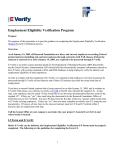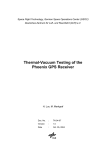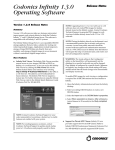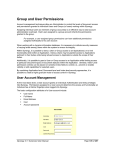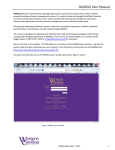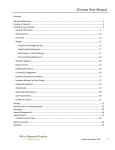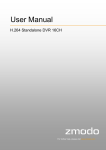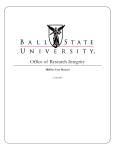Download PSC-CUNY Research Awards Program PSC
Transcript
PSC-CUNY Research Awards Program PSC-CUNY Grants Proposal System User Manual Richard Markgraf, Research Foundation of CUNY PSC-CUNY Research Award Program Grants Proposal System CONTENTS Guide and Program Overview ................................................................................................3 Creating a User Account .........................................................................................................4 Updating User Profile ..............................................................................................................5 Contact Information .......................................................................................................6 Academic Information ...................................................................................................6 Publications ....................................................................................................................7 Research Awards ...........................................................................................................7 My Documents ...............................................................................................................8 Security ..........................................................................................................................9 Creating Applications ............................................................................................................10 General Application Procedure ....................................................................................10 Addition of Collaborators ............................................................................................13 Application Budget ......................................................................................................14 Attaching Documents...................................................................................................15 Submitting and Conditions of Award Acceptance.......................................................16 Common Submission Errors and Issues ..............................................................................17 Return to Contents 2 PSC-CUNY Research Award Program Grants Proposal System Guide and Program Overview: For the academic years 2010-2011, 2011-2012 and 2012-2013, the PSC-CUNY Research Award Program will support three (3) types of awards: Traditional A Awards: support available up to $3,500.00 Traditional B Awards: support available from $3,600.00 to $6,000.00 Enhanced Awards: support available from $6,500.00 to $12,000.00 Applicants that meet the eligibility criteria may apply to only one (1) of the three types of awards (Traditional A, Traditional B or Enhanced) in any award cycle. All applications must be created and submitted electronically using the PSC-CUNY Grants Proposal System. This guide provides information on how to access, utilize and maintain the system. It describes: Creating your User Account (ID) Updating your User Profile Creating and submitting an Award Application Information which is entered into the My Profile section and the Application section will be used to generate your application in HTML format. Once these sections are completed the information populates automatically and directly into the Award Application page. Each Application (Traditional A, Traditional B or Enhanced) must contain an attached Proposal (Project Description). Enhanced Awards will require a separate Detailed Budget Justification (1 page). The cumulative size of all attached files to an application cannot exceed 2 MB ! Attached files may be formatted as .PDF (Adobe), .DOC (Word), .DOCX (Word 2010) or .XLSX (Excel 2010). The Traditional A Application Proposal (Project Description) is limited to three (3) pages. The limit is five (5) pages for Traditional B and Enhanced Applications. Regardless of selected award type, all references must be included within the limit of the Proposal (Project Description). To access the PSC-CUNY Grants Proposal System, please direct your browser to: https://www.rfcuny.org/gp/welcome.aspx Before accessing the Grants Proposal System, please familiarize yourself with the PSC-CUNY Research Award Program Guidelines: http://www.rfcuny.org/rfwebsite/research/content.aspx?catID=1200 It is recommended that all information be read and understood especially the following areas: Eligibility Criteria: http://www.rfcuny.org/rfwebsite/research/content.aspx?catID=2940 Application Preparation: http://www.rfcuny.org/rfwebsite/research/content.aspx?catID=3030 Review Panels: http://www.rfcuny.org/rfwebsite/research/content.aspx?catID=2970 Return to Contents 3 PSC-CUNY Research Award Program Grants Proposal System Creating a New User Account In order to access the Grants Proposal System, all users must create an account to establish their identity. PSC-CUNY Grants Proposal System: https://www.rfcuny.org/gp/welcome.aspx To begin, click the Create an Account link located on the system log-in page. Complete all fields on this screen and click Create Account. Selecting Cancel will return you to the system log-in page. User IDs may be up to ten (10) alpha-numeric characters long and once created cannot be changed. Passwords must be at least five (5) characters long and must contain at least one number. User IDs are not case-sensitive. Passwords are case-sensitive. If you attempt to create an ID and receive a notification that the ID already exists, please contact PSC-CUNY for assistance: [email protected] Successful completion will be recognized with a confirmation screen as above. If you currently have an account from a previous application, please do not attempt to create another account. If you are unable to locate your User Information, please contact the Program Administrator ([email protected]) for assistance. Return to Contents 4 PSC-CUNY Research Award Program Grants Proposal System Updating User Profile After signing into the system, you will arrive at your home page. Here you are able to view previous applications and check the status of a task or an application. Please click on the My Profile tab. The My Profile tab will be highlighted in orange when selected. It contains six (6) sub-tabs (Contact Info, Academic Info, Publications, Research Awards, My Documents and Security) all of which will provide further navigation of this section and completion of the Application. It is very important to choose the Save Profile option each time, before proceeding to the next page or section. Return to Contents 5 PSC-CUNY Research Award Program Grants Proposal System To begin, select My Profile along the top menu. Contact Info: Please complete the Contact Info portion with the most current information and select Save Profile. Academic Information: This section allows a user to enter their academic information and educational qualifications. My Academic Information: Under this subsection, the user is prompted to indicate their Institution (college of employment), Rank and Tenure Status. Select your Institution and Rank from the dropdown menu while checking the Tenure box if applicable. An uncheck box will denote untenured faculty. Academic Information Educational Information Education: This subsection is where you will list your background education information. Click on Add New under Education to input information for each institution. Select Save Entry to continue or Cancel to delete the entry. You may either add additional educational institutions by selecting Add New or complete this section by clicking Save Profile. To edit an entry, click Edit. When the necessary changes have been made, click the Update button to log the change. To discard your changes, select Cancel. To delete an entry in this section, click at the end of the desired row. When all information has been successfully inputted and edited, click Save Profile followed by the Next button. Return to Contents 6 PSC-CUNY Research Award Program Grants Proposal System Publications: This section will allow you to enter information about material that you have published. List the works in chronological order with attention paid to the title and complete publication reference. Please list only those publications which have occurred in the last five (5) years. Preface with an asterisk (*) those publications, performances or works which resulted from PSC-CUNY funding. When you have finished entering the information, click Save Profile to save the information to your profile and then Next to proceed to the following section. Research Awards: This section will allow you to list previously received or pending grants and awards. Please include all grants and awards, internal and external, pending and awarded, received over the last five (5) years. To enter each award, select Add New. Once the information has been entered, click Save Entry. Return to Contents 7 PSC-CUNY Research Award Program Grants Proposal System To delete an entry in this section, click for a particular entry, click Edit. at the end of the desire row. To change information Apply the changes and click Update. To reject a change, click Cancel. When all awards have been entered, click the Save Profile button to save your progress followed by Next. My Documents: This section will allow you to store documents to your profile which you may want to attach to an application. THIS SECTION IS NOT REQUIRED TO SUBMIT AN APPLICATION. The system will allow each user to upload documents totaling 2 MB in size. Begin by clicking the Choose File box. This command will open a secondary window so that you may locate the desired file on your computer. Once the file is selected, click the Attach File box. Return to Contents 8 PSC-CUNY Research Award Program Grants Proposal System When the document has been uploaded, you can choose to make it ‘public’ by clicking the Public check box. Public documents may be viewed by the entire user community with the Grants Proposal System. Private documents are only visible to the owner. All documents can only be edited or deleted by the owner. To attach additional documents, select Choose File and repeat the steps above. When all documents have been attached, click Update Changes to save the documents to your Profile. Security: This section allows you to change your password and make your profile searchable. To change your password, click on the Security tab. Enter the new password in the New Password field and confirm the selection by reentering the password in the Confirm Password field. You will also have the option to Make My Profile Searchable. A searchable profile is public and an unsearchable profile is private. To save any changes, click on Save Profile. Return to Contents 9 PSC-CUNY Research Award Program Grants Proposal System Creating Applications General Application Procedure: When you have completed the My Profile section, return to your home page by selecting the Home tab. Through the Home tab, you are able to select one of the three available application types in the Related Links box. Alternatively, by navigating to the Applications tab, you are also able to select your application type. First select Create (upper left) and then choose the application from the dropdown menu, followed by Continue (which is hidden in the above figure behind the menu). Before making your selection, please review the eligibility criteria and all measures of the PSC-CUNY Guidelines to determine which award best suits your needs. PSC-CUNY Guidelines: http://www.rfcuny.org/rfwebsite/research/content.aspx?catID=1200 Return to Contents 10 PSC-CUNY Research Award Program Grants Proposal System Once you have selected the appropriate award type, you will arrive at a screen containing further details about the award. About: This tab allows you to view a general purpose statement for the PSC-CUNY Research Award Program. Details: This tab shows a breakdown of budget limitations and participating institutions. Program Administrators: Under this tab, you will find the contact information for the administrators of the PSC-CUNY Research Award Program. When you have finished reviewing the material and are ready to begin the application, click Create Application. You will be directed to the Application tab and its first subsection, General. On this page, you will be required to complete all fields. After entering your project Title, select the Panel and Discipline (these fields will direct your application to the appropriate review panel after successful submission). In the text box provided, include a Brief Abstract of your project. In most instances, typing the Brief Abstract in a word processing application is easier than using the text box. Simply copy/paste the information into the text box. Please note that the maximum number of characters (spaces included) is 1100. Return to Contents 11 PSC-CUNY Research Award Program Grants Proposal System If you plan to use Human Subjects or Animal Subjects, select the appropriate option from the dropdown menus. All applications that select Human Subject Use and/or Animal Subject Use will be required to obtain protocol approval from the IRB (Institutional Review Board) and/or IACUC (Institutional Animal Care and Use Committee), respectively. If you are unsure if your project qualifies, please consult the IRB and/or IACUC at your campus. Supplementary Material submissions are applicable to individuals applying to the creative, visual and performing arts fields. Published or unpublished work must be attached to creative writing applications. Send two copies of all such Supplementary Materials (sets of slides, photographs, DVDs, CDs, recordings, musical scores, etc.) to: PSC-CUNY Research Award Program The Research Foundation of CUNY 230 West 41st Street, Seventh Floor New York, New York 10036 Supplementary Materials may not be returned. Do not send original or unique items. Finally, complete the Department field by selecting the department which best describes your project. When all fields are completed, click Save to save current information. This being the first time that the application has been saved, selecting Save will generate an application number which is displayed on the confirmation screen following. Click Continue to return to the General sub-section and then click Next to proceed. Return to Contents 12 PSC-CUNY Research Award Program Grants Proposal System Each time that you Save the application, a successful attempt will display a confirmation screen with the option to Continue. If you do not see this screen, the application has not been saved. To close your application, click the button. You will be routed to the Saved Applications page. To log out of the system click Sign Out. To access the application after signing out of the system, login, and click the ‘Click Here’ link under the Alerts box associated with your pending application. You will be directed to the screen above, from which you will be able to select and open your application from the Saved Applications list. Addition of Collaborators: Under the Applicants tab you are able to add one co-applicant. To assign a Collaborator (or Co-PI) click Add Collaborator. Next, enter the User ID of the individual which will collaborate. If you do not know the User ID, you may search by clicking on the at the end of the textbox. When you have located the desired Collaborator, select Save Entry. Return to Contents 13 PSC-CUNY Research Award Program Grants Proposal System All individuals listed as Collaborator will be Co-Principal Investigators. All CoPrincipal Investigators must be full-time, permanent members of the CUNY faculty. Applying as a Co-Principal Investigator prohibits and disqualifies any individual for applying for an additional award as either Principal Investigator or Co-Principal Investigator during the same award cycle. To save any changes, click Save. To continue the application, click Next. Application Budget: For all types of awards itemized budget totals and supporting justifications are required. Failure to properly justify the relation of an item by direct correlation to the function and success of the project will negatively influence funding decisions. For Enhanced Awards, an additional detailed budget attachment is required (see Attaching Documents). To add a budget line item, click Add Item. A subsequent box will appear below and allow the applicant to enter the desired funding and provide a justification for the items. Utmost specificity is preferred with regard to cost, function, quantity and rational when compared to similar market items. Requested Amount Budget Justification Return to Contents 14 PSC-CUNY Research Award Program Grants Proposal System When you have sufficiently justified and explained the desired budget item, select Save Budget Item to save changes. To add additional budget items repeat the aforementioned steps. Once all items have been listed and accounted, click Save. To continue, select Next. Attaching Documents: The Project Description section of the application allows you to attach necessary supporting documentation. Each application (Traditional A [3 page max.], Traditional B [5 page max.] or Enhanced [5 page max.]) cannot be submitted as complete unless a Project Description has been attached. In addition to a Project Description, the Enhanced Award requires an attached Detailed Budget Justification at a limit of one (1) page. To upload an existing file from your computer, select Choose File. You will then be prompted to select the file from its location on your computer. Next, select the type of attachment from the dropdown menu. Primarily, you will select Project Description. When applying for an Enhanced Award, you will also need to upload a Detailed Budget Justification. When the desired file has been located and you have specified which type of document the attachment is, click Attach File. To upload a file that has been saved to the My Documents section of your My Profile section, select the My Documents option and select the document from the dropdown list. Return to Contents 15 PSC-CUNY Research Award Program Grants Proposal System Successful attachment of the document will be displayed in the Attachments section. To attach additional documents repeat the steps aforementioned. To delete an entry, click at the end of the desire row. When all selections and changes have been made, click Save to retain the changes. Click the View Abstract to view your application. The application will appear in a new HTML window. This is as your application will appear based on your current progress. If you notice that areas are incomplete, take the time to complete these lapses before submitting. Please review carefully. Submitting and Conditions of Award Acceptance: After you have completed all sections of the application and it has been reviewed to your satisfaction, click on the Submit button. You will be directed to the statement which relates the Conditions of Award Acceptance. Please read through the material carefully. When you have satisfactorily read the Conditions of Award Acceptance, check the ‘I Agree to the terms and conditions of this statement’ box and then click Submit Application. A confirmation screen will confirm that your application has been submitted to your Grants Officer. Within a few moments you will also receive an email confirming your submission. Return to Contents 16 PSC-CUNY Research Award Program Grants Proposal System Common Submission Errors and Issues: 1. Please make sure that you have selected your college. Click the View Abstract button to view the current application. If in the area at the top of the form, the section for College is blank, please close the application (click Close button). Select the My Profile tab, then Academic Info. Enter the required information and click the Save Profile button to save changes. Please see pages 11 through 16 for instructions on how to resubmit the application from this point. 2. Make sure that the cumulative size of all attachments does not exceed 2 MB. 3. When attaching documents to your application, it must not be open on your computer. 4. All attachments must be formatted in .PDF (Adobe), .DOC (MS Word 1997-2003), .DOCX (Word 2010) or .XLSX (Excel 2010). 5. The number of characters (including spaces) in the Brief Abstract text box cannot exceed 1100. 6. If your requested budget amount is at the maximum (Traditional A = $3,500.00, Traditional B = $6,000.00, Enhanced = $12,000.00) and an error message is generated, this is due to a precision error. Please reduce the requested amount by one penny ($0.01), Save and then Submit. Please direct any additional questions and/or further concerns regarding the PSC-CUNY Grants Proposal System to the Project Administrator: [email protected] Return to Contents 17