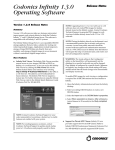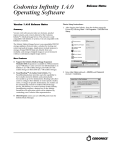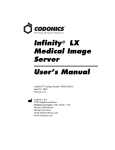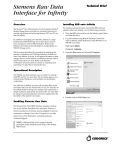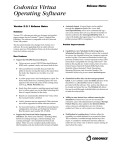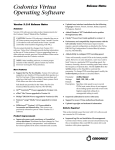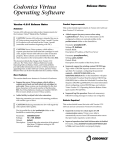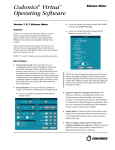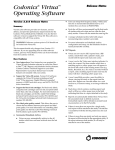Download Release Notes
Transcript
Codonics Infinity 1.4.1 Operating Software Version 1.4.1 Release Notes ◆ Infinity Basic Web Viewer has expanded selections for modality and body part. The Infinity Basic Web Viewer was updated to include additional selections for modality (AS, BI, CD, CF, CP, CS, DD, DF, DG, DM, DR, DS, DX, EC, ES, FA, FS, HC, KO, LP, LS, MA, MG, MS, NM, PR, PT, RG, ST, TG, VF, XA) and body parts (Abdomen, Ankle, Arm, Breast, Clavicle, Coccyx, Elbow, Extremity, Hand, Heart, Hip, Jaw, Knee, Neck, Pelvis, Shoulder, Skull, C-Spine, L-Spine, S-Spine, T-Spine). ◆ User interface text elements are fully available for display. Minor modifications were made for the correction of text elements that were truncated when using Japanese and French translated modes. ◆ User interface elements are all fully translated. Minor adjustments were made for the correction of text elements that were not translated when using Japanese and French translated modes. ◆ Non-DICOM objects are supported. Non-DICOM objects in notepad (.txt) format are now supported for association to studies in the Infinity database. Summary Version 1.4.1 software provides new features and corrects defects for the Codonics Infinity® C and LX Medical Image Servers. This software is compatible with all Infinity C and LX systems. NOTE: This version of software cannot be downgraded to a previous released version after being upgraded to version 1.4.1. The Infinity Medical Image Server is an expandable DICOM storage appliance that provides a solution for storing and retrieving medical images. Applications include temporary storage of large DICOM data sets directly from any modality, and storage of digital images in an environment without a centralized, digital image archive. This document details the changes from version 1.4.0 software. Infinity User’s Manuals provide further information on the use of the Infinity systems. If you are upgrading from an older version, previous Infinity Release Notes can be downloaded from the Codonics web site. Defects Corrected ◆ The Infinity Viewer no longer displays incorrect slice location information. As described in Infinity Product Bulletin 301 (part number 903-300-001), incorrect slice location information may have been displayed by the Infinity Study Manager and DICOM Viewer. In 1.4.0 software for Infinity C and 1.3.1 update software for Infinity LX, the viewer did not display the slice location information. With 1.4.1 software, the data is now correctly displayed in the Information Text Overlay and Localizer. ◆ Query/Retrieve from Study Manager now works correctly. To query/retrieve studies using the Study Manager, the Default AE title must be set to either temp or perm in Administration*. To set the default AE title, simply go to the File -> System’s info... drop down menu in Administration. New Features ◆ French Study Manager. The Study Manager is now available in French along with the previously existing support for English and Japanese. The French Study Manager will allow French speaking users to connect to the Infinity Server’s database and search for objects related to patients, studies, series, images, and reports. Once a search is performed, a user can select and view an object, edit its database information, export it to another DICOM device, or delete it. Product Improvements ◆ Study Manager importing of studies only requires matching criteria of the study UID. When importing studies from a USB HDD via the Study Manager, the default matching criteria is now only study UID. Release Notes ◆ Rebooting the Infinity between 3:30 AM and 4:30 AM (system clock) during a database backup no longer causes Infinity to stop working. ◆ Patient ID field is no longer truncated if greater than 32 characters. The patient identification field length was increased from 32 to 64 characters, which meets the DICOM standard and prevents the possibility of truncation. Known Common Issues This section details common issues with Infinity 1.4.1 software that are likely to be experienced by most users. *Editing the default AE title will modify Infinity’s calling AE title to temp or perm when exporting studies through the Study Manager. In previous software versions, the calling AE title was DxDCMserver when exporting studies through the Study Manager. The calling AE title on exports will remain DxDCMserver in 1.4.1 software unless the default AE title is modified in Administration. In order to initiate a query/retrieve from the Study Manager, the DICOM station must be added in the Study Manager (refer to Infinity User’s Manual for details). In order to initiate a query, select the DICOM station from the Selection window and perform a search using desired filter(s). In order to initiate a retrieve, right-click the desired study from the search results and select Export study (NOTE: The Display and Retrieve options are not supported). When prompted, select Database as the Connection Selection). ◆ Upgrading from Version 1.3.1 or earlier no longer removes Administrative DICOM stations. The upgrade process was corrected to preserve DICOM stations in when upgrading from version 1.3.1 or earlier. ◆ The locale setting in the Configurator utility on the SmartDrive will permanently set the database for a specific locale and cannot be changed. Once Infinity is configured to a specific locale (Japanese or English), any changes to the locale setting will cause studies stored before the locale change to be unsearchable and display incorrectly. ◆ Disconnecting the SAS cable or power cable to the Infinity C Expansion Module during data transfer can lead to loss of data. Refer to Infinity Medical Image Expansion Module User’s Manual for further details. ◆ The LEDs on the Infinity C hard drives are red until the Infinity software is running. The LEDs on the front of each hard drive are red when the Infinity is turned on and stay red until the Infinity software is running. Do not pull a drive during this time. ◆ The Login dialog box is delayed for Remote Desktop Connection. When a user first opens Remote Desktop Connection for Infinity, there is at least a 30-second delay before the Login dialog box opens. During this time, a blank blue background is displayed. This condition only occurs for the first time after a reboot. Subsequent logins occur more quickly. ◆ Automatic system shutdown will not occur if studies are opened for viewing in the Infinity Study Manager. ◆ Audit logs are not fully enabled as a default setting. Audit logging must be enabled from the Infinity Administration tool. ◆ E-mail status notifications might be handled incorrectly by different e-mail clients. Microsoft Hotmail treats Infinity e-mail as spam and requires that a user click to display the message. Yahoo!® Mail also treats Infinity e-mail as spam and puts it in the spam folder. A user has to go to the spam folder and click the e-mail to indicate to Yahoo! that it is not spam. ◆ Automatic system shutdown will not occur if DICOM settings are not saved and the Infinity Administration tool remains open. A user should save their settings and close the Administration tool before shutting down the system. ◆ Refreshing the System Status user interface page navigates a user back to the main page. When refreshing the System Status user interface (e.g., by pressing the F5 key or using a browser button), the main page always displays. For example, if the Drives page is currently displayed, refreshing the page does not refresh the Drives page but instead displays the main page. ◆ Selecting Search without any criteria may return too many studies in the Infinity Web Viewer. A message will alert a user that there are too many studies. Use a criteria in one of the searchable fields (e.g., Smith in the Patient Name Field) to reduce the number of studies returned. ◆ Sorting on columns in the browser tab of the Infinity Web Viewer may display a message that too many studies exist if the current search criteria returns too many studies. ◆ Using the Infinity Web Viewer browser’s Back button will cause the Login prompt to display. It is not recommended to select the Back button when using the Infinity Web Viewer. ◆ When using the Infinity Web Viewer, pressing the Enter key rather than clicking on the Search button when searching may cause the user to be logged out. ◆ If a user makes changes to their user preference settings in the Infinity Web Viewer and then exits the browser without logging out, the changes are not saved for future sessions. Save preference settings before logging out. ◆ When storing studies in the Japanese locale, Latin 1 (e.g., English) names that include special characters (e.g., umlauts) will not display the special characters. ◆ The Help About screen on the Infinity Web Viewer incorrectly states that the version is Beta 1. ◆ Structured report instances do not appear in query results. Upon querying a study from the Study Manager, structured reports (if present) are not displayed. If the retrieve function is selected to move the study to the Infinity database, the structured reports (if present) for the study will be imported successfully and displayed for selection from the study level. ◆ When permanent storage is full, to Query/Retrieve studies stored on Infinity, use the AE title temp set up on the DICOM Store SCU (e.g., workstation). Known Uncommon Issues This section details uncommon issues with Infinity 1.4.1 software that are unlikely to be experienced by most users. WARNING: Images for one patient could be included in a study for another patient. If a patient’s images have the same Study UID as another patient’s images, then images from one patient could be retrieved with the other patient’s images. This situation could also occur if the Administration tool is incorrectly configured to use a Study Matching type that is not Study UID, such as Accession Number or Study ID, and the chosen identifier is not unique within the facility. ◆ A hard power loss could result in data corruption. To prevent this condition, connect Infinity to a Codonicsrecommended Uninterruptible Power Supply (UPS) and minimize the number of times Infinity is hard powered down. ◆ When rebuilding the RAID on an Infinity LX Server only, the amount of time will take longer than previous releases. In the unlikely event that a RAID is required to be re-built, the amount of time required to complete the operation has increased from an average of eight hours to ten hours. ◆ When exporting studies from Infinity, Storage Commit is not supported. If the Storage Commit box is selected in the Export Tab of the Administration tool, the Infinity will retry the storage commit request, but ultimately will not succeed. ◆ Infinity does not accept certain transfer syntaxes. A transfer syntax of 1.2.840.10008.1.2.2 - Explicit VR Big Endian cannot be stored to Infinity. ◆ Infinity beeping and muting capability: ◆ ◆ If there is an issue with the RAID card, the system will beep. The beep can only be muted after Infinity software has started. ◆ If the system was improperly shut down and the RAID card is in a failure or critical state, the system will beep for two to three minutes during software start-up. Studies may be sent to the trash if the system is rebooted during study transfer. It is possible that patient images will be placed in the trash if the system is rebooted during a study transfer. Do not reboot or shut down Infinity until all images from a study are present in the Study Manager. ◆ In the Infinity Configurator, attempting to cut, copy, or paste text in the fields produces incorrect outputs. A user should properly type in any letters or numbers and not use shortcuts to copy text. ◆ If the SmartDrive is inserted or removed from the Infinity, the tree on the left side of the System Status user interface will become out of sync with the panes on the right. A user should either refresh the browser using CTRL+F5, or close the System Status user interface and reopen it to correct the issue. ◆ ◆ ◆ ◆ Opening two instances of the Administration tool can cause errors. Opening two Administration tools and then closing the second one can cause the first tool to go into a state in which making changes and saving them causes errors. ◆ It may take up to two minutes after resetting minimum temporary storage before DICOM services will start. ◆ Deleting a study using the Infinity Study Manager when it is still receiving studies causes orphan files. If a user deletes a study while it is still being received, the remaining incoming files will still be processed, but will not belong to any study. When performing an upgrade from 1.2.0 software, if the system name is not set or the system name is changed when performing the upgrade, DICOM stations configured in the Study Manager will not be preserved. ◆ Reboot time may take longer when Infinity is in a critical state (e.g., if the RAID array is rebuilding). The time it takes for Infinity to reboot is longer when it is in a critical state than when it is in an optimal state. Infinity cannot compress certain study types. Infinity will not compress Enhanced CT or Enhanced MR studies using lossy compression when the system is configured to compress incoming studies. ◆ Upgrading from 1.1.0 or 1.2.0 software to 1.4.1 software does not create JPEG images for studies already stored on the Infinity system. Contact Codonics Technical Support to generate JPEG images for web viewing of studies already stored with 1.1.0 or 1.2.0 software. When Infinity is set to Japanese locale, it may display question marks when hovering over Windows® system time. Manually setting the format to English and then back to Japanese refreshes Infinity and displays the appropriate kanji characters. 1. Open the Start menu and click Control Panel. 2. Click Regional and Language Options. 3. Select English Format. 4. Select Japanese Format. 5. Click the Apply button. Get it all with just one call 1-800-444-1198 All registered and unregistered trademarks are the property of their respective owners. Specifications subject to change without notice. Patents pending. Copyright © 2010 Codonics, Inc. Printed in the U.S.A. Part No. 901-409-001.02. Technical Support If problems occur during software installation, contact Codonics Technical Support between the hours of 8:30AM and 5:30PM EST (weekends and U.S. holidays excluded). Phone: Email: Website: +1-440-243-1198 [email protected] www.codonics.com 17991 Englewood Drive Middleburg Heights, OH 44130 USA (440) 243-1198 (440) 243-1334 Fax Email [email protected] www.codonics.com Codonics Limited KK New Shibaura Bldg. F1 1-3-11, Shibaura Minato-ku, Tokyo, 105-0023 JAPAN Phone: 81-3-5730-2297 Fax: 81-3-5730-2295