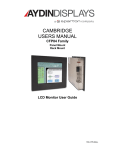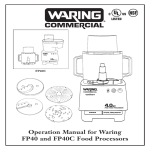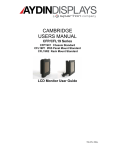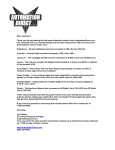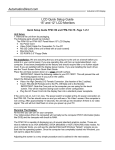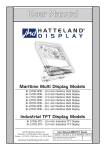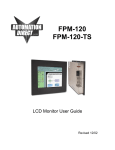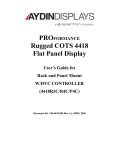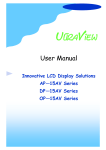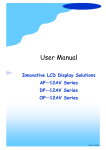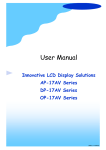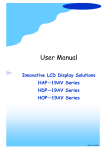Download CFP19R2 User`s Manual
Transcript
CAMBRIDGE USERS MANUAL CFP19 Family Panel Mount Rack Mount VESA Wall Mount LCD Monitor User Guide 150-CFP-190(-) Contents Section 1 Display Set-up............................................................................................................... 3 Product Safety Precautions ................................................................................................ 3 Included Parts .................................................................................................................... 3 Connecting Your Display .................................................................................................... 4 Section 2 Getting Started.............................................................................................................. 5 Display Features ................................................................................................................. 5 Adjusting the Display .......................................................................................................... 5 Keyboard Layout & Functions ........................................................................................... 5 Section 3 Touch Screen Set-up.................................................................................................. 10 Introduction to Touch Screen ........................................................................................... 10 Touch Screens Provided .................................................................................................. 10 Touch Screens and Special Drivers ................................................................................. 10 Section 4 Mounting Instructions.............................................................................................. 11 Panel Mounting................................................................................................................. 11 Rack Mounting.................................................................................................................. 11 VESA Wall Mounting ........................................................................................................ 11 Section 5 Touble Shooting Tips................................................................................................. 12 Section 6 Cleaning and Maintenance ........................................................................................ 14 Section 7 Appendices ................................................................................................................. 15 Appendix A - VGA Pin Assignments................................................................................. 15 Appendix B - RS-232 Pin Assignments ............................................................................ 15 Appendix C - DVI Video Pin Assignments ........................................................................ 16 Appendix D - S-Video Pin Assignments ........................................................................... 16 Appendix E - NTSC Pin Assignments............................................................................... 16 Appendix F - General Specifications ................................................................................ 17 Appendix G - Supported Video Modes ............................................................................. 18 Appendix H - Mounting Dimensions ................................................................................. 20 150-CFP-190(-) 2 1 Display Setup Section Product Safety Precautions Safety Precautions CAUTION: SHUT OFF YOUR TOUCH SCREEN BEFORE CLEANING!! IF YOUR DISPLAY HAS A TOUCH SCREEN PANEL, THE SCREEN WILL BE ACTUATED BY CLEANING. PRESSING ON THE SCREEN WHILE CLEANING WILL BE SEEN AS A TOUCH TO THE SYSTEM WHICH COULD CREATE A POTENTIALLY DANGEROUS CONDITION! • • • • • • • • Do not attempt to service this display yourself. The rear chassis has a seal so that non-qualified personnel will not expose themselves to dangerous voltages or other risks. To protect from electrical shock, unplug the display power supply from the wall before moving. Do not use this display near water. Do not place any heavy objects on the power cords. Damage may cause electrical shock. Unplug the power supply from the wall or unit if one of the following conditions exists: o Power cord or plug is damaged or frayed. o Liquid is spilled into the display or the display is exposed to rain or water. o The display does not operate normally when the operating instructions are followed. o The display has been dropped or the enclosure has been damaged. o The display exhibits a distinct change in performance, indicating a need for service. Ensure that sufficient space is available around the display to provide air circulation for cooling. Ensure that the ambient air temperature will not exceed the specified maximum temperature. Do not expose the display to direct sunlight or heat. Included Parts Open shipping container and lay all components on a flat clean surface. Your LCD monitor package will consist of the primary components listed below: • LCD Monitor • 6 ft Video Cable • 6 ft AC Power Cord • 6 ft RS-232 Touch Interface Cable (touch screen units only) • 6 ft USB Touch Interface Cable (touch screen units only) • Suitable Mounting Hardware (for use with Panel Mount or Rack Mount) • Documentation and Driver CD ROM • Users Manual 150-CFP-190(-) 3 Connecting Your Display 1. Connect all cables to the computer first. This includes the VGA cable, and if the unit has a touch screen, the RS-232 serial or the USB touch screen connection. 2. After connecting the cables between the LCD monitor and the computer, connect the supplied AC Power Cord to a suitable power source. 3. The LCD will immediately power up. 4. If your computer is off, turn on your computer. 5. Your display should now operate as a normal computer display – displaying the computers BIOS screens and booting into Windows or other operating system. NOTE: If for any reason the display goes blank and/or displays an “Out of Range” or “No Input Signal” message on the screen, your computer or video source may be putting out a signal that is incompatible with the LCD monitor. If this happens, you will need to adjust the computer to output a compatible video signal (see Appendix G). Below are the most common reasons a display may not operate correctly: 1. The resolution is too high or low for the LCD or wrong sync signal configuration is provided. 2. The refresh rate is set too high. Refresh on an LCD is different than a CRT. Set the refresh to 60Hz. CRT’s need a high refresh rate to avoid flicker. The refresh rate has no impact on an LCD. 3. The power source is incorrect, or there is no power. Check if the rear LED is ON or blinking. If the LED is not lit, check to be sure there is power to the unit. 4. The unit is malfunctioning. If you believe this to be true, disconnect the video cable from the rear of the LCD and connect to a known good display. If an alternate display operates correctly, and the video is in a compatible range then contact Aydin Displays, Inc. technical support. 150-CFP-190(-) 4 2 Getting Started Section Display Features • • • • • The LCD is capable of displaying 16.7M colors in a continuous spectrum. The high contrast LCD enhances the image with no geometric distortion. The LCD directly accepts an Analog 3, 4 or 5 Wire RGB with sync input. The LCD is auto synchronous – adjusting the display to the appropriate VGA/SXGA input. The LCD is supplied with an Anti-Glare Touch Screen or an Anti-Glare impact window on non touch screen models. Adjusting the Display The LCD display has an embedded microprocessor in the converter card which is the electronics that drives the LCD. In most cases the unit will require very little, if any, user intervention to operate correctly - that is to produce a sharp stable picture. The micoprocessor in the display has the capability to adjust itself to the computer to which it is attached. If the picture is not satisfactory, the first step is to allow the unit to attempt to adjust itself to your computer. The membrane keypad used for adjusting the display is below: Keyboard Layout & Functions 1. With the OSD off, push the Menu button to activate the main OSD Menu. 2. Use the Up/Down buttons to move from one function to another. As you move from one icon to another, the function name changse to reflect the function or group of functions represented by the icon. 3. Press the Set button once to activate the highlighted function. Use the Up/Down buttons to select the function. 4. After selecting a function, use the – or + buttons to make necessary adjustments. The setting bar moves and the numeric value indicator changes to reflect the adjustment. NOTE: The numeric value indicator is provided as a point of reference only and has no refernce to a real meaurement. 150-CFP-190(-) 5 5. Push the Menu button a couple of times to return to the Main Menu to slect another function or to exit from the OSD. 150-CFP-190(-) 6 150-CFP-190(-) 7 150-CFP-190(-) 8 150-CFP-190(-) 9 3 Touch Screen Set-up Section Introduction to Touch Screens Touch screen interfaces have become the standard interface in the past 5 years. They are rugged, reliable, extremely flexible and easier than ever to implement! The universal acceptance of the Windows GUI (Graphical User Interface) along with the extensive use of a mouse interface has significantly accelerated the use of a touch interface. Think of your touch screen as if it were a mouse. Touch Screens Provided 5 Wire Resistive RS-232 or USB Capacitive RS-232 or USB SAW RS-232 or USB Touch Screens and Special Drivers Software drivers for touch screen systems are provided in the Aydin Displays, Inc. accessory kit. It is always good to download the latest drivers from the respective web sites. Refer to the individual manufacturer’s documentation or contact the manufacturer to obtain special drivers: 3M Touch Additional drivers, manuals and instructions for touch systems can be found at: www.3m.com/3mtouchsystems Touch International Additional drivers, manuals and instructions for touch systems can be found at: www.touchintl.com ELO Touch Additional drivers, manuals and instructions for touch systems can be found at: www.elotouch.com/support/dnld.asp Follow the manufacturer’s instructions for installing special drivers. 150-CFP-190(-) 10 4 Section Mounting Instructions Panel Mounting Procedure 1. Cut and drill the panel to the proper size (see panel cutout in Appendix H). Measurements are shown in inches. 2. If access to the side of monitor is not available following installation, attach the power and video cables to the side of the monitor at this time. 3. Install the monitor in the prepared cutout. 4. Install the washers and lock nuts. 5. Tighten all mounting nuts evenly to approximately a torque of 24 inch-pounds. ATTENTION: Mounting nuts must be tightened to a torque of approximately 24 inchpounds to provide panel seal and avoid potential damage. Aydin Displays, Inc. assumes no responsibility for water or chemical damage to the monitor or other equipment within the enclosure due to improper installation. 6. Attach the power, video and touch screen cables (if applicable) to the side of the monitor. Rack Mounting Procedure 1. Position the monitor to the proper position in the rack. 2. Install the screws. Tighten all mounting screws evenly to approximately a torque of 23 inch-pounds. 3. Attach the power, video and touch screen cables (if applicable) to the side of the monitor. 4. If access to the side of the monitor is not available following the installation, attach the power and video cables to the side of the monitor at the same time VESA Wall Mounting Procedure The monitor is a self contained, rugged, industrial, aluminum metal enclosure. The rear of the unit has 4 100mm 10/32” holes for mounting hardware from an external arm or stand or special feature. 1. Position the monitor on the face being careful not to scratch the front. 2. Attach the 100mm bracket supplied with arm kit. 3. Install the arm based on the instructions supplied with the arm. 4. Attach the power, video and touch screen cables to the under side of the monitor. 150-CFP-190(-) 11 5 Troubleshooting Tips Section No picture The signal cable should be properly connected to the display and computer. Try disconnecting the video cable from the display and connecting to another display if available to confirm the presence of proper video. Make sure the power is connected to the proper AC source. Make sure the resolution mode is supported by the display and check display settings of the PC. Confirm that the video cable is not defective. Image persistence Image persistence occurs when a ghost of an image remains on the screen after the screen image has been changed. Unlike a CRT monitor, an LCD monitor’s image persistence is not permanent. To erase an image ghost, turn the monitor off for several hours. What happens is that after extended periods of operation the liquid crystals “set”. To avoid this condition, install a screen saver program on the computer. Picture quality & image stability Check for proper video cable for proper grounding and shielding. Check the signal source for proper signal. Check for proper adjustment of the phase and frequency controls. Check for proper recommended signal timing. Green LED not lit 150-CFP-190(-) Check for proper power and power connections. 12 Display image is not properly sized Press the “Select” button to Auto Adjust the display. Adjust the Vertical and Horizontal size controls via the OSD (reference OSD Adjustments). Ensure that a supported mode is selected on the display card or system being used. Consult the display card or system manual for proper video. Image will not adjust Video timing outside of range. Use the on-screen menu to adjust the Clock Setting. Make sure timing is within VESA standard. Slight distortion in text or graphics Not working in native resolution. Display is present but “bars” appear or roll across screen Ground loop problem between computer and display. Vertical shaded bars on screen image Horizontal size is not properly adjusted. Adjust horizontal size. Image is not stable Monitor has incorrect or bad sync signals. Interference from adjacent equipment. Check for proper video cable installation. Replace suspected faulty cable. Check to ensure that the video source is within the display’s operating range. 150-CFP-190(-) 13 6 Cleaning & Section Maintenance Cleaning Occasionally clean the display panel and cabinet with a soft cloth dampened (not soaked) with a mild (non-abrasive) glass cleaner. Keep turning a fresh side of the cloth toward the screen surface to avoid scratching it with accumulated grit. NOTE: The solvent should be applied only to the cloth, NOT directly on the monitor screen. Do not use paper products as they may scratch the surface. To minimize the risk of abrasion, allow the screen to air dry. Special care should be taken when cleaning a touch screen or polycarbonate shield that is installed over the screen. Abrasive and certain chemical cleaners can damage the surface. Never use alcoholic or ammoniac cleaners to clean the polycarbonate shield or a touch screen. Replacing a Line Cord To avoid shock and fire hazards, the monitor’s power cord should be replaced if the insulation becomes broken or if it develops a loose internal connection. Other Maintenance Qualified service personnel should perform all maintenance, except for the power cord replacement described above. 150-CFP-190(-) 14 7 Appendices Section Appendix A – Video Pin Assignments Pin assignments for the HD15 Video Connector Pin 1 Pin 2 Pin 3 Pin 4 Pin 5 Pin 6 Pin 7 Pin 8 Red Video Green Video Blue Video Not Used Return Red Video Ground Green Video Ground Blue Video Ground Pin 9 Pin 10 Pin 11 Pin 12 Pin 13 Pin 14 Pin 15 No Connection Sync Ground Not Used Bi-Directional Data Horizontal Sync Vertical Sync Data Clock (SCL) Appendix B – RS-232 Pin Assignments Pin assignment for the 9 Pin Optional Touch Screen Connector Pin 1 Pin 2 Pin 3 Pin 4 Pin 5 Pin 6 Pin 7 Pin 8 Pin 9 150-CFP-190(-) DCD RD (Rx) SD (Tx) DTR SG DSR RTS CTS NC Data Carrier Detect Receive Data Transmit Data Data Terminal Ready Signal Ground Data Set Ready Request to Send Clear to Send No Connection 15 Appendix C – DVI Video Pin Assignments Pin 1 Pin 2 Pin 3 Pin 4 Pin 5 Pin 6 Pin 7 Pin 8 Pin 9 Pin 10 Pin 11 Pin 12 Pin 13 Pin 14 Pin 15 Pin 16 Pin 17 Pin 18 Pin 19 Pin 20 Pin 21 Pin 22 Pin 23 Pin 23 TMDS Data 2TMDS Data 2+ TMDS Data 2/4 Shield TMDS Data 4- (NC) TMDS Data 4+ (NC) DDC Clock DDC Data No Connection No Connection TMDS Data 1TMDS Data 1/3 Shield TMDS Data 3- (NC) TMDS Data 3+ (NC) 5V Ground Hot Plug Detect TMDS Data 0TMDS Data 0+ TMDS Data 0/5 Shield TMDS Data 5TMDS Data 5+ TMDS Clock Shield TMDS Clock + TMDS Clock – Appendix D – S-Video Pin Assignments Pin 1 Pin 2 Pin 3 Pin 4 Ground Ground Chroma Luma Appendix E – NTSC Pin Assignments Pin 1 Pin 2 150-CFP-190(-) Composite Video Ground 16 Appendix F – CFP19 Specifications Active Screen Area Brightness 14.82” x 11.85” (376.32 x 301.056mm) .294mm 15/10ms typical 250 nits typical Contrast 600:1 Lamp Life 40K Wide Dimming Range Optional Max Screen Resolution PC Video Input VGA/SXGA Separate Sync (5 Wire) Composite Sync (4 Wire) Sync on Green (3 Wire) Screen Controls Front or Rear Video NTSC/PAL Native Resolution (best picture) SXGA View Angle L / R View Angle Up / Dn Input Voltage Current Draw Input Power Chassis Construction Bezel Construction 85/85 85/85 90 to 264VAC auto-switching .40a @ 120VAC 48W 16 Ga SS Al Machined .250” Black Textured Yes, On Power Up, Manual Yes Yes RS-232 or USB Yes DVI-D Standard (female) VGA (HD-15F) (female) 4 Pin Mini Din (female) RCA (female) 24bit (16.7M) 0° to 50° C 0° to 60° C 10% to 95% relative humidity non-condensing 4/12 Pixel Pitch Response Time Bezel Finish Auto Adjust Resistive Touch 5 Wire Touch Touch Interface Recessed Cable Exit DVI Interface PC Video Interface S-Video NTSC Colors Operating Temperature Storage Temperature Storage Humidity NEMA Front End 150-CFP-190(-) 17 Appendix G – Supported Video Modes Mode Resolution Clk [MHz] 25.175 25.175 25.175 Horizontal freq [KHz] 31.469 31.469 31.469 Vertical freq [Hz] 70 70 70 E1_70 E1_70 E1_70 640x350 640x350 640x350 E1_85 E1_85 E1_85 Digital Separate Sync Sync On Green (with or without serrate pulse) Composite Sync (with or without serrate pulse) 640x350 640x350 640x350 31.500 31.500 31.500 37.861 37.861 37.861 85 85 85 Digital Separate Sync Sync On Green (with or without serrate pulse) Composite Sync (with or without serrate pulse) E2_70 E2_70 E2_70 640x400 640x400 640x400 25.175 25.175 25.175 31.469 31.469 31.469 70 70 70 Digital Separate Sync Sync On Green (with or without serrate pulse) Composite Sync (with or without serrate pulse) E2_85 E2_85 E2_85 640x400 640x400 640x400 31.500 31.500 31.500 37.861 37.861 37.861 85 85 85 Digital Separate Sync Sync On Green (with or without serrate pulse) Composite Sync (with or without serrate pulse) T_70 T_70 T_70 720x400 720x400 720x400 28.322 28.322 28.322 31.469 31.469 31.469 70 70 70 Digital Separate Sync Sync On Green (with or without serrate pulse) Composite Sync (with or without serrate pulse) T_85 T_85 T_85 720x400 720x400 720x400 35.500 35.500 35.500 37.927 37.927 37.927 85 85 85 Digital Separate Sync Sync On Green (with or without serrate pulse) Composite Sync (with or without serrate pulse) V_62 V_62 V_62 736x480 736x480 736x480 28.200 28.200 28.200 31.403 31.403 31.403 62 62 62 Digital Separate Sync Sync On Green (with or without serrate pulse) Composite Sync (with or without serrate pulse) V_60 V_60 V_60 640x480 640x480 640x480 25.175 25.175 25.175 31.469 31.469 31.469 60 60 60 Digital Separate Sync Sync On Green (with or without serrate pulse) Composite Sync (with or without serrate pulse) V_67 V_67 V_67 640x480 640x480 640x480 31.500 31.500 31.500 37.500 37.500 37.500 67 67 67 Digital Separate Sync Sync On Green (with or without serrate pulse) Composite Sync (with or without serrate pulse) V_72 V_72 V_72 640x480 640x480 640x480 31.500 31.500 31.500 37.861 37.861 37.861 72 72 72 Digital Separate Sync Sync On Green (with or without serrate pulse) Composite Sync (with or without serrate pulse) V_75 V_75 V_75 640x480 640x480 640x480 31.500 31.500 31.500 37.500 37.500 37.500 75 75 75 Digital Separate Sync Sync On Green (with or without serrate pulse) Composite Sync (with or without serrate pulse) V_85 V_85 V_85 640x480 640x480 640x480 36.000 36.000 36.000 43.269 43.269 43.269 85 85 85 Digital Separate Sync Sync On Green (with or without serrate pulse) Composite Sync (with or without serrate pulse) SV_56 SV_56 SV_56 800x600 800x600 800x600 36.000 36.000 36.000 35.156 35.156 35.156 56 56 56 Digital Separate Sync Sync On Green (with or without serrate pulse) Composite Sync (with or without serrate pulse) SV_60 SV_60 SV_60 800x600 800x600 800x600 40.000 40.000 40.000 37.879 37.879 37.879 60 60 60 Digital Separate Sync Sync On Green (with or without serrate pulse) Composite Sync (with or without serrate pulse) SV_72 SV_72 SV_72 800x600 800x600 800x600 50.000 50.000 50.000 48.077 48.077 48.077 72 72 72 Digital Separate Sync Sync On Green (with or without serrate pulse) Composite Sync (with or without serrate pulse) SV_75 SV_75 SV_75 800x600 800x600 800x600 49.500 49.500 49.500 46.875 46.875 46.875 75 75 75 Digital Separate Sync Sync On Green (with or without serrate pulse) Composite Sync (with or without serrate pulse) SV_85 SV_85 SV_85 800x600 800x600 800x600 56.250 56.250 56.250 53.674 53.674 53.674 85 85 85 Digital Separate Sync Sync On Green (with or without serrate pulse) Composite Sync (with or without serrate pulse) 150-CFP-190(-) Sync Mode 18 X_60 X_60 X_60 1024x768 1024x768 1024x768 65.000 65.000 65.000 48.363 48.363 48.363 60 60 60 Digital Separate Sync Sync On Green (with or without serrate pulse) Composite Sync (with or without serrate pulse) X_70 X_70 X_70 1024x768 1024x768 1024x768 75.000 75.000 75.000 56.476 56.476 56.476 70 70 70 Digital Separate Sync Sync On Green (with or without serrate pulse) Composite Sync (with or without serrate pulse) X_72 X_72 X_72 1024x768 1024x768 1024x768 75.000 75.000 75.000 57.515 57.515 57.515 72 72 72 Digital Separate Sync Sync On Green (with or without serrate pulse) Composite Sync (with or without serrate pulse) X_75 X_75 X_75 1024x768 1024x768 1024x768 78.750 78.750 78.750 60.023 60.023 60.023 75 75 75 Digital Separate Sync Sync On Green (with or without serrate pulse) Composite Sync (with or without serrate pulse) X_87I 1024x768 43Hz Interaced 1024x768 43Hz Interaced 1024x768 43Hz Interaced 44.900 35.522 87 Digital Separate Sync 44.900 35.522 87 Sync On Green (with or without serrate pulse) 44.900 35.522 87 Composite Sync (with or without serrate pulse) X_85 X_85 X_85 1024x768 1024x768 1024x768 94.500 94.500 94.500 68.677 68.677 68.677 85 85 85 Digital Separate Sync Sync On Green (with or without serrate pulse) Composite Sync (with or without serrate pulse) SX_60 SX_60 SX_60 1280x1024 1280x1024 1280x1024 108.000 108.000 108.000 63.981 63.981 63.981 60 60 60 Digital Separate Sync Sync On Green (with or without serrate pulse) Composite Sync (with or without serrate pulse) SX_72 SX_72 SX_72 1280x1024 1280x1024 1280x1024 135.000 135.000 135.000 78.125 78.125 78.125 72 72 72 Digital Separate Sync Sync On Green (with or without serrate pulse) Composite Sync (with or without serrate pulse) SX_75 SX_75 SX_75 1280x1024 1280x1024 1280x1024 135.000 135.000 135.000 79.976 79.976 79.976 75 75 75 Digital Separate Sync Sync On Green (with or without serrate pulse) Composite Sync (with or without serrate pulse) NTSC S_Video PAL SVideo NTSC Composite Video PAL Composite Video --- 14.318 15.734 60 --- --- 17.75 15.625 50 --- --- 14.318 15.734 60 --- --- 17.75 15.625 50 --- X_87I X_87I 150-CFP-190(-) 19 Appendix H – Mounting Dimensions CFP19P1 Outline Dimensions 150-CFP-190(-) 20 Appendix H – Mounting Dimensions CFP19P1 Cutout Dimensions 150-CFP-190(-) 21 Appendix H – Mounting Dimensions CFP19R1 Rack Mount 150-CFP-190(-) 22 Appendix H – Mounting Dimensions CFP19W1 Wall Mount 150-CFP-190(-) 23