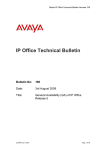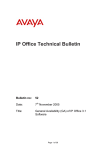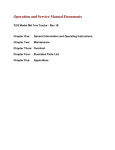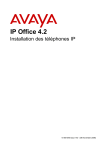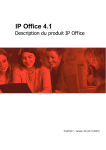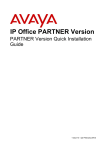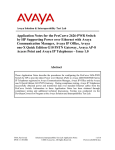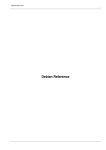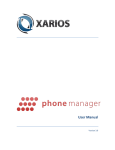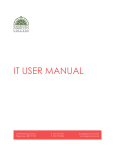Download IP Office Technical Delta R6_0
Transcript
Chapter 1, Module 1 – Introduction © 2009 Avaya Inc. All rights reserved. 1 Course Introduction Welcome to the Avaya IP Office Release 6.0 Technical Delta Course! This course is designed to provide an overview of the new features and the enhancements made to the latest version of IP Office. The highlights are summarized and discussed under different headings like new and enhanced hardware, applications and additional solutions. © 2009 Avaya Inc. All rights reserved. 2 Course Objectives At the end of this course, you will be able to: Recognize the New and Enhanced IP Office Hardware supported with Software Release 6.0 Define the New and Enhanced Features and Application. Identify the general enhancement of one-X(R) Portal for IP Office application Describe the Voicemail and Conferencing control functionality for IP Office. Duration of this course: 2 hours © 2009 Avaya Inc. All rights reserved. 3 Navigating through the Course If you would like details or tips for navigating through the course, click on Help-Button from the Main Menu. © 2009 Avaya Inc. All rights reserved. 4 Chapter 1, Enhanced & New Hardware Module 2 – IP Office 500 Version 2 Platform Support © 2009 Avaya Inc. All rights reserved. 5 Module Objectives At the end of this module, you will be able to: Describe the new IP Office 500 Version 2 Hardware within the new Combination Card. Understand the functionality of the SD Card and their content. Understand the start up operation of IP Office 500v2. Describe licensing and upgrade options and procedures. Explain how to access the System Status Application (SSA) via the Web. © 2009 Avaya Inc. All rights reserved. 6 IP500v2 Overview The IP500v2 is an evolution of the existing IP500 base unit with enhancements to add features and usability. © 2009 Avaya Inc. All rights reserved. 7 IP500v2 – Features Supports the Combination expansion card for cost-effective VCM and extension constructs. Feature key smart card, compact flash and firmware storage are replaced with one Secured Digital (SD) Card. Second SD card is used for resilience, PC-less upgrades including firmware, configuration and licences. Expanded Embedded VoiceMail/Auto Attendant – 2 free channels and an additional 4 licensed channels. © 2009 Avaya Inc. All rights reserved. 8 IP500v2 – Features (cont.) Supports IP Office and Partner Edition operating modes. Back panel AUX button additional boot and shutdown controls. Other capabilities as per the IP500 - users, extensions, performance, etc. © 2009 Avaya Inc. All rights reserved. 9 IP500v2 – Combination Card Combines digital extensions (DS), analog extensions (POTS), trunk ports (Analog or BRI) and VCM channels. Analog trunk variant: 6 DS, 2 POTS, 4 Analog trunk, 10 VCM BRI trunk variant: 6 DS, 2 POTS, 4 BRI, 10 VCM Maximum two per IP500v2 Support only in IP Office 500 Version 2 © 2009 Avaya Inc. All rights reserved. 10 IP500v2 – SD Cards Two cards: System and Optional. System SD card must be present at all times (some exceptions) System SD card is Avaya supplied and delivered separate from base unit. Three types of System SD card. Defines operating mode: LOCK System SD IPO MU-LAW PCS0X 700XXXXXX FK 1234567890 © 2009 Avaya Inc. All rights reserved. 11 IP500v2 – SD Cards (cont.) Contains all firmware, software, configuration, Voicemail/AA prompts & recording. Firmware includes all current expansion and phone binaries. Software includes SSA. Some information is still stored on the base unit: NV config, security LOCK System SD IPO MU-LAW PCS0X 700XXXXXX FK 1234567890 © 2009 Avaya Inc. All rights reserved. 12 IP500v2 – SD Cards (cont.) System SD card watermarked: – don’t reformat outside of IP Office 500v2 or Manager. Optional SD card to aid administration and resilience: SD card commands to invoke backup/restore, shutdown etc. Each card slot has an associated LED: LOCK – Can use commercial SDHC cards (class 4). System SD IPO MU-LAW PCS0X 700XXXXXX FK 1234567890 – don’t remove while LED on or flashing. – Use card or system shutdown command. © 2009 Avaya Inc. All rights reserved. 13 IP 500v2 – SD Card Commands SD Commands can be run from a number of sources: SSA, Manager, DTE port, Avaya phones. Backup: Make local copy of system files on System SD. Restore: Restore local copy of system files on System SD. Upgrade: Copy binaries or configuration from Optional to System Copy: Make copy of System SD onto Optional SD Shutdown System: Stop system ready for power removal. Start up/Shutdown Card: Stops/starts SD card, or IP500/IP406v2 Compact Flash card. MUST shutdown an IP500v2 – don’t just pull the power © 2009 Avaya Inc. All rights reserved. 14 IP500v2 – Start-up Boot loader can load from different locations: Two from System and two from Optional SD card. System/primary is always initial choice. Others may be used due to corruption, constant reboots, image or SD card not present. BOOTP still used if no valid location. (AT-X still causes BOOTP) System Alarm is raised if not running from system/primary location. © 2009 Avaya Inc. All rights reserved. 15 IP500v2 – Start-up (cont.) AUX button on back panel may be used to force use of the backup location. All expansion units and phones will automatically be upgraded (if necessary) with firmware present on the SD card – reduces system issues due to mismatched software. NV Configuration and Security Settings loaded from flash. © 2009 Avaya Inc. All rights reserved. 16 IP500v2 - Licensing Licensing is similar to the IP500, except the licence key is part of System SD card. 2 hr grace period on System SD card removal to allow maintenance activities. Installation of license keys either via Manager as normal, or ‘keys.txt’ file in system/primary directory of SD card. Keys.txt file will be merged at start-up. © 2009 Avaya Inc. All rights reserved. 17 IP500v2 - Upgrades Similar procedure to IP500. Use of Upgrade Wizard to upgrade IP Office firmware. Optional SD backup command prior to upgrade. Use of Embedded File Manager mechanism to upgrade other system files. © 2009 Avaya Inc. All rights reserved. 18 IP500v2 – Run-time Licensing IP500v2 has a 90 day entitlement period during which the highest version of running software is recorded. This version determines what level of software can be run without a ‘Software Upgrade’ licence. The period is actually 100 days, and starts on the first call. Just power on time is included. There is no external indication of the elapsed time. The version is recorded on the base unit and cannot be reset in the field. © 2009 Avaya Inc. All rights reserved. 19 IP500v2 – Home Page Point web browser at IP Office IP address. – IP Office responds with home page: Simple home page, not a file on SD card. Not customizable. Can start the relevant SSA version from link. Access the online IP Office knowledge base locally. © 2009 Avaya Inc. All rights reserved. 20 IP500v2 – Misc. Alarm log has been increased from 8 to 32 entries Configuration max size now 2MB from 1MB. DS phone firmware upgrades follow the IP phone process (try on SD card, then manager / TFTP server). 15 hours maximum Embedded Voicemail storage. © 2009 Avaya Inc. All rights reserved. 21 IP500v2 – Manager IP500v2 supported as a different type from IP500: Configuration can be saved from IP500 and sent to an IP500v2. © 2009 Avaya Inc. All rights reserved. 22 IP500v2 – Manager (cont.) Embedded file manager supports: Viewing/editing SD card contents plus file attributes, and executing SD card commands: © 2009 Avaya Inc. All rights reserved. 23 IP500v2 – Manager (cont.) Manager also supports command to rebuild a system SD card locally from installed directory IP500v2 security settings unchanged from IP 500 IP500v2 configuration settings unchanged from IP 500 © 2009 Avaya Inc. All rights reserved. 24 IP500v2 – SSA IP500v2 SD cards can be displayed in SSA including card information and commands: © 2009 Avaya Inc. All rights reserved. 25 IP500v2 – SSA (cont.) New IP500v2 Alarms include system not running from primary location and invalid SD card fitted: © 2009 Avaya Inc. All rights reserved. 26 IP500v2 - SNMP New system object ID for IP500v2 unit IP500v2 alarms supported as traps (also SMTP and Syslog), including: - System running backup software - Incompatible or Invalid SD Card fitted - No Licence feature key dongle - Voicemail Event - storage nearly full (~ 90%) - Voicemail Event - storage full © 2009 Avaya Inc. All rights reserved. 27 Checkpoint Which of the following cards is only supported by IP Office 500 Version 2? A. VCM32 B. DS8 C. Combination Card D. Phone2 Correct feedback: Correct. Incorrect feedback: Incorrect. The Combination Card is only supported by the new IP Office 500 Version 2. © 2009 Avaya Inc. All rights reserved. 28 Checkpoint Which of the following is one of the valid SD Card commands? A. Format SD Card B. Start up / Shutdown Card C. Stop Auto Attendant D. Start Web Server Correct feedback: Correct. Incorrect feedback: Incorrect. Start up / Shutdown Card is one of the valid SD Card commands? © 2009 Avaya Inc. All rights reserved. 29 Chapter 1, Enhanced & New Hardware Module 3 – Combination Card for IP Office 500 Version 2 © 2009 Avaya Inc. All rights reserved. 30 Module Objectives At the end of this module, you will be able to: Describe the new Combination Card for IP Office 500v2. List the functionality of the station, trunk and Voice compression channels. Understand the restrictions and allowable combinations in the base unit. © 2009 Avaya Inc. All rights reserved. 31 IP500v2 Overview Only in the IP500v2 hardware it is possible to use the new Combination Card. © 2009 Avaya Inc. All rights reserved. 32 IP500v2 – Combination Card Combines digital extensions (DS), analog extensions (POTS), trunk ports (analog or BRI) and VCM channels. Analog trunk variant: 6 DS, 2 POTS, 4 analog trunk, 10 VCM Maximum two per IP500v2 Support only in IP Office 500v2 © 2009 Avaya Inc. All rights reserved. 33 IP500v2 – Combination Card BRI trunk variant: 6 DS, 2 POTS, 4 BRI channels, 10 VCM Maximum two per IP500v2 Support only in IP Office 500v2 © 2009 Avaya Inc. All rights reserved. 34 Checkpoint How many Combination Cards will be supported in the IP Office 500 Version 2? A. 1 B. 2 C. 3 D. 4 Correct feedback: Correct. Incorrect feedback: Incorrect. 2 Combination Cards will be supported in the IP Office 500 Version 2 © 2009 Avaya Inc. All rights reserved. 35 Checkpoint Which of the following statements is correct? A. Combination Card includes 20 VCM B. Combination Card includes 6 analog trunks C. Combination Card includes 8 DS Ports D. Combination Card includes 2 POTS Ports Correct feedback: Correct. Incorrect feedback: Incorrect. Combination Card includes 2 POTS Ports. © 2009 Avaya Inc. All rights reserved. 36 Chapter 1, Enhanced & New Hardware Module 4 – 9600 Series Telephone Support © 2009 Avaya Inc. All rights reserved. 37 Module Objectives At the end of this module, you will be able to: Describe the IP Office 500 support of the new Avaya one-X® 9600 Series IP Phones. Recall the features supported. Describe the BM24 module connection. © 2009 Avaya Inc. All rights reserved. 38 Avaya 9600 Phones Release 6.0 introduces IP Office support of four new IP phones from the Avaya one-X 9600 Series IP phones. The phones provide a high end solution offering bigger screens, paperless labels, and enhanced audio quality. 9620 IP Phone 9630 IP Phone © 2009 Avaya Inc. All rights reserved. 39 Avaya 9600 Phones IP Office integration includes features, menus, centralized call log, centralized contacts and visual voice. Supported only on IP500 / IP500v2 running IP Office mode. 9640 IP Phone 9650 IP Phone © 2009 Avaya Inc. All rights reserved. 40 Avaya 9600 Phones All 9600 series phones except the 9620 support connection of up to three BM24 button modules. © 2009 Avaya Inc. All rights reserved. 41 Checkpoint Which of the following hardware supports the 9600 series phones? A. IP Office 406V2 B. IP Office 500 C. IP Office 412 D. IP Office 403 Correct feedback: Correct. Incorrect feedback: Incorrect. Only the IP500 hardware supports the 9600 series phones. © 2009 Avaya Inc. All rights reserved. 42 Checkpoint Identify the 9600 series phone that does not except the connection of BM24? A. 9650 B. 9640 C. 9630 D. 9620 Correct feedback: Correct. Incorrect feedback: Incorrect. 9620 phones does not except the connection of BM24. © 2009 Avaya Inc. All rights reserved. 43 Chapter 1, Enhanced & New Hardware Module 5 – 1400 Series Telephone Support © 2009 Avaya Inc. All rights reserved. 44 Module Objectives At the end of this module, you will be able to: Describe the IP Office 500 support of the new digital 1400 series phones. List the features supported. Describe the BM32 module connection. © 2009 Avaya Inc. All rights reserved. 45 Avaya 1400 Phones Release 6.0 introduces IP Office support of three new digital phones similar in appearance to the 1600i series of IP phones. 1403 Digital Phone 1408 Digital Phone 1416 Digital Phone © 2009 Avaya Inc. All rights reserved. 46 Avaya 1400 Phones Built-in features include: language setting, personalised ring, call timer, Visual Voice Mail, Contacts. A Button Module 32 (BM32) is available for use with the 1416 telephone. Up to 2 BM32 per 1416 set and up to 10 BM32 per system is supported. BM32 connects to a dedicated port on the back of the 1416 sets. 1400 series sets are Digital, using 1-pair wire © 2009 Avaya Inc. All rights reserved. 47 Checkpoint Which 1400 series digital phone will support the BM32? A. 1403 B. 1405 C. 1408 D. 1416 Correct feedback: Correct. Incorrect feedback: Incorrect. The 1416 digital phone will be supports the BM32. © 2009 Avaya Inc. All rights reserved. 48 Checkpoint How many different variants are available with the 1400 series digital phones? A. 1 B. 2 C. 3 D. 4 Correct feedback: Correct. Incorrect feedback: Incorrect. 3 different types are available with the 1400 series digital phones. © 2009 Avaya Inc. All rights reserved. 49 Chapter 1, Enhanced & New Hardware Module 6 – 1600i Series Telephone and new Phone Features © 2009 Avaya Inc. All rights reserved. 50 Module Objectives At the end of this module, you will be able to: Understand the support of the 1600i series phones. Describe the new phone features supported in Release 6.0. © 2009 Avaya Inc. All rights reserved. 51 Avaya 1600i Series IP Phones Release 6.0 introduces IP Office support of the 1600i graphical screen version of the now end-of-sale 1600 Global range. Functionality supported by these new phones is identical to that of the 1600 series which is continued to be supported. The only visible difference is the screen which now supports a proportional font. © 2009 Avaya Inc. All rights reserved. 52 New Phone Features En-bloc dial: A User may select the En-bloc dial preference from the Features Menu (Features > Call Settings > En-bloc Dial) which will then allows the selection of digits before dialing. The call is initiated by going off hook or selecting a free appearance. © 2009 Avaya Inc. All rights reserved. 53 New Phone Features (cont.) Enhanced Call Park screen: Emulation Park button will now display the details of the call in the park slot– allowing a User to choose to unpark or ignore the call. © 2009 Avaya Inc. All rights reserved. 54 New Phone Features (cont.) Phone Inactivity behavior: A User may configure from within Features > Phone User > Screen Settings, two inactivity timeouts to control phone behavior. • Auto Return – The inactivity time within Menus before automatically returning to the Phone Screen. • Auto Lock – The inactivity time before the Phone Lock feature is automatically enabled © 2009 Avaya Inc. All rights reserved. 55 New Phone Features (cont.) Idle Screen Name (1400 /1600i phones): A User may configure from within Features > Phone User > Screen Settings the preference to have an alternate phone Idle screen that displays their name in preference to their extension number. © 2009 Avaya Inc. All rights reserved. 56 Checkpoint Using which button will now display details of the call in the park slot? A. Screen Settings button B. Dial En-bloc button C. Phone Inactivity button D. Emulation Park button Correct feedback: Correct. Incorrect feedback: Incorrect. The Emulation Park button will now display details of the call in the park slot. © 2009 Avaya Inc. All rights reserved. 57 Checkpoint Identify the only visible different between the 1600 and the 1600i IP series phone: A. The MWI lamp is on the left side. B. The screen supports a proportional font. C. The “hold” button is green. D. There are more appearance buttons available. Correct feedback: Correct. Incorrect feedback: Incorrect. The screen supports a proportional font. © 2009 Avaya Inc. All rights reserved. 58 Chapter 1, Enhanced & New Hardware Module 7 – DECT R4 Updates © 2009 Avaya Inc. All rights reserved. 59 Module Objectives At the end of this module, you will be able to: Recognize the new Compact Base Station for DECT R4. Understand how to combine the new Compact Base Station with Standard Base Stations. Describe the maximum supported calls from the new Base Station. © 2009 Avaya Inc. All rights reserved. 60 DECT R4 Updates Add-ons to the DECT Release 4 solution introduced in IP Office R5: IP Office directory integration works directly with the IP DECT Base Station (IPBS) No need for Avaya Integrated Wireless Server (AIWS). Introduction of a new Compact Base Station © 2009 Avaya Inc. All rights reserved. 61 DECT R4 Updates Compact Base Station: - Lowers cost of DECT entry - 4 channels (8 on standard base station) - Max 5 Compact Base Stations - Mix with standard base stations - Same base station hardware © 2009 Avaya Inc. All rights reserved. 62 DECT R4 Updates When a Compact base station (IPBS-Compact) is the radio master, only 4 other base stations of any type will be supported. The possible types are IPBS (any firmware version) and IPBS-Compact. If the radio is disabled on the Master, 5 other radios (base stations) will be supported. The IPBS-Compact shall fully support the IP Office directory feature of the IPBS. There is no limitation on which base station type is the synchronization master (Compact or Standard). The maximum number of concurrent calls supported by each IPBS-Compact is 4. © 2009 Avaya Inc. All rights reserved. 63 Checkpoint How many channels will be supported by the Compact Base Station? A. 4 B. 6 C. 8 D. 16 Correct feedback: Correct. Incorrect feedback: Incorrect. 4 channels will be supported by the Compact Base Station. © 2009 Avaya Inc. All rights reserved. 64 Checkpoint How many Compact Base Station can be supported? A. 20 B. 15 C. 10 D. 5 Correct feedback: Correct. Incorrect feedback: Incorrect. 5 Compact Base Station can be max. supported.. © 2009 Avaya Inc. All rights reserved. 65 Chapter 2, New and Enhanced Features & Application Module 1 – Manager Changes © 2009 Avaya Inc. All rights reserved. 66 Module Objectives At the end of this module, you will be able to: Describe the new “Dial by Number” feature for the Auto Attendant. Understand the mobility control changes. Recall the multiple SIP credentials. Describe license reservation. Understand the new profile settings. Describe how to configure ISDN redirecting number. © 2009 Avaya Inc. All rights reserved. 67 Mobility Callback To reduce call costs by originating calls on fixed lines and to allow the business rather than the mobile user to be charged. – The mobile user dials the FNE 33 DDI and gets the Ringback – The mobile user drops the call – IP Office calls back after 5 sec. – Dial Tone is presented to the mobile user on answer – Mobile Call Control must be enabled. © 2009 Avaya Inc. All rights reserved. 68 Mobility Callback (cont.) © 2009 Avaya Inc. All rights reserved. 69 Embedded Auto Attendant Direct Dial by Number – The Allows immediate Dial by Number when entering auto attendant. – Removes the need to select Dial by Number from the first menu. © 2009 Avaya Inc. All rights reserved. 70 Embedded Auto Attendant (Cont.) Settings: – Auto Attendant’s “Direct Dial-By-Number” enabled. – “DialByNumber” action must be assigned to any key that corresponds to the first digit of a known system user or Hunt Group. © 2009 Avaya Inc. All rights reserved. 71 SIP Account Credentials It is possible to have up to 30 SIP registration parameters. They can be configured on a separate tab on the SIP line – SIP credentials. © 2009 Avaya Inc. All rights reserved. 72 SIP Account Credentials (Cont.) The SIP channel tab is changed: – The SIP user name is added to registration combo box, so that system administrators can easily identify the appropriate registration parameter. © 2009 Avaya Inc. All rights reserved. 73 License Reservation H323 Extensions © 2009 Avaya Inc. All rights reserved. 74 License Reservation (cont.) SIP Extensions © 2009 Avaya Inc. All rights reserved. 75 License Reservation (cont.) IP DECT Extensions © 2009 Avaya Inc. All rights reserved. 76 New Profiles Select User Profile Enable/Disable Receptionist (formerly known as SoftConsole) Enable/Disable SoftPhone © 2009 Avaya Inc. All rights reserved. 77 ISDN: redirecting number for mobile twinning When ISDN provider supports this feature, it will pass the original calling number to the final destination providing we populate redirecting number with our ISDN subscriber number. Original caller will be presented only for twinning (not forwarding, transfer etc). PSTN PSTN Incoming call from Peter ISDN ISDN Mobile user can see that Peter is calling © 2009 Avaya Inc. All rights reserved. 78 ISDN: redirecting number (Cont.) There is a new setting on all ISDN lines, both BRI and PRI that indicates whether provider supports this feature. Mobile twinning settings do not need to be set on the switch for this feature to work. © 2009 Avaya Inc. All rights reserved. 79 Checkpoint Which configuration tab is used to configure SIP if different providers have to be configured? A. System / LAN / SIP Registrar B. System / LAN / SIP Credentials C. SIP Line / SIP Credentials D. SIP Line / SIP Provider Correct feedback: Correct. Incorrect feedback: Incorrect. SIP Line / SIP Credentials is used if different provides will be configured. © 2009 Avaya Inc. All rights reserved. 80 Checkpoint If Mobile Callback is configured, what will happen if the mobile user drops the call? A. The callback will be transmitted to users VoiceMail. B. IP Office will be call back after 5 seconds. C. The call will be dropped. D. The user has to reinitiate the call. Correct feedback: Correct. Incorrect feedback: Incorrect. IP Office will be call back after 5 seconds. © 2009 Avaya Inc. All rights reserved. 81 Chapter 2, New and Enhanced Features & Application Module 2 – Licensing Simplification © 2009 Avaya Inc. All rights reserved. 82 Module Objectives At the end of this module, you will be able to: Recognize the new system and user licenses. Describe the new user profiles. Understand the IP Phone licensing. © 2009 Avaya Inc. All rights reserved. 83 Licensing – System Editions There are three system licenses used for the core system – IP Office Essential Edition – IP Office Preferred Edition – IP Office Advanced Edition © 2009 Avaya Inc. All rights reserved. 84 Licensing – System Editions (Cont.) © 2009 Avaya Inc. All rights reserved. 85 Licensing – User Profiles User Profiles travel with the user over MultiSite Network Legacy licences are not used any more for features included in user profiles © 2009 Avaya Inc. All rights reserved. 86 Manager - Profile Select User Profile Enable/Disable Receptionist (formerly SoftConsole) Enable/Disable SoftPhone © 2009 Avaya Inc. All rights reserved. 87 IP Phone Licensing All Avaya IP Phones (4600, 5600, 1600, 9600, T3 IP, VPN and DECT) need a valid license in order to be fully functional LA N © 2009 Avaya Inc. All rights reserved. 88 IP Phone Licensing (Cont.) The VCM channel license is removed. – VCM licenses are converted to Virtual Avaya IP endpoints licence. – One VCM Channel license is equivalent to three Avaya Virtual Avaya IP endpoints licenses IP Phone license reservation: – Reserve Avaya IP endpoint license – for Avaya H323 and IP DECT extensions. – Reserve 3rd party IP endpoint license – for H323 and Sip extensions. Emergency calls – unlicensed Avaya IP Phones can make emergency calls VPN license no longer required © 2009 Avaya Inc. All rights reserved. 89 License details – SysMon – H323 Status License Status Last date and time – when an Avaya IP license was obtained – when an IP Endpoints license was obtained Registration Order Reserved status - Avaya / IP endpoint license © 2009 Avaya Inc. All rights reserved. 90 Checkpoint Which of the following statements is true? A. The VCM channel license includes three SIP channels. B. VPN license is required for IP endpoints. C. One VCM Channel license is equivalent to 10 Avaya Virtual Avaya IP endpoints licenses. D. Unlicensed Avaya IP Phones can make emergency calls. Correct feedback: Correct. Incorrect feedback: Incorrect. Unlicensed Avaya IP Phones can make emergency calls. © 2009 Avaya Inc. All rights reserved. 91 Checkpoint Which of the following is not an option for System Edition licensing? A. Essential B. Preferred C. High Resolution D. Advanced Correct feedback: Correct. Incorrect feedback: Incorrect. High Resolution is not an option for System Edition licensing? © 2009 Avaya Inc. All rights reserved. 92 Chapter 2, New and Enhanced Features & Application Module 3 – SIP Trunking Enhancements © 2009 Avaya Inc. All rights reserved. 93 Module Objectives At the end of this module, you will be able to: Describe the configuration of SIP trunk prefixes. Recognize the SIP parameters for hunt groups and Voice Mail. Describe the multiple credentials per trunk configuration. Understand the SIP session timers. Describe the SIP registration using DNS Understand how a SIP trunk can go out of service. © 2009 Avaya Inc. All rights reserved. 94 SIP Trunk Prefixes From version 6, prefixes can be configured on SIP line tab. If Prefix is set, then both National and International prefix must start with it (same as for other types of trunks). Prefixes allow call back from the call log. Number received from the trunk Number presented to incoming call route (called number is without the part in brackets) +441707362200 [9]01707362200 00441707362200 [9]01707362200 441707362200 [9]01707362200 6494770557 [9]006494770557 © 2009 Avaya Inc. All rights reserved. 95 SIP Parameters for Hunt Groups and Voice Mail From SIP lines can be configured to SIP data configured on both users and hunt groups on the system. – ‘Use User Data’ in SIP Channel view is renamed to ‘Use Internal Data’. © 2009 Avaya Inc. All rights reserved. 96 SIP Parameters for Hunt Groups and Voice Mail SIP data for users and hunt groups is broadcast across the SCN. For simplicity purposes, it is sufficient to have only one Incoming Call Route for SIP lines that use internal data with ‘.’ destination. Default values for SIP Name and Contact on SIP data tab are based on user and hunt groups extension numbers. Default value for SIP Display Name is based on user/hunt group name. SIP data can be specified on the Voice Mail tab when Voice Mail is Preferred Edition (formerly VoiceMail Pro), Centralized or Distributed. This data will be used when Voice Mail is making calls using a SIP line. Voice Mail will use SIP parameters specified on the switch that is making the SIP call. © 2009 Avaya Inc. All rights reserved. 97 SIP Parameters (Cont.) Sample Manager Configuration for Hunt groups: © 2009 Avaya Inc. All rights reserved. 98 SIP Parameters (Cont.) Sample Manager Configuration for Voice Mail: © 2009 Avaya Inc. All rights reserved. 99 SIP Session Timers If the other side requires session timers, IP Office will perform SIP session level ping in accordance with RFC4028. This is used to check whether the session is still alive and to detect breakages. Added support for SIP method UPDATE. IP Office detects whether the other side supports update dynamically. Session refresh is performed using method UPDATE, if supported, or a regular re-INVITE. SIP SIP © 2009 Avaya Inc. All rights reserved. 10 0 Multiple account credentials per SIP trunk It is possible to have up to 30 SIP registration parameters. They can be configured on a separate tab on the SIP line – SIP credentials. © 2009 Avaya Inc. All rights reserved. 10 1 Multiple account (Cont.) The SIP channel tab is changed The SIP user name is added to registration combo box, so that system administrators can easily identify the appropriate registration parameter. © 2009 Avaya Inc. All rights reserved. 10 2 Register SIP Line using domain name DNS resolution tried if: – There is a configured DNS server – The system is a DHCP client DNS resolution: – At system startup – When the TTL expires – When the trunk goes out of service. © 2009 Avaya Inc. All rights reserved. 10 3 SIP trunk out of service There is a new parameter on every SIP line on the system ‘Check OOS’. It is enabled by default. For both UDP and TCP SIP trunks, the OPTIONS message will be sent. A trunk will be taken out of service if a reply is not received. For TCP trunks, if the TCP connection is broken, the trunk will be taken out of service. If the trunk requires DNS, and the IP address is not resolved (or the DNS resolution has expired), the trunk will be taken out of service. © 2009 Avaya Inc. All rights reserved. 10 4 SIP trunk out of service (Cont.) ‘Check OOS’ in SIP Line configuration © 2009 Avaya Inc. All rights reserved. 10 5 Checkpoint Which of the following statements about configuring prefixes is true? A. Prefixes can be configured on SIP line tab. B. Prefixes can be used for SES connections. C. Prefixes may not be used on SIP Trunk. D. Prefixes can only be configured for long distance calls on SIP. Correct feedback: Correct. Incorrect feedback: Incorrect. Prefixes can be configured on SIP line tab. © 2009 Avaya Inc. All rights reserved. 10 6 Checkpoint Identify the right criteria which will take a SIP Trunk out of service: A. A received reply follows up an OPTION message will take the trunk out of service. B. If the TCP connection is broken for TCP Trunks, this trunk will be taken out of service. C. A SIP trunk will be taken out of service if a reply is received. D. If a DNS Server is not available the H323 Line will be taken out of service. Correct feedback: Correct. Incorrect feedback: Incorrect. If the TCP connection is broken for TCP Trunks, this trunk will be taken out of service. © 2009 Avaya Inc. All rights reserved. 10 7 Chapter 2, New and Enhanced Features & Application Module 4 – SIP SoftPhone © 2009 Avaya Inc. All rights reserved. 10 8 Module Objectives At the end of this module, you will be able to: Identify the SoftPhone features available with IP Office Release 6.0 Understand the SoftPhone configuration. Describe how SoftPhone works in a Multi-Site Network (formerly Small Community Network). © 2009 Avaya Inc. All rights reserved. 10 9 SIP SoftPhone Features Third Party SIP Softphone Goals are to have a solution that can be installed and configured easily and as flexible as possible All basic SIP phone features available Two Softphone modes: – Fully integrated with Avaya one-X Portal® for IP Office – Standalone (fewer features) © 2009 Avaya Inc. All rights reserved. 11 0 SIP SoftPhone Features (Cont.) In one-X Portal® for IP Office mode, the SoftPhone will be invisible. In standalone mode, the SoftPhone will provide system and user directories. It will provide a choice of predefined feature buttons in order to invoke commonly used functionalities. There is no need for the system administrator to create any new users or extensions. © 2009 Avaya Inc. All rights reserved. 11 1 SIP SoftPhone Configuration At SoftPhone startup enter: • user name • application password • Server IP address All other parameters are automatically obtained from the server. SoftPhone is enabled in the user configuration An appropriate licence must be available. © 2009 Avaya Inc. All rights reserved. 11 2 Provisioning Server Configuration © 2009 Avaya Inc. All rights reserved. 11 3 SIP SoftPhone Configuration One IP Office on the Multi-Site Network (formerly Small Community Network) must be configured to allow SIP phone provisioning. It is recommended that only one IP Office is configured to ease the installation. © 2009 Avaya Inc. All rights reserved. 11 4 SIP SoftPhone SIP Softphone server SoftPhone registers with the server Multi-Site Multi-SiteNetwork Network Peter Peter on his SoftPhone © 2009 Avaya Inc. All rights reserved. 11 5 SIP Phones improvements Closer integration of CTI applications and SIP phones – for the phones that support Talk/Hold events (Broadsoft specification). – answer the call, – to place the call on hold – retrieve the call from hold. Support is dynamically detected Phones Tested – Avaya SoftPhone – CounterPath Bria SoftPhone – Snom © 2009 Avaya Inc. All rights reserved. 11 6 Checkpoint Which Tab is used to have the SIP Softphone enabled? A. User / Telephony / Call Settings B. User / Telephony / Softphone C. User / User D. User / Phone Manager Options Correct feedback: Correct. Incorrect feedback: Incorrect. User / User is used to have the SIP Softphone enabled. © 2009 Avaya Inc. All rights reserved. 11 7 Checkpoint Which of the following statements regarding the SIP SoftPhone is true? A. A SIP Line has to be configured. B. An appropriate licence must be available. C. The User’s Voicemail must be disabled. D. Forced Account Code has to be enabled. Correct feedback: Correct. Incorrect feedback: Incorrect. Using a SIP SoftPhone an appropriate licence must be available. © 2009 Avaya Inc. All rights reserved. 11 8 Chapter 2, New and Enhanced Features & Application Module 5 – Preferred Edition Messaging Enhancements © 2009 Avaya Inc. All rights reserved. 11 9 Module Objectives At the end of this module, you will be able to: Recognize the Exchange 2007 Integration Enhancements. Describe the Distributed VoiceMail in a Multi-Site Network. Describe the Housekeeping and Data Backup. Understand the Text to Speech Enhancements. Perform a Graceful Shutdown. List the new Client Enhancements. © 2009 Avaya Inc. All rights reserved. 12 0 Preferred Edition Enhancement formerly known as VoiceMail Pro Exchange 2007 Integration Enhancements: – When Preferred Edition is configured so that Exchange 2007 is the Mail store, then the Web Services Interface will provide the ability to forward existing messages in to the Exchange mail store. © 2009 Avaya Inc. All rights reserved. 12 1 Preferred Edition Enhancement (Cont.) formerly known as VoiceMail Pro Distributed Voicemails: – When connected to the Centralized voicemail, the Preferred Edition Client will be able to list any Distributed voicemails connected to it. © 2009 Avaya Inc. All rights reserved. 12 2 Preferred Edition Enhancement (Cont.) formerly known as VoiceMail Pro Housekeeping and Data Backup: – The Preferred Edition will now facilitate a separate housekeeping duration for call recordings. – It will now be possible to carry out ad hoc and scheduled data backups. – A manual restore capability is supported. © 2009 Avaya Inc. All rights reserved. 12 3 Preferred Edition Enhancement (Cont.) formerly known as VoiceMail Pro Housekeeping: © 2009 Avaya Inc. All rights reserved. 12 4 Preferred Edition Enhancement (Cont.) formerly known as VoiceMail Pro Data Backup: manually: scheduled: © 2009 Avaya Inc. All rights reserved. 12 5 Preferred Edition Enhancement (Cont.) formerly known as VoiceMail Pro Restore: © 2009 Avaya Inc. All rights reserved. 12 6 Preferred Edition Enhancement (Cont.) formerly known as VoiceMail Pro TTS Generated Announcements: – When connected to a Preferred Edition Server with Licensed TTS, the Preferred Edition Client Wav editor will support the ability to create prompts using TTS. © 2009 Avaya Inc. All rights reserved. 12 7 Preferred Edition Enhancement (Cont.) formerly known as VoiceMail Pro Graceful Shutdown: – The Preferred Edition Client / Server and IP Office interfaces have been modified to provide a graceful shutdown that on request will prohibited new calls from being presented while the system waits for existing calls to the voicemail to be completed before shutting down the Preferred Edition Server. © 2009 Avaya Inc. All rights reserved. 12 8 Preferred Edition Enhancement (Cont.) formerly known as VoiceMail Pro Preferred Edition Backup: – Using the IP Office Manager, when connected to the Primary IP Office providing the Preferred Edition connection, a system administrator will now be able to configure a backup Preferred Edition. Under normal operation, the Backup Preferred Edition will be kept up to date with message and call flow add moves and changes, so that should the Primary Voice Mail fail a swap to the backup will have a minimal loss of data. Data changes that occur between the last data update and a system failure will be lost. © 2009 Avaya Inc. All rights reserved. 12 9 Client Enhancement Alarms: – The Alarms feature has been enhanced so that alarm durations can be modified, the number of attempts and the interval between can be configured, as well as the ability to setup a code that needs to be entered to cancel or acknowledge the alarm call. © 2009 Avaya Inc. All rights reserved. 13 0 Client Enhancement (Cont.) User Profile Data: – Basic User Profile data, such as the Mobile, Home and Delegate number definitions for use by features such as out calling will be configurable via the Messaging Client. © 2009 Avaya Inc. All rights reserved. 13 1 Client Enhancement (Cont.) Outcalling and Personal Distribution Lists: – The advanced capabilities of Outcalling and Personal Distribution Lists formally available via the Phone Manager will be made available via the Messaging Client. These capabilities include setting up the Personal Time Profiles, and escalation lists. © 2009 Avaya Inc. All rights reserved. 13 2 Client Enhancement (Cont.) Administrators: – The ability to enable a new Messaging Client to be added that, while able to view many of the settings, is only able to manipulate users alarms. © 2009 Avaya Inc. All rights reserved. 13 3 Client Enhancement (Cont.) Users Personal Configuration Options: – The GetMail Action Specific tab has been modified to include the option to enable the Advanced Personal Options © 2009 Avaya Inc. All rights reserved. 13 4 Client Enhancement (Cont.) In Intuity mode, when enabled, the Get Mail will provide a subscriber additional configuration capabilities: - Set Voicemail On/Off - Set Voicemail Email mode (off, Alert only, Copy and Forward) - Set DND On/Off - Set Follow-Me - Set Forwarding - Edit Voicemail - Edit Callback Number - Edit Mobile Twinning • These options can also be provided via the ‘Personal Options Menu’, formally called the ‘Play Configuration Menu’, this action can be used to provide the additional capabilities to systems operating in IP Office mode. © 2009 Avaya Inc. All rights reserved. 13 5 Checkpoint Which of the following will be available for a manual Voicemail Data Backup? A. Voicemails B. User settings and greetings C. Call Flows, Modules & Conditions D. All are correct. Correct feedback: Correct. Incorrect feedback: Incorrect. All are correct: Voicemails, User settings and greetings and Call Flows, Modules & Conditions will be available for a manual Voicemail Data Backup. © 2009 Avaya Inc. All rights reserved. 13 6 Checkpoint Which application provided Outcalling and Personal Distribution Lists prior to the current implementation in the Preferred Edition Client? A. one-X® Portal for IP Office B. Conferencing Center C. Phone Manager D. Receptionist (formerly known as SoftConsole) Correct feedback: Correct. Incorrect feedback: Incorrect. Phone Manager provided Outcalling and Personal Distribution Lists prior to the current implementation in the Preferred Edition Client. © 2009 Avaya Inc. All rights reserved. 13 7 Chapter 2, New and Enhanced Features & Application Module 6 – Distributed Voice Mail © 2009 Avaya Inc. All rights reserved. 13 8 Module Objectives At the end of this module, you will be able to: Describe the distributed Voice Mail. List the functionality of Primary, Backup and Distributed Voice Mail Server. Understand how to configure distributed Voice Mail. © 2009 Avaya Inc. All rights reserved. 13 9 Distributed Messaging using Preferred Edition (formerly VoiceMail Pro) Preferred Edition Messaging Backup: – Using the IP Office Manager, when connected to the Primary IP Office providing the Preferred Edition connection, a system administrator will now be able to configure a backup Preferred Edition. Under normal operation, the Backup Preferred Edition will be kept up to date with message and call flow add moves and changes, so that should the Primary Voice Mail fail a swap to the backup will have a minimal loss of data. Data changes that occur between the last data update and a system failure will be lost. © 2009 Avaya Inc. All rights reserved. 14 0 Distributed Messaging using Preferred Edition (formerly VoiceMail Pro) Preferred Edition Messaging (Distributed): – The capability of utilizing multiple Preferred Edition Messaging on a Multi-Site Network is now supported. This provides the capability of providing localized resources on busy Multi-Site Network nodes, increasing the total number of Voice Mail ports available on a configured Multi-Site Network, a level of resilience, as well as a reduction in network traffic back to the centralized Voice Mail. © 2009 Avaya Inc. All rights reserved. 14 1 Distributed Messaging using Preferred Edition (formerly VoiceMail Pro) Distributed Voice Mail configured in Manager: © 2009 Avaya Inc. All rights reserved. 14 2 Primary & Backup IP Office with Centralized Preferred Edition Messaging Normal Operation © 2009 Avaya Inc. All rights reserved. 14 3 Primary & Backup IP Office with Centralized Preferred Edition Messaging Primary IP Office Failure © 2009 Avaya Inc. All rights reserved. 14 4 Primary & Backup IP Office Primary & Backup Preferred Edition Messaging Normal Operation © 2009 Avaya Inc. All rights reserved. 14 5 Primary & Backup IP Office Primary & Backup Preferred Edition Messaging . Primary IP Office Failure © 2009 Avaya Inc. All rights reserved. 14 6 Primary & Backup IP Office Primary & Backup Preferred Edition Messaging . Primary Preferred Edition Failure © 2009 Avaya Inc. All rights reserved. 14 7 Primary & Backup IP Office Primary & Backup Preferred Edition . Primary IP Office and Preferred Edition Failure © 2009 Avaya Inc. All rights reserved. 14 8 Primary & Backup IP Office Primary & Backup Preferred Edition Normal Operation © 2009 Avaya Inc. All rights reserved. 14 9 Primary & Backup IP Office Primary & Backup Preferred Edition Preferred Edition Messaging Primary Failure © 2009 Avaya Inc. All rights reserved. 15 0 Primary & Backup IP Office Primary & Backup Preferred Edition Distributed Voice Mail Failure © 2009 Avaya Inc. All rights reserved. 15 1 Checkpoint Which tab is used to configure Distributed Voice Mail in Manager? A. System / Voice Mail B. User / Voice Mail C. Line / IP Line / Distributed Voice Mail D. IP Route Correct feedback: Correct. Incorrect feedback: Incorrect. Using the System / Voice Mail Tab Distributed Voice Mail will be configured. © 2009 Avaya Inc. All rights reserved. 15 2 Checkpoint Which statement is true about Distributed Voice Mail? A. Requires more then one Backup Server in the Multi-Site Network. B. Supports more than 32 nodes in the Multi-Site Network. C. Reduces the network traffic back to the Centralized Voice Mail. D. Provides more than only one Voice Mail per user. Correct feedback: Correct. Incorrect feedback: Incorrect. Distributed Voice Mail reduces the network traffic back to the Centralized Voice Mail. © 2009 Avaya Inc. All rights reserved. 15 3 Chapter 2, New and Enhanced Features & Application Module 7 – Customer Call Reporter Enhancements © 2009 Avaya Inc. All rights reserved. 15 4 Module Objectives At the end of this module, you will be able to: Describe the new functionality of wallboards. Understand Customer Call Reporter (CCR) installation and configuration changes. Describe the report changes. Understand the user interface simplification. © 2009 Avaya Inc. All rights reserved. 15 5 Installation Changes IP Office Discovery Mechanism removed – Configuration added to administrator systems page – Allows installation of software without the need of an operational IP Office. – Allows modification of settings without the need to re-run the installer Remote Database installation – Installer can browse the network for a instance of SQL and install the CCR Database. © 2009 Avaya Inc. All rights reserved. 15 6 Report Changes Connectivity Report – If CCR’s connection to an IP Office had failed during the requested report period, a warning is prefixed to the report. © 2009 Avaya Inc. All rights reserved. 15 7 Report Changes (Cont.) Unique call count added to CSR and CDR – Customer Calls: counts unique calls, no double counting of transfers. – Call Interactions: Previously Total calls; includes transfers but excludes No Answer. © 2009 Avaya Inc. All rights reserved. 15 8 User Interface Changes Simplification of Scheduler – The separate lists for Reports, Housekeeping & Messages collapsed into single table. – Simplifies GUI and make conflicts easier to see. © 2009 Avaya Inc. All rights reserved. 15 9 Wallboard Fully customizable wallboard ‘Drag and Drop’ driven interface Hunt Group level statistics only (no agent) © 2009 Avaya Inc. All rights reserved. 16 0 Wallboard (Cont.) Leader Board – call center motivational tool Real-Time Graphs Message Board Rebranding – Title Bar – Company Logo – Background bitmap – Color Scheme © 2009 Avaya Inc. All rights reserved. 16 1 Checkpoint Which of the following can be changed on the wallboard? A. Company Logo B. Title Bar C. Background bitmap D. All are correct Correct feedback: Correct. Incorrect feedback: Incorrect. All are correct: Company Logo, Title Bar and Backgtound bitmap can be changed for the look and feel of the wallboard. © 2009 Avaya Inc. All rights reserved. 16 2 Checkpoint The separate lists for reports, housekeeping and messaging are collapsed in which single table? A. View B. Historical Reporting C. Scheduler D. Account Correct feedback: Correct. Incorrect feedback: Incorrect. The separate lists for reports, housekeeping and messaging are collapsed in the Scheduler table © 2009 Avaya Inc. All rights reserved. 16 3 Chapter 3, Enhanced Avaya one-X® Portal for IP Office Module 1 – General Enhancement © 2009 Avaya Inc. All rights reserved. 16 4 Module Objectives At the end of this module, you will be able to: List the new features of the one-X® Portal for IP Office. Describe user profiles and mobility configuration. Understand the presence and instant messaging options. Describe call assistant allowing click to dial and outlook / browser popping. © 2009 Avaya Inc. All rights reserved. 16 5 Highlights User Profiles Call Pick-up Audio conference management User based Voicemail configuration Presence and Instant Messaging © 2009 Avaya Inc. All rights reserved. 16 6 Highlights (Cont.) Call Assistant (available in May 2010 Maintenance Release) – Browser popping – Outlook popping – Click-to-dial Miscellaneous Features & Items – Login Enhancements – Directory Groups – Licensing – Performance © 2009 Avaya Inc. All rights reserved. 16 7 User Profiles and Mobility Configuration User Profiles are introduced to allow one-X Portal® for IP Office users to be able to easily switch between subsets of configuration items on the basis of a selected, definable profile. User profiles contain configuration elements relevant to specific profile selection – Mobility configuration options (Twinning/Telecommuter) – Forwarding options – Voicemail configuration behavior options © 2009 Avaya Inc. All rights reserved. 16 8 User Profiles and Mobility Configuration (Cont.) Default profiles shipped with the one- X Portal® for IP Office: – Office – Mobile – Home © 2009 Avaya Inc. All rights reserved. 16 9 Call Pickup Call Pick-up allows a user to be able to pick-up another user’s calls A user must enable Call Pick-up to allow other users to pick-up their calls A user can click on a ringing call against another user which is highlighted in the Directory Gadget Multiple calls are displayed and can be selected by the user picking up a call © 2009 Avaya Inc. All rights reserved. 17 0 Presence and Instant Messaging Presence states are fixed: – Available – Do not Disturb – Busy on Phone – Off-line/Away/Logged-out – Unknown © 2009 Avaya Inc. All rights reserved. 17 1 Presence and Instant Messaging (Cont.) Presence state is reflected in the directory gadget Instant Messaging is supported by way of a pop-up gadget between in-system IP Office users only Instant Messages cannot be recorded or accounted for in this release © 2009 Avaya Inc. All rights reserved. 17 2 Call Assistant available in May 2010 Maintenance Release Windows PC based downloadable component that enables – Browser popping – Click-to-dial – Microsoft Outlook popping Browser popping – Brings an user authenticated browser session to the foreground on an incoming call – Disabled by default © 2009 Avaya Inc. All rights reserved. 17 3 Call Assistant (Cont.) available in May 2010 Maintenance Release Click-to-dial – Allow a user to simply cursor to a phone number anywhere on the desktop and hit a hot key to dial – Enabled by default Microsoft Outlook popping – Pop outlook context on the basis of an incoming call – Enabled by user – Disabled by default Effected by the installation of a client component on the individual users PCs Only supported on Microsoft Windows based PCs © 2009 Avaya Inc. All rights reserved. 17 4 Miscellaneous Features & Items Login Enhancements – Enable agent type and hot-desk type login Directory Groups – User definable groups to allow users to view and manage small communities of users in the Directory Gadget – Supports Presence and Instant Messaging – Supports Call Pick-up © 2009 Avaya Inc. All rights reserved. 17 5 Miscellaneous Features & Items (Cont.) Licensing – License model to support an upgrade path for existing PhoneManager Pro users Performance – Support full 32 node / 500 user IP Office Multi-Site Network installations © 2009 Avaya Inc. All rights reserved. 17 6 Checkpoint In addition to Outlook and browser popping, what additional feature does Call Assistant provide? A. Click to dial B. Call logging C. Instant message logging D. Hunt Group forwarding Correct feedback: Correct. Incorrect feedback: Incorrect. Call Assistant supports click to dial. © 2009 Avaya Inc. All rights reserved. 17 7 Checkpoint What is needed for Susie to “Call Pick-up” a call for Jonathan? A. Susie requires the system password. B. Susie must enable the “Call Pick-up” checkbox on Jonathan’s icon. C. Jonathan must enable Susie to pickup his call. D. Jonathan must have his presence set to “Cover”. Correct feedback: Correct. Incorrect feedback: Incorrect. Jonathan must enable “Call Pick-up” for Susie . © 2009 Avaya Inc. All rights reserved. 17 8 Chapter 3, Enhanced Avaya one-X® Portal for IP Office Module 2 – Voice Mail Control © 2009 Avaya Inc. All rights reserved. 17 9 Module Objectives At the end of this module, you will be able to: Recognize the interaction between Avaya one-X® Portal for IP Office and the Voice Mail application. Describe the configuration of personalized greetings. Describe the configuration of the basic outcalling. © 2009 Avaya Inc. All rights reserved. 18 0 Basic VoiceMail Options User based voicemail configuration is added in order for a user to be able to self configure voicemail options – Basic voicemail options • Enable/disable • Voicemail access code • Voicemail/Email options © 2009 Avaya Inc. All rights reserved. 18 1 Personalized Greetings Personalized user based Voicemail greetings • Record new greetings • Assign greetings • Delete greetings © 2009 Avaya Inc. All rights reserved. 18 2 Basic Out-calling Configuration Basic Outcalling configuration • Enable/disable • Escalation number © 2009 Avaya Inc. All rights reserved. 18 3 Supports Voice Mail Supports Essential Edition and Preferred Edition (formerly Embedded Voicemail) (formerly VoiceMail Pro) The one-X® Portal for IP Office will validate the user code and apply these restrictions before the code is sent to voicemail. © 2009 Avaya Inc. All rights reserved. 18 4 Voicemail Message Playback Voicemail message playback via PC (rather than just desk-phone) © 2009 Avaya Inc. All rights reserved. 18 5 Checkpoint Which is a new feature of one-X® Portal for IP Office voicemail integration? A. User reset of forgotten voicemail passwords B. User administration of personal greetings C. User ability to change outcalling intervals D. User ability to change outcalling frequency Correct feedback: Correct. Incorrect feedback: Incorrect. one-X® Portal for IP Office allows administration of personal greetings.. © 2009 Avaya Inc. All rights reserved. 18 6 Checkpoint Which is true about one-X® Portal for IP Office voicemail integration? A. Voicemail outcalling is enabled by default. B. Voicemail access does not require authentication. C. Voicemail can be played back on the PC. D. Voicemail support is only for Preferred Edition. Correct feedback: Correct. Incorrect feedback: Incorrect. Voicemail can be played back using the PC or phone. © 2009 Avaya Inc. All rights reserved. 18 7 Chapter 3, Enhanced Avaya one-X® Portal for IP Office Module 3 – Conferencing Control © 2009 Avaya Inc. All rights reserved. 18 8 Module Objectives At the end of this module, you will be able to: Describe the conference setup using the one-X® Portal for IP Office. Understand the monitor and management one-X® Portal for IP Office audio conferences. © 2009 Avaya Inc. All rights reserved. 18 9 Conference Management Audio conference management allows a user to set-up, monitor and manage audio conferences in IP Office © 2009 Avaya Inc. All rights reserved. 19 0 Ad-hoc and Meet-me Conferences Ad hoc and meet-me conferences are supported © 2009 Avaya Inc. All rights reserved. 19 1 Easy Conference Setup Supports: – Easy conference set-up – View participants – Mute participants – Drop participants © 2009 Avaya Inc. All rights reserved. 19 2 View, Mute and Drop Participants Drop and Mute © 2009 Avaya Inc. All rights reserved. 19 3 Managing of Audio Conferences Managing © 2009 Avaya Inc. All rights reserved. 19 4 Checkpoint Which is true about one-X Portal conferencing? A. Ad hoc and meet-me conferencing are both supported. B. Participants can mute themselves or other participants. C. Only the conference initiator can add additional users. D. The conference initiator can place all users on hold. Correct feedback: Correct. Incorrect feedback: Incorrect. one-X ® Portal for IP Office conference supports both ad hoc and meet-me conferencing. © 2009 Avaya Inc. All rights reserved. 19 5 Chapter 3, Module 4 – Conclusion © 2009 Avaya Inc. All rights reserved. 19 6 Course Summery Congratulations! You have now completed the Avaya IP Office R6.0 Technical Delta Course! Now that you have completed this course, you should be able to: - Recognize the New and Enhanced IP Office Hardware supported with Software Release 6.0 - Define the New and Enhanced Features and Application. - Identify the general enhancement of one-X Portal application for IP Office. Describe the VoiceMail and Conferencing control functionality of one-X Portal. © 2009 Avaya Inc. All rights reserved. 19 7