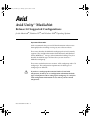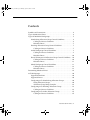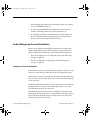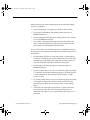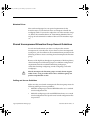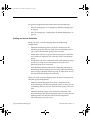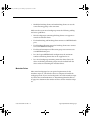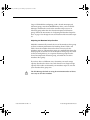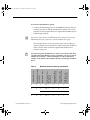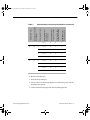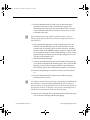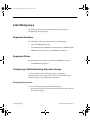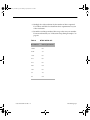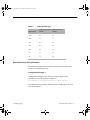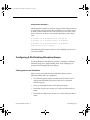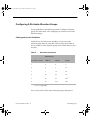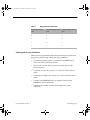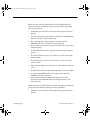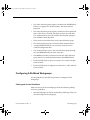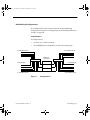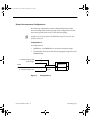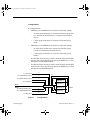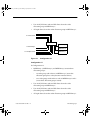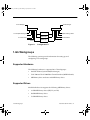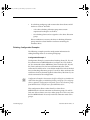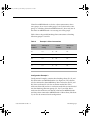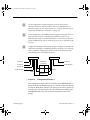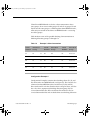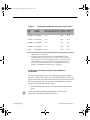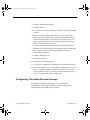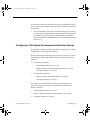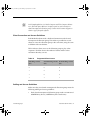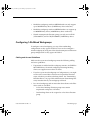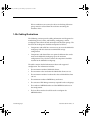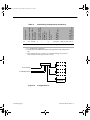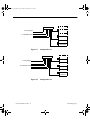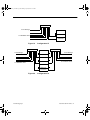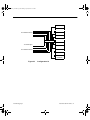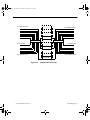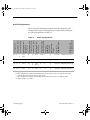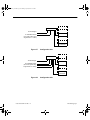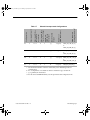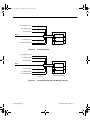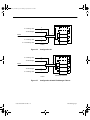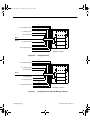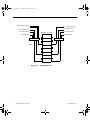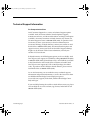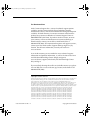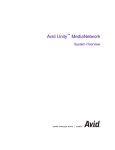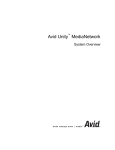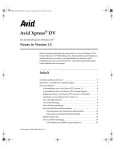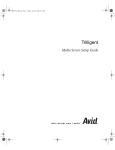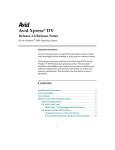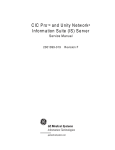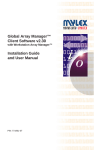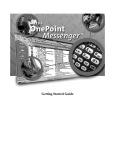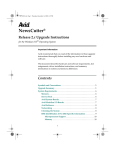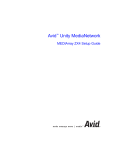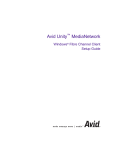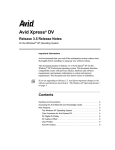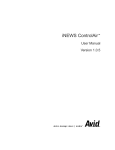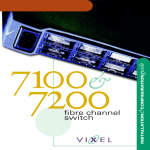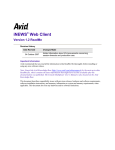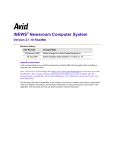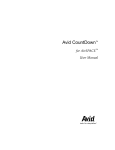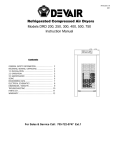Download Avid Unity™ MediaNet Release 3.0 Supported Configurations
Transcript
0521701A_CON.fm Page 1 Monday, April 22, 2002 3:16 PM a Avid Unity™ MediaNet Release 3.0 Supported Configurations for the Macintosh®, Windows NT®, and Windows 2000® Operating Systems Important Information Avid® recommends that you read all the information in these notes thoroughly before installing or using any new software release. These notes describe the MediaNet workgroups that Avid currently supports. They include information about Macintosh and Windows clients, MEDIArray™ storage, and recommended cabling. They also describe the different types of clients that you can attach to a MediaNet workgroup. These notes are broken into two sections: 2-Gb workgroups and 1-Gb workgroups. The configuration requirements for both types of workgroups are different. c Part 0130-05217-01 Rev. A If you have a workgroup that contains both 1-Gb and 2-Gb components, do not try to use configuration information for both types of components when setting up the workgroup. Use only the 1-Gb configuration information in cases where you have mixed components. 0521701A_CON.fm Page 2 Monday, April 22, 2002 3:16 PM 2 Contents Symbols and Conventions . . . . . . . . . . . . . . . . . . . . . . . . . . . . . . . . . . . . . 4 Types of MediaNet Clients . . . . . . . . . . . . . . . . . . . . . . . . . . . . . . . . . . . . 4 Types Of MediaNet Workgroups . . . . . . . . . . . . . . . . . . . . . . . . . . . . . . . 5 Nonfinishing Allocation Group General Guidelines . . . . . . . . . . . 6 Cabling and Access Guidelines . . . . . . . . . . . . . . . . . . . . . . . . . .6 Metadata Drives . . . . . . . . . . . . . . . . . . . . . . . . . . . . . . . . . . . . . . .7 Finishing Allocation Group General Guidelines . . . . . . . . . . . . . . 7 Cabling and Access Guidelines . . . . . . . . . . . . . . . . . . . . . . . . . .7 Audio Workgroup General Guidelines . . . . . . . . . . . . . . . . . . . . . . 8 Cabling and Access Guidelines . . . . . . . . . . . . . . . . . . . . . . . . . .8 Metadata Drives . . . . . . . . . . . . . . . . . . . . . . . . . . . . . . . . . . . . . .10 Shared Uncompressed Allocation Group General Guidelines . . 10 Cabling and Access Guidelines . . . . . . . . . . . . . . . . . . . . . . . . .10 Metadata Drives . . . . . . . . . . . . . . . . . . . . . . . . . . . . . . . . . . . . . .11 Mixed Workgroup General Guidelines . . . . . . . . . . . . . . . . . . . . . 11 Cabling and Access Guidelines . . . . . . . . . . . . . . . . . . . . . . . . .12 Metadata Drives . . . . . . . . . . . . . . . . . . . . . . . . . . . . . . . . . . . . . .13 Determining Metadata Drives . . . . . . . . . . . . . . . . . . . . . . . . . . . . . . . . 14 2-Gb Workgroups . . . . . . . . . . . . . . . . . . . . . . . . . . . . . . . . . . . . . . . . . . . 20 Supported Hardware . . . . . . . . . . . . . . . . . . . . . . . . . . . . . . . . . . . . 20 Supported Drives. . . . . . . . . . . . . . . . . . . . . . . . . . . . . . . . . . . . . . . . 20 Configuring 2-Gb Nonfinishing Allocation Groups. . . . . . . . . . . 20 Sizing Allocation Groups . . . . . . . . . . . . . . . . . . . . . . . . . . . . . .20 Allocation Group Sizing Examples . . . . . . . . . . . . . . . . . . . . . .22 Configuring 2-Gb Finishing Allocation Groups . . . . . . . . . . . . . . 23 Cabling and Access Guidelines . . . . . . . . . . . . . . . . . . . . . . . . .23 Configuring 2-Gb Audio Allocation Groups . . . . . . . . . . . . . . . . . 25 Cabling and Access Guidelines . . . . . . . . . . . . . . . . . . . . . . . . .25 Part 0130-05217-01 Rev. A 0521701A_CON.fm Page 3 Monday, April 22, 2002 3:16 PM 3 Configuring 2-Gb Shared Uncompressed Allocation Groups . . . 26 Client Connection and Access Guidelines . . . . . . . . . . . . . . . 26 Cabling and Access Guidelines . . . . . . . . . . . . . . . . . . . . . . . . 27 Configuring 2-Gb Mixed Workgroups . . . . . . . . . . . . . . . . . . . . . . 29 Cabling and Access Guidelines . . . . . . . . . . . . . . . . . . . . . . . . 30 2-Gb Cabling Illustrations . . . . . . . . . . . . . . . . . . . . . . . . . . . . . . . . . 30 Nonfinishing Configurations . . . . . . . . . . . . . . . . . . . . . . . . . . 31 Shared Uncompressed Configurations . . . . . . . . . . . . . . . . . . 33 1-Gb Workgroups . . . . . . . . . . . . . . . . . . . . . . . . . . . . . . . . . . . . . . . . . . . 40 Supported Hardware . . . . . . . . . . . . . . . . . . . . . . . . . . . . . . . . . . . . . 40 Supported Drives . . . . . . . . . . . . . . . . . . . . . . . . . . . . . . . . . . . . . . . . 40 Configuring 1-Gb Nonfinishing Allocation Groups . . . . . . . . . . . 41 Configuring 1-Gb Finishing Allocation Groups . . . . . . . . . . . . . . 41 Cabling and Access Guidelines . . . . . . . . . . . . . . . . . . . . . . . . 41 Finishing Configuration Examples . . . . . . . . . . . . . . . . . . . . . 42 Determining Minimum Allocation Group Sizes . . . . . . . . . . 49 Configuring 1-Gb Audio Allocation Groups . . . . . . . . . . . . . . . . . 51 Cabling and Access Guidelines . . . . . . . . . . . . . . . . . . . . . . . . 52 Configuring 1-Gb Shared Uncompressed Allocation Groups . . . 53 Client Connection and Access Guidelines . . . . . . . . . . . . . . . 54 Cabling and Access Guidelines . . . . . . . . . . . . . . . . . . . . . . . . 54 Configuring 1-Gb Mixed Workgroups . . . . . . . . . . . . . . . . . . . . . . 55 Cabling and Access Guidelines . . . . . . . . . . . . . . . . . . . . . . . . 55 1-Gb Cabling Illustrations . . . . . . . . . . . . . . . . . . . . . . . . . . . . . . . . . 56 Nonfinishing Configurations . . . . . . . . . . . . . . . . . . . . . . . . . . 57 Audio Configurations . . . . . . . . . . . . . . . . . . . . . . . . . . . . . . . . 66 Shared Uncompressed Allocation Group Configurations . . 70 Technical Support Information . . . . . . . . . . . . . . . . . . . . . . . . . . . . 76 Part 0130-05217-01 Rev. A 0521701A_CON.fm Page 4 Monday, April 22, 2002 3:16 PM 4 Symbols and Conventions These configuration notes use the following special symbols and conventions: ✔ ✘ A check mark indicates a bug that has been fixed. An X indicates a known bug or limitation. Where appropriate, a workaround is provided. n A note provides important related information, reminders, recommendations, and strong suggestions. c A caution means that a specific action you take could cause harm to your computer or cause you to lose data. Types of MediaNet Clients MediaNet workgroups support three types of MediaNet clients: nonfinishing clients, finishing clients, and audio clients. You can use these clients in workgroups that contain only one type or the other, or you can mix these clients in the same workgroup. A nonfinishing MediaNet client is any client using: • One or two tracks of 2:1 or lower video resolution and up to four tracks of audio • One track of 1:1 video resolution and up to four tracks of audio A finishing MediaNet client is any client using two tracks of 1:1 video resolution and up to four tracks of audio. Two types of finishing clients are available: Avid Meridien™-based clients and Avid|DS clients. Symbols and Conventions Part 0130-05217-01 Rev. A 0521701A_CON.fm Page 5 Monday, April 22, 2002 3:16 PM 5 An audio client is any client using the Digidesign® Pro Tools® software and editing up to 48 tracks of audio files with up to two streams of 3:1 video resolution, or one stream of 1:1 video resolution. Types Of MediaNet Workgroups As you create your MediaNet workgroup, it will fit into one of the following categories: a nonfinishing workgroup, a mixed workgroup, a finishing workgroup, or an audio workgroup. You can determine your type of workgroup from the following descriptions: • A nonfinishing workgroups contains only nonfinishing allocation groups and clients. See “Nonfinishing Allocation Group General Guidelines” on page 6 for information on setting up a nonfinishing workgroup. • A finishing workgroups contains only finishing allocation groups and clients. See “Finishing Allocation Group General Guidelines” on page 7 for information on setting up a finishing workgroup. • An audio workgroups contains only audio allocation groups and clients. See “Audio Workgroup General Guidelines” on page 8 for information on setting up an audio workgroup. • A mixed workgroup can contain nonfinishing allocation groups and clients, audio allocation groups and clients, and finishing allocation groups and clients. See “Mixed Workgroup General Guidelines” on page 11 for information on setting up a mixed workgroup. Finishing workgroups can contain either finishing allocation groups (only one finishing client can use the allocation group at a time) or shared uncompressed allocation groups (several clients can use the allocation group at the same time). You can also mix these allocation groups in the same workgroup. For more information on finishing allocation groups, see “Finishing Allocation Group General Guidelines” on page 7. Part 0130-05217-01 Rev. A Types Of MediaNet Workgroups 0521701A_CON.fm Page 6 Monday, April 22, 2002 3:16 PM 6 For more information on shared uncompressed allocation groups, see “Shared Uncompressed Allocation Group General Guidelines” on page 10. n MediaNet workgroups with up to 5 TB of total storage require the File Manager to have 768 MB or 1 GB of memory. MediaNet workgroups with more than 5 TB of total storage require the File Manager to have 2 GB of memory. Nonfinishing Allocation Group General Guidelines Because of the low data throughput requirements of nonfinishing clients, nonfinishing workgroups have no special configuration requirements. For specific configuration information about nonfinishing workgroups: • For 2-Gb workgroups see “Configuring 2-Gb Nonfinishing Allocation Groups” on page 20 • For 1-Gb workgroups “Configuring 1-Gb Nonfinishing Allocation Groups” on page 41 Cabling and Access Guidelines MediaNet nonfinishing clients can share a connection to the allocation group that they are using. Several nonfinishing clients can use the same allocation group at the same time. Make sure that your nonfinishing workgroup meets the following cabling and access guidelines: • Nonfinishing workgroups can support up to 24 clients. • Each nonfinishing client connects to a MEDIASwitch port. Types Of MediaNet Workgroups Part 0130-05217-01 Rev. A 0521701A_CON.fm Page 7 Monday, April 22, 2002 3:16 PM 7 Metadata Drives Nonfinishing workgroups have no special requirements for the metadata stripe set. The default values are adequate to handle the workgroup needs. If you need to adjust the size of the metadata stripe set, follow the recommendations in “Determining Metadata Drives” on page 14 to determine the number of drives for the metadata stripe set. Finishing Allocation Group General Guidelines Because of the high data throughput requirements of finishing clients, finishing configurations have special configuration requirements. To configure a finishing workgroup, you should start with a nonfinishing configuration and add finishing clients according to the configuration considerations and requirements outlined in the following sections. For specific configuration information about finishing workgroups: • For 2-Gb workgroups see “Configuring 2-Gb Finishing Allocation Groups” on page 23 • For 1-Gb workgroups “Configuring 1-Gb Finishing Allocation Groups” on page 41 Cabling and Access Guidelines Each MediaNet finishing client needs a dedicated connection to the finishing allocation group that it is using. While one finishing client is using a finishing allocation group, no other client can use the same allocation group at the same time. Make sure that your finishing workgroup meets the following cabling and access guidelines: Part 0130-05217-01 Rev. A • Finishing workgroups can support no more than fourteen clients. • Each finishing client connects to a MEDIASwitch port. Types Of MediaNet Workgroups 0521701A_CON.fm Page 8 Monday, April 22, 2002 3:16 PM 8 • Each finishing allocation group for finishing clients must connect to its own MEDIASwitch port. • In a dual 8-port MEDIASwitch configuration, the maximum number of finishing clients that can be supported is six. • In a finishing workgroup containing more than three clients, the drives in finishing allocation groups must be isolated from the drive enclosure containing the metadata drives. Audio Workgroup General Guidelines Because of the high data throughput requirements of audio clients, audio configurations have special configuration requirements. For specific configuration information about nonfinishing workgroups: • For 2-Gb workgroups see “Configuring 2-Gb Audio Allocation Groups” on page 25 • For 1-Gb workgroups “Configuring 1-Gb Audio Allocation Groups” on page 51 Cabling and Access Guidelines Audio clients must have separate allocation groups for audio files. You cannot mix audio files and video files in the same allocation group. Audio clients can share a connection to the audio allocation group that they are using. Several audio clients can use the same allocation group at the same time. MediaNet nonfinishing clients can share a connection to the allocation group that they are using. Several nonfinishing clients can use the same allocation group at the same time. Each MediaNet finishing client needs a dedicated connection to the finishing allocation group that it is using. While one finishing client is using a finishing allocation group, no other client can use the same allocation group at the same time. Types Of MediaNet Workgroups Part 0130-05217-01 Rev. A 0521701A_CON.fm Page 9 Monday, April 22, 2002 3:16 PM 9 Make sure that your audio workgroup meets the following cabling and access guidelines: • Audio workgroups can support no more than eleven clients. • Each audio, nonfinishing, and finishing client connects to a MEDIASwitch port. • Each finishing allocation group for finishing clients must connect to its own MEDIASwitch port. • In an audio workgroup containing more than three clients, the drives in finishing allocation groups must be isolated from the drive enclosure containing the metadata drives. You can share audio and video files among several MediaNet clients. You must, however, remember the following restrictions when you are sharing files: Part 0130-05217-01 Rev. A • Each finishing client that is using dual-stream 1:1 video (Media Composer or Symphony) must have dedicated access to the audio allocation group containing the audio files. No other clients can share the audio files while these clients are using them. • Each finishing allocation group must connect directly to a MEDIASwitch port. • Up to two audio clients can access an allocation group containing 1:1 video files, provided the allocation group is not being used by a video editing client and each Pro Tools client plays a single stream of video. • Up to three audio clients can access an allocation group containing 3:1 or higher compressed video files and share the files in the allocation group while they are being used by a video editing client. • Audio files for audio clients should be in a separate allocation group from the video files. The allocation group can have a minimum of five drives, if it is unprotected, or ten drives, if it is protected. Types Of MediaNet Workgroups 0521701A_CON.fm Page 10 Monday, April 22, 2002 3:16 PM 10 Metadata Drives Most audio workgroups have no special requirements for the metadata stripe set. The default values are adequate to handle the workgroup needs. If you need to adjust the size of the metadata stripe set, follow the recommendations in “Determining Metadata Drives” on page 14 to determine the number of drives for the metadata stripe set. Shared Uncompressed Allocation Group General Guidelines Several Avid workstations can share a workspace that contains uncompressed (1:1) media files. If you choose to share uncompressed workspaces, you must adhere to the recommendations provided in the following sections to create a working shared uncompressed allocation group. Because of the high data throughput requirements of finishing clients, shared uncompressed allocation groups have different configuration requirements from the standard nonfinishing workgroups, stand-alone finishing workgroups, mixed workgroups, and audio workgroups. c Shared uncompressed allocation groups currently do not support audio clients. Using an audio client in these allocation groups can produce unpredictable results. Cabling and Access Guidelines Make sure that your shared uncompressed allocation group meets the following cabling and access guidelines: • MediaNet workgroups with two MEDIASwitches use a standard switch configuration file. • MediaNet workgroups with one MEDIASwitch must use a zoned switch configuration file. Special zoned switch configuration files are provided. Types Of MediaNet Workgroups Part 0130-05217-01 Rev. A 0521701A_CON.fm Page 11 Monday, April 22, 2002 3:16 PM 11 • In MediaNet workgroups with one MEDIASwitch, the finishing clients must be balanced across the MEDIASwitch zones; that is, one finishing client in each zone. • MediaNet workgroups with one MEDIASwitch require that the drive enclosures have two connections to the MEDIASwitch, one connection to each zone. • Workgroups with a single 8-port MEDIASwitch can support up to 5 clients. Workgroups with a single 16-port MEDIASwitch can support up to 11 clients. • MEDIArray drive enclosures can be daisy-chained together. • All workspaces in the shared uncompressed allocation group must be protected. Metadata Drives Most shared uncompressed allocation group configurations have no special requirements for the metadata stripe set. The default values are adequate to handle the workgroup needs. If you need to adjust the size of the metadata stripe set, follow the recommendations in “Determining Metadata Drives” on page 14 to determine the number of drives for the metadata stripe set. Mixed Workgroup General Guidelines Because of the high data throughput requirements of finishing clients, mixed workgroups have some special configuration requirements. To configure a mixed workgroup, you should start with a nonfinishing configuration, and add finishing clients and audio clients according to the configuration considerations and requirements outlined in the following sections. Part 0130-05217-01 Rev. A Types Of MediaNet Workgroups 0521701A_CON.fm Page 12 Monday, April 22, 2002 3:16 PM 12 For specific configuration information about mixed workgroups: • For 2-Gb workgroups see “Configuring 2-Gb Mixed Workgroups” on page 29 • For 1-Gb workgroups “Configuring 1-Gb Mixed Workgroups” on page 55 Cabling and Access Guidelines When you create a mixed workgroup from the nonfinishing configurations: • MediaNet nonfinishing clients can share a connection to the allocation group that they are using. Several nonfinishing clients can use the same allocation group at the same time. • Audio clients must have separate allocation groups for audio files. You cannot mix audio files and video files in the same allocation group. • Audio clients can share a connection to the audio allocation group that they are using. Several audio clients can use the same allocation group at the same time. • Each MediaNet finishing client needs a dedicated connection to the finishing allocation group that it is using. While one finishing client is using a finishing allocation group, no other client can use the same allocation group at the same time. When you create a mixed workgroup from the shared uncompressed allocation group configurations: • MediaNet nonfinishing clients can share a connection to the shared uncompressed allocation group that they are using. Several nonfinishing clients can use the same allocation group at the same time. • MediaNet finishing clients need a dedicated connection to the shared uncompressed allocation group that they are using. Several finishing clients can share the same shared uncompressed allocation group at the same time. Types Of MediaNet Workgroups Part 0130-05217-01 Rev. A 0521701A_CON.fm Page 13 Monday, April 22, 2002 3:16 PM 13 • MediaNet finishing clients and nonfinishing clients can use the same allocating group at the same time. Make sure that your mixed workgroup meets the following cabling and access guidelines: • Mixed workgroups containing finishing clients can support no more than fourteen clients. • Each nonfinishing and finishing client connects to a MEDIASwitch port. • Each finishing allocation group for finishing clients must connect to its own MEDIASwitch port. • Each shared uncompressed allocation group must connect to its own MEDIASwitch port. • In a dual 8-port MEDIASwitch configuration, the maximum number of finishing clients that can be supported is six. • In a mixed workgroup containing more than three clients, the drives in finishing allocation groups must be isolated from the drive enclosure containing the metadata drives. Metadata Drives Most mixed workgroups have no special requirements for the metadata stripe set. The default values are adequate to handle the workgroup needs. If you need to adjust the size of the metadata stripe set, follow the recommendations in “Determining Metadata Drives” on page 14 to determine the number of drives for the metadata stripe set. Part 0130-05217-01 Rev. A Types Of MediaNet Workgroups 0521701A_CON.fm Page 14 Monday, April 22, 2002 3:16 PM 14 Determining Metadata Drives The File Manager uses a portion of some of the MEDIArray drives to save metadata that describes the file system. The metadata is written continuously to the drives at a low data rate. In configurations with finishing clients, the continuous metadata writing impacts finishing clients significantly. MediaNet uses a group of drives (as many as 15) to save the metadata. The group is divided into three striped sets to provide multiple recovery copies in case of a drive failure. The default large metadata striped set works well with MediaNet clients that are using 2:1 or lower video resolutions. They do not work well with finishing clients that require exclusive access to drives for maximum performance. Finishing clients require a dedicated unshared allocation group as described in “Configuring 1-Gb Finishing Allocation Groups” on page 41. You should locate the metadata drive group on the extra storage, separate from the unshared allocation group. Small 1-Gb MediaNet workgroups, with a shared uncompressed allocation group that has 30 MEDIArray drives and a 1-GB File Manager, have no special requirements for the metadata stripe set. The default values are adequate to handle the workgroup needs. If you have a 2-GB File Manager or you add more storage, you should locate the metadata drive group on the extra storage, away from the shared uncompressed allocation group. Follow the instructions in “Adjusting the Metadata Stripe Set Size” on page 15 to change the size and location of the metadata stripe set. n If you add MEDIArray drive enclosures to a small MediaNet workgroup, the size of the metadata stripe set increases to handle the additional storage. This might cause you to have to reconfigure your MediaNet workgroup to isolate the metadata drives in an allocation group separate from the shared uncompressed allocation group. Determining Metadata Drives Part 0130-05217-01 Rev. A 0521701A_CON.fm Page 15 Monday, April 22, 2002 3:16 PM 15 Large 1-Gb MediaNet workgroups, with a shared uncompressed allocation group, more than 50 MEDIArray drives, and a 2-GB File Manager, should make sure that the metadata stripe set uses an allocation group other than the shared uncompressed allocation group. Follow the instructions in “Adjusting the Metadata Stripe Set Size” on page 15 to change the size and location of the metadata stripe set. Adjusting the Metadata Stripe Set Size MediaNet automatically controls the size of the metadata drive group to allow maximum performance for finishing clients. Table 1 and Table 2 show the number of metadata drives necessary for the metadata stripe set. The metadata stripe set is multiplied by three (for backup copies) to find the size of the metadata drive group. You need to allocate enough drives, in a separate allocation group from the shared uncompressed allocation group, to handle the size of the metadata drive group. If you have drives of different sizes, determine your total storage capacity (based on the drive sizes) and select the next larger storage capacity in the tables to determine your metadata stripe set size and your metadata drive group size. c Part 0130-05217-01 Rev. A The File Manager defaults to using the minimum number of drives necessary to store the metadata. Determining Metadata Drives 0521701A_CON.fm Page 16 Monday, April 22, 2002 3:16 PM 16 Table 1 250,000 Files / 10,000 Folders on a 768-MB / 1-GB RAM File Manager Number of MEDIArray Drives 73 GB Metadata Striped Set Size Metadata Drive Group Size N/Aa N/A 1 3 30 to 59 1 to 19 N/A 2 6 Up to 1.32 TB 60 to 79 20 to 29 1 to 19 2 6 Up to 3.75 TB 80 to 99 30 to 79 20 to 49 3 9 Up to 4.65 TB N/A 80 to 99 50 to 69 4 12 Storage Capacity 18 GB 50 GB Up to 522 GB 1 to 29 Up to 1 TB a. Not applicable Table 2 500,000 Files / 10,000 Folders on a 2-GB RAM File Manager Number of MEDIArray Drives 73 GB Metadata Striped Set Size Metadata Drive Group Size 1 to 29 1 to 19 2 6 80 to 99 30 to 79 20 to 49 3 9 Up to 4.65 TB N/A 80 to 99 50 to 69 4 12 Up to 7.3 TB N/A N/A 70 to 99 5 15 Storage Capacity 18 GB 50 GB Up to 1.32 TB 1 to 79 Up to 3.75 TB Determining Metadata Drives Part 0130-05217-01 Rev. A 0521701A_CON.fm Page 17 Monday, April 22, 2002 3:16 PM 17 To create the metadata drive group: 1. Connect the File Manager to only the MEDIArray drives that you need for spare drives and the metadata drive group. This causes these drives to be assigned the lowest logical drive numbers by the File Manager software. n You need to connect at least one MEDIArray drive enclosure with enough MEDIArray drives for a spare drive, and the metadata drive group. The metadata drives can also be used to store, edit, and play 2:1 video resolution or lower media files. Table 3 shows the number of clients and the video resolutions supported by different size metadata stripe sets. You must assign the metadata drives when you create the data drive set. When the Setup Manager creates a partition, it assigns a logical number to every drive. The File Manager uses the lowest drive number as the location for metadata, thereby isolating the metadata drives. MEDIASwitch Ports Required Maximum Audio Tracks Per Client Maximum Video Tracks Per Client Maximum Video Resolution Per Client Metadata Drives 3 4 1 3 to 1 2 4 1 6 6 1 3 to 1 2 4 1 1 2 to 1 1 4 1 2 3 to 1 2 4 1 9 Part 0130-05217-01 Rev. A Metadata Stripe Set Storage Capabilities Metadata Allocation Group Size Table 3 Maximum Clients c 10 Determining Metadata Drives 0521701A_CON.fm Page 18 Monday, April 22, 2002 3:16 PM 18 12 15 12 16 MEDIASwitch Ports Required Maximum Audio Tracks Per Client Maximum Video Resolution Per Client Maximum Clients Maximum Video Tracks Per Client Metadata Stripe Set Storage Capabilities (Continued) Metadata Allocation Group Size Metadata Drives Table 3 1 2 to 1 2 4 1 2 3 to 1 2 4 1 1 2 to 1 2 4 1 3 3 to 1 2 4 2 2 2 to 1 2 4 2 3 3 to 1 2 4 1 1 2 to 1 2 4 1 3 3 to 1 2 4 2 2 2 to 1 2 4 2 2. Boot the File Manager. 3. Start the Setup Manager. 4. Create a drive set containing the drives needed for spares and the metadata drive group. 5. Choose Start File Manager from the File Manager menu. Determining Metadata Drives Part 0130-05217-01 Rev. A 0521701A_CON.fm Page 19 Monday, April 22, 2002 3:16 PM 19 6. Run the Administration Tool and create an allocation group containing all the drives in the metadata drive group. This allocation group can be used only for metadata and 2:1 or lower video resolution media files. It cannot be used to store 1:1 video resolution media files. n If your metadata drive group contains less than four drives, create an allocation group of at least four drives. Allocation groups cannot have less than four drives. 7. Verify that the File Manager is using the designated drives for metadata. The File Manager starts to write metadata every 20 seconds once it is running. You’ll see drive activity by watching the drive LEDs on the MEDIArray drive enclosure. There should be one metadata stripe set of drive LEDs flashing at a time. It takes approximately four minutes for all metadata striped sets to write one copy of the metadata each. 8. Shut down the File Manager. 9. Connect the additional drives for any finishing allocation group, or any shared uncompressed allocation group. This causes the File Manager to assign the next logical numbers to just these drives. This will help you to more easily find these drives at a later time. 10. Run the Setup Manager to add the new drives to the data drive set. 11. Run the Administration Tool and create an allocation group containing the new drives. n It is helpful to create allocation groups after each finishing client MEDIArray drive enclosure or shared uncompressed MEDIArray drive enclosures are added to the drive set. Using this method, the new drives are the only ones not yet assigned to the drive set and there is no need to use the Identify Drive to indicate the drives that must be in the next allocation group. 12. Repeat steps 8 through 11 for each finishing client allocation group or each shared uncompressed allocation group. Part 0130-05217-01 Rev. A Determining Metadata Drives 0521701A_CON.fm Page 20 Monday, April 22, 2002 3:16 PM 20 2-Gb Workgroups The following sections provide information for setting up and configuring 2-Gb workgroups. Supported Hardware The following hardware is supported in 2-Gb workgroups: • Intel® SR 2200 (File Manager) • Vixel 9100 and Vixel 9200 Fibre Channel Switches (MEDIASwitch) • MEDIArray II drive enclosure and MEDIArray II drives Supported Drives MediaNet Release 3.0 supports the following MEDIArray drives: • 73-GB MEDIArray II drives Configuring 2-Gb Nonfinishing Allocation Groups Use the guidelines in the following sections to configure a nonfinishing allocation group. You can have several nonfinishing allocation groups in your MediaNet workgroup. Sizing Allocation Groups To size an allocation group for nonfinishing clients: 1. Determine all of the video resolutions for the clients that will share the allocation group. 2-Gb Workgroups Part 0130-05217-01 Rev. A 0521701A_CON.fm Page 21 Monday, April 22, 2002 3:16 PM 21 2. Multiply the video resolution by the number of drives required. Use Table 4 and Table 5 to determine drive requirements for your video resolutions. 3. Round the resulting number of drives up to the next even number. For more information, see “Allocation Group Sizing Examples” on page 22. Table 4 Part 0130-05217-01 Rev. A NTSC 30i/PAL 25i Resolution Drives per Client 10:1m 0.6 4:1m 1.3 15:1s 0.3 4:1s 0.5 2:1s 0.7 20:1 0.4 10:1 0.7 3:1 1.6 2:1 2.4 2-Gb Workgroups 0521701A_CON.fm Page 22 Monday, April 22, 2002 3:16 PM 22 Table 5 NTSC 24p/PAL 24p Resolution NTSC Drives per Client PAL Drives per Client 8:1m 0.6 0.7 3:1m 1.3 1.6 35:1 0.3 0.3 28:1 0.3 0.4 14:1 0.5 0.5 3:1 1.3 1.6 2:1 1.8 2.4 Allocation Group Sizing Examples The following configuration examples show how to size allocation groups for nonfinishing clients. Configuration Example 1 Configuration Example 1 has 16 clients using an NTSC video resolution of 2:1. Each client uses 2.4 drives. 16 clients x 2.4 drives/client = 38.4 drives The allocation group requires 40 drives after rounding up to the next even drive number. 2-Gb Workgroups Part 0130-05217-01 Rev. A 0521701A_CON.fm Page 23 Monday, April 22, 2002 3:16 PM 23 Configuration Example 2 Configuration Example 1 has 5 clients using an NTSC video resolution of 2:1, 6 clients using an NTSC video resolution of 3:1, 8 clients using an NTSC video resolution of 10:1. The 2:1 clients use 2.4 drives each, the 3:1 clients use 1.6 drives each, and the 10:1 clients use 0.7 drives each. 5 clients x 2.4 drives/client = 12 drives 6 clients x 1.6 drives/client = 9.6 drives 8 clients x 0.7 drives/client = 5.6 drives Total drives = 27.2 drives The allocation group requires 28 drives after rounding up to the next even drive number. Configuring 2-Gb Finishing Allocation Groups Use the guidelines in the following sections to configure a finishing allocation group for a single finishing client. Your workgroup can contain several finishing allocation groups. Cabling and Access Guidelines Make sure that your Meridien-based finishing clients meet the following cabling and access guidelines: Part 0130-05217-01 Rev. A • The allocation group requires a minimum of four drives for an unprotected allocation group and six drives for a protected allocation group. • There are no metadata drives in the allocation group. • Each client can play two streams of 1:1 video and four tracks of audio. • Each client can digitize one stream of 1:1 video and four tracks of audio. 2-Gb Workgroups 0521701A_CON.fm Page 24 Monday, April 22, 2002 3:16 PM 24 • Only one client can use the allocation group at any time. • No more than one finishing client can share the connection to the allocation group at a time. • The MEDIASwitch must be zoned if more than one finishing client needs to use drives in the same MEDIArray at the same time. Make sure that your Avid|DS-based finishing clients meet the following cabling and access guidelines: 2-Gb Workgroups • Audio files and video files must be placed in separate allocation groups. • The video allocation group requires a minimum of four drives for an unprotected allocation group and six drives for a protected allocation group. • The audio allocation group requires a minimum of four protected drives. This allows two Avid|DS clients to share the audio files. Two additional drives must be added to the allocation group for each additional Avid|DS client. • There are no metadata drives in the video allocation group. • Each Avid|DS client can play two streams of 1:1 video and eight tracks of audio. • Each Avid|DS client can digitize one stream of 1:1 video and four tracks of audio. • Only one Avid|DS client can use the video allocation group at any time. • No more than two Avid|DS clients can use the same MEDIArray at a time. • Two Avid|DS clients can used separate video allocation groups in the same MEDIArray at the same time. Part 0130-05217-01 Rev. A 0521701A_CON.fm Page 25 Monday, April 22, 2002 3:16 PM 25 Configuring 2-Gb Audio Allocation Groups Use the guidelines in the following sections to configure allocation groups for audio clients. Your workgroup can contain several audio allocation groups. Cabling and Access Guidelines Audio files for Pro Tools clients should be in a separate audio allocation group from the video files. Table 6 shows the number of drives needed in audio allocation groups for Pro Tools clients to play 48 tracks. Table 6 Allocation Group Sizes Edit Density Pro Tools Clients 1000 ms 500 ms 300 ms 1 4 4 8 2 6 8 16 3 8 10 24 4 28 28 28 5 28 28 NAa 9 28 NA NA a. NA - not applicable Leave all of your Pro Tools audio allocation groups unprotected. Part 0130-05217-01 Rev. A 2-Gb Workgroups 0521701A_CON.fm Page 26 Monday, April 22, 2002 3:16 PM 26 Configuring 2-Gb Shared Uncompressed Allocation Groups Use the guidelines in the following sections to configure shared uncompressed allocation groups. Your workgroup can contain several shared uncompressed allocation groups. MediaNet supports several types of shared uncompressed workgroups. They can contain all Meridien-based clients, all Avid|DS clients, or a mixture of the two types of clients. For Windows clients: • Avid Symphony™ Release 3.5 or later • Media Composer® and Film Composer® Release 10.5 or later • Avid Xpress® Release 4.5 or later • Avid|DS 5.0 or later For Macintosh clients: • Media Composer and Film Composer Release 10.5 or later • Avid Xpress Release 4.5 or later • Pro Tools 5.1.3 or later Client Connection and Access Guidelines Each MediaNet client needs a dedicated connection to the shared uncompressed allocation group. This makes it possible for several clients to access the allocation group at the same time, using the same or different video resolutions. Table 7 shows client access to the allocation group to play video sequences. Each line shows the number of clients and the video resolutions that they can use. 2-Gb Workgroups Part 0130-05217-01 Rev. A 0521701A_CON.fm Page 27 Monday, April 22, 2002 3:16 PM 27 Table 7 Supported Client Access Finishing Clients (1:1) Nonfinishing Clients Nonfinishing Clients (2:1) (3:1) 2 0 0 1 2 0 1 0 3 1 1 1 Cabling and Access Guidelines Make sure that your Meridien-based shared uncompressed allocation group meets the following cabling and access guidelines: Part 0130-05217-01 Rev. A • The allocation group requires a minimum of 28 MEDIArray II drives. The drives must be protected. • There can be no more than two active metadata drives in the allocation group. • Each client can play two streams of 1:1 video and four tracks of audio. • Each client can digitize one stream of 1:1 video and four tracks of audio. • A single zoned MEDIASwitch can’t support more that four MEDIArray II drive enclosures. • Increasing the number of audio tracks might cause video underruns. 2-Gb Workgroups 0521701A_CON.fm Page 28 Monday, April 22, 2002 3:16 PM 28 Make sure that your mixed Meridien-based and AVID|DS-based shared uncompressed allocation group meets the following cabling and access guidelines: • Audio files and video files must be placed in separate allocation groups. • The video allocation group requires a minimum of 24 MEDIArray II drives. The drives must be protected. • The audio allocation group requires a minimum of four MEDIArray II drives. The drives must be protected. • There can be no more than two active metadata drives in the video allocation group. • The Meridien client uses the separate audio and video allocation groups. • The Avid|DS client can play two streams of 1:1 video and eight tracks of audio. • The Meridien client can play two streams of 1:1 video and four tracks of audio. • Each client can digitize one stream of 1:1 video and four tracks of audio. • The RPS client must have the Throttle Manager software installed. • A single zoned MEDIASwitch can’t support more than four MEDIArray II drive enclosures. • Increasing the number of audio tracks might cause video underruns on the Meridien client and dropped frames on the Avid|DS client. Make sure that your AVID|DS-based shared uncompressed allocation group meets the following cabling and access guidelines: • 2-Gb Workgroups Audio files and video files must be placed in separate allocation groups. Part 0130-05217-01 Rev. A 0521701A_CON.fm Page 29 Monday, April 22, 2002 3:16 PM 29 • The video allocation group requires a minimum of 14 MEDIArray II drives to support two Avid|DS clients. The drives must be protected. • The audio allocation group requires a minimum of four protected drives. This allows two Avid|DS clients to share the audio files. Two additional drives must be added to the allocation group for each additional Avid|DS client. • There can be no metadata drives in the video allocation group. • The audio allocation group can contain all the metadata drives. • A single MEDIASwitch does not need to be zoned. It can use standard configuration files. • Two Avid|DS clients can use the same allocation group through the same MEDIASwitch port at the same time. • The MEDIArray II drive enclosure used for the video allocation group must have a dedicated connection to the MEDIASwitch. • Each Avid|DS client can play two streams of 1:1 video and eight tracks of audio. • Each Avid|DS client can digitize one stream of 1:1 video and four tracks of audio. Configuring 2-Gb Mixed Workgroups Use the guidelines in the following sections to configure mixed workgroups. Cabling and Access Guidelines Make sure that your mixed workgroup meets the following cabling and access guidelines: • Part 0130-05217-01 Rev. A Mixed workgroups can contain nonfinishing, finishing, audio, and shared uncompressed workgroups. 2-Gb Workgroups 0521701A_CON.fm Page 30 Monday, April 22, 2002 3:16 PM 30 • When you mix allocation groups in a workgroup, follow the guidelines for the type of allocation group you are adding. 2-Gb Cabling Illustrations The following sections provide cabling information and diagrams for nonfinishing, mixed, audio, and finishing workgroups, and for workgroups that contain shared uncompressed allocation groups. The line work in the diagrams should be interpreted as follows: • Components with solid lines are necessary to create the MediaNet workgroup with the minimum recommended storage configuration. • Components with dotted lines are optional additions that can be made to the MediaNet workgroup up to the maximum configuration. They also show where the component should be attached to the MediaNet workgroup. The following sections contain detailed information about each supported configuration. The information includes: 2-Gb Workgroups • The maximum number of MediaNet clients. • The maximum video resolution that MediaNet clients can use. • The maximum number of audio tracks that each MediaNet client can use. • The minimum number of MEDIArray enclosures. • The amount of File Manager memory required for the workgroup. • The number of MEDIASwitches and the MEDIASwitch sizes in the configuration. • The host file name that should be used to configure the MEDIASwitches. Part 0130-05217-01 Rev. A 0521701A_CON.fm Page 31 Monday, April 22, 2002 3:16 PM 31 Nonfinishing Configurations The configurations in this section are based on the nonfinishing configuration examples in “Configuring 2-Gb Nonfinishing Allocation Groups” on page 20. Configuration 1 In Configuration 1: • 16 clients at 2:1 video resolution • Three MEDIArrays with 40 drives and one allocation group To 4 MediaNet clients To 4 MediaNet clients MEDIASwitch 1 MEDIArray enclosures To File Manager To File Manager To 4 MediaNet clients To 4 MediaNet clients Figure 1 Part 0130-05217-01 Rev. A MEDIASwitch 2 Configuration 1 2-Gb Workgroups 0521701A_CON.fm Page 32 Monday, April 22, 2002 3:16 PM 32 Configuration 2 In Configuration 2: • 5 clients at 2:1 video resolution • 6 clients at 3:1 video resolution • 8 clients at 10:1 video resolution • Two MEDIArrays with 28 drives and one allocation group To 3 MediaNet clients at 2:1 To 2 MediaNet clients at 2:1 To 3 MediaNet clients at 3:1 To 3 MediaNet clients at 3:1 MEDIASwitch 1 MEDIArray enclosures To File Manager To File Manager To 4 MediaNet clients at 10:1 Figure 2 2-Gb Workgroups MEDIASwitch 2 To 4 MediaNet clients at 10:1 Configuration 2 Part 0130-05217-01 Rev. A 0521701A_CON.fm Page 33 Monday, April 22, 2002 3:16 PM 33 Shared Uncompressed Configurations The following configurations contain detailed information about shared uncompressed allocation groups. Each configuration also has notes about specific client access to the allocation group. n Numbers near the cables indicate the MEDIASwitch port where the cable should be connected. Configuration 3 In Configuration 3: • MEDIArray 1 and MEDIArray 2 contain an allocation group. • The Meridien clients share the allocation group through the zoned MEDIASwitch. To 1 Meridien finishing client To File Manager 2 1 7 Zone1 Zone2 8 To 1 Meridien finishing client Figure 3 Part 0130-05217-01 Rev. A MEDIArray 2 MEDIASwitch 4 MEDIArray 1 Cables Configuration 3 2-Gb Workgroups 0521701A_CON.fm Page 34 Monday, April 22, 2002 3:16 PM 34 Configuration 4 In Configuration 4: • MEDIArray 1 and MEDIArray 2 contain allocation group 1. • MEDIArray 3 and MEDIArray 4 contain allocation group 2. • The Meridien clients using ports 2 and 7 share allocation group 1 through the zoned MEDIASwitch. • The Meridien clients using ports 3 and 8 share allocation group 2 through the zoned MEDIASwitch. 13 To 2 Meridien finishing clients 3 2 To File Manager 1 14 MEDIArray 4 MEDIArray 3 Zone1 MEDIASwitch Zone2 To 2 Meridien finishing clients 7 8 Cables Figure 4 MEDIArray 2 16 MEDIArray 1 15 Configuration 4 Configuration 5 In Configuration 5: 2-Gb Workgroups • MEDIArray 1 and MEDIArray 2 contain allocation group 1. • MEDIArray 3 and MEDIArray 4 contain allocation group 2. • One Meridien client from MEDIASwitch 1 and one Meridien client from MEDIASwitch 2 share allocation group 1. • One Meridien client from MEDIASwitch 1 and one Meridien client from MEDIASwitch 2 share allocation group 2. Part 0130-05217-01 Rev. A 0521701A_CON.fm Page 35 Monday, April 22, 2002 3:16 PM 35 To File Manager To File Manager MEDIASwitch 1 MEDIASwitch 2 MEDIArray 4 MEDIArray 3 Cables MEDIArray 2 To 2 Meridien finishing clients To 2 Meridien finishing clients MEDIArray 1 Figure 5 Configuration 5 Configuration 6 In Configuration 6: • • MEDIArray 1 and MEDIArray 2 contain two allocation groups: - an audio group with 4 drives (create this allocation group first so it contains the metadata drives) - a video group with 24 drives The Meridien client, the Avid|DS client, and the RPS client share the allocation groups through the zoned MEDIASwitch. To 1 Meridien finishing client To File Manager 2 1 7 Zone1 MEDIArray 2 MEDIASwitch Zone2 8 To 1 Avid|DS finishing client To 1 RPS client Figure 6 Part 0130-05217-01 Rev. A MEDIArray 1 4 5 Cables Configuration 6 2-Gb Workgroups 0521701A_CON.fm Page 36 Monday, April 22, 2002 3:16 PM 36 Configuration 7 In Configuration 7: • • MEDIArray 1 and MEDIArray 2 contain two allocation groups: - an audio group with 4 drives (create this allocation group first so it contains the metadata drives so they become metadata drives) - a video group with 24 drives (create this allocation group third) MEDIArray 3 and MEDIArray 4 contain two allocation groups: - an audio group with 4 drives (create this allocation group second so it contains the metadata drives) - a video group with 24 drives (create this allocation group fourth) • The Meridien client in Zone 1, and the Avid|DS client and the RPS client in Zone 2 share the allocation groups in MEDIArrays 1 and 2 through the zoned MEDIASwitch. • The Meridien client in Zone 2, and the Avid|DS client and the RPS client in Zone 1 share the allocation groups in MEDIArrays 3 and 4 through the zoned MEDIASwitch. To 1 RPS client 4 To1 Avid|DS finishing client 3 To 1 Meridien finishing client 2 To File Manager 1 14 MEDIArray 4 MEDIArray 3 Zone1 MEDIASwitch Zone2 To 1 Meridien finishing client 7 To 1 Avid|DS finishing client 8 To 1 RPS client 9 Figure 7 2-Gb Workgroups 13 MEDIArray 2 Cables 16 MEDIArray 1 15 Configuration 7 Part 0130-05217-01 Rev. A 0521701A_CON.fm Page 37 Monday, April 22, 2002 3:16 PM 37 Configuration 8 In Configuration 8: • • MEDIArray 1 and MEDIArray 2 contain two allocation groups: - an audio group with 4 drives (create this allocation group first so it contains the metadata drives) - a video group with 24 drives (create this allocation group third) MEDIArray 3 and MEDIArray 4 contain two allocation groups: - an audio group with 4 drives (create this allocation group second so it contains the metadata drives) - a video group with 24 drives (create this allocation group fourth) • The Meridien client on MEDIASwitch 1, and the Avid|DS client and the RPS client on MEDIASwitch 2 share the allocation groups in MEDIArrays 1 and 2. • The Meridien client on MEDIASwitch 2, and the Avid|DS client and the RPS client on MEDIASwitch 1 share the allocation groups in MEDIArrays 3 and 4. To File Manager To File Manager MEDIASwitch 1 MEDIArray 4 MEDIArray 3 To 1 Meridien finishing client To 1 Avid|DS finishing client MEDIArray 2 To 1 Meridien finishing client To 1 Avid|DS finishing client To 1 RPS client To 1 RPS client Cables Figure 8 Part 0130-05217-01 Rev. A MEDIASwitch 2 MEDIArray 1 Configuration 8 2-Gb Workgroups 0521701A_CON.fm Page 38 Monday, April 22, 2002 3:16 PM 38 Configuration 9 In Configuration 9: • • MEDIArray 1 and MEDIArray 2 contain two allocation groups: - an audio group with 4 drives (create this allocation group first so it contains the metadata drives) - a video group with 14 drives (create this allocation group second) The Avid|DS clients and the RPS clients share the allocation groups. MEDIASwitch MEDIArray 2 To File Manager MEDIArray 1 To 1 Avid|DS finishing client To 1 RPS client To 1 Avid|DS finishing client To 1 RPS client Figure 9 Configuration 9 Configuration 10 In Configuration 10: • • 2-Gb Workgroups MEDIArray 1, MEDIArray 2, and MEDIArray 3 contain three allocation groups: - an audio group with 8 drives in MEDIArray 1 (create this allocation group first so it contains the metadata drives) - two video groups with 14 drives each in MEDIArrays 2 and 3 (create these allocation groups second) Two Avid|DS clients and two RPS clients share the video allocation group in MEDIArray 2. Part 0130-05217-01 Rev. A 0521701A_CON.fm Page 39 Monday, April 22, 2002 3:16 PM 39 • Two Avid|DS clients and two RPS clients share the video allocation group in MEDIArray 3. • All eight clients share the audio allocation group in MEDIArray 1. To 4 RPS clients MEDIASwitch MEDIArray 3 To File Manager MEDIArray 2 To 4 Avid|DS clients MEDIArray 1 Figure 10 Configuration 10 Configuration 11 In Configuration 11: • Part 0130-05217-01 Rev. A MEDIArray 1, MEDIArray 2, and MEDIArray 3 contain three allocation groups: - an audio group with 8 drives in MEDIArray 1 (create this allocation group first so they become metadata drives) - two video groups with 14 drives each in MEDIArrays 2 and 3 (create these allocation groups second) • Two Avid|DS clients and two RPS clients share the video allocation group in MEDIArray 2. • Two Avid|DS clients and two RPS clients share the video allocation group in MEDIArray 3. • All eight clients share the audio allocation group in MEDIArray 1. 2-Gb Workgroups 0521701A_CON.fm Page 40 Monday, April 22, 2002 3:16 PM 40 To File Manager To File Manager MEDIASwitch 1 MEDIASwitch 2 MEDIArray 3 To 2 Avid|DS finishing clients To 2 Avid|DS finishing clients MEDIArray 2 To 2 RPS client To 2 RPS client Cables Figure 11 MEDIArray 1 Configuration 11 1-Gb Workgroups The following sections provide information for setting up and configuring 1-Gb workgroups. Supported Hardware The following hardware is supported in 1-Gb workgroups: • Intel ISP 2150 or Systium 340 (File Manager) • Vixel 7100 and Vixel 7200 Fibre Channel Switches (MEDIASwitch) • MEDIArray drive enclosure and MEDIArray drives Supported Drives MediaNet Release 3.0 supports the following MEDIArray drives: 1-Gb Workgroups • 18-GB MEDIArray drives (HH, LP, and XL) • 50-GB MEDIArray drives • 73-GB MEDIArray drives Part 0130-05217-01 Rev. A 0521701A_CON.fm Page 41 Monday, April 22, 2002 3:16 PM 41 You can mix 18-GB, 50-GB, and 73-GB MEDIArray drives in the same MediaNet workgroup. To mix these drives, use the following configuration guidelines: • Different size drives must be placed in different MEDIArray drive enclosures. You cannot mix different size drives in the same MEDIArray drive enclosure. • Different size MEDIArray drives must be placed in different allocation groups. Configuring 1-Gb Nonfinishing Allocation Groups To configure a nonfinishing workgroup, use any of the nonfinishing configurations as they appear in Table 15. Configuring 1-Gb Finishing Allocation Groups To configure a finishing workgroup, use any of the nonfinishing configurations as they appear in Table 15 and add finishing clients as describes in “Finishing Configuration Examples” on page 42. Cabling and Access Guidelines Make sure that your finishing workgroup meets the following cabling and access guidelines: Part 0130-05217-01 Rev. A • If protection is enabled and the workgroup contains 18-GB HH or 50-GB HH drives, the finishing workgroup can support no more than six clients. • If you base your finishing workgroup on Configuration 1, you might need to add a second drive enclosure and expand the metadata stripe set before you add any finishing clients. See “Determining Metadata Drives” on page 14 for information on determining how many metadata drives your workgroup will need. 1-Gb Workgroups 0521701A_CON.fm Page 42 Monday, April 22, 2002 3:16 PM 42 • In a finishing workgroup with no more than three clients and all the drives used are 18-GB LP: - A five drive finishing allocation group must contain unprotected workspaces at all times. - One finishing client can be assigned to a five drive allocation group. If these conditions is not met, the drives in finishing allocation groups must be isolated from the enclosure containing the metadata drives. Finishing Configuration Examples The following examples provides configuration information for adding finishing clients to an existing workgroup. Configuration Example 1 Configuration Example 1 contains three finishing clients (F1, F2, and F3) connected to two MEDIASwitches (see Figure 12). The switches are also connected to three MEDIArray drive enclosures (E1, E2, and E3). Drive enclosure E1 is for low-resolution media files. Drive enclosures E2 and E3 are for 1:1-resolution media files and are divided into two finishing allocations groups (G1 and G2). Drive enclosures E2 and E3 are also daisy chained together. Other clients, like client C1, can also be connected to the configuration. n Configuration Example 1 demonstrates the effect cabling has on simultaneous shared data throughput in a MediaNet finishing workgroup. The workgroup shows a symmetric configuration with partial access to the allocation groups from MEDIASwitch 1 and full access from MEDIASwitch 2. This configuration allows either client F1 or client F3 on MEDIASwitch 1 a direct connection to allocation groups G1 and G2. Only one of these clients can access either group G1 or G2 at any time because MEDIASwitch 1 has only one direct connection route to the groups. 1-Gb Workgroups Part 0130-05217-01 Rev. A 0521701A_CON.fm Page 43 Monday, April 22, 2002 3:16 PM 43 MEDIASwitch 1 To client C1 MEDIASwitch 2 To client F2 MEDIArray enclosures To client F1 E3 G2 E2 G1 To File Manager To client F3 To File Manager Cables Figure 12 Cables E1 Metadata Configuration Example 1 Client F2 on MEDIASwitch 2 also has a direct connection to these same groups. It can access either group G1 or G2, but not the same groups as a finishing client from MEDIASwitch 1. Table 8 shows the possible finishing client connections to finishing allocation groups G1 and G2. Table 8 Part 0130-05217-01 Rev. A Example 1 Client Connections Client Number Allocation Group Client Number Allocation Group F1 G1 & F2 G2 F1 G2 & F2 G1 F3 G1 & F2 G2 F3 G2 & F2 G1 1-Gb Workgroups 0521701A_CON.fm Page 44 Monday, April 22, 2002 3:16 PM 44 Configuration Example 2 Configuration Example 2 contains three finishing clients (F1, F2, and F3) connected to two MEDIASwitches (see Figure 13). The switches are also connected to three MEDIArray drive enclosures (E1, E2, and E3). Drive enclosure E1 is for low-resolution media files. Drive enclosures E2 and E3 are for 1:1-resolution media files and are divided into two finishing allocation groups (G1 and G2). Drive enclosures E2 and E3 are each directly connected to MEDIASwitch 1 and daisy chain connected to MEDIASwitch 2. Other clients, like client C1, can also be connected to the configuration. n Configuration Example 2 demonstrates the effect cabling has on simultaneous shared data throughput in a MediaNet finishing workgroup. The workgroup shows an asymmetric configuration with full access to the allocation groups from MEDIASwitch 1 and partial access from MEDIASwitch 2. MEDIASwitch 1 To client C1 MEDIASwitch 2 To client F2 MEDIArray enclosures To client F1 To client F3 To File Manager Cables Figure 13 E3 G2 E2 G1 To File Manager Cables E1 Metadata Configuration Example 2 This configuration allows both client F1 or client F3 on MEDIASwitch 1 a direct connection to allocation groups G1 and G2. Both clients can access either group G1 or G2 at the same time because MEDIASwitch 1 has two direct connection routes to the groups. 1-Gb Workgroups Part 0130-05217-01 Rev. A 0521701A_CON.fm Page 45 Monday, April 22, 2002 3:16 PM 45 Client F2 on MEDIASwitch 2 also has a direct connection to these same groups. It can access either group G1 or G2, but not the same groups as a finishing client from MEDIASwitch 1, when only one of the clients on MEDIASwitch 1 is accessing one of the groups. Table 9 shows the possible finishing client connections to finishing allocation groups G1 and G2. Table 9 Example 2 Client Connections Client Number Allocation Group Client Number Allocation Group F1 G1 & F2 G2 F1 G2 & F2 G1 F3 G1 & F2 G2 F3 G2 & F2 G1 F1 G1 & F3 G2 F1 G2 & F3 G1 Configuration Example 3 Configuration Example 3 contains three finishing clients (F1, F2, and F3) connected to two MEDIASwitches (see Figure 14). The switches are also connected to three MEDIArray drive enclosures (E1, E2, and E3). Drive enclosure E1 is for low-resolution media files. Drive enclosures E2 and E3 are for 1:1-resolution media files and are divided into four finishing allocation groups (G1, G2, G3, and G4). Drive enclosures E2 and E3 are each directly connected to MEDIASwitch 1 and daisy chain connected to MEDIASwitch 2. Other clients, like client C1, can also be connected to the configuration. Part 0130-05217-01 Rev. A 1-Gb Workgroups 0521701A_CON.fm Page 46 Monday, April 22, 2002 3:16 PM 46 n n n For this configuration to function properly, all of the drives in drive enclosures E2 and E3 must be 18 GB LP drives or 50 GB HH drives in allocation groups with 15% reserved space (see “Creating Reserved Space to Improve 50 GB HH Drive Performance” on page 50). In this configuration, the finishing allocation groups G1 through G4 are not protected. This allows for a maximum of four finishing clients, two on MEDIASwitch 1 and two on MEDIASwitch 2, to access the four allocation groups simultaneously, with one client having access to one allocation group at a time. Configuration Example 3 demonstrates the effect cabling has on simultaneous shared data throughput in a MediaNet finishing workgroup. The workgroup shows a symmetric configuration with full access to the allocation groups from MEDIASwitch 1 and MEDIASwitch 2. MEDIASwitch 1 To client C1 MEDIASwitch 2 To client F2 MEDIArray enclosures To client F1 E3 G4 G3 E2 G2 G1 To File Manager To client F3 To File Manager Cables Figure 14 Cables E1 Metadata Configuration Example 3 This configuration allows client F1 and client F3 on MEDIASwitch 1 a direct connection to allocation groups G1 and G2 or allocation groups G3 and G4. Both clients cannot access groups G1 and G2 or groups G3 and G4 at the same time because they are finishing allocation groups and MEDIASwitch 1 has only two direct connection routes to the groups. 1-Gb Workgroups Part 0130-05217-01 Rev. A 0521701A_CON.fm Page 47 Monday, April 22, 2002 3:16 PM 47 Client F2 on MEDIASwitch 2 also has a direct connection to these same groups. It can access either groups G1 and G2 or groups G3 and G4, but not the same groups as a finishing client from MEDIASwitch 1, when only one or both of the clients on MEDIASwitch 1 is accessing one of the groups. Table 10 shows some of the possible finishing client connections to finishing allocation groups G1 through G4. Table 10 Client Number Allocation Group F1 G1 F1 Example 3 Client Connections Client Number Allocation Group Client Number Allocation Group & F2 G2 F3 G3 or G4 G2 & F2 G1 F3 G3 or G4 F3 G1 & F2 G2 F1 G3 or G4 F3 G2 & F2 G1 F1 G3 or G4 F1 G1 & F3 G3 F2 G2 or G4 F1 G2 & F3 G3 F2 G1 or G4 Configuration Example 4 Configuration Example 4 contains three finishing clients (F1, F2, and F3) connected to one MEDIASwitch (see Figure 15). The switch is also connected to three MEDIArray drive enclosures (E1, E2, and E3). Drive enclosure E1 is for the metadata drives and spare drive, and also has a five drive, unprotected, finishing allocation group (G3) for 1:1-resolution media files. Drive enclosures E2 and E3 are also for 1:1-resolution media files and are divided into two finishing allocation Part 0130-05217-01 Rev. A 1-Gb Workgroups 0521701A_CON.fm Page 48 Monday, April 22, 2002 3:16 PM 48 groups (G1 and G2). Drive enclosures E2 and E3 are each directly connected to MEDIASwitch 1. No other clients types are in this configuration. n n n For this configuration to function properly, all of the drives in drive enclosures E1, E2, and E3 must be 18 GB LP drives and the metadata stripe set must not exceed three drives (see “Creating Reserved Space to Improve 50 GB HH Drive Performance” on page 50). In this configuration, the finishing allocation groups G1 and G2 are protected, and finishing allocation group G3 is not protected. This allows the three finishing clients to access the three allocation groups simultaneously, with one client having access to one allocation group at a time. Configuration Example 4 demonstrates the effect cabling has on simultaneous shared data throughput in a MediaNet finishing workgroup. The workgroup shows a symmetric configuration with full access to the allocation groups. MEDIASwitch To client C1 MEDIArray enclosures To client F1 To client F3 To File Manager Figure 15 E3 G2 E2 G1 E1 Meta. G3 Configuration Example 4 This configuration allows client F1, client F2, and client F3 direct connection to allocation groups G1, G2, and G3. The three clients cannot access groups G1, G2, and G3 at the same time because they are finishing allocation groups and MEDIASwitch 1 has only three direct connection routes to the groups. 1-Gb Workgroups Part 0130-05217-01 Rev. A 0521701A_CON.fm Page 49 Monday, April 22, 2002 3:16 PM 49 Table 11 shows some of the possible finishing client connections to finishing allocation groups G1 through G3. Table 11 Client Number Allocation Group F1 G1 F1 Example 4 Client Connections Client Number Allocation Group Client Number Allocation Group & F2 G2 F3 G3 G1 & F2 G3 F3 G2 F1 G2 & F2 G1 F3 G3 F1 G2 & F2 G3 F3 G1 F1 G3 & F2 G1 F3 G2 F1 G3 & F2 G2 F3 G1 Determining Minimum Allocation Group Sizes Each MediaNet finishing client requires that a specific number of MEDIArray drives be set aside in a finishing allocation group for its exclusive use while editing. The minimum number of drives in the allocation group depends on the drive type and its performance. The preferred configuration is to have all of the drives in the same MEDIArray drive enclosure, but in some cases this is not possible and two drive enclosures are required. Table 12 shows the drive types, model numbers, allocation group size, and usable capacity for MEDIArray drives that can be used in finishing allocation groups. Part 0130-05217-01 Rev. A 1-Gb Workgroups 0521701A_CON.fm Page 50 Monday, April 22, 2002 3:16 PM 50 Table 12 Drive Type Finishing Client Minimum Allocation Group Sizesa Model Number Unprotected/Protected Usable Reserved Allocation Group Size Capacity Space 18 GB HH ST118202FC 7/14 100% N/A 18 GB LP ST150173FC 5/10 100% N/A 50 GB HH ST318206FC 5/10 85%b 15% 50 GB HH ST318206FC 6/12 100% N/A 73 GB 5/10 100% N/A ST173404FCV a. For finishing clients using two tracks of 1:1 video and four tracks of audio with two-second cuts. b. To get the necessary performance from 50 GB HH drives in the smallest possible allocation group, you need to reserve a portion of the drive space in the allocation group so that it can’t be used. This reserved drive space blocks out the slowest performing section of the drives. For more information, see “Creating Reserved Space to Improve 50 GB HH Drive Performance” on page 50. Creating Reserved Space to Improve 50 GB HH Drive Performance You create reserved drive space in an allocation group by creating a no-access workspace that is the size of the portion of the drive that you do not want to use. You need to make sure that you create the reserved drive space immediately after you create each finishing allocation group. To create the reserved drive space: 1. Start the Administration Tool. The Administration Tool window opens. n 1-Gb Workgroups See the Avid Unity MediaNet Management Guide for specific information about using the Administration Tool. Part 0130-05217-01 Rev. A 0521701A_CON.fm Page 51 Monday, April 22, 2002 3:16 PM 51 2. Click the Allocation Group tab. 3. Click the drive set. 4. Locate the necessary drive type by its model number in the Model column. 5. Make sure that all of the desired drives are in the same drive enclosure by selecting the drive and choosing Identify from the Allocation Group menu. If all of the drives are not in the same drive enclosure, continue to locate drives until you have all the drives in the same drive enclosure. 6. Create an allocation group containing all of the selected drives. 7. Make the new allocation group a finishing group by selecting the new allocation group and choosing Single User from the Allocation Group menu. 8. Click the Workspace tab. 9. Expand the drive set. 10. Select the new allocation group. 11. Create a new workspace by clicking the New Workspace button. 12. Size the workspace to 15% of the allocation group size. For a five drive or ten drive unprotected allocation group, use 15% of the total available space. For a ten drive protected allocation group, use 15% of one half the total available space. Configuring 1-Gb Audio Allocation Groups To configure a finishing workgroup, use any of the audio configurations as they appear in Table 16. These are maximum configurations that should not be exceeded. Part 0130-05217-01 Rev. A 1-Gb Workgroups 0521701A_CON.fm Page 52 Monday, April 22, 2002 3:16 PM 52 Cabling and Access Guidelines Audio files for Pro Tools clients should be in a separate audio allocation group from the video files. Table 13 shows the number of drives needed in audio allocation groups for Pro Tools clients to play 32 tracks. Table 13 Allocation Group Sizes Edit Density Pro Tools Clients 1000 ms 500 ms 300 ms 1 4 4 8 2 6 8 16 3 8 10 24 Make sure that your audio workgroup meets the following cabling and access guidelines: • In an audio workgroup with no more than three clients and all the drives used are 18-GB LP: - A five drive finishing allocation group must contain unprotected workspaces at all times. - One finishing client can be assigned to a five drive allocation group. If these conditions is not met, the drives in finishing allocation groups must be isolated from the enclosure containing the metadata drives. 1-Gb Workgroups Part 0130-05217-01 Rev. A 0521701A_CON.fm Page 53 Monday, April 22, 2002 3:16 PM 53 You can share audio and video files among several MediaNet clients. You must, however, remember the following restrictions when you are sharing files: • In an environment with at least one client running two streams of 1:1 video, the maximum number of clients that can be supported is seven. However, if protection is enabled and the environment contains 18 GB HH or 50 GB HH drives, the maximum number of clients is six. Configuring 1-Gb Shared Uncompressed Allocation Groups To configure a shared uncompressed allocation group, use any of the configurations as they appear in Table 17. Sharing uncompressed allocation groups can be used at 2:1 or lower resolutions by clients with the following Avid Composer Products software: • • For Windows platforms: - Avid Symphony Release 2.1 or later - Media Composer and Film Composer Release 9.1 or later - Avid Xpress Release 3.1 or later For Macintosh platforms: - Media Composer and Film Composer 8.1 or later - Avid Xpress Release 3.1 or later If you plan to use finishing clients in the shared uncompressed allocation group, they must have the following Avid Composer Products software: Part 0130-05217-01 Rev. A • Avid Symphony Release 3.1 or later • Media Composer and Film Composer Release 10.1 or later • Avid Xpress Release 4.1 or later 1-Gb Workgroups 0521701A_CON.fm Page 54 Monday, April 22, 2002 3:16 PM 54 n Avid Symphony Release 3.1, Media Composer and Film Composer Release 10.1, and Avid Xpress Release 4.1 require a patch to work correctly in a shared uncompressed allocation group. Contact Avid Customer Support to obtain a copy of the patch software. Client Connection and Access Guidelines Each MediaNet client needs a dedicated connection to the shared uncompressed allocation group. This makes it possible for several clients to access the allocation group at the same time, using the same or different video resolutions. Table 14 shows client access to the allocation group to play video sequences. Each line shows the number of clients and the video resolutions that they can use. Table 14 Supported Client Access Finishing Clients (1:1) Nonfinishing Clients Nonfinishing Clients (2:1) (3:1) 2 0 0 1 2 0 1 0 3 1 1 1 Cabling and Access Guidelines Make sure that your shared uncompressed allocation group meets the following cabling and access guidelines: • 1-Gb Workgroups Each shared uncompressed allocation group needs a minimum of 30 MEDIArray drives (3 MEDIArray drive enclosures). Part 0130-05217-01 Rev. A 0521701A_CON.fm Page 55 Monday, April 22, 2002 3:16 PM 55 • MediaNet workgroups with one MEDIASwitch can only support up to 50 MEDIArray drives (5 MEDIArray drive enclosures). • MediaNet workgroups with two MEDIASwitches can support up to 100 MEDIArray drives (10 MEDIArray drive enclosures). • Shared uncompressed allocation groups can only use 18-GB XL (ST318304FCV) and 73-GB (ST173404FCV) MEDIArray drives. Configuring 1-Gb Mixed Workgroups To configure a mixed workgroup, use any of the nonfinishing configurations as they appear in Table 15. You can also configure a mixed workgroup by using one of the shared uncompressed allocation group configurations as they appear in Table 17. Cabling and Access Guidelines Make sure that your mixed workgroup meets the following cabling and access guidelines: Part 0130-05217-01 Rev. A • If protection is enabled and the workgroup contains 18-GB HH or 50-GB HH drives, the mixed workgroup containing finishing clients can support no more than six clients. • If you base your mixed workgroup on Configuration 1, you might need to add a second drive enclosure and expand the metadata stripe set before you add any finishing clients. See “Determining Metadata Drives” on page 14 for information on determining how many metadata drives your workgroup will need. • In a mixed workgroup with no more than three clients and all the drives used are 18-GB LP: - A five drive finishing allocation group must contain unprotected workspaces at all times. - One finishing client can be assigned to a five drive allocation group. 1-Gb Workgroups 0521701A_CON.fm Page 56 Monday, April 22, 2002 3:16 PM 56 If these conditions are not met, the drives in finishing allocation groups must be isolated from the enclosure containing the metadata drives. 1-Gb Cabling Illustrations The following sections provide cabling information and diagrams for nonfinishing, mixed, audio, and finishing workgroups, and for workgroups that contain shared uncompressed allocation groups. The line work in the diagrams should be interpreted as follows: • Components with solid lines are necessary to create the MediaNet workgroup with the minimum recommended storage configuration. • Components with dotted lines are optional additions that can be made to the MediaNet workgroup up to the maximum configuration. They also show where the component should be attached to the MediaNet workgroup. The tables contain detailed information about each supported configuration. The information includes: 1-Gb Workgroups • The maximum number of MediaNet clients. • The maximum video resolution that MediaNet clients can use. • The maximum number of audio tracks that each MediaNet client can use. • The minimum number of MEDIArray enclosures. • The amount of File Manager memory required for the workgroup. • The number of MEDIASwitches and the MEDIASwitch sizes in the configuration. • The host file name that should be used to configure the MEDIASwitches. Part 0130-05217-01 Rev. A 0521701A_CON.fm Page 57 Monday, April 22, 2002 3:16 PM 57 Nonfinishing Configurations Table 15 contains detailed information about the supported nonfinishing configurations. Figure 16 through Figure 26 illustrate the cabling for the standard configurations in Table 15. n The information in Table 15 is valid only for the drive types shown in Table 12 at 100% capacity. 3 to 1 4 1 Q 1 (8-port) 7100_tm_1fm_4h_3jb 13 3 2 to 1 4 2 E 1 (8-port) 7100_tm_1fm_4h_3j 14 4 2 to 1 4 3 Q 1 (8-port) 7100_tm_1fm_4h_3j 154 5 3 to 1 4 3 E 1 (8-port) 7100_tm_1fm_5h_2j 16 7 2 to 1 4 6 E 2 (8-port) 7100_tm_1fm_4h_3j 17 8 2 to 1 2 6 E 2 (8-port) 7100_tm_1fm_4h_3j 18 9 3 to 1 4 3 E 2 (8-port) 7100_tm_1fm_5h_2j 19c 9 2 to 1 4 6 E 1 (16-port) 7200_tm_1fm_9h_6j 20 14 2 to 1 4 10 E 2 (16-port) 7200_tm_1fm_12h_3j 21 23 AVR 77/ 4 3 to 1 6 Q E 2 (16-port) 7200_tm_1fm_12h_3j Minimum MEDIArray Enclosures Maximum Video Resolution Per Client Configuration Part 0130-05217-01 Rev. A Qualification Status a 2 Maximum Audio Tracks Per Client 12 Maximum Clients MEDIASwitch Configuration File Nonfinishing Configurations Number of MEDIASwitches Table 15 1-Gb Workgroups 0521701A_CON.fm Page 58 Monday, April 22, 2002 3:16 PM 58 MEDIASwitch Configuration File Number of MEDIASwitches Qualification Status a Minimum MEDIArray Enclosures Maximum Audio Tracks Per Client Nonfinishing Configurations (Continued) Maximum Video Resolution Per Client Maximum Clients Configuration Table 15 22 24 AVR 70 4 3 Q 2 (16-port) 7200_tm_1fm_12h_3j 23 24 10 to 1 4 3 E 2 (16-port) 7200_tm_1fm_12h_3j a. Q = Qualified; E = Estimated b. For the Vixel 8100 MEDIASwitch, use the equivalent 8100 configuration file. c. This configuration also supports 8 to 9 clients running one track of 1:1 video resolution with up to 4 tracks of audio. MEDIASwitch To File Manager To 2 MediaNet clients MEDIArray enclosures Figure 16 1-Gb Workgroups Configuration 12 Part 0130-05217-01 Rev. A 0521701A_CON.fm Page 59 Monday, April 22, 2002 3:16 PM 59 MEDIASwitch To File Manager To 3 MediaNet clients MEDIArray enclosures Figure 17 Configuration 13 MEDIASwitch To File Manager To 4 MediaNet clients MEDIArray enclosures Figure 18 Part 0130-05217-01 Rev. A Configuration 14 1-Gb Workgroups 0521701A_CON.fm Page 60 Monday, April 22, 2002 3:16 PM 60 MEDIASwitch To File Manager To 5 MediaNet clients MEDIArray enclosures Figure 19 Configuration 15 MEDIASwitch 1 MEDIASwitch 2 To File Manager To File Manager To 3 MediaNet clients To 4 MediaNet clients MEDIArray enclosures Figure 20 1-Gb Workgroups Configuration 16 Part 0130-05217-01 Rev. A 0521701A_CON.fm Page 61 Monday, April 22, 2002 3:16 PM 61 MEDIASwitch 1 MEDIASwitch 2 To File Manager To File Manager To 4 MediaNet clients To 4 MediaNet clients MEDIArray enclosures Figure 21 Configuration 17 MEDIASwitch 1 MEDIASwitch 2 To File Manager To File Manager To 4 MediaNet clients To 5 MediaNet clients MEDIArray enclosures Figure 22 Part 0130-05217-01 Rev. A Configuration 18 1-Gb Workgroups 0521701A_CON.fm Page 62 Monday, April 22, 2002 3:16 PM 62 To 5 MediaNet clients MEDIASwitch To File Manager To 4 MediaNet clients MEDIArray enclosures Figure 23 1-Gb Workgroups Configuration 19 Part 0130-05217-01 Rev. A 0521701A_CON.fm Page 63 Monday, April 22, 2002 3:16 PM 63 To 4 MediaNet clients To 3 MediaNet clients MEDIASwitch 1 MEDIASwitch 2 To File Manager To File Manager To 3 MediaNet clients To 3 MediaNet clients Figure 24 Part 0130-05217-01 Rev. A Configuration 20 1-Gb Workgroups 0521701A_CON.fm Page 64 Monday, April 22, 2002 3:16 PM 64 To 7 MediaNet clients To 6 MediaNet clients MEDIASwitch 1 MEDIASwitch 2 To File Manager To File Manager To 5 MediaNet clients To 5 MediaNet clients MEDIArray enclosures Figure 25 1-Gb Workgroups Configuration 21 Part 0130-05217-01 Rev. A 0521701A_CON.fm Page 65 Monday, April 22, 2002 3:16 PM 65 To 7 MediaNet clients To 7 MediaNet clients MEDIASwitch 2 MEDIASwitch 1 To File Manager To File Manager To 5 MediaNet clients To 5 MediaNet clients MEDIArray enclosures Figure 26 Part 0130-05217-01 Rev. A Configuration 22 and 23 1-Gb Workgroups 0521701A_CON.fm Page 66 Monday, April 22, 2002 3:16 PM 66 Audio Configurations Table 16 contains detailed information about the supported audio configurations. Figure 27 through Figure 31 illustrate the cabling for the audio configurations in Table 16. MEDIASwitch Configuration File 1 (8-port) 7100_tm_1fm_5h_2j 5b Q 1 (16-port) 7200_tm_1fm_9h_6j 4 4c Q 1 (16-port) 7200_tm_1fm_11h_4j 4 4 Q 1 (16-port) 7200_tm_1fm_12h_3j Minimum MEDIArray Enclosures 24 4 1 3 1 to 1 3 to 1 32 0 N/A N/A 2 25 5 1 1 to 1 32 4 1 to 1 4 26 11 3 10 to 1 32 2 6 1 to 1 10 to 1 27 12 3 3 to 1 32 9 3 to 1d Qualification Status a Q Maximum Audio Tracks Per Client Number of MEDIASwitches Audio Configurations Maximum Video Resolution Composer Clients Maximum Audio Tracks Per Client Maximum Video Resolution Per Client Pro Tools Clients Configuration Maximum Clients Table 16 a. Q = Qualified; E = Estimated b. This configuration requires an individual drive enclosure for each 1:1 Composer client and a separate drive enclosure for the Pro Tools audio. c. This configuration requires an individual drive enclosure for each 1:1 Composer client. d. Single-streams of 3:1 video. 1-Gb Workgroups Part 0130-05217-01 Rev. A 0521701A_CON.fm Page 67 Monday, April 22, 2002 3:16 PM 67 MEDIASwitch To File Manager To 1 MediaNet clients (Pro Tools system using single-stream 1:1 video) MEDIArray enclosures Figure 27 Configuration 24a MEDIASwitch To File Manager To 3 MediaNet clients (Pro Tools system using single-stream 3:1 video) MEDIArray enclosures Figure 28 Part 0130-05217-01 Rev. A Configuration 24b 1-Gb Workgroups 0521701A_CON.fm Page 68 Monday, April 22, 2002 3:16 PM 68 To 1 MediaNet clients (Pro Tools system using single-stream 1:1 video) MEDIASwitch To File Manager To 4 MediaNet clients (Composer systems using dual-stream 1:1 video) MEDIArray enclosures Figure 29 1-Gb Workgroups Configuration 25 Part 0130-05217-01 Rev. A 0521701A_CON.fm Page 69 Monday, April 22, 2002 3:16 PM 69 To 6 MediaNet clients (Composer systems using dual-stream 10:1 video) MEDIASwitch 2 MEDIASwitch 1 To File Manager To File Manager To 2 MediaNet clients (Composer systems using dual-stream 1:1 video) To 3 MediaNet clients (Pro Tools system using single-stream 10:1 video) MEDIArray enclosures Figure 30 Part 0130-05217-01 Rev. A Configuration 26 1-Gb Workgroups 0521701A_CON.fm Page 70 Monday, April 22, 2002 3:16 PM 70 To 5 Composer clients (Avid systems using dual-stream 3:1 video) MEDIASwitch 2 MEDIASwitch 1 To File Manager To 4 Composer clients (Avid systems using dual-stream 3:1 video) To 3 MediaNet clients (Pro Tools system using single-stream 3:1 video) MEDIArray enclosures Figure 31 Configuration 27 Shared Uncompressed Allocation Group Configurations Table 17 contains detailed information about the supported shared uncompressed configurations. Figure 32 through Figure 38 illustrate the cabling for the audio configurations in Table 17. n 1-Gb Workgroups Numbers near the cables indicate the MEDIASwitch port where the cable should be connected. Part 0130-05217-01 Rev. A 0521701A_CON.fm Page 71 Monday, April 22, 2002 3:16 PM 71 MEDIASwitch Configuration File d Number of MEDIASwitches Qualification Status c Minimum MEDIArray Enclosures Maximum Audio Tracks Per Client Shared Uncompressed Configurations Maximum Video Resolution Per Client b Configuration Maximum Clients a Table 17 28 5 1 to 1 4 3 Q 1 (8-port) 7100z_tm_1fm_5h_2j or 7100z_tm_2fm_4h_2j 29 3 1 to 1 4 3 Q 1 (8-port) 7100z_tm_1fm_3h_4j or 7100z_tm_2fm_2h_4j 30 11 1 to 1 4 3 Q 1 (16-port) 7200z_tm_1fm_11h_4j or 7200z_tm_2fm_10h_4j 31 7 1 to 1 4 8 E 2 (8-port) 7100_tm_1fm_4h_3j a. The maximum number of clients is reduced by one in File Manger failover configurations. b. For a complete list of available resolutions and client usage, see Table 14. c. Q = Qualified; E = Estimated d. For the Vixel 8100 MEDIASwitch, use the equivalent 8100 configuration file. Part 0130-05217-01 Rev. A 1-Gb Workgroups 0521701A_CON.fm Page 72 Monday, April 22, 2002 3:16 PM 72 To 1 nonfinishing client To 1 finishing client To File Manager 3 2 1 7 Zone1 MEDIASwitch Zone2 8 To 1 finishing client 4 To 2 nonfinishing clients 5 6 MEDIArray enclosures Cables Figure 32 To 1 nonfinishing client To 1 finishing client To File Manager Configuration 28 4 3 1 7 Zone1 MEDIASwitch Zone2 8 To File Manager 2 To 1 finishing client 5 To 1 nonfinishing client 6 Cables Figure 33 1-Gb Workgroups MEDIArray enclosures Configuration 28 with File Manager Failover Part 0130-05217-01 Rev. A 0521701A_CON.fm Page 73 Monday, April 22, 2002 3:16 PM 73 To 1 finishing client To File Manager 2 6 1 5 Zone1 MEDIASwitch Zone2 8 To 1 finishing client To 1 nonfinishing client 3 7 4 MEDIArray enclosures Cables Figure 34 Configuration 29 To 1 finishing client 3 To File Manager 1 6 5 Zone1 MEDIASwitch Zone2 8 To File Manager 2 To 1 finishing client 4 7 Cables Figure 35 Part 0130-05217-01 Rev. A MEDIArray enclosures Configuration 29 with File Manager Failover 1-Gb Workgroups 0521701A_CON.fm Page 74 Monday, April 22, 2002 3:16 PM 74 To 4 nonfinishing client 6 5 4 3 To 1 finishing client 2 To File Manager 1 Zone1 13 14 MEDIASwitch Zone2 To 1 finishing client To 5 nonfinishing client 7 16 8 9 10 11 12 15 MEDIArray enclosures Cables Figure 36 To 4 nonfinishing client Configuration 30 7 6 5 4 To 1 finishing client 3 To File Manager 1 Zone1 13 14 MEDIASwitch Zone2 To File Manager To 1 finishing client To 4 nonfinishing client Figure 37 1-Gb Workgroups 2 8 9 10 11 12 Cables 16 15 MEDIArray enclosures Configuration 30 with File Manager Failover Part 0130-05217-01 Rev. A 0521701A_CON.fm Page 75 Monday, April 22, 2002 3:16 PM 75 To 2 nonfinishing client To 1 nonfinishing client To 1 finishing client To 1 finishing client To 1 finishing client To 1 finishing client MEDIArray enclosures To File Manager To File Manager MEDIASwitch MEDIASwitch Cables Figure 38 Part 0130-05217-01 Rev. A Configuration 31 1-Gb Workgroups 0521701A_CON.fm Page 76 Monday, April 22, 2002 3:16 PM 76 Technical Support Information For Postproduction Sites Avid Customer Support has a variety of technical support options available. Avid Assurance includes annual telephone support, maintenance releases, and advanced hardware exchange (7x24 option available). Assurance customers in North America may contact our Customer Support Center at 800-800-AVID (2843). To purchase Avid Assurance, to renew your contract, or for more information on Assurance offerings, in North America, contact your reseller or Avid Inside Sales at 800-949-AVID (2843). For international inquiries and support services, contact your local Avid reseller. Support offerings might vary by location. For the latest information, consult your reseller or www.avid.com. In North America, Avid FlexSupport options are also available. Avid On-Call per-event support is available by calling 800-800-AVID (2843) or 900-555-AVID (2843) (United States only). Avid CallPaks (available in the United States and Canada) allow customers to bundle Avid On-Call per-event support in 5-call or 10-call packages for added value. To purchase Avid CallPaks in North America, please contact Avid Inside Sales at 800-949-AVID (2843). As an Avid customer, you are entitled to access technical support information and product information, as well as the latest news from our Web-based Knowledge Center. Simply navigate to www.avid.com/support/index.html, click the Knowledge Center link, and log in. If you need help locating the reseller or Avid office nearest you, please visit our Web site at www.avid.com/cgi/locator/index.html or call 800-949-AVID (2843). 1-Gb Workgroups Part 0130-05217-01 Rev. A 0521701A_CON.fm Page 77 Monday, April 22, 2002 3:16 PM 77 For Broadcast Sites Avid Customer Support has a variety of technical support options available. Avid Assurance includes annual telephone support, maintenance releases, and advanced hardware exchange (7x24 option available). In North America, Assurance customers with broadcast products may contact our Broadcast Customer Support Center at 800-NEWS-DNG (639-7364). To purchase Avid Assurance, to renew your contract, or for more information on Assurance offerings, in North America, contact your reseller or Avid Inside Sales at 800-949-AVID (2843). For international inquiries and support services, contact your local Avid reseller. Support offerings might vary by location. For the latest information, consult your reseller or www.avid.com. As an Avid customer, you are entitled to access technical support information and product information, as well as the latest news from our Web-based Knowledge Center. Simply navigate to www.avid.com/support/index.html, click the Knowledge Center link, and log in. If you need help locating the reseller or Avid office nearest you, please visit our Web site at www.avid.com/cgi/locator/index.html or call 800-949-AVID (2843). Copyright and Disclaimer Product specifications are subject to change without notice and do not represent a commitment on the part of Avid Technology, Inc. The software described in this document is furnished under a license agreement. You can obtain a copy of that license by visiting Avid’s Web site at www.avid.com. The terms of that license are also available in the product in the same directory as the software. The software may not be reverse assembled and may be used or copied only in accordance with the terms of the license agreement. It is against the law to copy the software on any medium except as specifically allowed in the license agreement. Avid products or portions thereof are protected by one or more of the following United States patents: 4,746,994; 4,970,663; 5,045,940; 5,063,448; 5,077,604; 5,245,432; 5,267,351; 5,309,528; 5,325,200; 5,355,450; 5,396,594; 5,440,348; 5,452,378; 5,467,288; 5,513,375; 5,528,310; 5,557,423; 5,568,275; 5,577,190; 5,583,496; 5,584,006; 5,627,765; 5,634,020; 5,640,601; 5,644,364; 5,654,737; 5,701,404; 5,715,018; 5,719,570; 5,724,605; 5,726,717; 5,729,673; 5,731,819; 5,745,637; 5,752,029; 5,754,180; 5,754,851; 5,781,188; 5,799,150; 5,812,216; 5,828,678; 5,842,014; 5,852,435; 5,883,670; 5,889,532; 5,892,507; 5,905,841; 5,912,675; 5,929,836; 5,929,942; 5,930,445; 5,930,797; 5,946,445; 5,966,134; 5,977,982; 5,986,584; 5,987,501; 5,995,079; 5,995,115; 5,999,190; 5,999,406; 6,009,507; 6,011,562; 6,014,150; 6,016,152; 6,016,380; 6,018,337; 6,023,531; 6,023,703; 6,031,529; 6,035,367; 6,038,573; 6,052,508; 6,058,236; Part 0130-05217-01 Rev. A Copyright and Disclaimer 0521701A_CON.fm Page 78 Monday, April 22, 2002 3:16 PM 78 6,061,758; 6,072,796; 6,084,569; 6,091,422; 6,091,778; 6,105,083; 6,118,444; 6,128,001; 6,128,681; 6,130,676; 6,134,379; 6,134,607; 6,137,919; 6,141,007; 6,141,691; 6,154,221; 6,157,929; 6,160,548; 6,161,115; 6,167,404; 6,174,206; 6,192,388; 6,198,477; 6,208,357; 6,211,869; 6,212,197; 6,215,485; 6,223,211; 6,226,005; 6,226,038; 6,229,576; 6,239,815; 6,249,280; 6,269,195; 6,271,829; 6,301,105; 6,310,621; 6,314,403; 6,317,142; 6,317,153; 6,317,515; D352,278; D372,478; D373,778; D392,267; D392,268; D392,269; D395,291; D396,853; D398,912. Additional U.S. and foreign patents pending. No part of this document may be reproduced or transmitted in any form or by any means, electronic or mechanical, including photocopying and recording, for any purpose without the express written permission of Avid Technology, Inc. Copyright © 2002 Avid Technology, Inc. and its licensors. All rights reserved. Printed in USA. Attn. Government User(s). Restricted Rights Legend U.S. GOVERNMENT RESTRICTED RIGHTS. This Software and its documentation are “commercial computer software” or “commercial computer software documentation.” In the event that such Software or documentation is acquired by or on behalf of a unit or agency of the U.S. Government, all rights with respect to this Software and documentation are subject to the terms of the License Agreement, pursuant to FAR §12.212(a) and/or DFARS §227.7202-1(a), as applicable. Trademarks AirPlay, AudioVision, Avid, Avid Xpress, CamCutter, Digidesign, FieldPak, Film Composer, HIIP, Image Independence, Marquee, Media Composer, Media Recorder, NewsCutter, OMF, OMF Interchange, Open Media Framework, Pro Tools, and Softimage are registered trademarks and 888 I/O, AirSPACE, AirSPACE HD, AniMatte, AudioSuite, AutoSync, AVIDdrive, AVIDdrive Towers, AvidNet, Avid Production Network, AvidProNet, AvidProNet.com, AVIDstripe, Avid Unity, AVX, DAE, D-Fi, D-fx, Digidesign Audio Engine, DINR, D-Verb, ExpertRender, FilmScribe, HyperSPACE, HyperSPACE HDCAM, Intraframe, iS9, iS18, iS23, iS36, Lo-Fi, Magic Mask, make manage move | media, Matador, Maxim, MCXpress, MEDIArray, MediaDock, MediaDock Shuttle, Media Fusion, Media Illusion, MediaLog, Media Reader, MediaShare, Meridien, NaturalMatch, NetReview, OMM, Open Media Management, ProEncode, QuietDrive, R&A, Recti-Fi, Review & Approval, rS9, rS18, Sci-Fi, Sound Designer II, SPACE, SPACEShift, Symphony, Trilligent, UnityRAID, Vari-Fi, Video Slave Driver, and VideoSPACE are trademarks of Avid Technology, Inc. iNEWS and Media Browse are trademarks of iNews, LLC. Macintosh is a trademark of Apple Computer, Inc., registered in the U. S. and other countries. Windows is a registered trademark of Microsoft Corporation in the United States and/or other countires. All other trademarks contained herein are the property of their respective owners. Copyright and Disclaimer Part 0130-05217-01 Rev. A