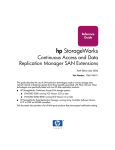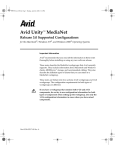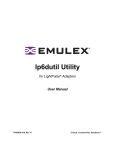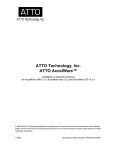Download Vixel 7100 Ethernet Switch
Transcript
INSTALLATION &CONFIGURATIONguide fibre channel switch 7100 & 7200.book Page i Thursday, July 11, 2002 10:32 AM Copyright © 2002 Vixel Corporation. All rights reserved worldwide. No part of this document may be reproduced by any means nor translated to any electronic medium without the written consent of Vixel Corporation. Information furnished by Vixel Corporation is believed to be accurate and reliable. However, no responsibility is assumed by Vixel Corporation for its use; or for any infringements of patents of other rights of third parties which may result from its use. No license is granted by implication or otherwise under any patent or patent rights of Vixel Corporation. ExpertMode, InstantLoop, Vixel, Vixel 7100 Fibre Channel Switch, and Vixel 7200 Fibre Channel Switch are registered trademarks of Vixel Corporation. All other brand or product names referenced herein are trademarks or registered trademarks of their respective companies or organizations. Vixel Corporation provides this manual “as is,” without any warranty of any kind, either expressed or implied, including but not limited to the implied warranties of merchantability or fitness for a particular purpose. Vixel Corporation may make improvements and changes to the product described in this manual at any time and without any notice. Vixel Corporation assumes no responsibility for its use, nor for any infringements of patents or other rights of third parties that may result. Periodic changes are made to information contained herein; although these changes will be incorporated into new editions of this manual, Vixel Corporation disclaims any undertaking to give notice of such changes. Vixel Corporation, 11911 North Creek Parkway South, Bothell, WA 98011 Part Number 00041302-001 Rev B i 7100 & 7200.book Page ii Thursday, July 11, 2002 10:32 AM Table of Contents 1 Introduction ..................................................................1 2 Installing and Connecting ..............................................5 3 Managing the Switch ...................................................10 4 Using Fabric Services ...................................................21 5 Using Stealth-3 Loop Switching ...................................25 6 Zoning .........................................................................31 A p p e n d i x e s . . . . . . . . . . . . . . . . . . . . . . . . . . . . . . . . . . . . . . . . . . . . . . . 44 A Physical Description .................................................... 45 B Default Firmware Settings ........................................... 51 C Troubleshooting........................................................... 55 D Technical Reference ..................................................... 63 E Loop ID—AL_PA Cross References ............................. 66 F Glossary ...................................................................... 67 Index ...................................................................................71 ii 7100 & 7200.book Page 1 Thursday, July 11, 2002 10:32 AM CHAPTER 1 Introduction Switch Features 1 Topology Examples 3 Important safety, electromagnetic compatibility, and regulatory information is contained in the guide titled Vixel Safety & Regulatory Guide. The installation and use of this product must be in accordance with the information given in that guide. The eight-port Vixel 7100 Fibre Channel Switch and the sixteen-port Vixel 7200 Fibre Channel Switch provide complete 1 Gigabit (1Gb) Fibre Channel fabric support, true line-speed switching, and the flexibility of GBIC-based design, in a 1U size. The addressing modes available in Vixel 7100/7200 Fibre Channel Switches allow you to mix private devices with fabric devices. S w i tc h F e a tu re s The Vixel 7100/7200 Fibre Channel Switches have the following features: • Interoperability through support of Fabric Shortest Path First (FSPF) and Fibre Alliance Management Information Base (FA MIB) v2.2. • Automatic set-up, including selection of master or principal switch, detection of port protocol, and port address assignment. • Optimized, flexible switch architecture for fault-tolerant mesh and cascade topologies with room to expand your topology to several switches. The Vixel 7100/7200 Series Switch fabric is designed for 15 linear hops and tested up to 7 hops. (Only available in Fabric Mode.) • Several management methods: — Web Manager provides convenient monitoring and managing of the switch through a web interface. — Command Line Interface (CLI) through telnet or a serial link, for initial IP address change and other desired switch configuration (useful for small switch configurations). — TFTP server (through CLI) for simultaneous firmware upgrades on multiple switches. — Other SNMP management tools, such as HPOpenView and SNMPc. 1 7100 & 7200.book Page 2 Thursday, July 11, 2002 10:32 AM Vixel 7100/7200 Installation & Configuration Guide CHAPTER 1 Introduction • Fabric Mode for automatic and transparent configuration of fabric topologies: — Fabric log-in (FLOGI), Simple Name Server (SNS), and Registered State Change Notification (RSCN). — Fabric Shortest Path First (FSPF). — Fabric Address Notification (FAN) for end devices to verify the validity of all outstanding Exchanges and operating parameters before using them. — Proactive device probing to ensure that all FC-4 types are registered in the Simple Name Server (SNS) database. (Registration of FC-4 types makes initiators aware of connected storage devices.) Probing occurs when FC-4 type registration has not been received within the expected time and consists of sending a port login (PLOGI) and a process login (PRLI) to the device. • Fabric (Public/Private) Mode for automatic and transparent configuration of mixed topologies containing public initiators and private targets. • Support of SNS commands (see “Supported SNS Commands” on page 64). • World-Wide Name and Port-based zoning. • Broadcast server to allow IP communication over Fibre Channel. (Supported for multiple switches in Fabric Mode; communication occurs within the port’s zone.) Host bus adapters (HBAs) can use the broadcast server to send Fibre Channel messages to the fabric; for more information, see the HBA vendor documentation. • License keys for easy feature add-ons. 2 7100 & 7200.book Page 3 Thursday, July 11, 2002 10:32 AM CHAPTER 1 Introduction Vixel 7100/7200 Installation & Configuration Guide Top o l o g y E x a m p l e s Comparing your set of devices to the example topologies below can help you predefine your topology. Ensuring Fault-Tolerance Network backbones, tightly coupled work centers, and other applications require topologies that have fault-tolerance, high availability, reliability, and flexibility. For these applications, connect switches together in a mesh topology. A fully meshed topology is a web of inter-switch links (ISLs); each switch is directly connected to every other switch. A partially meshed topology conserves ports by interconnecting only the most essential and/or the highest-traffic segments. Failover redundancy is created through these multiple ISLs, and the many available paths minimize the number of hops that data has to traverse to get to its destination. Of all network topologies, meshes are the least affected by media failures because data can travel over redundant connections. S TO R AG E Vixel fibre channel switches HOST Figure 1-1. Fault-tolerant mesh topology with Vixel 7100/7200 Series Switch (requires Fabric Mode or Fabric (Public/Private) Mode) 3 7100 & 7200.book Page 4 Thursday, July 11, 2002 10:32 AM CHAPTER 1 Introduction Vixel 7100/7200 Installation & Configuration Guide Segmenting Private Loops Stealth-3 Loop Switching Mode allows you to segment a private loop of devices that do not yet support public loops into interconnected multiple loops—each with its own 200 MBytes (full duplex) bandwidth. As shown in Figure 1-2, these multipleloop topologies allow you to isolate one or more devices on a switch port. JBOD JBOD Vixel 2100 managed hub w/zoning HOST HOST HOST Single Loop Topology RAID HOST RAID HOST HOST Vixel fibre channel switch Multiple Loop Topology Vixel fibre channel switch Vixel fibre channel switch HOST JBOD HOST JBOD Figure 1-2. With the Vixel 7100/7200 Series Switch, devices can migrate from a single loop topology to a multiple loop topology Switches running in Stealth-3 Mode also support cascaded switches (in a star configuration) and “switch-attached” (N_Port) single-AL_PA devices (such as RAIDs) that perform fabric login. For more information, see CHAPTER 5 on page 25 or APPENDIX C on page 56. 4 7100 & 7200.book Page 5 Thursday, July 11, 2002 10:32 AM CHAPTER 2 Installing and Connecting Unpacking 5 Installing 6 Powering On the Switch and Interpreting the LEDs 6 Changing the Switch’s IP Address 7 Connecting Devices 9 Important safety, electromagnetic compatibility, and regulatory information is contained in the guide titled Vixel Safety & Regulatory Guide. The installation and use of this product must be in accordance with the information given in that guide. U np a ck i n g To unpack the Vixel 7100/7200 Switch: 1. Inspect the outer shipping container for any damage that may have occurred in shipping and report any sign of damage to the appropriate shipping agency. 2. Remove the switch from the shipping container; save the shipping container, foam, and anti-static bags—returning the switch in any other container or packing material may void its warranty. 3. Inspect the switch thoroughly. (If any signs of damage are seen, notify your sales representative and/or the shipping agency.) 5 7100 & 7200.book Page 6 Thursday, July 11, 2002 10:32 AM CHAPTER 2 Installing and Connecting Vixel 7100/7200 Installation & Configuration Guide I n s ta l l i n g You can place the switch on a desktop or install the switch into an equipment rack. (To rack-mount the switch, see the documentation that shipped with the rackmounting kit, which is sold separately.) To place the switch on a desktop: 1. Turn the switch upside down so the case bottom is facing up. 2. Install a self-adhesive pad on each corner of the switch (prevents surface damage). 3. Turn the switch right side up so the case bottom is facing down. Note: The plug on the power cord is intended to serve as the disconnect device. To cycle power to the switch, remove and reconnect the switch’s power cord. 4. Attach one end of the switch’s power cord to the switch’s power inlet socket and the other end to a properly earthed receptacle (outlet). The switch is now powered on. The switch automatically executes a Power-On Self Test (POST) and its LEDs display the test results (for a description of the POST sequence, see “Powering On the Switch and Interpreting the LEDs” on page 6). P o w e r i n g O n t h e S w i tc h a n d I n te r p r e ti n g t h e L E D s When you plug in the Vixel 7100/7200 Switch, the power and fault LEDs are the only LEDs in a known state—all other LEDs are unknown and must be initialized. The power-fault combinations and their indications are listed below. System LED and State Power Off Solid Indication during Power-On Self Test (POST) Fault Off Field Programmable Gate Arrays (FPGAs) failed to load or the power to the switch is inadequate. (For power requirements, see “Operating Conditions” on page 49.) Solid The Central Processing Unit (CPU) did not get started; a bus integrity problem may exist. Contact an authorized service person. Off Normal operation. Solid CPU starts but system abilities are limited. 6 7100 & 7200.book Page 7 Thursday, July 11, 2002 10:32 AM CHAPTER 2 Installing and Connecting Vixel 7100/7200 Installation & Configuration Guide The Vixel 7100/7200 Switch runs through Power-On Self Test (POST) diagnostics to verify the fundamental integrity of the switch box, port memory, and related circuitry. The POST sequence follows. 1. All port LEDs turn on for one second, then the LEDs below each turn on as the corresponding POST test progresses in the sequence listed. Note: Length of time varies for each test. POST Sequence LED POST Test Yellow 10/100 Green Port 5 Green Port 2 Green Port 4 Green Ports 4, 7, and 8 Green Port 6 Green Port 7 Green Port 8 RAM LOAD RTC DUART PCI and Ethernet EPROM FPP FCPORT 2. If the LEDs complete the above sequence and then turn off, the Vixel 7100/ 7200 Switch has passed all POST tests and is ready for operation. (For a list of LED indications during operation, see “Ports and LEDs” on page 46.) If at least one yellow LED blinks, the Vixel 7100/7200 Switch has failed a POST test. (To determine the failed test(s), subtest(s), and error code(s), see“Running Diagnostics” on page 55.) C h a n g i n g t h e S w i t c h ’s I P A dd re s s The IP Address of the Vixel 7100/7200 Fibre Channel Switch must be changed from its default IP Address (192.168.1.129) to allow communication with other devices on a network. You can change the IP Address of a Vixel 7100/7200 Switch through a serial connection to the Command Line Interface. To connect to the serial interface, attach one end of an RS-232 null modem cable to the computer’s serial port, and attach the other end to the switch’s DB-9 serial port (port may be labeled “RS-232”). Make sure the cable is connected to the correct computer port. Serial port parameters: • Bits per second: 19200 • Parity: None • Data bits: 8 • Stop bits: 1 • Flow control: None 7 7100 & 7200.book Page 8 Thursday, July 11, 2002 10:32 AM Vixel 7100/7200 Installation & Configuration Guide CHAPTER 2 Installing and Connecting To connect to the switch’s CLI: 1. For UNIX workstations, create an alias and use the tip program: a. View the /etc/remote file and create an alias similar to “hardwire,” but with the above serial port parameters. (Suggested name: “switch” or “hub”) b. Use the tip command to establish a connection through the created alias. For example: tip switch Note: To close the connection, press the tilde key: ~ 2. For Windows® platforms, open a terminal session through a terminal emulation program (such as HyperTerminal (©1996)) with the appropriate serial port (for example, COM1) and the above serial port parameters. Note: The default CLI passwords are manage for the monitor/manage level and monitor for the monitor only level. (Upgraded switches retain any preconfigured passwords.) For security, passwords should be changed only through a serial connection to the switch. Because the password-changing process is unencrypted, using Ethernet or other types of connections to change passwords exposes the old and new passwords to possible security breach. 3. Type the password at the prompt. You are now logged on to the CLI. 4. If the passwords have not been changed from the defaults, change them now— type config password and select the appropriate password level to change. (Limit your password to 25 characters). The passwords are now changed. 5. Type: config com ethernet The switch’s current IP parameters are displayed along with menu options for changing the parameters. 6. Change the IP parameters as desired and reset the switch. The switch’s IP Address is now changed. When you are ready to log off the CLI, type: logout To change the IP Address using the Web Manager: Note: The Web Manager can be used to change the IP address after the switch has already established communications with your network. To change the IP address of a switch that is not yet communicating with your network, connect through a null modem serial cable and change the IP address through the CLI. 1. Make sure the switch is connected to your network. 2. On a network-connected computer, open a web browser (such as Netscape Navigator or Internet Explorer); in the URL text box, enter the switch’s address (DNS name or IP Address). The Web Manager for the selected switch appears, and monitoring is available. 3. Click Login and enter your login information. (The default username and password are: admin and manage.) 4. Click System. The System page displays general information for the switch. To see specific information for the switch, use the System submenu on the left side to select from the available options. 5. On the System submenu on the left side, click Com. The Com page displays the Internet settings for the switch. 6. Click Change Settings. You can now modify any of the Internet settings. 8 7100 & 7200.book Page 9 Thursday, July 11, 2002 10:32 AM Vixel 7100/7200 Installation & Configuration Guide CHAPTER 2 Installing and Connecting 7. Enter the desired IP Address and click Update. Cycle power to the switch or reset the switch. The switch’s IP Address is now changed. When you are ready to log out of the Web Manager, click Logout. Connecting Devices Devices can be connected to the Vixel 7100/7200 Switch through GBICs and cables. The Vixel 7100/7200 Switch ports are fully compliant with the Fibre Channel Gigabit Interface Converter (GBIC) specification established under the Small Form Factor committee. Inserting GBICs Note: Optical GBICs are shipped with a dust cap protecting the optical input and output ports. Remove this dust cover before connecting input/output cables to the switch. To insert a Gigabit Interface Converter (GBIC) into a Vixel 7100/7200 Switch port, use minimal pressure, fitting the GBIC housing’s integral guide key into the port until the GBIC’s tabs click into place. Cables can be attached to GBICs before or after GBIC insertion; ports with installed GBICs but without attached cables are bypassed. WARNING: GBICS emit invisible laser radiation. Do not stare into the transmitted beam. CAUTION: Forcing a GBIC into a port may damage the GBIC and/or port. CAUTION: Do not bend fiber-optic cables more than the bend radius specified by the cable manufacturer. To remove a GBIC from a Vixel 7100/7200 Switch port, simultaneously press the tabs on each side inward while slowly removing the GBIC. Cables can be removed from the GBICs before or after GBIC removal; ports with installed GBICs but without attached cables are bypassed. 9 7100 & 7200.book Page 10 Thursday, July 11, 2002 10:32 AM CHAPTER 3 Managing the Switch Choosing a Management Interface 10 Using the Web Manager 13 Using the Command Line Interface (CLI) 16 Using Other SNMP Tools 20 C ho os i n g a Ma n a ge m e n t I n te r fa c e Vixel 7100/7200 Fibre Channel Switches can be managed through several interfaces, using Simple Network Management Protocol (SNMP). The Command Line Interface (CLI) allows you access to switch management through Telnet, modem, or serial connection. The Web Manager lets you manage and monitor a Vixel 7100/7200 Switch from any network-connected computer. (Supported browsers are Netscape Navigator 4.7 or higher and Internet Explorer 5.0 or higher. The browser needs to be Javascriptenabled.) 10 7100 & 7200.book Page 11 Thursday, July 11, 2002 10:32 AM Vixel 7100/7200 Installation & Configuration Guide CHAPTER 3 Managing the Switch The monitoring and management capabilities of each management interface are described below. Monitoring Function Web Manager Command Line Interface (CLI) Other SNMP Tools Management Interface power status of switch (and length of running time) X X X version of running firmware X X X port configuration and status X X X X health status of several switches (and other SAN devices) at a glance statistics, message log X X X SNS, RIP/FSPF X X X Historical Traffic (statistics on traffic performance) X 11 7100 & 7200.book Page 12 Thursday, July 11, 2002 10:32 AM Vixel 7100/7200 Installation & Configuration Guide CHAPTER 3 Managing the Switch Other SNMP Tools Command Line Interface (CLI) Management Function Web Manager Management Interface X Receive notification via email when switch powers off Change Device Identification X X X Set Switch Addressing Mode (Fabric, Stealth-3, etc.) X X X Zone Switch X X X Upgrade Firmware X X Reboot switch X X X Send traps X Schedule Zoning X Enter License # for feature upgrade X X X 12 7100 & 7200.book Page 13 Thursday, July 11, 2002 10:32 AM Vixel 7100/7200 Installation & Configuration Guide CHAPTER 3 Managing the Switch U s i n g t he We b Ma n a ge r The Web Manager has all the features of the Command Line Interface (CLI) plus configuration of settings for Stealth-3 Mode. In addition, the Web Manager gives you the added benefits of easy navigation, simultaneous configuration of multiple ports, and named—rather than enumerated—values within complex tables, such as the Port Status table. Viewing the Web Manager To view the Web Manager for the switch: 1. Make sure the switch is connected to your network. 2. On a network-connected computer, open a web browser (such as Netscape Navigator or Internet Explorer); in the URL text box, enter the switch’s address (DNS name or IP Address). The Web Manager for the selected switch appears, and monitoring is available. Configuration links and elements are visible only when you are logged in, as noted in “Managing and Configuring the Switch” on page 14. 13 7100 & 7200.book Page 14 Thursday, July 11, 2002 10:32 AM Vixel 7100/7200 Installation & Configuration Guide CHAPTER 3 Managing the Switch Navigation To ensure that refreshed information is displayed, use the navigation links and buttons (such as “Back”) that are on the Web Manager web pages. (The browser’s “Back” and “Next” buttons usually display cached copies, which don’t reflect the current information on the switch.) Structural Differences from CLI If you are familiar with the structure of the switch’s CLI, navigating the Web Manager will come easy. Please note, however, the different locations in the Web Manager for the following functions: • Address mode and related settings are under System> Mode • Stealth-3 settings are under System> Stealth-3 • Sensor status (including fans and other enclosures) is under Statistics> Enclosure • General port statistics are under Statistics> General • Port status table is under Statistics> Port Status Diagnostic options are available through the CLI only, from the diagnostics menu. For more information about the CLI, see the documentation that shipped with the switch. Monitoring the Switch Monitoring storage area networks (SANs) involves checking health status and reviewing event messages. To check health status, click Statistics (if already in Statistics, click Port Status). The “State” column indicates the port connect state and the “Prot St” column indicates the port’s protocol state. You can also view the health status of links and enclosures from the Statistics web page. The Home web page shows the Up Time (the amount of time the switch has been continuously running). To review event messages, click System, then Events. Managing and Configuring the Switch With the Web Manager, you can change the switch’s device identification, upgrade firmware, set the switch address mode or Ethernet mode, configure port settings, define severity levels for event messages and Fault LED, and configure zoning. To change any settings, you need to first log in. 14 7100 & 7200.book Page 15 Thursday, July 11, 2002 10:32 AM Vixel 7100/7200 Installation & Configuration Guide Note: For security, passwords (for accessing the Web Manager & CLI) should be changed only through a serial connection to the switch. Because the password-changing process is unencrypted, using Ethernet or other types of connections to change passwords exposes the old and new passwords to possible security breach. CHAPTER 3 Managing the Switch To log in for management, go to the Home page and click Login. (The default username and password are: admin and manage. A password change applies to both the Web Manager and the CLI.) Be sure to log out if leaving the workstation. You can log out any time by clicking Logout in the lower-left area of the Web Manager. A quick list of frequent configuration tasks and their locations is shown here. Once you reach the location, you may need to click Change Settings and/or other links or buttons before configuration parameters are available for changing. Configuration Task Location in Web Manager Change the Port Link Speed Ports> Advanced Change device identification System> System Upgrade firmware System> Firmware (click Load New Image) Set the Ethernet mode System> System Configure zoning Zoning Choose a Switch Address Mode System> Mode Define event log & LED severities System> Events Reset switch Note: The Reset button on the Configure Port Zoning and Stealth-3 web pages clears changes made on that page and redisplays your saved settings. It does not reset the switch or ports. Home (click Reset Switch) Change password (for access to Web Manager & CLI) System> System (click Change Admin Password, at bottom of page) Note: For security, passwords should be changed only through a serial connection to the switch. Because the passwordchanging process is unencrypted, using Ethernet or other types of connections to change passwords exposes the old and new passwords to possible security breach. 15 7100 & 7200.book Page 16 Thursday, July 11, 2002 10:32 AM CHAPTER 3 Managing the Switch Vixel 7100/7200 Installation & Configuration Guide U s i n g t h e C om m a n d L i n e I n te r fa c e (C L I ) You can monitor status and configure Vixel 7100/7200 Fibre Channel Switches through the switch’s Command Line Interface (CLI). Logging on to the CLI Choose either the Telnet interface or the serial link interface. To connect over Ethernet through the Telnet interface: 1. Make sure that the switch is connected to the network using the switch’s Ethernet connection and that the monitoring workstation can access this Ethernet network (the switch’s IP Address must be changed from its default value; for instructions, see “Changing the Switch’s IP Address” on page 7). 2. Make sure that you know the switch’s IP Address before connecting to the CLI. 3. At a command line prompt, type Telnet IP (where IP is the switch’s IP Address). The Telnet window appears, prompting you for a password. Note: The default CLI passwords are manage for the monitor/manage level and monitor for the monitor only level. (Upgraded switches retain any preconfigured passwords.) For security, passwords should be changed only through a serial connection to the switch. Because the password-changing process is unencrypted, using Ethernet or other types of connections to change passwords exposes the old and new passwords to possible security breach. 4. Type the password at the prompt. You are now logged on to the CLI. When you are ready to log off the CLI, type: logout To connect to the serial interface, attach one end of an RS-232 null modem cable to the computer’s serial port, and attach the other end to the switch’s DB-9 serial port (port may be labeled “RS-232”). Make sure the cable is connected to the correct computer port. Serial port parameters: • Bits per second: 19200 • Parity: None • Data bits: 8 • Stop bits: 1 • Flow control: None To connect to the switch’s CLI: 1. For UNIX workstations, create an alias and use the tip program: a. View the /etc/remote file and create an alias similar to “hardwire,” but with the above serial port parameters. (Suggested name: “switch” or “hub”) b. Use the tip command to establish a connection through the created alias (for more information, see the Manual page). For example: tip switch Note: To close the connection, press the tilde key: ~ 2. For Windows® platforms, open a terminal session through a terminal emulation program (such as HyperTerminal (©1996)) with the appropriate serial port (for example, COM1) and the above serial port parameters. 16 7100 & 7200.book Page 17 Thursday, July 11, 2002 10:32 AM CHAPTER 3 Managing the Switch Vixel 7100/7200 Installation & Configuration Guide Note: The default CLI passwords are manage for the monitor/manage level and monitor for the monitor only level. (Upgraded switches retain any preconfigured passwords.) For security, passwords should be changed only through a serial connection to the switch. Because the password-changing process is unencrypted, using Ethernet or other types of connections to change passwords exposes the old and new passwords to possible security breach. 3. Type the password at the prompt. You are now logged on to the CLI. 4. If the passwords have not been changed from the defaults, change them now— type config password and select the appropriate password level to change. (Limit your password to 25 characters). The passwords are now changed. When you are ready to log off the CLI, type: logout Understanding the CLI’s Global Commands The global commands for the CLI are described below. (These commands are displayed at the beginning of every CLI session.) Command Description logout Close current command line session login Log in with different access privilege .. Back out of sub-menu root Go back to root menu help Display help Monitoring and Configuring the Switch The CLI allows you to monitor and change system parameters, port configurations, zoning configurations, and event reporting parameters. You can also download firmware through the CLI. Navigating the CLI Note: To cancel out of a configuration action in which you are prompted for a value, press the Enter key. The flexibility in the CLI menus and commands facilitates quick monitoring and configuring. You can jump several menus ahead or back, select options, create names or partial names, and issue commands from the Root Menu. Entering Keys for Purchased Features Once the correct firmware version is actively running on the switch, you can enable Fabric Mode, Fabric (Public/Private) Mode, and/or other purchased features. To enter a key for a purchased feature, type config key at the Root Menu to access the correct submenu, then enter the license key. Configuring the Switch with the Purchased Features To automatically reconfigure the switch under a newly enabled Switch Address Mode from the Root Menu, type config mode sam and select the appropriate Switch Address Mode, then restart the switch through the reset command. 17 7100 & 7200.book Page 18 Thursday, July 11, 2002 10:32 AM Vixel 7100/7200 Installation & Configuration Guide CHAPTER 3 Managing the Switch Viewing Current Settings You can view all of the switch’s current settings (including system, port, zone, and version settings) at either the show menu or, for some settings, the specific submenu. To view all current switch settings from the Root Menu, type show and choose from the displayed options. System Parameters Note: The time can be set only after a date has been set. The entered date must contain a valid year. System parameters include name, time, date, contact, location, and Ethernet mode (10/100, half- or full-duplex). To view or change system parameters from the Root Menu, type config system and choose from the displayed options. Port Parameters Port parameters include type (protocol), name, buffer and time-out values, and other settings. To view or change port parameters from the Root Menu, type config port and choose from the displayed options. Enabling/Disabling Ports You can configure any port on the switch to be enabled or disabled. To enable or disable a port: 1. Type diag port at the Root Menu. 2. Select the port you wish to enable or disable by typing port p where p is the port number. 3. Once the port is selected, type mode 4. Type 0 to disable the port or 1 to enable the port. Zones Zoning configurations consist of enabling or disabling port communications. To configure or change zoning from the Root Menu, type config zone config A p,p,p where A is the accessing port and each p is a designated accessible port. The maximum number of designated accessible ports is 7 for the Vixel 7100 and 15 for the Vixel 7200. For example: config zone config 1 2,3,4 enables communication between port 1 and ports 2, 3, and 4 and disables communication between port 1 and any unnamed ports. (Ports that are not listed are not accessible. In the above example, ports 1-4 are denied access to ports 5-16 on a Vixel 7200 Switch.) 18 7100 & 7200.book Page 19 Thursday, July 11, 2002 10:32 AM Vixel 7100/7200 Installation & Configuration Guide CHAPTER 3 Managing the Switch Event Reporting Parameters Note: If you have questions about the meaning and/or suggested actions for certain logged event messages, see the event message reference document, accessed via the Support page of Vixel’s website at www.vixel.com. (Click the “user docs” button and navigate to the proper directory.) Note: You can reset switch settings to factory default through the diagnostics/system menu. When the default option is chosen, the event log records a “Config Ver Invalid” message, indicating that the existing configuration image is not valid with the justinstantiated factory default settings. To resolve this situation, enter a new value for a configuration setting to trigger saving of a new configuration image. (You may reenter a pre-existing value if you like.) Events consist of changes in switch health and configuration, and each event has a particular severity level ranging between “emergency” and “mark.” You can designate the lowest severity level at which to report an event in the event log and at which to trip the switch’s Fault LED. (For example, if the severity level for event log reporting is designated as “alert,” then the switch logs messages of the “alert” or the “emergency” severity level only—“emergency” is the only severity level higher than “alert.”) You can also view and clear the event log and reset the Fault LED. All these functions are available at the config/event menu. To change the event reporting from the Root Menu, type config event and choose from the displayed options. Downloading Firmware The CLI allows you to download firmware from a binary file via Trivial File Transfer Protocol (TFTP). To download firmware from a binary file (from the Root Menu): 1. At the Root Menu, type: firmware load The following message is displayed: Start TFTP Transfer to m: from host shell. Example: c:\tftp -i 192.168.11.171 put vixel7100.dwn m: After transfer, select one of the following: 1) Verify and Store 2) Abort 2. For Windows NT workstations, at a DOS prompt, move to the directory containing the new firmware, type the following (where IPaddress is the switch’s IP Address and filename is the name of the binary firmware file), and press Enter. tftp -i IPaddress PUT filename m: Within a few seconds, the “Transfer successful” message appears in the DOS window. (If this message does not appear, verify that the file is good, then repeat the transfer.) 3. For Unix workstations: c. At a Unix prompt, type the following (where IPaddress is the switch’s IP Address) and press Enter. tftp IPaddress d. Type the following and press Enter. binary e. Type the following (where filename is the name of the binary firmware file) and press Enter. put filename /ram A message appears confirming that the file was sent. f. Type the following and press Enter. quit 19 7100 & 7200.book Page 20 Thursday, July 11, 2002 10:32 AM Vixel 7100/7200 Installation & Configuration Guide CHAPTER 3 Managing the Switch 4. In the terminal session window, type 1 to verify and store the new firmware. The “Program Load Successful” message appears. 5. Type: show The current and alternate firmware versions are displayed. 6. Type reset to reboot the switch for the new image to take effect. 7. The new firmware image is selected. To return to the old firmware: a. Type select and type the option number that corresponds to the desired image (“Image 1” or “Image 2”). b. Type show and verify that the Power-up Image lists your selected image. c. Type root to view the Root Menu, then type reset to reboot the switch. The switch reboots with the newly downloaded firmware. Running Diagnostics From the Root Menu, type diag to access the diagnostic tools. U s i n g O th e r S N M P To ol s Vixel 7100/7200 Switches can also be managed through CA® Unicenter TNG® and other SNMP management tools. 20 7100 & 7200.book Page 21 Thursday, July 11, 2002 10:32 AM CHAPTER 4 Using Fabric Services Addressing 21 Routing in the Switch 22 Multi-switch Topologies 22 Fabric Services 23 Options for Fabric Mode and Fabric (Public/Private) Mode 23 The fabric services Fabric Login (FLOGI), Simple Name Server (SNS), and Registered State Change Notification (RSCN) are available in both Fabric and Fabric (Public/Private) switch address modes. Fabric Mode is used for public topologies while Fabric (Public/Private) Mode is used for mixed topologies (where the initiators are public initiators). If the automatically configured settings need to be adjusted, the following information can help inform your decisions. A dd re s s i ng The 24-bit Fibre Channel standard address has three 8-bit (one-byte) portions, which are mapped by Vixel 7100/7200 Fibre Channel Switches as follows. • Domain (the first byte) uniquely identifies the switch within the switch topology. • Area (the second byte) identifies the switch port number. • Port (the third byte) lists the AL_PA(s) of the connected device(s). When the switch runs in Fabric (Public/Private) Mode, each port is given access to either the public or the private set of addresses. (Each port is automatically a public port unless the switch detects one or more private devices on that port.) • Private ports have access to the selected number of AL_PA addresses, ending at 0xEF. (The default number is 64, which allows the range of 0x73-0xEF.) • Public ports have access to the AL_PA addresses from 0x01 to the address before the first private AL_PA address. (The default range, with private addresses at the default setting of 64, is 0x01-0x72.) 21 7100 & 7200.book Page 22 Thursday, July 11, 2002 10:32 AM Vixel 7100/7200 Installation & Configuration Guide CHAPTER 4 Using Fabric Services R o u ti n g i n t he S w i tc h The switch establishes paths to other switches using the FSPF (Fabric Shortest Path First) routing protocol. Packets exchanged between devices are first passed to the local switch (the switch directly connected to the originating device). If the destination device is on the same switch, the local switch delivers the packets to the designated Area and Port. If the destination device is on another switch, the local switch routes the packets via FSPF to the destination switch, which then delivers the packets to the destination device (at the designated Area and Port). This routing operation is invisible to the originating device. SNS commands from host bus adapters (HBAs) and other devices are echoed across all switches in the fabric. The switch keeps track of directly connected devices in the SNS Table; paths to connected switches are listed in the FSPF Routing Table. M ul t i - s w i t c h Top ol o g i e s In addition to the star (single-level cascade) topology supported in Stealth-3 Mode, Fabric and Fabric (Public/Private) Modes also support mesh topologies. While a cascade topology consists of a root switch and one or more cascade levels of connected switches, a mesh topology consists of a web of inter-switch links (ISLs); each switch is connected to all other switches, which makes the topology faulttolerant and multiple-path redundant. Switches in mesh topologies use the shortest available path; if an ISL stops functioning, the source switch uses the next quickest path. To create failover redundancy in cascade topologies, use multiple ISLs between switches. Note: The Vixel 7100/7200 Switch’s high hop allowance gives you the freedom to size your topology as needed. The Vixel 7100/7200 Switch is designed for 15 linear hops and tested up to 7 hops. Each hop is a switch that the source switch can communicate through to and including the destination switch. If multiple paths are available, the switch uses the shortest path. Maximum switch quantities for each topology are listed below. • Star (single-level cascade) topology, per root switch: 16 cascaded switches for Vixel 7200; 8 cascaded switches for Vixel 7100. • Mesh topology, per switch: 16 inter-switch links for Vixel 7200; 8 inter-switch links for Vixel 7100. Domain numbers for each connected switch (in Fabric Mode or Fabric (Public/ Private) Mode) are assigned by the “principal switch.” The “principal switch” designation is given to the switch with the lowest World-wide Name (WWN). To view the “principal switch” status and domain ID for a switch, in the Command Line Interface (CLI) type show system from the Root Menu; in the Web Manager click System. 22 7100 & 7200.book Page 23 Thursday, July 11, 2002 10:32 AM Vixel 7100/7200 Installation & Configuration Guide CHAPTER 4 Using Fabric Services Fabric Services Because public devices are aware of the special fabric address, they can communicate with the fabric element and other devices connected to the fabric element. In Fabric Mode and Fabric (Public/Private) Mode, each public device logs in to the following services: Note: Devices on communication-disabled ports may appear in the SNS table even though zoning is enabled and active. • The fabric (through fabric login, or FLOGI), to establish communication. • The Simple Name Server (SNS), to add their information to the SNS directory. • The Registered State Change Notification service (RSCN), to receive or send notice of changes in device power or communication status. • Fabric Address Notification (FAN) for end devices to verify the validity of all outstanding Exchanges and operating parameters before using them. • Probing with port login (PLOGI) and process login (PRLI) to ensure that all FC4 types are registered in the SNS database. After hosts log in to SNS, they request SNS directory information for all other connected devices. By maintaining names and addresses for each connected device through SNS, the switch helps hosts discover other devices. In multi-switch topologies, each switch maintains a complete SNS table by exchanging device information with other switches. For a complete list of SNS commands supported by the Vixel 7100/7200 Switches, see “Supported SNS Commands” on page 64. Op ti on s fo r Fa b ri c M od e a nd F a br i c ( Pu bl i c/P ri v a te ) Mo de Fabric Mode and Fabric (Public/Private) Mode options can be set through the Web Manager and the Command Line Interface (CLI) unless otherwise noted; license keys for enabling these features (and other separately purchased features) can be entered through the Web Manager or the CLI. Port types (protocols). Switch ports use the selected port type (protocol). (The default port type is AutoDetect; use AutoDetect to detect private devices when in Fabric (Public/Private) Mode.) Supported port types (port protocols) are listed below. • AutoDetect for automatic detection of the port protocol. • E_Port for switch-to-switch connections (inter-switch links, or ISLs). • F_Port for point-to-point connections. • FL_Port for connections to loop protocol devices. • G_Port generic port; can act as E_Port, F_Port, or FL_Port. • StealthLoop (for private devices in Fabric (Public/Private) Mode only) Public/Private addresses. The number of private addresses per port in Fabric (Public/Private) Mode is set at the system level. This setting determines the AL_PA range for both private and public addresses. 23 7100 & 7200.book Page 24 Thursday, July 11, 2002 10:32 AM Vixel 7100/7200 Installation & Configuration Guide CHAPTER 4 Using Fabric Services Each switch port in Fabric (Public/Private) Mode can access either the private addresses or the public addresses, depending on the kinds of devices detected on the port. When one or more private devices are detected, the port is allowed access to the private address range; otherwise, the port is allowed access to the public address range. (A port’s access can be manually restricted to either private or public addresses. To restrict a port’s access to private addresses, select the StealthLoop port type. To restrict a port’s access to public addresses, connect only public devices and select the AutoDetect port type.) Note that private initiators are not supported in Fabric (Public/Private) Mode. Fabric Address Notification. The Fabric Address Notification (FAN) option allows devices on public ports to verify Exchanges and operating parameters. This option is enabled and disabled by individual port. The default setting is enabled. PLOGI/PRLI Probing. The PLOGI/PRLI Probing option (shown in the CLI as “PRLI”) is used by the switch when one or more devices fail to register their FC-4 types within the expected time. In this situation, when the PLOGI/PRLI Probing option is enabled, the switch probes these devices with a port login (PLOGI) and a process login (PRLI) to obtain their FC-4 types, then registers the FC-4 types in the Simple Name Server (SNS) database. PLOGI/PRLI is available for public ports on a Vixel 7100/7200 Switch running in Fabric or Fabric (Public/Private) Mode. (PLOGI/PRLI is enabled by default in these conditions.) This option is enabled and disabled by individual port. Note: To find out how many devices on a port responded to the PRLI probe for FC4 types, see the PRLIResp column of the Port Link Statistics. The default setting is enabled. Registered State Change Notification. On the Vixel 7100/7200 Switch, the Registered State Change Notification (RSCN) option is set by port. Each switch port can be set to one of the available RSCN settings: • Normal (switch both transmits and receives notifications; default setting) • TxOnly (switch transmits notifications only; no received notifications are accepted—this setting is used for initiators) • RxOnly (switch receives notifications only; no notifications are transmitted— this setting is used for targets) • Disabled (switch neither transmits nor receives notifications) 24 7100 & 7200.book Page 25 Thursday, July 11, 2002 10:32 AM CHAPTER 5 Using Stealth-3 Loop Switching Sample Stealth-3 Topologies 25 Configuring the Switch and Its Ports 27 Understanding Stealth-3 Settings 29 Stealth-3 Loop Switching Mode is the preferred Private Switch Address Mode for simple, small SANs that have private devices. Stealth-3 benefits private (arbitrated) loops in the following ways. • Increased bandwidth: Instead of all sharing 100 MByte bandwidth, the devices can be segmented into loops (by port) that each have their own 100 MBytes. • Enhanced throughput: Pairs of ports in a private loop can communicate simultaneously, mitigating the blocking nature of the arbitrated loop. • Decreased system disruption: New or removed devices affect only the ports designated through the Loop Initialization Primitive (LIP) propagation options. S a m p l e S t e a l th - 3 To p o l o g i e s Stealth-3 Mode allows you to segment private loops, mix switch-attached and loop devices, and cascade switches in a star configuration. 25 7100 & 7200.book Page 26 Thursday, July 11, 2002 10:32 AM Vixel 7100/7200 Installation & Configuration Guide CHAPTER 5 Using Stealth-3 Loop Switching Mixing Switch-Attached and Loop Devices Stealth-3 Loop Switching Mode allows you to mix private loop devices with “switch-attached” (N_Port) single-AL_PA devices (such as RAIDs) that perform fabric login. This flexible topology improves the performance of host-to-storage interconnection by providing dedicated bandwidth and eliminating loop arbitration delays. RAID HOST HOST Vixel 2100 managed hub w/zoning Vixel fibre channel switch Vixel fibre channel hub Vixel fibre channel hub HOST JBOD HOST JBOD Figure 5-1. A topology containing a switch-attached device and loop devices 26 7100 & 7200.book Page 27 Thursday, July 11, 2002 10:32 AM Vixel 7100/7200 Installation & Configuration Guide CHAPTER 5 Using Stealth-3 Loop Switching Cascading Switches Stealth-3 Loop Switching Mode allows you to cascade switches as part of a star topology. Note: Switches must be connected to a root (central) switch. Under Stealth-3 Mode, the central switch must be designated as “master switch.” Hosts on cascaded switches can access any storage (such as RAIDs, JBODs, and hubs) through the central switch and other cascaded switches. These hosts can also access their own local RAIDs. RAID HOST HOST HOST JBOD Vixel fibre channel switch HOST HOST Vixel fibre channel switch HOST JBOD Vixel fibre channel switch HOST RAID RAID RAID RAID RAID RAID RAID RAID RAID Figure 5-2. A Stealth-3 Mode topology involving three switches C o n f i g u ri n g t he Sw i t c h a n d I t s P o r t s If you are not sure what settings to use, start with the default Stealth-3 values. By default, all ports are set to InstantLoop for automatic address assignment and to AutoDetect for instant detection of StealthLoop (loop device protocol) or E_Port (inter-switch link protocol). Also note the following configuration options. • Vixel Port-based zoning. The Vixel 7100/7200 Switch’s port-based zoning allows groups that share a switched topology to keep their data separate. For example, human resources may not want other departments to be able to access sensitive data on devices connected to port 2. In this case, communication to port 2 can be disabled for all other ports. • Notification of added devices through LIP propagation, enabled and selected by port. You can choose to send or receive LIP propagation (or both). Note: Each switch will maintain the currently assigned addresses unless an address conflict needs to be resolved. • Cascaded switches, as part of a star topology. 27 7100 & 7200.book Page 28 Thursday, July 11, 2002 10:32 AM Vixel 7100/7200 Installation & Configuration Guide • CHAPTER 5 Using Stealth-3 Loop Switching Port types (protocols): — E_Port (inter-switch link, or ISL) — F_Port (point-to-point device) — StealthLoop (switch private device loop) — AutoDetect (detects E_Port or StealthLoop) Switch Identification in a Cascaded Topology In Stealth-3 Mode, when a second switch is connected to the Vixel 7100/7200 Switch, both switches check for a user-designated “master switch.” If none is found, the switches arbitrate for mastership, and the switch with the lowest World-wide Name (WWN) is designated as “master switch.” (All other connected switches are identified as “cascaded switches.”) The switches then exchange the addresses of their connected devices and resolve any existing address conflicts. Once the master switch has been determined, that switch retains mastership until it is disconnected. To view the “master switch” status for a switch, in the Command Line Interface (CLI) type config mode cfg show from the Root Menu; in the Web Manager click System from the available options. To view the World-wide Name (WWN) for a switch, in the Command Line Interface (CLI) type show info from the Root Menu; in the Web Manager click System and then click Info. Configuring Ports for Connected Hubs Under the Stealth-3 Mode, ports with connected hubs can be configured as any of the available port address settings; note that the Intra-Loop Communication Range port address setting, which contains at least seven AL_PAs (depending on the AL_PA range selected), was designed to allow the connected hub’s devices to communicate. Device Maximums Under Stealth-3 Mode, the number of addresses needed by each device determines how many devices can be connected to the switch. (126 addresses are available for both the Vixel 7100 and the Vixel 7200.) Routing in the Switch Under Stealth-3 Mode, packets are routed using the Arbitrated Loop protocol. The Vixel 7100/7200 Fibre Channel Switches support I/O probes traditionally used by SCSI initiator hosts. 28 7100 & 7200.book Page 29 Thursday, July 11, 2002 10:32 AM Vixel 7100/7200 Installation & Configuration Guide CHAPTER 5 Using Stealth-3 Loop Switching U nd e rs t a nd i ng S t ea l th - 3 S e t ti n gs Under Stealth-3 Mode, the switch negotiates for or assigns addresses to each port depending on the selected port address setting. The switch processes its ports in sequential order, from first to last port. The port’s connected devices obtain address(es) while the switch is running, but all ports must be reset to activate the addresses. Stealth-3 Port Address Settings Port Address Setting Description Allows the port to negotiate for addresses. Any existing address conflicts are resolved to ensure that each device has a unique address. Devices connected to this port can communicate with other switch ports but not with each other. InstantLoop Use InstantLoop for: • Switch-to-switch connections (with either the E_Port or the AutoDetect port type selected). • Devices that have soft-addressing capability. • Devices with hard addresses. (ExpertMode can also be used for hard-addressed devices.) Note: This port address setting is the factory default for all ports. Intra-Loop Communication Range Allows you to select one pre-arranged group of addresses to assign to the port. Under this port address setting, the loop of devices connected to the port can communicate with one another and with all other switch ports. If more than five addresses are needed for the port, see “Intra-Loop Communication Range: Available Address Groups” on page 30 to choose an address group with sufficient addresses. Use Intra-Loop Communication Range when the loop of devices on the port need to communicate with each other. Allows you to select individual address(es) to assign to the port. ExpertMode Use ExpertMode for devices with hard addresses or with multiple contiguous addresses when the devices did not successfully negotiate for addresses under the InstantLoop port address setting. 29 7100 & 7200.book Page 30 Thursday, July 11, 2002 10:32 AM Vixel 7100/7200 Installation & Configuration Guide CHAPTER 5 Using Stealth-3 Loop Switching Intra-Loop Communication Range: Available Address Groups Note: To locate the Loop IDs that are related to the address groups, see APPENDIX E on page 66. When a port is under the Intra-Loop Communication Range port address setting (Stealth-3 Mode), you can select all addresses that begin with a specific character (in the hex representation); for example, you could select the Dx address group for Port 1 (the Dx address group consists of nine addresses: DC, DA, D9, D6, D5, D4, D3, D2, and D1). The number of addresses in each group varies. If the port needs more than five addresses, choose an address group according to the table below. If the port needs this many addresses (or less)... Choose one of these address groups. 10 Cx, Ax, 6x, 4x, 2x 9 Dx, Bx, 5x, 3x, 7x 7 9x, 1x 6 Ex, 8x 5 0x Options in Stealth-3 Mode In addition to the port address settings, Stealth-3 Mode offers the following portspecific options: Note: LIRP/LILP stands for Loop Initialization Report Position / Loop Initialization Loop Position. The LIRP and LILP frames together are an optional stage in loop initialization. The LIRP frame gathers addresses to build a topology map and the LILP frame informs devices of the result. • AutoDetect port type to automatically identify the port’s protocol. • LIRP/LILP to ease address negotiation and assignment by including LIRP and LILP frames in the Link Initialization Sequence. The LIRP/LILP option has three possible settings: — Disabled: No LILP or LIRP frames are sent out. Initiators probe (transmit PLOGIs to) the entire address space for discovery of private loop devices. — Report Active: The LIRP frame gathers only the addresses that are being used by the switch ports, excluding unused “fixed addresses” that were assigned through ExpertMode or Intra-Loop Communication Range. This setting causes initiators to transmit PLOGIs to the “active” addresses only. — Report Active and Fixed: The LIRP frame gathers all addresses that were assigned to the ports, whether or not the addresses are being used. Use this setting to avoid rebooting workstations that must manually discover targets. This setting causes initiators to transmit PLOGIs to all assigned addresses (both “active” and “fixed” addresses). • LIP Initiator to send notification of new devices on this port by propagating LIPs to all ports (and their connected devices) that are designated as “LIP Receiver.” • LIP Receiver to cause the devices on this port to receive notification (through LIP propagation) of recently connected devices on ports that are designated as “LIP Initiator.” 30 7100 & 7200.book Page 31 Thursday, July 11, 2002 10:32 AM CHAPTER 6 Zoning Overview 31 WWN Zoning 32 Understanding How WWN Zoning Works 32 Configuring & Activating a Zone Set 34 Joining Zoned Fabrics 38 Reference 39 O v e rv i e w Note: Devices on communication-disabled ports may appear in the SNS table even though zoning is enabled and active. You can divide root switches into multiple virtual zones (or work groups), similar to Virtual Local Area Networking (VLAN). (Note: When a switch is running Stealth or Stealth-3 Mode, all of its zones share one virtual loop—that is, one set of 126 AL_PAs.) Depending on model and firmware, Vixel switches in Fabric Mode and Fabric (Public/Private) Mode use either WWN-based or port-based zoning. (Stealth Modes all use port-based zoning.) You can use zoning to: • Separate test or maintenance areas from production areas. • Separate different operating system environments. • Temporarily block or grant access during backup and other tasks. • Consolidate equipment logically. • Designate closed user groups for increased security. For example, human resources may not want other departments to be able to access sensitive data on certain hosts. On a switch that uses WWN-based zoning, this data can be secured by omitting the World-Wide Names (WWNs) of these hosts from all company-wide zones. On a switch that uses port-based zoning, the hosts containing sensitive information could be secluded on a switch port (such as port 2) and the communication between this port and others could then be disabled. Port-based zoning options are set in the Configure Switch dialog box. WWN-based zoning options are set through the switch’s Web Manager interface or Command Line Interface (CLI). Vixel devices can be zoned dynamically to optimize SAN performance for different tasks, such as backup. To configure switch zoning: • Web Manager—Click Zoning from the available options. • CLI Root Menu—Type: config zone 31 7100 & 7200.book Page 32 Thursday, July 11, 2002 10:32 AM Vixel 7100/7200 Installation & Configuration Guide CHAPTER 6 Zoning W W N Z on i ng Vixel’s WWN zoning configuration complies with T-11 standards (SW-2 and GS-3). Vixel differentiates WWN zoning members by World Wide N_Port_Names (WWPNs). Unlike port-based zoning, WWN zoning can accomplish zoning objectives in both multi-switch and single-switch topologies. Understanding How WWN Zoning Works Configuration of WWN zoning goes from the top down: Zone Sets, Zones, then Members. The higher-order object must be created before the lower-order object. (A Member, or WWPN, cannot be defined until both a Zone Set and a Zone exist.) Zone Sets contain Zones, and Zones contain Members. (A specific Member may be used in more than one Zone, and a specific Zone may be used in more than one Zone Set.) Only one Zone Set may be enforced on the fabric at a time. Below is an example of a Zone Set called “Backup” which is used to back up data within two Zones, called “backupNT” and “backupUNIX”; the Members (WWPNs) are contained within the Zones. Backup backupNT FF EE DD EE backupUNIX 11 22 DD EE DD CC BB AA 99 88 AA DD DD EE AA DD 33 44 55 66 77 88 AA DD DD EE AA DD Access on an Unzoned Switch All devices connected to an unzoned switch can access all other connected devices, unless the Default Zone State was changed from its default value. (The default value “nonBlocking” does not affect access on an unzoned switch; the value “Blocking” allows you to block access until zoning is in effect.) To change the Default Zone State setting from the Web Manager, log in, click Zoning, choose the desired setting from the Default Zone drop-down menu, and click Set. From the CLI’s root menu, enter the following command: config zone wwn state Enforcement of Zoning Changes Zoning changes on a fabric are implemented through the Management Server of the Managing Switch. When you activate or deactivate a Zone Set through the Web Manager or CLI, a zone change request is sent to the switch’s Management Server. The switch attempts to gain authority to change zoning on the fabric. If this authority is granted, the switch momentarily becomes the Managing Switch. (Only one switch at a time can be a Managing Switch.) Through its Management Server, the Managing Switch validates the received zone change request and updates other switches (referred to as Managed Switches) with the zone change. On each Managed Switch, the 32 7100 & 7200.book Page 33 Thursday, July 11, 2002 10:32 AM CHAPTER 6 Zoning Vixel 7100/7200 Installation & Configuration Guide activated Zone Set is stored in flash (for persistence at power-up). The enforced Zone Set (which is identical to the activated Zone Set) is stored in temporary memory only. Enforcement of Previously Activated Zone Sets—Zone Merge At power-up or when fabrics are joined, each switch becomes aware of Inter-Switch Links (ISLs). No Zone Set is enforced yet. The switch attempts to combine its active Zone Set (from flash) with those of connected switches. This combination process is called the zone merge operation. Success depends on compatibility of active Zone Sets. For ease of illustration, the zone merge operation is described here as it occurs between two switches. To be compatible with the active Zone Set on the connected switch, a switch’s active Zone Set must have the same name and all of its Zones must be unique. A successful zone merge operation results in a common enforced Zone Set. (The enforced Zone Set is stored in temporary memory, but the previously active Zone Set from each individual switch’s flash is unchanged). Successful zone merge can happen in two ways: • When both switches begin with identical copies of the active Zone Set, the resulting enforced Zone Set is the same as the active Zone Set in each switch’s flash. (See Row 1 in the table below.) • When each switch begins with different but compatible copies of the active Zone Set, the resulting enforced Zone Set reflects their combination; therefore, the Zone Set stored in each switch’s temporary memory could differ from the Zone Set stored in that switch’s flash. (See Rows 2 and 3 in the table below.) Examples of Successful Zone Merge Operations Active Zone Set (in Flash) Switch A Switch B Enforced Zone Set (in Temp. Memory) After Zone Merge Switch A Switch B Zone Set “Backup” • Zone “UNIX” Zone Set “Backup” • Zone “UNIX” Zone Set “Backup” • Zone “UNIX” Zone Set “Backup” • Zone “UNIX” Zone Set “Backup” • Zone “NT” • Zone “UNIX” Zone Set “Backup” • Zone “NT” • Zone “UNIX” Zone Set “Backup” • Zone “UNIX” Zone Set “Backup” • Zone “NT” • Zone “MAC” Zone Set “Backup” • Zone “MAC” • Zone “NT” • Zone “UNIX” Each row above is an example. In these examples, Zone Sets are compatible; each Zone, as recorded in flash, is unique. The MAC Zone always contains just the “21 00 00 20 37 C6 E4 BD” Member, the NT Zone always contains just the “FF EE DD CC BB AA 99 88” Member, and the UNIX Zone always contains just the “11 22 33 44 55 66 77 88” Member. 33 7100 & 7200.book Page 34 Thursday, July 11, 2002 10:32 AM CHAPTER 6 Zoning Vixel 7100/7200 Installation & Configuration Guide If active Zone Sets are not compatible, the ports connecting the affected switches go into the “Isolated E_Port” state and the switches no longer communicate with each other. Example of a Failed Zone Merge Operation Active Zone Set (in Flash) Switch A Switch B Enforced Zone Set (in Temp. Memory) After Zone Merge Switch A Switch B Zone Set “Backup” • Zone “UNIX” Member: Zone Set “Backup” • Zone “UNIX” Member: Zone Set “Backup” • Zone “UNIX” Member: Zone Set “Backup” • Zone “UNIX” Member: 11 22 33 44 55 66 77 88 21 00 00 20 37 C6 E2 95 11 22 33 44 55 66 77 88 21 00 00 20 37 C6 E2 95 In this example, the Zone Sets are not compatible; each Zone, as recorded in flash, is not unique. The UNIX Zone defined on Switch A contains the “11 22 33 44 55 66 77 88” Member, but as defined on Switch B contains the “21 00 00 20 37 C6 E2 95” Member. The result is separate enforced Zone Sets and no communication between the switches. Because results from zone merge operations are stored in temporary memory, deletion of a Zone Set from a switch does not affect current enforcement. However, this deletion may change the results of the next zone merge operation. Any unique Zones from the deleted Zone Set will be excluded from the resulting merge. If no “Active”-marked Zone Set definitions exist on any switches in the fabric, then zoning will not be in effect. SNS Table & WWN Zoning While host SNS requests are routed according to the configured zoning, the SNS table itself (displayed through the CLI or Web Manager interface) shows entries across the fabric. Record Zoning Information Before Upgrading Firmware Before upgrading switch firmware, record all zoning information for later re-entry. One way to record the zoning information is to print displays from the Web Manager or CLI. Make sure the contents of the enforced Zone Set are recorded— these contents may differ (through zone merge operations) from the definition stored in flash on the switch(es). After the firmware is upgraded, re-enter zoning information as desired. Configuring & Activating a Zone Set Before WWN zoning can be put into effect, Zone Set(s) and Zone(s) must be defined and Members added. You can configure these objects through either the Web Manager or the CLI. 34 7100 & 7200.book Page 35 Thursday, July 11, 2002 10:32 AM Vixel 7100/7200 Installation & Configuration Guide CHAPTER 6 Zoning Prerequisites Note: For security, passwords (for accessing the Web Manager & CLI) should be changed only through a serial connection to the switch. Because the password-changing process is unencrypted, using Ethernet or other types of connections to change passwords exposes the old and new passwords to possible security breach. • Log on for management level. (Default password is manage. Default user name—which is required for the Web Manager—is admin. The Login button for the Web Manager is on the Home page. Password and user name are casesensitive.) • Put the switch in either Fabric Mode or Fabric (Public/Private) Mode. (In the Web Manager, go to System> Mode; in the CLI, go to the config/mode menu.) Web Manager Instructions To configure WWN zoning through the Web Manager: 1. Click Zoning. 2. If you want to create a Zone Set, type the desired name and click Add Zone Set. 3. Click View Zones (next to the desired Zone Set). 4. If you want to create a Zone, type the desired name and click Add Zone. 5. Click View Members (next to the desired Zone). A WWPN text box appears; if the switch is aware of attached devices, an “Attached Device WWPN” drop-down list is also displayed. Note: The Web Manager ignores spaces in entered WWPNs. 6. For each member you would like to add to this Zone, do one of the following: — If the “Attached Device WWPN” list is available, select the desired WWPN from the drop-down list and click Add This WWPN. — Manually enter the desired WWPN—for example, “21 00 00 E0 8B 02 A0 60”—and click Add Member. WWN zoning is now configured. To put WWN zoning in effect, activate a Zone Set. 35 7100 & 7200.book Page 36 Thursday, July 11, 2002 10:32 AM Vixel 7100/7200 Installation & Configuration Guide CHAPTER 6 Zoning To activate a Zone Set from the Web Manager, go to the Zoning page (or click Zone Sets to return to the initial Zoning page) then click Activate (or Re-Activate) for the desired Zone Set. Click OK in the displayed warning message. (There is no need to de-activate the currently active Zone Set before activating a new Zone Set.) The switch activates the Zone Set on itself (as indicated by “Active” in red, left of the Zone Set) then attempts to force the Zone Set onto other switches in the fabric. If the attempt is unsuccessful, error messages appear, event messages are logged, and an isolated E_Port condition occurs, as indicated by a blinking-green-LED-andsolid-amber-LED combination on the affected port. To verify that the Zone Set is enforced throughout the fabric, click View Enforced Zone Set. If the Zone Set is not enforced, click System, then Events to review the Event Log for relevant messages. CLI Instructions Examples follow each step. To configure WWN zoning through the CLI: 1. From the zoneset menu (config/zone/wwn/zoneset), create empty Zone Set(s): add ZoneSetName (where ZoneSetName is the name of the empty Zone Set) (config/zone/wwn/zoneset)>add “Backup” 2. Add Zone(s) to the Zone Set: • To create an empty Zone and add it to the earlier-created Zone Set: Go to the zone menu (config/zone/wwn/zone) and type: zadd ZoneName ZoneSetName (where ZoneName is the name of the empty Zone and ZoneSetName is the name of the Zone Set) (config/zone/wwn/zone)>zadd “backupNT” “Backup” • To select from Zones that were already created: Go to the zoneset menu (config/zone/wwn/zoneset) and type: define ZoneSetName (where ZoneSetName is the name of the Zone Set) (config/zone/wwn/zoneset)>define “Backup” (Enter 0 to exit) backupNT [Y]: 36 7100 & 7200.book Page 37 Thursday, July 11, 2002 10:32 AM Vixel 7100/7200 Installation & Configuration Guide CHAPTER 6 Zoning 3. Add Members to the Zone(s) (from the zone menu config/zone/wwn/ zone): • To select from World Wide N_Port_Names within the fabric: madd (config/zone/wwn/zone)>madd Item Member Identifier 1) 21 00 00 20 37 C6 E4 BD Enter item from list to select member (Enter 0 to exit, r to repeat list, or <CR> to continue) (config/zone/wwn/zone - member)> 1 Item Zone Name 1) backupNT Enter item from list to select zone (Enter 0 to exit, r to repeat list, or <CR> to continue) (config/zone/wwn/zone - zone)> 1 • To manually enter World Wide N_Port_Names: madd WWPN ZoneName (where WWPN is the World Wide N_Port_Name and ZoneName is the name of the Zone) (config/zone/wwn/zone)>madd “FF EE DD CC BB AA 99 88” “backupNT” (config/zone/wwn/zone)>madd “11 22 33 44 55 66 77 88” “backupUNIX” • To quickly select from the pool of Members that exist in the zoning database (Members that have already been added to one or more Zones): define ZoneName (where ZoneName is the name of the Zone) (config/zone/wwn/zone)>define “backupNT” (Enter 0 to exit) 11 22 33 44 55 66 77 88 [N]: FF EE DD CC BB AA 99 88 [Y]: Storing zone set information... Do you wish to continue (Yes / No): [Y] WWN zoning is now configured. To put WWN zoning in effect, activate a Zone Set. To activate a Zone Set from the CLI, issue the following command from the zoneset menu (config/zone/wwn/zoneset): activate ZoneSetName (where ZoneSetName is the name of the Zone Set). For example, (config/zone/wwn/zoneset)>activate “Backup” The switch activates the Zone Set on itself then attempts to force the Zone Set onto other switches in the fabric. If the attempt is unsuccessful, error messages appear, event messages are logged, and an isolated E_Port condition occurs, as indicated by a blinking-green-LED-and-solid-amber-LED combination on the affected port. To verify that the Zone Set is enforced throughout the fabric, issue the following command from the zoneset menu (config/zone/wwn/zoneset): senf If the Zone Set is not enforced, review the Event Log for relevant messages. Issue the following command from the root menu: show events 37 7100 & 7200.book Page 38 Thursday, July 11, 2002 10:32 AM Vixel 7100/7200 Installation & Configuration Guide CHAPTER 6 Zoning Joining Zoned Fabrics When you connect already-zoned fabrics through Inter-Switch Links (ISLs), or when switches in some other way become newly aware of ISLs (such as at powerup), the zone merge operation is initiated. (Zone merge is fully described under “Enforcement of Previously Activated Zone Sets—Zone Merge” on page 33.) Before you join fabrics that have pre-existing Active Zone Sets, ensure that the fabrics meet the following conditions: • All Domain IDs must be unique. • Zones cannot conflict. For example, if multiple switches have a Zone named “video,” then the contents (list of Members within this Zone) must be identical for each switch; otherwise, an isolated E_Port condition will occur, as indicated by a blinking-green-LED-and-solid-amber-LED combination on the affected port. • The names of the enforced Zone Sets cannot conflict, though contents may differ. For example, one fabric may have an enforced Zone Set containing three unique Zones; the other fabric may have an enforced Zone Set containing two unique Zones. As long as these Zone Sets have the same name, combination of these fabrics will succeed. After a successful zone merge operation, the resulting enforced Zone Set may contain more Zones than were originally defined within the Zone Set. The “enforced Zone Set” display is identical on all switches. (To view the original definition of the Zone Set, go to the switch on which it was defined, then do one of the following: On the Web Manager, click View Zones for the Zone Set. On the CLI, type the following command from the Root Menu, then follow directions: config zone wwn zoneset show ) Note: The enforced Zone Set is not persistent; it is regenerated every time one or more switches powers up. If you want to create a permanent copy of the enforced Zone Set, go to one of the switches and configure a Zone Set with the same name, Zones, and Members. The configured Zone Set is permanently stored in this switch’s flash. If you like, you can reactivate this Zone Set to update other switches on the fabric so that all switches have a permanent record of the enforced Zone Set. 38 7100 & 7200.book Page 39 Thursday, July 11, 2002 10:32 AM Vixel 7100/7200 Installation & Configuration Guide CHAPTER 6 Zoning Reference While Members are identified by World Wide N_Port_Names, Zones and Zone Sets are identified by user-configured names that comply with the standard (up to 64 bytes, or characters, using alphanumeric ASCII characters plus “$,” “-,” “^,” and “_”). For more information, see section 29 of Fibre Channel Switched Fabrics, by Robert W. Kembel, Northwest Learning Associates, Inc., 2001. ISBN 0-931836-719. The maximum number of zoning entries allowed on the switch depends on the amount of Flash used for the flash file system. (A zoning entry is an occurrence of a Zone Set, Zone, or Member. A Zone or Member entry also includes mapping information to the appropriate Zone Set or Zone, respectively.) For example, the switch can hold 20 Zone Sets, each with 9 Zones, which each contain 100 Members. Under this scenario, 18,200 entries are written to Flash (20 + [20 * 9] + [20 * 9 * 100]). CLI Monitor-Only Descriptions You may log in for monitor-only access. (The default password is monitor.) Note: For security, passwords (for accessing the Web Manager & CLI) should be changed only through a serial connection to the switch. Because the passwordchanging process is unencrypted, using Ethernet or other types of connections to change passwords exposes the old and new passwords to possible security breach. wwn menu (for monitor-only access) To view the wwn menu under monitor-only access, type the following command from the Root Menu: show zones wwn >show Menu 1) 2) 3) 4) zones wwn back show senf soth - Go back Show zone sets (Example: >show) Show enforced zone set (Example: >senf) Show other zoning parameters (Example: >soth) (show/zones/wwn)> 39 7100 & 7200.book Page 40 Thursday, July 11, 2002 10:32 AM Vixel 7100/7200 Installation & Configuration Guide Command CHAPTER 6 Zoning Description back Displays the menu that is one level upwards. show Displays all configured Zone Sets. When a Zone Set is selected from this display, constituent Zones are shown. When a Zone is selected, constituent Members are shown. senf Displays the currently enforced Zone Set (if any). When the displayed (enforced) Zone Set is selected, constituent Zones are shown. (The list of zones may reflect a zone merge operation and thus be different than originally defined.) When a Zone is selected, constituent Members are shown. soth Displays the name of the currently enforced Zone Set (if any) and the current setting of the Default Zone State. CLI Command Descriptions Commands described below are from these menus: wwn, zoneset, and zone. Commands are available only when you are logged in for management. Note: For security, passwords (for accessing the Web Manager & CLI) should be changed only through a serial connection to the switch. Because the passwordchanging process is unencrypted, using Ethernet or other types of connections to change passwords exposes the old and new passwords to possible security breach. wwn menu To view the wwn menu, type the following command from the Root Menu: config zone wwn >config zone wwn Active Zone Set Default Zone State Menu 1) 2) 3) 4) 5) : <not defined> : blocking back - Go back show - Show other zoning information (Example: >show) state - Set default state (Example: >state nonBlocking) zoneset - Configure WWN Zone Sets zone - Configure WWN Zones (config/zone/wwn)> 40 7100 & 7200.book Page 41 Thursday, July 11, 2002 10:32 AM Vixel 7100/7200 Installation & Configuration Guide Command CHAPTER 6 Zoning Description back Displays the menu that is one level upwards. show Displays the name of the currently enforced Zone Set (if any) and the current setting of the Default Zone State. state Sets the Default Zone State to either “Blocking” or “nonBlocking.” This setting governs communicability of devices in the fabric when no Zone Set is enforced. While “nonBlocking” allows all devices in the fabric to see all other devices in the fabric, “Blocking” does not allow any device to see any other device. This setting does not affect fabric operation when a Zone Set is enforced. Default value: “nonBlocking.” zoneset Displays the zoneset menu (for configuring Zone Sets). zone Displays the zone menu (for configuring Zones). zoneset menu To view the zoneset menu, type the following command from the Root Menu: config zone wwn zoneset >config zone wwn zoneset Menu 1) back - Go back 2) show - Show zone sets (Example: >show) 3) senf - Show enforced zone set (Example: >senf) 4) add - Add zone set (Example: >add "zone set 1") 5) delete - Delete zone set (Example: >del "zone set 1") 6) define - Define zones within zone set (Example: >define "zone set 1") 7) activate - Activate zone set (Example: >activate "zone set 1") 8) deactiv - Deactivate zone set (Example: >deactiv) (config/zone/wwn/zoneset)> Object names (for new or existing Zone Sets, Zones, or Members) must be enclosed in quotes when specified. 41 7100 & 7200.book Page 42 Thursday, July 11, 2002 10:32 AM Vixel 7100/7200 Installation & Configuration Guide CHAPTER 6 Zoning While the command examples shown within the menu specify one or more object names (in this case, an object is a Zone Set), you may enter just the command. If the required object names are not specified when the command is entered, then you are prompted either for the desired name or for selection of one or more objects from a list of those available. Command Description back Displays the menu that is one level upwards. show Displays all configured Zone Sets. When a Zone Set is selected from this display, constituent Zones are shown. When a Zone is selected, constituent Members are shown. senf Displays the currently enforced Zone Set (if any). When the displayed (enforced) Zone Set is selected, constituent Zones are shown. (The list of zones may reflect a zone merge operation and thus be different than originally defined.) When a Zone is selected, constituent Members are shown. add Adds (creates) an empty Zone Set with the name specified. delete Deletes (removes) the specified Zone Set. define Defines (configures) Zones within the specified Zone Set. Each previously added Zone is displayed with a Y/N prompt. The initially displayed value within the prompt reflects the current status of the Zone in relation to the specified Zone Set. activate Attempts to activate the specified Zone Set. To verify that the Zone Set is enforced, type the following command from the Root Menu: config zone wwn show or the following command from the zoneset menu (config/zone/ wwn/zoneset): senf deactiv Deactivates the currently enforced Zone Set. 42 7100 & 7200.book Page 43 Thursday, July 11, 2002 10:32 AM Vixel 7100/7200 Installation & Configuration Guide CHAPTER 6 Zoning zone menu To view the zone menu, type the following command from the Root Menu: config zone wwn zone >config zone Menu 1) back 2) show 3) zadd 4) zdel 5) madd 6) mdel 7) define wwn zone Go back Show zones (Example: >show) Add zone (Example: >zadd "zone 1" "zone Delete zone (Example: >zdel "zone 1") Add member (Example: >madd "23 45 AB CD Delete member (Example: >mdel "23 45 AB - Define members within zones (Example: set 1") 98 76 EF CD" "zone 1") CD 98 76 EF CD") >define "zone 1") (config/zone/wwn/zone)> Object names (for new or existing Zone Sets, Zones, or Members) must be enclosed in quotes when specified. While the command examples shown within the menu specify one or more object names (an object being a Zone Set, Zone, or Member), you may enter just the command. If the required object names are not specified when the command is entered, then you are prompted either for the desired name or for selection of one or more objects from a list of those available. Command Description back Displays the menu that is one level upwards. show Displays all configured Zones. When a Zone is selected, constituent Members are shown. zadd Adds (creates) one or more empty Zones. zdel Deletes (removes) all occurrences of the specified Zone. A deleted Zone is no longer available for configuration. madd Adds specified Member to the specified Zone. If no Member is specified, then all World Wide N_Port_Names within the existing fabric are displayed. mdel Deletes all occurrences of the specified Member. A deleted Member is no longer available for configuration. define Defines (configures) Members within the specified Zone. Each previously added Member is displayed with a Y/N prompt. The initially displayed value within the prompt reflects the current status of the Member in relation to the specified Zone. 43 7100 & 7200.book Page 44 Thursday, July 11, 2002 10:32 AM Appendixes 44 7100 & 7200.book Page 45 Thursday, July 11, 2002 10:32 AM APPENDIX A Physical Description Power Supply 45 Ports and LEDs 46 Operating Conditions 49 Vixel 7100/7200 Fibre Channel Switches have the following physical features: • A compact 1U size for easy installation into standard rack or onto tabletop. • Eight ports for the Vixel 7100; sixteen ports for the Vixel 7200. • System and port status indicators. • Aggregate bandwidth of 16 Gbps per unit. • Fully non-blocking architecture. • User-defined buffering for up to 32 maximum size frames per port. • Hardware-implemented routing with a route determination time less than two micro-seconds. • An auto-sensing power supply that supports 100VAC through 250VAC, 50 or 60 Hz. P ow e r S u p p l y The universal power supply is an auto ranging supply that senses both the frequency (50 or 60 Hz) and input voltage for voltages between 100VAC through 250VAC. 45 7100 & 7200.book Page 46 Thursday, July 11, 2002 10:32 AM Vixel 7100/7200 Installation & Configuration Guide APPENDIX A Physical Description P o rt s a n d L E D s The Vixel 7100/7200 Switch is equipped with eight or sixteen Fibre Channel ports. The switch’s LEDs are shown in Figure 6-1. Port status LEDs (healthy and activity): green at top, yellow at bottom System LEDs Power (green at top), Fault (yellow at bottom) Ethernet LEDs Act/Coll (left), 10/100 (right) Figure 6-1. LEDs on the Vixel 7100 Switch and Vixel 7200 Switch (business end) 46 7100 & 7200.book Page 47 Thursday, July 11, 2002 10:32 AM Vixel 7100/7200 Installation & Configuration Guide Note: The blinking rates vary according to the LED. While port LEDs blink at one rate only, the Fault LED can blink at either slow or fast rate, and the Enet Act/Coll LED blinks randomly, according to the activity on the Ethernet port. The Power and 10/ 100 LEDs do not blink. APPENDIX A Physical Description Port, System, and Ethernet LED indications are shown in the tables below. Port LED Appearance* Health Indication on a Vixel 7100/7200 Switch (During Run-Time) No GBIC inserted. Port is bypassed; the GBIC may have a transmitter (Tx) fault. GBIC is inserted and good; communication is established. GBIC is inserted and good, but no link is established. Port has been set to “beaconed” through SAN InSite or another management tool. blinking yellow port LED Port is being manually controlled (for example, taken off-line or beaconed) through an external management tool. flickering green Port is active (traffic is going through the port). port LED * Legend for the port LED appearance: = unlit; = lit; and = blinking. The upper LED represents the green LED; the lower LED represents the yellow LED. Note: A steadily blinking green LED (lit for 1/2 second, unlit for 1/2 second) and solid yellow LED combination indicate that the port is attempting to bring the link up and establish protocol connect with a device. 47 7100 & 7200.book Page 48 Thursday, July 11, 2002 10:32 AM APPENDIX A Physical Description Vixel 7100/7200 Installation & Configuration Guide System LED Power Fault Color Green Activity Indication Off Power is off. Solid Power is on. Off Normal operation (no system errors have occurred). Solid The switch encountered an error during POST diagnostics (see “Running Diagnostics” on page 55). Blink (slow) One of the following situations has occurred: • The RTC battery is depleted. • A fan fault exists. • A non-emergency fault condition has occurred. (See the logged event messages for more information.) Blink (fast) The ambient temperature is over the switch’s requirement (40°C). Yellow 48 7100 & 7200.book Page 49 Thursday, July 11, 2002 10:32 AM APPENDIX A Physical Description Vixel 7100/7200 Installation & Configuration Guide Ethernet LED Color Green Enet Act/ Coll Yellow Green 10/100 Yellow State Indication Off Ethernet not present (no link). Solid Ethernet is present, but not active (no packets are being transmitted). Blink (random) Ethernet is present and active (blink indicates either receipt or transmittal of packets depending on chosen setting; the default indication setting is receipt of packets.). Off No Ethernet collisions are occurring. Blink (random) Ethernet collisions are occurring. Off A 10 MB Ethernet connection is present. Solid A 100 MB Ethernet connection is present. Solid (This LED state occurs during start-up only.) If the yellow 10/100 LED remains solid after completion of the RAM Power-On Self Test (which takes about three seconds), a RAM failure has occurred. See “Powering On the Switch and Interpreting the LEDs” on page 6. Operating Conditions The Vixel 7100/7200 Fibre Channel Switches must be operated in a clean, dry environment with unrestricted airflow. Air flows in through the cosmetic end (“Vixel” logo end) and out through the GBIC end (sometimes called the “back-ofbox”). To avoid overheating, maintain a minimum clearance of one inch (25.4 49 7100 & 7200.book Page 50 Thursday, July 11, 2002 10:32 AM Vixel 7100/7200 Installation & Configuration Guide APPENDIX A Physical Description millimeters) on both ends (GBIC and logo ends). Do not place the Vixel 7100/7200 Switch on heat-generating surfaces. Operating conditions are listed below for each model. Vixel 7100 Switch Operating Conditions Requirement Value Operation 0°C to 40°C normal operation (ambient temperature) Storage -40°C to 75°C non-condensing Power 100VAC to 250VAC; 60 Hz for domestic, 50 or 60 Hz for international; 1.2 A maximum. Vixel 7200 Switch Operating Conditions Requirement Value Operation 0°C to 40°C normal operation (ambient temperature) Storage -40°C to 75°C non-condensing Power 100VAC to 250VAC; 60 Hz for domestic, 50 or 60 Hz for international; 1.5 A maximum. 50 7100 & 7200.book Page 51 Thursday, July 11, 2002 10:32 AM APPENDIX B Default Firmware Settings IP Address, Netmask, and Gateway 51 System Information 52 Zoning 52 Port Configuration 53 Event Log & Fault LED 53 Stealth-3 Mode Settings 54 The default firmware settings listed below for the Vixel 7100/7200 Switch are based on Firmware Version 4.0 and are subject to change for later firmware versions. The settings listed below are as shown from the CLI unless noted otherwise. Fields that do not apply to default settings are shown as empty. Commands prefaced by a prompt (such as “>show system”) indicate what may be typed from the Root Menu to display the related information. Note: The default CLI passwords are password for the monitor/manage level and public for the monitor only level. (Upgraded switches retain any preconfigured passwords.) For security, passwords should be changed only through a serial connection to the switch. Because the password-changing process is unencrypted, using Ethernet or other types of connections to change passwords exposes the old and new passwords to possible security breach. IP Address, Netmask, and Gateway >show communications IP Address : Netmask : Default Gateway : SLIP Address : SLIP Netmask : Modem Init String : 192.168.1.129 255.255.255.0 0.0.0.0 192.168.2.129 255.255.255.0 ATE0V1Q0 51 7100 & 7200.book Page 52 Thursday, July 11, 2002 10:32 AM APPENDIX B Default Firmware Settings Vixel 7100/7200 Installation & Configuration Guide S y s t e m I n fo rm a t i o n Note: Address Mode may be different than displayed here if switch was customized. The Private Addresses setting relates to Fabric (Public/Private) Mode only; for more information, see “Options for Fabric Mode and Fabric (Public/Private) Mode” on page 23. >show system Name Location Contact System Time Date Detected Ethernet Ethernet Mode Address Mode Boot Image Up Time System Domain ID Default Domain ID Private Addresses Principal Switch Priority Loop Fabric Address RCF Disruptive mode : : : : : : : : : : : : : : : : : sysName not set sysLocation not set sysContact not set eth10half Stealth-3 Image 2 60 64 254 disabled nonDestructive Zo nin g >show zones Zoning Configuration Table Port 1 2 3 4 5 6 7 1 * * * * * * 2 * * * * * * 3 * * * * * * 4 * * * * * * 5 * * * * * * 6 * * * * * * 7 * * * * * * 8 * * * * * * * ’ ’ = Not Set ’*’ = Set ’-’ = Removed on apply ’+’ = Added on apply 8 * * * * * * * 52 7100 & 7200.book Page 53 Thursday, July 11, 2002 10:32 AM APPENDIX B Default Firmware Settings Vixel 7100/7200 Installation & Configuration Guide P o r t C o n f i g u ra t i o n Note: The PRLI, FAN, and RSCN configuration settings apply to Fabric Mode and Fabric (Public/ Private) Mode only; for more information, see “Options for Fabric Mode and Fabric (Public/Private) Mode” on page 23. >show ports config Port Configuration Table Port Name Type Module PRLI 1 Port 1 6 9 1 2 Port 2 6 9 1 3 Port 3 6 9 1 4 Port 4 6 9 1 5 Port 5 6 9 1 6 Port 6 6 9 1 7 Port 7 6 9 1 8 Port 8 6 9 1 FAN 1 1 1 1 1 1 1 1 Stream 8 8 8 8 8 8 8 8 BB Credit MRBS 16 16 16 16 16 16 16 16 16 16 16 16 16 16 16 16 RSCN 1 1 1 1 1 1 1 1 Current Port Number: 1 Legend for enumerated columns: # Type Module PRLI FAN 1 fPort unknown true true 2 flPort dualFrequencyShortwave false false 3 ePort dualFrequencyLongwave 4 stealthLoop fcLaserShortwave 5 autoDetect serialModDef 6 gPort fcLaserLongwave 7 copperIntraCabinet 8 copperInterCabinet 9 noModule Note: The values in the EDTOV, RATOV, ALTOV, and LPTO settings represent milliseconds. >show ports advanced Port Configuration Table Port RBS TBS EDTOV RATOV 1 2112 16 2000 10000 2 2112 16 2000 10000 3 2112 16 2000 10000 4 2112 16 2000 10000 5 2112 16 2000 10000 6 2112 16 2000 10000 7 2112 16 2000 10000 8 2112 16 2000 10000 ALTOV 15 15 15 15 15 15 15 15 LPTO 100 100 100 100 100 100 100 100 RXTHRSH 3 3 3 3 3 3 3 3 RSCN normal TxOnly RxOnly noRSCN TXTHRSH 4 4 4 4 4 4 4 4 Current Port Number: 1 Event Log & Fault LED >config event show Fault LED Severity Event Log Severity : critical : notify 53 7100 & 7200.book Page 54 Thursday, July 11, 2002 10:32 AM Vixel 7100/7200 Installation & Configuration Guide APPENDIX B Default Firmware Settings S te a l t h - 3 M o d e S e tt i n g s Note: Stealth-3 Mode is the default mode of the switch unless the switch was custom-ordered. Stealth-3 Mode’s default settings follow. Stealth-3 Mode Default Settings for Vixel 7100/7200 (Stealth-3 Mode is the default Switch Address Mode) Switch Mode Stealth-3 * Port # Port Type (All) Auto Detect* LIP Trigger LIP Receiver LIRP/ LILP Port Setting Yes Yes Report Active InstantLoop Note: The AutoDetect port type (protocol) instantly detects StealthLoop (loop device protocol) or E_Port (inter-switch link protocol). (F_Port for point-topoint devices must be manually set.) 54 7100 & 7200.book Page 55 Thursday, July 11, 2002 10:32 AM APPENDIX C Troubleshooting Running Diagnostics 55 Troubleshooting using the Web Manager 57 Understanding Common Issues 58 Finding the Correct Boot Sequence 59 Checking the Simple Name Server (SNS) 59 Viewing Port Link Statistics 60 You can check the system and port status through the Light-Emitting Diodes (LEDs) on the Vixel 7100/7200 Fibre Channel Switches. During normal operation, all LEDs indicate general health of the switch (see “Ports and LEDs” on page 46). During Power On Self Test (POST), the LEDs indicate sequential progression of POST subtests, the switch’s passing or failing of POST, and which subtest(s) were failed, if applicable. (For more information, see “Powering On the Switch and Interpreting the LEDs” on page 6.) The management (MGMT-RS-232) port supports Vixel 7100/7200 Switch POST diagnostics when connected to a standard terminal with a terminal emulator. R u nn i ng D i a gn os t i cs To display test results, you can put the Vixel 7100/7200 Switch into a diagnostic output mode. In this mode, the diagnostic displays a passed or failed result and prompts you with additional options. Instructions CAUTION: Run this mode under the direction of an authorized service person only. To put the Vixel 7100/7200 Switch into optional diagnostic output mode: 1. Obtain: • A serial DB-9 null-modem cable. • An asynchronous terminal (19,200 baud, 8 bit, 1 stop, no parity), or a PC in terminal emulation mode. 2. Power off the switch (remove the power cord). 3. Insert the serial DB-9 null-modem cable into the switch’s MGMT port (on the GBIC end of the switch), connecting the other end of the cable to an asynchronous terminal or to a PC in terminal emulation mode (using Microsoft Windows' HyperTerminal). 55 7100 & 7200.book Page 56 Thursday, July 11, 2002 10:32 AM APPENDIX C Troubleshooting Vixel 7100/7200 Installation & Configuration Guide 4. If you plan to run the Diagnostic External LoopBack Test, ensure that the necessary copper or optical Fibre Channel loopback plugs are inserted before the switch is powered on. 5. Power on the switch (reconnect the power cord). Note: Do not use the Diagnostic Options Menu. These options are for factory use only. 6. While the yellow 10/100 LED (located on the right side of the switch) is illuminated, press Enter repeatedly (two depressions of the Enter key must be detected). An information display similar to the following appears. Be prepared to discuss the results with an authorized service person. ----------------------------------------------------------------------------VIXEL Model 7100 VIXEL Corporation(TM) Diagnostic Analysis ---- Devices ----------------------- Result -- Information -Flash Memory Checksum ............. PASSED SDRAM Memory (16M)................. PASSED Real Time Clock (RTC) ............. PASSED Dual Asynchronous (DUART) ......... PASSED PCI Bridge and Ethernet Device .... PASSED Route Timer/Table/Address Devices . PASSED Port Control Devices .............. PASSED FPP Devices ....................... PASSED Internal Port Loopback Tests ...... PASSED Parity Analysis ................... PASSED Fan 1,2,3 & 4 Status............... PASSED ========== System Information ========== Model: End Item Serial Number: Port Count: FPP Versions Match: Board Serial #: Serial Prom Revision: Slip IP Address: Slip IP Mask: Ethernet Address: Ethernet IP Address: Ethernet IP Mask: Ethernet IP Gateway: Firmware Version: Image Booted: NVRAM Revision: Manufacture Date, Time: 00301563-901-A Z16D3000110 8 Y Z18D3000134 2 192-168-2-129 255-255-255-0 00-10-9b-82-04-1c 192-168-1-129 255-255-255-0 0.0.0.0 4.0. Image2 01 02-25-2000 11-48-52 << Diagnostic Options Menu >> Option 2 System must be Rebooted. 1) FPP Diagnostic Testbench 2) Switch Boot to Alternate Image 3) Set MGMT Port to NVRAM Utility 4) Continue System Boot to Switch Select System Diagnostic Option : 56 7100 & 7200.book Page 57 Thursday, July 11, 2002 10:32 AM Vixel 7100/7200 Installation & Configuration Guide APPENDIX C Troubleshooting Diagnostic “FAILED” Test Codes In Diagnostic Print Mode, “FAILED” messages include four bytes, each indicating—in sequence—the major test category, failed port number, subtest number, and overall error code. For example, in the message: Port #4 . . . . . . . . FAILED 05 04 03 10 the bytes 05, 04, 03, and 10 indicate failure of the following items: • major test number 5 (FPP) • port number 4 • subtest number 3 (FPP FIFO BIST) • overall error code 10 (FF BAD BIST RX) For further information, contact an authorized service person. Tro ub l e s h oo ti n g u s i n g t he We b M a na g e r Troubleshooting switch issues involves checking health status, isolating the problem, and reviewing statistics. To isolate a problem, first ensure that the network is set up correctly for switch management and that the switch is properly configured. Some common items to check are correct port types, port protocols (F_Port for N_Port devices; FL_Port port type for NL_Port devices), fabric capabilities for devices under Fabric Mode, and sufficient AL_PAs for devices under one of the Stealth Modes. To troubleshoot connection with another switch, click Statistics, then FSPF, and review the FSPF Table. Also review the Port Status Table (click Port Status). The Detected Type column for the Inter-Switch Link should be listed as “ePort” (E_Port). To verify device-port connections, click Statistics, then SNS, and review the SNS Table. 57 7100 & 7200.book Page 58 Thursday, July 11, 2002 10:32 AM Vixel 7100/7200 Installation & Configuration Guide APPENDIX C Troubleshooting U nd e rs t a nd i ng C o m m on I s s u e s Note: If you have questions about the meaning and/or suggested actions for certain logged event messages, see the event message reference document included in the documentation. Items to check for common symptoms are listed below. Symptom The Fault LED keeps blinking at power-up, even though the switch’s health seems to be functional. The attached host cannot communicate with a remote device. LED Activity Check Blinking yellow Fault LED. See the logged event messages; a nonemergency fault condition may have occurred (such as incongruent system configuration due to a previous firmware upgrade). To stop the Fault LED from blinking at every power-up, clear errors from the system through the switch’s CLI. From the CLI’s Root Menu, enter the following command: diagnostics clear_errors Blinking yellow port LED for the port connected to the host. The communications link either has not been established or has ceased communication; there could be a possible configuration problem. Ensure that the port is configured correctly. No LED activity; no problems indicated. • Make sure the remote device is connected to the host by checking the port LEDs on both devices. • View the port frame statistics. If any frames are being rejected (that is, the C2FrjtFrames column contains a nonzero value), the port make be configured incorrectly. • If the host cannot recognize the remote device, reboot the host. 58 7100 & 7200.book Page 59 Thursday, July 11, 2002 10:32 AM APPENDIX C Troubleshooting Vixel 7100/7200 Installation & Configuration Guide LED Activity Symptom The green port LED does not illuminate after connection of an optical device. Extinguished (unlit) green port LED. Check • Make sure the cable used is appropriate for the transceiver used. • Make sure that the receive and transmit ends of the optical cable are correctly polarized (crossed) into their respective receive and transmit receptacles, both on the device end and the switch end. (Optical cables are not automatically polarized as copper cables are.) Note: If the receive and transmit receptacles are not marked or indicated by bracket enclosures, cross the printed side of the wiring with the unprinted side. For example, at the receive socket in the device end, plug in the printed side of the wiring; at the receive socket in the switch end, plug in the unprinted side of the wiring. F i n d i n g th e C o rr e c t B o o t S e q u e n c e The correct boot sequence depends on the particular configuration, but the hosts should usually be booted last. Following are boot sequences that may be tried if problems are occurring. Recommended Boot Sequence A: Recommended Boot Sequence B: 1. Switches. 1. Storage devices (targets). 2. Storage devices (targets). 2. Switches. 3. Hosts (initiators). 3. Hosts (initiators). C h e c k i n g t h e S i m p l e N a me S e r v e r ( S N S ) When the Vixel 7100/7200 Switch is running in Fabric Mode or Fabric (Public/ Private) Mode, each connected device logs into the Simple Name Server (SNS) with identifying information, including its supported protocol (FC-4 Type). You can view the SNS table to verify that a particular device logged in with the correct FC-4 type. The SNS table is available through the switch’s Web Manager or Command Line Interface (CLI). To view the SNS table through the CLI, go to the root menu and type: show sns 59 7100 & 7200.book Page 60 Thursday, July 11, 2002 10:32 AM Vixel 7100/7200 Installation & Configuration Guide APPENDIX C Troubleshooting To view the SNS table through the Web Manager, click Statistics and then click SNS on the left side menu. Vi e w i n g P o rt L i n k S t a ti s ti c s The table below lists common switch issues, probable causes, and the link statistics to review when troubleshooting. Issue Probable cause(s) Look for an increase in these Link Statistic(s) Loss of Data Noisy Physical Link compromising Data or Frame Format • InvTxWord • RxCRCErr • PrimSeqErr Reliability Problem Noisy Physical Link compromising Data or Frame Format • InvTxWord • RxCRCErr • PrimSeqErr Poor Throughput busy device • RxOpenCLS busy transmitter • TxCLSOpen bad link condition • LoopConnTO 60 7100 & 7200.book Page 61 Thursday, July 11, 2002 10:32 AM Vixel 7100/7200 Installation & Configuration Guide Issue Link Recovery APPENDIX C Troubleshooting Look for an increase in these Link Statistic(s) Probable cause(s) N_Port link recovery • • • • RxLinkResets TxLinkResets RxOls TxOls incoming corrupted data • RxMissingDelims loop LIPs Loop LIPs (Loop Initialization Primitives) are not shown in the Port Link Statistics; to verify that a Loop LIP recovery condition is occurring, review the Event Log for the following messages: • Link Failure, indicating a physical connection change, such as a cable disconnection or device power off. • Link Down, indicating that the attached device is issuing LIPs to the switch. • User Restarted Port, indicating that either a Management request or a Stealth LIP propagation was passed to this port. physical link problems • SyncLoss • SignalLoss • RxClkLoss 61 7100 & 7200.book Page 62 Thursday, July 11, 2002 10:32 AM Vixel 7100/7200 Installation & Configuration Guide Issue Possible Internal System Problem Probable cause(s) APPENDIX C Troubleshooting Look for an increase in these Link Statistic(s) system errors • TxTagErr • TxParityErr CRC condition is generated internally • TxCRCErr • RxCRCErr Switch-wide, the amount of transmitted CRC errors usually equals the amount of received CRC errors. If the switch (that is, the sum of all ports) has transmitted more CRC errors than it has received, the transceiver or switch may have an internal problem. To find out whether the switch has an internal problem, check for the following conditions: • Voltage problems or noise on A/C power. • Non-optimum temperature (see the fans). If the switch has an internal problem, contact an authorized service representative. FIFO errors • RxFIFOOverRun • TxFIFOUnderRun Note: Contact an authorized service representative if FIFO errors occur. Possible System Configuration Problem internal framing problem • TxMissingDelims frames have inconsistent sizes • RxFrameTooLong 62 7100 & 7200.book Page 63 Thursday, July 11, 2002 10:32 AM APPENDIX D Technical Reference Technical Support 63 Fibre Channel References 63 Supported SNS Commands 64 Note: If you have questions about the meaning and/or suggested actions for certain logged event messages, see the event message reference document included with the product documentation. Te ch ni c a l S up po rt Before you contact Vixel Technical Support, check for solutions in this guide. Also check with your network administrator. Vixel Technical Support’s contact information is below. Vixel Corporation, 11911 Northcreek Parkway South, Bothell, WA 98011 Phone: (888)881-6085 Fax: (425)806-4502 E-mail: [email protected] F i b re C ha n n e l R e f e re n c e s The following books give useful information about Fibre Channel. • Alan F. Benner, Fibre Channel. McGraw-Hill, 1996. ISBN 0-07-005669-2. • Tom Clark, Designing Storage Area Networks. Addison Wesley Longman, 1999, ISBN 0-201-61584-3. • Jan Dedek, Fibre Channel - The Basics. ANCOT Corporation, 1997. ISBN 0-9637439-3-7. • Robert Kembel, Arbitrated Loop. Connectivity Solutions, 1996. ISBN 0-931836-82-4. • Robert Kembel, A Comprehensive Introduction. Connectivity Solutions, 1998. ISBN 0-931836-84-0. 63 7100 & 7200.book Page 64 Thursday, July 11, 2002 10:32 AM Vixel 7100/7200 Installation & Configuration Guide APPENDIX D Technical Reference S u p p o rt e d S N S C om m a n d s Vixel 7100/7200 Switch Version 4.0 Firmware supports the following Simple Name Server (SNS) commands (sorted by code number). Code (hex) 0100 0101 0112 0113 0114 0117 0118 011A 011B 011C 011D 0121 012B 0131 0132 0135 0136 0139 0153 0156 0171 0173 01A1 01B1 01B2 01F1 0212 0213 0214 0217 0218 021A 021B 021D 0235 0236 0239 0300 0410 0420 Mnemonic GA_NXT GI_A GPN_ID GNN_ID GCS_ID GFT_ID GSPN_ID GPT_ID GIPP_ID GFPN_ID GHA_ID GID_PN GIPP_PN GID_NN GPN_NN GIP_NN GIPA_NN GSNN_NN GNN_IP GIPA_IP GID_FT GNN_FT GID_PT GID_IPP GPN_IPP GID_FF RPN_ID RNN_ID RCS_ID RFT_ID RSPN_ID RPT_ID RIPP_ID RHA_ID RIP_NN RIPA_NN RSNN_NN DA_ID GE_ID GE_PN Command Get All Next Get Identifiers Get Port Name Get Node Name Get Class of Service Get FC4 Types Get Symbolic Port Name Get Port Type Get IP Address (Port) Get Fabric Port Name Get Hard Address Get ID Get IP Address (Port) Get Port IDs Get Port Names Get IP Address Get Initial Process Associator Get Symbolic Node Name Get Node Name Get Initial Process Associator Get Port IDs Get Node Names Get Port IDs Get Port IDs Get Port Name Get Port Identifiers Register Port Name Register Node Name Register Class of Service Register FC4 Types Register Symbolic Port Name Register Port Type Register IP Address (Port) Register Hard Address Register IP Address (Node) Register Initial Process Associator Register Symbolic Node Name De-register All Get Entry Get Entry Based On... ----Port Identifier Port Identifier Port Identifier Port Identifier Port Identifier Port Identifier Port Identifier Port Identifier Port Identifier Port Name Port Name Node Name Node Name Node Name Node Name Node Name IP address IP address FC-4 Type FC-4 Type Port Type Port IP Address Port IP Address FC-4 Features ------------------------Port Identifier Port Name 64 7100 & 7200.book Page 65 Thursday, July 11, 2002 10:32 AM Vixel 7100/7200 Installation & Configuration Guide Code (hex) 0430 0450 0470 04A0 04D0 0500 8001 8002 Mnemonic GE_NN GE_IP GE_FT GE_PT GE_IPP RA CT_RJT CT_ACC APPENDIX D Technical Reference Command Get Entries Get Entries Get Entries Get Entries Get Entries Remove All Reject CT_IU Accept CT_IU Based On... Node Name IP address FC-4 TYPE Port Type Port IP Address ------- 65 7100 & 7200.book Page 66 Thursday, July 11, 2002 10:32 AM Loop ID—AL_PA Cross References APPENDIX E Arbitrated Loop Physical Addresses AL_PA Loop ID AL_PA Loop ID AL_PA Loop ID (hex) (hex) (decimal) (hex) (hex) (decimal) (hex) (hex) (decimal) EF E8 E4 E2 E1 E0 DC DA D9 D6 D5 D4 D3 D2 D1 CE CD CC CB CA C9 C7 C6 C5 C3 BC BA B9 B6 B5 B4 B3 B2 B1 AE AD AC AB AA A9 A7 A6 A5 00 01 02 03 04 05 06 07 08 09 0A 0B 0C 0D 0E 0F 10 11 12 13 14 15 16 17 18 19 1A 1B 1C 1D 1E 1F 20 21 22 23 24 25 26 27 28 29 2A 0 1 2 3 4 5 6 7 8 9 10 11 12 13 14 15 16 17 18 19 20 21 22 23 24 25 26 27 28 29 30 31 32 33 34 35 36 37 38 39 40 41 42 A3 9F 9E 9D 9B 98 97 90 8F 88 84 82 81 80 7C 7A 79 76 75 74 73 72 71 6E 6D 6C 6B 6A 69 67 66 65 63 5C 5A 59 56 55 54 53 52 51 4E 2B 2C 2D 2E 2F 30 31 32 33 34 35 36 37 38 39 3A 3B 3C 3D 3E 3F 40 41 42 43 44 45 46 47 48 49 4A 4B 4C 4D 4E 4F 50 51 52 53 54 55 43 44 45 46 47 48 49 50 51 52 53 54 55 56 57 58 59 60 61 62 63 64 65 66 67 68 69 70 71 72 73 74 75 76 77 78 79 80 81 82 83 84 85 4D 4C 4B 4A 49 47 46 45 43 3C 3A 39 36 35 34 33 32 31 2E 2D 2C 2B 2A 29 27 26 25 23 1F 1E 1D 1B 18 17 10 0F 08 04 02 01 00 ----- 56 57 58 59 5A 5B 5C 5D 5E 5F 60 61 62 63 64 65 66 67 68 69 6A 6B 6C 6D 6E 6F 70 71 72 73 74 75 76 77 78 79 7A 7B 7C 7D 7E 7F --- 86 87 88 89 90 91 92 93 94 95 96 97 98 99 100 101 102 103 104 105 106 107 108 109 110 111 112 113 114 115 116 117 118 119 120 121 122 123 124 125 126 127 --- 66 7100 & 7200.book Page 67 Thursday, July 11, 2002 10:32 AM APPENDIX F Glossary AL_PA or Arbitrated Loop Physical Address A one-byte value used to identify a port in an Arbitrated Loop topology. The value of the AL_PA corresponds to bits 7:0 of the 24-bit Native Address Identifier. Arbitrated Loop A Fibre Channel topology structured as a loop and requiring a port to successfully arbitrate prior to establishing a circuit to send and/or receive frames. Arbitration The process of selecting one respondent from a group requesting service at the same time. Activation (in WWN Zoning) The user-initiated process by which the Managing Switch activates the selected Zone Set on itself, then attempts to force the selected Zone Set onto other switches (the Managed Switches) in the fabric for enforcement. Close (CLS) An Arbitrated Loop protocol used to terminate a loop circuit. Copper Cable Cables used to connect storage modules and host-bus adapters with copper interfaces to copper transceivers. Best suited for intra-cabinet. Best cable types include twin-axial and equalized. Intra-cabinet copper cables should not exceed 13 meters. Current Fill Word The fill word that the Loop Port State Machine uses when a fill word is to be transmitted. De-activation (in WWN Zoning) The user-initiated process by which the Managing Switch de-activates the currently active Zone Set on itself, then attempts to de-activate the currently active Zone Set on other switches (the Managed Switches) in the fabric for enforcement, with the result that WWN zoning enforcement is no longer in effect in the fabric. Default Zone State (called “Default Zone” in the Web Manager) Governs communicability of devices in the fabric when no Zone Set is enforced. While “nonBlocking” allows all devices in the fabric to see all other devices in the fabric, “Blocking” does not allow any device to see any other device. This setting has no effect when a Zone Set is enforced. Default value: “nonBlocking.” Duplex Cable Two fiber cables suitable for duplex transmission. 67 7100 & 7200.book Page 68 Thursday, July 11, 2002 10:32 AM Vixel 7100/7200 Installation & Configuration Guide APPENDIX F Glossary Enforced Zone Set (in WWN Zoning) The Zone Set that is currently enforced on the fabric (active on all switches); constituent Zones and Members reflect zone merge results (if applicable). ExpertMode port setting A port setting under Stealth-3 Mode that allows assignment of individual addresses, offering SAN designers optional control of SAN addressing down to the individual node level. Full-Duplex Transmission Transmission in both directions, simultaneously (transmitting on one, receiving on the other). Fiber Optics Light transmission through optical fibers for communication or signaling Fibre Channel Fibre Channel is a 1 gigabit per second data transfer interface technology that maps several common transport protocols including IP and SCSI, allowing it to merge highspeed I/O and networking functionality in a single connectivity technology. Fibre channel is an open standard as defined by ANSI and OSI standards and operates over copper and fiber optic cabling at distances of up to 10 Kilometers. It is unique in its support of multiple interoperable topologies including point-to-point, arbitratedloop and switching and it offers several qualities of service for network optimization. With its large packet sizes, Fibre Channel is ideal for storage, video, graphic and mass data transfer applications. GBIC Giga-Bit Interface Converter Module. Open Standard developed by Vixel Corp., Sun, Compaq, and Amp. Industry’s first hot pluggable, gigabit transceiver. HSSDC connector High Speed Serial Data Connector. Used on transceivers and Host Bus Adapters. HSSDC2 connector High Speed Serial Data Connector 2. A smaller form factor HSSDC for applications requiring data rates over 1 Gb/s. InstantLoop port setting A port setting under Stealth-3 Mode that automatically assigns addresses in minimum time with maximum interoperability. Addresses are assigned to ports in this mode last, after ports in other modes. InstantLoop with Priority port setting A port setting under Stealth-3 Mode that automatically assigns addresses in minimum time with maximum interoperability. Addresses are assigned to ports in this mode first, before ports in other modes. 68 7100 & 7200.book Page 69 Thursday, July 11, 2002 10:32 AM Vixel 7100/7200 Installation & Configuration Guide APPENDIX F Glossary Intra-Loop Communication Range port setting A port setting under Stealth-3 Mode that assigns the selected address range to the port. LED Light-Emitting Diode. A status indicator on a hub or switch. LIP Loop Initialization Primitive. A sequence used to accomplish one or more of the following objectives: • Initiate a procedure that results in unique addressing for all nodes. • Indicate a loop failure. • Reset a specific node. Managed Switch A switch that is being updated with zoning changes by the Managing Switch. Managing Switch A switch on which activation or de-activation has been initiated, and which has been granted authority to change zoning on the fabric. Mb/s Megabits per second, 1,024,000 bits per second. MB/s Megabytes per second, 8,192,000 bits per second. One byte = 8 bits Member (in WWN Zoning) The World Wide N_Port_Name (WWPN) for the device (or device port) that is to be included in a Zone. Note: For a multi-port device to be included in a Zone, each port’s World Wide N_Port_Name must be added as a Member. Merge Process (in WWN Zoning) The process by which all switches in a fabric merge their currently enforced Zone Sets. Multimode Fiber An optical waveguide in which typical core/cladding sizes are 50/125 and 62.5/125 microns. Longwave Refers to wavelength or frequency in the spectrum of light. Specified under Fibre Channel as 1310 nm is the operating range of long wavelength lasers. The maximum distance for longwave is 10 kilometers. Loop Port State Machine (LPSM) A logical entity which performs the Arbitrated Loop specific protocols. Node An entity with one or more N_Ports or NL_Ports. OFC Optical Fiber Control. A safety interlock system that controls the optical power level in an open fiber optic cable. 69 7100 & 7200.book Page 70 Thursday, July 11, 2002 10:32 AM Vixel 7100/7200 Installation & Configuration Guide APPENDIX F Glossary Open An Arbitrated Loop protocol used to establish a loop circuit. Protocol A data transmission convention which may include timing, control, formatting, error detection with correction and data representation. SC Duplex Connector Standard Fibre Channel terminating connector for fiber (short-wave and long-wave). Used to plug into transceiver and Host Bus Adapter. SCSI Small Computer System Interface. Standard interface for storage modules. Shortwave Refers to wavelength or frequency in the spectrum of light. Specified under Fibre Channel as 780- 860 nm it is the operating range of short wavelength lasers. The maximum distance for shortwave is 500 meters. Single Mode Fiber An optional wave guide in which typical core/cladding sizes are 9/125 microns. SFP Small Form-Factor Pluggable. These transceivers are fully compliant with the Gigabit Ethernet standard and occupy less than half the board space of the existing GBIC products. Stealth-3 Mode A switch mode that assigns addresses to ports based on the chosen port setting. Topology The logical and/or physical arrangement of stations on a network. Fibre Channel topologies include point-to-point, Arbitrated Loop, and switched fabric. Transceiver A device that converts one form of signaling to another for both transmission and reception. SFPs and GBICs are transceivers. WWPN World Wide N_Port_Name. See Member. Zone A list of one or more Members. Zone Set A list of one or more Zones. Multiple-switch configurations can merge Zone Sets. 70 7100 & 7200.book Page 71 Thursday, July 11, 2002 10:32 AM Index A I Address Groups under the Intra-Loop Communication Range Setting 30 AL_PA-Loop ID Cross References 66 Installing 6 Introduction 1 C Cascaded Switches Switch Identification 28 Topology Example 27 CLI Commands 40 Monitor-only Descriptions 39 Password 16, 51 Codes, Diagnostic Tests 57 Configuring the Network 10 Connecting Devices 9 L LEDs At Start-up 6 During Operation 46 Loop ID-AL_PA Cross References 66 M Maximum Devices Allowed 28 Mixing Switches with Loop Devices 26 N Network Configuration 10 D Desktop Installation 6 Device Connections 9 Device Maximums 28 Diagnostics 55 “FAILED” Test Codes 57 F Fabric-Attached Devices, Mixing with Loop Devices 26 Fabrics Joining Zoned Fabrics 38 Factory Default, Resetting Firmware to 19 Firmware, Resetting to Factory Default 19 G P Password CLI 16, 51 Web Manager 15 Physical Description 45, 51 Port Configuration 27 for Connected Hubs 28 Port Link Speed, Changing through the CLI 18 Ports 46 POST Diagnostics, Running 55 POST Sequence 6 Power Supply 45 Private Loop Segments 4 R Routing 28 GigaBit Interface Converters (GBICs) 47 Glossary 67 71 7100 & 7200.book Page 72 Thursday, July 11, 2002 10:32 AM Vixel 7100/7200 Installation & Configuration Guide Index S W Segmenting Loops 4 Shipping List 5 Small Form-factor Pluggable (SFP) 9 Speed for Port Link, Changing through the CLI 18 Stealth-3 Mode Options 30 Support, Technical 63 Switch Configuration 27 Switch Identification in a Cascaded Topology 28 Web Manager 13 Configuring the Switch 14 Managing the Switch 14 Monitoring the switch 14 Password 15 Viewing the Web Manager 13 World-Wide Name (WWN) Zoning 32 Activating a Zone Set 34 CLI Commands 40 Configuring a Zone Set 34 Configuring using CLI 36 Configuring using Web Manager 35 Joining Zoned Fabrics 38 Reference 39 SNS Table 34 Unzoned Switch Access 32 Zone Merge Enforcement 33 Zoning Change Enforcement 32 T Technical Reference 63 Technical Support 63 Terms See Glossary 67 Test Codes (Diagnostics) 57 Time, Setting 18 Topology Examples 3 Troubleshooting 55 Common Problems 58 U Unpacking 5 Z Zoning Description 27 Overview 31 World-Wide Name 32 72