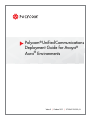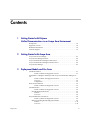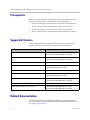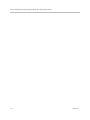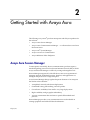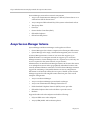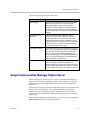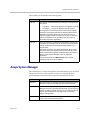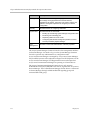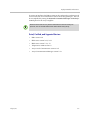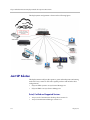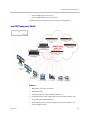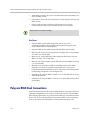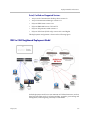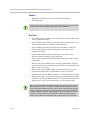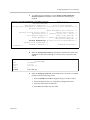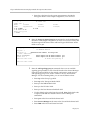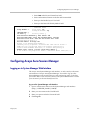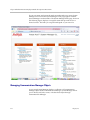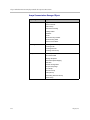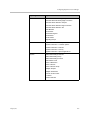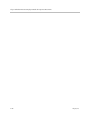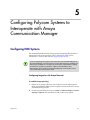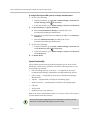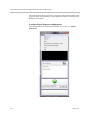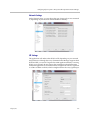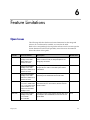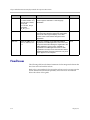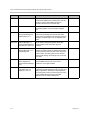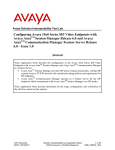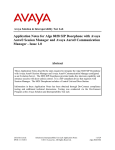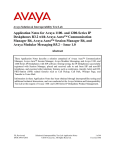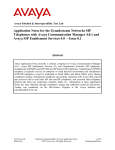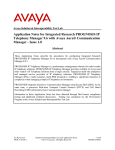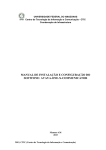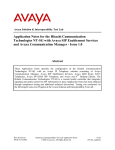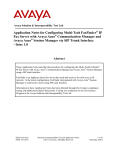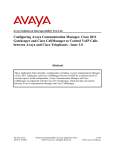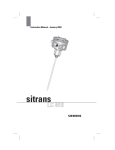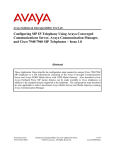Download Polycom Unified Communications Deployment Guide for Avaya
Transcript
Polycom® Unified Communications Deployment Guide for Avaya® Aura® Environments Wave 5 | October 2011 | 3725-62123-002 /A Trademark Information Polycom®, the Polycom “Triangles” logo, and the names and marks associated with Polycom’s products are trademarks and/or service marks of Polycom, Inc., and are registered and/or common-law marks in the United States and various other countries. All other trademarks are the property of their respective owners. Patent Information The accompanying product is protected by one or more U.S. and foreign patents and/or pending patent applications held by Polycom, Inc. © 2011 Polycom, Inc. All rights reserved. Polycom, Inc. 4750 Willow Road Pleasanton, CA 94588-2708 USA No part of this document may be reproduced or transmitted in any form or by any means, electronic or mechanical, for any purpose, without the express written permission of Polycom, Inc. Under the law, reproducing includes translating into another language or format. As between the parties, Polycom, Inc., retains title to and ownership of all proprietary rights with respect to the software contained within its products. The software is protected by United States copyright laws and international treaty provision. Therefore, you must treat the software like any other copyrighted material (e.g., a book or sound recording). Every effort has been made to ensure that the information in this manual is accurate. Polycom, Inc., is not responsible for printing or clerical errors. Information in this document is subject to change without notice. ii Contents 1 Getting Started with Polycom Unified Communications in an Avaya Aura Environment Prerequisites . . . . . . . . . . . . . . . . . . . . . . . . . . . . . . . . . . . . . . . . . . . . . . . . . . . . . . . . . . Supported Versions . . . . . . . . . . . . . . . . . . . . . . . . . . . . . . . . . . . . . . . . . . . . . . . . . . . . Related Documentation . . . . . . . . . . . . . . . . . . . . . . . . . . . . . . . . . . . . . . . . . . . . . . . . . Customer Support . . . . . . . . . . . . . . . . . . . . . . . . . . . . . . . . . . . . . . . . . . . . . . . . . . . . . . 2 Getting Started with Avaya Aura Avaya Aura Session Manager . . . . . . . . . . . . . . . . . . . . . . . . . . . . . . . . . . . . . . . . . . . . Avaya Session Manager Instance . . . . . . . . . . . . . . . . . . . . . . . . . . . . . . . . . . . . . . . . . Avaya Communication Manager Feature Server . . . . . . . . . . . . . . . . . . . . . . . . . . . . Avaya Communication Manager Evolution Server . . . . . . . . . . . . . . . . . . . . . . . . . Avaya System Manager . . . . . . . . . . . . . . . . . . . . . . . . . . . . . . . . . . . . . . . . . . . . . . . . . 3 1–2 1–2 1–2 1–3 2–1 2–2 2–3 2–4 2–5 Deployment Models and Use Cases Joint H.323 Solution . . . . . . . . . . . . . . . . . . . . . . . . . . . . . . . . . . . . . . . . . . . . . . . . . . . . 3–1 Tested, Certified and Supported Versions: . . . . . . . . . . . . . . . . . . . . . . . . . 3–1 Using DMA as a Neighbor Gatekeeper with Avaya Communication Manager 5.2 . . 3–2 Tested, Certified, and Supported Versions: . . . . . . . . . . . . . . . . . . . . . . . . 3–3 Use Cases . . . . . . . . . . . . . . . . . . . . . . . . . . . . . . . . . . . . . . . . . . . . . . . . . . . . . 3–4 Configuration . . . . . . . . . . . . . . . . . . . . . . . . . . . . . . . . . . . . . . . . . . . . . . . . . 3–5 Direct Connect Solution . . . . . . . . . . . . . . . . . . . . . . . . . . . . . . . . . . . . . . . . . . . . . . . . . 3–5 Tested, Certified and Supported Versions: . . . . . . . . . . . . . . . . . . . . . . . . . 3–5 Joint SIP Solution . . . . . . . . . . . . . . . . . . . . . . . . . . . . . . . . . . . . . . . . . . . . . . . . . . . . . . 3–6 Tested, Certified and Supported Versions: . . . . . . . . . . . . . . . . . . . . . . . . . 3–6 Joint SIP Deployment Model . . . . . . . . . . . . . . . . . . . . . . . . . . . . . . . . . . . . . . . . . 3–7 Features . . . . . . . . . . . . . . . . . . . . . . . . . . . . . . . . . . . . . . . . . . . . . . . . . . . . . . 3–7 Use Cases . . . . . . . . . . . . . . . . . . . . . . . . . . . . . . . . . . . . . . . . . . . . . . . . . . . . . 3–8 Polycom RMX Dual Connections . . . . . . . . . . . . . . . . . . . . . . . . . . . . . . . . . . . . . . . . . 3–8 Tested, Certified and Supported Versions: . . . . . . . . . . . . . . . . . . . . . . . . . 3–9 RMX to CMA Neighbored Deployment Model . . . . . . . . . . . . . . . . . . . . . . . . . 3–9 Features . . . . . . . . . . . . . . . . . . . . . . . . . . . . . . . . . . . . . . . . . . . . . . . . . . . . . 3–10 Use Cases . . . . . . . . . . . . . . . . . . . . . . . . . . . . . . . . . . . . . . . . . . . . . . . . . . . . 3–10 Polycom, Inc. iii Polycom Unified Communications Deployment Guide for Avaya Aura Environments 4 Contents Configuring Avaya Aura Session Manager Verifying System Capabilities and Licensing . . . . . . . . . . . . . . . . . . . . . . . . . . . . . . . Configuring Avaya Aura Session Manager . . . . . . . . . . . . . . . . . . . . . . . . . . . . . . . . Logging on to System Manager Web Interface . . . . . . . . . . . . . . . . . . . . . . . . . Managing Communications Manager Objects . . . . . . . . . . . . . . . . . . . . . . . . . . Endpoint Management . . . . . . . . . . . . . . . . . . . . . . . . . . . . . . . . . . . . . . . . . Templates . . . . . . . . . . . . . . . . . . . . . . . . . . . . . . . . . . . . . . . . . . . . . . . . . . . . . Adding an Endpoint . . . . . . . . . . . . . . . . . . . . . . . . . . . . . . . . . . . . . . . . . . . . Avaya Communication Manager Objects . . . . . . . . . . . . . . . . . . . . . . . . . . 5 Configuring Polycom Systems to Interoperate with Avaya Communication Manager Configuring HDX Systems . . . . . . . . . . . . . . . . . . . . . . . . . . . . . . . . . . . . . . . . . . . . . . Configuring Integration with Avaya Networks . . . . . . . . . . . . . . . . . . . . . System Functionality . . . . . . . . . . . . . . . . . . . . . . . . . . . . . . . . . . . . . . . . . . . Configuring RMX Systems . . . . . . . . . . . . . . . . . . . . . . . . . . . . . . . . . . . . . . . . . . . . . . Configuring Polycom Telepresence m100 Systems . . . . . . . . . . . . . . . . . . . . . . . . . . Configuring Polycom Telepresence m100 Systems Properties . . . . . . . . . . . . Network Settings . . . . . . . . . . . . . . . . . . . . . . . . . . . . . . . . . . . . . . . . . . . . . . SIP Settings . . . . . . . . . . . . . . . . . . . . . . . . . . . . . . . . . . . . . . . . . . . . . . . . . . . 6 4–1 4–5 4–5 4–6 4–7 4–7 4–7 4–8 5–1 5–1 5–2 5–3 5–3 5–3 5–5 5–5 Feature Limitations Open Issues . . . . . . . . . . . . . . . . . . . . . . . . . . . . . . . . . . . . . . . . . . . . . . . . . . . . . . . . . . . 6–1 Fixed Issues . . . . . . . . . . . . . . . . . . . . . . . . . . . . . . . . . . . . . . . . . . . . . . . . . . . . . . . . . . . 6–4 iv Polycom, Inc. 1 Getting Started with Polycom Unified Communications in an Avaya Aura Environment This document describes how to deploy Polycom systems in an Avaya® Aura® environment. The Polycom systems covered in this book include the following products: • Polycom® Converged Management Application™ (CMA™) • Polycom CMA Desktop for Windows • Distributed Media Application™ (DMA™) 7000 • Polycom HDX® systems • Polycom Immersive Telepresence (ITP) • Polycom RMX® 1500/2000/4000 conferencing platforms • Polycom RSS™ 4000 • Polycom Telepresence m100 • Polycom Video Border Proxy (VBP) E-Series • Polycom VVX® 1500 Avaya Aura is a central communications platform that supports unified communications for midsize to large enterprises. It enables SIP-based session management and simplifies complex networks. Members of an organization at any location can be interconnected through whatever type of infrastructure the endpoints reside on. Avaya Aura enables deployment of voice, video, messaging, and presence. Polycom, Inc. 1–1 Polycom Unified Communications Deployment Guide for Avaya Aura Environments Prerequisites Before you set up and install the Polycom and Avaya components in the Avaya Aura environment, you should have these prerequisites: • Previous knowledge of and experience with the Avaya components • Access to Avaya product documentation and relevant software • Previous knowledge of and experience with Polycom products • Access to the Polycom product documentation and relevant software Supported Versions The following table lists the supported Polycom and Avaya versions or releases that have been tested and verified in a lab environment. Polycom Product Interoperable with these Avaya Products CMA 4000/5000 version 5.0 and 6.0.0 Avaya Communication Manager 5.2 (H.323) Avaya Communication Manager 6.0.1 (H.323) CMA Desktop for Windows and Mac version 5.0 and 5.2.0 Avaya Communication Manager 5.2 (H.323) DMA 7000 version 3.0 and 4.0 Avaya Communication Manager 5.2 (H.323) HDX series systems version 2.6.1 and 3.0.3 Avaya Communication Manager 5.2 (H.323) Avaya Communication Manager 6.0.1 (H.323) Avaya Session Manager 6.1.1 (SIP) Telepresence m100 version 1.0 Avaya Communication Manager 5.2 (H.323) RMX 1500/2000/4000 series version 7.03, 7.2, and 7.6 Avaya Communication Manager 5.2 (H.323) Avaya Session Manager 6.1.1 (SIP) RSS version 5.0 and 7.0 Avaya Communication Manager 5.2 (H.323) Avaya Communication Manager 6.0.1 (H.323) ITP version 3.0.3 Avaya Communication Manager 5.2 (H.323) VBP-E Series version 9.1.5.3 and 11.2.3 Avaya Communication Manager 5.2 (H.323) Avaya Communication Manager 6.0.1 (H.323) Related Documentation For more information about installing, configuring, and administering Polycom products, refer to the Documents and Downloads link at this web site: support.polycom.com. 1–2 Polycom, Inc. Getting Started with Polycom Unified Communications in an Avaya Aura Environment For more information about installing and configuring Avaya Aura products, refer to the Documentation link at this web site: support.avaya.com/css/appmanager/public/support For more information about CMA and CMAD configurations, refer to the following document: Application Notes of Avaya and Polycom H.323 Video Solution. Customer Support For questions and support on the Polycom - Avaya integrated solution, please contact your Avaya Authorized Service Provider. For Polycom product equipment issues, call Polycom Global Services for assistance. Polycom, Inc. 1–3 Polycom Unified Communications Deployment Guide for Avaya Aura Environments 1–4 Polycom, Inc. 2 Getting Started with Avaya Aura The following Avaya Aura® products interoperate with Polycom products for this solution: • Avaya Aura® Session Manager • Avaya Aura® Communications Manager — as a Feature Server and as an Evolution Server • Avaya Aura® System Manager • Avaya Aura one-x® Communicator • Avaya 1000 Series Video Endpoints Avaya Aura Session Manager To interoperate successfully, diverse communications products require a standard signaling protocol such as Session Initiation Protocol (SIP) or H.323. Avaya Aura Session Manager is a SIP-only routing and integration tool. Session Manager integrates all of the SIP devices across an organizations’s enterprise network. Individual locations, branches, and applications are managed and perceived as a single enterprise. Avaya Session Manager brings together disparate elements of an enterprise that results in these benefits: • A simplified, network-wide feature deployment • Centralized routing, SIP trunking, and user profiles • Cost-effective scalability from small to very large deployments • High availability with geographic redundancy • A secure environment that conforms to specific SIP standards and practices Session Manager provides a core communication service that builds on existing equipment and adds a SIP-based architecture. Polycom, Inc. 2–1 Polycom Unified Communications Deployment Guide for Avaya Aura Environments Session Manager connects these network components: • Avaya Aura Communication Manager as a SIP-only Feature Server or as a SIP and non-SIP Evolution Server • Avaya enterprise PBX and small-key PBX systems within branch offices • Third-party PBXs • Gateways • Session Border Controllers (SBCs) • SIP-enabled adjuncts • SIP and non-SIP phones Avaya Session Manager Instance System Manager and Session Manager work together as follows: • Session Manager is the software component for all enterprise SIP sessions. • System Manager is the single, centralized management point of control. A Session Manager instance consists of one server that supports up to 50,000 SIP entities. An enterprise network can support up to six Session Manager instances. Session Manager runs on a separate server, and only one server is required for the entire network, not per instance. Administrators can install Session Manager instances in the same data center or in multiple data centers and in geographically redundant locations with virtually unlimited distance restrictions. All of the Session Manager instances support the combining of compatible elements in various configurations. SIP entities are all network entities that are a part of the SIP system. Session Manager supports the following SIP entities that form part of the overall enterprise configuration: • Avaya Aura Session Manager • Avaya Aura System Manager private branch exchanges • Avaya Aura Communication Manager Feature Server • Public Switched Telephone Network (PSTN) service providers • SIP-enabled adjuncts that work with PBXs to provide services • Desksets Supported audio and video endpoints include the following: 2–2 • Polycom HDX series video endpoints • Avaya (OEM) Model 1692 conference phones Polycom, Inc. Getting Started with Avaya Aura The following table describes the SIP entities. SIP Entity Description SIP Gateways SIP gateways work with the non-SIP service provider network. These include non-Avaya SIP systems, SIP-enabled PBXs, and Avaya Communication Manager. Such SIP gateways are supported both for trunking services or line-side services. SIP gateways include trunk gateways, such as the Avaya G860 Media Gateway. SIP PSTN Service Providers Service providers operate as SIP peer network elements with which Session Manager maintains a trunking relationship. Foreign domain PBXs or SIP switching equipment operate in essentially the same way as the SIP service providers, that is, as a SIP peer network element over a SIP trunk. Supported service providers include AT&T and Verizon. SIP-Enabled Adjuncts SIP-enabled adjuncts provide supplemental services to PBXs, such as voice mail and conferencing capabilities. The supported Avaya products include Avaya Voice Portal 5.2 and 6.X, Avaya Modular Messaging 5.X, Avaya Aura Messaging 6.X, Avaya Meeting Exchange 6.X, 5.X. The supported Polycom products include the RMX 1500, 2000, and 4000 series. SIP Devices SIP devices, particularly the Avaya 96XX handsets R2.6, can register to the Session Manager core. Session Manager can support up to 50,000 Avaya SIP devices. Session Manager provides SIP proxy, registrar, location services, and more to this initial set of devices. Avaya Communication Manager Feature Server When configured as a Feature Server, Avaya Communication Manager 5.2 provides Communication Manager features to SIP endpoints using the IP Multimedia Subsystem (IMS) half-call model that allows full application sequencing. The feature server supports only those SIP endpoints that are registered to the Avaya Aura Session Manager. The Communication Manager server is connected to Session Manager through a SIP-IMS Service Control (ISC) interface that uses an IMS-enabled SIP signaling group and associated SIP trunk group. Communication Manager is administered as a feature server by enabling the IMS-enabled? field on the signaling group form. Polycom, Inc. 2–3 Polycom Unified Communications Deployment Guide for Avaya Aura Environments Communication Manager as a Feature Server has the following constraints: • The dial plan for IMS users must route all PSTN calls back to the Session Manager over the IMS trunk group. Routing of such calls directly to ISDN trunks is not supported. • IPSI port networks are not supported. • Traditional phones such as DCP, H.323, ISDN, and analog are not supported. Avaya Communication Manager Evolution Server Communication Manager as an Evolution Server provides Communication Manager features to both SIP and non-SIP endpoints. It uses the full call model with Communication Manager as the only supported application. With Communication Manager configured as an Evolution Server, these events occur: • H.323, digital, and analog endpoints register with Communication Manager. • SIP endpoints register with Session Manager. • All endpoints receive service from Communication Manager. The Session Manager routes calls from and to SIP endpoints. The SIP endpoints can then communicate with all other endpoints that are connected to the Communication Manager. The connection from the Evolution Server to the Session Manager server is a non-IMS signaling group (a SIP-ISC interface). Communication Manager is administered as an Evolution Server by disabling IMS on the signaling group to Session Manager. Session Manager handles call routing for SIP endpoints and allows them to communicate with all other endpoints that are connected to the Evolution Server. 2–4 Polycom, Inc. Getting Started with Avaya Aura These models are described in the following table. Model Description Half-Call The half-call model separates the processing of a call request into two phases: • Origination — services are applied to the originator of the call • Termination — services are applied to the call recipient The origination and termination phases of the call are separate operations and might be performed by different feature servers. Application sequencing works only when all the servers in a sequence support the half-call model. The number of originating sequenced applications may be different from the number of terminating sequenced applications. Full-Call In the full-call model, a call request is processed in one step. The origination and termination parts of the call are processed without a break. Traditional Communication Manager adheres to the full-call model. Application sequencing has significant limitations when at least one of the servers in a sequence adheres to the full-call model. When Communication Manager is administered as an Evolution Server, Communication Manager is the only supported application. For the full-call model, the IMS-enabled? field on the SIP signaling group form must be disabled. Avaya System Manager System Manager is a central management system that delivers a set of shared management services and a common console across multiple products. System Manager includes the following shared management services: Polycom, Inc. Service Description Elements Provides features for managing individual components of System Manager including Session Manager element administration. Events Provides features for administering alarms and logs that System Manager and some of its components generate. You can view and change the status of alarms. For logs, you can view logs, harvest logs for System Manager and its components, and manage loggers and appenders. Licenses Provides features for administering licenses for individual components of the Avaya Aura solution. 2–5 Polycom Unified Communications Deployment Guide for Avaya Aura Environments Service Description Routing Provides features to manage routing applications. You can create and manage routing applications that include domains, adaptations, SIP entities, entity links, time ranges, policies, dial patterns, and regular expressions to configure your network configuration. Security Provides features for configuring certificates. System Data Provides features for these tasks: User Management • Backing up and restoring System Manager configuration data. • Monitoring and scheduling jobs. • Replicating data from remote nodes. • Configuring data retention settings and profiles for various services provided by System Manager. Provides a central user administration of all user properties. The Avaya System Manager Common Console is the management interface for Session Manager. You need to log on to the System Manager Common Console to perform any administration or configuration tasks. Avaya Aura Session Manager is managed by Avaya Aura System Manager. Polycom HDX systems video endpoints configured as SIP endpoints use the Avaya Aura Session Manager User Registration feature and require that Avaya Aura Communication Manager be operating as a Feature Server. The Avaya Communication Manager Feature Server only supports IP Multimedia Subsystem (IMS)-SIP users that are registered to Avaya Aura Session Manager. The Communication Manager Feature Server is connected to Session Manager through an IMS enabled SIP signaling group and associated SIP trunk group. 2–6 Polycom, Inc. 3 Deployment Models and Use Cases The deployment models supported by this solution include the following: • Joint H.323 solutions • Direct Connect solutions • Joint SIP solutions • Polycom RMX dual connections Joint H.323 Solution This deployment solution supports point-to-point and multipoint conferencing with Avaya Communication Manager version 5.02. The deployment configuration has H.323 endpoints registering to either the Polycom CMA or the Avaya CM. There are no special Avaya telephony features for endpoints that are neighbored through Polycom CMA. H.323 video encryption is not supported. This solution does not include the Avaya Session Manager. Tested, Certified and Supported Versions: Polycom, Inc. • Avaya one-X Communicator desktop client version 5.2 and 6.0 • CMAD client version 5.0, 5.1 and 5.2 • Polycom CMA 5000 version 6.0 • Polycom HDX Series version 3.0.3 • Polycom RMX 4000 version 7.6 • Polycom Immersive Telepresence version 3.0.3 • Polycom Telepresence m100 version 1.0 • Avaya Communication Manager version 5.02 3–1 Polycom Unified Communications Deployment Guide for Avaya Aura Environments • Avaya 3641/45 wireless phones • Avaya 1692 conference phones The Video Border Proxy (VBP-E series v. 9.1.5.3) is tested, certified and supported in the joint H.323 scenario below, when it is associated with the CMA gatekeeper, and only in conjunction with the Communication Manager version 5.02. Using DMA as a Neighbor Gatekeeper with Avaya Communication Manager 5.2 The Polycom DMA system’s Call Server capabilities provide H.323 gatekeeper functionality, and can also be configured to associate with an external gatekeeper, such as the Avaya Communication Manager. This scenario has been tested, enabling Avaya endpoints registered to the ACM to dial an endpoint registered to the DMA, or for endpoints on either side to dial into a Meeting Room on an RMX multipoint bridge. The DMA 7000 gatekeeper must be configured in routed mode. In all versions, this can be accomplished by setting the Admin > Call Server > Call Server Settings: Gatekeeper call mode to Routed call mode. 3–2 Polycom, Inc. Deployment Models and Use Cases In version 4.0 and later, the DMA system can be configured to use direct mode for most calls, but use routed mode for calls to the Avaya gatekeeper. This can be accomplished by setting the Network > External Gatekeeper > Edit: Prefer routed option for the Avaya neighbor. Please be aware this has not yet been tested with the full suite of Polycom products, such as the RSS 4000 and the Video Border Proxy family. Tested, Certified, and Supported Versions: Polycom, Inc. • DMA version 4.0 • HDX series version 3.0.3; 3.0.2 • RMX series version 7.2.1; 7.6 • Telepresence m100 version 1.0 • Avaya one-X Communicator version 6.1.2 • Avaya Communication Manager version 5.2.1 3–3 Polycom Unified Communications Deployment Guide for Avaya Aura Environments Use Cases 3–4 • HDX systems registered to the DMA can call HDX systems registered to the Avaya Communication Manager, into one-X Communicators registered to the ACM, or to Telepresence m100 clients. • HDX systems registered to either of the neighbored gatekeepers can call into the RMX multipoint bridge, utilizing either the Entry Queue or dialing directly into a Meeting Room. A Meeting Room conference on the RMX can also dial out to any of those systems. • The m100 client can call into the RMX bridge, or receive a call from it. • The Avaya one-X Communicator can call into the RMX bridge, or receive a call from it. Polycom, Inc. Deployment Models and Use Cases Configuration For more information about installing, configuring, and administering Polycom products, refer to the Documents and Downloads link at this web site: support.polycom.com. For more information about installing and configuring Avaya Aura products, refer to the Documentation link at this web site: support.avaya.com/css/appmanager/public/support For information on configuring the Avaya Communication Manager for neighboring to the DMA, follow the configuration steps outlined in the following document: Application Notes of Avaya and Polycom H.323 Video Solution. For information on configuring the DMA 7000, refer to the Polycom DMA 7000 Operations Guide found at this web site: support.polycom.com. If the Communication Manager is in a different Site, or in the Internet / VPN site, you must make sure the network topology is configured properly to allow access to the neighbor gatekeeper. Direct Connect Solution This deployment solution supports point-to-point and multipoint conferencing with Avaya Communication Manager version 5.02. The deployment configuration has H.323 endpoints registering directly to the Avaya Communication Manager. Tested, Certified and Supported Versions: Polycom, Inc. • Avaya one-X Communicator desktop client version 5.2 and 6.0 • Polycom HDX Series version 3.0.3 • Polycom RMX Series version 7.6 • Polycom Immersive Telepresence version 3.0.3 • Polycom Telepresence m100 version 1.0 • Polycom VBP-E Series version 9.1.5.3 • Avaya Communication Manager version 5.02 • Avaya 3641/45 wireless phones • Avaya 1692 conference phones 3–5 Polycom Unified Communications Deployment Guide for Avaya Aura Environments This deployment configuration is shown in the following figure. Joint SIP Solution This deployment model provides point-to-point and multipoint conferencing with other Avaya Aura 6.1 SIP video capable products and includes these configurations: • Polycom HDX system to Avaya Session Manager 6.1 • Polycom RMX to Avaya Session Manager 6.1 Tested, Certified and Supported Versions: 3–6 • Avaya one-X Communicator desktop client version 6.0 • Avaya Communication Manager version 6.0.1 Polycom, Inc. Deployment Models and Use Cases • Polycom HDX series version 2.6.1 • Polycom RMX 4000 version 7.0.3 and 7.2 This deployment configuration is shown in the following figure. Joint SIP Deployment Model Features Polycom, Inc. • 1080p HD to CIF video resolution • Wideband audio • People+Content for Polycom HDX systems only • Far End Camera Control supported for Polycom HDX systems only • Avaya SIP Video implementation • Hold/Unhold: Avaya one-X Communicator 6.0 is the initiator, not Polycom HDX systems 3–7 Polycom Unified Communications Deployment Guide for Avaya Aura Environments • Audio Mute/Unmute: Avaya one-X Communicator 6.0 is the initiator, not Polycom HDX systems • Call Transfer: Avaya one-X Communicator 6.0 is the initiator, not Polycom HDX systems • 6-Party Audio Ad Hoc Conference Call hosted on Avaya Aura Conferencing SE 6.0 SP1: Polycom HDX systems not as initiator Presence has no context for a bridge. Use Cases • Polycom HDX systems (SIP) interoperate with Avaya one-X Communicator (SIP). Polycom HDX systems (SIP) interoperate with Avaya 1000 series SIP video endpoints. • Polycom HDX systems (SIP) interoperate with HDX systems (SIP). • Meet-me call: Avaya one-X Communicator 6.0 (SIP) calls a Polycom RMX 7.0.2 and 7.1 v7.6.0.103 (SIP). • Meet-me call: Avaya 1000 Series Video Endpoint (SIP) calls a Polycom RMX 7.0.2 and 7.1 v7.6.0.103 (SIP). • Meet-me call: Polycom HDX system (SIP) calls a Polycom RMX 7.0.2 and 7.1 v7.6.0.103 (SIP). • Meeting room call: Polycom HDX system (SIP) initiates call to RMX meeting room, which is configured with a dial-out to Avaya Aura Conferencing Standard Edition 6.0 SP1 to add Avaya conferencing audio conferencing participants to the multipoint call. • Scheduled call: Polycom RMX 7.0.2 and 7.1 v7.6.0.103 (SIP) calls an Avaya Video Endpoint (SIP). • Scheduled call: Polycom RMX 7.0.2 and 7.1 v7.6.0.103 (SIP) calls an HDX system (SIP). Polycom RMX Dual Connections In the first deployment model, Polycom RMX H.323 is registered to Polycom CMA that is neighbored to an Avaya Aura Evolution Server. Polycom RMX SIP is directly registered to Avaya Aura Session Manager. The Aura Evolution Server also acts as an H.323/SIP gateway. In this model, users can maintain some or all of their video endpoints on H.323, while migrating to SIP. 3–8 Polycom, Inc. Deployment Models and Use Cases Tested, Certified and Supported Versions: • Avaya one-X Communicator desktop client version 6.0 • Avaya Communication Manager version 6.0.1 • Polycom HDX Series version 2.6.1 • Polycom RMX 4000 version 7.0.3 and 7.2 • Polycom Telepresence m100 version 1.0 • Polycom VSX Series (H.323 only) version 9.0.6.1 and higher This deployment configuration is shown in the following figure. RMX to CMA Neighbored Deployment Model In this deployment model, users can maintain an H.323 infrastructure, and use their Polycom CMA server for software updates, upgrades, provisioning and management, while migrating smoothly to a SIP model. Polycom, Inc. 3–9 Polycom Unified Communications Deployment Guide for Avaya Aura Environments Features • 1080p HD to CIF video resolution (HD H.264 interworking) • Wideband audio People+Content, video encryption, and Far End Camera Control are not supported in the Avaya Communication Manager Evolution Server release 6.0.1. Use Cases • Polycom HDX systems and VSX systems (H.323) interoperate with Avaya one-X Communicator (SIP). • Polycom HDX systems and VSX systems (H.323) interoperate with Avaya Video endpoints (SIP), for example, Avaya 1000 series. • Polycom HDX system (H.323) interoperates with HDX system (SIP). • Polycom CMA Desktop (H.323) interoperates with Avaya one-X Communicator (SIP). • Polycom CMA Desktop (H.323) interoperates with Avaya Video endpoints (SIP), for example, Avaya 1000 series. • Avaya one-X Communicator H.323 (CMES) interoperates with an HDX system (SIP). • Meet-me call: Polycom HDX system, Polycom CMA Desktop, Polycom VSX, and Avaya one-X Communicator (H.323) able to call into to Polycom RMX 7.0.2 & 7.1 v7.6.0.103. • Meet-me call: Polycom HDX system, Avaya 10x0s, and Avaya one-X Communicator (SIP) able to call into RMX 7.0.2 & 7.1 v7.6.0.103. • Scheduled call: Polycom RMX 7.0.2 and 7.1 v7.6.0.103 calls out to Polycom HDX system, Polycom VSX system, and Polycom CMA Desktop (H.323). • Scheduled call: Polycom RMX 7.0.2 and 7.1 v7.6.0.103 calls out to Polycom HDX system, Avaya one-X Communicator, and Avaya 10x0s (SIP). When the Polycom RMX is dual registered through SIP and H.323, and a Polycom HDX system sends content, other Polycom HDX endpoints see People+Content, but the Avaya video endpoints only show content. When content sharing is stopped, endpoints see People again. Also, if content is pushed from the Avaya 1000 series through the RMX, both Polycom HDX systems and Avaya endpoints can only see content but no people. This is a current limitation of the Avaya video endpoints solution when registered to Session Manager and meeting on the Polycom MCU. 3–10 Polycom, Inc. 4 Configuring Avaya Aura Session Manager This chapter provides an overview of how to set up and configure Avaya Session Manager to interoperate with Polycom products. For more detailed information about configuring Avaya Aura Session Manager, refer to the Avaya Aura documentation on this web site: support.avaya.com. Verifying System Capabilities and Licensing Before you set up your system, you must verify that the correct system capabilities and licensing have been configured. If there is insufficient capacity or a required feature is not available, contact an authorized Avaya sales representative to make the appropriate changes. The following screen shots show the configuration screens from the Avaya Communication Manager. Polycom, Inc. 4–1 Polycom Unified Communications Deployment Guide for Avaya Aura Environments 1 To verify that an adequate number of SIP trunk members are licensed for the system, enter the display system-parameters customer-options command: display system-parameters customer-options OPTIONAL FEATURES Page 2 of 11 IP PORT CAPACITIES USED Maximum Administered H.323 Trunks: 12000 0 Maximum Concurrently Registered IP Stations: 18000 0 Maximum Administered Remote Office Trunks: 12000 0 Maximum Concurrently Registered Remote Office Stations: 18000 0 Maximum Concurrently Registered IP eCons: 414 0 Max Concur Registered Unauthenticated H.323 Stations: 100 0 Maximum Video Capable Stations: 18000 0 Maximum Video Capable IP Softphones: 18000 0 Maximum Administered SIP Trunks: 24000 128 Maximum Administered Ad-hoc Video Conferencing Ports: 24000 50 Maximum Number of DS1 Boards with Echo Cancellation: 522 0 Maximum TN2501 VAL Boards: 128 0 Maximum Media Gateway VAL Sources: 250 0 Maximum TN2602 Boards with 80 VoIP Channels: 128 0 Maximum TN2602 Boards with 320 VoIP Channels: 128 0 Maximum Number of Expanded Meet-me Conference Ports: 300 0 (NOTE: You must logoff & login to effect the permission changes.) 2 Verify that ARS is enabled (on page 3 of display system-parameters customer options): display system-parameters customer-options OPTIONAL FEATURES Page 3 of 11 A/D Grp/Sys List Dialing Start at 01? n CAS Main? Answer Supervision by Call Classifier? n Change COR by FAC? ARS y Computer Telephony Adjunct Links? ARS/AAR Partitioning? y Cvg Of Calls Redirected Off-net? ARS/AAR Dialing without FAC? y DCS (Basic)? ASAI Link Core Capabilities? y DCS Call Coverage 4–2 n n y y y ? Polycom, Inc. Configuring Avaya Aura Session Manager 3 To enable Private Numbering, use the change system-parameters customer-options command to verify that Private Networking is enabled: display system-parameters customer-options Page 5 of 11 OPTIONAL FEATURES Multinational Locations? y Station and Trunk MSP? y Multiple Level Precedence & Preemption? n Station as Virtual Extension? y Multiple Locations? y System Management Data Transfer? n Personal Station Access (PSA)? y Tenant Partitioning? n PNC Duplication? n Terminal Trans. Init. (TTI)? y Port Network Support? n Time of Day Routing? n Posted Messages? n TN2501 VAL Maximum Capacity? y Uniform Dialing Plan? y Private Networking? y Usage Allocation Enhancements? y Processor and System MSP? y Processor Ethernet? y Wideband Switching? n Wireless? y 4 Enter the change node-names ip command to add the node-name and IP address for the Session Manager's software asset, if not previously added. change node-names ip Name default procr procr6 silasm4 Page 1 of 2 IP NODE NAMES IP Address 0.0.0.0 135.9.88.72 :: 135.9.88.62 5 Enter the change ip-codec-set n command where n is the next available number. Enter the following values: — Enter G.711MU and G.729 as supported types of Audio Codecs. — Retain the default value of n in the Silence Suppression field. — Enter 2 in the Frames Per Pkt field. — Enter 20 in the Packet Size (ms) field. Polycom, Inc. 4–3 Polycom Unified Communications Deployment Guide for Avaya Aura Environments — Enter the value based on the system requirement in the Media Encryption field. For the sample configuration, none was used. change ip-codec-set 1 Page 1 of 2 IP Codec Set Codec Set: 1 Audio Silence Frames Codec Suppression Per Pkt 1: G.711MU n 2 20 2: G.729 n 2 20 Media Encryption 1: none Packet Size(ms) 6 Enter the change ip-network-region 1 command to set the Authoritative Domain. For the sample configuration, dr.avaya.com was used. Verify that the Intra-region IP-IP Direct Audio and Inter-region IP-IP Direct Audio fields are set to yes. change ip-network-region 1 Page 1 of 19 IP NETWORK REGION Region: 1 Location: 1 Authoritative Domain: dr.avaya.com Name: CMFS-Video MEDIA PARAMETERS Intra-region IP-IP Direct Audio: yes Codec Set: 1 Inter-region IP-IP Direct Audio: yes UDP Port Min: 2048 IP Audio Hairpinning? N UDP Port Max: 16585 7 Enter the add signaling-group n command, where n is an available signaling group number for one of the SIP trunks to the Session Manager. Fill in the requested fields. In the sample configuration, trunk group 1 and signaling group 1 were used to connect to Avaya Aura Session Manager. For the remaining fields, you can use the default values. — Enter sip in the Group Type field. — Enter tcp in the Transport Method field. — Enter y in the IMS Enabled? field. — Enter y in the IP Video? field. — Enter y in the Peer Detection Enabled? field. — Use the default value in the Peer Server field. Note: the default value is replaced with SM after the SIP trunk to Session Manager is established. — Enter proc in the Near-end Node Name field. — Enter Session Manager node name in the Far-end Node Name field. — Enter 5060 in the Near-end Listen Port field. 4–4 Polycom, Inc. Configuring Avaya Aura Session Manager — Enter 5060 in the Far-end Listen Port field. — Enter Authoritative Domain in the Far-end Domain field. — Enter y in the Enable Layer 3 Test field. — Enter y in the Direct IP-IP Early Media? field. display signaling-group 1 Page 1 of 1 SIGNALING GROUP Group Number: 1 Group Type: sip Transport Method: tcp IMS Enabled? y IP Video? y Priority Video? y Peer Detection Enabled? y Peer Server: SM Near-end Node Name: procr Far-end Node Name: silasm4 Near-end Listen Port: 5060 Far-end Listen Port: 5060 Far-end Network Region: 1 Far-end Domain: dr.avaya.com Bypass If IP Threshold Exceeded? n Incoming Dialog Loopbacks: eliminate RFC 3389 Comfort Noise? n DTMF over IP: rtp-payload Direct IP-IP Audio Connections? y Session Establishment Timer(min): 3 IP Audio Hairpinning? n Enable Layer 3 Test? y Direct IP-IP Early Media? y H.323 Station Outgoing Direct Media? n Alternate Route Timer(sec): 6 Configuring Avaya Aura Session Manager Logging on to System Manager Web Interface The Avaya Aura System Manager web interface, or web console, is the main user interface of Avaya Aura System Manager. You need to log on to the System Manager web console before you can perform any tasks. To do this, you need to have a user account. Contact your system administrator to create your account if you do not already have one. Log on to the System Manager web interface: Polycom, Inc. 1 Open a web browser and access the System Manager web interface: (https://<SERVER_NAME>/ SMGR). 2 Enter your user name in the User ID field. 3 Enter your password in the Password field. 4 Click Log On. 4–5 Polycom Unified Communications Deployment Guide for Avaya Aura Environments If your user name and password match an authorized Avaya Aura System Manager user account, the System Manager home page appears with the System Manager version number. The System Manager home page, shown in the following figure, displays a navigation menu that provides access to shared services. The tasks you can perform depend on your user role. Managing Communications Manager Objects Avaya Aura System Manager displays a collection of Communication Manager objects under Communication Manager. System Manager allows you to directly add, edit, review, or delete these objects through Communication Manager. 4–6 Polycom, Inc. Configuring Avaya Aura Session Manager Endpoint Management You can create and manage endpoints through the System Manager web console. Endpoint management provides support for Communication Manager endpoint objects, and helps you add, change, delete, and view endpoint data. Templates You can use templates to specify the parameters of an endpoint or a subscriber and then reuse that template for subsequent endpoint or subscriber tasks. The system provides default templates you cannot change, and you can also add your own custom templates that you can modify or remove. Adding an Endpoint To add an endpoint, complete these steps: 1 Click Communication Manager on the System Manager console under Elements. 2 Click Endpoints > Manage Endpoints in the left navigation pane. 3 Select a Communication Manager from the Communication Manager list. 4 Click Show List. The system displays the available Endpoints list on the Communication Manager that you selected. 5 Click New and select the template based on the set type you want to add. The system displays all the sections on the Add Endpoint page. 6 Complete the Add Endpoint page and click Commit to add the endpoint. Before you add an endpoint, you must complete the mandatory fields that are marked with an asterisk (*) under the General options, Feature Options, Site Data, Data Module/Analog Adjunct, Abbreviated Call Dialing, Enhanced Call Fwd, Button Assignment sections. To add an endpoint with a non-supported set type, add the endpoint using Element Cut Through. For alias endpoints, you can choose the corresponding Alias set type from the Template field. System Manager automatically creates a template for the Alias set types based on the aliased-to set type. Alias endpoint templates have names beginning with Alias. Before the Alias endpoint type Template appears in the drop-down menu, you need to create an alias set type on the managed Communication Manager. You can then use the template to add an endpoint. Polycom, Inc. 4–7 Polycom Unified Communications Deployment Guide for Avaya Aura Environments Avaya Communication Manager Objects Object Type Objects Call Center Agents Announcements Audio Group Best Service Routing Holiday Tables Variables Vector Vector Directory Number Vector Routing Table Service Hours Tables Coverage Coverage Answer Group Coverage Path Coverage Remote Coverage Time of Day Endpoints Alias Endpoint Intra Switch CDR Manage Endpoints Off PBX Endpoint Mapping Site Data Xmobile Configuration Groups Group Page Hunt Group Intercom Group Pickup Group Terminating Extension Group Trunk Group 4–8 Polycom, Inc. Configuring Avaya Aura Session Manager Object Type Objects Network Automatic Alternate Routing Analysis Automatic Alternate Routing Digit Conversion Automatic Route Selection Analysis Automatic Route Selection Digit Conversion Automatic Route Selection Toll Data Modules IP Interfaces IP Network Regions Node Names Route Pattern Signaling Groups Parameters System Parameters - CDR Options System Parameters - Customer Options System Parameters - Features System Parameters - Security System Parameters - Special Applications System Abbreviated Dialing Enhanced Abbreviated Dialing Group Abbreviated Dialing Personal Authorization Code Class of Restriction Class of Service Class of Service Group Dialplan Analysis Dialplan Parameters Feature Access Codes Locations Uniform Dial Plan Polycom, Inc. 4–9 Polycom Unified Communications Deployment Guide for Avaya Aura Environments 4–10 Polycom, Inc. 5 Configuring Polycom Systems to Interoperate with Avaya Communication Manager Configuring HDX Systems For detailed information about setting up and configuring HDX Systems to interoperate with Avaya products, refer to the Polycom HDX Systems Administrator’s Guide on this web site: support.polycom.com. If you are registering your system to the Avaya Aura Communication Manager as an H.323 gatekeeper, you need to have an Avaya option license key installed. This license key is available at no charge from your Polycom representative. Installing the licence key enables your system to register to the gatekeeper using authentication, which results in an extra field displaying on the interface, and to communicate with the Avaya H.323 stack. Configuring Integration with Avaya Networks To install the Avaya option key: Polycom, Inc. 1 Obtain an Avaya key code from your Polycom account representative, which will enable the HDX system to register correctly and use the Avaya communications protocols. 2 On the Polycom HDX system go to System > Admin Settings > General Settings > Options and enter the key code for the Avaya option. 5–1 Polycom Unified Communications Deployment Guide for Avaya Aura Environments To configure the Polycom HDX system to use Avaya network features: Do one of the following: 1 — In the local interface, go to System > Admin Settings > Network > IP > H.323 Settings (select if necessary). — In the web interface, go to Admin Settings > Network > IP Network. Set Use Gatekeeper to Specify with PIN. 2 a Enter the H.323 Extension (E.164) provided by the Avaya Communication Manager administrator. b Enter the Avaya Communication Manager IP address for Gatekeeper IP Address. c Enter the Authentication PIN provided by the Avaya Communication Manager administrator. Do one of the following: 3 — In the local interface, go to System > Admin Settings > Network > IP > Call Preference (select if necessary). — In the web interface, go to Admin Settings > Network > IP Network > Call Preference. Set Enable H.239. 4 System Functionality Polycom HDX systems running H.323 and registered to the Avaya H.323 Gatekeeper with an Avaya option key can use the following features on an Avaya telephony network: • Call forwarding (all, busy, no answer) — Configured by the Avaya Communication Manager administrator and implemented by the user • Call coverage — Configured by the Avaya Communication Manager administrator • Transfer — Implemented via flash hook and dialing digits • Audio conference — Implemented via flash hook and dialing digits • Call park • Answer back • DTMF tones for Avaya functions Refer to the Avaya documentation and User’s Guide for Polycom HDX Systems for information about these features. Some features require multiple buttons to be manipulated, as the Polycom HDX systems do not have dedicated telephony function controls. 5–2 Polycom, Inc. Configuring Polycom Systems to Interoperate with Avaya Communication Manager AES Encryption is not supported for systems registered to an Avaya H.323 gatekeeper. Points to note about SIP: The SIP protocol has been widely adapted for voice over IP communications and basic video conferencing; however, many of the advanced video conferencing capabilities are not yet standardized. Many capabilities also depend on the SIP server. Examples of features that are not supported using SIP are: • Cascaded multipoint is not supported in SIP calls. • For more information about SIP compatibility issues, refer to the Release Notes for Polycom HDX Systems. If you are going to configure the HDX system to use the Avaya Session Manager, please refer to the Polycom HDX Systems Administrator’s Guide for detailed information about setting up and registering to the Session Manager and configuring for SIP. Configuring RMX Systems For detailed information about setting up and configuring RMX Systems to interoperate with Avaya products, refer to the RMX documentation on this web site: support.polycom.com. Configuring Polycom Telepresence m100 Systems This section provides an overview of how to set up and configure Polycom Telepresence m100 systems to interoperate with Avaya products. For more detailed information about configuring Polycom Telepresence m100, refer to the Polycom Telepresence m100 documentation on this web site: support.polycom.com. Configuring Polycom Telepresence m100 Systems Properties Check with your Network Administrator for the correct entries for your environment. Polycom, Inc. 5–3 Polycom Unified Communications Deployment Guide for Avaya Aura Environments The instructions in this section are for configuring Telepresence m100 system properties when setting them up to interoperate in an Avaya Communication Manager environment. To configure Polycom Telepresence m100 properties: Once the application is installed and launched on your PC, go to Menu > Preferences. 5–4 Polycom, Inc. Configuring Polycom Systems to Interoperate with Avaya Communication Manager Network Settings On the Network page, you can choose the type of network you are connected to, depending on your location and bandwidth availability. SIP Settings The application will utilize either H.323 or SIP, depending on your network and preference. Although the Avaya Communication Manager supports both H.323 and SIP, you can NOT register the m100 application directly to it using H.323, as we currently do not support the registration with authentication within this application. It has been tested in a neighbored scenario, registered to a CMA or DMA via H.323, which is neighbored into the Avaya gatekeeper. Polycom, Inc. 5–5 Polycom Unified Communications Deployment Guide for Avaya Aura Environments In the SIP tab make sure the following fields are set correctly: • Enable SIP: box is checked • Transport Protocol: ISpecifies the protocol the system uses for SIP signaling — TCP - Provides reliable transport via TCP for SIP signaling. — UDP - Provides best-effort transport via UDP for SIP signaling. 5–6 • Type of SIP Server: Specify • Display Name: Specifies the user name for authentication with a Registrar Server • User Name: Specifies the user name for authentication with a Registrar Server • Domain: Specifies the domain name for authentication with Registrar Server • Password: Specifies the password for authentication with Registrar Server • Authorization Name: Specifies the name to use for authentication when registering with Registrar Server • Registrar Server: Specifies the DNS name or IP address of the Registrar Server • Registrar Server Status: Specifies if the system is register with Registrar Server • Proxy Server: Specifies the DNS name or IP address of the SIP Proxy Server Polycom, Inc. 6 Feature Limitations Open Issues The following table lists the known feature limitations for this integrated solution. If a workaround is available, it is noted in the table. Refer to the corresponding Polycom product release notes for version-specific feature limitations and for interoperability issues that were documented before the release of this guide. Issue ID Found in Release Description Workaround AVA-1328 Avaya Communication Manager 5.02, RMX MPMx 4000 v7.6.0, OneXC v6.1.2.02 When an RMX system and an Avaya 1XC launch an adhoc conference call, the third participant is not being fully connected. None AVA-1327 Avaya Communication Manager 5.02, CMA 5000 v6.0.0, HDX v3.0.3, OneXC v6.1.2.02 In a point-to-pint call between an HDX system and an Avaya 1XC, the video on the HDX system will be intermittent. None AVA-1325 Avaya Communication Manager 5.02, CMA 5000 v6.0.0, HDX v3.0.3, OneXC v6.1.2.02 In a multipoint call with the HDX system as MCU, the third Avaya 1XC added will not transmit audio. None AVA-1321 DMA v 3.0, HDX series v 3.0.3, 3.0.2., RMX series v 7.2.1, 7.6, Avaya one-X Communicator v 6.1.2, Avaya Communication Manager v 5.2.1 When an RMX systems dials out to an Avaya 1X Communicator, the call connects, but the 1XC will send no video. None AVA-1316 Avaya Communication Manager 5.02, HDX 3.0.3, OneXC v6.1.2.02-SP2 The Avaya one-X Communicator will lose video once a multipoint call is established, if it was the 1st end point called. None Polycom, Inc. 6–1 Polycom Unified Communications Deployment Guide for Avaya Aura Environments Issue ID Found in Release Description Workaround AVA-1309 Avaya Communication Manager 5.02., RMX MPMx 4000 v7.6, HDX 3.0.3, OneXC v6.1.2 Adhoc RMX systems conference launches are intermittently failing with HDX systems None AVA-1290 Avaya Session Manager v6.1.1, Avaya Communication Manager 6.0.1, HDX 3.0.3 A call to an Avaya endpoint loses video when a multipoint call is established. None AVA-1289 Avaya Communication Manager 6.0.1, HDX 3.0.3, OneXC 6.1.1 When two Avaya one-x Communicators join an H.323 multipoint call with the HDX System as MCU, the first connected one-x Communicator will have no video. None AVA-1282 Avaya Communication Manager 6.0.1, OneXC v6.1.1, HDX 3.0.3 The HDX system receives 720p at low call rates with one-X Communicator, resulting in poor video quality. None AVA-1273 HDX 3.0.3, Avaya Communication Manager 6.0.1, Avaya Session Manager 6.1.1. Different HDX systems can register with the same Avaya sip extension at the same time. Do not assign the same Avaya SIP extension number to different Polycom endpoints. AVA-1261 Avaya Communication Manager 6.0.1, CMA 6.0. The Avaya one-X Communicator (SIP) has very low audio in a point to point call with a Polycom CMA system, ACM, SM clients Ensure loudspeakers have sufficient gain. The HDX system does not update the far site name and number after a transfer. None AVA-1234 AVA-1179 Avaya Communication Manager 5.01, RMX V7.0.3 and 7.2, 1XC H.323 6.0.1 SP1 When the RMX system and two Avaya one-X Communicator endpoints using H.323 are registered to the Avaya Communication Manager 5.2, lip synchronization quality might be poor. None AVA-1178 Avaya Communication Manager 5.02, RMX V7.0.3 and 7.2, 1XC H.323 6.0.1 SP1 When two CMA one-X Communicator endpoints are in an ad hoc RMX conference and the RMX conference ends, the one-X Communicator endpoints might experience choppy video quality. None AVA-1170 RMX V7.0.3 and 7.2, CMA 5000 5.5, Communication Manager 6.0,1XC 6.0.1 SP1 Under the following configurations, there will be no video display: Choose a lower call speed. Use H.323. 6–2 • An RMX is dual registered to an Avaya Session Manager and a Polycom CMA application • A one-X Communicator endpoint is SIP registered to an Avaya Session Manager. Polycom, Inc. Feature Limitations Issue ID Found in Release Description Workaround AVA-1151 HDX software 3.0.1, Communication Manager 6.0 When dialing out from an HDX system that is H.323 registered to ACM to another HDX system that is SIP registered to Session Manager and with the H.323 at 384 kbps, Video Mute Off might display on the first HDX system’s video screen. No mute icon displays on the second HDX system and no audio from the first HDX system is heard by the second HDX system. Press the mute button twice. AVA-1150 HDX software 3.0.1, Avaya 1010/1020 and 1030 Codecs 4.7.3, one-X Communicator 6.0.1, Communication Manager 6.0, CMA 5.5.0 When placing a call from an HDX system that is H.323 registered to CMA application, and an H.323 HDX system and Avaya 10x that are both SIP registered to Session Manager, the video display from the Avaya 10x appears cropped at the top on the HDX systems video screen. None AVA-1125 Communication Manager 6.0, RMX V7.0.3 and 7.2, CMA 5.5, RSS 6.4, HDX software 3.0.1, 1XC SIP 6.0.1 SP1 When making a point-to-point call from one SIP HDX system to a SIP one-X Communicator, the 1XC endpoint might not ring. Install patch available from Avaya. AVA-1117 HDX software 3.0.1, Session Manager 6.1.1, Communication Manager 6.0 When three HDX systems are SIP registered to Session Manager, and the HDX system is hosting the multipoint call, video quality might be blurry. None AVA-1116 HDX software 3.0.1, RMX V7.0.3 and 7.2 When HDX systems registered to an Avaya Session Manager are dialed into an RMX system that is registered to the Session Manager and Communication manager in an ad hoc conference, the first HDX systems video screen might appear in gathering mode. The second HDX system might experience blurry video. None AVA-1103 Communication Manager 6.0, RMX 7.0.3 and 7.2 H.323 registered to Communication Manager When dialing from a one-X Communicator to an HDX system, the one-X Communicator endpoint’s video might display in two places or the video might be cropped. None AVA-1101 Communication Manager 6.0, HDX software 3.0.1, 1XC H.323 6.0.1 16-SP1 If an HDX system and one-X Communicator H.323 endpoints are registered to Communication Manager and the HDX system calls the 1XC client, the 1XC client might either select the Ignore button or never answer. The HDX system could continue to ring for a long time rather than dropping the call. None AVA-1100 Communication Manager 6.0, HDX software 3.0.1, 1XC H.323 6.0.1 16-SP1 When an HDX system and 1XC H.323 endpoints are registered to Communication Manager, and the HDX system calls the 1XC client using E.164, 1XC selects the Ignore button. The HDX system might freeze, including the web interface and the local interface, for several minutes. Reboot the HDX system. Polycom, Inc. 6–3 Polycom Unified Communications Deployment Guide for Avaya Aura Environments Issue ID Found in Release Description Workaround AVA-1096 Communication Manager 6.0, HDX software 3.0.1, 1XC SIP 6.0.1.16-SP1, 1XC(2) SIP 6.0.1.16-SP1, Avaya 1010/1020 AV_PP1_4.7.3 The bandwidth of the one-X Communicator SIP clients might be restricted in a call using high bandwidth. None AVA-1094 HDX software 3.0.1 During an inbound call, in a CMA application and Communication Manager neighbored configuration, the far site name might not display on the HDX system one-X Communicator through the CMA application. None AVA-1075 ACM 5.02, RMX V7.0.3 and 7.2, CMA 5.4, 1XC 5.2 An ad-hoc multipoint call on RMX fails if RMX is registered to the CMA application. This occurs when Avaya Communication Manager is neighbored to the CMA application, and vice versa, and RMX is registered to the CMA application. When a caller registered to an Avaya one-X Communicator calls an additional endpoint and clicks Conference, only local video appears on the endpoints. None Fixed Issues The following table lists the feature limitations for this integrated solution that have been resolved with this release. Refer to the corresponding Polycom product release notes for version-specific feature limitations and for interoperability issues that were documented before the release of this guide. 6–4 Polycom, Inc. Feature Limitations Issue ID Found in Release Description AVA-1182 Session Manager 6.1, Call Manager 6.0, RMX V7.0.3 and 7.2, Avaya one-X Communicator (1XC) H.323 6.0.1 SP1Communication Manager 5.01, RMX V7.0.3 and 7.2, 1XC H.323 6.0.1 SP1 An Avaya one-X Communicator ad hoc RMX conference might experience no audio. AVA-1177 Session Manager 6.1.1, Call Manager 6.0, HDX software 3.0.1, Avaya 1010/1020 Codec AV_EX2_4.7.3 Occasionally a black screen or poor video might display when a call is made from one Polycom HDX system that is H.323 registered to the Polycom CMA application to another HDX system that is SIP registered to Session Manager and an Avaya 1010/1020 Video endpoint. AVA-1169 Session Manager 6.1, Communication Manager 6.0, CMA 5.5, 1XC 6.0.1 SP1, RMX V7.0.3 and 7.2 When dialing from an RMX conference to one-X Communicator that is H.323 registered to ACM, with H.323 set at 384 kbps, a call may try to connect for a few seconds, then disconnect. This is intermittent. AVA-1157 HDX software 3.0.1 If an Avaya 1030 calls a Polycom HDX system, the call ends up in one-way video. The video from the Polycom HDX system to the Avaya 1030 displays, but the Polycom HDX system does not display the video being sent from the Avaya 1030. On the Polycom HDX call screen, the logs show that no codec was received for the video stream. However, the Avaya 1030 shows that it is transmitting an H.264 call. AVA-1155 Session Manager 6.1, Communication Manager 6.0, HDX software one-X Communicator3.0.1, RMX 4000 V7.0.3 and 7.2 In a configuration with a Polycom HDX system and an RMX both registered to Avaya Session Manager then dialing from the RMX conference using SIP, and with the HDX system’s SIP extension set at 384 kbps, the call might not connect. Session Manager 6.1, Communication Manager 6.0, HDX software 3.0.1, RMX V7.0.3 and 7.2 In an RMX conference with an HDX system and both systems SIP registered to Avaya Session Manager, video quality might be poor and audio might be missing. AVA-1134 Polycom, Inc. Comments Due to the limitation of CMA not supporting shuffling, you need to set the 'G.711MU' on the top and ‘G.722-64’ at the bottom of the 'ip-codec-set 1' list in Avaya Communication Manager to make the call connect properly. Otherwise, there will be connection issue or call could connect with audio problems. 6–5 Polycom Unified Communications Deployment Guide for Avaya Aura Environments Issue ID Found in Release Description AVA-1124 HDX software 3.0.1 When making a call between an Avaya Desktop Video Device (ADVD) and an HDX system, the call results in common intermediate format (CIF) resolution rather than the expected 720p. AVA-1122 HDX software 3.0.1 A black screen or poor video appears on an Avaya 1010/1020 endpoint in an HDX system multipoint call. AVA-1118 Session Manager 6.1, Avaya Call Manager 6.0, HDX software 3.0.1 When HDX 9000 series systems are registered to Avaya Session Manager and another HDX 9000 series system is registered to Avaya Communication Manager, a problem might occur in establishing HD video. AVA-1115 Session Manager 6.1, Communication Manager 6.0, RMX V7.0.3 and 7.2 When Session Manager is specified as the SIP server by RMX, a SIP connection might not complete. AVA-1107 HDX software 3.0.1, Session Manager 6.1.1, Call Manager 6.0 When sending content in a point-to-point call between two HDX systems, the HDX system sending content might see content as well as the other HDX system’s video. The HDX system that is receiving content while viewing content might only see its own local video. AVA-1104 RMX V7.0.3 and 7.2 H.323 registered to Communication Manager 5.2.1 If using the one-X Communicator endpoint dial pad to input the RMX conference ID, the incorrect conference room might be dialed. AVA-1047 Communication Manager 5.02, RMX V5.0.2.3, HDX 2.6.0, 1XC 5.2 When Avaya Communication Manager is neighbored to the Polycom CMA application, and vice versa, and RMX is registered to the Polycom CMA application, the routing prefix needs to be removed by the Avaya Communication Manager because the CMA application has no inbound dialing rules. 6–6 Comments Polycom, Inc.