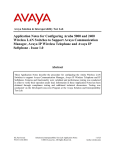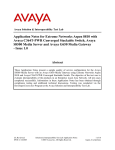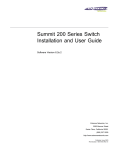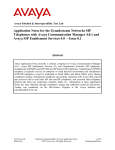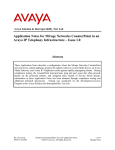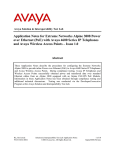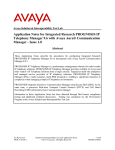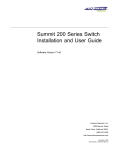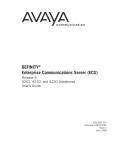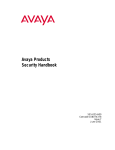Download Application Notes for Configuring Avaya S8710 Media
Transcript
Avaya Solution and Interoperability Test Lab Application Notes for Configuring Avaya S8710 Media Server IP Connect High Reliability using Extreme Networks Summit 200 Switches for the Control Networks - Issue 1.0 Abstract These Application Notes describe how to provision a sample Avaya S8710 Media Server IP Connect High Reliability configuration in an Extreme Networks Summit 200 control network environment. The sample IP Connect High Reliability configuration depicted in these Application Notes is composed of two Avaya G650 carriers, two TN2312BP IPSI circuit packs (one for each G650 carrier), and separate control networks for each Avaya S8710 Media Server. The configuration was validated using Extreme Networks Summit 200 switches for the control networks. Information in these Application Notes has been obtained through compliance testing and additional technical discussions. Testing was conducted via the DeveloperConnection Program at the Avaya Solution & Interoperability Test Lab. AM; Reviewed: SPOC 12/15/2005 Solution & Interoperability Test Lab Application Notes ©2005 Avaya Inc. All Rights Reserved. 1 of 18 IPConHR-EXT200.doc 1. Introduction These Application Notes describe how to configure a sample Avaya S8710 Media Server IP Connect High Reliability configuration in an Extreme Networks Summit 200 control network environment. The configuration has been designed so that each control network component is duplicated, therefore eliminating single points of failure. High Reliability is available in an IP Connect configuration only when using Avaya G650 carriers, TN2312BP IP Server Interface (IPSI) circuit packs, and Avaya Communication Manager Release 2.0 or higher. An IP Connect High Reliability configuration requires that the customer provide two Ethernet switches, one for control network A (CNA), and one for control network B (CNB). Although the network diagram depicted in Figure 1 shows the control network switches as dedicated, they do not need to be dedicated. The configuration also requires two TN2312BP IPSI circuit packs per port network, one for G650 carrier A, and one for G650 carrier B. Figure 1 illustrates the components of the Avaya S8710 Media Server IP Connect High Reliability configuration used to verify these Application Notes. The control network, which is separate from the bearer network, consists of Extreme Networks Summit 200 switches. AM; Reviewed: SPOC 12/15/2005 Solution & Interoperability Test Lab Application Notes ©2005 Avaya Inc. All Rights Reserved. 2 of 18 IPConHR-EXT200.doc Figure 1: Avaya IP Connect/Extreme Networks Summit 200 Control Network High Reliability Configuration Note: These Application Notes assume that the bearer VoIP network configuration is also already in place. Consequently, only the configuration related to Avaya IP Connect High Reliability is addressed. Consult the appropriate User Guides for more information on how to set up the remaining components. AM; Reviewed: SPOC 12/15/2005 Solution & Interoperability Test Lab Application Notes ©2005 Avaya Inc. All Rights Reserved. 3 of 18 IPConHR-EXT200.doc Table 1 below shows the IP address assignment for each control network. Equipment S8710 Media Server - 1 Ethernet 0 (Eth 0) Ethernet 1 (Eth 1) Ethernet 2 (Eth 2) Ethernet 3 (Eth 3) S8710 Media Server - 2 Ethernet 0 (Eth 0) Ethernet 1 (Eth 1) Ethernet 2 (Eth 2) Ethernet 3 (Eth 3) IPSI-A IPSI-B IP Network/Mask Comments 178.16.12.2/24 192.11.13.6/30 192.11.13.13/30 178.16.14.2/24 Control Network A (CNA) Interface Services Interface Server Duplication Link Interface Control Network B (CNB) Interface 178.16.12.3/24 192.11.13.6/30 192.11.13.14/30 178.16.14.3/24 178.16.12.16/24 178.16.14.16/24 Control Network A (CNA) Interface Services Interface Server Duplication Link Interface Control Network B (CNB) Interface IPSI connected to CNA IPSI Connected to CNB Table 1: IP Address Assignment 2. Hardware and Software Validated Hardware and Software Avaya S8710 Media Servers Avaya G650 Media Gateways • Avaya TN2312BP IPSI Circuit Packs • Avaya TN799DP C-LAN Circuit Pack • Avaya TN2302AP MEDPRO Circuit Pack Avaya 4620 IP Telephones Extreme Networks Summit 200 Switches (24 and 48 port models) • BootROM DHCP/TFTP Server: Microsoft Windows 2000 Server Version 3.0.1 (Load 346) HW03 FW022 HW01 FW015 HW03 FW093 2.2.3 7.4e.2.6 5.1 5.00.2195 (SP3) Table 2: Hardware and Software Versions AM; Reviewed: SPOC 12/15/2005 Solution & Interoperability Test Lab Application Notes ©2005 Avaya Inc. All Rights Reserved. 4 of 18 IPConHR-EXT200.doc 3. IP Server Interface (IPSI) Card Configuration The following procedure shows how to configure the IPSI IP address and default gateway. • • There are two Ethernet ports on each IPSI card. The upper one is the services port with the pre-configured IP address 192.11.13.6/255.255.255.252 and the lower one is the control network port. The control network port can be configured through the services port. Configure a laptop’s IP address to 192.11.13.5/255.255.255.252 and connect its Ethernet interface to the services port with a crossover Ethernet cable. Telnet to the services port IP address 192.11.13.6 and type ipsilogin at the IPSI prompt. Log in to the IPSI card with the default login and password. Figure 2 shows how to configure the IP address, default gateway for the IPSI connected to Control Network A. Repeat this configuration for the IPSI connected to Control Network B with the appropriate IP addresses. TN2312 IPSI-2 IP Admin Utility Copyright Avaya Inc, 2003, All Rights Reserved [IPSI-2]: ipsilogin Login: craft Password: [IPADMIN]: set control interface 178.16.12.16 255.255.255.0 WARNING!! The control network interface will change upon exiting IPADMIN [IPADMIN]: [IPADMIN]: set control gateway 178.16.12.1 WARNING!! The control network interface will change upon exiting IPADMIN IPSI is not configured for DHCP IP Address Administration [IPADMIN]: exit Figure 2: Avaya TN2312BP IPSI Circuit Pack Configuration All the Avaya components support 802.1p/Q priority and DiffServ. When 802.1Q is enabled on the Avaya S8710 Media Servers and the IPSI cards of the Avaya G650 Media Gateways, VLAN 0 is used for all the outgoing packets. Since Extreme Networks switches treat VLAN 0 as clear traffic (untagged VLAN), the Extreme Networks switch ports connected to the Avaya components need to be configured as “untagged” Although QoS is not necessary for the dedicated private control network segments shown in Figure 1, the commands shown in Figure 3 describe how to configure QoS (Layer 2 and Layer 3) for traffic from the IPSI cards to the Avaya S8710 Media Servers. Note that the Extreme Networks switches enforce Layer 2 QoS by default. Refer to Section 6.1 for more information on configuring QoS on the Extreme Networks Summit 200 switches. AM; Reviewed: SPOC 12/15/2005 Solution & Interoperability Test Lab Application Notes ©2005 Avaya Inc. All Rights Reserved. 5 of 18 IPConHR-EXT200.doc [IPADMIN]: [IPADMIN]: [IPADMIN]: [IPADMIN]: [IPADMIN]: set diffserv 46 set vlan priority 6 set vlan tag on reset Figure 3: Avaya TN2312BP IPSI Circuit Pack QoS Configuration 4. Avaya S8710 Media Server Configuration This section presents configuration steps for the Avaya S8710 Media Servers. It is assumed that an appropriate license file and authentication file have been installed on the servers, and that login and password credentials are available. The IP identity of the S8710 Media Server is configured using a Web interface. While details of the web interface are beyond the scope of this document, a few pertinent procedures and screens are presented here. To access the web interface, connect a laptop to the services port of one of the Avaya S8710 Media Servers (Ethernet port 1). The services port uses the pre-configured IP address 192.11.13.6 with mask 255.255.255.252. Configure the laptop’s IP address as 192.11.13.5 with mask 255.255.255.252. Connect the laptop’s Ethernet interface to the services port with a crossover Ethernet cable. Launch a web browser, turn proxies off, and connect to the URL http://192.11.13.6. Supply appropriate login and password credentials when prompted to do so. After login, a main menu is presented along the left hand side. Click “Configure Server” from the lower left of this main menu. The instructions on the web screens are self-explanatory, and the relevant screen for server identities, IP address assignments, and QoS are shown below in Figures 4 and 5. Repeat the procedures described above for the second Avaya S8710 Media Server. The only difference is to select “2” for the “This is server” field in Figure 4. AM; Reviewed: SPOC 12/15/2005 Solution & Interoperability Test Lab Application Notes ©2005 Avaya Inc. All Rights Reserved. 6 of 18 IPConHR-EXT200.doc Figure 4: Avaya S8710 Media Server Identity Configuration AM; Reviewed: SPOC 12/15/2005 Solution & Interoperability Test Lab Application Notes ©2005 Avaya Inc. All Rights Reserved. 7 of 18 IPConHR-EXT200.doc Figure 5: Avaya S8710 Media Server Interface Configuration Note: There are two steps involved in configuring QoS on the servers and to support communication with the IPSIs. Configuration must be done via the web interface (Figure 5) to enable 802.1p/Q tagging, and also via the System Access Terminal (SAT) interface to specify the appropriate priorities at Layers 2 and 3 (Figure 9). AM; Reviewed: SPOC 12/15/2005 Solution & Interoperability Test Lab Application Notes ©2005 Avaya Inc. All Rights Reserved. 8 of 18 IPConHR-EXT200.doc 5. Avaya Communication Manager Configuration The next series of steps are performed through the System Access Terminal (SAT) interface. When prompted, supply an appropriate login and password to log in to the SAT. There are a variety of ways to access the SAT login prompt. These include: • • Using “telnet 192.11.13.6 5023” from the computer connected to the services port of the S8710 Media Server. Using port 5023 for telnet brings the user directly to the SAT without presenting the Linux command line interface. If 5023 is omitted from the telnet command, simply type “sat” from the Linux prompt. Using telnet to one of the active IP addresses just assigned to the S8710 Media Server from the customer’s network (e.g., telnet 178.16.12.100 5023, telnet 178.16.14.100 5023). This approach would not use the direct connection to the services port of the S8710 Media Server, but rather could be performed from a computer connected to one of the control networks. 5.1. Enable IP Port Network Support Use the display system-parameters customer-options command to verify IP Port Network support. To verify IP Port Network support, check that the “Internet Protocol (IP) PNC?” and the “Port Network Support?” fields on Pages 4 and 5 are set to “y”. Figures 6 and 7 display the fields necessary for IP Port Network support. display system-parameters customer-options OPTIONAL FEATURES Page 4 of Emergency Access to Attendant? Enable 'dadmin' Login? Enhanced Conferencing? Enhanced EC500? Extended Cvg/Fwd Admin? External Device Alarm Admin? Five Port Networks Max Per MCC? Flexible Billing? Forced Entry of Account Codes? Global Call Classification? Hospitality (Basic)? Hospitality (G3V3 Enhancements)? IP Trunks? y ISDN Feature Plus? n ISDN Network Call Redirection? y ISDN-BRI Trunks? y ISDN-PRI? y Local Spare Processor? y Malicious Call Trace? n Media Encryption Over IP? y Mode Code for Centralized Voice Mail? y y Multifrequency Signaling? y Multimedia Appl. Server Interface (MASI)? y Multimedia Call Handling (Basic)? y Multimedia Call Handling (Enhanced)? Multinational Locations? IP Attendant Consoles? y Multiple Level Precedence & Preemption? IP Stations? y Multiple Locations? Internet Protocol (IP) PNC? y Personal Station Access (PSA)? 11 y y y y n y y n y y y y n y y y (NOTE: You must logoff & login to effect the permission changes.) Figure 6: Customer Options Configuration – Page 4 AM; Reviewed: SPOC 12/15/2005 Solution & Interoperability Test Lab Application Notes ©2005 Avaya Inc. All Rights Reserved. 9 of 18 IPConHR-EXT200.doc change system-parameters customer-options OPTIONAL FEATURES Posted Messages? y PNC Duplication? n Port Network Support? y 5 of 11 Tenant Partitioning? Terminal Trans. Init. (TTI)? Time of Day Routing? Uniform Dialing Plan? Usage Allocation Enhancements? TN2501 VAL Maximum Capacity? Processor and System MSP? y Private Networking? y Processor Ethernet? y Remote Office? Restrict Call Forward Off Net? Secondary Data Module? Station and Trunk MSP? Station as Virtual Extension? Page n y y y y y Wideband Switching? y Wireless? y y y y y y System Management Data Transfer? y (NOTE: You must logoff & login to effect the permission changes.) Figure 7: Customer Options Configuration – Page 5 5.2. Cabinet Configuration Use the add cabinet command to add the cabinet. After the cabinet has been added and the G650 carriers have been configured, use the command change cabinet to view the cabinet configuration. Figure 8 displays the information configured for this cabinet. Note that “G650rack-mount-stack” is used for “Cabinet Layout”. change cabinet 1 Page 1 of 1 CABINET CABINET DESCRIPTION Cabinet: 1 Cabinet Layout: G650-rack-mount-stack Cabinet Type: expansion-portnetwork Location: 1 Rack: Room: CARRIER DESCRIPTION Carrier Carrier Type E D C B A not-used not-used not-used G650-port G650-port Floor: Building: Number PN PN PN PN PN 01 01 01 01 01 Figure 8: Cabinet Configuration AM; Reviewed: SPOC 12/15/2005 Solution & Interoperability Test Lab Application Notes ©2005 Avaya Inc. All Rights Reserved. 10 of 18 IPConHR-EXT200.doc 5.3. IP Server Interface (IPSI) Configuration Use the add ipserver-interface command to administer the primary and secondary IPSIs for cabinet 1, also known as “Port Network 1”. After the IPSIs have been added, use the command display ipserver-interface to view the IPSI configuration. Figure 9 displays the IPSI configuration for Port Network 1. display ipserver-interface 1 Page IP SERVER INTERFACE (IPSI) ADMINISTRATION - PORT NETWORK 1 IP Control? y 1 of 1 Socket Encryption? y Administer secondary ip server interface board? y Enable QoS? y Primary IPSI -----------Location: 1A01 Host: 178.16.12.16 DHCP ID: ipsi-A01a QoS Parameters -------------Call Control 802.1p: 6 Call Control DiffServ: 46 Secondary IPSI -------------Location: 1B01 Host: 178.16.14.16 DHCP ID: ipsi-A01b Figure 9: IPSI Administration – Port Network 1 Layer 2 802.1p priority 6 and DiffServ value 46 were configured on the Avaya S8710 Media Servers for traffic to the IPSI. The VLAN ID is set to 0 by default and cannot be changed. 5.4. Enable IPSI Control of Port Networks Use the change system-parameters ipserver-interface command to enable IPSI control of Port Networks. Select a “Switch Identifier” and set the “IPSI Control of Port Networks” field to “enabled”. change system-parameters ipserver-interface IP SERVER INTERFACE (IPSI) SYSTEM PARAMETERS Page 1 of 1 SERVER INFORMATION IPSI Host Name Prefix: Primary Control Subnet Address: 178. 16. 12. Secondary Control Subnet Address: 178. 16. 14. 0 0 OPTIONS Switch Identifier: A IPSI Control of Port Networks: enabled Figure 10: IPSI Control of Port Networks Configuration AM; Reviewed: SPOC 12/15/2005 Solution & Interoperability Test Lab Application Notes ©2005 Avaya Inc. All Rights Reserved. 11 of 18 IPConHR-EXT200.doc 5.5. Enable IPSI Duplication IPSI Duplication requires that all IPSI-connected port networks have both primary (CNA) and secondary (CNB) IPSI circuit packs in each G650 carrier. IPSI Duplication is not supported in a single G650 carrier. Use the change system-parameters duplication command to enable the IPSI Control Duplication feature. change system-parameters duplication DUPLICATION RELATED SYSTEM PARAMETERS Page 1 of 1 Enable Operation of IPSI Duplication? y Figure 11: IPSI Duplication Configuration Note that when the “IPSI Duplication” field is set to “y”, the CMC1 and G600 carriers are blocked from administration. Conversely, if CMC1 and G600 carriers exist in a configuration, the “IPSI Duplication” field cannot be set to “y”. 5.6. Save Configuration Use the save translation command to save the Avaya Communication Manager configuration. Figure 12 shows the output of a successful save translation command. save translation SAVE TRANSLATION Command Completion Status Error Code Success 0 Figure 12: Saving the Translations AM; Reviewed: SPOC 12/15/2005 Solution & Interoperability Test Lab Application Notes ©2005 Avaya Inc. All Rights Reserved. 12 of 18 IPConHR-EXT200.doc 6. Extreme Networks Summit 200 Configuration The Extreme Networks Summit 200-24 switch administration associated with “Control Network B” has been omitted from these Application Notes for brevity. The configuration steps for the Extreme Networks Summit 200-48 associated with “Control Network A” described in this section can be applied to the Summit 200-24 switch for “Control Network B” with modification to the VLAN ID and IP address assignment. The VLAN ID associated with “Control Network B” is 14 and the IP Address is 178.16.14.10. As previously stated, since Extreme Networks switches treat VLAN 0 from the Avaya S8710 Media Servers and IPSI cards as clear traffic (untagged VLAN), the Extreme Networks Switches ports connected to the Avaya components need to be configured as “untagged”. Use the following settings to access the console port of the switch using a terminal emulator: 9600 Bits/second, 8 Data Bits, No Parity, 1 Stop Bit, and the Flow Control should be set to “None”. # # Summit200-24 Configuration generated Mon Nov 21 01:27:03 2005 # Software Version 7.4e.2.6 [non-ssh] by Release_Master on 09/13/05 12:11:11 # Configuration Mode create vlan "VOICE" # # Config information for VLAN VOICE. configure vlan "VOICE" tag 12 # VLAN-ID=0x0C Global Tag 3 configure vlan "VOICE" ipaddress 178.16.12.10 255.255.255.0 configure vlan "VOICE" add port 1 untagged configure vlan "VOICE" add port 2 untagged configure vlan "VOICE" add port 3 untagged configure vlan "VOICE" add port 4 untagged configure vlan "VOICE" add port 5 untagged configure vlan "VOICE" add port 6 untagged configure vlan "VOICE" add port 7 untagged configure vlan "VOICE" add port 8 untagged configure vlan "VOICE" add port 9 untagged configure vlan "VOICE" add port 10 untagged configure vlan "VOICE" add port 11 untagged configure vlan "VOICE" add port 12 untagged configure vlan "VOICE" add port 13 untagged configure vlan "VOICE" add port 14 untagged configure vlan "VOICE" add port 16 untagged configure vlan "VOICE" add port 16 untagged configure vlan "VOICE" add port 17 untagged configure vlan "VOICE" add port 18 untagged configure vlan "VOICE" add port 19 untagged configure vlan "VOICE" add port 20 untagged configure vlan "VOICE" add port 21 untagged configure vlan "VOICE" add port 22 untagged configure vlan "VOICE" add port 23 untagged configure vlan "VOICE" add port 24 untagged Figure 13: Extreme Networks Summit 200-48 Switch Configuration AM; Reviewed: SPOC 12/15/2005 Solution & Interoperability Test Lab Application Notes ©2005 Avaya Inc. All Rights Reserved. 13 of 18 IPConHR-EXT200.doc 6.1. Extreme Networks Summit 200 QoS Configuration Although the Extreme Networks Summit 200 switches that make up the control network shown in Figure 1 are isolated from the bearer network and QoS is not deemed necessary, this section explores how to enable QoS for configurations where the switches are used in a shared control and bearer LAN environment. Extreme Networks Summit 200 switches use QoS profiles to define how to respond to various categories of traffic. The parameters defined in the QoS profile include minimum and maximum percentage bandwidth, priority settings, and other parameters. By default, eight QoS profiles (numbered QP1-QP8) are assigned priorities that map to four hardware queues on every physical port. By default, a higher quality profile number implies a higher transmit priority. For Ethernet interfaces, traffic can be classified to use a particular QoS profile based on a variety of parameters, including IP-based information, MAC information, 802.1p, DiffServ, physical source port, or VLAN association. By default, 802.1p is used to classify ingress traffic. If DiffServ examination is enabled, DiffServ will override 802.1p for classification of traffic from a port. Also by default, DiffServ values 0-7 are classified to QP1, DiffServ values 8-15 are classified to QP2, and so on. On egress, the Extreme Networks Summit 200 switches can preserve or replace 802.1p priority values and DiffServ values. By default, 802.1p priority and DiffServ information are not replaced or manipulated, and the information observed on ingress is preserved when transmitting the packet. If 802.1p replacement is enabled (supported through access lists, i.e., create accesslist <access_list_name> access-mask <access_mask_name> <source-ip/mask> permit <qosprofile> set dot1p <dot1p_value>), the transmitted 802.1p priority is determined by the hardware egress queue used to transmit the packet. The Summit 200 switches can also be configured to re-mark the DiffServ value prior to transmission using access lists (i.e., create access-list <access_list_name> access-mask <access_mask_name> <source-ip/mask> permit <qosprofile> set code-point < code_point>). DiffServ replacement provides a convenient way to request a specific priority treatment from a next hop that observes DiffServ, independent of the classification scheme used by the transmitting switch. To implement QoS, a network administrator needs to decide if the switch will use Layer 2 (L2) or Layer 3 (L3) for QoS, since it cannot use both at the same time. No special configuration is needed if L2 QoS is used. For L3, DiffServ examination cannot be enabled for all ports with the command enable diffserv examination ports <numbers(s)>, due to limitations with the number of ports supported1. A recommended implementation is to create an Access List (ACL) that examines only the first 3 bits of the DiffServ codepoint, that is, the formal TOS bit. First an Access Mask must be created in order to create the Access Lists, using the create access-mask <name> command. Then the Access Lists can be created by using the create access-list <name> <access-mask name> tos <TOS Value> permit <qosprofile number> command. This will result in 8 rules per port. It must be noted that when this is enabled, the Layer 2 802.1p/Q prioritization on the switch is disabled. 1 For each block of 8 ports, the Extreme Networks Summit 200 switches can enable a maximum 3 ports for DiffServ examination. AM; Reviewed: Solution & Interoperability Test Lab Application Notes 14 of 18 SPOC 12/15/2005 ©2005 Avaya Inc. All Rights Reserved. IPConHR-EXT200.doc The following is an example of how to enable DiffServ examination on a port by creating an Access-Mask and then subsequent Access-Lists: * * * * * * * * * SW-A:25 SW-A:26 SW-A:27 SW-A:28 SW-A:29 SW-A:30 SW-A:31 SW-A:32 SW-A:33 # # # # # # # # # cr access-mask to_ex tos ports precedence 10 cr access-list to_ex_0_1 to_ex tos 0 ports 1 permit QP1 cr access-list to_ex_1_1 to_ex tos 1 ports 1 permit QP2 cr access-list to_ex_2_1 to_ex tos 2 ports 1 permit QP3 cr access-list to_ex_3_1 to_ex tos 3 ports 1 permit QP4 cr access-list to_ex_4_1 to_ex tos 4 ports 1 permit QP5 cr access-list to_ex_5_1 to_ex tos 5 ports 1 permit QP6 cr access-list to_ex_6_1 to_ex tos 6 ports 1 permit QP7 cr access-list to_ex_7_1 to_ex tos 7 ports 1 permit QP8 Figure 14: Extreme Networks Summit 200-48 Switch QoS Access List Configuration To verify that the Access-Mask and Access-List have been created, the show access-mask and show access-list commands can be used. 5. Interoperability Compliance Testing The interoperability compliance testing focused on verifying interoperability between the Extreme Networks Summit 200 Switches, Avaya S8710 Media Servers, and Avaya G650 Media Gateways in an IP Connect High Reliability control network configuration with VLAN tagging and QoS enabled. 6. General Test Approach Basic system operation and failure/recovery tests were performed manually. Telephone calls were successfully tested between the telephone sets under various controlled failure scenarios. IP Direct Communication “Shuffling” between the IP Telephones was set to “No” on Avaya Communication Manager. Although “Shuffling” was disabled for testing purposes, Avaya normally recommends that “Shuffling” be enabled. Interoperability between the devices was validated with QoS and VLAN tagging (default VLAN ID 0) enabled on the Avaya S8710 Media Servers and IPSI cards in the Avaya G650 Media Gateways. An IP network analyzer was used to verify that the Avaya components correctly tagged traffic with VLAN ID 0 and the appropriate L2 and L3 QoS tags. 7. Test Results All test cases completed successfully. The Extreme Networks Summit 200-24 and Summit 20048 switches successfully interoperated with the Avaya Media Servers and Media Gateways in the IP Connect High Reliability control network configuration shown in Figure 1. Tagged 802.1Q traffic from the Avaya S8710 Media Servers and IPSI cards with VLAN ID 0 was correctly treated as clear traffic (untagged VLAN). AM; Reviewed: SPOC 12/15/2005 Solution & Interoperability Test Lab Application Notes ©2005 Avaya Inc. All Rights Reserved. 15 of 18 IPConHR-EXT200.doc 7. Verification Steps The following tests can be performed to verify that the Avaya S8710 Media Server IP Connect High Reliability configuration is working: Step Description Verify the basic network connectivity. Based on the network diagram in Figure 1, verify that the 1. Avaya S8710 Media Servers can ping the IPSIs, Extreme Switches, and each other. If the ping cannot get through for a device, verify that the device is configured in the correct VLAN with the correct Dot1Q tagging. 2. Use the status port-network command to verify the status of the port network. Verify the “Active” and “Standby” fields are in the “up” state. status port-network 1 PORT NETWORK STATUS Major Minor Warning Carrier PN Control PN Alarms Alarms Alarms Locs Active Standby 1 0 0 TDM Service Bus State A B Control Channel in in 01A 01B 1 up up Dedicated Tones y n PKT 3. 0 Internet Protocol (IP) Connected Port Network TONE/ CLOCK n y Service State 01B 01A Service State Major Alarms Minor Alarms in n n in in System Clock System Tones standby active standby active Bus Open Bus Faults Leads Use the list ipserver-interface command to verify the service and control states of the IPSI circuit packs. Verify the “Serv State” field is in the “IN” state for both IPSIs. The “Control State” field should be set to “actv-aa” for the active IPSI and “standby” for the standby IPSI. list ipserver-interface IP SERVER INTERFACE INFORMATION Port Ntwk Num ---1 4. Pri/ Sec Bd Loc -----1A01 1B01 Primary/ Secondary IP Address --------------178.16.12.16 178.16.14.16 Primary/ Secondary Host Name ---------------178.16.12.16 178.16.14.16 Primary/ Secondary Serv DHCP ID State --------- ----ipsi-A01a IN ipsi-A01b IN Control State ------actv-aa standby State Of Health C P E G ------0.0.0.0 0.0.0.0 Make a phone call from extension 35041 to extension 35042. Verify the 35042 extension rings and can be answered. Verify two-way talk path exists. AM; Reviewed: SPOC 12/15/2005 Solution & Interoperability Test Lab Application Notes ©2005 Avaya Inc. All Rights Reserved. 16 of 18 IPConHR-EXT200.doc Step Description Disconnect the cable connected to the active IPSI. Use the list ipserver-interface command to 5. verify the control state of the “standby” IPSI in Step 3 has changed to “actv-aa”. Verify the call stays up between the two stations. Likewise, verify a two-way talk path between the two stations. 6. 8. Support For technical support on Extreme Networks products, consult the support pages at http:///www.extremenetworks.com/services or contact the Extreme Networks Worldwide Technical Assistance Center (TAC) at: • • • Toll free: 800-998-2408 Phone: 408-579-2826 E-mail: [email protected] 9. Conclusion As illustrated in these Application Notes, Avaya S8710 Media Servers with Avaya G650 Media Gateways running in an IP Connect configuration can support a high reliability control network using existing Extreme Networks Summit 200 switches data infrastructures. 10. Additional References Product documentation for Avaya products may be found at http://support.avaya.com. • “Overview for the Avaya S8700 Media Server with Avaya G650 Media Gateways, Issue 1. November 2003”, Document ID: 555-245-204 Product documentation for Extreme Networks products may be found at: http://www.extremenetworks.com/services/documentation. • “ExtremeWare User Guide, Software Version 7.4” AM; Reviewed: SPOC 12/15/2005 Solution & Interoperability Test Lab Application Notes ©2005 Avaya Inc. All Rights Reserved. 17 of 18 IPConHR-EXT200.doc ©2005 Avaya Inc. All Rights Reserved. Avaya and the Avaya Logo are trademarks of Avaya Inc. All trademarks identified by ® and ™ are registered trademarks or trademarks, respectively, of Avaya Inc. All other trademarks are the property of their respective owners. The information provided in these Application Notes is subject to change without notice. The configurations, technical data, and recommendations provided in these Application Notes are believed to be accurate and dependable, but are presented without express or implied warranty. Users are responsible for their application of any products specified in these Application Notes. Please e-mail any questions or comments pertaining to these Application Notes along with the full title name and filename, located in the lower right corner, directly to the Avaya DeveloperConnection Program at [email protected]. AM; Reviewed: SPOC 12/15/2005 Solution & Interoperability Test Lab Application Notes ©2005 Avaya Inc. All Rights Reserved. 18 of 18 IPConHR-EXT200.doc