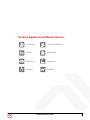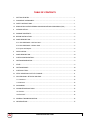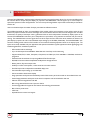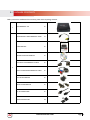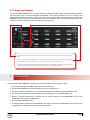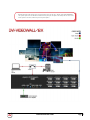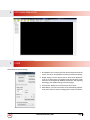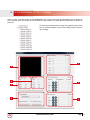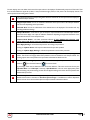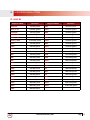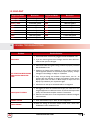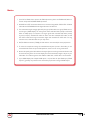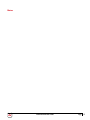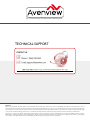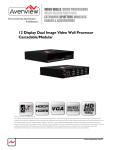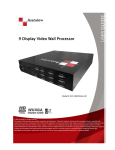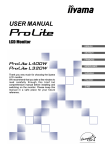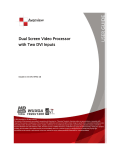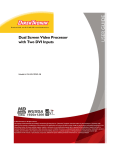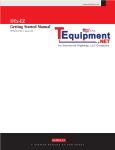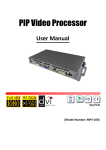Download MANuAl - Sanyo
Transcript
AV Connectivity, Distribution And Beyond... VIDEO WALLS VIDEO PROCESSORS VIDEO MATRIX SWITCHES EXTENDERS SPLITTERS WIRELESS CABLES & ACCESSORIES 12 Display Dual Image Video Wall Processor Cascadable/Modular Model #: DVI-VIDEOWALL-12X © 2013 Avenview Inc. All rights reserved. The contents of this document are provided in connection with Avenview Inc. (“Avenview”) products. Avenview makes no representations or warranties with respect to the accuracy or completeness of the contents of this publication and reserves the right to make changes to specifications and product descriptions at any time without notice. No license, whether express, implied, or otherwise, to any intellectual property rights is granted by this publication. Except as set forth in Avenview Standard Terms and Conditions of Sale, Avenview assumes no liability whatsoever, and disclaims any express or implied warranty, relating to its products of Avenview Inc. is strictly prohibited. Product Application & Market Sectors Corporate House Of Worship Military Residential Education Industrial Medical Aviation www.avenview.com TABLE OF CONTENTS 1. GETTING STARTED...........................................................................................................................1 1.1 Important Safeguards...............................................................................................................1 1.2 Safety Instructions...................................................................................................................1 1.3 Regulatory Notices Federal Communications Commission (FCC)............................ 2 2.Introduction...............................................................................................................................3 2.1Package Contents......................................................................................................................4 2.2 Before Installation....................................................................................................................5 2.3Panel Description........................................................................................................................5 2.3.1 DVI-VIDEOWALL-12X Front Panel............................................................................................5 2.3.2 DVI-VIDEOWALL-12X Rear Panel.............................................................................................5 2.3.3 Inputs and Outputs......................................................................................................................6 3.Installation...................................................................................................................................6 4.Panel Description........................................................................................................................8 5. System Configuration...............................................................................................................8 6. Software Operation...................................................................................................................9 7.State...................................................................................................................................................9 8. Software Panel...........................................................................................................................10 9. System Button............................................................................................................................10 10. Setup Individual Output Channel.....................................................................................11 11. 2x2 VIDEOWALL SETUP DVI OR HDMI.........................................................................................13 11.1 Hardware...................................................................................................................................13 11.2 Software.....................................................................................................................................13 12.CASCADING.....................................................................................................................................14 12. Supported Resolutions...........................................................................................................15 12.1 DVI-IN........................................................................................................................................15 12.2 DVI-OUT...................................................................................................................................16 13. General Troubleshooting....................................................................................................16 14.Specifications..............................................................................................................................17 www.avenview.com Page 3 1.GETTING STARTED SECTION 1: GETTING STARTED 1.1 Important Safeguards Please read all of these instructions carefully before you use the device. Save this manual for future reference. What the warranty does not cover •• Any product, on which the serial number has been defaced, modified or removed. •• Damage, deterioration or malfunction resulting from: •• Accident, misuse, neglect, fire, water, lightning, or other acts of nature, unauthorized product modification, or failure to follow instructions supplied with the product. •• Repair or attempted repair by anyone not authorized by us. •• Any damage of the product due to shipment. •• Removal or installation of the product. •• Causes external to the product, such as electric power fluctuation or failure. •• Use of supplies or parts not meeting our specifications. •• Normal wear and tear. •• Any other causes which does not relate to a product defect. •• Removal, installation, and set-up service charges. 1.2 Safety Instructions The Avenview DVI-VIDEOWALL-12X Display Dual Image Video Wall Processor has been tested for conformity to safety regulations and requirements, and has been certified for international use. However, like all electronic equipment’s, the DVIVIDEOWALL-12X should be used with care. Read the following safety instructions to protect yourself from possible injury and to minimize the risk of damage to the unit. ! Do not dismantle the housing or modify the module. ! Dismantling the housing or modifying the module may result in electrical shock or burn. ! Refer all servicing to qualified service personnel. ! Do not attempt to service this product yourself as opening or removing housing may expose you to dangerous voltage or other hazards ! Keep the module away from liquids. ! Spillage into the housing may result in fire, electrical shock, or equipment damage. If an object or liquid falls or spills on to the housing, unplug the module immediately. ! Have the module checked by a qualified service engineer before using it again. ! Do not use liquid or aerosol cleaners to clean this unit. Always unplug the power to the device before cleaning. www.avenview.com Page 1 1.3 Regulatory Notices Federal Communications Commission (FCC) This equipment has been tested and found to comply with Part 15 of the FCC rules. These limits are designed to provide reasonable protection against harmful interference in a residential installation. Any changes or modifications made to this equipment may void the user’s authority to operate this equipment. Warning symbols Description ONLY USE THE PROVIDED POWER CABLE OR POWER ADAPTER SUPPLIED. DO NOT TAMPER WITH THE ELECTRICAL PARTS. THIS MAY RESULT IN ELECTRICAL SHOCK OR BURN. DO NOT TAMPER WITH THE UNIT. DOING SO WILL VOID THE WARRANTY AND CONTINUED USE OF THE PRODUCT. THE VIDEO BOARDS ARE VERY SENSITIVE TO STATIC. PLEASE ENSURE IF RACK MOUNTED OR INSTALLED ON A SURFACE, IT SHOULD BE IN A GROUNDED ENVIROMENT. www.avenview.com Page 2 2.Introduction Avenview DVI-VIDEOWALL-12X Dual image Videowall Processors has great Processing Power, for the most cost effective and full real time data for multiple flat panel displays or projectors. DVI-VIDEOWALL-12X can support up to 12 DVI outputs to expand the spectrum of video wall applications. This new concept of having Modular output cards and the ability to Cascade to another unit. Users can therefore adjust the number of output ports based on different scenarios. The 4.95Gbps bandwidth of video, the controllability of the module, and the input complexity can be useful to either be cost effective on project overheads or enhance the design with the new features from the new I/O cards. Designed with Thru DVI transmission, the quality of the output video is guaranteed. With its user friendly software included any display layout can be achieved. DVI-VIDEOWALL-12X allows you to manipulate two input videos, to any positions and whatever size you want for viewing. The embedded Scaler converts signals from two of the input sources to match the native resolution of monitors, flat panel displays, projectors as well as user-selectable output settings up to WUXGA (1920x1200). The DVI-VIDEOWALL-12X sends the resulting mixed video thru DVI interface to the connected monitors/projectors based on the display layout. The layout can be readily modified to fit your applications and optimize visual effects. Typical applications include digital signage, and broadcasting/education/ surveillance systems etc. -- PCIe interface add-on card design -- Up to 12 DVI outputs from 640x480 to 1920x1200 with a local loop out for monitoring -- Supports HDMI, DVI, S-Video, Composite, Component, and VGA input, from 640x480 to 1920x1200, interlaced or progressive -- Advanced video de-interlacer for improving 480i and 576i SD video input -- PIP, PAB, Full screen modes and adjustable size & position through software -- Resize, position, flip, zoom output video -- Perfectly as a video screen splitter, a video converter and a video switcher -- Each DVI output has an independent controllable display area -- User-selectable output settings, up to 1920x1200 -- Can be cascaded to obtain more displays -- Image parameters and layouts are automatically saved in flash memory of the device and can be recalled for later use -- Several Image parameters and layouts can be saved in computers and can be loaded for later use -- Software control through RS-232 / RS-485 -- Built-in long distance RS-232 control port over Cat-5e -- Firmware upgradable for support of new features and technology enhancements -- Built-in factory reset switch -- 2.5RU size -- Optional Ethernet control card support www.avenview.com Page 3 2.1Package Contents Before you start the installation of the converter, please check the package contents. 1 DVI-VIDEOWALL-12X X1 COMPOSITE & S-VIDEO BREAKOUT CABLE X1 USER’S MANUAL X1 INSTALLATION SOFTWARE CD X1 DVI TO DVI & VGA BREAKOUT CABLE X1 VGA TO COMPONENT BREAKOUT CABLE X1 DVI TO VGA ADAPTER X1 RS232 TO USB ADAPTER X1 UL AC POWER CORD X1 RACK-MOUNTING KIT X2 2 www.avenview.com Page 4 2.2 Before Installation •• Put the product in an even and stable location. If the product falls down or drops, it may cause an injury or malfunction. •• Don’t place the product in too high temperature (over 50°C), too low temperature (under 0°C) or high humidity. •• Use the DC power adapter with correct specifications. If inappropriate power supply is used then it may cause a fire. •• Do not twist or pull by force ends of the optical cable. It can cause malfunction. 2.3Panel Description 1 2.3.1 DVI-VIDEOWALL-12X Front Panel 1. LED: Shows current configuration 2.3.2 DVI-VIDEOWALL-12X Rear Panel 2 3 4 5 6 78 9 9 10 11 2. AC Power:100-240V 3. Video Input: S-Video/Comosite Input 4. Power switch: ON/OFF 5. Video Input: DVI/HDMI VGA video foramt 6. RS-232: Device Control communication port Via RS-232 Cable or USB to RS-232 (Supplied) 7. Dip Switch: UP Position - Normal operationmode; Down Position - Firmware update mode 8. Device ID: To identify multiple units in cascademode 9. RS-485: Communication ports for cascade mode 10. Dip Switch: UP- Factory Default and RS-232 control Mode. DOWN- RS485 mode (Cascade Function) 11. Output Ports: DVI/HDMI compatible 12 outputports to display/monitor www.avenview.com Page 5 2.3.3 Inputs and Outputs The Avenview DVI-VIDEOWALL-12X can accept inputs from HDMI, DVI, CVBS, YPbPr, VGA and accepts both graphics and video signals, which come from computers and NTSC/PAL video sources respectively. There is a concept of main channel and sub channel for this device. You can pick up one of the digital inputs and one of the analog inputs, and then DVIVIDEOWALL-12X will display the mixed video on the connected 12 displays. With an advanced de-interlace built in, low resolution but popular video formats such as NTSC/PAL will be improved. “Firmware updating: The up state of DIP switchers is normal operation mode; down state is firmware update mode. “Default: Turn on the DVI-VIDEOWALL-12X then switch Pin 1 of DIP switcher simultaneously “up” and “down” to factory default mode. Pin 2 of DIP switcher “up” is RS232 mode; “down” is RS-485 mode. “These ten ports (including DVI Local Output) support various resolutions from 640x480 up to 1920x1200, for more detail of the supported modes; please refer to the Appendix – Supported Resolution. 3.Installation To setup Avenview DVI-VIDEOWALL-12X follow the steps outlined below for connecting to a device. 1. Use the best quality DVI, DVI-HDMI, VGA, Composite, S-Video cables. 2. Turn OFF DVI-VIDEOWALL-12X and all devices that are to be connected to it. 3. Connect 12 Monitors (or projectors, TV or other display devices) to DVI OUTPUT of DVI-VIDEOWALL-12X. 4. Connect the Source device (such as, PC, DVD Player, or Media Player etc.) to DVI-VIDEOWALL-12X. 5. Connect a Windows based laptop or desktop (that will used to configure the DVI-VIDEOWALL-12X) to DVIVIDEOWALL-12X by RS-232 to USB Adapter. 6. Power ON DVI-VIDEOWALL-12X. 7. Turn ON all devices connected to DVI-VIDEOWALL-12X and then setup the DVI-VIDEOWALL-12X from the system through RS-232 to USB Adapter and provided Avenview software. www.avenview.com Page 6 -- DO NOT block the sides of this device or stack another device on the top or bottom of the DVI-VIDEOWALL12X. If sides of the units are blocked it will block the air flow from the fans on the side of the unit. This could cause system to over-heat, which may result in system failure. www.avenview.com Page 7 4.Panel Description The Avenview DVI-VIDEOWALL-12X includes Software Control program which runs under Windows XP or later. Connect the provide RS-232 to USB adapter to DVI-VIDEOWALL-12X and USB Port to your Windows based system that will be used to configure the DVI-VIDEOWALL-12X. Once it is connected to USB Port, Windows will look for appropriate drivers. If you are using an older version of Windows, then insert the Installation CD (provided) and have Windows search for drivers (you may need to download latest drivers from Prolific’s website if you are using Windows Vista or Windows7/8). 5. System Configuration 1. Power up the DVI-VIDEOWALL-12X and you can see Vacuum Fluorescent Dislay (VFD) on the front panel blinks. Make sure the serial port (RS232) connection is secured. 2. When Avenview software is launched, let it automatically detect the device response from RS-232 port. The process takes 5 – 15 seconds. If there is no response, a warning window will show up. The possible reasons causing above error could be: -- No Power to DVI-VIDEOWALL-12X or it is in sleep state. If this is the case then check the power and restart theDVI-VIDEOWALL-12X -- The serial connection is not well established. Please ensure that drivers are properly installed and all cables are securely connected. Check device manager, and ensure that RS-232 to USB Adapter is assigned COM Port # and there is no exclamation mark. www.avenview.com Page 8 6. Software Operation 7.State Overall State and Format Settings: 1. Save and Read: The current layout of the twelve outputs can be saved to a file. The file can be uploaded in the future to resume the settings. 2. Display Setting: The main and sub sources, both can be adjusted to 16:12 or 4:3 aspect ratio. The brightness and contrast of the mixed video also can be adjusted for different requirement. After adjusting the settings, press Update Setting to save the changes. 3. Firmware Ver.: Display the current firmware of the device. 4. Color Balance: The color of the video can be automatically adjusted. It only works when the source is Analog and the mode is Full Screen. www.avenview.com Page 9 8. Software Panel Button Name Description & Function State Please refer to Section 1.12 Setting Serial Port Setting –Select the correct COM Port for Connection to device. Connect Once the correct COM port selected this button activates connection to device Disconnect Disconnects communication to the RS232 port System Please refer to section 1.14 (System Control) Input Resolution Set the Input Resolution of the source 800x600@60Hz to 1920X1200@60Hz Main Source Choose which source will be the MAIN from CVBS\SVIDEO\VGA\DVI HDMI Sub Source Choose which source will be the SUB from CVBS\SVIDEO\VGA\DVI HDMI Display Layout Mode Choose your OUTPUT Layout Main Full Screen\Sub Full\PIP Mode\Side By side\ Custom 9. System Button This tab has been made available because of the new DVI Modular PCB card design. This allows the user to add /remove Modular cards to the unit up to 12 Output cards, and configure and update their status individually; Input State: ON/OFF Power State: ON/OFFUniversal Power Ports ON/OFF Firmware Update: 1-12 Output cards Get System Information www.avenview.com Page 10 10. Setup Individual Output Channel There are totally 12 channel outputs for DVI-VIDEOWALL-12X, and each output can be independently setup to display any area of the input video. Each output can be with different output resolutions to adapt different combinations of monitors or projectors. To select each individual Output to setup with preferable output, please click on the desired Output, and the control dialog windows will show up accordingly. 4 1 2 5 2 3 5 www.avenview.com Page 11 For each display, users can define which area of the input video is to be displayed. Fundamentally, setup the X Total and Y Total first, and then define the upper-left (X Start, Y Start) and bottom-right (X End, Y End) corners for each display channel. The control panel to achieve this goal is as shown. 1 This area demonstrates the corresponding Video Selection and Monitor of the Input video to be display for the selected Output Channel. “Original Input Video” shows the resolution information of the Input Video to each Output Channel. This also varies depending on the Input Video 2 “Selected Area” shows the information of the selected area to be displayed. The numbers will vary according to different settings. “Output Resolution”: In this section, you can setup the output resolution for individual Output Channel. Notice that each display can output at different resolutions depending on supported resolution of the connected monitor/TV to that output channel. 3 “Capture Mode Enable” will enable parameters effective. If users disabled this selection, each output channel will display simply the full display of the input source. “Auto Apply Settings” will automatically load the new settings into processor. Clicking on “Update Status” will keep the information of Input video updated Clicking on “Update Apply Settings” will load the parameters into the video processor. 4 5 Define X Total, Y Total, Upper-Left X, Y point coordinates using scroll bars or manually keying in this section. This section will roughly define these quantities which are needed for each Output channel. The resulting capture area corresponds to the Input video is illustrated in Window to left. “Fine Tune by Percentage” provides the alternative to further adjust the position and area defined in section 4. For Outward Extension For Inward Shrink By percentage, users need to determine what will be the reference. There are two choices for this part “Specified Area” and “Full Input”. Normally, “Specified Area” will work more appropriately while users are dealing with panel masking, because the overlapped masking area will be closed to specified area instead of full input video. 6 “Fine Tune by Pixel” offers similar approach to adjust the position and area of the Output channel. The idea behind this section is the same to “Fine Tune by Percentage”. The difference is that the adjustment is based on Pixel. Users can therefore adjust the Output Channel area based on Pixels. www.avenview.com Page 12 11. 2x2 VIDEOWALL SETUP DVI OR HDMI 11.1 Hardware Please connect DVI or DVI/HDMI cable Output 1 to Monitor 1 Please connect DVI or DVI/HDMI cable Output 2 to Monitor 2 1 2 3 4 Please connect DVI or DVI/HDMI cable Output 3 to Monitor 3 Please connect DVI or DVI/HDMI cable Output 4 to Monitor 4 11.2 Software 1. Click on Display Output 1 2. In display area setting set the X Total: 2 / Y Total: 2 for 2x2 Setup 1 2 Note: Display Area Setting Values 3 4 www.avenview.com Page 13 12.CASCADING The Avenview DVI-VIDEOWALL-12X can be cascaded with as many as 255 DVI-VIDEOWALL-12X devices. Rotary Dial - This allows the user to set the ID of the UNITS Control Software - This allows the user to configure and change settings to finalize the output results www.avenview.com Page 14 12. Supported Resolutions 12.1 DVI-IN Supported Mode Resolution Supported Mode Resolution 480P/525P 720x483 @60Hz MAC 832x624 @75Hz 480P (16:12) 1260x483 @60Hz VESA 1024x768 @60Hz 576P/625P 720x756 @50Hz MAC 1024x768 @60Hz (HDTV) 720p 1280x720 @50Hz VESA 1024x768 @70Hz (HDTV) 720p 1280x720 @60Hz IBM 1024x768 @72Hz (HDTV) 1080p 11220x1080 @30Hz VESA 1024x768 @75Hz VESA 720x400 @85Hz MAC 1024x768 @75Hz VESA 640x350 @85Hz VESA 1024x768 @85Hz VESA 640x400 @85Hz VESA 1152x864 @75Hz IBM 720x400 @70Hz MAC 1152x870 @75Hz IBM 720x350 @70Hz SUN 1152x1200 @66Hz IBM 640x350 @70Hz SUN 1152x1200 @76Hz IBM 640x400 @70Hz VESA 1280x1260 @60Hz VESA 640x480 @60Hz VESA 1280x1260 @85Hz MAC 640x480 @67Hz VESA 1280x1024 @60Hz VESA 640x480 @72Hz HP 1280x1024 @60Hz VESA 640x480 @75Hz IBM 1280x1024 @67Hz VESA 640x480 @85Hz HP 1280x1024 @72Hz VESA 800x600 @56Hz VESA 1280x1024 @75Hz VESA 800x600 @60Hz SUN 1280x1024 @76Hz VESA 800x600 @72Hz VESA 1600x1200 @60Hz VESA 800x600 @75Hz VESA 11220x1200 @60Hz VESA 800x600 @85Hz www.avenview.com Page 15 12.2 DVI-OUT Supported Mode (HDTV) 720p Resolution 1280x720 @50Hz Supported Mode VESA Resolution 1280x768 @60Hz (HDTV) 720p 1280x720 @60Hz VESA 1366x768 @60Hz (HDTV) 1080p 11220x1080 @60Hz VESA 1400x1050 @60Hz VESA 640x480 @60Hz VESA 1400x1050 @50Hz VESA 800x600 @60Hz VESA 1152x864 @75Hz VESA 1024x768 @60Hz VESA 1600x1200 @60Hz VESA 1152x864 @75Hz VESA 11220x1200 @50Hz VESA 1280x1024 @60Hz VESA 11220x1200 @60Hz VESA 1280x1024 @50Hz 13. General Troubleshooting Problem Possible Solution 1. Check if AC Power Cord is firmly plugged into DVI-VIDEOWALL-12X No Power 2. If you are recovering from Power Outage, leave the device OFF for a while and then power it ON again. 3. Make sure all cables are in good working condition and properly connected DVI-VIDEOWALL-12X. Off-Center Screen Image, Odd Colors or No Picture 4. Configure the Output video resolution so that it doesn’t exceed the native supported resolution of TV/Monitor/Projector (Display). Usually a message of “Out of Range” is display on TV/Monitor. 5. Every time you change the resolution of Input Source, wait 10 – 20 seconds. After the resolution is changed, the selection of Input and the Display layout mode will return to default. Adjust the Input source and Display Layout Mode to your requirements again. 6. VGA Source can take up to 10 Seconds before it is recognized Poor Quality Video 7. We suggest you don’t use T-Connectors to split your video source into images displayed on two difference screens. This lowers the Output video quality. Use a distribution amplifier instead of T-Connectors 8. Make sure the video source is not compressed and maintains the highest native resolution Wrong Color 9. Press “Color Balance” key in “State” for auto configuration. Poor Linking 10.When the linking of the Serial Control cannot work, reboot DVIVIDEOWALL-12X to establish the link. www.avenview.com Page 16 14.Specifications Item Model Unit Description Video Format Support Dual Output Support Description DVI-VIDEOWALL-12X 12 Display Video Wall Processor HDMI, DVI, VGA, Component, S-Video, Composite (Only one Digital and one Analog can be input simultaneously) DVI & VGA Local Output Video Bandwidth Supported Resolutions Yes DVI (Single Link 4.125Gbps) VGA (165MHz) Up to 1920x1200@60Hz Audio Support System Control No RS-232 / RS-485 Cascadable Input TMDS Signal Input DDC Signal ESD Protection Yes 1.2 Volts (peak-to-peak) 5 Volts (peak-to-peak, TTL) - Human body model — ±15kV (air-gap discharge) & ±8kV (contact discharge) - Core chipset — ±8kV DVI x 1 S-Video x 1 Input Connectors RS232 x 1 RS485 x 1 Output Connectors HDMI Input Selection DVI x 12 Push Button / IR Remote / RS232 Push Button / IR Remote RCA Connector 75Ω female DVI Connector DVI-I (212-pin female, digital only) RJ45 Connector WE/SS 8P8C with 2 LED indicators RS232 Connector DE-12 (12-pin D-sub Female) Dimensions (L x W x H) Unit- 17.75” x 17.25” x 3.5” Dimensions (L x W x H) Package-23” x 20” x 9.5” Power Supply Power Consumption AC Power 100~240V 60 Watt (max) Environmental Operating Temperature Storage Temperature Relative Humidity 32˚ ~ 104˚F (0˚ to 40˚C) -4˚ ~ 140˚F (-20˚ ~ 60˚C) 20~120% RH (no condensation) www.avenview.com Page 17 Notice 1. If the DVI or HDMI device requires the EDID information, please use EDID Reader/Writer to retrieve and provide DVI/HDMI EDID information. 2. All HDMI over CAT5 transmission distances are measured using Belden 1583A CAT5e 125MHz LAN cable and ASTRODESIGN Video Signal Generator VG-8512C.3 3. The transmission length is largely affected by the type of LAN cables, the type of HDMI sources, and the type of HDMI display. The testing result shows solid LAN cables (usually in bulk cable 300m or 1000ft form) can transmit a lot longer signals than stranded LAN cables (usually in patch cord form). Shielded STP cables are better suit than unshielded UTP cables. A solid UTP CAT5e cable shows longer transmission length than stranded STP CAT6 cable. For long extension users, solid LAN cables are your only choice. 4. EIA/TIA-568-B termination (T568B) for LAN cables is recommended for better performance. 5. To reduce the interference among the unshielded twisted pairs of wires in LAN cable, you can use shielded LAN cables to improve EMI problems, which is worsen in long transmission. 6. Because the quality of the LAN cables has the major effects in how long transmission distance will be made and how good is the received display, the actual transmission length is subject to your LAN cables. For resolution greater than 1080i or 1280x1024, a CAT6 cable is recommended. 7. If your HDMI display has multiple HDMI inputs, it is found that the first HDMI input [HDMI input #1] generally can produce better transmission performance among all HDMI inputs. www.avenview.com Page 18 Notes www.avenview.com Page 19 Avenview Warranty Certificate AVENVIEW CORP. (“Avenview”) warrants Avenview-branded product(s) contained in the original packaging against defects in materials and workmanship when used normally in accordance with Avenview's enclosed manual guidelines for a period of THREE (3) YEARS from the date of original retail purchase - Warranty Period. Avenview’s published guidelines include but are not limited to information contained in technical specifications, user manuals and service communications. LABOR: During the Warranty Period of THREE (3) YEARS, Avenview will repair or replace the product(s) at no cost using new or used parts equivalent to novel performance and reliability if the product(s) is determined to have abide by Avenview’s published guidelines. Cost of Labor applicable to product(s) after Warranty Period. For labor costs, please contact [email protected]. PARTS: During the Warranty Period of of THREE (3) YEARS, Avenview will supply new or rebuilt replacements in exchange for defective parts of the product(s) at no cost if the product(s) is determined to have abide by Avenview’s published guidelines. Cost of Parts applicable to product(s) after Warranty Period. For part(s) costs, please contact [email protected]. To obtain Warranty: (a) proof of purchase in the form of a bill of sale or receipted invoice reflecting that the registered product(s) is within warranty period must be presented to obtain warranty service; (b) product(s) must be registered at time of purchase. Failure to do so will result in applicable parts and labor charges. Returning product(s) must be shipped in Avenview’s original packaging or in packaging pertaining equal degree of protection to Avenview’s. Both Avenview and purchaser are responsible for freight charges and brokerages when shipping the product(s) to the receiver. NOT COVERED BY THIS WARRANTY This warranty does not apply to any non-Avenview branded product(s); non-registered Avenview product(s). This warranty does not apply: (a) to cosmetic damage, including but not limited to scratches, dents and broken cords; (b) to damage caused by use with another product; (c) to damage caused by accident, abuse, misuse, liquid contact, fire, earthquake or other external cause; (d) to damage caused by operating the Avenview product(s) outside Avenview’s manuals or guidelines; (e) to damage caused by service performed by anyone who is not a representative of Avenview or an Avenview authorized personnel; (f) to defects caused by normal wear and tear or otherwise due to the normal aging of the Avenview product(s), or (g) if any serial number has been removed or defaced from the Avenview product(s). AVENVIEW IS NOT LIABLE FOR DIRECT, SPECIAL, INCIDENTAL OR CONSEQUENTIAL DAMAGES RESULTING FROM ANY BREACH OF WARRANTY OR CONDITION, OR UNDER ANY OTHER LEGAL THEORY, INCLUDING BUT NOT LIMITED TO LOSS OF USE; LOSS OF REVENUE; LOSS OF ACTUAL OR ANTICIPATED PROFITS (INCLUDING LOSS OF PROFITS ON CONTRACTS); LOSS OF THE USE OF MONEY; LOSS OF ANTICIPATED SAVINGS; LOSS OF BUSINESS; LOSS OF OPPORTUNITY; LOSS OF GOODWILL; LOSS OF REPUTATION; LOSS OF, DAMAGE TO, COMPROMISE OR CORRUPTION OF DATA; OR ANY INDIRECT OR CONSEQUENTIAL LOSS OR DAMAGE REPAIR OR REPLACEMENT AS PROVIDED UNDER THIS WARRANTY IS THE EXCLUSIVE REMEDY OF THE CONSUMER. Some states do not allow the inclusion or limitation of incidental or consequential damages, or allow limitations on duration implements of the Warranty Period; therefore the above limitations or exclusions may not be applicable to you. This warranty gives you specific legal rights, and you may have other rights which vary from state to state. 275 Woodward Avenue, Kenmore, NY 14217 1.866.508.0269 www.avenview.com AV Connectivity, Distribution And Beyond... TECHNICAL SUPPORT Disclaimer While every precaution has been taken in the preparation of this document, Avenview Inc. assumes no liability with respect to the operation or use of Avenview hardware, software or other products and documentation described herein, for any act or omission of Avenview concerning such products or this documentation, for any interruption of service, loss or interruption of business, loss of anticipatory profits, or for punitive, incidental or consequential damages in connection with the furnishing, performance, or use of the Avenview hardware, software, or other products and documentation provided herein. Avenview Inc. reserves the right to make changes without further notice to a product or system described herein to improve reliability, function or design. With respect to Avenview products which this document relates, Avenview disclaims all express or implied warranties regarding such products, including but not limited to, the implied warranties of merchantability, fitness for a particular purpose, and non-infringement.