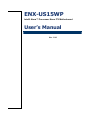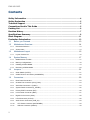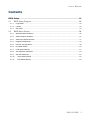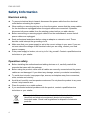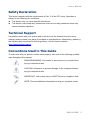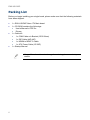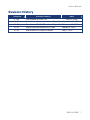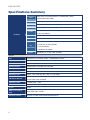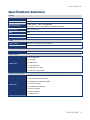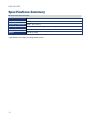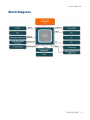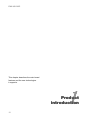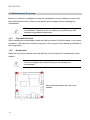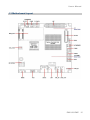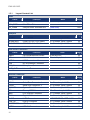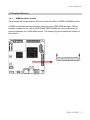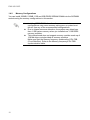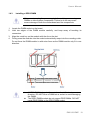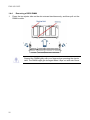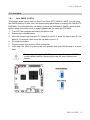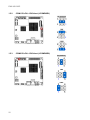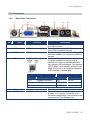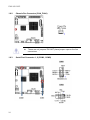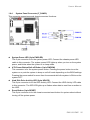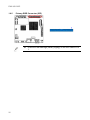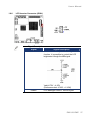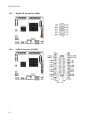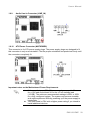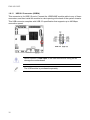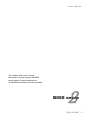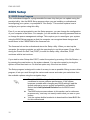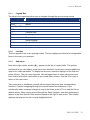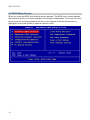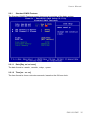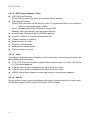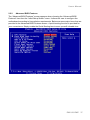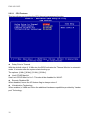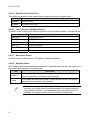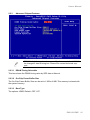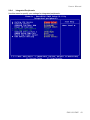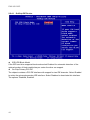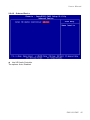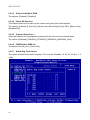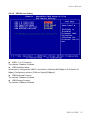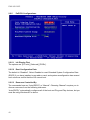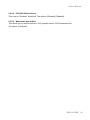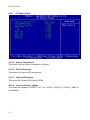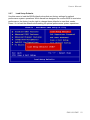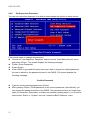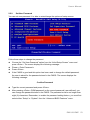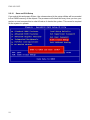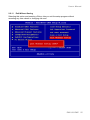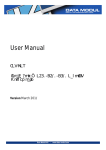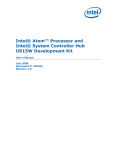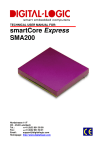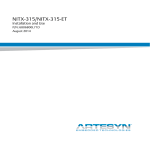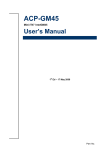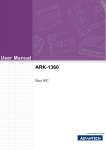Download ENX-US15WP
Transcript
ENX-US15WP Intel® Atom™ Processor Nano ITX Motherboard User’s Manual Ver. 1.04 ENX-US15WP Contents Safety Information ..........................................................................................................4 Safety Declaration ...........................................................................................................5 Technical Support ............................................................................................................5 Conventions Used in This Guide ....................................................................................5 Packing List .......................................................................................................................6 Revision History ...............................................................................................................7 Specifications Summary..................................................................................................8 Block Diagram.................................................................................................................11 Production Introduction ...............................................................................................13 1.1 Before you Proceed ................................................................................................13 1.2 Motherboard Overview............................................................................................14 1.2.1 Placement Direction ....................................................................................................................... 14 1.2.2 Screw Holes ................................................................................................................................... 14 1.3 Motherboard Layout ................................................................................................15 1.3.1 1.4 System Memory ......................................................................................................17 1.4.1 DIMM Sockets Location ................................................................................................................. 17 1.4.2 Memory Configurations .................................................................................................................. 18 1.4.3 Installing a DDR2 DIMM................................................................................................................. 19 1.4.4 Removing a DDR2 DIMM............................................................................................................... 20 1.5 Jumpers ..................................................................................................................21 1.5.1 Clear CMOS (CLRTC).................................................................................................................... 21 1.5.2 COM1 RI/+5V/+12V Select (JCOMPWR1) .................................................................................... 22 1.6 2 Layout Content List ........................................................................................................................ 16 Connectors..............................................................................................................23 1.6.1 Rear Panel Connectors .................................................................................................................. 23 1.6.2 Chassis Fan Connector (CHA_FAN1) ........................................................................................... 24 1.6.3 Serial Port Connector 1 (COM1) .................................................................................................... 24 1.6.4 System Panel Connector (F_PANEL) ............................................................................................ 25 1.6.5 Primary EIDE Connector (IDE) ...................................................................................................... 26 1.6.6 LCD Inverter Connector (JBKL) ..................................................................................................... 27 1.6.7 Digital I/O Connector (JDIO) .......................................................................................................... 28 1.6.8 LVDS Connector (JLVDS).............................................................................................................. 28 1.6.9 Audio Line-In Connector (LINE_IN) ............................................................................................... 29 1.6.10 ATX Power Connector (MATXPWR2) ....................................................................................... 29 1.6.11 USB 2.0 Connector (USB34) ..................................................................................................... 30 User’s Manual Contents BIOS Setup ......................................................................................................................32 2.1 BIOS Setup Program ..............................................................................................32 2.1.1 Legend Box .................................................................................................................................... 33 2.1.2 List Box........................................................................................................................................... 33 2.1.3 Sub-menu....................................................................................................................................... 33 2.2 BIOS Menu Screen .................................................................................................34 2.2.1 Standard CMOS Features.............................................................................................................. 35 2.2.2 Advanced BIOS Features .............................................................................................................. 37 2.2.3 Advanced Chipset Features........................................................................................................... 41 2.2.4 Integrated Peripherals .................................................................................................................... 43 2.2.5 PnP/PCI Configurations ................................................................................................................. 48 2.2.6 PC Health Status............................................................................................................................ 50 2.2.7 Load Setup Defaults....................................................................................................................... 51 2.2.8 Set Supervisor Password ............................................................................................................... 52 2.2.9 Set User Password......................................................................................................................... 53 2.2.10 Save and Exit Setup .................................................................................................................. 54 2.2.11 Exit Without Saving.................................................................................................................... 55 ENX-US15WP 3 ENX-US15WP Safety Information Electrical safety z z z z z z To prevent electrical shock hazard, disconnect the power cable from the electrical outlet before relocating the system. When adding or removing devices to or from the system, ensure that the power cables for the devices are unplugged before the signal cables are connected. If possible, disconnect all power cables from the existing system before you add a device. Before connecting or removing signal cables from the motherboard, ensure that all power cables are unplugged. Seek professional assistance before using an adapter or extension cord. These devices could interrupt the grounding circuit. Make sure that your power supply is set to the correct voltage in your area. If you are not sure about the voltage of the electrical outlet you are using, contact your local power company. If the power supply is broken, do not try to fix it by yourself. Contact a qualified service technician or your retailer. Operation safety z z z z z z Before installing the motherboard and adding devices on it, carefully read all the manuals that came with the package. Before using the product, make sure all cables are correctly connected and the power cables are not damaged. If you detect any damage, contact your dealer immediately. To avoid short circuits, keep paper clips, screws, and staples away from connectors, slots, sockets and circuitry. Avoid dust, humidity, and temperature extremes. Do not place the product in any area where it may become wet. Place the product on a stable surface. If you encounter technical problems with the product, contact a qualified service technician or your retailer. The symbol of the crossed out wheeled bin indicates that the product (electrical and electronic equipment) should not be placed in municipal waste. Check local regulations for disposal of electronic products. 4 User’s Manual Safety Declaration This device complies with the requirements in Part 15 of the FCC rules. Operation is subject to the following two conditions: z This device may not cause harmful interference. z This device must accept any interference received, including interference that may cause undesired operation. Technical Support If a problem arises with your system and no solution can be obtained from the user’s manual, please contact your place of purchase or local distributor. Alternatively, please try the following help resources for further guidance. Visit the Avalue website: http://www.avalue.com.tw Conventions Used in This Guide To make sure that you perform certain tasks properly, take note of the following symbols used throughout this manual. DANGER/WARNING: Information to prevent injury to yourself when trying to complete a task. CAUTION: Information to prevent damage to the components when trying to complete a task. IMPORTANT: Instructions that you MUST follow to complete a task. NOTE: Tips and additional information to help you complete a task. ENX-US15WP 5 ENX-US15WP Packing List Before you begin installing your single board, please make sure that the following materials have been shipped: z 1 x ENX-US15WP Nano ITX Main board 1 x CD-ROM contains the followings: z • User’s Manual in PDF file • Drivers 1 x Cable Kit z • 1 x COM Cable w/o Bracket (9P/2.00mm) • 1 x IDE Cable (44P-44P) • 1 x MD6M to MD6F*2 Cable • 1 x ATX Power Cable (6P-20P) 1 x Startup Manual z If any of the above items is damaged or missing, please contact your retailer. 6 User’s Manual Revision History Revision Revision History Date V 1.00 First release for PCB 1.00 May 18, 2009 V1.01 Corrections of pin header pitch at Page 16 September 28, 2009 V1.02 Correction of RJ45 LED status at Page 23 December 18, 2009 V1.03 Adjust Connectors direction of Pin#1 January 4, 2010 V1.04 Add internal 2nd COM port header May 1, 2010 ENX-US15WP 7 ENX-US15WP Specifications Summary CPU Intel® Atom™ processor Z510P 1.1GHz/Z530P 1.6GHz (400/533 MT/s MHz FSB) Chipset Intel® System Controller Hub US15WP Memory 1 x 200-pin SODIMM 2 GB DDR2 400/533 org.x16 SDRAM Display 1 x VGA (By Chrontel CH7317), 1 x LVDS Audio Features LAN Expansion Realtek ALC 888 7.1 Channel High Definition Audio Codec (co-lay ALC 888VC) Realtek RTL 8111C Gigabit LAN 1 x Mini PCIe, 1 x CF 4 x USB (2 x connectors , 1 x pin header) I/O 1 x COM port w/ power header 1 x PATA interface 1 x Chassis Fan header Others 8bit GPIO (4 in, 4 out), Clock (CK540) System CPU Intel® Atom™ processor Z510P 1.1GHz/Z530P 1.6GHz FSB 400/533 MHz BIOS Award 8 Mb FHW BIOS System Chipset Intel® System Controller Hub US15WP I/O Chipset Winbond W83627DHG Memory 1 x 200-pin SODIMM 2 GB DDR2 400/533 org.x16 SDRAM Watchdog Timer Reset: 1 sec.~255 min. and 1 sec. or 1 min./step H/W Status Monitor Monitoring CPU temperature, voltage, and cooling fan status. Auto throttling control when CPU overheats Expansion Slots 1 x Mini PCIe, 1 x CF DIO 8-bit General Purpose I/O for 4 DI and 4 DO S3 / S4 S3/S4 Wake up on LAN or Ring SmartFan Control 8 Both (PXE / RPL / WOR) Support 3 modes (Silent/Optimal/Performance) User’s Manual Specifications Summary Display Chipset Intel® System Controller Hub US15WP Display Memory Intel® Graphics Media Accelerator 500 (Intel® GMA 500) Max. Resolution LVDS Display : 1366 x 768 @85 MHz Ext Display: 1280 x 1024 @ 85 Hz maximum resolution Dual Display Yes, LVDS+VGA VGA Yes LVDS Yes, 18/24 bit Single Channel LVDS Backlight Power Yes Audio Audio Codec Realtek ALC 888 (co-lay ALC 888VC) Audio Interface Mic in , Line out (2 jack) , Line in pin header Ethernet LAN1 Realtek RTL 8111C Gigabit LAN Back I/O Port 1 x PS2 (KB+MS) 1 x VGA port Back Panel 2 x USB 2.0/1.1 1 x LAN RJ45 port 1 x Audio Mic in (1 jack) 1 x Audio Line out (1 jack) Internal I/O Connector 1 x USB connectors support additional 2 USB ports 1 x 6-pin ATX Power connector 1 x COM port w/ power pin header Internal I/O 1 x LVDS connector 1 x Chassis FAN connector 1 x GPIO connector 1 x PATA interface 1 x Audio Line in ENX-US15WP 9 ENX-US15WP Specifications Summary Mechanical & Environmental Power Requirement 36W Power Type ATX Power Operating Temperature 0-60℃ (32 ~ 104℉) Operating Humidity 0%~90% relative humidity, non-condensing Size (L x W) 4.72" x 4.72" (120 mm x 120 mm) Weight 0.3 lbs (0.14Kg) * Specifications are subject to change without notice. 10 User’s Manual Block Diagram ENX-US15WP 11 ENX-US15WP This chapter describes the main board features and the new technologies it supports. 1 Product introduction 12 User’s Manual Production Introduction 1.1 Before you Proceed Take note of the following precautions before you install motherboard components or change any motherboard settings. z z z z z Unplug the power cord from the wall socket before touching any component. Use a grounded wrist strap or touch a safely grounded object or a metal object, such as the power supply case, before handling components to avoid damaging them due to static electricity Hold components by the edges to avoid touching the ICs on them. Whenever you uninstall any component, place it on a grounded antistatic pad or in the bag that came with the component. Before you install or remove any component, ensure that the ATX power supply is switched off or the power cord is detached from the power supply. Failure to do so may cause severe damage to the motherboard, peripherals, and/or components. ENX-US15WP 13 ENX-US15WP 1.2 Motherboard Overview Before you install the motherboard, study the configuration of your chassis to ensure that the motherboard fits into it. Refer to the chassis documentation before installing the motherboard. Make sure to unplug the power cord before installing or removing the motherboard. Failure to do so can cause you physical injury and damage motherboard components. 1.2.1 Placement Direction When installing the motherboard, make sure that you place it into the chassis in the correct orientation. The edge with external ports goes to the rear part of the chassis as indicated in the image below. 1.2.2 Screw Holes Place four (4) screws into the holes indicated by circles to secure the motherboard to the chassis. Do not over tighten the screws! Doing so can damage the motherboard. Place this side towards the rear of the chassis 14 User’s Manual 1.3 Motherboard Layout ENX-US15WP 15 ENX-US15WP 1.3.1 Layout Content List Slots Label Function CF Compact Flash Card MINI_PCIE Mini PCI-e Slot SO_DIMM 200-pin DDR2 SODIMM slot Note (Rear side) Page N/A N/A (Rear side) N/A Jumpers Label Function Note Page CLRTC Clear CMOS 3 x 1 header, pitch 2.54mm 21 JCOMPWR1 COM1 RI/+5V/+12V Select 3 x 2 header, pitch 2.54mm 22 JCOMPWR2 COM2 RI/+5V/+12V Select 3 x 2 header, pitch 2.00mm 22 Rear Panel Connector Label Function Note Page KBMS PS/2 keyboard and mouse 6-pin Mini-Din 23 VGA VGA Connector D-sub 15-pin, female 23 USB12 USB Connector x 2 23 LAN RJ-45 Ethernet Connector 23 MIC_IN Microphone Port 23 LINE_OUT Line-out Port 23 Internal Connector Label Function Note Page CHA_FAN1 Chassis Fan Connector 3 x 1 wafer, pitch 2.54mm 24 COM1 Serial Port Connector 1 5 x 2 header, pitch 2.54mm 24 COM2 Serial Port Connector 2 5 x 2 header, pitch 2.54mm 24 F_PANEL System Panel Connector 5 x 2 header, pitch 2.54mm 25 IDE Primary EIDE Connector 20 x 2 header, pitch 2.54mm 26 JBKL LCD Inverter Connector 5 x 1 header, pitch 2.00mm 27 JDIO Digital I/O Connector 5 x 2 header, pitch 2.54mm 28 JLVDS LVDS Connector HIROSE DF13S-40DP-1.25V 28 LINE_IN Line-In Connector 5 x 1 header, pitch 2.54mm 29 MATXPWR2 ATX Power Connector 3 x 2 header 29 USB34 USB 2.0 Connector 5 x 2 header, pitch 2.54mm 30 16 User’s Manual 1.4 System Memory 1.4.1 DIMM Sockets Location The motherboard comes with two 200-pin Double Data Rate 2 (DDR2) SODIMM sockets. A DDR2 module has the same physical dimensions as a DDR DIMM but has a 200-pin footprint compared to the 184-pin DDR DIMM. DDR2 DIMMs are notched differently to prevent installation on a DDR DIMM socket. The following figure illustrates the location of the sockets: ENX-US15WP 17 ENX-US15WP 1.4.2 Memory Configurations You can install 256MB, 512MB, 1GB and 2GB DDR2 SDRAM DIMMs into the SODIMM sockets using the memory configurations in this section. z z z 18 Installing DDR2 DIMM other than the recommended configurations may cause memory sizing error or system boot failure. Use any of the recommended configurations. Due to chipset resource allocation, the system may detect less than 1 GB system memory when you installed one 1 GB DDR2 memory modules. This motherboard does not support memory modules made up of 128 Mb chips or single-sided x8 memory modules. Make sure that the memory frequency matches the CPU FSB (Front Side Bus). Refer to the Memory frequency/CPU FSB synchronization table. User’s Manual 1.4.3 Installing a DDR2 DIMM Make sure to unplug the power supply before adding or removing DIMMs or other system components. Failure to do so may cause severe damage to both the motherboard and the components. 1. 2. 3. 4. Locate the DIMM socket on the board. Hold two edges of the DIMM module carefully, and keep away of touching its connectors. Align the notch key on the module with the rib on the slot. Firmly press the modules into the socket automatically snaps into the mounting notch. Do not force the DIMM module in with extra force as the DIMM module only fit in one direction. z z A DDR2 DIMM is keyed with a notch so that it fits in only one direction. DO NOT force a DIMM into a socket to avoid damaging the DIMM. The DDR2 DIMM sockets do not support DDR DIMMs. DO NOT install DDR DIMMs to the DDR2 DIMM socket. ENX-US15WP 19 ENX-US15WP 1.4.4 Removing a DDR2 DIMM 1. Press the two ejector tabs on the slot outward simultaneously, and then pull out the DIMM module. Support the DIMM lightly with your fingers when pressing the ejector tabs. The DIMM might get damaged when it flips out with extra force. 20 User’s Manual 1.5 Jumpers 1.5.1 Clear CMOS (CLRTC) This jumper allows you to clear the Real Time Clock (RTC) RAM in CMOS. You can clear the CMOS memory of date, time, and system setup parameters by erasing the CMOS RTC RAM data. The onboard button cell battery powers the RAM data in CMOS, which include system setup information such as system passwords. To erase the RTC RAM: 1. Turn OFF the computer and unplug the power cord. 2. Remove the onboard battery. 3. Move the jumper cap from pins 1-2 (default) to pins 2-3. Keep the cap on pins 2-3 for about 5~10 seconds, then move the cap back to pins 1-2. 4. Re-install the battery. 5. Plug the power cord and turn ON the computer. 6. Hold down the <Del> key during the boot process and enter BIOS setup to re-enter data. Except when clearing the CMOS, never remove the cap on CLRTC jumper default position. Removing the cap will cause system boot failure! Normal (Default) Clear CMOS ENX-US15WP 21 ENX-US15WP 1.5.2 COM1 RI/+5V/+12V Select (JCOMPWR1) 1.5.3 COM2 RI/+5V/+12V Select (JCOMPWR2) RI (Default) +5V +12V 22 User’s Manual 1.6 Connectors 1.6.1 No 1 Rear Panel Connectors Label KBMS Function PS/2 mouse connector 2 VGA VGA port 3 USB12 USB 2.0 connector 4 LAN LAN (RJ-45) connector Description The standard PS/2 mouse DIN connector is for a PS/2 mouse. This 15-pin port is for a VGA monitor or other VGA-compatible devices. These two 4-pin Universal Serial Bus (USB) ports are available for connecting USB 2.0 devices. This port allows Gigabit connection to a Local Area Network (LAN) through a network hub. Refer to the table below for the LAN port LED indications. The optional 10/100 Mbps LAN controller allows 10/100 Mbps connection to a Local Area Network (LAN) through a network hub. ACT / LINK LED Status 5 6 MIC_IN LINE_OUT Description SPEED LED Status Description OFF 10Mbps connection OFF No link Orange 100Mbps connection ORANGE Linked Blinking 1Gbps connection GREEN Data activity Microphone port Line-Out port (Lime) This port connects a microphone. This port connects a headphone or a speaker. In 4-channel, 6-channel, and 8-channel configuration, the function of this port becomes Front Speaker Out. ENX-US15WP 23 ENX-US15WP 1.6.2 Chassis Fan Connector (CHA_FAN1) z 1.6.3 24 These are not jumpers! DO NOT place jumper caps on the fan connectors. Serial Port Connector 1, 2 (COM1, COM2) User’s Manual 1.6.4 System Panel Connector (F_PANEL) This connector supports several chassis-mounted functions. z System Power LED (2-pin PWRLED) This 2-pin connector is for the system power LED. Connect the chassis power LED cable to this connector. The system power LED lights up when you turn on the system power, and blinks when the system is in sleep mode. z ATX Power Button/Soft-off Button (2-pin PWRSW) This connector is for the system power button. Pressing the power button turns the system on or puts the system in sleep or soft-off mode depending on the BIOS settings. Pressing the power switch for more than four seconds while the system is ON turns the system OFF. z Hard Disk Drive Activity LED (2-pin HDLED) This 2-pin connector is for the HDD Activity LED. Connect the HDD Activity LED cable to this connector. The IDE LED lights up or flashes when data is read from or written to the HDD. z Reset Button (2-pin RESET) This 2-pin connector is for the chassis-mounted reset button for system reboot without turning off the system power. ENX-US15WP 25 ENX-US15WP 1.6.5 Primary EIDE Connector (IDE) z 26 Orient the red markings (usually zigzag) on the IDE cable to Pin 1. User’s Manual 1.6.6 LCD Inverter Connector (JBKL) z Signal Description Signal VR Signal Description For inverter with adjustable Backlight function, it is possible to control the LCD brightness through the VR signal. Vadj=0.75V ~ 4.25V (Recommended: 4.7KΩ, > 1/16W) ENBKL LCD backlight ON/OFF control signal ENX-US15WP 27 ENX-US15WP 1.6.7 Digital I/O Connector (JDIO) 1.6.8 LVDS Connector (JLVDS) 28 User’s Manual 1.6.9 Audio Line-In Connector (LINE_IN) 1.6.10 ATX Power Connector (MATXPWR2) This connector is for ATX power supply plugs. The power supply plugs are designed to fit this connector in only one orientation. Find the proper orientation and push down firmly until the connectors completely fit. Important notes on the Motherboard Power Requirements z Make sure that your ATX 12V power supply can provide 5A on the +12V lead and at least 2A on the +5-volt standby lead (+5VSB). The minimum recommended wattage is 36W, or 65W for a fully configured system. The system can become unstable and might experience difficulty powering up if the power supply is inadequate. z You must install a PSU with a higher power rating if you intend to install additional devices. ENX-US15WP 29 ENX-US15WP 1.6.11 USB 2.0 Connector (USB34) This connector is for USB 2.0 ports. Connect the USB/GAME module cable to any of these connectors, and then install the module to a slot opening at the back of the system chassis. This USB connector complies with USB 2.0 specification that supports up to 480 Mbps connection speed. Never connect a 1394 cable to the USB connectors. Doing so will damage the motherboard! The USB module is purchased separately. 30 User’s Manual This chapter tells how to change the system set tings through the BIOS setup menus. Detailed descriptions of the BIOS parameters are also provided. 2 BIOS setup ENX-US15WP 31 ENX-US15WP BIOS Setup 2.1 BIOS Setup Program This motherboard supports a programmable firmware chip that you can update using the provided utility. Use the BIOS Setup program when you are installing a motherboard, reconfiguring your system, or prompted to “Run Setup.” This section explains how to configure your system using this utility. Even if you are not prompted to use the Setup program, you can change the configuration of your computer in the future. For example, you can enable the security password feature or change the power management settings. This requires you to reconfigure your system using the BIOS Setup program so that the computer can recognize these changes and record them in the CMOS RAM of the firmware hub. The firmware hub on the motherboard stores the Setup utility. When you start up the computer, the system provides you with the opportunity to run this program. Press <Del> during the Power-On-Self-Test (POST) to enter the Setup utility; otherwise, POST continues with its test routines. If you wish to enter Setup after POST, restart the system by pressing <Ctrl+Alt+Delete>, or by pressing the reset button on the system chassis. You can also restart by turning the system off and then back on. Do this last option only if the first two failed. The Setup program is designed to make it as easy to use as possible. Being a menu-driven program, it lets you scroll through the various sub-menus and make your selections from the available options using the navigation keys. z z z 32 The default BIOS settings for this motherboard apply for most conditions to ensure optimum performance. If the system becomes unstable after changing any BIOS settings, load the default settings to ensure system compatibility and stability. Select the Load Optimized Defaults from the BIOS menu screen. The BIOS setup screens shown in this section are for reference purposes only, and may not exactly match what you see on your screen. Visit the system builder’s website to download the latest BIOS file for this motherboard User’s Manual 2.1.1 Legend Box The keys in the legend bar allow you to navigate through the various setup menus Key(s) ↑↓→← Function Description Move Enter Select + / - / PU / PD Value ESC Exit F1 General Help F2 Item Help F5 Previous Values F7 Setup Defaults F9 Menu in BIOS F10 Save 2.1.2 List Box This box appears only in the opening screen. The box displays an initial list of configurable items in the menu you selected. 2.1.3 Sub-menu Note that a right pointer symbol appears to the left of certain fields. This pointer indicates that you can display a sub-menu from this field. A sub-menu contains additional options for a field parameter. To display a sub-menu, move the highlight to the field and press <Enter>. The sub‑menu appears. Use the legend keys to enter values and move from field to field within a sub-menu as you would within a menu. Use the <Esc> key to return to the main menu. Take some time to familiarize yourself with the legend keys and their corresponding functions. Practice navigating through the various menus and submenus. If you accidentally make unwanted changes to any of the fields, press <F7> to load the Set up default values. While moving around through the Setup program, note that explanations appear in the Item Specific Help window located to the right of each menu. This window displays the help text for the currently highlighted field. ENX-US15WP 33 ENX-US15WP 2.2 BIOS Menu Screen When you enter the BIOS, the following screen appears. The BIOS menu screen displays the items that allow you to make changes to the system configuration. To access the menu items, press the up/down/right/left arrow key on the keyboard until the desired item is highlighted, then press [Enter] to open the specific menu. 34 User’s Manual 2.2.1 Standard CMOS Features The Standard CMOS Features screen gives you an overview of the basic system. 2.2.1.1 Date [Day, xx/ xx/ xxxx] The date format is <week>, <month>, <day>, <year>. 2.2.1.2 Time [xx : xx : xx] The time format is <hour><minute><second>, based on the 24-hour clock. ENX-US15WP 35 ENX-US15WP 2.2.1.3 IDE Channel 0 Master / Slave z IDE HDD Auto-Detection [Press Enter] to select this option for automatic device detection. z IDE Channel 0 Master [None]: Select this when no IDE device is used. The system will skip the auto-detection setup to make system start up faster. [Auto]: Automatically detects IDE devices during POST [Manual]: User can manually input the correct settings. z Access Mode: The options are CHS/LBA/Large/Auto z Capacity: Capacity of currently installed hard disk z Cylinder: Number of cylinders z Head: Number of heads z Precomp: Write precomp z Landing Zone: Landing zone z Sector: Number of sectors 2.2.1.4 Video This category detects the type of adapter used for the primary monitor that must match your video display card and monitor. z EGA / VGA: Enhanced Graphics Adapter/Video Graphics Array. For EGA, VGA, SVGA, or PGA monitor adapters. z CGA 40: Color Graphics Adapter, power up in 40 column mode. z CGA 80: Color Graphics Adapter, power up in 80 column mode. z MONO: Monochrome adapter includes high resolution monochrome adapters. 2.2.1.5 Halt On Set the system to halt on errors according to the system functions specified in each option. Configuration options: [All Errors] [No Errors] [All, But Keyboard] 36 User’s Manual 2.2.2 Advanced BIOS Features The “Advanced BIOS Features” screen appears when choosing the “Advanced BIOS Features” item from the “Initial Setup Screen” menu. It allows the user to configure the motherboard according to his particular requirements. Below are some major items that are provided in the Advanced BIOS Features screen. A quick booting function is provided for your convenience. Simply enable the Quick Booting item to save yourself valuable time. ENX-US15WP 37 ENX-US15WP 2.2.2.1 CPU Features This item allows you to setup the CPU thermal management function. z Delay Prior to Thermal With the default value of 16 Minutes, the BIOS activates the Thermal Monitor in automatic mode 16 minutes after the system starts booting up The options: [4 Min], [8 Min], [16 Min], [32 Min]. z Limit CPUID MaxVal Sets Limit CPUID MaxVa1 to 3. This should be disabled for WinXP. z Execute Disabled Bit When disabled, forces the XD feature flag to always return 0 z Virtualization Technology When enabled, a VMM can utilize the additional hardware capabilities provided by Vander pool Technology. 38 User’s Manual 2.2.2.2 Hard Disk Boot Priority Set hard disk boot device priority. 2.2.2.3 Virus Warning Enables or disables the virus warning. Item Description Enabled Activates automatically when the system boots up causing a warning message to appear when anything attempts to access the boot sector or hard disk partition table. Disabled No warning message will appear when anything attempts to access the boot sector or hard disk partition table. 2.2.2.4 CPU L1 & L2 & L3 Cache Enabling this feature speeds up memory access. Item Description Enabled Enable cache Disabled Disable cache ENX-US15WP 39 ENX-US15WP 2.2.2.5 Quick Power On Self Test This allows the system to skip certain tests to speed up the boot-up procedure. Item Description Disabled Normal POST Enabled Enable quick POST 2.2.2.6 First / Second / Third Boot Device The BIOS tries to load the OS from the devices in the sequence set here. The options are: Item Description Hard Disk Hard Disk Device CDROM CDROM Device USB-FDD USB Floppy Device USB-ZIP USB ZIP Device USB-CDROM USB CDROM Device Disabled Disabled any boot device 2.2.2.7 Boot Other Device Use this to boot another device. The options: Disabled, Enabled. 2.2.2.8 Security Option This category determines whether the password is required when the sys- tem boots up or only when entering setup. The options are: Item Description System The system will not boot and access to Setup will be denied if the correct password is not entered at the prompt. Setup The system will boot, but access to Setup will be denied if the correct password is not entered at the prompt. To disable security, select Set Supervisor Password at Main Menu and then you will be asked to enter password. Do not type anything and just press <Enter>, it will disable security. Once the security is disabled, the system will boot and you can enter Setup freely. 40 User’s Manual 2.2.3 Advanced Chipset Features DRAM default timings have been carefully chosen and should ONLY be changed if data is being lost. Please first contact technical support 2.2.3.1 DRAM Timing Selectable This item shows the DRAM timing value by SPD data or Manual. 2.2.3.2 On-Chip Frame Buffer Size The On-Chip Frame Buffer Size can be set to 1 MB or 8 MB. This memory is shared with the system memory. 2.2.3.3 Boot Type The options: VBIOS Default, CRT, LFP. ENX-US15WP 41 ENX-US15WP 2.2.3.4 LCD Panel Type The options: 640x480 generic 800x600 generic 1024x768 generic 640x480 NEC 8.4” 800x480 NEC 9” 1024x600 TMD 5.61” 1024x600 Samsung 4.8” 1024x768 Samsung 15” 1024x768 Sharp 7.2” 1280x800 Samsung 15.4” 2.2.3.5 Panel Scaling The options: Auto, Force, Off 2.2.3.6 Spread Spectrum The options: Disabled, Enabled. 42 User’s Manual 2.2.4 Integrated Peripherals Use this menu to specify your settings for integrated peripherals. ENX-US15WP 43 ENX-US15WP 2.2.4.1 OnChip IDE Device z IDE HDD Block Model If the IDE hard drive supports block mode select Enabled for automatic detection of the optimal number of block read/writes per sector the drive can support. z On-Chip Primary PCI IDE The chipset contains a PCI IDE interface with support for two IDE channels. Select Enabled to active the primary/secondary IDE interface. Select Disabled to deactivate this interface. The options: Disabled, Enabled. 44 User’s Manual 2.2.4.2 Onboard Device z Intel HD Audio Controller The options: Auto, Disabled. ENX-US15WP 45 ENX-US15WP 2.2.4.3 Onboard LAN Boot ROM The options: [Enabled], [Disabled]. 2.2.4.4 Power ON Function This feature allows you to wake up the system using any of the listed options. The options: [Password], [Hot Key], [Mouse Left], [Mouse Right], [Any KEY], [Button Only], [Keyboard 98]. 2.2.4.5 Onboard Serial Port 1 Select an address and corresponding interrupt for the first and second serial ports. The choice: [Disabled], [3F8/IRQ4], [2F8/IRQ3], [3E8/IRQ4], [2E8/IRQ3], [Auto] 2.2.4.6 PWRON After PWR-fail The options are [off], [on], [Former-Sts]. 2.2.4.7 Watch Dog Timer Select This option will determine watch dog timer. The choices: Disabled, 10, 20, 30, 40 Sec. 1, 2, 4 Min. 46 User’s Manual 2.2.4.8 USB Device Setting z USB 1.0 / 2.0 Controller The choices: Disabled, Enabled. z USB Operation Mode Allows you to configure the USB 2.0 controller in HiSpeed (480 Mbps) or Full Speed (12 Mbps). Configuration options: [Full/Low Speed] [HiSpeed] z USB Keyboard Function The choices: Disabled, Enabled. z USB Storage Function The choices: Disabled, Enabled. ENX-US15WP 47 ENX-US15WP 2.2.5 PnP/PCI Configurations 2.2.5.1 Init Display First The options are: [PCI slot], [Onboard], [PCIEx]. 2.2.5.2 Rest Configuration Data The default is “Disabled”. Select Enabled to reset Extended System Configuration Data (ESCD) if you have installed a new add-on card, and system reconfiguration has caused such a serious conflict that the OS cannot boot. 2.2.5.3 Resource Controlled By The commands here are “Auto(ESCD)” or “Manual”. Choosing “Manual” requires you to choose resources from the following sub-menu. “Auto(ESCD)” automatically configures all of the boot and Plug and Play devices, but you must be using Windows 95 or above. 48 User’s Manual 2.2.5.4 PCI/VGA Palette Snoop This is set to “Disabled” by default. The options: [Disabled], [Enabled]. 2.2.5.5 Maximum Payload Size This allows you to set the maximum TLP payload size for PCI Express devices. The option: [128 bytes]. ENX-US15WP 49 ENX-US15WP 2.2.6 PC Health Status 2.2.6.1 System Temperature This shows you the current temperature of system. 2.2.6.2 CPU Temperature This shows the current CPU temperature. 2.2.6.3 Chassis FAN Speed This shows the Chassis FAN Speed (RPM). 2.2.6.4 VCore and Others Voltage This shows the voltage of VCORE, +12V, +5V, VCCP(V), AVCC(V), VCC3(V), VBAT(V), and 3VSB(V). 50 User’s Manual 2.2.7 Load Setup Defaults Use this menu to load the BIOS default values that are factory settings for optimal performance system operations. While Award has designed the custom BIOS to maximize performance, the factory has the right to change these defaults to meet their needs. Press <Y> to load the default values setting for optimal performance system operations. ENX-US15WP 51 ENX-US15WP 2.2.8 Set Supervisor Password You can set supervisor password. It is able to enter/change the options of setup menus. Follow these steps to change the password. z Choose the “Set Supervisor Password” option from the “Initial Setup Screen” menu and press <Enter>. The screen displays the following message: z Please <Enter Password> z Press <Enter>. z If the CMOS is good and this option has been used to change the default password, the user is asked for the password stored in the CMOS. The screen displays the following message: Confirm Password z z 52 Type the current password and press <Enter>. After pressing <Enter> (ROM password) or the current password (user-defined), you can change the password stored in the CMOS. The password must be no longer than eight (8) characters. Remember, to enable the password setting feature, you must first select either “Setup” or “System” from the “Advanced BIOS Features” menu. User’s Manual 2.2.9 Set User Password You can set user password. It is able to enter/change the options of setup menus. Follow these steps to change the password. z Choose the “Set User Password” option from the “Initial Setup Screen” menu and press <Enter>. The screen displays the following message: z Please < Enter Password > z Press <Enter>. z If the CMOS is good and this option has been used to change the default password, the user is asked for the password stored in the CMOS. The screen displays the following message: Confirm Password z z Type the current password and press <Enter>. After pressing <Enter> (ROM password) or the current password (user-defined), you can change the password stored in the CMOS. The password must be no longer than eight (8) characters. Remember, to enable the password setting feature, you must first select either “Setup” or “System” from the “Advanced BIOS Features” menu. ENX-US15WP 53 ENX-US15WP 2.2.10 Save and Exit Setup If you select this and press <Enter>, the values entered in the setup utilities will be recorded in the CMOS memory of the chipset. The processor will check this every time you turn your system on and compare this to what it finds as it checks the system. This record is required for the system to operate. 54 User’s Manual 2.2.11 Exit Without Saving Selecting this option and pressing <Enter> lets you exit the setup program without recording any new values or changing old ones. ENX-US15WP 55