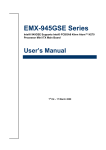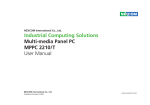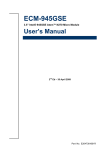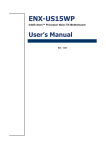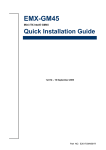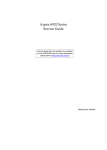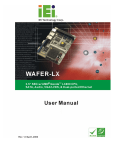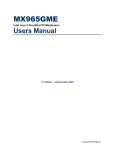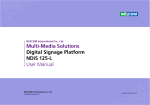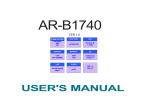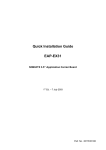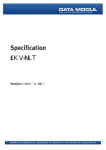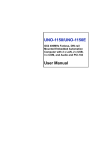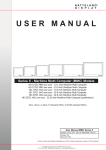Download User`s Manual
Transcript
ACP-GM45 Mini-ITX” IntelGM45 User’s Manual 1st Ed – 17 May 2009 Part No. ACP-GM45 FCC Statement THIS DEVICE COMPLIES WITH PART 15 FCC RULES. OPERATION IS SUBJECT TO THE FOLLOWING TWO CONDITIONS: (1) THIS DEVICE MAY NOT CAUSE HARMFUL INTERFERENCE. (2) THIS DEVICE MUST ACCEPT ANY INTERFERENCE RECEIVED INCLUDING INTERFERENCE THAT MAY CAUSE UNDESIRED OPERATION. THIS EQUIPMENT HAS BEEN TESTED AND FOUND TO COMPLY WITH THE LIMITS FOR A CLASS "A" DIGITAL DEVICE, PURSUANT TO PART 15 OF THE FCC RULES. THESE LIMITS ARE DESIGNED TO PROVIDE REASONABLE PROTECTION AGAINST HARMFUL INTERFERENCE WHEN THE EQUIPMENT IS OPERATED IN A COMMERCIAL ENVIRONMENT. THIS EQUIPMENT GENERATES, USES, AND CAN RADIATE RADIO FREQUENCY ENERGY AND, IF NOT INSTALLED AND USED IN ACCORDANCE WITH THE INSTRUCTION MANUAL, MAY CAUSE HARMFUL INTERFERENCE TO RADIO COMMUNICATIONS. OPERATION OF THIS EQUIPMENT IN A RESIDENTIAL AREA IS LIKELY TO CAUSE HARMFUL INTERFERENCE IN WHICH CASE THE USER WILL BE REQUIRED TO CORRECT THE INTERFERENCE AT HIS OWN EXPENSE. Copyright Notice Copyright 2009 Avalue Technology Inc., ALL RIGHTS RESERVED. No part of this document may be reproduced, copied, translated, or transmitted in any form or by any means, electronic or mechanical, for any purpose, without the prior written permission of the original manufacturer. Trademark Acknowledgement Brand and product names are trademarks or registered trademarks of their respective owners. 2 ACP-GM45 User‟s Manual User’s Manual Disclaimer Avalue Technology Inc. reserves the right to make changes, without notice, to any product, including circuits and/or software described or contained in this manual in order to improve design and/or performance. Avalue Technology assumes no responsibility or liability for the use of the described product(s), conveys no license or title under any patent, copyright, or masks work rights to these products, and makes no representations or warranties that these products are free from patent, copyright, or mask work right infringement, unless otherwise specified. Applications that are described in this manual are for illustration purposes only. Avalue Technology Inc. makes no representation or warranty that such application will be suitable for the specified use without further testing or modification. Life Support Policy Avalue Technology‟s PRODUCTS ARE NOT FOR USE AS CRITICAL COMPONENTS IN LIFE SUPPORT DEVICES OR SYSTEMS WITHOUT THE PRIOR WRITTEN APPROVAL OF Avalue Technology Inc. As used herein: 1. Life support devices or systems are devices or systems which, (a) are intended for surgical implant into body, or (b) support or sustain life and whose failure to perform, when properly used in accordance with instructions for use provided in the labeling, can be reasonably expected to result in significant injury to the user. 2. A critical component is any component of a life support device or system whose failure to perform can be reasonably expected to cause the failure of the life support device or system, or to affect its safety or effectiveness. A Message to the Customer Avalue Customer Services Each and every Avalue‟s product is built to the most exacting specifications to ensure reliable performance in the harsh and demanding conditions typical of industrial environments. Whether your new Avalue device is destined for the laboratory or the factory floor, you can be assured that your product will provide the reliability and ease of operation for which the name Avalue has come to be known. Your satisfaction is our primary concern. Here is a guide to Avalue‟s customer services. To ensure you get the full benefit of our services, please follow the instructions below carefully. ACP-GM45 User‟s Manual 3 ACP-GM45 Technical Support We want you to get the maximum performance from your products. So if you run into technical difficulties, we are here to help. For the most frequently asked questions, you can easily find answers in your product documentation. These answers are normally a lot more detailed than the ones we can give over the phone. So please consult the user‟s manual first. To receive the latest version of the user‟s manual; please visit our Web site at: http://www.avalue.com.tw/ If you still cannot find the answer, gather all the information or questions that apply to your problem, and with the product close at hand, call your dealer. Our dealers are well trained and ready to give you the support you need to get the most from your Avalue‟s products. In fact, most problems reported are minor and are able to be easily solved over the phone. In addition, free technical support is available from Avalue‟s engineers every business day. We are always ready to give advice on application requirements or specific information on the installation and operation of any of our products. Please do not hesitate to call or e-mail us. Headquarters Avalue Technology Inc. 7F, 228, Lian-cheng Road, Chung Ho City, Taipei, Taiwan Tel : +886-2-8226-2345 Fax : +886-2-8226-2777 http://www.avalue.com.tw E-mail: [email protected] Europe Branch Office Avalue Europe A/S Nordre Strandvej 13, 3480 Fredensborg, Denmark Tel : +45-7025-0310 Fax : +45-4975-5026 http://www.avalue.com.tw E-mail: [email protected] China Branch Office Avalue Technology Shanghai Inc. Room 909, 9F, Section B, No.900, Yisan Road, Caohejing Hi-tech Park, Shanghai 200233, China Tel : +86-21-5423-4170 Fax : +86-21-5423-4171 http://www.avalue.com.tw E-mail: [email protected] US Branch Office Avalue Technology Inc. Suite 210, 200 Tornillo Way, Tinton Falls, NJ 07712 USA Tel: +1-732-578-0200 Fax: +1-732-578-0250 http://www.avalue.com.tw E-mail: [email protected] 4 ACP-GM45 User‟s Manual User’s Manual Product Warranty Avalue warrants to you, the original purchaser, that each of its products will be free from defects in materials and workmanship for two years from the date of purchase. This warranty does not apply to any products which have been repaired or altered by persons other than repair personnel authorized by Avalue, or which have been subject to misuse, abuse, accident or improper installation. Avalue assumes no liability under the terms of this warranty as a consequence of such events. Because of Avalue‟s high quality-control standards and rigorous testing, most of our customers never need to use our repair service. If any of Avalue‟s products is defective, it will be repaired or replaced at no charge during the warranty period. For out-of-warranty repairs, you will be billed according to the cost of replacement materials, service time, and freight. Please consult your dealer for more details. If you think you have a defective product, follow these steps: 1. Collect all the information about the problem encountered. (For example, CPU type and speed, Avalue‟s products model name, hardware & BIOS revision number, other hardware and software used, etc.) Note anything abnormal and list any on-screen messages you get when the problem occurs. 2. Call your dealer and describe the problem. Please have your manual, product, and any helpful information available. 3. If your product is diagnosed as defective, obtain an RMA (return material authorization) number from your dealer. This allows us to process your good return more quickly. 4. Carefully pack the defective product, a complete Repair and Replacement Order Card and a photocopy proof of purchase date (such as your sales receipt) in a shippable container. A product returned without proof of the purchase date is not eligible for warranty service. 5. Write the RMA number visibly on the outside of the package and ship it prepaid to your dealer. ACP-GM45 User‟s Manual 5 ACP-GM45 Contents 1. Getting Started .......................................................................................................... 10 1.1 Safety Precautions .................................................................................................. 10 1.2 Packing List ............................................................................................................. 10 1.3 Document Amendment History ............................................................................... 11 1.4 Manual Objectives................................................................................................... 12 1.5 System Specifications ............................................................................................. 13 MIO .................................................................................................................................... 13 EEPROM ........................................................................................................................... 14 1.6 Architecture Overview – Block Diagram .................................................................. 15 2. Hardware Configuration ........................................................................................... 16 2.1 Product Overview .................................................................................................... 17 2.2 Installation Procedure ............................................................................................. 18 2.2.1 2.3 2.4 Main Memory.................................................................................................................................. 19 Jumper and Connector List ..................................................................................... 21 Setting Jumpers & Connectors ............................................................................... 24 2.4.1 Front Panel & CF jumper select (JFTP1) ........................................................................................... 24 2.4.2 Front Panel jumper select (JFTP1) ................................................................................................ 24 2.4.3 Audio Output to JAMMA jumper select (JP1)................................................................................. 25 2.4.4 SRAM clear jumper (JP2)............................................................................................................... 25 2.4.5 SRAM Address selection jumper (JP3) .......................................................................................... 26 1. * default setting 2. 2.4.6 Jumper setting ........................................................................................................ 26 CC Talk connector 2 & Serial port jumper select (JP5, JP6) ......................................................... 27 2.4.7 Serial port pin-9 power jumper select : (COM2-JP7, COM3-JP8, COM1-JP10) ............................... 27 2.4.8 Serial port jumper select for RS232/485/422 (JP9, JP11) ................................................................. 28 2.4.9 Clear CMOS jumper setting (JBT1) ............................................................................................... 29 2.4.10 Case open connector (CN1) ...................................................................................................... 29 2.4.11 I-Button connector (CN2) ........................................................................................................... 30 2.4.12 LVDS Inventor connector (CN4) ................................................................................................ 30 2.4.13 USB connector 4 & 5 (CN5) 6&7 (CN6) ..................................................................................... 31 2.4.14 Front Audio connector (CN7) ..................................................................................................... 32 2.4.15 Side Audio connector (CN8) ...................................................................................................... 33 2.4.16 serial port connector 4 (CN9) ..................................................................................................... 33 2.4.17 Serial port connector 5 (CN10) .................................................................................................. 34 2.4.18 Serial port connector 3 (CN11) .................................................................................................. 34 2.4.19 CC Talk connector 1 (CN12) /connector 2 (CN13) .................................................................... 35 2.4.20 CD in connector (CN17) ............................................................................................................. 35 2.4.21 General purpose I/O connector (DI1, DO1) ............................................................................... 36 6 ACP-GM45 User‟s Manual User’s Manual 2.4.22 Fan connector (FAN1, FAN2, FAN3) ......................................................................................... 37 2.4.23 Random Number Generator (JTAG1) ........................................................................................ 37 2.4.24 LVDS Back Light control connector (VR1) ................................................................................. 38 2.4.25 CPLD JTAG port (JTAG2) ......................................................................................................... 38 2.4.26 ATX-12V power connector (PWR1) ........................................................................................... 39 2.4.27 ATX power connector (PWR2) ......................................................................................................... 39 2.4.27 LVDS connector (LVDS2) .......................................................................................................... 40 2.4.28 JAMMA Interface (CN19) ........................................................................................................... 41 2.5.1 ACP-GM45 JAMMA and DI/O Address Table.................................................................................... 42 Table 1. JAMMA Connector pin-out ............................................................................................................ 42 2.5.2 Table 2. Bit Map of JAMMA I/O .......................................................................................................... 43 I/O base address +0D = 20Dh, if I/O base address is 200h ....................................................................... 43 Table 3. Bit Map of Digital I/O ..................................................................................................................... 43 3. BIOS Setup ................................................................................................................... 44 3.1 Starting Setup ......................................................................................................... 45 3.2 Using Setup ............................................................................................................ 46 3.3 Getting Help ............................................................................................................ 47 3.4 In Case of Problems................................................................................................ 47 3.5 Main Menu .............................................................................................................. 48 3.5.1 Standard CMOS Features .............................................................................................................. 49 3.5.1.1 Main Menu Selection ........................................................................................................................... 49 3.5.1.2 IDE Adapter Setup ............................................................................................................................... 50 3.5.2 Advanced BIOS Features............................................................................................................... 51 3.5.2.1 CPU Feature ......................................................................................................................................... 51 3.5.2.2 Hard Disk Boot Priority ....................................................................................................................... 52 3.5.2.3 Virus Warning ...................................................................................................................................... 52 3.5.2.4 CPU L1 & L2 & L3 Cache .................................................................................................................. 53 3.5.2.5 Hyper-Threading Technology .............................................................................................................. 53 3.5.2.6 Quick Power On Self Test.................................................................................................................... 53 3.5.2.7 First/Second/Third/Other Boot Device ................................................................................................ 53 3.5.2.8 Boot Up NumLock Status .................................................................................................................... 53 3.5.2.9 Gate A20 Option .................................................................................................................................. 53 3.5.2.10 Typematic Rate Setting ........................................................................................................................ 53 3.5.2.11 Typematic Rate (Chars/Sec)................................................................................................................. 54 3.5.2.12 Typematic Delay (Msec) ...................................................................................................................... 54 3.5.2.13 Security Option .................................................................................................................................... 54 3.5.2.14 APIC Mode .......................................................................................................................................... 54 3.5.2.15 MPS Version Control For OS .............................................................................................................. 54 3.5.2.16 OS Select for DRAM > 64MB ............................................................................................................. 54 3.5.2.17 Report No FDD For WIN95................................................................................................................. 54 ACP-GM45 User‟s Manual 7 ACP-GM45 3.5.2.18 3.5.3 Small Logo (EPA) Show ...................................................................................................................... 55 Advanced Chipset Features ........................................................................................................... 56 3.5.3.1 System BIOS Cacheable ...................................................................................................................... 56 3.5.3.2 Memory Hole At 15M-16M ................................................................................................................. 56 3.5.3.3 Support FSB and DDR3 667Mh .......................................................................................................... 57 3.5.3.4 PCI Express Boot Port Func ................................................................................................................ 57 3.5.3.5 VT-d ..................................................................................................................................................... 57 3.5.3.6 PEG/Onchip VGA Control .................................................................................................................. 57 3.5.3.7 PEG force × 1....................................................................................................................................... 57 3.5.3.8 On-Chip Frame buffer Size .................................................................................................................. 57 3.5.3.9 DVMT Mode........................................................................................................................................ 58 3.5.3.10 Total GFX Memory.............................................................................................................................. 58 3.5.3.11 PAVP Mode ......................................................................................................................................... 58 3.5.3.12 Boot Display ........................................................................................................................................ 58 3.5.3.13 Panel Scaling ........................................................................................................................................ 58 3.5.3.14 Panel Type............................................................................................................................................ 58 3.5.3.15 BIA Control.......................................................................................................................................... 58 3.5.3.16 PCI Express Root Port Func ................................................................................................................ 58 3.5.3.17 PCI-E Compliancy Mode ..................................................................................................................... 59 3.5.4 Integrated Peripherals .................................................................................................................... 60 3.5.4.1 OnChip IDE Device ............................................................................................................................. 60 3.5.4.1.1 LEGACY Mode Support...................................................................................................................... 61 3.5.4.2 Super IO Device ................................................................................................................................... 62 3.5.4.3 Watch Dog Timer ................................................................................................................................. 62 3.5.4.4 USB Device Setting ............................................................................................................................. 63 3.5.5 Power Management Setup ............................................................................................................. 64 3.5.5.1 PCI Express PM Function .................................................................................................................... 64 3.5.5.2 ACPI Function ..................................................................................................................................... 64 3.5.5.3 ACPI Suspend Type ............................................................................................................................. 64 3.5.5.4 Run VGABIOS if S3 Resume .............................................................................................................. 64 3.5.5.5 Power Management .............................................................................................................................. 64 3.5.5.6 Video Off Method ................................................................................................................................ 65 3.5.5.7 Video Off In Suspend........................................................................................................................... 65 3.5.5.8 Suspend Type ....................................................................................................................................... 65 3.5.5.9 MODEM Use IRQ ............................................................................................................................... 65 3.5.5.10 Suspended Mode .................................................................................................................................. 65 3.5.5.11 HDD Power Down ............................................................................................................................... 65 3.5.5.12 Soft-Off by PWR-BTTN ...................................................................................................................... 65 3.5.5.13 Wake Up by PCI Card.......................................................................................................................... 65 3.5.5.14 Power On By Ring ............................................................................................................................... 65 8 ACP-GM45 User‟s Manual User’s Manual 3.5.5.15 3.5.6 Primary/Secondary IDE 0/1, FDD,COM,LPT PORT, PCI PIRQ[A-D]# ............................................ 65 PnP / PCI Configuration ................................................................................................................. 66 3.5.6.1 Init Display First .................................................................................................................................. 66 3.5.6.2 Reset Configuration Data ..................................................................................................................... 66 3.5.6.3 Resources Controlled By...................................................................................................................... 66 3.5.6.4 PCI / VGA Palette Snoop ..................................................................................................................... 67 3.5.6.5 INT Pin 1/2/3/4/5/6/7/8 Assignment .................................................................................................... 67 3.5.6.6 Maximum Payload Size ....................................................................................................................... 67 3.5.7 PC Health Status ............................................................................................................................ 68 3.5.8 Load Optimized Defaults ................................................................................................................ 70 3.5.9 Set Supervisor / User Password .................................................................................................... 71 3.5.10 Save & Exit Setup ...................................................................................................................... 73 3.5.11 Exit Without Save ....................................................................................................................... 74 ACP-GM45 User‟s Manual 9 ACP-GM45 1. Getting Started 1.1 Safety Precautions Warning! Always completely disconnect the power cord from your chassis whenever you work with the hardware. Do not make connections while the power is on. Sensitive electronic components can be damaged by sudden power surges. Only experienced electronics personnel should open the PC chassis. Caution! Always ground yourself to remove any static charge before touching the CPU card. Modern electronic devices are very sensitive to static electric charges. As a safety precaution, use a grounding wrist strap at all times. Place all electronic components in a static-dissipative surface or static-shielded bag when they are not in the chassis. 1.2 Packing List Before you begin installing your single board, please make sure that the following materials have been shipped: Before you begin installing your single board, please make sure that the following parts have been shipped. 1 x Intel GM45 Mini ITXe Main board 1 x CD-ROM contains the followings: QIG in PDF file Drivers 1 x IDE Cable(40pin) 1 x COM cable(2.0mm pitch) 1 x SATA & Power cable 10 ACP-GM45 User‟s Manual User’s Manual 1.3 Document Amendment History Revision 1 st Date May. 2009 Comment Initial Release ACP-GM45 User‟s Manual 11 ACP-GM45 1.4 Manual Objectives This manual describes in detail the Avalue Technology ACP-GM45 industry motherboard. We have tried to include as much information as possible but we have not duplicated information that is provided in the standard IBM Technical References, unless it proved to be necessary to aid in the understanding of this board. We strongly recommend that you study this manual carefully before attempting to interface with ACP-GM45 series or change the standard configurations. Whilst all the necessary information is available in this manual we would recommend that unless you are confident, you contact your supplier for guidance. Please be aware that it is possible to create configurations within the CMOS RAM that make booting impossible. If this should happen, clear the CMOS settings, (see the description of the Jumper Settings for details). If you have any suggestions or find any errors concerning this manual and want to inform us of these, please contact our Customer Service department with the relevant details. 12 ACP-GM45 User‟s Manual User’s Manual 1.5 System Specifications Specifications System CPU Intel® GM45 Supports Intel® μFC-PGA/BGA Socket-P Core™ 2 Duo CPU FSB 677 / 800 / 1066 MHz BIOS Award 16 Mb SPI Flash BIOS System Chipset Intel® GM45 / ICH9-M I/O Chipset Winbond W83627DHG Memory Two 200-pin SODIMM sockets support up to 4 GB DDR2 667/800 SDRAM SSD One CompactFlash Type I/II socket Watchdog Timer Reset: 1 sec.~255 min. and 1 sec. or 1 min./step H/W Status Monitor Monitoring CPU temperature and fan status with auto throttling control SRAM Dual 512KB Battery Backup SRAM Battery Rechargeable LIR2477 mA/hr, 1 for System, 1 for MCU, SRAM, RNG, Timer, RTC, iButton RTC 2 sets Expansion Slots 1 x PCI slot (PCI Rev. 2.3 compliant) Display Chipset Intel® GM45 Integrated Graphic Media Accelerator 4500MHD Display Memory Intel® DVMT 5.0 Dual Display CRT+LVDS, or CRT+CRT LVDS 2-CH 18/24-bit LVDS Resolution CRT mode: 2048x1536 VGA Chip Chrontel CH7317A(SDVO) Ports Dual VGA External Ports IO 1xIDE, 4xSATAII, 1xRS-232/482/485, 2xRS-232, 2xRS232/CC Talk, 1xPS/2 MIO Keyboard, 1xPS/2 Mouse USB 8xUSB 2.0(4 on edge, 4 pin-header) DI 32-bit Isolation Input (ESD Protected) DO 32-bit Darlington Output (High Current) Gamming IO JAMMA Interface Timer 4x16-bit Interruptible Timer Security ACP-GM45 User‟s Manual 13 ACP-GM45 EEPROM 64 KB for Storage of Serial Numbers Security Chip Microchip HCS300 KEELOQ Code Hopping Encoder iButton Bi-Directional, programmable GPIO header for iButton (Dallas 1-Wired Interface) Data Security Hardware Random Number Generator(RNG) Intrusion Detection One Intrusion Detection line for Logger with Data/Time/Events Audio Audio Chip Intel® ICH9-M Integrated AC97 Codec Realtek® ALC888 supports 7.1+2-CH Independent Audio Streams Audio Amplifier TPA3005D2 6W (per front channel) stereo amplifier Ethernet LAN1 Atheros AR8121 Gigabit LAN, supports Wake on LAN LAN2 Atheros AR8121 Gigabit LAN, supports Wake on LAN Ethernet Interface 10/100/1000Base-Tx Fast Ethernet compatible 14 ACP-GM45 User‟s Manual User’s Manual 1.6 Architecture Overview – Block Diagram The following block diagram shows the architecture and main components of ACP-GM45. Intel (Penryn)45nm μFC-PGA/BGA Socket-P Core 2 Duo FSB 667 / 800 / 1066 MHz VGA VGA CRT Memory BUS Chrontel CH7317 Cantiga Intel GM45 DDR2 /667/800 DDR3 800/1066 MHz SDRAM LVDS DMI iButton SATA 2 *4 RNG PCI *1 CD Audio-in Line-in ALC883 AC97 Codec USB2.0 *10 ICH9-M Atheros AR8121 Mic-in G-LAN *2 PCI Slot *1 Line-out 2 CC Talk 512Kbit BIOS LPC Bus Winbond W83627 HG-AW RS-232/ 422/485 PS/2 KB & Mouse 16-bit GPIO Watch Dog ACP-GM45 User‟s Manual 15 ACP-GM45 2. Hardware Configuration 16 ACP-GM45 User‟s Manual User’s Manual 2.1 Product Overview ACP-GM45 User‟s Manual 17 ACP-GM45 2.2 Installation Procedure This chapter explains you the instructions of how to setup your system. 1. Turn off the power supply. 2. Insert the SODIMM module (be careful with the orientation). 3. Insert all external cables for hard disk, floppy, keyboard, mouse, USB etc. except for flat panel. A CRT monitor must be connected in order to change CMOS settings to support flat panel. 4. Connect power supply to the board via the ATXPWR. 5. Turn on the power. 6. Enter the BIOS setup by pressing the delete key during boot up. Use the “LOAD BIOS DEFAULTS” feature. The Integrated Peripheral Setup and the Standard CMOS Setup Window must be entered and configured correctly to match the particular system configuration. 7. If TFT panel display is to be utilized, make sure the panel voltage is correctly set before connecting the display cable and turning on the power. 18 ACP-GM45 User‟s Manual User’s Manual 2.2.1 Main Memory ACP-GM45 provides one 200-pin SODIMM sockets to support DDR2 SDRAM. The total maximum memory size is 2GB. SODIMM1 (Rear side) Make sure to unplug the power supply before adding or removing SODIMMs or other system components. Failure to do so may cause severe damage to both the board and the components. ACP-GM45 User‟s Manual 19 ACP-GM45 Locate the SODIMM socket on the board. Hold two edges of the SODIMM module carefully. Keep away of touching its connectors. Align the notch key on the module with the rib on the slot. Firmly press the modules into the socket automatically snaps into the mounting notch. Do not force the SODIMM module in with extra force as the SODIMM module only fit in one direction. Notch Key Mounting Notch Ejector Tab 200-pin DDRSODIMM To remove the SODIMM modules, push the two ejector tabs on the slot outward simultaneously, and then pull out the SODIMM module. Note: (1) Please do not change any DDR2 SDRAM parameter in BIOS setup to increase your system‟s performance without acquiring technical information in advance. (2) Static electricity can damage the electronic components of the computer or optional boards. Before starting these procedures, ensure that you are discharged of static electricity by touching a grounded metal object briefly. 20 ACP-GM45 User‟s Manual User’s Manual 2.3 Jumper and Connector List You can configure your board to match the needs of your application by setting jumpers. A jumper is the simplest kind of electric switch. It consists of two metal pins and a small metal clip (often protected by a plastic cover) that slides over the pins to connect them. To “close” a jumper you connect the pins with the clip. To “open” a jumper you remove the clip. Sometimes a jumper will have three pins, labeled 1, 2, and 3. In this case, you would connect either two pins. The jumper settings are schematically depicted in this manual as follows: A pair of needle-nose pliers may be helpful when working with jumpers. Connectors on the board are linked to external devices such as hard disk drives, a keyboard, or floppy drives. In addition, the board has a number of jumpers that allow you to configure your system to suit your application. If you have any doubts about the best hardware configuration for your application, contact your local distributor or sales representative before you make any changes. The following tables list the function of each of the board's jumpers and connectors. Jumpers Label Function Note JFTP1 Front Panel & CF jumper select 8 x 2 header, pitch 2.54mm JP1 Audio Out to JAMMA jumper select 6 x 2 header, pitch 2.0mm JP2 SRAM clear jumper 2 x 1 header, pitch 2.0mm JP3 SRAM Address selection jumper 6 x 2 header, pitch 2.0mm 3 x 2 header, pitch 2.0mm JP5 CC Talk connector 2 & Serial port jumper select JP6 CC Talk connector 1 & Serial port jumper select 3 x 2 header, pitch 2.0mm JP7 Serial port 2 pin-9 power jumper select 3 x 2 header, pitch 2.0mm JP8 Serial port 3 pin-9 power jumper select 3 x 2 header, pitch 2.0mm 2 x 6 header, pitch 2.0mm JP9 Serial port jumper select for RS232/485/422 ACP-GM45 User‟s Manual 21 ACP-GM45 JP10 Serial port 1 pin-9 power jumper select 3 x 2 header, pitch 2.0mm 3 x 2 header, pitch 2.0mm JP11 Serial port jumper select for RS232/485/422 Clear CMOS jumper setting 2 x 2 header, pitch 2.54mm Label Function Note BAT2 Battery charge connector Battery 3.6V, 3 x 1 header JBT1 Clear CMOS jumper setting 2 x 2 header, pitch 2.54mm BZ1 Buzzer 85dB x 1, pitch 4.0mm, 50mA CF1 Compact Flash card connector CN1 Case open connector 2 x 1 wafer, pitch 2.00mm CN2 iButton connector 2 x 1 wafer, pitch 2.00mm CN3 IDE connector 20 x 2 header, pitch 2.54mm CN4 LVDS Inverter connector 5 x 1 wafer, pitch 2.0mm CN5 USB connector 4 & 5 5 x 2 header, pitch 2.54mm CN6 USB connector 6 & 7 5 x 2 header, pitch 2.54mm CN7 Front Audio connector 5 x 2 header(w/o P8), pitch 2.54mm CN8 Side Audio connector 5 x 2 header, pitch 2.54mm CN9 Serial port connector 4 5 x 2 header, pitch 2.0mm CN10 Serial port connector 5 5 x 2 header, pitch 2.0mm CN11 Serial port connector 3 5 x 2 header, pitch 2.0mm CN12 CC Talk connector 1 4 x 1 wafer, pitch 2.0mm CN13 CC Talk connector 2 4 x 1 wafer, pitch 2.0mm CN14 USB connector 2 & 3 & RJ45 connector 2 5 x 2 header, pitch 2.0mm CN15 USB connector 0 & 1 & RJ45 connector 1 5 x 2 header, pitch 2.0mm CN16 PS/2 keyboard & mouse connector 6-pin x 2, 90mmDIN CN17 CD in connector 4 x 1 wafer, pitch 2.0mm CN18 Audio Jack Line in, line out, MIC in CN19 JAMMA Interface COM1 Serial port connector 1 & 2 DIMM1 200pin DDR2 SODIMM Socket DIMM2 200pin DDR2 SODIMM Socket DI1 General purpose I/O connector 16 x 2 header, pitch 2.54mm DO1 General purpose I/O connector 16 x 2 header, pitch 2.54mm JBT1 Connectors 22 ACP-GM45 User‟s Manual D-sub 9-pin, Male FAN1 CPU fan connector User’s Manual 3 x 1 wafer, pitch 2.54mm FAN2 System fan connector 3 x 1 wafer, pitch 2.54mm FAN3 AUX fan connector 3 x 1 wafer, pitch 2.54mm JP4 Penryn CPU setting connector 3 x 1 header, pitch 2.0mm JTAG1 Random Number Generator 5 x 1 header, pitch 2.54mm JTAG2 CPLD JTAG port 8 x 1 header, pitch 2.54mm LVDS2 LVDS connector For Cantige 1.05V PCI1 PCI connector PWR1 ATX-12V power connector 2 x 2 header, 12V PWR2 ATX power connector 10 x 2 header SATA1 Serial ATA connector SATA2 SATA2 Serial ATA connector SATA2 SATA3 Serial ATA connector SATA2 SATA4 Serial ATA connector SATA2 VGA1 VGA connector 1 & 2 D-sub 15-pin, female VR1 LVDS Back Light control connector 3 x 1 header, pitch 2.54mm ACP-GM45 User‟s Manual 23 ACP-GM45 2.4 Setting Jumpers & Connectors 2.4.1 Front Panel & CF jumper select (JFTP1) Signal PIN PIN GND 1 2 CF_MASTER N/A 3 4 GND HDD_LED 5 6 GND GND 7 8 BEEP_SPK GND 9 10 PWR_LED+ POWER RESET 11 12 GND POWER SWITCH 13 14 GND GND 15 16 AT_POWER 2.4.2 Front Panel jumper select (JFTP1) Jumper Select Default Setting Pin-2 and Pin-4 OPEN=CF SLAVE Mode Pin-5 and Pin-7 HDD LED Pin-6 and Pin-8 BUZZER Pin-9 and Pin-11 RESET Pin-10 and Pin-12 PWR LED Pin-13 and Pin-15 PWRBTN Pin-14 and Pin-16 24 ACP-GM45 User‟s Manual Signal SHORT=ATX MODE ON (OPEN=AT MODE ON) User’s Manual 2.4.3 Audio Output to JAMMA jumper select (JP1) Signal PIN PIN Signal AMP_OUT_LP 1 2 AMP_OUT_RP SPEAKER+ 3 4 AUDIO+ LINE_L_OUT 5 6 LINE_R_OUT AMP_OUT_LN 7 8 AMP_OUT_RN SPEAKER- 9 10 GND GND 11 12 GND 2.4.4 SRAM clear jumper (JP2) Signal SRAM_VDD PIN PIN 1 2 Signal GND ACP-GM45 User‟s Manual 25 ACP-GM45 2.4.5 SRAM Address selection jumper (JP3) Signal PIN PIN Signal GND 1 2 ROM_S0 GND 3 4 ROM_S1 GND 5 6 IO_S0 GND 7 8 IO_S1 GND 9 10 IRQ_S0 GND 11 12 IRQ_S1 1. * default setting 2. Jumper setting 1-2 3-4 Memory Base Address Close Close D000H* Close Open D800H Open Close E000H Open Open E800H 5-6 7-8 The SRAM on ACP-GM45 is divided into lots of banks. Each memory bank is 16K bytes in size. The number of memory bank depends on the size of memory chip used on the main-board. For example, if 512K bytes of memory are populated on board, the number of memory bank will start form 0 to 32. In order to access the memory, you have to assign the bank number at first. Then the data can be I/O Base Address Close Close 200H* Close Open 210H Open Close 220H Open Open 230H accessed form the pre-arranged memory base address. Table Format of the Memory Bank Selection Register Bank Select I/O BASE I/O ADDRESS MODE +0 W 26 ACP-GM45 User‟s Manual BIT7 BIT6 BIT5 BIT4 BIT3 BIT2 BIT1 BIT0 A7 A6 A5 A4 A3 A2 A1 A0 User’s Manual 2.4.6 CC Talk connector 2 & Serial port jumper select (JP5, JP6) JP6 JP5 Signal PIN PIN Signal CCT_TXD4 1 2 CCT_RXD4 SOUT2 3 4 SIN2 232_TXD4 5 6 232_RXD4 JP6 Signal PIN PIN Signal CCT_TXD3 1 2 CCT_RXD3 SOUT2 3 4 SIN2 232_TXD3 5 6 232_RXD3 2.4.7 Serial port pin-9 power jumper select : (COM2-JP7, COM3-JP8, COM1-JP10) JP10 JP7 : COM2 (default : 1-2) JP8 : COM3 (default : 1-2) JP7 JP8 Signal PIN PIN Signal Signal PIN PIN Signal NRI 1 2 NRI NRI 1 2 NRI +5V 3 4 NRI +5V 3 4 NRI +12V 5 6 NRI +12V 5 6 NRI JP10 : COM1(default : 1-2) Signal PIN PIN Signal NRI 1 2 NRI +5V 3 4 NRI +12V 5 6 NRI ACP-GM45 User‟s Manual 27 ACP-GM45 2.4.8 Serial port jumper select for RS232/485/422 (JP9, JP11) JP9 JP11 RS-232 JP9 JP11 RS-422/485 RS-422 JP11 JP9 RS-485 JP11 28 ACP-GM45 User‟s Manual User’s Manual 2.4.9 Clear CMOS jumper setting (JBT1) Clear CMOS Clear ME RTC registers 2.4.10 Case open connector (CN1) PIN Signal 1 CASE_OPEN 2 GND ACP-GM45 User‟s Manual 29 ACP-GM45 2.4.11 I-Button connector (CN2) PIN Signal 1 IO 2 GND 2.4.12 LVDS Inventor connector (CN4) 30 ACP-GM45 User‟s Manual PIN Signal 1 +12V 2 GND 3 ENBKL 4 VR 5 +5V User’s Manual 2.4.13 USB connector 4 & 5 (CN5) 6&7 (CN6) Signal PIN PIN Signal +5V 10 9 GND D5-/D7- 8 7 GND D5+/D7+ 6 5 D4+/D6+ GND 4 3 D4-/D6- GND 2 1 +5V ACP-GM45 User‟s Manual 31 ACP-GM45 2.4.14 Front Audio connector (CN7) 32 ACP-GM45 User‟s Manual Signal PIN PIN Signal MIC_L 1 2 GND MIC_R 3 4 +3.3V LIN_R 5 6 MIC_JD FRONT-IO-JD 7 8 NC LIN_L 9 10 LIN_JD User’s Manual 2.4.15 Side Audio connector (CN8) Signal PIN PIN Signal LFE_OUT 1 2 GND CEN_OUT 3 4 CEN_JD SURR_ROUT 5 6 SIDE_R SURR_JD 7 8 SIDE_JD SURR_LOUT 9 10 SIDE_L Signal PIN PIN Signal DCD 1 2 RxD TxD 3 4 DRT GND 5 6 DSR RTS 7 8 CTS RI 9 10 NC 2.4.16 serial port connector 4 (CN9) ACP-GM45 User‟s Manual 33 ACP-GM45 2.4.17 Serial port connector 5 (CN10) Signal PIN PIN Signal DCD 1 2 RxD TxD 3 4 DRT GND 5 6 DSR RTS 7 8 CTS RI 9 10 NC Signal PIN PIN Signal DCD 1 2 RxD TxD 3 4 DRT GND 5 6 DSR RTS 7 8 CTS RI 9 10 NC 2.4.18 Serial port connector 3 (CN11) 34 ACP-GM45 User‟s Manual User’s Manual 2.4.19 CC Talk connector 1 (CN12) /connector 2 (CN13) CN12 CN13 PIN Signal 1 +5V 2 NC 3 GND 4 CT_DATA1/DATA2 2.4.20 CD in connector (CN17) Signal PIN NC 1 CD_L 2 GND 3 CD_R 4 ACP-GM45 User‟s Manual 35 ACP-GM45 2.4.21 General purpose I/O connector (DI1, DO1) DI1 Signal PIN PIN Signal DI0 1 2 INPUT-I8 DI1 3 4 INPUT-I9 DI2 5 6 INPUT-I10 DI3 7 8 INPUT-I11 DI4 9 10 INPUT-I12 DI5 11 12 INPUT-I13 DI6 13 14 INPUT-I14 DI7 15 16 INPUT-I15 DI1 INPUT-I0 17 18 INPUT-I16 DO1 INPUT-I1 19 20 INPUT-I17 INPUT-I2 21 22 INPUT-I18 INPUT-I3 23 24 INPUT-I19 INPUT-I4 25 26 INPUT-I20 INPUT-I5 27 28 INPUT-I21 INPUT-I6 29 30 INPUT-I22 INPUT-I7 31 32 INPUT-I23 DO1 36 ACP-GM45 User‟s Manual Signal PIN PIN Signal DO0 1 2 DO16 DO1 3 4 DO17 DO2 5 6 DO18 DO3 7 8 DO19 DO4 9 10 DO20 DO5 11 12 DO21 DO6 13 14 DO22 DO7 15 16 DO23 DO8 17 18 DO24 DO9 19 20 DO25 DO10 21 22 DO26 DO11 23 24 DO27 DO12 25 26 DO28 DO13 27 28 DO29 DO14 29 30 DO30 DO15 31 32 DO31 User’s Manual 2.4.22 Fan connector (FAN1, FAN2, FAN3) FAN1 FAN2 FAN3 Signal PIN GND 1 +12V 2 TAC 3 2.4.23 Random Number Generator (JTAG1) Signal PIN +3.3V 1 ICSPDAT 2 ICSPCLK 3 MCLR 4 GND 5 ACP-GM45 User‟s Manual 37 ACP-GM45 2.4.24 LVDS Back Light control connector (VR1) Signal PIN +5V 3 VBR 2 GND 1 VCC JVR1 3 JBKL1 pin 4 2 1 Variation Resistor (Recommended: 4.7KΩ, >1/16W) 2.4.25 CPLD JTAG port (JTAG2) 38 ACP-GM45 User‟s Manual Signal PIN +3.3V 1 CPLD-TDO 2 CPLD-TDi 3 NC 4 NC 5 CPLD-TMS 6 GND 7 CPLD-TCK 8 User’s Manual 2.4.26 ATX-12V power connector (PWR1) Signal PIN PIN Signal GND 2 3 +12V GND 1 4 +12V Signal PIN PIN Signal NC 11 1 NC NC 12 2 NC GND 13 3 GND PS_ON 14 4 +5V GND 15 5 GND GND 16 6 +5V GND 17 7 GND -5V 18 8 NC +5V 19 9 +5V_SB +5V 20 10 +12V 2.4.27 ATX power connector (PWR2) ACP-GM45 User‟s Manual 39 ACP-GM45 2.4.27 LVDS connector (LVDS2) Signal PIN PIN Signal +5V 2 1 +3.3V +5V 4 3 +3.3V I C_DAT 6 5 I C_CLK GND 8 7 GND Txout0 10 9 Txout1 Txout0# 12 11 Txout1# GND 14 13 GND Txout2 16 15 Txout3 Txout2# 18 17 Txout3# GND 20 19 GND E_Txout0 22 21 E_Txout1 E_Txout0# 24 23 E_Txout1# GND 26 25 GND E_Txout2 28 27 E_Txout3 E_Txout2# 30 29 E_Txout3# GND 32 31 GND Txclk 34 33 E_Txclk Txclk# 36 35 E_Txclk# GND 38 37 GND +12V 40 39 +12V 2 40 ACP-GM45 User‟s Manual 2 User’s Manual 2.4.28 JAMMA Interface (CN19) Solder Side Note: When ACP-GM45 gets +12V power through A6 and B6 and +5V through A3~A5 and B3~B5, MUST be careful for: 1. B1 A1 GND GND B2 A2 GND +5V B3 A3 +5V +5V B4 A4 +5V -5V B5 A5 -5V +12V B6 A6 +12V METER2 B8 A8 METER1 LOCKOUT2 B9 A9 LOCKOUT1 SPEAKER- B10 A10 SPEAKER+ AGND B11 A11 AUDIO+ GREEN B12 A12 RED CSYNC B13 A13 BLUE SERVI_SW B14 A14 GND TILT_SW B15 A15 TEST_SW COIN2 B16 A6 COIN1 B17 A17 1P_START 2P_UP B18 A18 1P_UP 2P_DOWN B19 A19 1P_DOWN PWR1 (ATX-12V power connector) 2P_LEFT B20 A20 1P_LEFT need to get +12V from your power 2P_RIGHT B21 A21 1P_RIGHT supplier for CPU usage 2P_BTN1 B22 A22 1P_BTN1 2P_BTN2 B23 A23 1P_BTN2 2P_BTN3 B24 A24 1P_BTN3 2P_BTN4 B25 A25 1P_BTN4 NC B26 A26 NC GND B27 A27 GND GND B28 A28 GND damaged 3. GND 2P_START The input voltage must be within +/5% or ACP-GM45 might be 2. Parts Side At this moment PWR2(ATX power connector) CAN NOT connect to other ATX power supply or ACP-GM45 might be damaged ACP-GM45 User‟s Manual 41 ACP-GM45 2.5.1 ACP-GM45 JAMMA and DI/O Address Table Table 1. JAMMA Connector pin-out JAMMA Connector pin-out Solder Side Ground Ground +5V +5V -5V +12V Parts Side Ground Ground +5V +5V -5V +12V A B C D E F 1 2 3 4 5 6 Key Meter 2 Lockout 2 Speaker Audio Ground Video Green Video Sync Service Switch Tilt Switch Coin 2 H J K L M N P R S T 7 8 9 10 11 12 13 14 15 16 Key Meter 1 Lockout 1 Speaker + Audio + Video Red Video Blue Video Ground Test Switch Coin 1 Player 2 start Player 2 Up Player 2 Down Player 2 Left Player 2 Right Player 2 Button 1 Player 2 Button 2 Player 2 Button 3 Player 2 Button 4 Not used U V W X Y Z Aa Ab Ac Ad 17 18 19 20 21 22 23 24 25 26 Player 1 start Player 1 Up Player 1 Down Player 1 Left Player 1 Right Player 1 Button 1 Player 1 Button 2 Player 1 Button 3 Player 1 Button 4 Not used Ground Ground Ae Af 27 28 Ground Ground Note: When ACP-GM45 gets +12V power through A6 and B6 and +5V through A3~A5 and B3~B5, MUST be careful for: 4. The input voltage must be within +/- 5% or ACP-GM45 might be damaged 5. PWR1 (ATX-12V power connector) need to get +12V from your power supplier for CPU usage At this moment PWR2(ATX power connector) CAN NOT connect to other ATX power 42 ACP-GM45 User‟s Manual User’s Manual supply or ACP-GM45 might be damaged 2.5.2 Table 2. Bit Map of JAMMA I/O I/O BASE I/O ADDRESS MODE JP3+7 W JP3 +0C R JP3 +0D R JP3+0E BIT 7 BIT 6 BIT 5 BIT 4 BIT 3 BIT 2 BIT 1 BIT 0 -- -- -- -- Lockout2(Pin-K) Meter2 Lockout1 Meter1 (Pin-J) (Pin-9) (Pin-8) Player 2 Player 2 Player 2 Player 2 Player 2 Start Coin2 Tilt Service Right Left Down Up (Pin-U) (Pin-T) Switch Switch (Pin-Y) (Pin-X) (Pin-W) (Pin-V) (Pin-S) (Pin-R) Player 1 Player 1 Coin1 Test Player 2 Player 2 Player 2 Player 2 Up Start (Pin-16) Switch Button4 Button3 Button2 Button1 (Pin-18) (Pin-17) (Pin-15) (Pin-Ac) (Pin-Ab) (Pin-Aa) (Pin-Z) -- Player 1 Player 1 Player 1 Player 1 Player 1 Player 1 Player 1 Button4 Button3 Button2 Button1 (Pin-22) Right Left Down (Pin-25) (Pin-24) (Pin-23) (Pin-21) (Pin-20) (Pin-19) BIT 2 BIT 1 BIT 0 R Note: I/O Mode: R – Read, W – Write 1. I/O base address +0D = 20Dh, if I/O base address is 200h Table 3. Bit Map of Digital I/O I/O BASE I/O BIT 7 BIT 6 BIT 5 BIT 4 BIT 3 ADDRESS MODE JP3+8 W DO7 DO6 DO5 DO4 DO3 DO2 DO1 DO0 JP3+9 W DO15 DO14 DO13 DO12 DO11 DO10 DO9 DO8 JP3+0A W DO23 DO22 DO21 DO20 DO19 DO18 DO17 DO16 JP3+0B W DO31 DO30 DO29 DO28 DO27 DO26 DO25 DO24 JP3+0C R DI7 DI6 DI5 DI4 DI3 DI2 DI1 DI0 JP3+0D R DI15 DI14 DI13 DI12 DI11 DI10 DI9 DI8 JP3+0E R DI23 DI22 DI21 DI20 DI19 DI18 DI17 DI16 JP3+0F R DI31 DI30 DI29 DI28 DI27 DI26 DI25 DI24 Note: 1. Some digital I/O are multiplexed with the JAMMA I/O ACP-GM45 User‟s Manual 43 ACP-GM45 3. BIOS Setup 44 ACP-GM45 User‟s Manual User’s Manual 3.1 Starting Setup The AwardBIOS™ is immediately activated when you first power on the computer. The BIOS reads the system information contained in the CMOS and begins the process of checking out the system and configuring it. When it finishes, the BIOS will seek an operating system on one of the disks and then launch and turn control over to the operating system. While the BIOS is in control, the Setup program can be activated in one of two ways: By pressing <Del> immediately after switching the system on, or By pressing the <Del> key when the following message appears briefly at the bottom of the screen during the POST (Power On Self Test). Press DEL to enter SETUP If the message disappears before you respond and you still wish to enter Setup, restart the system to try again by turning it OFF then ON or pressing the "RESET" button on the system case. You may also restart by simultaneously pressing <Ctrl>, <Alt>, and <Delete> keys. If you do not press the keys at the correct time and the system does not boot, an error message will be displayed and you will again be asked to. Press F1 to Continue, DEL to enter SETUP ACP-GM45 User‟s Manual 45 ACP-GM45 3.2 Using Setup In general, you use the arrow keys to highlight items, press <Enter> to select, use the PageUp and PageDown keys to change entries, press <F1> for help and press <Esc> to quit. The following table provides more detail about how to navigate in the Setup program using the keyboard. Button Description ↑ Move to previous item ↓ Move to next item ← Move to the item in the left hand → PgUp key Move to the item in the right hand Main Menu -- Quit and not save changes into CMOS Status Page Setup Menu and Option Page Setup Menu -- Exit current page and return to Main Menu Increase the numeric value or make changes PgDn key Decrease the numeric value or make changes + key Increase the numeric value or make changes - key Decrease the numeric value or make changes F1 key General help, only for Status Page Setup Menu and Option Page Setup Menu (Shift) F2 key Change color from total 16 colors. color backward F3 key Calendar, only for Status Page Setup Menu F4 key Reserved F5 key Restore the previous CMOS value from CMOS, only for Option Page Setup Menu F6 key Load the default CMOS value from BIOS default table, only for Option Page Setup Menu F7 key Load the default F8 key Reserved F9 key Reserved F10 key Save all the CMOS changes, only for Main Menu Esc key F2 to select color forward, (Shift) F2 to select Navigating Through The Menu Bar Use the left and right arrow keys to choose the menu you want to be in. Note: Some of the navigation keys differ from one screen to another. 46 ACP-GM45 User‟s Manual User’s Manual To Display a Sub Menu Use the arrow keys to move the cursor to the sub menu you want. Then press <Enter>. A “” pointer marks all sub menus. 3.3 Getting Help Press F1 to pop up a small help window that describes the appropriate keys to use and the possible selections for the highlighted item. To exit the Help Window press <Esc> or the F1 key again. 3.4 In Case of Problems If, after making and saving system changes with Setup, you discover that your computer no longer is able to boot, the AwardBIOS™ supports an override to the CMOS settings which resets your system to its defaults. The best advice is to only alter settings which you thoroughly understand. To this end, we strongly recommend that you avoid making any changes to the chipset defaults. These defaults have been carefully chosen by both Award and your systems manufacturer to provide the absolute maximum performance and reliability. Even a seemingly small change to the chipset setup has the potential for causing you to use the override. ACP-GM45 User‟s Manual 47 ACP-GM45 3.5 Main Menu Once you enter the AwardBIOS™ CMOS Setup Utility, the Main Menu will appear on the screen. The Main Menu allows you to select from several setup functions and two exit choices. Use the arrow keys to select among the items and press <Enter> to accept and enter the sub-menu. Note that a brief description of each highlighted selection appears at the bottom of the screen. Note: The BIOS setup screens shown in this chapter are for reference purposes only, and may not exactly match what you see on your screen. Visit the Avalue website (www.avalue.com.tw) to download the latest product and BIOS information. 48 ACP-GM45 User‟s Manual User’s Manual 3.5.1 Standard CMOS Features The items in Standard CMOS Setup Menu are divided into few categories. Each category includes no, one or more than one setup items. Use the arrow keys to highlight the item and then use the <PgUp> or <PgDn> keys to select the value you want in each item. 3.5.1.1 Main Menu Selection This reference table shows the selections that you may make on the Main Menu. Item Time IDE Channel 0 Master IDE Channel 0 Slave IDE Channel 1 Master IDE Channel 1 Slave Video Halt On Options HH : MM : SS Options are in 3.5.1.2 EGA/VGA CGA 40 CGA 80 MONO All Errors No Errors All, but Keyboard Description Set the system time Press <Enter> to enter the sub menu of detailed options Select the default video device Select the situation in which you want the BIOS to stop the POST process and notify you ACP-GM45 User‟s Manual 49 ACP-GM45 3.5.1.2 IDE Adapter Setup The IDE adapters control the hard disk drive. Use a separate sub menu to configure each hard disk drive. The below table will shows the IDE primary master sub menu. Item Description Press Enter to auto-detect the HDD on this channel. If detection is successful, IDE HDD Auto-detection Press Enter it fills the remaining fields on this menu. Selecting „manual‟ lets you set the IDE Channel 0 Master remaining fields on this screen. None IDE Channel 0 Slave Selects the type of fixed disk. "User Auto IDE Channel 1 Master Type" will let you select the number of Manual IDE Channel 1 Slave cylinders, heads, etc. Note: PRECOMP=65535 means NONE ! CHS, LBA Choose the access mode for this hard Access Mode Large, Auto disk The following options are selectable only if the „IDE Channel …‟ item is set to „Manual‟ Min = 0 Set the number of cylinders for this Cylinder Max = 65535 hard disk. Min = 0 Head Set the number of read/write heads Max = 255 **** Warning: Setting a value of 65535 Min = 0 Precomp Max = 65535 means no hard disk Min = 0 Landing zone **** Max = 65535 Min = 0 Sector Number of sectors per track Max = 255 50 ACP-GM45 User‟s Manual Options User’s Manual 3.5.2 Advanced BIOS Features This section allows you to configure your system for basic operation. You have the opportunity to select the system‟s default speed, boot-up sequence, keyboard operation, shadowing and security. 3.5.2.1 CPU Feature This item allows you to setup the CPU thermal management function. Item Options Delay Prior to Thermal 4, 8, 16, 32 Min Thermal Management Thermal Monitor 1 Thermal Monitor 2 TM2 Bus Ratio 0~255 TM2 Bus VID 0.700 ~ 1.708 Limit CPUID MaxVal Disable Enable C1E Function Auto, Disabled Description Allow the Thermal Monitor to be activated of certain minutes in automatic mode after the system boots. Allow to choose the thermal management method of the monitor. Represents the frequency. Bus ratio of the throttled performance state that will be initiated when the on-die sensor goes from not hot to hot. Represents the voltage of the throttled performance state that will be initiated when the on-die sensor goes from not hot to hot. In order to mask the physical CPUID for Proscott core when running WinNT, Award BIOS provides "Limit CPUID MaxVal" feature. Enabling this feature will make the main board BIOS respond "suitable", "virtual" CPUID to OS kernel. So WinNT or the legacy OS can use the masked CPUID to work well with the new CPU design. The C1E function enables the Core 2 ACP-GM45 User‟s Manual 51 ACP-GM45 Execute Disable Bit Enabled, Disabled Virtualization Technology Enabled, Disabled Extreme to throttle back to its standard clock rate under light load It can help prevent certain classes of malicious buffer overflow attacks when combined with a supporting operating system. This BIOS feature is used to enable or disable the Intel Virtualization Technology (IVT) extensions that allow multiple operating systems to run simultaneously on the same system. 3.5.2.2 Hard Disk Boot Priority This item allows you to set the boot priority of the hard drives installed in the system. Item Pri./Sec. Master/Slave USBHDD 0/1/2 Bootable Add-in Cards Description Boot up from IDE Primary/Secondary Master/Slave Hard Disk Boot up from 1st/2nd/3rd USB Hard Disk Boot up from other Add-In Card Hard Disk Device. 3.5.2.3 Virus Warning Allows you to choose the VIRUS Warning feature for IDE Hard Disk boot sector protection. If this function is enabled and someone attempt to write data into this area, BIOS will show a warning message on screen and alarm beep. Item Enabled Disabled Description Activates automatically when the system boots up causing a warning message to appear when anything attempts to access the boot sector or hard disk partition table. No warning message will appear when anything attempts to access the boot sector or hard disk partition table. 52 ACP-GM45 User‟s Manual User’s Manual 3.5.2.4 CPU L1 & L2 & L3 Cache The item allows you to speed up memory access. However, it depends on CPU design. Item Enabled Disabled Description Enable cache Disable cache 3.5.2.5 Hyper-Threading Technology The item allows you to enable HT Technology. However, it depends on CPU design. Item Enabled Disabled Description Enable cache Disable cache 3.5.2.6 Quick Power On Self Test This category speeds up Power On Self Test (POST) after you power up the computer. If it is set to Enable, BIOS will shorten or skip some check items during POST. Item Enabled Disabled Description Enable quick POST Normal POST 3.5.2.7 First/Second/Third/Other Boot Device The BIOS attempts to load the operating system from the devices in the sequence selected in these items. Item LS120 Hard Disk CDROM ZIP100 USB-FDD USB-ZIP USB-CDROM LAN Disabled Description LS120 Device Hard Disk Device CDROM Device ZIP-100 Device USB Floppy Device USB ZIP Device USB CDROM Device Network Device Disabled any boot device 3.5.2.8 Boot Up NumLock Status Select power on state for NumLock. Item On Off Description Enable NumLock Disable NumLock 3.5.2.9 Gate A20 Option Select if chipset or keyboard controller should control Gate A20. Item Normal Fast Description A pin in the keyboard controller controls Gate A20 Lets chipset control Gate A20 3.5.2.10 Typematic Rate Setting This feature enables you to control the keystroke repeat rate when you depress a key continuously. When enabled, you can manually adjust the settings using the two typematic controls (Typematic Rate and Typematic Delay). If disabled, the BIOS will use the default setting. Item Enabled Disabled Description Enable typematic rate/delay setting Disable typematic rate/delay setting ACP-GM45 User‟s Manual 53 ACP-GM45 3.5.2.11 Typematic Rate (Chars/Sec) This is the rate at which the keyboard will repeat the keystroke if you press it continuously. This setting will only work if Typematic Rate Setting is enabled.. Options: 6, 8, 10, 12, 15, 20, 24, 30 3.5.2.12 Typematic Delay (Msec) This is the delay, in milliseconds, before the keyboard automatically repeats the keystroke that you have pressed continuously. This setting will only work if Typematic Rate Setting is enabled. Options: 250, 500, 750, 1000 3.5.2.13 Security Option Select whether the password is required every time the system boots or only when you enter setup. Item System Setup Description The system will not boot and access to Setup will be denied if the correct password is not entered at the prompt. The system will boot, but access to Setup will be denied if the correct password is not entered at the prompt. Note: To disable security, select PASSWORD SETTING at Main Menu and then you will be asked to enter password. Do not type anything and just press <Enter>, it will disable security. Once the security is disabled, the system will boot and you can enter Setup freely. 3.5.2.14 APIC Mode The BIOS supports versions 1.4 of the Intel multiprocessor specification. When enabled, The MPS Version 1.4 Control for OS can be activated. The choice: Enabled/Disabled. 3.5.2.15 MPS Version Control For OS This feature is only applicable to multiprocessor board as it specifies the version of the Multi-Processor Specification (MPS) that the board will use. The choice: 1.4, 1.1. 3.5.2.16 OS Select for DRAM > 64MB Select the operating system that is running with greater than 64MB of RAM on the system. Item Non-OS2 OS2 Description Disable OS for over 64 MB DRAM Enable OS for over 64 MB DRAM 3.5.2.17 Report No FDD For WIN95 The original Windows95 requires the presence of a floppy. Unless the BIOS tells it to disregard the absence of the drive, it will generate an error message. For other operating systems as Win98 etc this field is without relevance. Item No Yes Description Don‟t generate error message Generate error message 54 ACP-GM45 User‟s Manual User’s Manual 3.5.2.18 Small Logo (EPA) Show This item allows you enabled/disabled the small EPA logo show on screen at the POST step. Item Enabled Disabled Description EPA Logo show is enabled EPA Logo show is disabled ACP-GM45 User‟s Manual 55 ACP-GM45 3.5.3 Advanced Chipset Features This section allows you to configure the system based on the specific features of the installed chipset. This chipset manages bus speeds and access to system memory resources, such as DRAM and the external cache. It also coordinates communications between the conventional ISA bus and the PCI bus. It must be stated that these items should never need to be altered. The default settings have been chosen because they provide the best operating conditions for your system. The only time you might consider making any changes would be if you discovered that data was being lost while using your system. The first chipset settings deal with CPU access to dynamic random access memory (DRAM). The default timings have been carefully chosen and should only be altered if data is being lost. Such a scenario might well occur if your system had mixed speed DRAM chips installed so that greater delays may be required to preserve the integrity of the data held in the slower memory chips. 3.5.3.1 System BIOS Cacheable Enabling this feature allows the caching of the motherboard BIOS ROM from F0000h to FFFFFh by the processor's Level 2 cache. This greatly speeds up accesses to the BIOS. 3.5.3.2 Memory Hole At 15M-16M This item controls the time delay (in clock cycles - CLKs) that passes before the SDRAM starts to carry out a read command after receiving it. This also determines the number of CLKs for the completion of the first part of a burst transfer. In other words, the lower the 56 ACP-GM45 User‟s Manual User’s Manual latency, the faster the transaction. The choices: 5, 4, 3, 6, Auto. 3.5.3.3 Support FSB and DDR3 667Mh This option allows you to insert a delay between the RAS (Row Address Strobe) and CAS (Column Address Strobe) signals. This delay occurs when the SDRAM is written to, read from or refreshed. Naturally, reducing the delay improves the performance of the SDRAM while increasing it reduces performance. The choices: 2, 3, 4, 5, 6, Auto. 3.5.3.4 PCI Express Boot Port Func This option sets the number of cycles required for the RAS to accumulate its charge before the SDRAM refreshes. Reducing the precharge time to 2 improves SDRAM performance but if the precharge time of 2 is insufficient for the installed SDRAM, the SDRAM may not be refreshed properly and it may fail to retain data So, for better SDRAM performance, set the SDRAM RAS Precharge Time to 2 but increase it to 3 if you face system stability issues after reducing the precharge time. The choices: 2, 3, 4, 5, 6, Auto. 3.5.3.5 VT-d It allows controlling the memory bank's minimum row active time (tRAS). This constitutes the time when a row is activated until the time the same row can be deactivated. If the tRAS period is too long, it can reduce performance by unnecessarily delaying the deactivation of active rows. Reducing the tRAS period allows the active row to be deactivated earlier. If the tRAS period is too short, there may not be enough time to complete a burst transfer. This reduces performance and data may be lost or corrupted. The choices: Auto, 4, 5, 6, 7, 8, 9, 10, 11, 12, 13, 14, 15. 3.5.3.6 PEG/Onchip VGA Control It allows controlling the system memory frequency. The memory frequency will either be equal to or less than the processor system bus frequency. The choices: Auto, 400MHz, 533MHz. 3.5.3.7 PEG force × 1 This BIOS feature allows you to convert a PCI Express X16 slot into a PCI Express X1 slot.When enabled, the PCI Express X16 slot will be forced to run in the PCI Express X1 mode.When disabled, the PCI Express X16 slot will be allowed to run in its normal PCI Express X16 mode. 3.5.3.8 On-Chip Frame buffer Size This feature is only valid when the video BIOS is shadowed. It enables or disables the caching of the video BIOS ROM at C0000h-C7FFFh via the L2 cache. This greatly speeds up accesses to the video BIOS. However, this does not translate into better system performance because the OS bypasses the BIOS using the graphics driver to access the video card's hardware directly. ACP-GM45 User‟s Manual 57 ACP-GM45 The Choice: Enabled, Disabled. 3.5.3.9 DVMT Mode Enabling this feature reserves 15MB to 16MB memory address space to ISA expansion cards that specifically require this setting. This makes the memory from 15MB and up unavailable to the system. Expansion cards can only access memory up to 16MB. The choice: Enable, Disable. 3.5.3.10 Total GFX Memory 3.5.3.11 PAVP Mode 3.5.3.12 Boot Display 3.5.3.13 Panel Scaling 3.5.3.14 Panel Type 3.5.3.15 BIA Control 3.5.3.16 PCI Express Root Port Func For the PCI Express root ports, the assignment of a function number to a root port is not fixed. This item allows you to re-assign the function numbers on a port by port basis. You can disable/hide any root port and have still have functions 0 thru N-1 where N is the total number of enabled root ports. The choices: Auto, Enabled, Disabled. 58 ACP-GM45 User‟s Manual User’s Manual 3.5.3.17 PCI-E Compliancy Mode This feature is used to select the compliancy mode for PCI-E. The choices: v.1.0a, v1.0 ACP-GM45 User‟s Manual 59 ACP-GM45 3.5.4 Integrated Peripherals Use this menu to specify your settings for integrated peripherals. 3.5.4.1 OnChip IDE Device The chipset contains a PCI IDE interface with support for one IDE channel and two SATA 60 ACP-GM45 User‟s Manual User’s Manual channels. Select Enabled to activate the primary IDE interface. Select Disabled to deactivate this interface. Item Options IDE HDD Block Mode Enabled Disabled Description Speeds up HDD access by transferring data from multiple sectors at once instead of using the old single sector transfer mode if the HDD supports block transfers and configure the proper block transfer settings for it. Up to 64KB of data can be transferred per interrupt with IDE HDD Block Mode enabled. (Virtually all HDDs now support block transfers.) IDE DMA transfer access Enabled Disabled It allows you to enable or disable DMA (Direct Memory Access) support for all IDE devices. If you disable this BIOS feature, the BIOS will disable DMA transfers for all IDE drives. They will revert to PIO mode transfers. If you enable this BIOS feature, the BIOS will enable DMA transfers for all IDE drives. The proper DMA mode will be detected at boot-up. If the drive does not support DMA transfers, then it will use PIO mode instead. On-Chip Primary/Secondary PCI IDE Enabled Disabled The integrated peripheral controller contains an IDE interface with support for two IDE channels. It allows you to activate each channel separately. IDE Primary Master PIO IDE Primary Slave PIO IDE Secondary Master PIO IDE Secondary Slave PIO Auto Mode 0 Mode 1 Mode 2 Mode 3 Mode 4 The IDE PIO (Programmed Input/Output) fields let you set a PIO mode (0-4) for each of the four IDE devices that the onboard IDE interface supports. Modes 0 through 4 provide successively increased performance. In Auto mode, the system automatically determines the best mode for each device. Auto Disabled Ultra DMA implementation is possible only if your IDE hard drive supports it and the operating environment includes a DMA driver (Windows 95 OSR2 or a third-party IDE bus master driver). If the hard drive and the system software both support Ultra DMA, select Auto to enable BIOS support. IDE Primary Master UDMA IDE Primary Slave UDMA IDE Secondary Master UDMA IDE Secondary Slave UDMA 3.5.4.1.1 LEGACY Mode Support Computing, legacy mode is a state in which a computer system, component, or software application behaves in a way different from its standard operation in order to support older software, data, or expected behavior. It differs from backward compatibility in that an item in this state will often sacrifice newer features or performance, or be unable to access data or run programs it normally could, in order to provide continued access to older data or functionality. Sometimes it can allow newer technologies that replaced the old to emulate them when running older operating systems ACP-GM45 User‟s Manual 61 ACP-GM45 3.5.4.1.2 Robson Support uses NAND flash memory modules to reduce the time it takes for a computer to power up, access programs, and write data to the hard drive 3.5.4.2 OnOO ON O OnO Super IO Device Item Onboard Serial Port 1 Onboard Serial Port 2 Onboard Serial Port 3 Onboard Serial Port 4 Onboard Serial Port 5 Onboard Serial Port 6 Options Description Disabled, 3F8/IRQ4 2F8/IRQ3, 3E8/IRQ4 2E8/IRQ3, Auto Select an address and corresponding interrupt for the first and second serial ports. On / Off This BIOS feature allows you to set the PC to automatically start itself up after a power failure.When set to On, the PC will automatically start up when power is restored. When set to Off, the PC will remain powered off even when power is restored. PWRON After PWR-Fail Serial Port 3 Use IRQ Serial Port 4 Use IRQ Serial Port 5 Use IRQ Serial Port 6 Use IRQ IRQ3, Select an address and corresponding interrupt IRQ4,IRQ5,IRQ7,IRQ9 for the third to sixth serial ports. ,IRQ10,IRQ11 3.5.4.3 Watch Dog Timer This option will determine watch dog timer. The choices: Disabled, 30,40,50,60 Sec, 1, 2, 4 Min. 62 ACP-GM45 User‟s Manual User’s Manual 3.5.4.4 USB Device Setting Item Options Description This item enables you to use the onboard USB 1.0 controller to communicate with your USB devices USB 1.0 Controller Disabled Enabled USB 2.0 Controller Disabled Enabled USB Operation Mode Full/Low Speed High Speed USB Keyboard Function Disabled Enabled This BIOS feature determines if support for the USB keyboard should be provided by the operating system or the BIOS. USB Mouse Function Disabled Enabled This BIOS feature determines if support for the USB mouse should be provided by the operating system or the BIOS. USB Storage Function Disabled Enabled This BIOS feature determines if support for the USB Storage should be provided by the operating system or the BIOS. This item enables you to use the onboard USB 2.0 controller to communicate with your USB devices This item allows you to select the USB mode. ACP-GM45 User‟s Manual 63 ACP-GM45 3.5.5 Power Management Setup The Power Management Setup allows you to configure you system to most effectively save energy while operating in a manner consistent with your own style of computer use. 3.5.5.1 PCI Express PM Function This item allows you to enable/disable the PCI Express PME Function. The choices: Enabled, Disabled. 3.5.5.2 ACPI Function This item allows you to enable/disable the ACPI function. The choices: Enabled, Disabled. 3.5.5.3 ACPI Suspend Type This item will set which ACPI suspend type will be used. The choices: S1(POS), S3(STR).S1&S3. 3.5.5.4 Run VGABIOS if S3 Resume There are 3 modes for you to decide to operate VGABIOS or not when the ACPI suspend type is S3. The choices: Auto, Yes, No. 3.5.5.5 Power Management This category allows you to select the type (or degree) of power saving and is directly related to the following modes: Item User Defined Description Allows you to set each mode individually. When not disabled, each of the ranges are from 1 min. to 1 hr. except for HDD Power Down which ranges from 1 min. to 15 min. and disable. 64 ACP-GM45 User‟s Manual User’s Manual Min. Saving Max. Saving Minimum power management, HDD Power Down = 15 Min, Maximum power management, HDD Power Down =1 Min, 3.5.5.6 Video Off Method This determines the manner in which the monitor is blanked. The choices: Blank Screen, V/H SYNC+Blank, DPMS. 3.5.5.7 Video Off In Suspend This determines the manner in which the monitor is blanked. The choice: No, Yes. 3.5.5.8 Suspend Type This function allows to select Suspend type. The choices: Stop Grant, PwrOn Suspend. 3.5.5.9 MODEM Use IRQ This determines the IRQ in which the MODEM can use. The choices: NA, 3, 4, 5, 7, 9, 10, 11. 3.5.5.10 Suspended Mode It specifies the length of time of system inactivity while in full power on state before the computer enters suspend mode and motivates the enable 'Wake Up Events In Doze & Standby' / 'PM Events'. The choices: Disabled, 1, 2, 4, 8, 12, 20, 30, 40 mins, 1 hr. 3.5.5.11 HDD Power Down When enable and after the set time of system inactivity, the hard disk drive will be powered down while all other devices remain active. The choices: Disabled, 1 ~ 15 mins. 3.5.5.12 Soft-Off by PWR-BTTN Pressing the power button for more than 4 seconds forces the system to enter the Soft-Off state when the system has “hung”.(Only could working on ATX Power supply) The choices: Delay 4 Sec, Instant-Off. 3.5.5.13 Wake Up by PCI Card This will enable the system to wake up through PCI Card peripheral. The choices: Enable, Disabled. 3.5.5.14 Power On By Ring This determines whether the system boot up if there‟s an incoming call from the Modem. The choices: Enable, Disabled. 3.5.5.15 Primary/Secondary IDE 0/1, FDD,COM,LPT PORT, PCI PIRQ[A-D]# Reload Global Timer events are I/O events whose occurrence can prevent the system from entering a power saving mode or can awake the system from such a mode. In effect ,the system remain alert for anything which occurs to a device which is configured as Enabled ,even when the system is in a power down mode. The choices: Enabled, Disabled. ACP-GM45 User‟s Manual 65 ACP-GM45 3.5.6 PnP / PCI Configuration This section describes configuring the PCI bus system. PCI, or Personal Computer Interconnect, is a system which allows I/O devices to operate at speeds nearing the speed the CPU itself uses when communicating with its own special components. This section covers some very technical items and it is strongly recommended that only experienced users should make any changes to the default settings. 3.5.6.1 Init Display First It allows you to select whether to boot the system using the AGP graphics card or the PCI graphics card. This is particularly important if you have AGP and PCI graphics cards but only one monitor. The choices: PCI Slot, Onboard, PCIEx. 3.5.6.2 Reset Configuration Data Normally, you leave this field Disabled. Select Enabled to reset Extended System Configuration Data (ESCD) when you exit Setup if you have installed a new add-on and the system reconfiguration has caused such a serious conflict that the operating system cannot boot. The choices: Enabled, Disabled. 3.5.6.3 Resources Controlled By The Award Plug and Play BIOS has the capacity to automatically configure all of the boot and Plug and Play compatible devices. However, this capability means absolutely nothing unless you are using a Plug and Play operating system such as Windows95. If you set this field to “manual” choose specific resources by going into each of the sub menu that 66 ACP-GM45 User‟s Manual User’s Manual follows this field (a sub menu is preceded by a “”). The choices: Auto(ESCD), Manual. 3.5.6.4 PCI / VGA Palette Snoop Leave this field at Disabled. The choices: Enabled, Disabled. 3.5.6.5 INT Pin 1/2/3/4/5/6/7/8 Assignment This feature allows you to assign the PCI IRQ numbers for PCI slots. Selecting the default, Auto, allows the PCI controller to automatically allocate the IRQ numbers. The choices: Auto, 3, 4, 5, 7, 9, 10, 11, 12, 14, 15. 3.5.6.6 Maximum Payload Size This setting defines the maximum payload size. The choices: 128, 256, 512, 1024, 2048, 4096. ACP-GM45 User‟s Manual 67 ACP-GM45 3.5.7 PC Health Status This section shows the status of your CPU, Fan & System. 68 ACP-GM45 User‟s Manual User’s Manual Load Fail-Safe Defaults Use this menu to load the BIOS default values for the minimal/stable performance for your system to operate. Press <Y> to load the BIOS default values for the most stable, minimal-performance system operations. ACP-GM45 User‟s Manual 69 ACP-GM45 3.5.8 Load Optimized Defaults Use this menu to load the BIOS default values that are factory settings for optimal performance system operations. While Award has designed the custom BIOS to maximize performance, the factory has the right to change these defaults to meet their needs. Press <Y> to load the default values setting for optimal performance system operations. 70 ACP-GM45 User‟s Manual User’s Manual 3.5.9 Set Supervisor / User Password You can set either supervisor or user password, or both of them. Supervisor Password: able to enter/change the options of setup menus. User Password: able to enter but no right to change the options of setup menus. ACP-GM45 User‟s Manual 71 ACP-GM45 Type the password, up to eight characters in length, and press <Enter>. The password typed now will clear any previously entered password from CMOS memory. You will be asked to confirm the password. Type the password again and press <Enter>. You may also press <Esc> to abort the selection and not enter a password. To disable a password, just press <Enter> when you are prompted to enter the password. A message will confirm the password will be disabled. Once the password is disabled, the system will boot and you can enter Setup freely. 72 ACP-GM45 User‟s Manual User’s Manual PASSWORD DISABLED. When a password has been enabled, you will be prompted to enter it every time you try to enter Setup. This prevents an unauthorized person from changing any part of your system configuration. Additionally, when a password is enabled, you can also require the BIOS to request a password every time your system is rebooted. This would prevent unauthorized use of your computer. You determine when the password is required within the BIOS Features Setup Menu and its Security option (see Section 3). If the Security option is set to “System”, the password will be required both at boot and at entry to Setup. If set to “Setup”, prompting only occurs when trying to enter Setup 3.5.10 Save & Exit Setup Save CMOS value changes to CMOS and exit setup. Enter <Y> to store the selection made in the menus in CMOS, a special section in memory that stays on after turning the system off. The BIOS configures the system according to the Setup selection stored in CMOS when boot the computer next time. The system is restarted after saving the values. ACP-GM45 User‟s Manual 73 ACP-GM45 3.5.11 Exit Without Save Abandon all CMOS value changes and exit setup, and the system is restarted after exiting. 74 ACP-GM45 User‟s Manual User’s Manual ACP-GM45 User‟s Manual 75