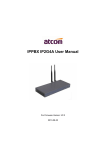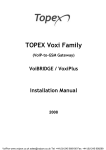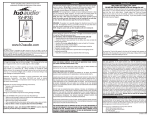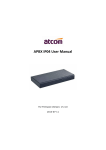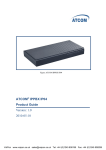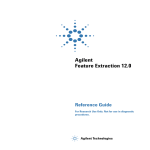Download IPPBX-FAQ-R_V3 0-D_20140528-EN 795KB Jun
Transcript
IPPBX FAQ For Firmware Version: V2.0/V3.0 2014-05-28 IPPBX FAQ Contents 1. 2. IPPBX Access .............................................................................................................................................................. 3 1.1 How to access IPPBX if I forget the IP of WAN? ............................................................................................. 3 1.2 How to do hardware reset? ........................................................................................................................... 3 Upgrade ..................................................................................................................................................................... 3 2.1 3. 4. Call Management ...................................................................................................................................................... 5 3.1 When a user is in two or three different Outbound Route groups, in what order the rules are applied? ... 5 3.2 How to resolve one-way audio issue? ........................................................................................................... 6 3.2 How to set IVR? .............................................................................................................................................. 6 3.3 How to record your custom unavailable/busy/temp greetings for voicemail? ............................................. 7 3.4 How to make video calls? .............................................................................................................................. 7 3.5 What analog module is used for? .................................................................................................................. 8 3.6 How to check call recordings? ....................................................................................................................... 9 3.7 How to set voicemail to email?.................................................................................................................... 11 3.8 How to set FAX to email? ............................................................................................................................. 12 How to secure your IPPBX? ..................................................................................................................................... 13 4.1 5. How to upgrade IPPBX from V1.4.0/V2.0 to latest firmware V3.0? .............................................................. 3 Put IPPBX behind your firewall .................................................................................................................... 13 5.1.1 Open SIP port & RTP port only to the outside world....................................................................... 13 5.1.2 Change SIP port ................................................................................................................................ 13 4.2 Set strong password for Extension .............................................................................................................. 13 4.3 Set IP Restriction .......................................................................................................................................... 13 4.4 Set password for Trunk ................................................................................................................................ 14 4.5 Enable Firewall on IPPBX.............................................................................................................................. 14 Others ...................................................................................................................................................................... 15 ~ 1 ~ ATCOM TECHNOLOGY CO., LIMITED IPPBX FAQ 5.1 Why IP phone do not register unless a cold reset after a reboot of the IPPBX? ......................................... 15 5.2 How to remove the echo on analog trunk? ................................................................................................. 16 ~ 2 ~ ATCOM TECHNOLOGY CO., LIMITED IPPBX FAQ 1. IPPBX Access 1.1 How to access IPPBX if I forget the IP of WAN? 1) If your IPPBX model is IP02/IP08/IP2G4A/IP4G, you can try to login IPPBX via LAN, then check the IP of WAN. The default IP of LAN is 192.168.10.1/255.255.255.0, and WAN is 192.168.1.100/255.255.255.0. 2) You can login IPPBX via WAN with its failover IP The failover IP of WAN is 172.31.0.254/255.255.0.0, please set the IP of your PC to 172.31.xx.xx/255.255.0.0, then connect IPPBX via WAN. 1.2 How to do hardware reset? If your IPPBX comes with firmware V1.4.0 or higher version, then it supports hardware reset. There is a little bottom besides power slot in IPPBX, long press it until the SYS LED light, then let it go. The box will be reseted to factory default settings. 2. Upgrade 2.1 How to upgrade IPPBX from V1.4.0/V2.0 to latest firmware V3.0? Please use Firefox and choose TFTP way. 1) Download Kernel and Application for IPPBX Kernel for IP01: uImage_IP01.crc http://www.atcom.cn/cn/download/pbx/ip01/uImage_IP01.crc Kernel for IP02/IP04/IP08: uImage.crc http://www.atcom.cn/cn/download/pbx/ip02/uImage.crc Kernel for IP2G4A/IP4G:uImage_IP2G4A.crc http://www.atcom.cn/cn/download/pbx/ip2g4a/uImage_IP2G4A.crc IP01/IP02 and IP04/IP08/IP2G4A/IP4G use different applications: IP01/IP02: http://www.atcom.cn/cn/download/pbx/ip01/IP01-V3.0.crc IP04/IP08/IP2G4A/IP4G: http://www.atcom.cn/cn/download/pbx/ip04/IP04-V3.0.crc 2) Set TFTP server: Choose firmware uploading directory as tftp server base directory. ~ 3 ~ ATCOM TECHNOLOGY CO., LIMITED IPPBX FAQ 3) Upgrade Kernel without Reset Config chose 4) Upgrade Application without Reset Config chose 5) Check firmware version. ~ 4 ~ ATCOM TECHNOLOGY CO., LIMITED IPPBX FAQ NOTE: New firmware has problem in compatible with old firmware at the outbound route part, please delete outbound routes and recreate them. 3. Call Management 3.1 When a user is in two or three different Outbound Route groups, in what order the rules are applied? There shouldn’t be order since all the outbound routes shouldn’t be conflict. Pattern in outbound route is like number filter, when you make a call, there should be one exact outbound route matches what you dial. For example: Outbound route 1: Pattern: 00. Outbound route 2: Pattern: 0Z. * Z means any digit in 1-9, . (dot) means any digits or characters (*,#) When you dial 001234567, then PBX will forward the call via trunk selected in outbound 1, and that in outbound 2 if 011234567 is dialed. So you need to distinguish the outbound routes manually in order that PBX can distinguish them. If you set pattern to 0X. in outbound 2 (X means any digit in 0-9), when 001234567 is dialed, the call should be forwarded out also through trunks in outbound route 1, since 00. matches the dialed number precisely, if there are two outbound routes with more ambiguous patterns, PBX may choose one randomly. ~ 5 ~ ATCOM TECHNOLOGY CO., LIMITED IPPBX FAQ 3.2 How to resolve one-way audio issue? If your IPPBX is behind router, there is always one-way audio issue. 1) Please port forward below ports on your router first: SIP: 5060 (UDP), if you use others port/transports for SIP, port forward that port. RTP:10000~20000 (UDP) 2) Then choose either below NAT solution. a. Set STUN, just setting STUN server / port is OK. There are many public STUN servers on Internet: http://www.voip-info.org/wiki/view/STUN b. Set NAT External IP address If you have fixed public IP for your router, fill it in here. External Host Otherwise, you need to apply for a DDNS, and fill it in here. External Refresh Interval How often to refresh External Host if used. NAT Mode Yes Local Network identification Your local network, format: sub-network/netmask. Allow RTP Reinvite nonat. 3.2 How to set IVR? ~ 6 ~ ATCOM TECHNOLOGY CO., LIMITED IPPBX FAQ 1) Record Custom Prompts 2) Set IVR like below 3.3 How to record your custom unavailable/busy/temp greetings for voicemail? Please dial into your mailbox and operate according to the IVR prompts, the call flow should be: Dial *2(default setting) ->0 Mailbox options ->1 Record your unavailable message ->2 Record your busy message ->3 Record your name ->4 Manage your temporary recording 3.4 How to make video calls? 1) Make sure the Video Support on PBX Settings -> SIP Settings is set to yes 2) Select video code for the extension ~ 7 ~ ATCOM TECHNOLOGY CO., LIMITED IPPBX FAQ 3) Select the same video code on the IP phone 3.5 What analog module is used for? There are 3 kinds of modules: ~ 8 ~ ATCOM TECHNOLOGY CO., LIMITED IPPBX FAQ FXO: is used to connect PSTN FXS: is used to connect Analog phone GSM: is used to connect GSM network, a special kind of FXO, can be used in IP2G4A/IP4G LED for corresponding Ports: If FXO module is detected: light red If FXS module is detected: light yellow If GSM module is detected: light red Make sure the modules are installed and detected before you use them, detailed WEB configuration can be found in user manual of each product. 3.6 How to check call recordings? 1. There are two ways to record calls. 1) One touch record You need to enable Call Recording in PBX Settings -> Feature Codes first and then dial Call Recording code to begin recording after a beep sound while in a call, and dial the same code again to stop recording. 2) Automatic Call Record Enable call recording in PBX Settings -> Extensions for an extension, all the calls made by this extension will be recorded automatically. Enable call recording in PBX settings -> Trunks for a trunk, all incoming & outgoing calls through this trunk will be recorded automatically. ~ 9 ~ ATCOM TECHNOLOGY CO., LIMITED IPPBX FAQ 2. There are two ways to check call recordings. 1) Extension user can login its personal web portal to check his call recordings 2) record user can login IPPBX with username/password: record/the_password_of_admin to check all recordings. ~ 10 ~ ATCOM TECHNOLOGY CO., LIMITED IPPBX FAQ 3.7 How to set voicemail to email? 1) The voicemail2email needs a real email account as the sender, please configure it in PBX Settings -->SMTP Settings on the Web, make sure the SMTP server and Port is right. Some SMTP servers may require SSL/TLS support, I.E. Gmail. 2) Enable the voicemail for user and specify the Email Address as receiver ~ 11 ~ ATCOM TECHNOLOGY CO., LIMITED IPPBX FAQ 3.8 How to set FAX to email? 1. Please set SMTP settings and Email Address first as previous chapter do. 2. Inbound Route Settings. 1) Forward to FAX always. Set Destination Type to Faxes, Destination to an Extension Number. If the extension is a VoIP extension, the FAX will be send to the Email Address configured for that extension. If it’s a FXS extension, PBX will dial the FXS extension directly, usually, the FXS port will be connected with an FAX machine. 2) Fax Detection. ~ 12 ~ ATCOM TECHNOLOGY CO., LIMITED IPPBX FAQ When Destination Type is other functions, IVR, Ringgroup, etc, you can enable Fax Detection to detect the FAX, If a incoming call is a FAX call, PBX will send it to custom email box or email box according to the extensions or FAX machine directly. 4. How to secure your IPPBX? 4.1 Put IPPBX behind your firewall 5.1.1 Open SIP port & RTP port only to the outside world It is dangerous to open accessible port to the outside world, for example SSH (TCP :22), WEB (TCP: 80/443) It is recommend to open SIP port (UDP: 5060) and RTP port (UDP: 10000-20000) only for SIP communication with the outside world. 5.1.2 Change SIP port Since it’s impossible to access your IPPBX, hacker may try to register your IPPBX by guessing your extension number and password.Due to 5060 is a well known ports, it’s more possible to be attacked, you can change it to 5061,5062, 5500,80 and so on. Please go to PBX Settings -> SIP Settings option on the Web to change it. 4.2 Set strong password for Extension It is possible for intruders to send to your system over 40 authentication requests per second by using a rolling number generator and a database of common words. A strong password should be a mixture of upper and lower characters and numbers. 4.3 Set IP Restriction ~ 13 ~ ATCOM TECHNOLOGY CO., LIMITED IPPBX FAQ Enable it to permit trusted IP/network register to this extension number. This is an useful way to improve the security of IPPBX. Go to PBX settings -> Extensions -> Edit an extension -> Advanced Configuration Set trusted IP: xx.xx.xx.xx/255.255.255.255, for example: 192.168.1.156/255.255.255.255 Set trusted network: xx.xx.xx.xx/subnet mask, for example: 192.168.1.156/255.255.255.0 4.4 Set password for Trunk The hacker usually use your analog/VoIP trunk to make expensive international calls after register to your IPPBX successfully. It’s an effective way to secure your account balance to set password for outbound routes. 4.5 Enable Firewall on IPPBX Common Rule: Accept/Drop the connections from remote hosts. Auto Defense: Limit connections from remote hosts. SIP Defense: Limit connections to SIP port from remote hosts. Example: ~ 14 ~ ATCOM TECHNOLOGY CO., LIMITED IPPBX FAQ 5. Others 5.1 Why IP phone do not register unless a cold reset after a reboot of the IPPBX? Every SIP client has its own register expiration, normally, it’s 3600s which means it will register to SIP server once an hour. After PBX reboot, all the registry information is lost, PBX will think of that IP phone is unavailable until IP phone register again when the register expiration is reach. You can set register expiration to a shorter time, like 60s. (register every minute, however this will occupy some network bandwidth) ~ 15 ~ ATCOM TECHNOLOGY CO., LIMITED IPPBX FAQ 5.2 How to remove the echo on analog trunk? Decreasing the FXO gain and reboot the box can reduce the echo, generally, the high of the volume, the more of the echo. ~ 16 ~ ATCOM TECHNOLOGY CO., LIMITED