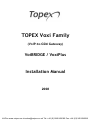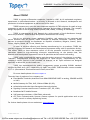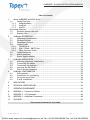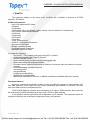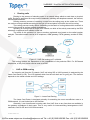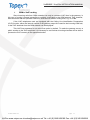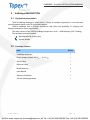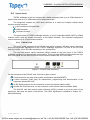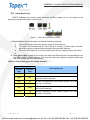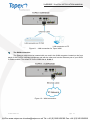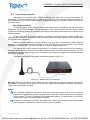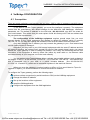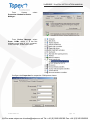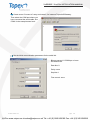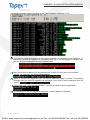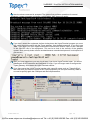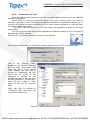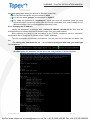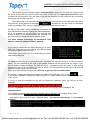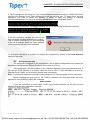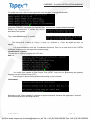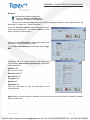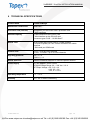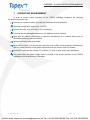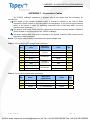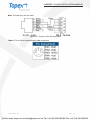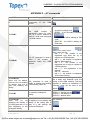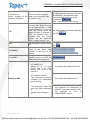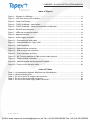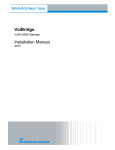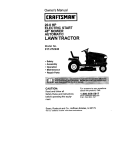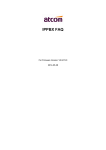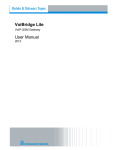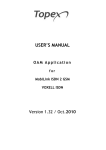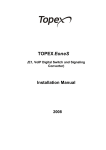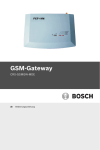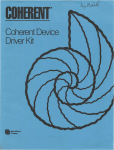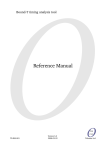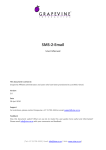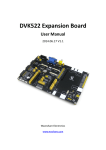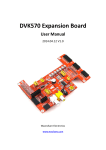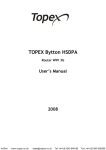Download VoiBRIDGE / VoxiPlus Installation Manual 2008
Transcript
TOPEX Voxi Family (VoIP-to-GSM Gateway) VoiBRIDGE / VoxiPlus Installation Manual 2008 VoIPon www.voipon.co.uk [email protected] Tel: +44 (0)1245 808195 Fax: +44 (0)1245 808299 VoiBRIDGE / VoxiPlus INSTALLATION MANNUAL About TOPEX! TOPEX is a group of Romanian companies, founded in 1990, by 10 enthusiastic engineers experienced in telecommunications. Its activity is directed to the research, development and production of telecom equipment as well as service for them. TOPEX becomes very quick the most important supplier of IT&C solutions for small to large companies as well as for telecommunications operators and providers in Romania. The company designs equipment for all existing mobile systems (GSM, CDMA), including 3G technology. TOPEX is reperesented all over Romania by a wide network of local distributors through which the promotion, administration and product maintenance are running. Due to our innovation power, authentic flexibility, real respect for our parteners and secure solutions that we provide TOPEX extended its business worldwide. Currently TOPEX delivers its products through its distributors to: Republic of Moldova, Bulgaria, Greece, Spain, France, Nigeria, Russia, UK, Turcia, Olanda, etc. In order to achieve effective and flawless manufacturing for its products, TOPEX has carefully organized its Research and Development Department along with its production facility. This allows TOPEX to have maximum control of all the processes involved in the complex operations related to high-technology electronic manufacturing. At the present time, the Research and Development Department counts 30 specialists and the trend is ascending. TOPEX’s also considered the training and the service as part of the solutions it provides. Therefore, comprehensive trainings are organized at Topex Factory, complimentary for the company’s clients. Service is also provided via internet, as all Topex solutions are designed especially to allow this, at the lowest cost. TOPEX has implemented the quality management system according ISO9001 standard certified by SRAC since 1997, respectively by IQNET since 2002. TOPEX become a sector member of I.T.U. (International Telecommunication Union) since 2001. For more details please visit www.topex.ro The main lines of products of our company are: Fixed-Mobile Terminals (interfaces from GSM/GPRS/EDGE/UMTS to analog, ISDN BRI and PRI, or VoIP) Media Gateways for TDM, VoIP, GSM and CDMA (2G,3G), softswitches and other Next Generation Network solutions Signaling Converters and Protocol Translators (SS7, SIP, H323) Broadband Wi-Fi Mobile Routers VoIP gateways (miniature, GSM/CDMA, advanced) ATC Voice Communication Systems (Custom systems for special applications such as (air traffic control or railway dispatching center) For further details please visit our website at: www.topex.ro © 2008 TOPEX S.A. page 2 VoIPon www.voipon.co.uk [email protected] Tel: +44 (0)1245 808195 Fax: +44 (0)1245 808299 VoiBRIDGE / VoxiPlus INSTALLATION MANNUAL WEEE Directive Compliance This symbol applied on your product or on its packaging means that this product fulfils the WEEE Directive. The product shall not be recycled as household waste; it will be disposed separately as sorted waste (electric and electronic equipments). Regarding to WEEE Directive the recycling EE equipments must be accomplish separately in purpose of natural resources preserving and to avoid the occurring negative effects about human health and environment. The acquired product shall not be treated like household waste at the end of its life and will be returned to TOPEX Company at the address: ROMANIA, Bucharest, Feleacu Street no 10, code 014186 or sent to a specialized processing company. WEEE Directive © 2008 TOPEX S.A. ! Please do not dispose your TOPEX product as unsorted waste (household waste), recycle it to protect the environment. Separate the packages according to waste disposal options and sort it for recycling. page 3 VoIPon www.voipon.co.uk [email protected] Tel: +44 (0)1245 808195 Fax: +44 (0)1245 808299 VoiBRIDGE / VoxiPlus INSTALLATION MANNUAL Table of Contents 1 About VoiBRIDGE and VOXI series ............................................................. 6 1.1 Series Overview ............................................................................. 6 1.1.1 VoiBridge Basic ........................................................................... 6 1.1.2 VoxiPlus.................................................................................... 7 1.1.3 VoisTel ..................................................................................... 8 Functional features.................................................................................... 8 1.2 Reducing phone calls cost ................................................................. 9 1.3 Routing calls ................................................................................10 2 VoiBridge DESCRIPTION.........................................................................12 2.1 Equipment presentation ..................................................................12 2.2 Package Content ...........................................................................12 2.3 Equipment versions........................................................................13 2.4 System Cards ...............................................................................14 2.4.1 PGVoIP Card..............................................................................14 2.4.2 GSM / CDMA / UMTS Card .............................................................15 2.4.3 Other Interface Cards ..................................................................15 2.5 Status Monitoring ..........................................................................16 2.6 Mobile antennas............................................................................17 2.7 Power Supply Adapter ....................................................................18 3 3.1 3.2 3.3 3.4 3.5 VoiBridge INSTALLATION .......................................................................19 Mounting (hardware installation) .......................................................19 Connecting the cables ....................................................................19 Connecting the antenna ..................................................................22 Inserting the SIM cards ....................................................................23 Power up the equipment .................................................................24 4.1 4.2 4.2 4.3 VoiBridge CONFIGURATION ....................................................................25 Prerequisites ...............................................................................25 Connection for configuring ...............................................................26 Set up the local time......................................................................36 O.A.M. Installation ........................................................................38 4 5 APPLICATIONS....................................................................................39 6 TECHNICAL SPECIFICATIONS ...................................................................42 7 OPERATING ENVIRONMENT.....................................................................43 8 APPENDIX 1 - Connection Cables..............................................................44 9 APPENDIX 2 – AT commands ...................................................................46 10 APPENDIX 3 – Additional Commands..........................................................48 11 GLOSSARY ........................................................................................49 This manual is Revision E, June 2008. © 2008 TOPEX S.A. page 4 VoIPon www.voipon.co.uk [email protected] Tel: +44 (0)1245 808195 Fax: +44 (0)1245 808299 VoiBRIDGE / VoxiPlus INSTALLATION MANNUAL Safety information Note: When using our device or connected equipment, the following basic safety precautions should always be followed to reduce risk of fire, electrical shock and other personal injury. For a proper installation and functioning of VoiBRIDGE follow the instructions described in this manual or other documentation. Always install equipment in a location and environment for which it is designed. For locally powered ac electrical outlet use: only operate within the specified transformer power voltage indicated. For locally powered AC electrical outlet: Avoid placing the device power cable where it can be exposed to mechanical pressure as this may damage the cable. Do not insert any object into equipment slots that is not part of the product. Do not disassemble the product. Contact TOPEX service department if service or repair is required. WEEE Directive Compliance This symbol applied on your product or on its packaging means that this product fulfils the WEEE Directive. The product shall not be recycled as household waste; it will be disposed separately as sorted waste. Regarding to WEEE Directive the recycling EE equipments must be accomplish separately in purpose of natural resources preserving and to avoid the occurring negative effects about human health and environment. The acquired product shall not be treated like household waste at the end of its life and will be returned to TOPEX Company at the address: ROMANIA, Bucharest, Feleacu Street no 10, code 014186 or given to a specialized firm. WEEE Directive ! Please do not dispose your TOPEX product as unsorted waste (household waste), recycle it to protect the environment. Separate the packages according to waste disposal options and sort it for recycling. For supplementary information contact us to: Phone: +4021 408.39.00 or www.topex.ro © 2008 TOPEX S.A. page 5 VoIPon www.voipon.co.uk [email protected] Tel: +44 (0)1245 808195 Fax: +44 (0)1245 808299 VoiBRIDGE / VoxiPlus INSTALLATION MANNUAL 1 About VoiBRIDGE and VOXI series Series Overview TOPEX VoiBridge equipment is a gateway of the Topex family of devices named "Voxi Series". Currently this family includes VoiBridge, VoxiPlus and VoisTel. VoiBridge is the junior member of the family, a VoIP GSM / UMTS / CDMA Gateway suitable for calls termination and origination (VoIP to Mobile Networks and Mobile Networks to VoIP). ¾ VoiBridge Basic Its name indicates that it performs as a BRIDGE between a voice over IP network and several mobile carriers. The basic version features GSM channels. Figure 1 – Diagram for VoiBridge Each board of the equipment can be enabled to make up to four calls simultaneously from SIP phones to GSM network and from GSM network to IP phones. TOPEX VoiBridge gateway provides direct interconnection of VoIP and GSM networks through SIP signaling protocol. It enables calls between mobile networks and IP networks. TOPEX VoiBridge allows you to convert VoIP-to-mobile into mobile-to-mobile traffic in the simplest and most efficient way. The equipment has SIM Server ready feature supports SIM Server capabilities for remote and central storing of any number of smartcards SIM. The basic function of the system is the voice capability but it is equipped with all functions necessary for such use and provides a very high comfort in this mode. The equipment can be used as an interface between any IP PBX and different mobile networks (GSM / GPRS, CDMA, UMTS or HSDPA). Beside the voice transmission, TOPEX VoiBridge can send and receive short text messages. For remote control purposes, diagnostic SMS can be sent in regular intervals from the gateway to a selected mobile number. These additional functions enhance the utility value of the product. No extra equipment (an external GSM telephone, etc.) is needed for normal operation. All programmable parameters are default-preset in such a manner that you can start your telephone traffic at the moment you connect the Ethernet and supply cables, antenna and SIM card and set the IP parameters. The intelligent routing of incoming calls accelerates the connection of incoming calls and makes calling more comfortable. Unlike mobile telephones, TOPEX VoiBridge does not expose you to the RF electromagnetic field while making calls. © 2008 TOPEX S.A. page 6 VoIPon www.voipon.co.uk [email protected] Tel: +44 (0)1245 808195 Fax: +44 (0)1245 808299 VoiBRIDGE / VoxiPlus INSTALLATION MANNUAL ¾ VoxiPlus This equipment features, besides the four mobile channels and the VoIP of VoiBridge, also other interfaces, either four ISDN-BRI or two E1 interfaces. The BRI version comes equipped with four BRI interfaces. The E1 version may feature different signalizations: R2, ISDN-PRI, SS7 etc. Capacity: - Up to 64 VoIP channels - four ISDN-BRI or two ISDN-PRI interfaces - four GSM or UMTS channels (4 SIM cards) Hardware: On the front panel of the box there are - RS232 - used for connecting to the equipment via serial cable in order to access the operating system of the Topex box, for advanced settings, such as changing the IP address. - LAN connector - RJ45 connector used for the connection with local network - WAN connector - used for the external network (Internet connection) - two E1 connectors for the E1 trunks in case of the E1 version, or - four connectors for the ISDN channles in case of the BRI version - four holders for the 4 SIM cards - one antenna connector for the 4 GSM modules Features: - H323 and SIP supported - Mobility Extension - Advanced call-routing of both incoming and outgoing (any-to-any between VoIP, ISDN and Mobile) - Fax services - T38 and pass-through - Advanced security with integrated firewall - SIM Server Ready - Email - Fax, SMS and Voicemail integration Applications: All-in-one and any-to-any: - Gateway between VoIP and ISDN Networks - Gateway between VoIP and Mobile Networks - Gateway between ISDN and Mobile Networks - SME solution for interconnecting existing classic PBX solution with VoIP, ISDN(BRI or PRI) and GSM/UMTS networks - SME solution for interconnecting existing IP-PBX solution with VoIP, ISDN(BRI or PRI) and GSM/UMTS networks - Mobility Extension Solution for company PBX - Mobile operators that want to offer their services to Business Customers with IP telephony infrastructure - Fixed line operators that want to offer their services to Business Customers with IP telephony infrastructure - Alternative VoIP operators that want to offer their services to Business Customers with telephony infrastructure - Telesales centers calling fixed and mobile networks © 2008 TOPEX S.A. page 7 VoIPon www.voipon.co.uk [email protected] Tel: +44 (0)1245 808195 Fax: +44 (0)1245 808299 VoiBRIDGE / VoxiPlus INSTALLATION MANNUAL ¾ VoisTel The hardware platform is the same as for VoxiPlus, but in addition it features an IP-PBX operation, SIP-based IP-PBX main features: - Up to 120 registered SIP clients - Call Hold - Call Waiting - Call Forward ( Busy, No Answer, Offline, Always, Only for Specific List of Numbers) - Call Transfer (Attended/Unattended) - Call Pickup - Call Hunting - Call Forking - Follow-Me - 3-way conference call - Caller ID - Presentation/Restriction - Anonymous Call Reject - Multiple username aliases - Local and Remote Extensions - ANI/DNIS Restriction Rules It provides the following: - Fax over IP - T38 ( update ) and pass-trough(G711 A and U) - Advanced integration with Topex IP Phones - Mobility extension feature - Advanced call-routing of both incoming and outgoing calls - Advanced security with integrated firewall - IP-based Access control lists with limits to maximum concurrent calls and maximum calls per seconds - Unified Messaging Services integrated Voicemail service - Voicemail2Email - Fax2Email and Email2Fax - SMS2Email and Email2SMS - Missed calls notification to Email or to SMS(for subscribers of Mobility Extension service) Functional features Such type of products functionally enables a more cost effective transport of calls between VoIP and GSM networks. It also opens up new revenue generating opportunities for providers, who can now offer GSM services at competitive prices. TOPEX GSM Gateway supports direct termination of IP calls to GSM networks. Such calls can be received by the GSM Gateway directly from VoIP, PSTN or GSM networks. It fully supports remote supervision and configuration via IP networks. The equipment allows for complete monitoring and comfortable configuration during full operation. © 2008 TOPEX S.A. page 8 VoIPon www.voipon.co.uk [email protected] Tel: +44 (0)1245 808195 Fax: +44 (0)1245 808299 VoiBRIDGE / VoxiPlus INSTALLATION MANNUAL Configuration changes can be made without resetting the system. The TOPEX VoiBridge equipment is equipped with OAM program for detailed diagnostics to monitor in detail operation of the system. The main features of the TOPEX VoiBridge equipment are detailed below: Conversion of IP-to-mobile calls into cheaper mobile-to-mobile calls SIM Server ready capability GSM termination support and GSM Call Back support Advanced LCR functionality according to prefix, time and date, load balancing Web based SMS 2 E-mail, SMS 2 Group Advanced O.A.M. system, accessible through IP, dialup or serial port, SSH configuration Traffic generator and live traffic monitoring Conditional operator notification - e-mail, SMS or voice calls Detailed billing information – CDR files Statistics on ASR, ACD, number of calls, total time T.38 FoIP and G.711 pass-through real-time fax services with automatic negotiation of VoIP Protocols (SIP and H.323) Transcoding with automatic recognition of used codecs Advantages ¾ Reducing phone calls cost Once your TOPEX equipment has been connected to your VoIP PBX, all calls going out to a mobile network are made directly. This saves your fixed – mobile network call costs. The mobile telephone calls from your personnel in the field are cheaper too. You are advised to use the most advantageous tariff of your mobile provider for your GSM gateway, since all gateway user call accounts are added up for billing purposes. If you use a call answering machine as a GSM network service, you pay for your voice message deliveries as a rule. However, if you connect your answering machine to the GSM gateway, you pay nothing for your voice message deliveries. You can bar (forbid) selected numbers or groups of numbers in your gateway. You shall pay nothing for the calls you have barred. TOPEX VoiBridge keeps detailed records on all calls. This helps you find out easily why your bill is higher than it should be. The Least Cost Router is flexible enough to help you set rules for GSM calling at the lowest possible operation costs. © 2008 TOPEX S.A. page 9 VoIPon www.voipon.co.uk [email protected] Tel: +44 (0)1245 808195 Fax: +44 (0)1245 808299 VoiBRIDGE / VoxiPlus INSTALLATION MANNUAL ¾ Routing calls Routing is the process of selecting paths in a network along which to send data or physical traffic. Routing is performed for many kinds of networks, including the telephone network, the Internet, and transport networks. Routing means a process of retrieving a route from the calling party to the called one. There are various routing methods according to the type of call and place from which the call is coming. The routing process usually directs forwarding on the basis of routing tables which maintain a record of the routes to various network destinations. Speaking of routing within a single VoIP network, we think of the activity executed by the PBX whenever a registered user initiates a new call. The result of this process is a route to another registered user based on the called number analysis. The called number can be an IP telephone, GSM gateway, PSTN gateway, another IP PBX, etc. Figure 2 – VoIP Call routing to IP or Mobile The routing options are dependent on the capabilities of the particular PBX. For SIP-based telephones, a SIP proxy server can be used as a PBX. ¾ VoIP to GSM routing An incoming call from the IP network (VoIP call using SIP or H323 protocol) is analyzed by the Least Cost Router (LCR). The LCR decides which line the call shall use for going out. The decision depends on the called number and LCR settings. Figure 3 – Least Cost Routing The Least Cost Router is designed primarily for searching the most cost-efficient route to a GSM network, it is not limited just to this function. Generally, it can interconnect incoming calls from VoIP lines to any lines that are available in the gateway regardless of their types. This is very useful for interconnecting heterogeneous VoIP networks, such as SIP and H.323 environments. © 2008 TOPEX S.A. page 10 VoIPon www.voipon.co.uk [email protected] Tel: +44 (0)1245 808195 Fax: +44 (0)1245 808299 VoiBRIDGE / VoxiPlus INSTALLATION MANNUAL ¾ GSM to VoIP routing Since incoming calls from GSM networks can only be routed to VoIP lines in the gateway, in this type of routing it seems impossible to connect a call back to the GSM network. This, however, does not mean that this operation cannot be executed on another routing level, e.g. in a PBX. If the VoIP telephones used are equipped with the Calling Line Identification Presentation (CLIP) function, either the internal number of the gateway output line used for the incoming GSM call, or the CLIP obtained from the GSM network can be displayed. This VoIP line parameter is set at the first option by default. To make the gateway convey a public number to the VoIP telephone it is necessary to ensure that all routing elements will be able to process the CLIP correctly in the opposite direction. © 2008 TOPEX S.A. page 11 VoIPon www.voipon.co.uk [email protected] Tel: +44 (0)1245 808195 Fax: +44 (0)1245 808299 VoiBRIDGE / VoxiPlus INSTALLATION MANNUAL 2 VoiBridge DESCRIPTION 2.1 Equipment presentation TOPEX VoiBridge belongs to “VOXI series”, a family of versatile equipments or voice and data communications based on the IP and mobile network. TOPEX VoiBridge has a modular architecture that offers the possibility to configure the equipment based on user’s requirements. The main function of the TOPEX VoiBridge equipment is VoIP – GSM Gateway (SIP Trunking). The hardware structure contains: Mechanical build (metal case) System boards 2.2 Package Content Item Pieces VoiBridge equipment 1 Power Supply Adapter 230 VAC ÷ 5 /12 VDC 1 Serial Cable 1 Ethernet Cable 1 Mobile Antenna 1 User Manual 1 Warranty Certificate 1 CD with OAM applications 1 © 2008 TOPEX S.A. page 12 VoIPon www.voipon.co.uk [email protected] Tel: +44 (0)1245 808195 Fax: +44 (0)1245 808299 VoiBRIDGE / VoxiPlus INSTALLATION MANNUAL 2.3 Equipment versions VoiBridge Gateway provides superior voice technology for connecting IP-based telephone systems, soft switches, and IP PBXs to GSM / CDMA / UMTS networks. This professional VoIP GSM Gateway connects directly to the IP-based system using the existing VoIP networks, and cost-effectively routes incoming and outgoing fixed line, cellular and VoIP calls – all in one box. TOPEX VoiBridge gateway can be delivered in two different hardware platforms according to the number of GSM channels and user needs. TOPEX VoiBridge equipment can be provided in: - base capacity configuration – 2 or 4 GSM channels - advanced (extended) configuration – maximum 12 GSM channels The base variant represents a small and compact equipment provided with one GSM board with 2 up to 4 GSM modules and a processor board. This is the small version of the VoiBridge gateway. Figure 4 – TOPEX VoiBridge – base variant Figure 5 – TOPEX VoiBridge – advanced (extended) configuration The second one is integrated in 1U rackable equipment with 4 slots for plug-in cards. This is the advanced version of the equipment and can be equipped with up to 3 GSM cards which mean a maximum of 12 GSM modules – TOPEX VoiBridge advanced configuration. TOPEX VoiBridge Number of GSM channels Number of GSM boards X 2 1 X 4 1 X 4 1 X 6 2 X 8 2 X 10 3 X 12 3 Version 1 (base) © 2008 TOPEX S.A. Version 2 (advanced) page 13 VoIPon www.voipon.co.uk [email protected] Tel: +44 (0)1245 808195 Fax: +44 (0)1245 808299 VoiBRIDGE / VoxiPlus INSTALLATION MANNUAL 2.4 System Cards TOPEX VoiBridge is built on compact and reliable equipment with up to 4 GSM channels in small version and up to 12 GSM channels for advanced version. The equipment includes two PCB cards enclosed in a small and compact cabinet which contains several functions: VoIP interfaces: LAN and WAN GSM interfaces Processor function The small version of TOPEX VoiBridge features up to four Quad Band GSM, UMTS or CDMA modules which allow an easiest connection to the Mobile Network. The extended configuration version features up to 12 such mobile modules. 2.4.1 PGVoIP Card The “brain” of the equipment is the PGVoIP card, which includes a XD flash memory Card that stores the embedded applications for the TOPEX VoiBridge equipment. The size of the XD Card memory is either 128 or 256 MB, depending on the configuration. The card has several optical indicators (LEDs) located on the front panel of the TOPEX VoiBridge equipment, for showing the system status. There are three LEDs located towards the right side of the panel and two built-in LEDs for each connector labeled RS 232, LAN, WAN. Figure 6 – PGVoIP card connectors On the front panel of the PGVoIP card, from left to right, we have: A reset button for the reset of the system configuration (labeled RESET); A serial connector (RJ45 type) for maintenance, programming and administration of the equipment (labeled RS 232); An Eth RJ45 connector for the connection to the local network (labeled LAN); Another Eth RJ45 connector, for the connection to the external network (labeled WAN). The PGVoIP card has several optical indicators (LEDs), located on the front panel of the equipment, that show the status of the device. The LED’s significance is detailed in chapter 2.5 – Status Monitoring. © 2008 TOPEX S.A. page 14 VoIPon www.voipon.co.uk [email protected] Tel: +44 (0)1245 808195 Fax: +44 (0)1245 808299 VoiBRIDGE / VoxiPlus INSTALLATION MANNUAL 2.4.2 GSM / CDMA / UMTS Card The GSM card that is used by TOPEX VoiBridge, is the interface for VoIP calls over mobile networks and accomplishes the mobile functions of the equipment. The PCB of the GSM card features internal connectors for mounting up to four Quad Band modules for GSM, GPRS/EDGE, UMTS, HSDPA/HUSPA or CDMA /EVDO mobile networks. Note: The mobile modules installed on the equipment correspond to the client’s request and should be chosen according to the specifications of the mobile networks in the area of operation. You may ask for modules for different technologies and operating frequency bands (GSM 900, DCS1800, PCS 1900, CDMA800, CDMA2000, 3GPP, etc) The card features four slots (holders) for SIM cards which correspond to the Mobile Modules from the Board. Thus the SIM cards are numbered and every SIM card matches to the appropriate module. Table 1 – Correspondence between SIM Slots and GSM Modules SIM Slot GSM Module SIM1 Module 1 SIM2 Module 2 SIM3 Module 3 SIM4 Module 4 For receiving the signal of mobile network the GSM card is equipped with either: A single RF circular connector for an external GSM antenna – it uses an internal 4 to 1 antenna combiner/splitter for all GSM modules. The advanced version features four RF connectors, one for each GSM modules. This allows you to set external directional antennas, each targeted towards the base station of a specific mobile carrier. The mobile card feature also four status indicators, one per each GSM module. The indicators are green LEDs, located above the SIM cards slots. The LED’s significance is detailed in chapter 2.5 – Status Monitoring. 2.4.3 Other Interface Cards The “VoxiPlus” gateways come equipped either with 2E1 cards instead of the GSM card, or with cards that feature, besides the four GSM modules, also 4 interfaces type ISDN BRI. © 2008 TOPEX S.A. page 15 VoIPon www.voipon.co.uk [email protected] Tel: +44 (0)1245 808195 Fax: +44 (0)1245 808299 VoiBRIDGE / VoxiPlus INSTALLATION MANNUAL 2.5 Status Monitoring TOPEX VoiBridge has several optical indicators (LEDs), located on the front panel of the equipment, that show the status of the device: Figure 7 – LEDs and connectors location a. Three LEDs located on the upper row with the following meanings: 1. 2. The red LED lights to show the proper supply of the equipment; The green LED indicates that the Linux kernel is running. It pulses faster or slower, depending upon the operations performed by the embedded software; The yellow LED lights up or to show reading from the non-volatile memory (XD Card). 3. 4. b. Four green LEDs located on the bottom row above the SIM connectors corresponding to the four GSM / UMTS / CDMA modules. They show info about the respective mobile modules and SIM card, as detailed in the table below: Table 2 – LEDs (blinking) for the mobile modules LED status LED significance On time (ms) Off time (ms) 200 200 Mobile module in initialization state 1500 100 Module unregistered to the mobile network, the SIM from the board is selected 1500 100 100 100 100 1500 100 100 100 1500 © 2008 TOPEX S.A. Module unregistered to the mobile network, the SIM emulator is selected Module registered to the mobile network, the SIM from the board is selected Module registered to the mobile network, the SIM emulator is selected page 16 VoIPon www.voipon.co.uk [email protected] Tel: +44 (0)1245 808195 Fax: +44 (0)1245 808299 VoiBRIDGE / VoxiPlus INSTALLATION MANNUAL Each Ethernet connectors features a pair of indicator LEDs, with this meaning: c. The green LED of the LAN connector shows the existence of data traffic in the Ethernet interface; d. The yellow LED of the LAN connector shows the Ethernet connection speed. When the LED is off, the data rate is only 10 Mbps, and when the LED is on the data rate rises to 100 Mbps; e. Likewise, the green LED of the WAN connector shows the presence of data traffic in the Ethernet interface; f. The yellow LED of the WAN connector shows the interface data rate of the Ethernet connection. When the LED is off, the interface data rate is 10 Mbps, and when the LED is on, the data rate rises to 100 Mbps. 2.6 Mobile antennas The TOPEX equipment may use different types of individual (discreet) or collective antennas. The standard issues are stick-type magnetic-base antennas, while upon request, special antennas are available, such as high-gain, directional Yagi type (see details below). The basic version of TOPEX VoiBRIDGE uses a single antenna for connection to mobile network and for advanced version maximum three (one antenna for each GSM card that has an internal 4:1 combiner/splitter). The antennas have a 2,5 m connection cable and a base with magnet for fastening to a ferrous support. The base is heavy, so the antenna will stand upright even if you place it on a flat surface that is not metallic. Note: The delivered antenna corresponds to the mobile module type from the equipment. Below is presented an example of an omni directional magnetic antenna with its respective specifications. Type: “magnetic base antenna” Directivity: omni directional Frequency: Multiple bands ( 890 to 960, 1710 to 1880, 1850 to 1990 MHz and 1920-2170 MHz) Gain: 2 dbi Polarization: vertical Height: 72,5 mm total, 43mm active stick Cable: RG174, length 2,5m End connector: SME female Magnetic base: diameter 2,8 cm Figure 8 – Magnetic antenna © 2008 TOPEX S.A. page 17 VoIPon www.voipon.co.uk [email protected] Tel: +44 (0)1245 808195 Fax: +44 (0)1245 808299 VoiBRIDGE / VoxiPlus INSTALLATION MANNUAL 2.7 Power Supply Adapter TOPEX VoiBridge equipment is power supplied from the main electricity network through a special AC-DC external adapter. It is a switching mode power supply. The AC-DC power supply adapter is fully enclosed in a plastic case with the following dimensions LxWxH = 147 x 76 x 33 mm. The adapter features a green LED indicator for power on. Figure 9 – Power supply connection The adapter supports protections on short circuit / overload and over voltages. It is supplied with a 120 cm length cable and it is fitted with a standard DC plug R1B with five pins. This plug supplies the Topex equipment with different voltages: +5V and +/- 12V. The power supply adapter corresponds to safety standards and electromagnetic compatibility standards. The input voltage range is 100-240VAC at 50 or 60 Hz, and the maximum input current is 1,6A. The over voltage protection is 110 ÷ 140 % for +5V output and the hold up time s about of 12 ms at full load. Note: The supply adapter is the disconnection device (there is no POWER switch on the equipment), so the 230 VAC socket-outlet shall be installed near the equipment and must be easily accessible. © 2008 TOPEX S.A. page 18 VoIPon www.voipon.co.uk [email protected] Tel: +44 (0)1245 808195 Fax: +44 (0)1245 808299 VoiBRIDGE / VoxiPlus INSTALLATION MANNUAL 3 VoiBridge INSTALLATION To assure the correct operation of the TOPEX VoiBridge equipment, follow the next stages: Verify the content of the package; Mount the equipment on the chosen location; Identify the connectors and connect the cables (Ethernet and serial for the console); Connect the mobile antenna; Insert the SIM cards; Power up the equipment. 3.1 Mounting (hardware installation) A. Installation conditions: The location of the TOPEX equipment must be airy, open, without obstacles or objects that could prevent the proper operation of the gateway. The Ethernet cables that connect the TOPEX VoiBridge equipment to the network must not exceed 100 meters length. The equipment must be positioned safely from obstacles and as far as possible from the heat sources, direct sunlight, heavy-duty electric equipments and from equipments which generate radio interferences. B. The proper installation: The equipment is mounted on a flat surface strong enough to hold the weight of the equipment together with its cables (power supply, Ethernet, Serial). A good place for equipment installation is represented by a desk, table or shelf. After the hardware installation of the equipment, the cables must be connected, and the equipment is powered up. 3.2 Connecting the cables To assure an adequate operation of the TOPEX VoiBridge equipment, the cables must be connected properly, as shown below: The serial connection: The special serial cable must inserted with its RJ45 end in the serial connector labeled RS232 (RJ45) located on the front panel of the TOPEX VoiBridge equipment, and with the other end in the correspondent connector (DB9) of your PC. The serial cable is connected to the PC on a RS-232 serial port (for instance COM1 or COM2 as shown in the image to the right). Then it achieves a serial connection for advanced console management (change of IP address or password, programming or upgrading the TOPEX VoiBridge equipment). For this type of equipment, the serial connection cannot be used for the OAM program. © 2008 TOPEX S.A. page 19 VoIPon www.voipon.co.uk [email protected] Tel: +44 (0)1245 808195 Fax: +44 (0)1245 808299 VoiBRIDGE / VoxiPlus INSTALLATION MANNUAL The serial connection of the Topex VoiBRIDGE has the following settings: Bits per second - 115200; Data bits – 8; Parity – None; Stop bits - 1; Flow Control – None. Please make sure that the COM port of your PC is configured accordingly! Then you may connect the serial cable from the Topex equipment to the COM1 port of your computer, as shown in figure 9: Figure 10 - Connecting the serial cable The local network connection (LAN): The TOPEX VoiBridge equipment is connected on the local network (LAN) or to the Internet through the standard UTP Ethernet cable (CAT-5). Since the switching system of the equipment is auto – negotiation (10 / 100) and auto-crossover you can use: a. a straight cable in case of connecting to a LAN (switch, hub); b. a crossover cable in case of connecting the equipment directly to the Ethernet port of your computer. The second kind of link is highly recommended when you connect to the Topex gateway in order to change its IP address: if you connect directly to it, you can avoid both disruptions to the local network in case of conflicting IP addresses, as well as loss of connection when you are in the middle of performing changes. The network cables are inserted with one end in the RJ45 connector (labeled LAN) from the TOPEX VoiBridge equipment, and with the other end into a PC, switch or hub. The Ethernet connection directly to your PC is used for configuration of the equipment by means of the OAM program. © 2008 TOPEX S.A. page 20 VoIPon www.voipon.co.uk [email protected] Tel: +44 (0)1245 808195 Fax: +44 (0)1245 808299 VoiBRIDGE / VoxiPlus INSTALLATION MANNUAL Figure 11 – LAN connection for Topex VOXI The WAN connection The Ethernet cable must be inserted with one end in the WAN connector located on the front panel of the TOPEX VoiBridge equipment and with the other end into the Ethernet port of your ADSL or Cable modem. The default IP on the WAN side is 10.0.0.3 Figure 12 – WAN connection © 2008 TOPEX S.A. page 21 VoIPon www.voipon.co.uk [email protected] Tel: +44 (0)1245 808195 Fax: +44 (0)1245 808299 VoiBRIDGE / VoxiPlus INSTALLATION MANNUAL 3.3 Connecting the antenna Depending on the device type, TOPEX VoiBridge has either one or several connectors for antenna(s). You should pick the type of antenna that is best for your current location (depending on the installation site, the current field strength, frequencies used by the mobile carriers you want to connect to y etc.). Mounting the antenna To ensure a good quality of transmission and reduce radio interference, use the antenna(s) shipped in the BYTTON package. During installation, care must be taken that the antenna base (usually the mounting bracket) is grounded. Grounding of the antenna base improves reception of the mobile networks. At the same time, a grounded antenna is indirectly protected from the effects of lightning. Lightning which strikes in the vicinity could otherwise induce very high voltages in the antenna that would destroy the equipment. When the mobile antenna is mounted directly on a roof, then it is exposed to nearby lightning strikes so a surge protector must be installed. If your site has low level of 3G signal, it may not be possible to use the full 2G / 3G technology without a special, high gain antenna. You should get such an antenna and install it in a higher position (the roof of the building), directed towards the base station of the mobile network carrier, in order to get best results. You can determine the current field strength at the installation site using the configuration software provided for TOPEX VoiBridge. Connect the antenna for the mobile networks as shown in figure 12: Figure 13 – Mobile antenna connection Warning! Don’t use excessive force. Make sure the antennas are securely screwed into the RF connectors, but do NOT use a spanner or screw key, which could damage the antenna connectors! Tighten the flange lightly, by hand. Notice: The VoiBridge equipment unit and its antennas should be placed such as to be as far as possible from appliances or office equipment that is sensitive to radio interference (microwave ovens, copiers, TV sets, PC displays, and multimedia systems). For best results, try to find for the antenna a place of maximum signal reception. In addition, the antenna must NOT be located near heavy-duty equipment that may generate electromagnetic interferences, such as electric motors or heaters. © 2008 TOPEX S.A. page 22 VoIPon www.voipon.co.uk [email protected] Tel: +44 (0)1245 808195 Fax: +44 (0)1245 808299 VoiBRIDGE / VoxiPlus INSTALLATION MANNUAL The antenna must be mounted in such was as the minimum distance to human beings to be of at least 20 cm, in order to avoid the human exposure to its radiations. Remember that the equipment transmits for longer periods of time, being used for multiple voice calls, so the radiation will be accordingly higher than for an ordinary 2G/3G mobile phone that is used only infrequently, by a single person. 3.4 Inserting the SIM cards TOPEX VoiBridge equipment features four SIM slots for inserting up to four mobile subscriber cards. Each SIM card corresponds to a mobile (GSM / UMTS / CDMA) module. The VoiBRIDGE equipment can use the SIM cards from different mobile operators; the only condition is for the SIM cards to be activated by them. The procedure of inserting the SIM cards is detailed in the steps below: 1. Push the little yellow button for extract the SIM holder from the VoiBridge equipment. Note: Because its small dimensions, you can push the button using an object with a solid edge such as a screwdriver. 2. Pull out the holder for the SIM card. 3. Insert the SIM card into the holder, with the cut (notched) corner orientated upwards and the side with contacts toward you. © 2008 TOPEX S.A. page 23 VoIPon www.voipon.co.uk [email protected] Tel: +44 (0)1245 808195 Fax: +44 (0)1245 808299 VoiBRIDGE / VoxiPlus INSTALLATION MANNUAL 4. Insert the holder with the SIM card back into the slot and push to close. Be careful not to drop the SIM out of the tray and to insert the holder properly into the slot! Note: The operation described above must be performed for all SIM card insertion and also when you want to replace (change) the existing SIM card with a new one. Warning: When inserting / extracting the SIM card the equipment must be powered off to avoiding damaging the internal modules. 3.5 Power up the equipment For the equipment power supply, use only the supply adapter that is included in the TOPEX VoiBridge package. Before plugging in the gateway, make sure that the mains voltage value meets the specifications written on the label of the mains adapter. Furthermore, make sure that the antenna has been connected. If you connect the gateway to the power supply without an antenna, the GSM module transmitter might get damaged. The power cord from the external adapter must inserted into the main receptacle and the low voltage cable must be inserted in the power supply connector located on the back panel of the VoiBridge equipment, as shown in figure 13. Figure 14 – How to supply the equipment The power supply is achieved through a special AC / DC adapter which is inserted in the special connector from the back panel of the TOPEX VoiBridge equipment, and then in the wall outlet. Following the power up of the TOPEX VoiBridge, the red LED located on the front panel of the equipment must be on. Warning: For powering TOPEX VoiBRIDGE you must use only the AC/DC adapter delivered by the manufacturer. Using the other kind of adapter with different characteristics may cause the damage of equipment! © 2008 TOPEX S.A. page 24 VoIPon www.voipon.co.uk [email protected] Tel: +44 (0)1245 808195 Fax: +44 (0)1245 808299 VoiBRIDGE / VoxiPlus INSTALLATION MANNUAL 4 VoiBridge CONFIGURATION 4.1 Prerequisites There are some preliminary requirements that you must fulfill in order to manage sucessfully one or several VOXI equipments. To be able to use the Topex gateway, you must first configure it properly. The equipment comes form the manufacturer with default settings for the WAN and LAN addresses, username, passwords, etc. The default IP address on the LAN side, 192.168.110.15, may NOT be suited for your local network. This means that you must replace it with this factory-set IP with an address that fits your particular requirements. The configuration of the VoiBridge equipment requires several steps: first, you must connect directly to the Topex equipment and change its default IP address, which is currently 192.168.110.15. You may also change the time/date, if the local time differs from the preset one. Only after changing the IP address you may connect the gateway to your local network and use the OAM program to manage it. Otherwise you may have in your LAN several equipments with the same IP address and this will cause IP conflicts, the network won’t operate! Of course, if the network doesn’t work, you cannot access the Topex gateway in order to change its address. This is why we recommend that the first connection to the equipment is done by direct link (either by serial cable or via Ethernet cable connected directly to your computer, not in the local network). You can assign to the Topex gateway either a private, non routable address (such as those in the ranges 10.0.0.0 - 10.255.255.255, 172.16.0.0 - 172.31.255.255, 192.168.0.0 - 192.168.255.255) that is accessible only in your LAN, or a public, routable address (like 89.156.194.203, 211.234.111.13 and so on ) which can be accessed anywhere in the world via Internet. When you move the gateway to another location or office, or if you send it back to Topex for upgrade or repairs, you should remember to restore the default IP address! To configure the Topex gateway, perform the following steps: Achieve a direct connection (by serial interface or SSH) to the VoiBridge equipment Change the default IP address Set up the local time of the equipment Install the OAM application Configure the equipment from the OAM application © 2008 TOPEX S.A. page 25 VoIPon www.voipon.co.uk [email protected] Tel: +44 (0)1245 808195 Fax: +44 (0)1245 808299 VoiBRIDGE / VoxiPlus INSTALLATION MANNUAL 4.2 Connection for configuring There are two possibilities: either you configure the Topex gateway locally, by means of the serial connection, or you have access to the VoiBRIDGE system by IP. After you have successfully connected the equipment to a LAN network or to the Internet, the change of address may be performed also remotely, by using a ssh communication program such Putty or directly from the Linux command line. However, in order to avoid errors in changing the address, errors that could cause loss of connection to the equipment, it is strongly recommended to change the address locally, via serial cable. 4.2.1 Direct serial connection In order to change the IP address you must connect to the Topex gateway from a desktop or notebook computer using the serial (RS-232) connection. Verify that the special serial cable is properly connected Set the COM properties of your computer to match the parameters of the VoiBridge serial connection (Bits per second - 115200; Data bits – 8; Parity – None; Stop bits - 1; Flow Control – None). See below an example for the Windows XP operating system: Select Start>Control Panel> System © 2008 TOPEX S.A. page 26 VoIPon www.voipon.co.uk [email protected] Tel: +44 (0)1245 808195 Fax: +44 (0)1245 808299 VoiBRIDGE / VoxiPlus INSTALLATION MANNUAL Form System Properties>Hardware>Device Manager : select From Device Manager select Ports> COMx, where “x” is the first available serial port of your computer; in this example, COM1 was used: Configure the Properties for respective COM port as shown: © 2008 TOPEX S.A. page 27 VoIPon www.voipon.co.uk [email protected] Tel: +44 (0)1245 808195 Fax: +44 (0)1245 808299 VoiBRIDGE / VoxiPlus INSTALLATION MANNUAL You must use a serial communication program (terminal emulator) to connect to the Linux console of the VoiBridge equipment. The programs may be “HyperTerminal" under Microsoft Windows, TELIX for DOS/Windows, Minicom from Linux, TERM95 under MS-DOS etc Launch the program: Start>Accessories>Communications>HyperTerminal: © 2008 TOPEX S.A. page 28 VoIPon www.voipon.co.uk [email protected] Tel: +44 (0)1245 808195 Fax: +44 (0)1245 808299 VoiBRIDGE / VoxiPlus INSTALLATION MANNUAL Create a new “Connect to” entry and name it, for instance TopexVoIPGateway. Then select the COM port where you have connected the serial cable, like COM1 in the example sown here: Set the initial communication parameters for the serial link. Bits per second: 115200 bps or leave the default rate Data bits: 8 Parity: none Stop bits: 1 Flow control: none © 2008 TOPEX S.A. page 29 VoIPon www.voipon.co.uk [email protected] Tel: +44 (0)1245 808195 Fax: +44 (0)1245 808299 VoiBRIDGE / VoxiPlus INSTALLATION MANNUAL When the Hyper Terminal window shows up, press Enter to establish connection. You will see a message about the Linux tty console (Debian in this case) waiting for login. “comcerto” is the name of the equipment. Enter the user name: You will be asked for the password for login. If it is wrong or you type it incorrectly (it is case sensitive!), you will get an error message. Try again, more carefully: When you do not see the "login" cursor you should wait until it will appear again (usually the delay is of maximum 60 seconds) to repeat the login procedure. Also, if you don’t enter the user name, the system gets tired of waiting for you and displays a warning: If you try more than 3 times with an incorrect password, the warning: “Maximum number of tries exceeded“ is displayed and you must enter again the user name for login. In case of successful login, the system displays the Linux version with full details, something like this: The terminal window of the Linux console displays a shell prompt that contains your user name concatenated by “@” to the name of the machine and followed by a dollar sign “ gsmgw@comcerto: /mnt/app/bin$ ” the starting directory is /mnt/app/bin, where there are located the binary applications which run on the Topex gateway; After connecting to the VOXI equipment you may use standard Linux commands for navigating through the directory structure of the Topex system. For instance to change the directory you use cd, like "cd /etc/sysconfig/", to list the files in that directory type "ls”, to make a copy of the "network” file (in order to edit it safely) you type: "cp network network1", to view a file you use the “cat” command, to display or change the time/date use “date” and so on. © 2008 TOPEX S.A. page 30 VoIPon www.voipon.co.uk [email protected] Tel: +44 (0)1245 808195 Fax: +44 (0)1245 808299 VoiBRIDGE / VoxiPlus INSTALLATION MANNUAL See below a detailed listing of the files on the Topex gateway, command "ls -la": If you want to perform changes over the system time/date, IP addresses of the interfaces, or password, you must be logged in as root (see further on). If you are logged as a simple user you will get error messages such as the following one: After you perform a change, you should restart the system. For this, issue the command “reboot”, for example in the format /sbin/reboot -i Again, if you are not logged as root, you cannot make the system to reboot. The warning message says you must be logged in as superuser if you want to issue commands such as “reboot”: To log in as “root”, issue the command su -. You will be asked for the root password: To verify that you are now logged as supervisor, use the “whoami” command: © 2008 TOPEX S.A. page 31 VoIPon www.voipon.co.uk [email protected] Tel: +44 (0)1245 808195 Fax: +44 (0)1245 808299 VoiBRIDGE / VoxiPlus INSTALLATION MANNUAL Now the reboot command is accepted. The system first performs operations for normal shutdown, it stops processes and saves current values, then starts over again: If you don’t restart the equipment, before closing down the HyperTerminal program you must first close the work session with the Topex gateway. Use the exit command. If you don’t type „exit”, even when you close HyperTerminal the work session remains open on the COM port of the PGVOIP card of the equipment. This can be a hole in the security of the gateway system! Such security holes must be avoided because unauthorized persons could exploit it to gain access. After you have logged out, you may log-in later, if you leave HyperTerminal open. You will be asked again for the username and password for login. If you no longer need to configure the Topex gateway, close down the HyperTerminal session. If you have saved the HyperTerminal session with a specific name such as “TopexVoIPgw”, then next time you want to connect to the Topex equipment you can open it directly, there is no need to specify again the COM port and the link parameters: © 2008 TOPEX S.A. page 32 VoIPon www.voipon.co.uk [email protected] Tel: +44 (0)1245 808195 Fax: +44 (0)1245 808299 VoiBRIDGE / VoxiPlus INSTALLATION MANNUAL 4.2.2. Connection via “ssh” As an alternative to serial connection, you can use a ssh client to connect you to the VoiBridge equipment via Ethernet. Secure SHell is a security protocol for secure log in onto a remote server, over insecure networks. It provides a secure (encrypted) client/server connection for applications, allowing you to connect over Ethernet to remote equipment as if you have a direct connection to it (like the serial connection explained previously). You need a ssh client such as PuTTY (the current documentation is written for the putty release 0.60). You can use for ssh client the free Putty application for Windows; install the PuTTY from the CD shipped in the TOPEX package. Start up PuTTY by clicking the icon or shortcut on your desktop. First you should click “About” to see that you have the latest version of PuTTY, as shown below: Look at the “Category” menu. Navigate in the “Session” item and fill-in the fields “Host Name” and “Port” with the IP of the remote Topex gateway that you want to connect to, respectively the port where the ssh server of the equipment is listening (in this example for instance the LAN IP of the VoIP gateway is 192.168.148.3, while the port number is 2222, instead of the port 22, usual for SSH). Verify that SSH is checked at “Connection type” and save this connection for further use. Figure 15 – Putty connection achieving © 2008 TOPEX S.A. page 33 VoIPon www.voipon.co.uk [email protected] Tel: +44 (0)1245 808195 Fax: +44 (0)1245 808299 VoiBRIDGE / VoxiPlus INSTALLATION MANNUAL Use these parameters when you achieve an Ethernet connection: For the SSH connection: the port number is 2222; For the user name “gsmgw”: the password is “5tgb4rf”; For “root”: the password is “91qwerty19”. When you log-in as supervisor (root) you have special privileges concerning editing files and issuing commands. You cannot change the IP address and date if you are not logged as supervisor (root)! 4.2.3. Changing the IP Address Initially the equipment is delivered with a default IP address 192.168.110.15. This must be changed with an IP address from the IP address range from yours LAN network. After achieving the serial or ssh connection to the TOPEX equipment, edit the ”interfaces” configuration file to modify the IP address of the TOPEX VoiBridge. This file is located in the directory etc/network. You may use the vi full-screen text editor, like this: *For editing the “interfaces file: su - si rw, before writing and after that, you must type ‘ro” command. Vi editor opens the ”interfaces” file that stores the configurations of all Eth interfaces: © 2008 TOPEX S.A. page 34 VoIPon www.voipon.co.uk [email protected] Tel: +44 (0)1245 808195 Fax: +44 (0)1245 808299 VoiBRIDGE / VoxiPlus INSTALLATION MANNUAL The vi editor has two working modes: command mode, where you can view the content of the file, move through the text, search, delete characters or lines, etc. and edit (input) mode where text is entered in the document. You can view or edit the text onscreen. In this mode you can only delete characters, but also add new text. The editor starts in its command mode. To enter the “edit mode” of the editor you must press the insert key. At the bottom of the screen will show up. You can return to “command mode” by pressing “ESC” key (you must be in command mode when you quit vi. Go first to “iface eth0”, which establishes parameters for the LAN Ethernet interface. Change the network address, as in the example to the left. Here only the last two groups of digits of the private address are modified, but you may need to change the whole address range. You must change accordingly all parameters: LAN address, network, mask, broadcast, gateway. If you need to modify also the WAN address, go to “iface eth2” line. Here also you can change only the last digits for the whole public address range. Leave alone “iface eth1”! This is a virtual Eth port, which must not be changed! To delete an entire line go to “command mode” and press “dd” while the cursor is on line you want to delete. The first character at the right of the deleted character will be moved over the cursor. If you want to delete a single character, you must be also in “command mode” and press “x” after having placed the cursor on the character you want to delete. The first character at the right of the deleted character will be moved over the cursor. When you finish making changes, press Esc key to go back into command mode. To quit the “vi” editor and save the changes you made you should type “:wq” or“:wq!” . If you made a mistake in editing and want to quit the “vi” editor without saving changes, simply type “:q!” to quit. If you try to save the changes but you are not logged as superuser (root), you will get an error message: Use su – command to become superuser and perform the changes in the “interfaces” file. Important notes: 1. It is highly recommend that you make a backup copy of this file to edit it safely. So go to the /etc/network directory: and make a copy of the file with a different name: "cp network networkcopy" or "cp network network1”. © 2008 TOPEX S.A. page 35 VoIPon www.voipon.co.uk [email protected] Tel: +44 (0)1245 808195 Fax: +44 (0)1245 808299 VoiBRIDGE / VoxiPlus INSTALLATION MANNUAL 2. The IP changes are not active yet, if you use the network commands ifconfig or netstat you will see that the LAN address of the Topex equipment is still the previous one. To make active the new addresses, you need to reboot the gateway or better, to apply the settings in modified /etc/network/interfaces. For this go to directory etc/init.d/ and issue “networking restart”: The equipment answers with a message indicating that it is re-configuring its Ethernet interfaces: If you are connected via ssh, you will see an error message indicating that the link is broken. This is normal, because PuTTY was connected to the old IP address, while the Topex gateway is now operating with the new IP address! To avoid this interruption, it is better to configure the equipment by means of the serial interface instead of using ssh. 4.2 Set up the local time The equipment is shipped by the manufacturer with a default configuration that includes the time/date set for Bucharest (Eastern European Time, which is UTC+2). This configuration may be modified by the customer depending on his geographical area: if you use the Topex gateway in a location where the time is UTC+11 (like Australia) or UTC-8 (for example Pacific Coast), you must set its internal clock accordingly. Note: To perform the operations described in this paragraph you must be logged as root (superuser). Before changing the local time on the TOPEX equipment you must shut down the main application of the system by typing the command: killall centrala If you are connected via serial cable, in the HyperTerminal window you will see how the gateway stops the main application “centrala”: © 2008 TOPEX S.A. page 36 VoIPon www.voipon.co.uk [email protected] Tel: +44 (0)1245 808195 Fax: +44 (0)1245 808299 VoiBRIDGE / VoxiPlus INSTALLATION MANNUAL To modify the clock value for the respective area, first type “/mnt/app/bin/delmod”: Ignore the “ERROR” messages and use the “date” command to change the date and time: Without any parameters, it shows the current time/date of the system: Type “date MMddhhmmyy” to modify: The format is M = Month, d = Day, h = Hour, m = minutes, y = Year, two digits per item, no blanks. It is recommended to use the “Coordinated Universal Time” as a local time for the TOPEX VoiBridge equipment, for this tape the command string: /sbin/hwclock --systohc The use the “-u” option to display the UTC time: date –u You notice that instead of East Europe Time (EEST, local hour for Bucharest) the gateway displays now the Universal time (UTC) Don’t forget to reboot the equipment after setting up the new date: /sbin/reboot Rebooting of the Topex gateway is required for proper operation, because the application “centrala” has been stopped prior to setting the time. © 2008 TOPEX S.A. page 37 VoIPon www.voipon.co.uk [email protected] Tel: +44 (0)1245 808195 Fax: +44 (0)1245 808299 VoiBRIDGE / VoxiPlus INSTALLATION MANNUAL 4.3 O.A.M. Installation Now that the Topex gateway is configured, you can start using the OAM program to configure the parameters of the equipment and monitor its operation. Install the OAM (Operation, Administration and Maintenance) application on a PC or notebook. The OAM software is delivered on a CD included in the TOPEX package. The PC where you install the OAM application must fulfill these minimum requirements: Processor with 1 GHz frequency; 128 MB RAM memory; 20 GB hard disk capacity; Ethernet connector; CD-ROM; Windows XP or Windows Vista. Install the OAM application from the CD included on the package of the TOPEX VoiBridge equipment or download the updated installation kit from the TOPEX web site. For detailed information about the OAM installation procedures see the “OAM Manual” comprises on the CD delivered by TOPEX. © 2008 TOPEX S.A. page 38 VoIPon www.voipon.co.uk [email protected] Tel: +44 (0)1245 808195 Fax: +44 (0)1245 808299 VoiBRIDGE / VoxiPlus INSTALLATION MANNUAL 5 APPLICATIONS The applicability and the means of use of the VoiBridge equipment are presented below. a) the equipment functions as SIP Trunking between an IP PBX and the mobile telephony network (GSM / UMTS / CDMA). One or several subscribers registered to an IP PBX equipment initiate calls to the mobile telephony network. These calls are transmitted to the VoiBridge equipment, which achieves the translation of the IP calls into mobile calls. Finally, by using the TOPEX box we will have a mobile to mobile conversation instead of an IP to mobile call. Figure 16 – SIP Trunking between IP PBX and the mobile network © 2008 TOPEX S.A. page 39 VoIPon www.voipon.co.uk [email protected] Tel: +44 (0)1245 808195 Fax: +44 (0)1245 808299 VoiBRIDGE / VoxiPlus INSTALLATION MANNUAL Example: We consider the following parameters: Source IP Address: 192.168.1.23 VoiBridge IP Address: 192.168.1.21 First connect to the OAM application and add the VoiBridge equipment to the OAM structure, as described in chapter 4.5 – OAM Connection. Press the “Direction Names” button and set the name of the incoming direction – for instance “INPUT1”. Press Enter to save the new direction. Access the “Calls Directions” button and double click the name of the new created direction. In the “Edit Calls Directions” parameters select Type: DIR Access the “Dir IP In” option, press the “Add” button and in the window “Edit Incoming Parameters” achieve the next connections: Protocol: SIP IP: 192.168.1.23/32 Direction: INPUT1 Max Calls In: 30 Congrate: 100 Maxrate: 30 Endcause: 34 Press the OK button to save the parameters of the incoming trunk. Note: When you have a single IP address for the source you must insert in the IP field the IP address with /32 at the end! © 2008 TOPEX S.A. page 40 VoIPon www.voipon.co.uk [email protected] Tel: +44 (0)1245 808195 Fax: +44 (0)1245 808299 VoiBRIDGE / VoxiPlus INSTALLATION MANNUAL b) the equipment allows the translation of the calls initiated from PSTN network, and transported over the IP network into mobile network. A FXS phone call is initiated and converted to IP through a VoIP gateway. The IP packet is transmitted through the Internet toward the VoiBridge equipment. TOPEX equipment achieves the conversion of the IP call into mobile to mobile call through its embedded GSM / UMTS / CDMA modules. Figure 17 – Fixed to mobile conversion c) VoiBRIDGE achieves mobile to mobile calls through the IP network. The costs savings are achieved by the transport of call through the IP network instead a direct call between two different mobile networks, or between two mobile networks from different countries. A GSM user initiates a call to the local TOPEX VoiBridge equipment. The call is directed to GSM module belonging to the same carrier as the caller. The VOXI box sends dial tone, so the calling party can enter the phone number of the destination. The mobile call is converted to a VoIP call and it is transmitted on the Internet. At the other end you have another VoiBridge box. Here the VoIP call is converted back into a mobile call to the local carrier and sent to the destination. Figure 18 – Mobile to mobile call through the IP network © 2008 TOPEX S.A. page 41 VoIPon www.voipon.co.uk [email protected] Tel: +44 (0)1245 808195 Fax: +44 (0)1245 808299 VoiBRIDGE / VoxiPlus INSTALLATION MANNUAL 6 TECHNICAL SPECIFICATIONS Product Name TOPEX VoiBridge Mechanical Construction Metal case Processor card (PGVoIP) Redundancy for the version with 2 processor card 2 VoIP interfaces Ethernet capacity 1 LAN interface on the PGVoIP card 1 WAN interface on the PGVoIP card Connector types: RJ45 – 10/100 BaseT Mobile Card Up to 4 Quad Band GSM / UMTS / CDMA modules 1 RF(built in splitter) or 4 RF circular connectors for mobile antennas 4 SIM cards per GSM board Codecs used G.711 – up to 60 voice channels G.723.1, G.729ab – up to 30 voice channels Signaling protocols SIP v.1, v.2 H.323 v.2, v.4 Mobile Antennas Different individual antennas or collective splitter antenna Power Supply AC / DC Adapter, Class I Power AC Input Voltage Range: 90 ÷ 264 Vac / 1.6 A DC Output Voltage: +5V / 0.5 ÷ 4 A +12V, 0.5 ÷ 2 A -12V, 0.1 ÷ 0.5 A Operating temperature 5oC ÷ 50oC Humidity 10% - 85 % without condensing © 2008 TOPEX S.A. page 42 VoIPon www.voipon.co.uk [email protected] Tel: +44 (0)1245 808195 Fax: +44 (0)1245 808299 VoiBRIDGE / VoxiPlus INSTALLATION MANNUAL 7 OPERATING ENVIRONMENT In order to assure proper operation of the TOPEX VoiBridge equipment the following requirements must be met: Choosing of a proper location (an adequate ventilation must be assured); Operating temperature range: from 5 to 500C; Relative humidity: from 10 to 85 %, non-condensing; The dust and the prolonged exposure to sun radiation must be avoided; Must NOT be used in a flammable or explosive environment, or in locations where toxic or flammable gases may be accumulated; Mechanical shocks must be avoided; Must NOT be used in an environment with high level of EMI (electromagnetic interferences) that is in close proximity to high power equipment such as electric motors or heaters; Must NOT be placed near copiers, PC monitors, TV sets or other audio-video appliances; The outlet where the power supply cable is inserted to set up the operation of the TOPEX VoiBridge must not be broken or damaged. © 2008 TOPEX S.A. page 43 VoIPon www.voipon.co.uk [email protected] Tel: +44 (0)1245 808195 Fax: +44 (0)1245 808299 VoiBRIDGE / VoxiPlus INSTALLATION MANNUAL APPENDIX 1 - Connection Cables The TOPEX VoiBridge equipment is shipped with all the cables that are necessary for connections: One length of the standard Ethernet cable. It should be inserted in the LAN or WAN connectors (RJ45) located on the front panel of the equipment. If you need a longer Ethernet cable, or two pieces of cable, for achieving connection both on LAN and WAN, you must purchase them separately ; The special serial cable, which must be inserted into the serial connector labeled CONSOLE (RJ45) located on the front panel of the TOPEX VoiBridge; The power supply cable that must be inserted on the special connector (DIN) located on the back panel of the equipment. Notice: The supply cable is always connected at the power adapter end. Table 3 - Pin out for the UTP straight cable connector Pin Color 1 Orange – White 2 Orange 3 Green – White 6 Green 5 Blue – White 4 Blue 7 Brown – White 8 Brown Wire pairs significance Rx pair, reception Unused pair Tx pair, transmission Unused pair Color Pin Orange – White 1 Orange 2 Green – White 3 Green 6 Blue – White 5 Blue 4 Brown – White 7 Brown 8 Table 4 - Pin out for the serial cable connectors © 2008 TOPEX S.A. Pin Color Wire pairs significance Color Pin 3 Black Rx – reception Black 3 5 Green GND – ground Green 5 6 Yellow Tx - transmission Yellow 6 page 44 VoIPon www.voipon.co.uk [email protected] Tel: +44 (0)1245 808195 Fax: +44 (0)1245 808299 VoiBRIDGE / VoxiPlus INSTALLATION MANNUAL Note: The other pins are not used! Figure 19 - The pin out for the serial cable Table 5 - Pin out for the power supply cable connectors © 2008 TOPEX S.A. page 45 VoIPon www.voipon.co.uk [email protected] Tel: +44 (0)1245 808195 Fax: +44 (0)1245 808299 VoiBRIDGE / VoxiPlus INSTALLATION MANNUAL APPENDIX 2 – AT commands AT Command AT Purpose Response Allows the user to check the Should be "OK" in case of success: functionality of the GSM module - AT+CPIN? The GSM module is interrogating about pin code. This is a useful method to check if a SIM card is plugged in a GSM module. - ERROR - there is no SIM installed or there is another error; READY - if no PIN code is required; SIM PIN - the SIM is waiting for PIN code; SIM PUK - the SIM is waiting for PUK code The response is: AT+CREG? +CREG:<n>,<stat>,"xxxx", "xxxx" where <stat> can be: - stat = 0 - the module is not registered and does not try to register to a GSM operator; This AT command is used to stat = 1 - the module is registered check if the module is within a GSM network; registered within the GSM - stat = 2 - the module is not network. registered but is trying to register to a GSM operator; - stat = 3 - the registration is not allowed; - stat = 4 – unknown; - stat = 5 - the module is registered and he has roaming. AT+CLIR=<n> where n=0 for default, This command is used to where n=1 for not sending enable or disable the sending the identity and n=2 to of the identity (caller ID) allow the sending the identity AT+CLIR? AT+CLIP=<n> where n=0 for not displaying the identity of the calling part and n=1 to allow displaying of the calling part identity © 2008 TOPEX S.A. To check the settings for identity To display or to not display the identity of the calling part in case of a call through the monitored GSM port The module is responding with "OK" with a delay that depends upon the loading of the GSM network. Until the response is waiting an additional AT command must not be sent to the module. +CLIR:1,4 - identity not sent +CLIR:2,4 - the identity is sent +CLIR:0,4 - default value The module should be responding with "OK", like this: page 46 VoIPon www.voipon.co.uk [email protected] Tel: +44 (0)1245 808195 Fax: +44 (0)1245 808299 VoiBRIDGE / VoxiPlus INSTALLATION MANNUAL ATD<number>; This is an useful method to Where <number> is the make a call test directly from number to be dialed the GSM module The response can be: OK - the destination part has answered NO CARRIER - the destination part does not respond or it is not in the covered area BUSY - the destination part is busy ATA Is used for responding to an incoming call. When incoming call is routed through a GSM module which is in monitoring state, the "RING" word will The GSM module should be responding appear at each 5 seconds. If with "OK". CLIP is activated then a message with the calling number will be displayed: +CLIP: "calling number" ,xxx ATH The command is used to end a The GSM module is responding with call "OK" AT+COPS=? This command will detect and display all the active GSM operators in the area of the gateway AT+COPS? This command will display the operator's name to which the GSM module has registered First Command: - Sending a SMS - © 2008 TOPEX S.A. AT+CMGF=<n> where <n> is 1 for text format and 0 for PDU format. The value to be used is 1. AT+CMGS="number" This command is used to complete the destination phone number. The command which will send the SMS messages is: @send <text message> The module will respond with "OK". The module will respond with ">". The response for confirmation is: +CMGS: <message reference> OK The response for error is: +CMS ERROR: <error> page 47 VoIPon www.voipon.co.uk [email protected] Tel: +44 (0)1245 808195 Fax: +44 (0)1245 808299 VoiBRIDGE / VoxiPlus INSTALLATION MANNUAL APPENDIX 3 – Additional Commands To see the listing of all AT commands that are available on your particular equipment, you must issue the command "help": set pin sim sss pppp set pin range sss sss pppp set/res moni ppp send gsm at....... set debug ppp ppp set view ppp res debug ppp ppp res view ppp set tmax sss sss ttt set calls set calls off set block ppp ppp res block ppp ppp set loop ppp ppp res loop ppp ppp kill call port test callbqack id © 2008 TOPEX S.A. Used to set the pin codes for GSM modules at module "sss". The pin code is "pppp"; Used to set the pin codes for GSM modules in range "sss" to "sss". The pin code is "pppp"; used to put / extract a GSM port from monitoring state Used to dial a number Used to start debugging on a port. The port for debugging purposes is completed in "ppp" section: for example to activate debug for port 1 the command is "set debug 1 2" Must be sent to port "ppp" after the command "start debug ppp ppp" in order to activate the debugging facility Used to stop debugging on port "ppp". The port is completed in "ppp" section: to stop the debugging for port "1" the command is "res debug 1 2" Must be sent to port "ppp" after the command "res debug ppp ppp" in order to deactivate the debugging facility Allows you to define a time interval ('ttt') after which a SIM will be blocked. “sss” is the sim coresponding value. You may specify a range of SIM cards values. Value of 'sss' may be computed as follows: number of card (shown in "Port status) * 8 + number of sim (0,1,2 or 3) for the first GSM module or number of card (shown in "Port status) * 8 + 4 + number of sim (0,1,2 or 3) for the second GSM module. It is used for displaying the total number of call attempts ("TCalls"), answered calls ("T spech"), total duration of calls ("Dcalls"), total duration of speaking ("Dspech) and the number of calls released from "A" side ("Arelease") and from "B" side ("Brelease") This command is used to reset the previous values Command used to send block message on SS7 signaling to channels in range ppp ppp Command used to send unblock message on SS7 signaling to channels in range ppp ppp Command used to send loop message on SS7 signaling to channels in range ppp ppp Command used to send unloop message on SS7 signaling to channels in range ppp ppp This command disconnects an active call on a GSM module. The position of the GSM module is specified by the "port" parameter This command is used for making tests over the quality of voice. In this chapter this command is detailed presented page 48 VoIPon www.voipon.co.uk [email protected] Tel: +44 (0)1245 808195 Fax: +44 (0)1245 808299 VoiBRIDGE / VoxiPlus INSTALLATION MANNUAL 8 GLOSSARY CDMA – Acronym for Code Division Multiple Access. A digital wireless technology used in radio communication for transmission between a mobile phone and a radio base station. CDMA was developed by Qualcomm, and commercially introduced in 1995. It enables the simultaneous transmission and reception of several messages, each of which has a coded identity to distinguish it from the other messages. Ethernet - Standard for wired computer networks. Ethernet networks are connected by cables, switches and hubs, and move data around. For wired connections, TOPEX VoiBridge provides one Ethernet port for the local network (LAN) and one port for the WAN network. GUI – Acronym for Graphic User Interface. It is an interface between the human being and the computer (a way of interworking between the man and the computer) which use windows, icons and menus and can be handled through the mouse or the keyboard. GUI is the opposite end of the command line interface (for example MS-DOS or Linux in console mode), which uses text only and can be accessed only from a keyboard. In GUI, the icons and the windows could be moved (dragged with the mouse) and the objects and programs can be easily opened with the mouse. H.323 - recommendation from the ITU-T, that defines the protocols to provide audio-visual communication sessions on any packet network. It is a part of the H.32x series of protocols which also address communications over ISDN, PSTN or SS7. H.323 is commonly used in Voice over IP (VoIP, Internet Telephony, or IP Telephony) and IP-based videoconferencing. IP – Acronym for Internet Protocol. It is the protocol from TCP/IP that directs the way data is sent from one computer to another on the Internet. The messages are divided into data packets, routed from the sender network to the receiver network and there re-assembled in the right order to re-create the original message. Because a message is divided into a number of packets, each packet can, if necessary, be sent by a different route across the Internet. These data packets can arrive in a different order than the order they were sent in. The Internet Protocol just delivers them. It's up to TCP protocol (Transmission Control Protocol) to put the packets back in the right order. GSM – Acronym for Global System for Mobile Communications - The dominant digital cellular technology for mobile telephone networks in Europe. GSM (formerly called "Groupe Speciale Mobile") utilizes the 905-915 MHz and 950- 960 MHz reserved spectrum to provide roaming capability across 18 countries in Europe. GSM 1900, the North American version of GSM, allows the standard to be used in the 1,900 MHz frequency band, which the U.S. Federal Communications Commission and Industry Canada have allocated for personal communication services (PCS). LAN - Acronym for Local Area Network (computer network that spans a relatively small area). A group of computers, workstations and associated devices that share a common communications line or wireless link and are located in a relatively limited area, typically inside the same office building. The communications link that interconnects these computers allows any device of the network to interact with any other from the same network. PBX - Acronym for Private Branch eXchange. The PBX is a small, enterprise version of the larger central switching office of the phone company. A PBX is a private telephone switch. It is connected to groups of trunks (junctions) from one or more central offices and to all of the telephones at the location (subscribers, local extensions) served by the PBX. Current exchanges are in fact PABX, automated PBX, which don’t require a human operator to route the calls. PSTN - Acronym for Public Switched Telephone Network(s). SIP – Acronym for Session Initiation Protocol. A protocol proposed standard for initiating, modifying, and terminating an interactive user session that involves multimedia elements such as video, voice, instant messaging, online games, and virtual reality. It is one of the leading signaling protocols for Voice over IP, along with H.323. SIP clients traditionally use TCP and UDP port 5060 to connect to SIP servers and other SIP endpoints. SIP is primarily used in setting up and tearing down voice or video calls. © 2008 TOPEX S.A. page 49 VoIPon www.voipon.co.uk [email protected] Tel: +44 (0)1245 808195 Fax: +44 (0)1245 808299 VoiBRIDGE / VoxiPlus INSTALLATION MANNUAL SSH – Acronym for Secure Shell or Secure Socket Shell; is a command interface and protocol for getting secure access to a remote computer. To ensure this secure access ssh commands are encrypted and secure in several ways: both ends of the client/server connection are authenticated using a digital certificate, and passwords are protected by being encrypted. TCP – Acronym for Transmission Control Protocol. In TCP/IP architecture, the TCP part is the one that takes care of keeping track of the individual units of data (packets) that a message was divided into for efficient routing through the Internet. TCP is known as a connection-oriented protocol, which means that a connection is established and maintained until the message or messages to be exchanged by the application programs at each end have been exchanged. UDP - Acronym for User Datagram Protocol. It is a simpler protocol than TCP that corresponds to the transport layer of the ISO/OSI model. UDP converts the messages generated by the application into data packets to be sent through IP, but does not check if the messages have been transmitted correctly or not. UMTS – Acronym for Universal Mobile Telecommunications System. The first of the thirdgeneration (3G) cellular networks, UMTS is being designed to offer speeds of at least 144 Kbps to fast-moving (e.g., vehicle-based) mobile devices, and offer an initial 2 Mbps to campus sites — designers expect to increase this to 10 Mbps. VoIP – Acronym for Voice over Internet Protocol. It achieves the voice calls routing over the Internet or over any network based on the IP protocol, even in the local networks. Two principal standards are available for the VoIP WAN - Acronym for Wide Area Network. A system of LANs, connected together. A WAN is a network that connects computers located in separate areas, (i.e., different buildings, cities, countries). The Internet is a wide area network. © 2008 TOPEX S.A. page 50 VoIPon www.voipon.co.uk [email protected] Tel: +44 (0)1245 808195 Fax: +44 (0)1245 808299 VoiBRIDGE / VoxiPlus INSTALLATION MANNUAL Index of Figures Figure 1 – Diagram for VoiBridge ................................................................................ 6 Figure 2 – VoIP Call routing to IP or Mobile ................................................................... 10 Figure 3 – Least Cost Routing................................................................................... 10 Figure 4 – TOPEX VoiBridge – base variant .................................................................. 13 Figure 5 – TOPEX VoiBridge – advanced (extended) configuration ....................................... 13 Figure 6 – PGVoIP card connectors ............................................................................ 14 Figure 7 – LEDs and connectors location...................................................................... 16 Figure 8 – Magnetic antenna .................................................................................... 17 Figure 9 – Power supply connection............................................................................ 18 Figure 10 - Connecting the serial cable ....................................................................... 20 Figure 11 – LAN connection for Topex VOXI.................................................................. 21 Figure 12 – WAN connection .................................................................................... 21 Figure 13 – Mobile antenna connection ........................................................................ 22 Figure 14 – How to supply the equipment ..................................................................... 24 Figure 15 – Putty connection achieving ........................................................................ 33 Figure 16 – SIP Trunking between IP PBX and the mobile network ....................................... 39 Figure 16 – Fixed to mobile conversion ........................................................................ 41 Figure 18 – Mobile to mobile call through the IP network ................................................... 41 Figure 19 - The pin out for the serial cable .................................................................... 45 Index of Tables Table 1 – Correspondence between SIM Slots and GSM Modules.....................................................15 Table 2 – Mobile modules LEDs ..........................................................................................................16 Table 3 - Pin out for the UTP straight cable connector ........................................................................44 Table 4 - Pin out for the serial cable connectors..................................................................................44 Table 5 - Pin out for the power supply cable connectors .....................................................................45 © 2008 TOPEX S.A. page 51 VoIPon www.voipon.co.uk [email protected] Tel: +44 (0)1245 808195 Fax: +44 (0)1245 808299 VoiBRIDGE / VoxiPlus INSTALLATION MANNUAL The manufacturer reserves the right to modify the product and manual for the purpose of technical improvement without prior notice. The manufacturer guarantees the good functioning of the product provided that it has been correctly installed and the directives for storage and usage have been respected. The warranty implies exclusively repairing or replacing the defective unit. The warranty does not include any indirect losses or loss of profit. The manufacturer is not liable for any damage, whether direct, indirect, special, incidental, or consequential, as a result of using the TOPEX VoiBridge equipment. No part of this manual may be reproduced, stored in a retrieval system, or transmitted, in any form or by any means, electronic, mechanical, recording, or otherwise, without the prior written permission of the company TOPEX S.A It is certified hereby that the TOPEX VoiBridge equipment is manufactured in concordance with the legal provisions concerning responsibility towards the quality of delivered products, fulfills the quality parameters specified in its “Users Manual” and is fit for the purpose for which it has been designed. It also warrants that the equipment will perform substantially in accordance with the accompanying documentation. Any comments, suggestions and proposals of yours concerning our products are welcome and we are gladly waiting for your feedback. © 2008 TOPEX S.A. page 52 VoIPon www.voipon.co.uk [email protected] Tel: +44 (0)1245 808195 Fax: +44 (0)1245 808299