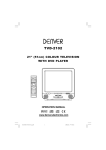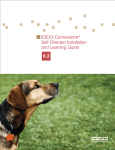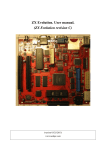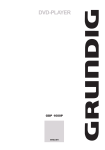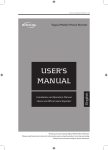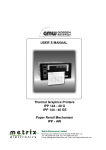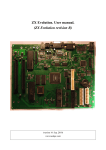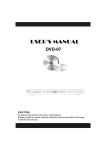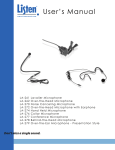Download Coby DVD-224 DVD Player
Transcript
224 SAFETY INFORMATION TO REDUCE THE RISK OF FIRE AND ELECTRIC SHOCK, DO NOT EXPOSE THIS UNIT TO RAIN OR MOISTURE. danger and should not be modified so as to defeat the safety features. This will help avoid any potential hazard from electrical shock or fire. If in doubt, contact qualified service personnel. CAUTION : To reduce the risk of fire and electric shock, do not remove the cover (or back) of the unit. Refer servicing only to qualified service personnel. 11. Accessories- Do not place this video product on an unstable cart, stand, tripod, bracket, or table. The video product may fall, causing serious injury to a child or adult as well as serious damage to the video product. Use this video product only with a cart, stand, tripod, bracket, or table recommended by the manufacturer's or sold with the video product. Any mounting of the product should follow the manufacturer's instructions and use of a mounting accessory recommended by the manufacturer. The lightning flash with arrowhead symbol, within an equilateral triangle, is intended to alert the user to the presence of uninsulated "dangerous voltage" within product's enclosure that may be of sufficient magnitude to constitute a risk of electric shock. The exclamation point within an equilateral triangle is intended to alert the user to the presence of important operation and servicing instructions in the literature accompanying the appliance. 12. A video product and cart combination should be moved with care. Quick stops, excessive force, and uneven surfaces may cause the video product and cart combination to overturn. Note to CATV system installer This reminder is provided to call the CATV system installer's attention to Section 820-40 of the NEC which provides guidelines for proper grounding and, in particular, specifies that the cable ground shall be connected to the grounding system of the building, as close to the point of cable entry as practical. WARNING: TO REDUCE THE RISK OF FIRE OR ELECTRIC SHOCK, DO NOT EXPOSE THIS APPLIANCE TO RAIN OR MOISTURE. CAUTION: TO PREVENT ELECTRIC SHOCK, MATCH WIDE BLADE OF PLUG TO WIDE SLOT, FULLY INSERT. IMPORTANT SAFEGUARDS Outdoor Antenna Grounding- If an outside antenna or cable system is connected to the video product, be sure the antenna or cable system is grounded so as to provide some protection against voltage surges and builtup static charges. Section 810 of the National Electrical Code, ANSI/NFPA No.70-1984 (Section 54 of Canadian Electrical Code, Part1) provides information with respect to proper grounding of the mast and supporting structure, grounding of the lead-in wire to an antenna-discharge unit, connection to grounding electrodes, and requirements for the grounding electrode. In addition to the careful attention devoted to quality standards in the manufacture of your video product, safety is a major factor in the design of every instrument. However, safety is your responsibility, too. This sheet lists important information that will help to assure your enjoyment and proper use of the video product and accessory equipment. Please read them carefully before operation and using your video product. 13. Installation 14. Power Lines-An outside antenna system should not be located in the vicinity of overhead power lines, other electric light or power circuits, or where it can fall into such power lines or circuits. When installing an outside antenna system, extreme care should be taken to keep from touching or approaching such power lines or circuits, as contact with them might be fatal. Installing an outdoor antenna can be hazardous and should be left to a professional antenna installer. 1. Read and Follow Instructions- All the safety and operation instructions should be read before the video product is operated. Follow all operating instructions. 2. Retain Instructions- The safety and operating instructions should be retained for future reference. 3. Heed all Warnings-Comply with all warnings on the video product and in the operating instructions. 4. Polarization- This video product is equipped with a polarized alternating current line plug . This plug will fit into the power outlet, try reversing the plug. If the plug still fails to fit, contact your electrician to replace your obsolete outlet. To prevent electric shock, do not use this polarized plug with an extension cord, receptacle, or other outlet unless the blades can be fully inserted without blade exposure. If you need an extension cord, use a polarized cord. 5. Power Sources- This video product should be operated only from the type of power source indicated on the marking label. If you are not sure of the type of power supply to your home, consult your video dealer or local power company. For video products intended to operate from battery power, or other sources, refer to the operating instructions. 6. Overloading- Do not overload wall outlets or extension cords as this can result in a risk of fire or electric shock. Overloaded AC outlets, extension cords, frayed power cords, damaged or cracked wire insulation, and broken plugs are dangerous, They may result in a shock or fire hazard. Periodically examine the cord, and if its appearance indicated damage or deteriorated insulation, have it replaced by your service technician. 15. 16. Objects that may touch dangerous voltage points or "short-out" parts could result in a fire or electric shock. Never spill liquid of any kind on the video product. 17. Lightning-For added protection for this video product during a lightning storm, or when it is left unattended and unused for long periods of time, unplug it from the wall outlet and disconnect the antenna or cable system. This will prevent damage to the video product due to lightning and power line surges. 18. Conditions requiring service-unplug this video product from the wall outlet, refer servicing to qualified service personnel under the following conditions: A. When the power-supply cord or plug is damaged. B. If liquid has been spilled, or objects have fallen into the video product. C. If the video product has been exposed to rain or water. D. If the video does not operate normally by following the instruction manual.. Adjust only those controls that are covered by operating instructions. Improper adjustment of other controls may result in damage and will often require extensive work by a qualified technician to restore the video product to its normal operation. E. If the video product has been dropped or cabinet has been damaged. F. When the video product exhibits a distinct change in performance-this indicates a need for service. 20. Replacement Parts-When replacement parts are required, have the service technician verify that the replacements he uses have the same safety characteristics as the original parts. Use of replacements specified by the video product manufacturer can prevent fire, electric shock, or other hazards. 21. Safety Check-Upon completion of any service or repairs to this video product, ask the service technician to perform safety checks recommended by the manufacturer to determine that the video product is in safe operating condition. 22. Wall or Ceiling Mounting- The product should be mounted to a wall or ceiling only as recommended by the manufacturer. are not likely to be walked on or pinched by items placed upon or against them, paying particular attention to cords at plugs, convenience receptacles, and the point where they exit from the video product. 8. Ventilation- Slots and openings in the case are provided for ventilation to 9. Attachments- Do not use attachments unless recommended by the video product manufacturer as they may cause hazards. 10. Water and Moisture- do not use this video product near water for example, near a bath tub, wash bowl, kitchen sink or laundry tub, in a wet basement, or near a swimming pool and the like. Caution: Maintain electrical safety. Powerline operated equipment or accessories connected to this unit should bear safety certification mark on the accessory itself and should not be modified so as to defeat the safety features. This will help avoid any Service Servicing-Do not attempt to service this video product yourself, as opening or removing covers may expose you to dangerous voltage or other hazards. Refer all servicing to qualified service personnel. 19. 7. Power-Cord Protection- Power-supply cords should be routed so that they ensure reliable operation of the video product and to protect it from overheating. These openings must not the blocked or covered. The openings should never be blocked by placing the video product on a bed, sofa, rug, or heat register. This video product should not be placed in a built-in installation such as a book case or rack, unless proper ventilation is provided or the video product manufacturer's instructions have been followed. Use Cleaning- Unplug this video product from the wall outlet before cleaning.Do not use liquid cleaners or aerosol cleaners. Use a damp cloth for cleaning. 23. Heat-The product should be situated away from heat sources such as radiators, heat registers, stoves, or other products (including amplifiers) that products heat. FEATURES CONTENTS Page DVD, CD, MP3 compatible CD-R, CD-RW capable SAFETY INFORMATION FEATURES CONTENTS TV format: INTRODUCTION 1-4 1-2 2 3 3 3 4 SYSTEM CONNECTION 5-7 5 6 7 7 Down-mix stereo output Digital audio output (coaxial) Dolby Digital output DTS Digital output GETTING STARTED 8-9 8 9 9 DVD features: ON SCREEN DISPLAY DVD mode CD mode MP3 mode 10-11 10 11 11 FUNCTION BUTTONS 12-15 SETUP MENU LANGUAGE AUDIO SETUP SCREEN SETUP CUSTOM SETUP 15-17 15-16 16 17 17 TROUBLE SHOOTING 18-19 SPECIFICATIONS 20 PAL / NTSC color system 4:3 / 16:9 screen format select Video output: Composite Video output S-Video output Component Video(Y Cb Cr) output Audio output: Multi Subtitle select Multi Language select Multi Angle select Other features: On screen display menu Digital zooming Slow motion Parental control Auto screen saver JPEG picture view Manufactured under license from Dolby Laboratories. Dolby and the double-D symbol are trademarks of Dolby Laboratories. Confidential Unpublished Works. C 1992-1997 Dolby Laboratories. All rights reserved. This product incorporates copyright protection technology that is protected by method claims of certain U.S. patents and other intellectual property rights owned by Macrovision Corporation and other rights owners. Use of this copyright protection technology must be authorized by Macrovision Corporation, and is intended for home and other limited viewing uses only unless otherwise authorized by Macrovision Corporation. Reverse engineering or disassembly is prohibited. The player has built in copyright protection technology that prevents copying from a DVD disc to any media. If a video recorder is connected to the player, the video output image will be distorted during recording. About DVD About MP3 About the player Front panel Rear panel Remote control System connection figure Connecting to a TV set Connecting to stereo amplifier Connecting to digital amplifier Play a disc Problem disc message Power management INTRODUCTION Select a DVD disc About DVD DVD Region Code DVD (Digital Versatile Disc) is a digital video medium under the MPEG II format, featuring a variety of revolutionary entertainment capabilities. The MPEG II video compression technology provides capacity for an excellent picture of minimum 500 lines resolution on screen, up to 8 language soundtracks, up to 9 views from different camera angles and up to 32 language subtitles (provided by the DVD disc itself which supports these features). DVD discs and DVD players are manufactured under the worldwide agreed DVD Regional Code System that the player will operate only with corresponding disc of the same Regional Code. Region code Disc information Disc types Region 1 Canada, USA 2 Europe (incl. Poland, Romania, The Czech republic), Japan, Middle East (incl. Saudi Arabia, Egypt, Iran, South Africa) 3 East Asia (incl. Hong Kong, Taiwan, South Korea), South-East Asia 4 Australia, Caribbean, Central & South America, Mexico, New Zealand 5 Africa, Former Soviet Union, India, North Korea, Pakistan, Turkmenistan 6 China DVD CD Digital / MPEG II Digital Single-layer / Single side 4.7GB = 2 hr Single-layer / Double sides 8.5GB = 4 hr Double-layers / Single side 9.4GB = 4.5 hr Double-layers / Double sides 17GB = 8 hr 650MB = 74min Disc size 12cm / 8cm 12cm / 8cm Horizontal Resolution 500 lines up - Sub-titles 32 - Care of disc Sound tracks 8 1 Video disc contains high-density compressed data that needs proper handling D ecoding Method Capacity Symbol Hold the disc with fingers. Hold the disc's outer edge and/or the center spindle hole. Do not touch the disc surface. DVD features symbols Each DVD disc contains various features depending on production of the disc. Below are some of the symbols representing the features: 2 Number of Audio Tracks 16 : 9 2 Number of Subtitles + 2 Angle Indicator LB Screen Format Do not bend or press the disc. Do NOT expose the disc to direct sunlight or heating sources. Zoom The player has built in copyright protection technology that prevents copying from a DVD disc to any media. Store discs in cabinet vertically, in dry condition. Prevent exposure to: Direct sunlight Heat or exhaust from a heating device. Extreme humidity. If a video recorder is connected to the player, the video output image will be distorted during recording. Clean the disc surface with a soft, dry cleaning cloth. Wipe the disc surface gently, radically, from center toward the outer edge. REMARK Some features contained in this DVD player are related to the DVD disc's software. Do not apply thinner, alcohol chemical solvent, or sprays when cleaning. Such cleaning fluids will permanently damage the disc surface. Some features cannot be performed if the disc does not support the feature, or requires special settings. Check the features printed on the disc's packing or follow the instructions of the Disc's on screen menu. 1 INTRODUCTION No-play disc This player is compatible to the following disc types: DVD The following discs are NOT acceptable by the DVD player: single sided / double sided single layered / double layered CD-DA CD-MP3 CD-R / CD-RW* PICTURE CD DVD disc with region code that does not match the player's region code (Check the disc's region code printed on the disc packing. Region code "ALL" will be acceptable by all players.) *NOTE: Some PC application files on CD-R or Some DVD discs that were purchased outside the application country CD-RW CANNOT be accepted by the unit, e.g. CD-ROM under PC Windows, etc. (CD-R / CD-RW writing format may be different, some discs are not acceptable) PC application on CD-R/CD-RW CD-ROM for PC interface only CD-MP3 under Windows format About MP3 MP3 CD-R/CD-RW of not proper format (see " Tips for making a good MP3 CD " below) MP3 (MPEG 1, Audio Layer 3) is a digital audio format for quick downloading files that sound as good as CDs. MP3 uses entropy encoding to reduce the number of redundant sounds in an audio signal to a minimum. It takes music from a CD and reduces it by a factor of 12, with no noticeable loss of quality. On a normal CD of 74 minutes you can store over 130 songs. Tips for making a good MP3 CD Use good quality CD-RW disc, CD-R Gold Ultima is recommended. Up to 650 MB (74-minute CD) of MP3 files can be recorded. Disc information Select a high quality CD Recorder (Writer). HP CD-Write+9200 is recommended. Sampling rate should be 44.1 kHz and bit rate is recommended within the range from 128 Kbps to 256 Kbps, in order to achieve the best performance. In general, higher quality settings result in larger file sizes. Select an advance CD burning software. Easy CD Creator 4.0 or higher version is recommended. MP3 is data and not WAV information as such Mode 1 must be selected when compiling and burning your discs. MP3 Format Sampling rate Bit rate Quality 44.1 kHz 56 Kbps 44.1 kHz 64 Kbps 44.1 kHz 80 Kbps 44.1 kHz 96 Kbps 44.1 kHz 112 Kbps 44.1 kHz 128 Kbps Near CD Quality 44.1 kHz 160 Kbps Good CD Quality 44.1 kHz 192 Kbps Better than CD Quality 44.1 kHz 224 Kbps 44.1 kHz 256 Kbps Drag and drop (Direct CD) must not be used to compile the disc. The player will not recognise this format. FM Radio Quality Only single session recordings can be used. Multi session recordings are not recognised and will not be played Select Data CD Project (software user interface), file system should comply with the standard of ISO 9660 or Joliet. OR select MP3 CD Project for convenience operation (available in Easy CD Creator 5.0) It is advised to " finalize " the CD after burnt. Studio Quality 23 INTRODUCTION About the player Front panel DVD-216 DVD/CD-PLAYER POWER 5.Play/pause button 1.Disc tray 2.Remote control receiver 6.Open/close button 7.Power standby indicator 3.Power button 4.Stop button Rear panel Composit Video Output Y. Cb. Cr(Component Video Output) Apparatus Claims of U.S. Patent Nos. 4,631,603; 4,577,216;4,819,098 and 4,907,093 licensed for limited viewing uses only. C FC CLASS 1 LASER PRODUCT CAUTION RISK OF ELECTRIC SHOCK DO NOT OPEN PRODUCT COMPLIES WITH DHHS RULE 21 CFR SUBCHAPTER J IN EFFECT AT DATE OF MANUFACTURE. C DVD PLAYER MODEL NO. : DVD-216 110-240V 50/60Hz 20W Y Pb/Cb Pr/Cr VIDEO L R COAXIAL S-VIDEO 1 This device is verified to comply with part 15 of the FCC rules for Use with cable television service. UL US R LISTED CAUTION TO PREVENT ELECTRIC SHOCK, DO NOT REMOVE THE COVER. NO USER-SERVICEABLE PARTS INSIDE, REFER SERVICING TO QUALIFIED SERVICE PERSONNEL . E238849 AUDIO/VIDEO APPARATUS Audio L Audio R S-video Coaxial Digital Audio 3 INTRODUCTION Remote control surface On screen Open/Close display Power Mute POWER MUTE DISPLAY OP/CL 1 2 3 4 5 6 7 8 9 10+ 0 SUBT Subtitle ANGLE Angle Number Keys AUDIO Audio language select TITLE MENU Title Menu PBC SETUP Playback control Setup ENTER Direction ENTER PS/IS RETURN Return ZOOM Scan mode Pause PL Play OP ST AY ZOOM Fast forward Fast backward Step Slow motion Program Clear Stop PREV button NEXT button SLOW STEP NTSC/PAL PROG CLEAR SEARCH DIGEST R/L + VOL A-B NTSC/PAL Volume+ Search Volume- REPEAT Repeat Segment repeat select Disk view to 9 pictures Audio channel select Notes The remote control transmits a directional infrared beam. Be sure to aim the remote control directly at the infrared sensor during operation. When the sensor is covered or there is a large object between the remote control and the sensor, the sensor cannot receive signals. The sensor may not be able to receive signals properly when it is exposed to direct sunlight or a strong artificial light (such as a fluorescent or strobe light). In this case, change the direction of the light or reposition the unit to avoid direct lighting. 3 4 RISK OF ELECTRIC SHOCK DO NOT OPEN CAUTION CLASS 1 LASER PRODUCT C FC TO PREVENT ELECTRIC SHOCK, DO NOT REMOVE THE COVER. NO USER-SERVICEABLE PARTS INSIDE, REFER SERVICING TO QUALIFIED SERVICE PERSONNEL . CAUTION DVD PLAYER MODEL NO. : DVD-216 110-240V 50/60Hz 20W This device is verified to comply with part 15 of the FCC rules for Use with cable television service. PRODUCT COMPLIES WITH DHHS RULE 21 CFR SUBCHAPTER J IN EFFECT AT DATE OF MANUFACTURE. Apparatus Claims of U.S. Patent Nos. 4,631,603; 4,577,216;4,819,098 and 4,907,093 licensed for limited viewing uses only. R UL LISTED E238849 US AUDIO/VIDEO APPARATUS C 1 To Coaxial input L Y R Pb/Cb COAXIAL Pr/Cr S-VIDEO VIDEO SL L C Center SR R ......... ......... ......... ......... ......... ......... ......... ......... ......... ......... ......... ......... ......... ......... NOTE Connect ONE of the above options ONLY , to avoid picture interference. 1 3 2 ......... ......... ......... ......... ......... ......... ......... ......... ......... ......... ......... ......... ......... ......... NOTE SL 7 SR GETTING STARTED Switch on the player Press the main power switch on the DVD player. Power on the TV set, and the amplifier if connected. Unpack the unit. Read through this owner`s manual before installation and use. Load batteries into the remote control unit. Connect the system, make sure the connectons are secured. Connect the power plug to the AC power outlet. Set up the system Select the corresponding setting of the TV set (AV1, AV2, S-Video, DVD etc.). For VCR or R F modulator connection, select the corresponding turned channel until the DVD screen appears. If amplifier has been connected, select the corresponding output mode. Loading batteries to the remote control Remove the battery compartment cover. Load two AAA (UM-4 or R03) batteries into the battery compartment. Make sure that the batteries have been inserted in the correct polarities matching to the symbols+,marked in the battery compartment. Close the battery compartment cover. When replacing batteries, replace both batteries. Do not mix new and used batteries operating together, otherwise, the operation lifetime will be much shorter than normal. Remove the batteries if the unit will not be used for a prolonged period of time. Load a disc Press OPEN/CLOSE button on the remote control ( or front panel ) to eject the disc tray. Load a disc, label side up, onto the disc tray and press OPEN/CLOSE button. Automatic playback The unit will take a few seconds to load the disc`s initial data, display the disc type logo on the left upper corner on screen, and then start playing back automatically. E Normally, when a MP3 disc is loaded, the player will take longer time to load. If a DVD disc menu appears on screen Press PLAY button on the remote (or on the unit)to start playing. SELECT Press the ARROW buttons to select the desired feature in the menu. And then press SELECT button to confirm a selection in the menu. DVD-216 DVD/CD-PLAYER POWER The remote control transmits a directinal infr ared beam. Be sure to aim the remote control directly at the infrared sensor of the unit during operation. Remote Within approximately sensor 6 meter (20 feet) If the sensor has been covered or there is a large object between the remote control and the sensor, the sensor will not respond. 30 0 The sensor may not able to receive the remote signal when it is exposed to direct sunlight or a strong artificial light (fluorescent or strobe light). In this case, change the direction of the light or reposition the unit to avoid direct lighting. 8 30 1 2 3 4 5 6 7 8 9 0 GETTING STARTED Problem disc messages The following message will display on screen when there is a format problem with the loaded disc: WRONG REGIONAL DISC Region code of the disc is not matching to the player`s region code (region 1 to region 6). WRONG PASSWORD The rating level of the disc is higher then the rating level setting of the player. The player will not play the disc. WRONG DISC The player is equipped with automatic disc quality detection software. When the played detects a problem disc or a damaged disc, the player may keep playing the disc at lower quality or stop playing, depending on the damaged level of the disc. Production qualities of DVD discs vary, some discs might deviate from the industrial standard. Some incorrectly formatted discs may playback on the player. However, the playback and operational quality of those disc may be substandard. DTS DISC For DTS digital audio stream only No analog audio output. This player does not have a DTS decoder bulti-in. It may result in no analog audio output if you select DTS sound output. Make sure you select Dolby 5.1 or 2 channel down mix instead of DTS setting . Connect the digital audio output (coaxial) to a digital amplifier, in order to enjoy DTS audio system. Power management If the player will not be in use for a long time, unplug the player for personal safety. 9 An On Screen Display ( OSD ) indicator will be displayed at the upper part of the TV screen when certain functions are executed, or when pressing the DISPLAY button on the remote control. The OSD indicator is a user friendly interface designed to display the status of playback type. When a different disc is loaded ( DVD, CD, MP3) ; the OSD indicator bar will be different. The OSD bar will appear automatically if it is activated by pressing the DISPLAY button. Press the DISPLAY button again and a new status bar will appear. Press DISPLAY button a third time and the OSD bar will disappear. When OSD indicator bar appears, press other button, the OSD indicator bar will disappear automatically. DVD mode - OSD 1 : 3/10 :1/2 00 : 02 :30 current title Disc Title current chapter Chapter Playback time Chapter Playback time 2 Disc Title Disc Subtitle Audio format : 1 / 30 00:02:30 : 1 /3 : English-1/1 AC3 2CH INTERLACE : English-1/1 PAL Scan mode TV-System 10 : Play status Multi-Audio Multi-angle CD mode - OSD Track : 3/15 00:02:30 Current track Disc Track Playback time MP3 mode - OSD Directory structure ROOT MP3 01 Mp3 02 MP3 03 Program Press key to button 11 107 108 109 110 111 112 Thumbnail 7 8 9 10 11 12 Current track FUNCTION BUTTONS DISPLAY Press DISPLAY button. To show the time and status information. Fast forward/ backward Press button to fast forward through the disc. Repeatedly pressing the button; Open/Close disc tray To open and close the disc tray. Press OPEN button on the front panel or the remote. Play/Pause/Stop Press PLAY button to play the disc. Normal Press button to fast backward through the disc. Repeatedly pressing the button will increase the search speed. Press PAUSE button to pause(still Picture). Normal Press PLAY button to resume normal playback. Press PLAY button to resume normal playback. E Press STOP button to stop in two modes. a) Press STOP button Once. STOP menorizes the interrupt position and the OSD Shows prestop . Resu me paly by pressing PLAY button. b) Press STOP button Twice to completely Stop disc.the OSD shows STOP And the PLAY button will resume disc. Skip Forward / Backward The player is muted in fast forward or fast backward this mode. Player will not fast forward or fast backward during WARNING section of a DVD disc. The palyer is muted in SLOW mode. Press button skip advance DVD chapter or CD track. Press SLOW button to play at slow motion. Repeatedly pressing the button will decrease the slow speed. Press button skip backward DVD chapter or CD track. Normal DISC TITLE / MENU MENU While playing a DVD. Press the MENU button return to the DVD disc start menu. E Player will not skip forward or backward during WARNING section of a DVD disc. Press PLAY button to resume play from where you previously stopped it. Single chapter DVD or single track CD cannot skip. TITLE While playing a DVD, press the TITLE button return to the beginning of the DVD disc. E Some DVD disc refuse the TITLE function. 12 FUNCTION BUTTON Select an item in menu In a DVD disc start menu or in the palyer`s setup menu. Press DIRECTION button to highlight function icons. ENTER E Press ENTER button to confirm a selection. Press CLEAR button to cancel an entry. ENTER CLEAR To repeat playback a specific section of a disc. Press RETURN button returning to the upper level menu. Numeric Key Pad (Random Program access) 2 3 4 5 6 7 8 9 10+ 0 E Some DVD discs and MP3 disc do not allow Search function. Search does not function during program play. Repeat section A-B RETURN 1 Press ENTER button to execute the search. ENTER A-B Press the A-B button at the starting point of the desired section. A display on screen. To direct access a DVD Chapter or a CD track, input the desired DVD Chapter or CD Track number using the numeric key pad. A-B Press the A-B button again, at the end of the desired section, A-B display on screen. The play will start repeat playback the desired section A to B until the function is cancelled. Input data for the DVD disc start menu or the player`s setup menu. A-B To cancel the function. Press the A-B button again return to normal play. E Some DVD disc`s do not allow direct access function. Some DVD discs do not allow A-B function. Repeat A-B do not apply to MP3 disc. Repeat MUTE Repeatedly playback desired Title, Chapter or Track. Press MUTE button to select mute on or mute off. REPEAT Press REPEAT button repeatedly to select the repeat mode . To search for a desired Title, Chapter, Time or Track. In DVD mode SEARCH Repeat chapter REP.CHAPTER Repeat title REP.TITLE In DVD mode Repeat all disc REP.DISC pressing the SEARCH button once appear Repeat off REP.OFF In CD mode X/XX X/X Repeat track REP.TRK Total chapter Current title Repeat disc REP.DISC Curren chapter Total title Repeat off REP.OFF In Mp3 mode pressing the SEARCH button twice appear Repeat track REP.TRK Repeat disc REP.DISC X/X XX : XX :XX Repeat off REP.OFF Current title Search a desired section Total title Hour Second E Minute Some DVD disc`s do not allow REPEAT function. 13 FUNCTION BUTTON SETUP Multi - Angle / Subtitle / Audio ANGLE While playback a DVD disc Press ANGLE button repeatedly to select the desired camera angle. A DVD disc may contain up to 9 selectable camera angles. SUBT While playback a DVD disc. Press SUBTITLE button repeatedly to select the desired subtitle. A DVD disc may contains up to 32 selectable subtitles. SETUP Press the SETUP button to enter the player`s setup menu. Setup menu is a facility for the owner to adjust the detail setting of the player. For the detail of Setup menu see SET UP MENU of this instruction manual. PROGRAM To program play a disc in a desired sequence. PROG While playback a DVD disc, Press AUDIO button repeatedly to select the desired audio sound track. A DVD disc may contains up to 8 selectable audio sound tracks. AUDIO E DVD disc start menu may contains set up of Angle, Subtitle and Audio soundtrack selection. You may do the selection in the disc start menu. 1 2 3 In DVD mode 4 5 6 7 8 9 10+ 0 When the program menu appears input the Title button , press ENTER. Then input title Chapter number, press ENTER button. When the programming is complected. ENTER Volume Up / Down CLEAR While playback a disc. Press the VOLUME button- or + to adjust the volume output. Volume level will display on screen. + VOL VOLUME PROG 16 In PBC off mode, Press PROG button, to enter the program menu. Volume level control do not apply to digital audio output level when DVD disc playing. (PLAY) --- Press PLAY button to start program play. (CLEAR) --- Press CLEAR button if you want to cancel the wrong information you input. Press CLEAR again to cancel all the tracks. (PROG) --- Press PROG button to quit the program menu. PROGRAM ZOOM ZOOM Title 1. 2. 3. 4. 5. PLAY DVD Press the ZOOM button repeatedly TV Screen display: ZOOM X2--> ZOOMX 4--> ZOOM OFF 01 02 03 04 05 :Select PLAY JPEG Press the ZOOM button repeatedly TV Screen display scale: 25%-->50%-->100%-->150%-->200% While zoom 100%, press direction button to rotate picture. While zoom 150%.200%,press direction button to move picture position. E Chapter 01 02 03 04 05 :Play In CD mode ENTER The picture quality is degraded as the picture increased. 14 When the program menu appears, input the Track number, press ENTER , when the programming is completed. FUNCTION BUTTON (PLAY) --- Press PLAY button to start program play. (STOP) --- Press twice STOP button to quit the program mode. (CLEAR) --- Press CLEAR button if you want to cancel the wrong information you input before or cancel the desired track. Press CLEAR again to cancel all the tracks. ACB Language Setup OSD Menu Audio Subtitle : Move Track PROGRAM 1. 2. 3. 4. 5. :select SETUP:Quit 02 01 02 03 04 05 :Select E Do not move any bar to select item, please make sure the mode is in stop mode. :Play LANGUAGE MENU SETUP In STOP mode, press SETUP button highlight Language. Press UP/DOWN button Press ENTER button , the screen displays submenu. Press UP/DOWN button to highlight the desired item in the LANGUAGE. Menu E Some DVD disc do not allow program setting. Single track disc cannot be programmed, MP3 disc cannot be programmed. SETUP MENU Press to confirm your selected item. ENGLISH FRENCH GERMAN ITALIAN SPANISH Select the players OSD . Press to confirm the selection. Press SETUP button SETUP to quit. ENTER OSD Various features of the player can be adjusted in the SETUP menu: 1 Press SETUP button SETUP SETUP menu appears. ENTER Press the UP/DOWN button to highlight the desired menu. Default setting PBC ENGLISH SETUP ACB 1 OSD Menu Audio Subtitle ENTER RETURN PS/IS Language Setup PL AY OP English French German Italian Spanish ST 2 ZOOM : Move 15 :select SETUP:Quit SETUP MENU (Press SETUP button) LANGUAGE MENU (continued) SUBTITLE ENGLISH CHINESE JAPANESE FRENCH GERMAN ITALIAN SPANISH PORTUGUESE INDIAN THAI RUSSIAN KOREAN OTHERS Select the disc subtitle setting. Press to confirm the selection. SETUP Press SETUP button to quit. Select the disc language setting. Press to confirm the selection. SETUP Press SETUP button to quit. ENTER SELECT Default setting ACB Default setting ENGLISH ACB Language Setup OFF Language Setup OSD Menu Audio Subtitle English Chinese Japanese French German Italian OSD Menu Audio Subtitle : Move ENGLISH CHINESE JAPANESE FRENCH GERMAN ITALIAN SPANISH PORTUGUESE INDIAN THAI RUSSIAN KOREAN OTHERS OFF :select SETUP:Quit : Move INDIAN THAI RUSSIAN KOREAN OTHERS OFF :select SETUP:Quit AUDIO SETUP In STOP mode. Press SETUP button highlight AUDIO SETUP. Press to enter next sub-menu. Select the disc audio setting. Press to confirm the selection. SETUP Press SETUP button to quit. ENTER ENTER OUTPUT ENGLISH CHINESE JAPANESE FRENCH GERMAN ITALIAN SPANISH PORTUGUESE INDIAN THAI RUSSIAN KOREAN OTHERS Default setting ACB ACB : Move Audio Setup Digital Out SPDIF/PCM SPDIF/RAW OFF : Move ENGLISH :select SETUP:Quit Press to confirm the selection,or Press SETUP button SETUP to quit. ENTER Language Setup OSD Menu Audio Subtitle SETUP Default setting English Chinese Japanese French German Italian SPDIF/RAW E When digital output is NOT in use, it is recommended to turn. OFF the digital out put setting for the purpose on minimizing circuit interference. :select SETUP:Quit 16 SETUP MENU (Press SETUP button) SCREEN MENU CUSTOM SETUP After entering the main menu, choose and confirm CUSTOM setup and then the following window will appear on the TV screen. In STOP mode, press SETUP button SETUP highlight SCREEN SETUP. Press UP/DOWN button to highlight the desired item in the SCREEN menu. Press ENTER to confirm the selection. ACB ACB Custom Setup Parental Ctrl Password Angle Mark Detault Screen Setup TV Type Screen Saver TV System Video Output Brightness Contrast : Move : Move Default setting A) Parental Ctrl There are total eight levels of this control 8 levels as follow: 1.G;2.;3.PG;4.PG13;5.; 6.R;7.NC17;8.; The first level discs are open to people of ever age and eight level only suitable for the adult. If you want to change the Parental ctrl setting, enter the user`s age control item and then enter four digital secret code. The default secret code is 8888 (if you are using this player for the first time, just input this code.) If the input code has been confirm ed, the level setting up menu will appear. Move the cursor to choose the expected level and press ENTER button to confirm and memory it. Move the cursor to the ENTER and press ENTER button to confirm and withdraw to the User setup menu or press setup button to directly withdraw form the operation. 4:3 PS (Pan Scan) 4:3 LB (Letter Box) 16:9 (Wide Screen) 4:3 PS Default setting ON OFF ON NTSC PAL AUTO NTSC VIDEO OUT Default setting NORMAL Y Cb Cr NORMAL SCREEN SAVER Default setting TV SYSTEM BRIGHTNESS Default setting CONTRAST Default setting :select SETUP:Quit :select SETUP:Quit Adjust TV screen viewable format TV TYPE 4: PG13 5 6: R 7: NC17 8 B) PASSWORD Move the cursor to the PASSWORD item and press ENTER button to confirm and then input the secret code 8888 (if it is the first use). After confirmation, you are required to input new secret code and then press ENTER button to confirm. And re treat to the Custom setup interface. Warning: Please remember the new secret code, otherwise you will not able to change the Parental Ctrl. Please contact the agent or our company once you forget the secret code. NORMAL BRIGHT SOFT NORMAL -4 -3 -2 -1 0 1 2 3 4 0 there are ON and OFF C) ANGLE MARK two choice for this item. If in the ON mode, when play a disc which the content is multi-angle shot, you may press the ANGLE button on the remote control to enjoy the scene in different angles. D) DEFAULT ,this is the factory default setting up. When choose Read ,the previous setting up by the user will be cancelled and the player will come to the factory setting up state. E 1. Certain DVD disc are formatted in wide screen (16:9) or letter box (4:3)only. Adjusting the setting of the disc player will not alter the screen size for these Format-only discs. 2. The PS/IS Button on remote control ,in normal status uneffect. 3. If the TV without Y Cb Cr function,please do not set from normal to Y Cb Cr 17 Should your DVD player develop a problem, please check below before requesting service: Symptom No Power Check and Action Check if the power cord has been properly connected to the power outlet. Check if the main power has been switched on. Does not play No disc, load a disc. Disc has been loaded upside down. Place the disc with the label side up. Disc's region code does not match to the player. Disc's rating level is higher than the player's rating level setting Disc is not correct type for the player. Disc is damaged or dirty, clean the disc or try another disc. Moisture may be condensed inside the player. Remove the disc and leave the unit power on for one or two hours. No Picture Check if the TV set has power on, use TV remote to select A/V signal for DVD rather than broadcast. Check if the system connection is proper and secure. Check if the connection cables are damaged. Clean the disc. Please press OPEN button,then press PROGRAM and ZOOM button to return factory default status. Picture noise / distorted The disc is dirty or damaged. Clean the disc or try another disc. Reset the color system of the TV set. Try by connect player direct to the TV set, without via a VCR for example. Picture not full screen Select the screen format from the player's SETUP MENU, see " SETUP MENU " of this manual. Select the screen format from DVD disc menu. Problem message display on screen Following message will display when there is a problem with the loaded disc: "WRONG REGIONAL DISC " : Disc's region code dose not match to the player. " WRONG PASSWORD " : The player refuse to play a disc with rating level higher than the player's rating level setting. "WRONG DISC " : The player is equipped with automatic disc quality detection software. When the player detects a problem disc or a damaged disc, the player may keep playing the disc at lower quality or stop playing, depending on the damage level of the disc. Malfunction Press and hold the standby button (if any) for about 5 second to power off. Should the player develop a malfunction, unplug the player for 30 minutes. After 30 minutes, power on the player and the restore function should reset the player. TROUBLE SHOOTING CAUTION RISK OF ELECTRIC SHOCK DO NOT OPEN Symptom Cannot SKIP or SEARCH CAUTION : To reduce the risk of fire and electric shock, do not remove the cover (or back) of the unit. Refer servicing only to qualified service personnel. Check and Action Some discs are programmed that do not allow users to SKIP or SEARCH at some sections, especially at the beginning WARNING section. Single Chapter disc cannot apply SKIP function. No sound or sound output not complete Check if the TV and Amplifier have been switched on, and correctly set. Check if the TV and Amplifier system connection is secured. Press AUDIO button to select other audio tracks output of disc. Check if the MUTE function of the TV or Amplifier has been activated. There will be no sound output during REVERSE PLAY / PAUSE / STEP / SLOW and SEARCH. MP3 disc no sound or noisy When PC program files or other data files are mixed with MP3 files in the same disc, the player may play the non-MP3 files with noise or no sound. Check the disc, if all the files on disc are MP3 files Skip the file, try other files. Remote control does not function Remove the obstacles between the remote control and the player. Point the remote control towards the remote sensor on the player. Check if the batteries of the remote control have been loaded with correct polarities. Replace the batteries of the remote control. Type of Disc DVD CD-DA CD-MP3 CD-R / CD-RW 19 SPECIFICATIONS AC110-240V ~50/60Hz Body size: 225x265x45mm Packing size: 260x92x330mm Net weight: 1.8kg 20