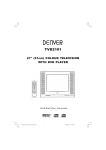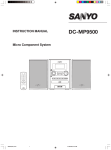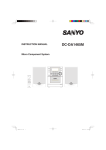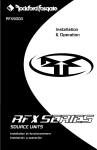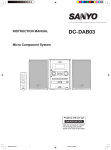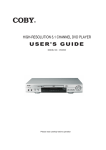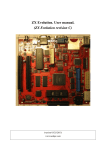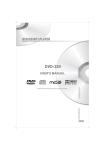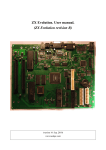Download TVD-2102,_English_cheertek
Transcript
TVD-2102 21" (51cm) COLOUR TELEVISION WITH DVD PLAYER OPERATION MANUAL www.denver-electronics.com 1 P2130 DENVER IB Eng.p65 1 2004/2/4, 下午 04:41 CAUTION: TO REDUCE THE RISK OF ELECTRIC SHOCK. DO NOT REMOVE COVER (OR BACK). NO USER SERVICEABLE PARTS INSIDE. REFER SERVICING TO QUALIFIED SERVICE PERSONNEL. The graphic symbols on the back cover of the set mean the following: The lightning flash with arrowhead symbol within an equilateral triangle is intended to alert the user to the presence of uninsulated "dangerous voltage" within the product's enclosure that may be of sufficient magnitude to constitute a risk of electric shock to persons. The exclamation point within an equilateral triangle is intended to alert the user to the presence of important operating and maintenance (servicing) instructions in the literature accompanying the appliance. WARNING : TO REDUCE THE RISK OF FIRE OR ELECTRIC SHOCK, DO NOT EXPOSE THIS APPLIANCE TO RAIN OR MOISTURE. INSTALLATION LOCATE the receiver in the room where direct light does not strike the screen. Total darkness or a reflection on the picture screen can cause eyestrain. Soft and indirect lighting is recommended for comfortable viewing. ALLOW enough space between the receiver and the wall to permit proper ventilation. AVOID excessive warm locations to prevent possible damage to the cabinet or component failure. CONNECTION This TV receiver can be connected to AC: 230V~ 50Hz . AUTOMATIC DEGAUSSING All color television receivers are sensitive to magnetic influences, usually caused by either moving the receiver from one place to another or using certain electrical appliances near the receiver. This residual magnetism as it is called, sometimes causes distortion which gives rise to "blotchy" areas of color in the picture. To avoid these effects the receiver incorporates an automatic degaussing circuit which operates for a short while immediately each time the receiver is switched on using the mains switch. This circuit removes any residual magnetism in the metal parts of the picture tube and therefore ensures that each time the receiver is switched lifelike. If the set is moved or faced in a different direction, the mains switch must be switched off at least 10 minutes in order that the automatic degaussing circuit operates properly. 2 P2130 DENVER IB Eng.p65 2 2004/2/4, 下午 04:41 CAUTION Never tamper with any components inside your set, or any other adjustment controls not mentioned in this manual. All television receivers are high voltage instruments. Your PICTURE TUBE is highly evacuated. If broken, glass fragments will be violently expelled. Scratching, shipping or undue pressure is dangerous and should be avoided. When you clean up dust or stick or a water drop on the PICTURE TUBE FACE or CABINET, the power cord should be pulled out from the wall then wipe the receiver with a dry soft cloth. All "inside work" on your receiver should be performed only by the Professional Service Personnel. DANGER LASER SAFETY This unit employs an optical laser beam system in the CD mechanism,designed with built in safeguards. Do not attempt to disassemble, refer to qualified service personnel. Exposure to this invisible laser light light beam may be harmful to the human eye. Invisible laser radiation when open and interlock failed or defeated. avoid direct exposure to laser beam. THIS IS A CLASS-1 LASER PRODUCT. USE OF CONTROLS, OR ADJUSTMENTS OR PROCEDURES OTHER THAN THOSE SPECIFIED HEREIN, MAY RESULT IN HAZARDOUS LASER LIGHT BEAM EXPOSURE. Manufactured under license from Dolby Laboratories “Dolby”,”Pro Logic”and the double-D symbol are trademarks of Dolby Laboratories. Confidential unpublished works.© 1992-1997 Dolby Laboratories,lnc.All rights reserved. 3 P2130 DENVER IB Eng.p65 3 2004/2/4, 下午 04:41 LOCATION OF CONTROL 1. Speaker 2. Power Button 3. Remote Sensor 4. Channel Buttons 5. Volume Buttons 6. TV Menu Button 7. TV/AV/DVD Button 8. Open/Close Button 9. DVD Loader 10. DVD Play Button 11. DVD Stop Button 12. Earphone 13. Front Video Input 14. Front Audio Input 15. 75 ohm Antenna 16. Scart connector 17.S-Video out for DVD 18.Video out for DVD 19. Audio out (L) for DVD 20. Audio out (R) for DVD 21. Audio digital Out Socket (For DVD only) 4 P2130 DENVER IB Eng.p65 4 2004/2/4, 下午 04:41 REMOTE CONTROL UNIT 1. 2. 3. 4. 5. 6. 7. 8. TV Button STANDBY button DISPLAY Button MUTE Button Numeric Buttons Two Digital program button SETUP Button AUDIO Button 9. 10. 11. 12. TV CHANNEL / Buttons Direction Up Button Direction Left Button Direction Down Button 13. 14. 15. 16. Button PREV Pause /STEP Button PLAY Button REPEAT (A-B) Button 17. 18. 19. 20. 21. 22. STOP Button DVD ZOOM Button SEARCH Button ANGLE Button Teletext Enlarge Button Teletext Conceal Button 23. TV System/Teletext Cancel 24. Teletext Time Display 40. 41. 42. 43. 44. 25. 26. 27. 28. 29. 30. 31. 32. 33. 34. CLEAR Button REPEAT Button DVD SUBTITLE Button PAL/NTSC Button Teletext Stop Button 45. Teletext Index 46. Teletext Mix Mode 47. Teletext/TV Mode Button Button Button Button DVD Button OPEN/CLOSE Button PP (TV Personal Preference) Button TV/AV Button + 10 Button MENU (DVD) Button MENU (TV) Button / Buttons VOLUME Direction Right Button DVD ENTER Button 35. NEXT Button 36. SCAN Forward Button 37. SCAN Backward Button 38. PROGRAM Button 39. SLOW Button Button BATTERY INSTALLATION Insert two pcs "AAA"; "R03" batteries (not included) as illustrated and replace the battery cover. 5 P2130 DENVER IB Eng.p65 5 2004/2/4, 下午 04:41 OPERATING THE TELEVISION RECEIVER Connect your TV aerial to the aerial input socket located on the back of the TV. Push the Main Power Switch, Power Indicator will be illuminated. After a few seconds the TV screen will light up. Should white dots appear on the screen the TV will require tuning into the available TV stations in your area. Pre-setting the TV stations into the Memory (Note: Preset tuning can only be carried out in TV Mode) 1. Press MENU button to main MENU. PICTURE TIMER SETUP TUNE 2. Press the VOL button / as shown in figure 1. to select TUNE mode FIG .1 AUTO SEARCH 1. Press the CH button To select the AUTO SEARCH (auto memory store) mode as shown in figure 2. FIG .2 2. Press the VOL button to start the automatic scanning 5 AUTO SEARCH processes, the on air stations will automatic store into 6 memory as shown in figure 3. • When scanning is completed. the set will tune to lowest program and show lowest program number on the screen. • If want to stop auto search function, press menu button. • Press the CH button to select the SKIP and press VOL VHF - L / to select on or off,This function use for delete some ||| unwant channels. STOP MENU FIG .3 SEARCH (manual) 1. Press MENU button. 2. Press the VOL / to select TUNE 3. Press the CH or button and select SEARCH. 4. Press the VOL or button to start searching up or down the frequency. 5. When a TV station is located, the station will show. 6. Press CH / button until Program shows. 7. Press the VOL / button and select which position. To store the TV station i.e BBC1=1, BBC2=2 and so on. 8. To store the station, press the CH / button until Store shows. Now press the VOL button to store the station. Repeat 2 to 7 above and store the remaining TV channels in your area. 6 P2130 DENVER IB Eng.p65 6 2004/2/4, 下午 04:41 BRIGHTNESS 30 3 PICTURE 1. Press the MENU button to main MENU. 2. Press the VOL button / select the PICTURE mode . 3. Press the CH button / to select the BRIGHINESS / COLOR / CONTRNST / SHARPNESS as show in figure 4. 4. Press the VOL button / to adjust the level of currently selected item, The steps can be adjust from 0 ~ 63 . FIG .4 TIMER 1. The TV can switch ON/OFF the power automatically by the following procedure. 2. Press the MENU button to main MENU. 3. Press the VOL button to select the TIMER mode, press the CH button to adjust the colck time as shown in figure 5 . 4. Press the VOL button / to adjust the hour time _1 _7 : _ _ ; 0; Press the CH button to select the minute 1 _7 _:0 __ Press the VOL / to adjust the minute time _1 _7 : 3_ 0 _. 5. Continue press the CH and VOL button / to set the ON TIME _ _ : _ _ . ON PROG. OFF TIME _ _ : _ _ . • To make the timer function effective,The TV must set to standby mode, After process is complected. 6 CLOCK _ _ : _ _ 5 FIG .5 SETUP 1. Press the MENU button to main MENU. 2. Press the VOL button LANGUAGE 1. Press the CH button figure 6 . 2.Press the VOL button to select SETUP mode . to select the language, as shown in / to select the desire Languages. ENGLISH 5 6 FIG .6 BLUE BACK (blue back-ground) Press the CH button to select the BLUE BACK ,press the VOL button to set the blue back-ground ON / OFF. 7 P2130 DENVER IB Eng.p65 7 2004/2/4, 下午 04:41 OPERATING THE TELEVISION RECEIVER CHANNEL SELECT AND VOLUME CONTROL 1) Press CH. / buttons to select TV station. (TV Mode Only) 99 0 Press CH." ", the program no. will appear on the top rihgt corner and change from higher no. to lower no. 2) Press VOL / Press CH. " ", the program no. will change from lower no. to higher no. to ADJUST sound level. VOLUME | | | | 6 TV/AV/DVD Mode Button • If video/audio input socket are in use, press AV/TV Mode button, "AV" will display on the top right corner of the screen. • Press TV/AV/DVD button to turn on DVD. When DVD mode is selected please wait, the screen will be dark as it will take a few seconds to show the "DVD" on the top right corner of the screen. TV AV DVD 8 P2130 DENVER IB Eng.p65 8 2004/2/4, 下午 04:41 OPERATING WITH REMOTE CONTROL TO SELECT TV STATION USING THE PROGRAM NUMBERS: • Program Number Up and Down Press the CH. " " or " " button to select a higher or lower program number.. • 0 - 9 Digital Button To select TV stations using program numbers 0 - 9, selecting program number will be shown in the right corner of the top of screen in green colour. For example: Press "9" digit button to select program "9". • Two Digital Program Number To select TV station using program numbers "10" - "99". For example: selecting program 12 * Press the button "-/- " *Then press the number "1" button, on screen will show "1-" * Then press the number "2" button, channel "12" will show. • PP Button (personal preference ) Press (PP) button to select the picture effect. PP MILD Stand-By Button ( • Press the " STANDARD DYNAMIC ) " button to switch on the picture and sound. Mute Button • Press the mute button to switch OFF the sound, press once again to switch ON the sound. TV Mode Button • Press the TV Mode button to select the TV mode . TV/AV Mode Button • Press the AV/TV mode Button to select AV mode,Press again back to TV mode. DVD Mode Button • Press the DVD Button to select DVD mode.(It need a few seconds to start the DVD) NOTE: • The transmit code of remote control is different between TV and DVD, before to use the remote control hand set to control the TV, press the TV button ,to control the DVD, press the DVD button, it is to make sure the transmit code is correct for TV and DVD,otherwise some keys on the remote hand set will be no function. 9 P2130 DENVER IB Eng.p65 9 2004/2/4, 下午 04:41 OPERATION WITH REMOTE CONTROL TELETEXT FUNCTION CONTROL Teletext - is an information system that displays text on your TV screen. Using the Teletext information system you can select a page of information on a subject that is available in its list of contents (index). To Operate Teletext 1. Press the TV Mode Button To select a TV station on which Teletext is being transmitted (check with a TV programme guide). 2. Press the Teletext Button ( ) Using the list of contents (index) is display on the screen. 3. To select a Page of Teletext Press the appropriate Digit button for the required Teletext page number. The selected page number is displayed at the top left corner of the screen. The Teletext page counter searches until the selected page number is located, so that the required information is displayed on the screen. 4. Program + (CH ) Press the Program “ + “ button to set up to the next higher teletext page. 5. Program - ( CH ) Press the Program “ - “ button to set up the next lower teletext page. 6. Press the ( ) button to return the teletext page to page number 100. To Exit Teletext Press the TV Mode button , the previously selected TV station appears again on the screen. Mix Mode Button ( ) • Press button " " to superimpose the text over the TV program on the screen. • Press once again to return to Teletext page. Enlarge Button ( ) • Press button " " to display top half of the page at double height text. • Press again to display bottom half of the page. • Press again to get full page at normal height text. 10 P2130 DENVER IB Eng.p65 10 2004/2/4, 下午 04:41 OPERATION WITH REMOTE CONTROL TELETEXT FUNCTION CONTROL Stop Button ( • • ) More information may follow the page of Teletext you have selected, and it is automati cally displayed after a short period of time. Press button " " to hold the page. Press again to resume automatic page changing. Cancel Button ( x ) (System) To switch between Teletext and TV programme. • Press button " x" the TV programme appears. • Press once again to return to the Teletext page. Conceal Button ( ? ) Sometimes a Teletext page contains concealed information, for example, in a quiz or puzzle. • Press button "?" to display the concealed information, press once more to clean. To Display the Time ( ) (In TV Programme Mode) • Press button " ", the current time is displayed in the top right corner of the screen (e.g. 21:00). • Press the button again to remove the time display. Note: The time can only be display when Teletext is available on the selected TV station. To Select a Subcode Page Subcode pages are subsections of long Teletext pages that can only be displayed on the screen one section at a time. • Select the required Teletext page. • Press the " " button. • Press a digit button (for the required subcode page). • If the subcode page is not immediately available then press the "x" button to return to the TV programme. When the subcode page becomes available, the subcode number is displayed in the top left corner of the screen. • Press the "x" button to display the subcode page. 11 P2130 DENVER IB Eng.p65 11 2004/2/4, 下午 04:41 DVD PLAYER OPERATION Basic Operation 1. Press “TV/AV/DVD” button on the unit or press the DVD MODE direct key on the remote handset to turn ON DVD. 2. Press “OPEN / CLOSE (EJECT)” button to load disc in disc tray. 3. Press “OPEN / CLOSE” button to close the tray. • Hold the disc without touching either of its surfaces, position it with the printed title side facing up. Play Discs 1. Press the OPEN/CLOSE Button on the front panel and load the Disc on the tray. The label side should be facing upwards. For a Double-sided DVD Disc, put the disc with label A/1 up. 2. Press the OPEN/CLOSE button again to close the tray and the disc will be loaded. 3. The Disc will be played automatically. • If it is a DVD disc, it will show the Menu/Title Page on the screen. • If it is a CD, it will play the first track directly. 4. Press the STOP Button if you want to stop the Disc playback You can resume playback by pressing the PLAY button and it will start at the location where you have pressed stopped (Resume Play). 5. Press the STOP Button twice to have the Disc really stopped. || (PAUSE)/ STEP This function is applicable for DVD and CD audio. • For DVD, the picture will freeze. • For CD audio, it will become muted. 1. Press the ( || ) Button to pause play. 2. Press the PLAY Button again to resume Play. DVD Setup Mode • • • • Setup Mode provides menu for the configuration of LANGUAGE SETUP,SCREEN SETUP, AUDIO SETUP,CUSTOM SETUP. Item selection in the SETUP menu is done by using the Navigation Arrow and the ENTER button. To exit the SETUP Mode, press the SETUP button again or select the EXIT and press the ENTER button. The initial password for PARENTAL Mode is set at 9922. Note: To setup the LANGUAGE mode unit must be in stop mode. 12 P2130 DENVER IB Eng.p65 12 2004/2/4, 下午 04:41 SETUP MENU LANGAUGE SETUP SCREEN SETUP AUDIO SETUP COSTOM SETUP EXIT OSD There are 5 OSD languages embedded in the DVD Player : English, German,Spanish,Danish and Swedish. 1. Press the SETUP button on the remote controller to enter the SETUP MENU . 2. Go to the OSD LANG option and use the Navigation Arrows to select. 3. Press ENTER to confirm. AUDIO SETUP AUDIO SETUP output >> 2 CH The are three AUDIO output formats available. SPDIF/PCM 1. 2 CH Analog output. SPDIF/RAW 2. SPDIF/PCM(coxial audio output with pcm format. 3. SPDIF/RAW coxial audio output with RAW format. Note: When SPDIF/RW is selected,the output of 2CH analog will be cut off. DVD Menu The DVD Menu Play function is only applicable for DVD movie. User can access the Casting information, Production History, Movie Introduction etc. directly through this function. 1. Press the DVD MENU Button on the remote controller to enter the Root Menu. 2. Use the Navigation Arrows ( ) or input the item index through the Number keys (0-9) to do the selection. 3. Press ENTER to confirm the selection. Audio This function is applicable for DVD and CD audio but with different effects. • Pressing the AUDIO Button will change the Audio channel. SCAN This function is applicable for DVD and CD audio but with different effects. The FAST FORWARD key and FAST BACKWARD key are used to achieve fast play function. • For DVD , there are 5 different levels of speed (2x, 4x, 8x, 16x,32x) available. Press the FAST key to cycle speed. • For CD audio, the FORWARD/BACKWARD will play at high speed. Note : Press PLAY Button at any stage will resume to normal speed. 13 P2130 DENVER IB Eng.p65 13 2004/2/4, 下午 04:41 PREV./NEXT During playback, press one of the PREV./NEXT buttons (PREVIOUS button and NEXT button) • When the PREV. button is pressed once, playback returns to the beginning of the PREVIOUS playing chapter or track. • When the NEXT button is pressed once, playback starts at the beginning of next chapter or track. Slow The Slow Forward is only available for DVD. There are 5 steps of slow motion speed; 1/2, 1/4, 1/8, 1/16,1/32. Press button to cycle playback speeds. Note : Press Play Key to resume normal playback speed. Repeat Mode This function is available for DVD and CD audio but with different effects. • For DVD disc playback, user can choose to repeat the current chapter,the current title or disc. Subsequent key press of the REPEAT key can change between these three options. • For CD, user can choose to repeat the current track or the whole disc (Repeat All). Subsequent key press of the REPEAT key can change between these two options. Repeat AB This function is available for DVD and CD audio. User can specify the repeating interval by marking the starting point and the end point. 1. Press the REPEAT AB Button to mark the starting point. (Playback will continue). 2. Press the REPEAT AB Button to mark the end point. (The marked part will be repeated automatically) Note : Press the REPEAT AB Button during repetition will disable the Repeat mode. Subtitle This function is only available for DVD disc. It can change the subtitle language shown on the screen. Note : Number of subtitle available depends on the DVD disc. Angle Some discs may have multiple viewing angles during production. Use the ANGLE button to select the viewing angle shown on the screen. Note : The number of Angles of View depends on the Disc. Search This function is available for DVD and CD audio. Through this function, the user can access a specific location or a specific track by keying in the target time or the track number. 1. Press the SEARCH Button to enter to search mode . 2. Input the target time to the number button (0~9) and press the ENTER button. The player will jump to the target Location immediately. 14 P2130 DENVER IB Eng.p65 14 2004/2/4, 下午 04:41 Display (Remain Time) This function is available for DVD only. as it displays the timing information of the playback on the screen. • For DVD playback, press the DISPLAY Button to view the Title Elapsed Time, Title Remain Time, Chapter Elapse Time and Chapter Remain Time . Resume Play This function is available for DVD and CD audio. During playback, when the STOP Button is pressed once, the player will enter the Resume Play mode. At this time, if the PLAY Button is pressed, the player will resume playback at the location where the STOP Button is pressed. If the STOP button is pressed a second time,resume mode cancels. Zoom This function is available for DVD . User can enlarge or reduce a still picture or a moving picture by pressing the ZOOM button to select one of the 2 levels of zooming (2x and 4x). NOTE: Use the Navigation buttons ( ) to navigate within the image. Program Mode This function is available for DVD and CD audio. Allows programming of track /chapter/title playback sequence according to your preference. 1. Press the PROGRAM button. The Program Sequence table will be shown on the screen. FOR DVD PROGRAM TITLE CHAPTER 2. Enter the desired track numbers according to your preference using the Number keys (0-9). 3. After assigning the playback sequence. Press ENTER on the remote controller to confirm. . . . . . . . . . . . . . . . FOR CD PROGRAM TRACK To cancel the program move the highlight cursor to desired Program By using the Navigation arrows, then press the CLEAR button to delete the selected program. 15 P2130 DENVER IB Eng.p65 15 2004/2/4, 下午 04:41 MP3 Operation This unit supports ISO9660 file system CD-ROM navigation. For Multi-Media MP3 files playback. Operation • • Load an MP3 disc into the tray. Navigation Menu will be displayed and will show the files in the root directory. MP3 files are played automatically. In MP3 Menu shows a Blue and an orange cursor. The Blue cursor indicates the currently playing MP3 song,the orange cursor selects the next desired song. TRACK LIST DIR: TRK: ~ ~ ~ ~ ~ ~ ~ ~ ~ ~ Blue cursor Orange cursor • 01/02 CM01 001/147 SONG01 SONG03 SONG05 SONG07 SONG09 01/10 01:07 ~ ~ ~ ~ ~ ~ ~ ~ ~ ~ SONG02 SONG04 SONG06 SONG08 SONG10 While the current MP3 song is playing ,you can select the another song by using the Navigation arrows button or by directly entering the song number with the number key button. When the orange cursor highlights the desired song, then press ENTER to confirm. Picture CD Load a picture CD into the tray.If the disc type can be identified, the player will start showing the pictures(JPEG) one by one (Slide Show Mode). Operation During Slide Show Mode: • Press the STOP Button will shift to the Digest Mode in which 9 pictures will be shown on the screen each time. • Press the PAUSE Button will freeze the screen so that the current picture can be held for a long time. To resume the slide show mode, press PLAY Button. • Press the NEXT Button on the remote controller to skip the next picture. • Press the PREVIOUS Button on the remote controller to repeat the current picture. 16 P2130 DENVER IB Eng.p65 16 2004/2/4, 下午 04:41 SPECIFICATION TV SECTION Receiving Channels VHFL CH 2 - 4 VHFH CH 5 - 12 UHF Tuner Type CH 21- 69 100 Channel ,VS TUNING DVD SECTION Laser Wave length 655nm Laser power : Class 1 Signal System PAL / NTSC output Digital audio output Coaxial digital output; pin jack S-video Y output level 1Vp-p (75 Ohm); C output level 0.300Vp-p (75 Ohm) (PAL), 0.286Vp-p (75 Ohm) (NTSC) Headphone Stereo in DVD mode Mono in TV mode GENERAL SECTION AC Power Input 230V ~ 50 Hz AC Power Consumption 90 W Speaker 3” x 5” 8ohm x 2 Audio Output 2.5W + 2.5W Dimensions 505x 652x 478.5 (mm) Net Weight 25 Kg Region coding: All DVD discs are coded by the sales territory. Please note the player is factory set to region 2 coding (UK and Europe) and cannot be changed. Therefore discs purchased outside of UK or Europe cannot be played. This is in compliance with the DVD patent requirements. 17 P2130 DENVER IB Eng.p65 17 2004/2/4, 下午 04:41 ALL RIGHTS RESERVED COPY RIGHT DENVER ELECTRONICS A/S www.denver-electronics.com 18 P2130 DENVER IB Eng.p65 18 2004/2/4, 下午 04:41