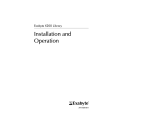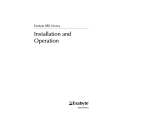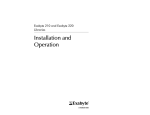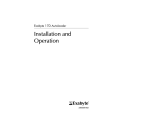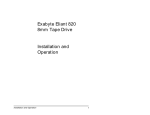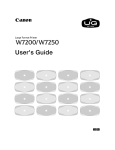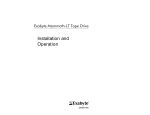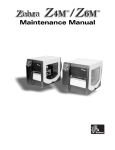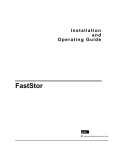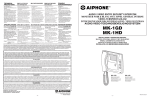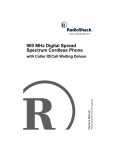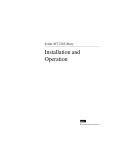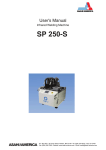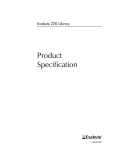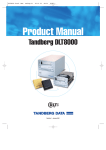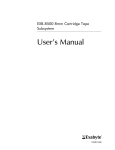Download Exabyte 230D 7000 DLT Tape Drive
Transcript
([DE\WH'/LEUDU\
,QVWDOODWLRQDQG
2SHUDWLRQ
322252-003
&RS\ULJKW
Copyright 1999 by Exabyte Corporation. All rights reserved. This item and the
information contained herein are the property of Exabyte Corporation. No part
of this document may be reproduced, transmitted, transcribed, stored in a
retrieval system, or translated into any language or computer language in any
form or by any means, electronic, mechanical, magnetic, optical, chemical,
manual, or otherwise, without the express written permission of Exabyte
Corporation, 1685 38th Street, Boulder, Colorado 80301.
'LVFODLPHU
Exabyte Corporation makes no representation or warranties with respect to the
contents of this document and specifically disclaims any implied warranties of
merchantability or fitness for any particular purpose. Further, Exabyte
Corporation reserves the right to revise this publication without obligation of
Exabyte Corporation to notify any person or organization of such revision or changes.
7UDGHPDUN1RWLFHV
Exabyte, EXAfacts, EXAPAK, EXAsoft, Exatape, and Strategex are U.S. registered
trademarks of Exabyte Corporation. Arrowhead, Eliant, NetStorM, and
SupportSuite are U.S. trademarks of Exabyte Corporation. Quantum is a
registered trademark and DLT is a trademark of Quantum Corporation. All other
product names are trademarks or registered trademarks of their respective
owners.
Exabyte Corporation
1685 38th Street
Boulder, Colorado 80301
322252-003
ii
Exabyte 230D
5HYLVLRQ+LVWRU\
5HYLVLRQ
'DWH
'HVFULSWLRQ
001
March 1998
Initial release
002
October 1998
Added information about checksum
characters and magazine labels
August 1999
Added information about NetStorM™
Library Monitor software, Ethernet,
Autoclean, Slot Setup, and
Quantum ® DLT™ 8000 tape drives
003
1RWH
The most current revision information is available from the
Exabyte web site (www.exabyte.com).
)&&1RWLFH
This equipment has been tested and found to comply with the limits for a digital
device, pursuant to 47 CFR, Part 15, Subpart B, Class A of the FCC Rules. These
limits are designed to provide reasonable protection against harmful
interference when the equipment is operated in a residential, commercial, or
light-industrial environment. This equipment generates, uses, and can radiate
radio frequency energy and, if not installed and used in accordance with the
instruction manual, may cause harmful interference to radio communications.
Shielded cables are required for this device to comply with FCC Rules. Use
shielded cables when connecting this device to others.
According to FCC regulations, changes or modifications to this equipment that
are not expressly approved by Exabyte could void the user’s authority to operate
the equipment.
,QGXVWU\&DQDGLDQ1RWLFH,&(6GLJLWDODSSDUDWXV
Cet appareil numérique de la Classe A respecte toutes les exigences du
Règlement sur le matériel brouilleur du Canada.
(QJOLVK This Class A digital apparatus meets all requirements of the
Canadian Interference-Causing Equipment Regulations.
Installation and Operation
iii
/DVHU6DIHW\1RWLFH
This library complies with 21 CFR 1010.10 and 1040.11, Class I for laser products
and IEC 825-1, Safety of Laser Products, Part 1: Equipment Classification,
Requirements and User’s Guide.
%XUHDXRI6WDQGDUGV0HWURORJ\DQG,QVSHFWLRQ%60,7DLZDQ
This equipment has been tested and complies with CNS C6357.
(QJOLVK Warning! This is a Class A product. In a domestic environment, this
product may cause radio interference, in which case, the user may be
required to take adequate measures.
$XVWUDOLD1HZ=HDODQG
This equipment has been tested and complies with AS/NZS 3548.
(XURSHDQ8QLRQ
This equipment complies with the following standards:
•
•
•
•
iv
EN 55022/CISPR22 Class A
EN 50082-2
EN 61000-3-2
EN 61000-3-3
Exabyte 230D
3URGXFW:DUUDQW\&DXWLRQ
The Exabyte® 230D Library is warranted to be free from defects in materials,
parts, and workmanship and will conform to the current product specification
upon delivery. For the specific details of your warranty, refer to your sales
contract or contact the company from which the library was purchased.
The warranty for the library shall not apply to failures of any unit when:
• The library is repaired by anyone other than the Manufacturer's
personnel or approved agent.
• The library is physically abused or is used in a manner that is
inconsistent with the operating instructions or product specification
defined by the Manufacturer.
• The library fails because of accident, misuse, abuse, neglect,
mishandling, misapplication, alteration, faulty installation,
modification, or service by anyone other than the factory service
center or its approved agent.
• The library is repaired by anyone, including an approved agent, in
a manner that is contrary to the maintenance or installation
instructions supplied by the Manufacturer.
• The Manufacturer's serial number tag is removed.
• The library is damaged because of improper packaging on return.
&$87,21
Returning the library in unauthorized packaging may damage
the unit and void the warranty.
If problems with the library occur, contact your maintenance
organization; do not void the product warranty by allowing
untrained or unauthorized personnel to attempt repairs.
Installation and Operation
v
1RWHV
vi
Exabyte 230D
&RQWHQWV
$ERXWWKLVPDQXDO [L
3URGXFW2YHUYLHZ About the Exabyte 230D . . . . . . . . . . . . . . . . . . . . . . . . . . . . . . . . . . . . . . . 2
Library components . . . . . . . . . . . . . . . . . . . . . . . . . . . . . . . . . . . . . . . . . . . 3
NetStorM™ Library Monitor software . . . . . . . . . . . . . . . . . . . . . . . . . . . 9
,QVWDOODWLRQDQG6HWXS Preparing for installation. . . . . . . . . . . . . . . . . . . . . . . . . . . . . . . . . . . . . . 11
Installing the library hardware. . . . . . . . . . . . . . . . . . . . . . . . . . . . . . . . . 16
/LEUDU\&RQILJXUDWLRQ Using the operator panel . . . . . . . . . . . . . . . . . . . . . . . . . . . . . . . . . . . . . .
Accessing menus from the Status Screen . . . . . . . . . . . . . . . . . . . . . . . .
Setting basic configuration options . . . . . . . . . . . . . . . . . . . . . . . . . . . . .
Checking the setup . . . . . . . . . . . . . . . . . . . . . . . . . . . . . . . . . . . . . . . . . . .
Where to go from here . . . . . . . . . . . . . . . . . . . . . . . . . . . . . . . . . . . . . . . .
2SWLRQDO&RQILJXUDWLRQ Setting the Max Addressable Element option . . . . . . . . . . . . . . . . . . . .
Enabling Autoclean . . . . . . . . . . . . . . . . . . . . . . . . . . . . . . . . . . . . . . . . . .
Enabling Ethernet access . . . . . . . . . . . . . . . . . . . . . . . . . . . . . . . . . . . . . .
Setting other configuration options . . . . . . . . . . . . . . . . . . . . . . . . . . . . .
56
58
65
74
75
78
80
84
89
/LEUDU\2SHUDWLRQ Determining robot control modes . . . . . . . . . . . . . . . . . . . . . . . . . . . . . .
Selecting and replacing data cartridges . . . . . . . . . . . . . . . . . . . . . . . . .
Opening the library door. . . . . . . . . . . . . . . . . . . . . . . . . . . . . . . . . . . . . .
Resetting the library . . . . . . . . . . . . . . . . . . . . . . . . . . . . . . . . . . . . . . . . .
Installation and Operation
94
97
98
102
vii
7DSH'ULYH2SHUDWLRQ Monitoring the tape drive LEDs . . . . . . . . . . . . . . . . . . . . . . . . . . . . . . .
Opening a tape drive. . . . . . . . . . . . . . . . . . . . . . . . . . . . . . . . . . . . . . . . .
Resetting a tape drive . . . . . . . . . . . . . . . . . . . . . . . . . . . . . . . . . . . . . . . .
Cleaning a tape drive . . . . . . . . . . . . . . . . . . . . . . . . . . . . . . . . . . . . . . . .
Viewing tape drive information . . . . . . . . . . . . . . . . . . . . . . . . . . . . . . .
Viewing tape drive statistics . . . . . . . . . . . . . . . . . . . . . . . . . . . . . . . . . .
5RXWLQH6HUYLFH Cleaning the library. . . . . . . . . . . . . . . . . . . . . . . . . . . . . . . . . . . . . . . . . .
Using touch-up paint on the housing. . . . . . . . . . . . . . . . . . . . . . . . . . .
Replacing the fuse . . . . . . . . . . . . . . . . . . . . . . . . . . . . . . . . . . . . . . . . . . .
Replacing the air filter. . . . . . . . . . . . . . . . . . . . . . . . . . . . . . . . . . . . . . . .
Replacing a power supply . . . . . . . . . . . . . . . . . . . . . . . . . . . . . . . . . . . .
Replacing a tape drive . . . . . . . . . . . . . . . . . . . . . . . . . . . . . . . . . . . . . . .
106
109
111
112
114
118
122
122
123
125
129
132
/LEUDU\8SJUDGHV Installing an additional tape drive . . . . . . . . . . . . . . . . . . . . . . . . . . . . . 142
Upgrading the library to include Ethernet . . . . . . . . . . . . . . . . . . . . . . 148
+DUGZDUH([HUFLVHV Using elements. . . . . . . . . . . . . . . . . . . . . . . . . . . . . . . . . . . . . . . . . . . . . . 149
Performing demos and hardware exercises. . . . . . . . . . . . . . . . . . . . . . 151
Performing diagnostic exercises . . . . . . . . . . . . . . . . . . . . . . . . . . . . . . . 158
/LEUDU\6WDWXV Viewing SCSI data . . . . . . . . . . . . . . . . . . . . . . . . . . . . . . . . . . . . . . . . . . .
Viewing library statistics . . . . . . . . . . . . . . . . . . . . . . . . . . . . . . . . . . . . .
Viewing system sensors . . . . . . . . . . . . . . . . . . . . . . . . . . . . . . . . . . . . . .
Viewing the library command history . . . . . . . . . . . . . . . . . . . . . . . . . .
Viewing inventory information . . . . . . . . . . . . . . . . . . . . . . . . . . . . . . . .
Calibrating the library. . . . . . . . . . . . . . . . . . . . . . . . . . . . . . . . . . . . . . . .
164
172
177
179
181
187
/LEUDU\)LUPZDUH Upgrading firmware via the console interface . . . . . . . . . . . . . . . . . . . 190
Upgrading firmware via FTP . . . . . . . . . . . . . . . . . . . . . . . . . . . . . . . . . 199
viii
Exabyte 230D
Creating a diagnostic or bar code listing via the console interface . .
Creating a library or Ethernet diagnostic listing via FTP . . . . . . . . . .
Viewing the LCD password . . . . . . . . . . . . . . . . . . . . . . . . . . . . . . . . . .
Viewing Ethernet information . . . . . . . . . . . . . . . . . . . . . . . . . . . . . . . .
204
206
208
210
7URXEOHVKRRWLQJ Library installation problems . . . . . . . . . . . . . . . . . . . . . . . . . . . . . . . . .
Library operation problems . . . . . . . . . . . . . . . . . . . . . . . . . . . . . . . . . .
Tape drive operation problems. . . . . . . . . . . . . . . . . . . . . . . . . . . . . . . .
Advanced troubleshooting . . . . . . . . . . . . . . . . . . . . . . . . . . . . . . . . . . .
$
6SHFLILFDWLRQV Storage capacities . . . . . . . . . . . . . . . . . . . . . . . . . . . . . . . . . . . . . . . . . . .
Overall specifications for the library . . . . . . . . . . . . . . . . . . . . . . . . . . .
Power cord requirements . . . . . . . . . . . . . . . . . . . . . . . . . . . . . . . . . . . .
SCSI cable specifications . . . . . . . . . . . . . . . . . . . . . . . . . . . . . . . . . . . . .
SCSI terminator specifications . . . . . . . . . . . . . . . . . . . . . . . . . . . . . . . .
SCSI adapter specifications . . . . . . . . . . . . . . . . . . . . . . . . . . . . . . . . . . .
Ethernet cable specifications . . . . . . . . . . . . . . . . . . . . . . . . . . . . . . . . . .
%
214
217
218
218
219
220
221
222
225
226
226
6&6,&RQILJXUDWLRQ SCSI components . . . . . . . . . . . . . . . . . . . . . . . . . . . . . . . . . . . . . . . . . . . 228
SCSI bus considerations. . . . . . . . . . . . . . . . . . . . . . . . . . . . . . . . . . . . . . 229
&
(UURU&RGHV '
/DVHU6DIHW\,QIRUPDWLRQ Laser safety interlocks . . . . . . . . . . . . . . . . . . . . . . . . . . . . . . . . . . . . . . . 249
Laser safety labels. . . . . . . . . . . . . . . . . . . . . . . . . . . . . . . . . . . . . . . . . . . 251
(
6KLSSLQJWKH/LEUDU\ Returning the library for service . . . . . . . . . . . . . . . . . . . . . . . . . . . . . . 253
Packing the library . . . . . . . . . . . . . . . . . . . . . . . . . . . . . . . . . . . . . . . . . . 254
,QGH[ Installation and Operation
ix
1RWHV
x
Exabyte 230D
$ERXWWKLVPDQXDO
Use this manual to install, configure, and operate the
Exabyte® 230D Library. This manual includes the following
chapters:
Chapter 1 provides an overview of the 230D library.
Chapter 2 describes how to install and set up the library.
Chapter 3 describes basic configuration settings.
Chapter 4 describes optional configuration settings.
Chapter 5 describes how to operate the library.
Chapter 6 describes how to operate the tape drives.
Chapter 7 describes routine maintenance procedures.
Chapter 8 describes library upgrade procedures.
Chapter 9 describes how to perform hardware exercises.
Chapter 10 describes how to monitor library status.
Chapter 11 describes how to access library firmware.
Chapter 12 describes basic troubleshooting procedures.
Appendix A provides library performance specifications.
Appendix B provides SCSI configuration information.
Appendix C describes LCD error codes.
Appendix D provides laser safety information.
Appendix E provides shipping instructions.
Installation and Operation
xi
&RQYHQWLRQVXVHGLQWKLVPDQXDO
This manual uses the following conventions:
1RWH Notes provide additional information.
>0DLQ^0HQX@ Boxed characters, such as >0DLQ^0HQX@, indicate
context-sensitive softkeys on the keypad that
correspond to key positions on the LCD screen.
➤ ,PSRUWDQW
Information next to the word
“ Important” helps you complete a procedure or
avoid extra steps.
&$87,21
Boxed text under the word “ CAUTION” provides
information you must know to avoid damaging
the library or tape drives or losing data.
:$51,1*
Boxed text under the heading “ WARNING!”
provides information you must know to avoid
personal injury.
xii
Exabyte 230D
5HODWHGSXEOLFDWLRQV
For information about the Exabyte 230D and the standards
used by the Exabyte 230D, refer to the following publications.
1RWH Exabyte technical publications are available on the
Support Services section of the Exabyte web site
(www.exabyte.com).
Exabyte 230D Library Product Specification, 322253
Exabyte 230D Library SCSI Reference, 322254
Exabyte Bar Code Label Specification for DLT Cartridges,
321195
4XDQWXP® '/77DSH'ULYHV
DLT 4000 Tape Drive Product Manual (available from
Quantum Corporation)
DLT 7000 Tape Drive Product Manual (available from
Quantum Corporation)
DLT 8000 Tape Drive Product Manual (available from
Quantum Corporation)
6WDQGDUGV
ANSI Small Computer System Interface (SCSI), X3.131, 1989
ANSI Small Computer System Interface-2 (SCSI-2), X3.131,
1994
IEEE 802.3 Carrier Sense Multiple Access with Collision
Detection (CSMA/CD) Access Method and Physical Layer
Specifications, 1985
EIA Rack Standards, RS-310-B
Installation and Operation
xiii
1RWHV
xiv
Exabyte 230D
1
3URGXFW2YHUYLHZ
Congratulations on selecting the Exabyte® 230D Library. Your
new library provides unattended data storage, archiving, backup,
and retrieval for mid-range and high-end workstations, servers,
and networks.
This chapter provides an overview of the Exabyte 230D and a
description of the library components. The Exabyte 230D is
available as a standalone or rack-mount model. The figure on the
following page shows a standalone model.
Installation and Operation
1
Chapter 1
.
$ERXWWKH([DE\WH'
The library contains the following components:
Cartridge handler (referred to as the robot)
One to two Quantum® DLT™tape drives
Six data cartridge magazines (each magazine contains five
cartridges for a total of 30 cartridges)
One power supply
2
Exabyte 230D
Product Overview
Fixed cartridge slot to store a cleaning cartridge or additional
data cartridge
Calibration block slot to store the calibration block
Laser bar code scanner to maintain a customized cartridge
inventory and to calibrate the library
Ethernet interface for access to NetStorM™ Library Monitor,
a Java browser-based management tool (optional)
The library operates as three devices on one, two, or three SCSI
buses. When the library is operating with two DLT™4000 tape
drives and using 30 data cartridges (assuming an average data
compression ratio of 2:1), the Exabyte 230D stores up to 1.2
terabytes (TB). With two DLT 7000 drives and 30 data cartridges,
the library can store up to 2.1 TB of data; with two DLT 8000 drives
and 30 data cartridges, the library can store up to 2.4 TB of data.
/LEUDU\FRPSRQHQWV
The following sections describe the library’s front panel, internal,
and back panel components.
Installation and Operation
3
Chapter 1
)URQWSDQHOFRPSRQHQWV
Door and key lock. The front door features a key lock that
enables you to lock the door for data security.
LCD and keypad (operator panel). The LCD (liquid crystal
display) contains a 240 × 320 pixel display that allows you to
view the operational status of the library and access operation
menus. The keypad contains context-sensitive keys, called
softkeys, that are programmed so that you can select a range of
functions within each level of the menu structure.
4
Exabyte 230D
Product Overview
,QWHUQDOFRPSRQHQWV
Data cartridge magazines. The data cartridge magazines are
the removable carriers for the DLT data cartridges. The
magazines snap onto mounting plates on the library’s rotating
drum assembly and allow easy removal and replacement of
cartridges. The bottom of each magazine contains a white
triangle, called a calibration target, that is used by the robot’s
laser scanner to accurately detect the location of the magazine.
The Exabyte 230D includes six removable data cartridge
magazines that store up to five DLT cartridges each.
Installation and Operation
5
Chapter 1
Fixed cartridge slot. The fixed cartridge slot, located directly
above the tape drive on the left, provides a storage location
for a single cartridge. This slot is typically used to store a DLT
cleaning cartridge.
Robot. The robot moves cartridges between the storage
locations and the tape drives. The robot contains a laser bar
code scanner, which reads bar code labels affixed to the
cartridges. See Appendix D for laser safety information.
Tape drives. The library includes one or two Quantum®
DLT™ 4000, 7000, or 8000 tape drives, which are housed in
removable drive carriers.
Calibration block slot. The calibration block slot, located
directly above the tape drive on the right, provides a storage
location for the calibration block. The calibration block slot is
not addressable and cannot be accessed by the robot except
during calibration.
➤ ,PSRUWDQW
Do not remove the calibration block
from the calibration block slot. If you place the
calibration block in a different slot, library operation
may be interrupted or terminated.
Drum assembly. The drum assembly holds the data cartridge
magazines and rotates to position the magazines in front of
the robot.
6
Exabyte 230D
Product Overview
%DFNSDQHOFRPSRQHQWV
Auxiliary fan
Ethernet port
(optional)
Library
SCSI connectors
Serial port
Tape drive fan
Tape drive
SCSI connectors
Power switch
Fuse drawer
Power supply
assembly
Power entry
module
SCSI connectors. The library contains two library SCSI
connectors and two tape drive SCSI connectors (if one tape
drive is installed in the library) or four tape drive SCSI
connectors (if two tape drives are installed in the library).
These SCSI connectors allow you to connect the library to one,
two, or three SCSI buses.
Power supply assembly. The power supply assembly
includes the power connector, power switch, and fuse drawer.
Auxiliary fan. This fan reduces the operating temperature of
the library’s controller card.
Installation and Operation
7
Chapter 1
Serial port. The serial port allows you to connect a serial cable
from the library to a remote terminal so that you can perform
diagnostics using emulation software.
Drive carrier service access cover (not shown). The library can
hold up to two DLT tape drives. If your library contains only
one tape drive, the unused drive slot is protected by a drive
carrier service access cover.
Tape drive fan. Each tape drive carrier contains a fan. The fan
reduces the tape drive’s operating temperature.
Ethernet port. This optional feature allows you to connect a
10/100 Base-T cable from the library to a network server. With
an Ethernet connection and the library’s NetStorM™ Monitor
interface, you can monitor and manage library operations
from any remote location.
After you connect the Ethernet cable to a network and power
on the library, you can check the Ethernet light-emitting
diodes (LEDs) for information about the status of the Ethernet
connection, as described in the following table.
/('
7\SLFDO
VWDWXV
&RORU
1DPH
'HVFULSWLRQ
1
Yellow
Full Duplex
Auto-negotiate mode is disabled and Ethernet
is operating in Full Duplex mode.
Off
2
Green
Speed
A device is detected on the network (such as
an Ethernet card) that allows 100Base-T
transmission speed.
On
3
Green
Link Status
A link to the network has been established.
On
4
Yellow
Activity
Data transmission/reception is taking place.
Blinking
8
Exabyte 230D
Product Overview
1HW6WRU0/LEUDU\0RQLWRUVRIWZDUH
Using the Ethernet port and a 10/100Base-T connection, you can
access NetStorM Library Monitor software via a web browser. The
NetStorM Library Monitor allows up to 10 remote client users to
simultaneously access library information without interrupting
library operation.
,QVWDOOLQJ1HW6WRU00RQLWRUVRIWZDUH
To install NetStorM™Library Monitor software, you must first set
up the Ethernet connection from the library (see page 84) and
connect the Ethernet cable (see page 88). You can then install the
NetStorM Library Monitor software from the CD that shipped
with your library. The CD also contains a readme file with
software installation instructions.
For information about software upgrades, check Exabyte’s web
site (www.exabyte.com).
1RWH Installing NetStorM Library Monitor software only
applies if you have an Ethernet card installed in your
library. An Ethernet upgrade kit, which includes the
NetStorM Library Monitor software CD, is available from
Exabyte (see the inside back cover for contact
information).
Installation and Operation
9
Chapter 1
$FFHVVLQJWKHFRPPXQLW\VWULQJV
The NetStorM Library Monitor uses Simple Network
Management Protocol (SNMP), which employs community
strings as a way to restrict access to certain areas by requiring users
to know what the strings are.
The NetStorM monitor uses three community strings: Read,
Write, and Broadcast. Default values for these community strings
are set at the factory and can be easily viewed on the library’s
Ethernet Setup screen with security disabled.
The community string values can be viewed and changed from
three different interface levels: the library’s LCD, NetStorM
Monitor, and the library’s serial port. Each of these interface levels
allows read only, write only, or read-write status for a given
community string. For example, all three community strings are
read only (they can be viewed but not changed) from the library’s
LCD. However, all three community strings are read-write (they
can be viewed as well as changed) from the serial port interface.
The following table describes the read only, write only, and
read-write status of the community strings for each interface.
&RPPXQLW\
VWULQJ
Read
Write
Broadcast
10
1HW6WRU0
0RQLWRU
LQWHUIDFH
read only
(cannot write)
write only
(cannot read)
/LEUDU\/&'
LQWHUIDFH
6HULDOFRQVROH
LQWHUIDFH
read only
(cannot write)
read-write
Exabyte 230D
2
,QVWDOODWLRQDQG6HWXS
This chapter describes how to install and set up the library
hardware.
3UHSDULQJIRULQVWDOODWLRQ
This section provides step-by-step instructions for preparing the
library. You can use the table below as a checklist.
✔
6WHS
'HVFULSWLRQ
1
Unpack the library.
2
Obtain accessories and equipment.
3
Prepare the host computer.
4
Prepare the library for installation.
6WHS²8QSDFNWKHOLEUDU\
Complete the unpacking steps printed on the box. Save all the
original packing materials in case you need to ship or move the
library later.
Installation and Operation
11
Chapter 2
1RWH For the standalone model, you may need to unlock the
wheels. Make sure each wheel lock is in the up position
before you move the library, as shown in the figure below.
12
Exabyte 230D
Installation and Setup
6WHS²2EWDLQDFFHVVRULHVDQGHTXLSPHQW
Use the table below as a checklist to make sure you have all the
accessories and equipment needed for library operation. Many of
these items are included in the library accessory box.
5HTXLUHGDFFHVVRULHVDQGHTXLSPHQW
Power cord (U.S. and Canada
only)
Included with the library. (For
power cord specifications for
other voltages and international
use, see page 221.)
Six Exabyte DLT Data Cartridge Included with the library.
Magazines
Data cartridge magazine cover
Set of magazine labels and
cartridge slot labels
Keys for the door lock
Cleaning packets for the library
door
SCSI cables (one host cable
If these items are not included with
and two library jumper cables) the library, contact Exabyte to
purchase them. If you want to use
SCSI bus terminator (required your own, see Appendix A for
if the library or one of the tape specifications.
drives is the last device on the
bus)
Data cartridges
Cleaning cartridges
Installation and Operation
If these items are not included with
the library, contact Exabyte to
purchase them. If you want to use
your own, refer to page 97 for
appropriate data cartridges and to
page 81 for appropriate cleaning
cartridges.
13
Chapter 2
5HTXLUHGDFFHVVRULHVDQGHTXLSPHQWFRQWLQXHG
14
Bar code labels
To create your own labels, see the
Exabyte Bar Code Label
Specification for DLT Cartridges.
To obtain information about
reliable vendors, see Exabyte’s
web site (www.exabyte.com).
Set of mounting rails and
hardware
Included with rack-mount model
library.
NetStorM Library Monitor
software CD
Included with Ethernet-model
library.
Ethernet cable
To purchase Ethernet cables, see
page 226 for specifications.
Exabyte 230D
Installation and Setup
6WHS²3UHSDUHWKHKRVWFRPSXWHU
Make sure your application software is compatible with the
Exabyte 230D or the Exabyte 480. You can obtain software
compatibility information about Exabyte products from Exabyte’s
web site (www.exabyte.com).
1RWH You can install the software application on the host
computer before or after library installation. However, if
you install the software first, you may need to reconfigure
it for use with the library.
6WHS²3UHSDUHWKHOLEUDU\IRULQVWDOODWLRQ
Prepare the library as follows:
Ensure that the work area is free from conditions that could
cause electrostatic discharge (ESD). If possible, use a grounded
static protection wristband during installation. If a wristband
is not available, touch a known grounded surface, such as your
computer’s metal chassis.
Locate an appropriate area for the library. The library must
have a level surface near a readily accessible outlet. For proper
cooling, allow 4 inches (10.2 cm) minimum clearance behind
the library for adequate air flow.
Installation and Operation
15
Chapter 2
,QVWDOOLQJWKHOLEUDU\KDUGZDUH
This section provides step-by-step instructions for installing the
library hardware. You can use the table below as a checklist.
✔
16
6WHS
'HVFULSWLRQ
1
Install the library into a rack (rack-mount model only).
2
Lock the wheels into place (standalone model only).
3
Remove the packing foam and the attached cable clip.
4
Install an additional tape drive, if necessary.
5
Install a cleaning cartridge.
6
Attach labels to the magazine mounting plates.
7
Prepare and install data cartridges.
8
Connect the library to the SCSI bus.
9
Connect the power cord.
10
Power on the library.
Exabyte 230D
Installation and Setup
6WHS² ,QVWDOOWKHOLEUDU\LQWRDUDFNRSWLRQDO
If you have a standalone library, go to the instructions on page 33
for Step 2. If you have a rack-mount library, follow these
instructions to install the library into a rack. You can use the table
below as a checklist.
✔
6WHS
'HVFULSWLRQ
1
Assemble the rails.
2
Attach the rails to the rack.
3
Install the library into the rack.
4
Remove the library front covers.
5
Attach the library to the rack.
6
Replace the library front covers.
:$51,1*
The rack-mount library weighs 170 – 200 pounds
(77 – 91 kg). You must use a mechanical lift to
move the rack-mount library.
Installation and Operation
17
Chapter 2
The library rests on the supporting shelves of the assembled rails.
The orientation of the rail assembly is shown in the following
figure.
1RWH The rails weigh 25 pounds (11.3 kg). To ensure smooth rail
installation, two people should perform this procedure.
18
Exabyte 230D
Installation and Setup
7RROVUHTXLUHG
You need the following tools to install the library into a rack:
7RROVUHTXLUHGIRUUDFNPRXQWLQVWDOODWLRQ
,QFOXGHGLQWKHDFFHVVRU\ER[ 1RWLQFOXGHG
Two mounting rails and two
slotted rail brackets
Eight 10-32 × 0.5
Standard 19-inch EIA rack
with anti-tip support legs
Torque limiting screwdriver
countersink screws plus
Flat blade screwdriver
eight Tinnerman nuts (for rail
T-20 TORX bit (for library
assembly)
front cover screws and 8-32
Twelve 8-32 × 0.5 SEMS
SEMS panhead rack-mount
panhead screws, plus twelve
screws)
nuts (for attaching the rails to
T-25 TORX bit (for 10-32
racks with threaded holes)
SEMS panhead rack-mount
Twenty 10-32 × 0.5 SEMS
screws and 10-32 panhead
panhead screws (twelve for
screws to attach the library to
attaching the rails to racks
the rack)
with square or unthreaded
holes, and eight for attaching 1/8-inch Allen wrench (for
countersink screws)
the library to the rack)
5/16-inch open-ended
wrench (for nuts that attach
to 8-32 SEMS panhead
screws)
Small level
Tape measure
Installation and Operation
19
Chapter 2
$VVHPEOHWKHUDLOV
On a clear work surface, place one of the mounting rails face
down, as shown in the following figure.
Place the slotted rail bracket on top of the mounting rail. Make
sure the rounded end-piece is positioned as shown in the
following figure.
Measure the depth of your rack from front to back.
Extend the slotted rail bracket so that the combined
end-to-end length of the mounting rail and slotted rail bracket
equals the rack depth measurement.
20
Exabyte 230D
Installation and Setup
Holding the rail bracket and mounting rail at this measured
length, locate the slots on the bracket that line up with the four
screw holes in the mounting rail. Make a note of these slot
positions. For example, the figure on the previous page shows
the first and second slots lining up with the screw holes on the
mounting rail.
Holding the slotted rail bracket upright, use a flat blade
screwdriver to hook the lower metal tab of a Tinnerman nut
over the bottom of one slot on the slotted rail bracket. Make
sure the rounded end-piece of the slotted rail bracket is facing
toward you, and the metal tabs of the nut are facing away from
you.
Use the screwdriver to push down on the upper metal tab
until the nut clicks into place in the slot, as shown in the
following figure. Repeat this step for the remaining three
Tinnerman nuts.
Installation and Operation
21
Chapter 2
Position the mounting rail and slotted bracket together, as
shown in the following figure.
‘
Using a 1/8-inch Allen wrench, attach (but do not tighten) four
countersink screws to the Tinnerman nuts.
➤ ,PSRUWDQW
Do not tighten the countersink
screws until you have completely installed the rails
into the rack.
Re-adjust the total rail length to equal the rack depth
measurement you noted in step 3.
22
Exabyte 230D
Installation and Setup
$WWDFKWKHUDLOVWRWKHUDFN
From the rear of the rack, determine approximately where you
intend to install the rails.
1RWH You need at least 18 inches (45.7 cm) of clearance above
the rail’s supporting shelf. You do not need additional
clearance above or below the library.
In this approximate area, measure the distance between
several rack holes until you find a hole that is 5/8-inch (1.6 cm)
from the adjacent holes on either side, as shown in the figure.
Use a pencil or felt-tipped marker to mark this hole.
Installation and Operation
23
Chapter 2
Hold the assembled rail with the slotted end facing the rear of
the rack and the supporting shelf facing inside the rack, as
shown in the figure.
Line up the top mounting hole on the rail assembly with the
hole you marked on the rack.
Using a T-20 or T-25 TORX bit, insert (but do not tighten) an
8-32 panhead screw (for a rack with threaded holes) or a 10-32
panhead screw (for a rack with unthreaded holes) through the
rack-mounting hole and the rail assembly. If your rack
contains threaded holes, use the 5/16-inch open-ended
wrench to attach a nut.
Using a second person to hold the assembled rail in place, go
to the front of the rack and use a level to line up the top rail
mounting hole with the correct rack mounting hole.
24
Exabyte 230D
Installation and Setup
Insert (but do not tighten) an 8-32 panhead screw (for a rack
with threaded holes) or a 10-32 panhead screw (for a rack with
unthreaded holes) through the front rack mounting hole and
the rail assembly.
Insert (but do not tighten) the four remaining front and rear
rack-mount screws.
Tighten the six rack-mount screws and the four countersink
screws to 15.0 inch-pounds (17.3 kg-cm) of torque.
➤ ,PSRUWDQW
To ensure that the rail stays level in
the rack, you must tighten screws in the following
order: front rack-mount, rear rack-mount, and
countersink screws.
To assemble the second rail, repeat the instructions for rail
assembly and installation starting on page 20.
Installation and Operation
25
Chapter 2
,QVWDOOWKHOLEUDU\LQWRWKHUDFN
:$51,1*
The rack-mount library weighs 170 – 200 pounds
(77 – 91 kg). To adequately support the library’s
weight, make sure your rack is equipped with
anti-tip support legs.
Extend the anti-tip support legs on the rack (not shown).
Using a mechanical lift, elevate the library to the height of the
mounting rails.
Slide the library into the rack.
26
Exabyte 230D
Installation and Setup
5HPRYHWKHOLEUDU\IURQWFRYHUV
To attach the library to the rack, you must remove the two front
covers. To remove the front covers:
Use a # 2 Phillips screwdriver to remove the two screws from
the air filter cover, as shown in the following figure.
Pull on the outside edge of the air filter cover and rotate it
slightly so that the metal tabs release from the inside edge of
the cover (closest to the library door).
Remove the air filter cover.
Installation and Operation
27
Chapter 2
Unlock and open the library door. (Insert the key from your
accessory kit and turn it clockwise one-quarter turn.)
Use a # 2 Phillips screwdriver to remove the two screws from
the LCD cover, as shown in the following figure.
Pull on the outside edge of the LCD cover and rotate it toward
you so that the metal tabs release from the inside edge of the
cover (closest to the library door).
Remove the LCD cover.
Close and lock the library door.
28
Exabyte 230D
Installation and Setup
$WWDFKWKHOLEUDU\WRWKHUDFN
Push the library into place so that the front metal cover fits
snugly against the rack.
Using a T-25 TORX bit and eight 10-32 panhead screws, attach
the library to the mounting holes on the rack, as shown in the
figure. Tighten the screws to 15.0 inch-pounds (17.3 kg-cm).
Installation and Operation
29
Chapter 2
5HSODFHWKHOLEUDU\IURQWFRYHUV
Unlock and open the library door.
Position the LCD cover in front of the library so that the metal
tabs on the inside edge of the cover line up with the slots next
to the library door, as shown in the figure.
Insert the metal tabs into the slots and push the cover into
place so that it fits snugly against the front of the library.
30
Exabyte 230D
Installation and Setup
&$87,21
Do not force the cover to rotate or you may bend
the tabs. If the cover does not rotate smoothly
toward the library, pull against the side of the LCD
opening (the side closest to the tabs), reseat the
tabs, then finish rotating the cover into place
against the library.
Replace the two screws on the LCD cover.
Close and lock the library door.
Installation and Operation
31
Chapter 2
Position the air filter cover in front of the library so that the
metal tabs on the inside edge of the cover line up with the slots
next to the library door, as shown in the figure below.
Insert the metal tabs into the slots and push the cover into
place so that it fits snugly against the front of the library.
Replace the two screws on the air filter cover.
32
Exabyte 230D
Installation and Setup
6WHS²/RFNWKHZKHHOVLQWRSODFHVWDQGDORQH
PRGHORQO\
Once you have located an appropriate area for the library, lock
the wheels into place by pushing the wheel lock levers into the
down position.
6WHS²5HPRYHWKHSDFNLQJIRDPDQGFDEOHFOLS
Insert the key in the lock of the library door, push in, and turn
it one quarter turn clockwise. Open the library door.
From inside the door, locate the string attached to left side of
the foam packing piece.
String
Cable
clip
Packing
foam
Installation and Operation
Robot
33
Chapter 2
Follow the string from the packing foam up to the cable clip
attached to the robot’s vertical pulley belt.
Release the cable clip so that it disengages from the pulley belt,
and remove it from the belt.
Leaving the loop of string attached, snap the two sides of the
clip together. Place the clip on top of the packing foam.
Grasp the packing foam, rotate it clockwise, and pull firmly.
You can now remove the packing foam, the string, and the
cable clip as one piece from the library.
Save the packing foam and the cable clip with the other library
packing materials, in case you ever need to ship the library
back for service.
6WHS ² ,QVWDOODQDGGLWLRQDOWDSHGULYH
The library is equipped with a minimum of one DLT™4000,
DLT 7000, or DLT 8000 tape drive. If you are installing an
additional drive, see page 142.
&$87,21
Do not mix DLT 4000, DLT 7000, or DLT 8000 tape
drives in the library. Make sure both tape drives
are the same type and model.
34
Exabyte 230D
Installation and Setup
6WHS²,QVWDOODFOHDQLQJFDUWULGJH
The library contains one fixed cartridge slot for a cleaning
cartridge or an additional data cartridge. If desired, install a
cleaning cartridge in the fixed cartridge slot, as shown on the
following page.
&$87,21
Use DLT Cleaning Tape III only. Using cloth
swabs, cotton swabs, cleaning agents, or
cleaning cartridges not approved for your tape
drive by Exabyte may void the tape drive
warranty.
To install a cleaning cartridge:
Position the cleaning cartridge horizontally with the spindle
facing down and the label facing you. (This is the only way
the cartridge can be inserted.)
Insert the cartridge into the fixed cartridge slot, as shown in
the figure. Make sure the plastic tab in the slot moves into the
indentation on the cartridge.
Installation and Operation
35
Chapter 2
Close the door and turn the key counterclockwise a quarter
turn.
6WHS²$WWDFKODEHOVWRWKHPRXQWLQJSODWHV
The library is equipped with numbered labels that are attached to
each mounting plate on the drum. You can attach additional labels
that allow you to visually identify the magazine numbers and
their corresponding cartridge slot numbers.
36
Exabyte 230D
Installation and Setup
Each magazine number matches the corresponding mounting
plate number. For example, magazine 0 is attached to mounting
plate 0. Similarly, each cartridge slot number matches the
corresponding element index number. For more information
about element index numbers, see page 149.
The following table describes the magazine label numbers and
their corresponding cartridge slot label numbers.
0DJD]LQHODEHO
&DUWULGJHVORWODEHO
0
1–5
1
6 – 10
2
11 – 15
3
16 – 20
4
21 – 25
5
26 – 30
Installation and Operation
37
Chapter 2
5HPRYHWKHGDWDFDUWULGJHPDJD]LQHV
To easily access the mounting plates, remove the data cartridge
magazines.
Make sure the robot and its cabling are safely out of the way
of the magazines. If necessary, move the robot to the bottom
of the vertical axis by pushing firmly against its base.
Remove each cartridge magazine by pulling it out first from
the top, then the bottom. (You can access back magazines by
rotating the drum manually.)
Repeat step 2 until you have removed all the data cartridge
magazines from the library.
38
Exabyte 230D
Installation and Setup
$WWDFKWKHFDUWULGJHVORWDQGPDJD]LQHODEHOV
Rotate the drum until mounting plate 0 is facing you.
On the upper left indentation of mounting plate 0, attach the
Slots 1 – 5 label, as shown in the following figure.
On the upper right indentation of mounting plate 0, attach the
Magazine 0 label.
Rotate the drum until mounting plate 1 is facing you.
Repeat steps 2 and 3 until you have attached cartridge slot
labels and magazine labels to all of the mounting plates.
Discard any remaining labels.
Installation and Operation
39
Chapter 2
6WHS ² 3UHSDUHDQGLQVWDOOGDWDFDUWULGJHV
Exabyte recommends that you use Exatape™ IV data cartridges.
➤ ,PSRUWDQW
To ensure that your library will
correctly read bar code labels, use bar code labels
that contain checksum characters.
Also make sure the Verify Checksum option is set
to ON. (See page 90 for information about this
option.)
Follow these instructions to prepare and install data cartridges.
You can use the table below as a checklist.
✔
40
6WHS
'HVFULSWLRQ
1
Determine whether your labels contain checksums.
2
Attach the bar code labels.
3
Set the write-protect switches.
4
Install data cartridges in the magazines.
5
Install magazines in the library.
Exabyte 230D
Installation and Setup
'HWHUPLQHZKHWKHU\RXUODEHOVFRQWDLQFKHFNVXPV
Determine whether your bar code labels contain checksum
characters by contacting your label vendor or by following these
steps.
➤ ,PSRUWDQW
If you create your own bar code
labels, be sure to follow the specification precisely.
For best results, use a reliable vendor to create bar
code labels and use bar code labels that contain
checksum characters.
Count the number of black bars on the label. (The number will
be a multiple of 5.)
Divide this number by 5 to get the number of characters.
Subtract the number of human-readable characters on the
label from the result of step 2. If the result is 2, the label does
not include a checksum character; if the result is 3, the label
includes a checksum character.
If the labels contain checksum characters, be sure to set the
Verify Checksums option to ON in the SCSI Setup Menu (see
page 90).
➤ ,PSRUWDQW
If you use labels that do not contain
checksum characters or if you mix labels
containing checksum characters with labels that do
not contain checksum characters, you must set the
Verify Checksums option to OFF.
Installation and Operation
41
Chapter 2
$WWDFKEDUFRGHODEHOV
To attach bar code labels to the cartridges, slide the label into the
label slot, as shown in the following figure.
42
Exabyte 230D
Installation and Setup
6HWWKHZULWHSURWHFWVZLWFKHV
Make sure the write-protect switch on the cartridge is set correctly
for your operation, as shown in the following figure. To do so,
hold the cartridge so that the two arrows facing you are pointing
down. The write-protect switch includes both arrows and slides
back and forth.
To write protect the cartridge, slide the switch to the left. This
reveals an orange rectangle above the arrow.
To write enable the cartridge, slide the switch to the right. This
hides the orange rectangle.
Installation and Operation
43
Chapter 2
,QVWDOOGDWDFDUWULGJHVLQWKHPDJD]LQHV
Place the magazine on its feet with the two mounting tabs on
your right.
Position each cartridge with the bar code label and
write-protect switch facing up, as shown in the following
figure.
Insert the cartridge into the magazine slot. When the cartridge
is seated, a plastic tab in the magazine slot moves into an
indentation on the cartridge.
1RWH Very little force is needed to install a data cartridge. If you
experience problems, check the orientation of the
cartridge.
44
Exabyte 230D
Installation and Setup
,QVWDOOPDJD]LQHVLQWKHOLEUDU\
If necessary, manually rotate the drum to access the mounting
plate where you want to install the magazine.
Locate the roller at the top of the magazine mounting plate.
Position the magazine so that the single mounting guide on
the magazine is aligned with the roller on the mounting plate,
as shown in the figure.
Insert the bottom end of the magazine first, then snap the
magazine into place by pressing against the top.
Repeat steps 3 and 4 until you have installed all of the
magazines.
Close and lock the library door.
Installation and Operation
45
Chapter 2
6WHS²&RQQHFWWKHOLEUDU\WRWKH6&6,EXV
This section provides general guidelines for connecting the library
to the SCSI bus. The library consists of up to three SCSI devices:
the library itself and one or two tape drives. If your library contains
one drive, it consists of two SCSI devices. If your library contains
two tape drives, it consists of three SCSI devices. For information
about SCSI cable specifications, see page 222.
%HIRUH\RXEHJLQ
Make certain the host computer and any peripheral devices
are turned off.
&$87,21
To avoid damaging the tape drives, make sure
the tape drives and library are powered off
when you connect the library to the SCSI bus.
If you are unfamiliar with connecting devices on a SCSI bus,
especially issues concerning HVD and LVD configurations,
read Appendix B.
Determine the SCSI bus configuration (that is, how many SCSI
buses you will connect to the library and which device you
will connect to which bus).
Make sure you have the necessary SCSI cables, jumpers, and
terminators to connect the library to the SCSI bus. (If you need
to order any of these items, see the inside back cover.)
46
Exabyte 230D
Installation and Setup
&RQQHFWLQJWKH([DE\WH'
Assuming that your library contains two tape drives, it can operate
on one, two, or three SCSI buses. The library and each tape drive
connector can operate on separate SCSI buses or on the same
SCSI bus.
The following examples provide two possible SCSI
configurations: the library and two tape drives connected to one
SCSI bus, and the library and two tape drives connected to two
SCSI buses.
Installation and Operation
47
Chapter 2
&RQQHFWLQJWKHOLEUDU\WRRQH6&6,EXV
This section describes how to connect a library containing two
tape drives to one SCSI bus, as shown in the following figure.
Library
connectors
SCSI cable
connector
SCSI cable
connector
Jumper cable
Terminator
Drive 2
Drive 1
Tape drive connectors
Connect the host SCSI cable to the library SCSI connector.
➤ ,PSRUWDQW
If you are connecting w ide (68-pin)
SCSI cables to the library, tighten the SCSI cable
jack screw s to no more than 2.0 inch-pounds
(2.3 kg-cm) of torque.
48
Exabyte 230D
Installation and Setup
Use jumper cables to connect the library and the tape drives
to one SCSI bus. In the previous figure, a jumper cable
connects the library to the first tape drive, while a second
jumper cable connects the first tape drive to the second tape
drive. (If jumper cables are not included with your library, see
the inside back cover to order them.)
Install a terminator over the last device on the SCSI bus. In the
previous figure, the second tape drive is terminated.
Installation and Operation
49
Chapter 2
&RQQHFWLQJWKHOLEUDU\WRWZR6&6,EXVHV
This section describes how to connect a library containing two
tape drives to two SCSI buses, as shown in the following figure.
SCSI cable
connector
Library
connectors
Jumper cable
SCSI cable
connector
Terminator
Terminator
Drive 2
Drive 1
Tape drive connectors
Connect the host SCSI cable to the library SCSI connector.
➤ ,PSRUWDQW
If you are connecting w ide (68-pin)
SCSI cables to the library, tighten the SCSI cable
jack screw s to no more than 2.0 inch-pounds
(2.3 kg-cm) of torque.
50
Exabyte 230D
Installation and Setup
Use a jumper cable to connect the library and the first tape
drive to one SCSI bus.
Connect the second host SCSI cable to the SCSI connector of
the second tape drive.
Install a terminator over the last device on each SCSI bus. In
the previous example, both tape drives are terminated.
6WHS ² &RQQHFWWKHSRZHUFRUG
➤ ,PSRUWDQW
The pow er cord shipped with the
library is a 120 VAC three-conductor power cord
for use in the United States and Canada. If you are
planning to use an input voltage other than
120 volts AC or if you plan to use the library outside
of the United States or Canada, you must supply
your ow n power cord. Refer to page 221 for more
information.
Installation and Operation
51
Chapter 2
Make sure that the power switch on the back of the library is
off (the 0 is pressed).
Connect the female end of the power cord to the power
connector on the back of the library.
Plug the male end of the power cord into the power source.
1RWH The library has autoranging voltage selection, so you
do not need to change the voltage setting.
52
Exabyte 230D
Installation and Setup
6WHS ² 3RZHURQWKHOLEUDU\
Make sure the library door is closed and locked.
Turn on the host computer system.
1RWH If your host system requires that attached peripheral
devices be powered on before the host, turn on the
library before you turn on the host.
Push the power switch on the back of the library to the on
position (the I is pressed).
Wait while the library performs its power-on sequence.
During this time, the following activities occur:
The cooling fans begin to rotate.
The LCD illuminates and displays the Status Screen.
Each tape drive and the library perform a power-on
self-test.
Installation and Operation
53
Chapter 2
,ISUREOHPVRFFXU«
If the library does not
Check the following:
power on as described: Is the host computer system
turned on?
Is the power switch on (,)?
Is the power cord inserted
correctly?
Is the library door closed and
locked?
Are the SCSI buses terminated?
Are all devices on the SCSI bus
LVD or HVD (not mixed)?
Are the SCSI cables firmly
connected to the library and host
computer?
Is the host computer system
turned on?
For additional troubleshooting tips,
see “ Library installation problems”
on page 214.
54
If an error code is
displayed on the LCD:
See Appendix C for a list of error
codes and corrective actions.
If you cannot solve the
problem yourself:
Contact your service provider or
Exabyte.
Exabyte 230D
3
/LEUDU\&RQILJXUDWLRQ
After installing the library hardware and application software,
you must set the library’s configuration options.
This chapter describes how to:
Use the operator panel
Access menus from the status screen
Set basic configuration options
Check the setup
Installation and Operation
55
Chapter 3
8VLQJWKHRSHUDWRUSDQHO
The library includes a 240 × 320 pixel LCD and keypad, called the
operator panel, which allows you to interactively control library
operations. Using the operator panel, you can set library options,
check operating statistics, and diagnose errors. The figure below
shows the location of the LCD and keypad.
56
Exabyte 230D
Library Configuration
/&'DQGNH\SDG
The keypad contains a set of context-sensitive keys, called softkeys,
located below the LCD screen. Softkey functions change as you
navigate to different locations in the menu structure.
To select a menu option, press the softkey corresponding to the
key position displayed on the LCD. For example, to access the
Main Menu from the Status Screen (the first screen displayed
when you power on the library), press the Main Menu softkey as
shown in the following figure.
Status Screen
Library
POST
Loading D1
Status:
D1: Idle
Drive Status
D2: Idle
Operator Messages
Main Menu
key on LCD
Door locked (LCD security)
Main
Menu
Reset
Corresponding
softkey
Installation and Operation
57
Chapter 3
$FFHVVLQJPHQXVIURPWKH6WDWXV6FUHHQ
After the library performs a power-on self test, the Status Screen
appears. The Status Screen contains the following information:
Current status of the library
Current status of the tape drives
Operator messages
An example of the Status Screen is shown below.
Status Screen
Library
POST
Loading D1
Status:
D1: Idle
Drive Status
D2: Idle
Operator Messages
Door locked (LCD security)
Main
Menu
58
Reset
Exabyte 230D
Library Configuration
(UURUFRGHV
If a hardware error occurs, an error code will appear automatically
on the Status Screen (see previous page) and in the Robot Control
and Security box on other screens.
Two types of error codes can appear on the LCD: numbered and
unnumbered error codes. Numbered error codes must be
corrected before library operation can continue. (Refer to
Appendix C for help in diagnosing and correcting numbered
errors.) The following example shows a numbered error code and
a brief explanation of the error.
Unnumbered error codes do not interrupt library operation.
However, these errors should be corrected quickly to avoid
possible damage to the library. For example, the failure of a tape
drive fan will not stop library operation but could cause a
component to overheat and malfunction.
For a complete description of individual error codes (numbered
and unnumbered), see Appendix C.
Installation and Operation
59
Chapter 3
0DLQ0HQX
You can access the Main Menu from many locations in the menu
structure. Selections available from the Main Menu are described
in the following table. The menu structure is shown on the next
page.
0DLQ0HQXVHOHFWLRQV
Configuration Allows you to set SCSI IDs, security, and other
Menu
configuration options.
Robot Control Allows you to change the robot control mode.
Menu
Maintenance
Menu
Allows you to open the tape drives, clean the
tape drives, and perform hardware exercises
and diagnostics.
Information
Menu
Provides tape drive status information and
diagnostic information for service technicians.
The Main Menu screen also displays information about the robot
control mode and security status, as shown in the following figure.
60
Exabyte 230D
Library Configuration
Main Menu
Status Screen
Configuration
Menu
Robot Control
Menu
SCSI Setup Menu
Robot Control Mode
Demo Menu
SCSI Information Menu
SCSI
LCD
Console
Library Command Menu
SCSI Mode Parameters
SCSI Reservations
SCSI Sense Data
SCSI Parity
Emulate EXB-480
Verify Checksums
SCSI IDs
System Setup Menu
Security
Date
Time
Serial Number
Serial Baud Rate
Adjust Contrast
Slot Setup Menu
Max Addressable
Elements
Maintenance
Menu
Self Test
Position to Element
Park
Move Cartridge
Scan
Scan Element
Home Robot
Library Diagnostics Menu
Cycle Pick/Place
Cycle Gripper
Cycle Reach Axis
Cycle Horizontal Axis
Cycle Vertical Axis
Cycle Drum
Cycle Solenoid
Tape Drive Command Menu
Autoclean Setup Menu
Ethernet Setup Menu
Information
Menu
Statistics
System Statistics
Element Statistics
System Sensors
Library Command History
Inventory Menu
Label Information
Occupied Info
Position Info
Tape Drive Information
Open Tape Drive
Reset Tape Drive
Clean Tape Drive
Tape Drive Service Menu
Library Calibration Menu
Installation and Operation
61
Chapter 3
To access the Main Menu, press the >0DLQ^0HQX@ softkey from the
Status Screen. The following screen appears:
62
Exabyte 230D
Library Configuration
2SHUDWRUNH\V
The softkeys on the operator panel are context-sensitive. That is,
they perform different functions depending on your location in
the menu structure. Certain softkey positions, however, remain
consistent. For example, the Other Options key appears on all
menu screens. When you press the >2WKHU^2SWLRQV@ softkey once, the
following keys appear on the LCD:
These Other Options keys correspond to the following softkey
functions:
6RIWNH\
)XQFWLRQ
>3UHYLRXV@
Goes back one level in the menu structure
>6WDWXV^6FUHHQ@
Returns to the Status Screen
>0DLQ^0HQX@
Returns to the Main Menu
>5HVHW@
Displays the Reset screen, which allows you
to reset the library and the tape drives
>2WKHU^2SWLRQV@
Returns to the most previous screen
Installation and Operation
63
Chapter 3
Other softkey functions remain consistent throughout the menu
structure as well. For example, when you want to select SCSI IDs
for the tape drives and library, the following key options appear
on the LCD screen:
These softkeys perform similar functions in all menus and are
described in the following table.
6RIWNH\
)XQFWLRQ
>^@
Increases the unit value by one
>^@
Decreases the unit value by one
>1H[W^'HYLFH@or
>1H[W^'LJLW@
Scrolls to the next selection on the screen
>3UHYLRXV^'HYLFH@or Scrolls to the previous selection on the screen
>3UHYLRXV^'LJLW@
64
>6DYH@
Saves the current selection
>&DQFHO@
Cancels the current selection
Exabyte 230D
Library Configuration
6HWWLQJEDVLFFRQILJXUDWLRQRSWLRQV
You can access configuration settings through the Configuration
Menu. Basic configuration steps include:
Setting SCSI IDs
Setting library security
'LVSOD\LQJWKH&RQILJXUDWLRQ0HQX
To display the Configuration Menu:
From the Status Screen, access the Main Menu by pressing the
softkey that corresponds to the >0DLQ^0HQX@ key displayed on the
LCD.
Installation and Operation
65
Chapter 3
Press the softkey corresponding to >&RQILJ^0HQX@ on the LCD. The
Configuration Menu appears:
Main Menu\Configuration
SCSI Setup Menu
System Setup Menu
Slot Setup Menu
Autoclean Setup Menu
Autoclean Information
Autoclean:
Enabled
Number of Cleans: 15
Ethernet Setup Menu
Robot Control Mode and Security
Current Mode:
LCD
Pending Mode:
LCD
Security Option:
Disabled
SCSI
Setup
Other
Options
System
Setup
Slot
Setup
Autocln
Setup
Ethernet
Setup
1RWH Ethernet is an optional feature in the 230D library. If your
library does not have an Ethernet card installed, the
Configuration Menu will not display an Ethernet Setup
option.
66
Exabyte 230D
Library Configuration
6HWWLQJ6&6,,'V
Default SCSI IDs are assigned at the factory for the library and
each tape drive. Empty drive slots are assigned a status of “No
Drive.” This section describes how to view the default settings and
change them if necessary.
➤ ,PSRUWDQW
The library and tape drives must
each have a unique SCSI ID within each SCSI bus.
Because you may have multiple buses, the library
does not check for duplicate SCSI IDs. It is your
responsibility to make sure you do not assign
duplicate IDs w ithin a bus.
Installation and Operation
67
Chapter 3
To view or change the SCSI IDs:
From the Configuration Menu, select SCSI Setup. The
following screen appears:
Main Menu\Configuration\SCSI
SCSI Parity
Emulate EXB-480
Verify Checksums
SCSI ID Menu
Library: 01
ON
OFF
OFF
SCSI IDs
D2: 05
D1: 06
Robot Control Mode and Security
Current Mode:
LCD
Pending Mode:
LCD
Security Option:
Enabled by LCD
Toggle
Parity
Toggle
Emul 480
Toggle
Checksum
SCSI ID
Menu
Other
Options
68
Exabyte 230D
Library Configuration
If, after viewing the IDs displayed on the SCSI Setup Menu,
you want to change any of the IDs, press the >6&6,^,'^0HQX@
softkey. The SCSI ID Menu screen appears:
:
Main Menu\Configuration\SCSI\IDs
SCSI IDs
Library: 01
D2: 05
D1: 06
Other
Options
+1
Next
Device
Save
-1
Previous
Device
Cancel
To set the SCSI ID for Drive 1 (D1), press the >@ or >@ softkey
until the screen displays the correct SCSI ID.
Press the >1H[W^'HYLFH@ softkey to highlight Drive 2 (D2).
To set the SCSI ID for Drive 2, press the >@ or >@ softkey until
the screen displays the correct SCSI ID.
Installation and Operation
69
Chapter 3
1RWH If the drive slot is empty for Drive 2, a “No Drive”
message appears on the screen, and you cannot
change the SCSI ID.
Press the >1H[W^'HYLFH@ softkey to highlight the library (Lib).
To set the SCSI ID for the library, press >@ or >@ until the screen
displays the correct SCSI ID.
When the SCSI IDs for both tape drives and the library are
correct, press >6DYH@ to accept your choices.
After you change the SCSI IDs and save the new settings, the
library resets with the new IDs and returns to the SCSI Setup
Menu. You do not need to power cycle the library to put the new
SCSI IDs into effect.
6HWWLQJOLEUDU\VHFXULW\
The Security option allows you to prevent unauthorized
personnel from disrupting the operation of the library. When you
enable security, the following activities are prevented:
Changing the library configuration settings
Changing the robot control mode
Using the operator panel to perform diagnostics or demos
Using the operator panel to perform tape drive operations
Calibrating the library
Opening the front door (LCD security only; see page 72)
If you attempt to perform any of the above operations when
security is active, the library displays a message stating that
security is enabled and that the selected operation cannot be
performed until you disable security.
70
Exabyte 230D
Library Configuration
0HWKRGVIRUVHWWLQJOLEUDU\VHFXULW\
You can set library security in one of two ways:
LCD security. LCD security is enabled and disabled from the
operator panel using the Configuration Menu, as described in
this section.
SCSI security. SCSI security is enabled and disabled from the
application software using a MODE SELECT command.
However, SCSI security alone does not prevent the library
door from being opened or closed; you must use a
PREVENT/ALLOW MEDIA REMOVAL command. For more
information about SCSI security, see your software
documentation or the Exabyte 230D Library SCSI Reference.
The method you use to enable security (LCD or SCSI) must also
be used to disable security. That is, if you enable security from the
operator panel (LCD), you must disable it from the LCD. If you
enable security from the application software (SCSI), you must
disable it from SCSI.
To determine how security has been set in the library, look at any
LCD screen containing the Robot Control Mode and Security box
at the bottom of the screen, as shown in the following figure.
Security (enabled or disabled) remains in effect across resets and
power cycles.
Installation and Operation
71
Chapter 3
(QDEOLQJ/&'VHFXULW\
From the Configuration Menu, select the System Setup Menu.
From the System Setup Menu, select the >6HFXULW\@ softkey. The
following screen message appears:
Select a three-digit password. Press >1H[W^'LJLW@ and >3UHYLRXV^'LJLW@ to
move from column to column and >@ and >@ to change the
numbers. (The default password is 000.)
➤ ,PSRUWDQW
Remember or make note of the
passw ord you select to enable security; you must
use the same password to turn security off.
When you are finished, press >(QDEOH^6HFXULW\@. A confirmation
message appears. Press the >6DYH@softkey. Or, to exit without
enabling security, press >&DQFHO@.
72
Exabyte 230D
Library Configuration
'LVDEOLQJ/&'VHFXULW\
From the Configuration Menu, select System Setup Menu.
Press the >6HFXULW\@ softkey.
Enter the three-digit password you selected to enable security.
1RWH If you forget the password, follow the instructions
starting on page 208 to view the LCD password or
contact your service provider.
Press >'LVDEOH^6HFXULW\@.
1RWH Security may have been enabled by your application
software using a SCSI command. If so, it must be
disabled by your application software. Refer to your
software documentation or to the Exabyte 230D Library
SCSI Reference.
Installation and Operation
73
Chapter 3
&KHFNLQJWKHVHWXS
After installing the hardware and software, check the setup by
performing some exercises on the library, as described below.
While these exercises are not required, it is a good idea to verify
that your software and hardware are properly communicating
before you begin operations.
Use the options on the Library Command Menu to exercise
the hardware. This determines whether the library hardware
components are operating properly. See page 154 for more
information about this menu.
Instruct the application software to load some cartridges into
the tape drive. This determines whether the software and
library are communicating properly.
Back up several megabytes of data and perform a comparison
check on the backed up data. (If you have two tape drives,
back up several megabytes to both.) This determines whether
the software and tape drives are communicating properly.
74
Exabyte 230D
Library Configuration
,ISUREOHPVRFFXU«
If the library and tape
drives are not operating
as expected:
See Chapter 12 for
troubleshooting information.
If there is an error code
displayed on the LCD:
See Appendix C for a list of error
codes and corrective actions.
If you cannot solve the
problem yourself:
Contact your service provider or
Exabyte.
:KHUHWRJRIURPKHUH
Before you begin library operations, check the following:
✔ The data cartridge magazines are installed.
✔ The calibration block is stored in the calibration block slot.
✔ The robot gripper does not contain a cartridge.
✔ The library door is closed and locked.
✔ The library is in the proper control mode. The standard
operating mode is SCSI (see page 94).
Installation and Operation
75
Chapter 3
1RWHV
76
Exabyte 230D
4
2SWLRQDO&RQILJXUDWLRQ
You can configure the library to include various optional features.
You can set these options by selecting them from the
Configuration Menu.
This chapter describes how to:
Set the Max Addressable Element option
Enable Autoclean
Enable Ethernet access
Set other configuration options
Installation and Operation
77
Chapter 4
6HWWLQJWKH0D[$GGUHVVDEOH(OHPHQWRSWLRQ
The Max Addressable Element option allows you to decrease the
number of slots your library reports to the software. This means
that the library can use and report fewer slots than are physically
present. This option is useful with software applications that offer
scalable licenses based on the number of cartridges.
The Max Addressable Element default value equals the number
of cartridge slots shipped with the library. You do not need to
change this setting unless you want the library to report fewer
slots to the software.
➤ ,PSRUWDQW
If your software does not monitor
the number of slots you are using, you do not need
to set this option. Refer to your software
documentation for more information.
To set the Max Addressable Element option, enter the highest
element number that can store a cartridge. For example, if the
software license you purchased supports 16 cartridges, set the
Max Addressable Element option to 15. This tells the library to
place cartridges in slot 0 through slot 15, resulting in 16 storage
locations.
78
Exabyte 230D
Optional Configuration
To change the Max Addressable Element value:
From the Configuration Menu, press >6ORW^6HWXS@.
Press >6HW^0D[^$GGUHVV@. The following screen appears:
Main Menu\Configuration\Slots
Select the number of storage
slots to use:
Max Addressable Elem:
30
Press Save, or Cancel to quit.
Other
Options
Installation and Operation
+1
Next
Digit
Save
-1
Previous
Digit
Cancel
79
Chapter 4
Depending on how many total slots you want the software to
recognize, press the appropriate softkeys. For example, if your
library contains 30 cartridge slots and your software license
supports only 16, enter a value of 15 (as explained on the
previous page). Press the following softkeys:
>@ twice
>1H[W^'LJLW@
>@ five times, and so on.
Press >6DYH@, or press >&DQFHO@ to quit.
(QDEOLQJ$XWRFOHDQ
When you enable Autoclean, the library automatically cleans the
tape drives whenever necessary. Autoclean does not interrupt
normal library operation.
This section describes the following procedures:
Selecting cleaning cartridges
Enabling Autoclean
Replacing a cleaning cartridge and re-enabling Autoclean
Disabling Autoclean
➤ ,PSRUWDQW
If you enable Autoclean, you must
permanently store the cleaning cartridge in the
fixed cartridge slot.
80
Exabyte 230D
Optional Configuration
1RWH Some software applications monitor the tape drive’s
cleaning needs and automatically insert the cleaning
cartridge in the drive whenever it needs cleaning. If this is
true in your case, you do not need to enable Autoclean.
6HOHFWLQJFOHDQLQJFDUWULGJHV
To order cleaning cartridges, contact Exabyte (see the inside back
cover).
Tcleaning
&$87,21
Use DLT™ Cleaning Tape III only. Using cloth
swabs, cotton swabs, cleaning agents, or
cleaning cartridges not approved for your tape
drive by Exabyte may void the tape drive
warranty.
(QDEOLQJ$XWRFOHDQ
Make sure the fixed slot contains a cleaning cartridge.
➤ ,PSRUWDQW
If the fixed slot contains a data
cartridge (rather than a cleaning cartridge),
Autoclean w ill fail and you will need to manually
remove the data cartridge from the tape drive.
Installation and Operation
81
Chapter 4
From the Configuration Menu, press >$XWRFOQ^6HWXS@. The
following screen appears:
Main Menu\Configuration\Autoclean
Set the number of cleaning
cycles remaining on the
installed cleaning cartridge:
Number of Cleans:
00
Press Enable Autoclean
or Cancel.
Other
Options
+1
Next
Digit
Enable
Autocln
-1
Previous
Digit
Cancel
Determine the number of cleaning cycles that remain on your
cleaning cartridge and use the softkeys to enter this number
into the Number of Cleans field.
1RWH A new DLT Cleaning Tape III cartridge contains 20
cleaning cycles.
Press >(QDEOH^$XWRFOQ@ to enable the Autoclean option, or press
>&DQFHO@.
82
Exabyte 230D
Optional Configuration
5HSODFLQJWKHFOHDQLQJFDUWULGJH
After completing each cleaning cycle, the library decreases the
Number of Cleans by one. When the Number of Cleans is zero,
the library disables Autoclean. A message appears on the Status
Screen, notifying you that the cleaning cartridge needs
replacement.
➤ ,PSRUWDQW
When you install a new cleaning
cartridge, you must reset the Number of Cleans
and re-enable Autoclean (see page 81).
'LVDEOLQJ$XWRFOHDQ
To disable Autoclean:
From the Configuration Menu, press >$XWRFOQ^6HWXS@.
Press >'LVDEOH^$XWRFOQ@.
Installation and Operation
83
Chapter 4
(QDEOLQJ(WKHUQHWDFFHVV
This section describes how to establish an Ethernet connection so
that you can access Exabyte’s NetStorM™Library Monitor. (For
more information about this software, see page 9.) Establishing an
Ethernet connection involves the following procedures:
Configuring the library’s Ethernet connection
Connecting the Ethernet cable
Installing the NetStorM Library Monitor software
1RWH You can also use the Ethernet connection to access the
library’s firmware via FTP. For more information about
using FTP, see Chapter 11.
1RWH Ethernet is an optional feature in the Exabyte 230D library.
These instructions apply only if your library has been
upgraded with an Ethernet card.
84
Exabyte 230D
Optional Configuration
&RQILJXULQJWKH(WKHUQHWFRQQHFWLRQ
To configure the Ethernet connection for communication with
NetStorM Library Monitor, you need to use the Ethernet Setup
Menu, available from the library’s front panel. The following table
describes the configuration options and settings available from
the Ethernet Setup Menu.
2SWLRQ
'HVFULSWLRQ
Ethernet Access
Ethernet access to the library’s data is
allowed (enabled) or is prevented
(disabled).
Control Enabled
Currently not a supported feature.
Network Address
The method used to set the IP address of
the library (static or DHCP). A Static setting
is recommended since DHCP may require
periodic reinstallation of the NetStorM
software.
IP Address
The IP address of the library, which allows
information to be routed from the library
to the server where the NetStorM Monitor
software is installed.
Subnet Mask
The network subnet mask, which allows
communication to be routed to
designated devices within the network.
Default Gateway
Address
The default TCP/IP gateway address,
which allows communication to be routed
outside the subnet.
Installation and Operation
85
Chapter 4
To configure the Ethernet connection:
If necessary, disable security (see page 73).
From the Configuration Menu (in the Main Menu), press
>(WKHUQHW^6HWXS@. The following screen appears:
Main Menu\Configuration\Ethernet
Ethernet Access:
Control Enabled:
Disabled
Disabled
Network Address:
IP Address:
Subnet Mask:
Static
000.000.000.000
000.000.000.000
Gateway Addr:
000.000.000.000
Read:
Write:
Bcast:
Toggle
Access
Other
Options
86
Community Strings
"public"
"private"
"private-traps"
Toggle
Control
Toggle
Network
Set IP
Address
Set Subnet Mask
Set
Gateway
Exabyte 230D
Optional Configuration
➤ ,PSRUWDQW
Wait until step 9 to enable Ethernet
access. If you enable Ethernet access before
configuring the library, you must power cycle the
library after completing the following steps to
ensure that the new settings will take effect.
To enable static IP addressing, press >7RJJOH^1HWZRUN@ until the
screen reads Network Address: Static.
To set the library’s IP address, press >6HW^,3^$GGUHVV@, then use the
>@, >@and >1H[W^'LJLW@, >3UHYLRXV^'LJLW@softkeys to enter the IP address
of the library.
1RWH If you do not know the library’s IP address, the subnet
mask, or the default gateway address, contact your
system administrator.
Press >6DYH@, or press >&DQFHO@ to quit.
Repeat steps 5 and 6 (this time pressing >6HW^6XEQHW^0DVN@)to set
the subnet mask.
Repeat steps 5 and 6 (this time pressing >6HW^*DWHZD\@) to set the
gateway address.
Press >7RJJOH^$FFHVV@until the first line of the screen reads
Ethernet Access: Enabled.
Make note of the community string values. You will need
these values to set writable fields in the NetStorM Library
Monitor interface. For more information about the
community strings, see page 10.
Installation and Operation
87
Chapter 4
&RQQHFWLQJWKH(WKHUQHWFDEOH
After setting the Ethernet configuration options, connect the
library to the server by attaching an Ethernet cable to the Ethernet
port. The Ethernet port is located on the back of the library, as
shown in the following figure. (For Ethernet cable specifications,
see page 226.)
Ethernet port
To connect the Ethernet cable to the library:
Insert one end of the cable into the Ethernet port until you
hear it snap into place.
Connect the other end of the cable to the server.
After you connect the Ethernet cable, you can check the Ethernet
light-emitting diodes (LEDs) for information about the status of
the Ethernet connection (see page 8).
88
Exabyte 230D
Optional Configuration
,QVWDOOLQJ1HW6WRU0/LEUDU\0RQLWRUVRIWZDUH
You are now ready to install the NetStorM Library Monitor
software from the CD that was shipped with the library. The CD
also contains a readme file with software installation instructions.
Once you have installed NetStorM Library Monitor software on
a host server, you can launch the Monitor from any client machine
via a web browser. (For more information about how to launch
NetStorM Library Monitor, see the readme file.)
For information about software upgrades, check Exabyte’s web
site (www.exabyte.com).
1RWH Installing NetStorM Library Monitor software only
applies if you have an Ethernet card installed in your
library. An Ethernet upgrade kit, which includes the
NetStorM Library Monitor software CD, is available from
Exabyte (see the inside back cover for contact
information).
6HWWLQJRWKHUFRQILJXUDWLRQRSWLRQV
You can select additional configuration settings from the SCSI
Setup Menu and the System Setup Menu. Make sure these
settings match your hardware and software configurations.
Installation and Operation
89
Chapter 4
6&6,6HWXS0HQXRSWLRQV
0HQXRSWLRQV
'HVFULSWLRQ
SCSI Parity*
Allows you to enable parity checking for the
library (if the SCSI adapter card connected to the
library supports it). When this option is enabled,
the library checks all data coming across the SCSI
bus for parity. The setting remains in effect across
power cycles.
Emulate
EXB-480
Allows you to set the library to emulate an
Exabyte 480 8mm library. In this mode, the library
returns “ EXB-480” in response to a SCSI INQUIRY
command. This allows you to use most (but not
all) application software packages that provide a
driver for the Exabyte 480 library but not for the
Exabyte 230D.
Verify
Checksums
Allows you to specify whether your bar code
labels include a checksum character (see
page 41). When this option is ON (the default
setting), the library expects to find a checksum
character on each label. When this option is OFF,
the library does not look for checksum characters.
,PSRUWDQW To ensure that your library will
correctly read bar code labels, use bar code labels
that contain checksum characters.
* Parity checking for the library can also be enabled by the application
software using the SCSI command, MODE SELECT. The method used last
to set parity checking (LCD or SCSI command) has precedence. Parity
checking for tape drives is set separately.
90
Exabyte 230D
Optional Configuration
6\VWHP6HWXS0HQXRSWLRQV
0HQXRSWLRQV
'HVFULSWLRQ
Date
Allows you to set the system date for the library.
The date appears on the Library Command
History screen (see page 180 for more
information).
Time
Allows you to set the time that is shown on the
library’s Status Screen and Command History
screen (see page 180 for more information).
Serial Number
Allows you to verify that the serial number label
on the back of the library is also displayed in this
screen, and allows you to change the serial
number.
Serial Port
Baud Rate
Allows you to set the baud rate for
communication through the library ’s serial port.
Adjust Contrast
Controls the background and lettering contrast on
the LCD.
Installation and Operation
91
Chapter 4
1RWHV
92
Exabyte 230D
5
/LEUDU\2SHUDWLRQ
Once you have configured the library for operation, you can use
the application software to automatically perform backup and
restore operations.
During a typical backup and restore operation, there is no need
for you to intervene. However, you may need to occasionally
perform the following operations:
Determine robot control modes
Replace data cartridges
Reset the library
Installation and Operation
93
Chapter 5
'HWHUPLQLQJURERWFRQWUROPRGHV
To determine which interface will control robot motion, you can
set the library to one of the following control modes:
SCSI
LCD
Console
These modes allow you to control robot motion in the library with
the application software (SCSI mode), the operator panel (LCD
mode), or a remote console program (Console mode).
The following sections describe robot control modes for the
library. Instructions for changing the control mode begin on
page 95.
1RWH Robot control mode settings remain through resets and
power cycles.
6&6,PRGH
If you want to control robot movement using the application
software, you must set the library to SCSI mode. In this standard
operating mode, the application software controls the motion of
the robot by issuing SCSI commands across the SCSI bus.
1RWH The application software can issue SCSI commands to the
library regardless of the control mode. However, the
library must be in SCSI mode for the application software
to control robot motion when it issues cartridge movement
commands.
For detailed information about SCSI commands, refer to the
Exabyte 230D Library SCSI Reference.
94
Exabyte 230D
Library Operation
/&'PRGH
If you want to control robot movement through the operator
panel, you must set the library to LCD mode. In this operating
mode, you can select menu options from the LCD to move the
robot. Operations that use LCD mode to move the robot (such as
cleaning the tape drives and performing hardware exercises) are
accessed from the Maintenance Menu.
1RWH You can use many operator panel features without
changing to LCD mode. LCD mode is required only when
you want to control the motion of the robot from the LCD.
&RQVROHPRGH
To control robot movement from Console mode, the library must
be connected to a remote terminal through the serial port.
Controlling robot movement from Console mode is typically used
only by service providers.
You do not need to switch to Console mode if you want to
upgrade the firmware or create diagnostic listings. For more
information about how firmware upgrades and diagnostic
listings, see Chapter 11.
&KDQJLQJWKHFRQWUROPRGH
Make certain the library is in the ready state (for example, no
hardware errors, the door is closed, and so on).
If security is enabled, disable it (see page 73).
Installation and Operation
95
Chapter 5
From the Main Menu, select Robot Control Menu. The
following screen appears:
Main Menu\Robot Mode
Select a new mode for
controlling the robot:
Current Mode: CONSOLE
New Mode:
LCD
Press Save or Cancel
SCSI
LCD
Other
Options
Console
Save
Cancel
Select the desired mode by pressing the appropriate softkey.
➤ ,PSRUWDQW
When the library is in LCD mode or
in Console mode, the softw are application cannot
control robot movement.
Press >6DYH@ to activate the robot control mode you have
selected.
96
Exabyte 230D
Library Operation
6HOHFWLQJDQGUHSODFLQJGDWDFDUWULGJHV
This section describes how to:
Select the appropriate data cartridges for your tape drive
Open the library door to access the cartridges
Replace a single cartridge or a cartridge magazine
Store cartridges outside the library
6HOHFWLQJGDWDFDUWULGJHV
Exabyte recommends that you use Exatape IV Data Cartridges.
Exatape media meets specifications that are the most stringent in
the industry.
The following table includes the native and compressed storage
capacities for a single Exatape IV Data Cartridge.
7DSHGULYH
([DWDSH,9GDWDFDUWULGJHVWRUDJHFDSDFLW\
DLT 8000
40 gigabytes (GB) native; 80 GB compressed *
DLT 7000
35 GB native; 70 GB compressed *
DLT 4000
20 GB native; 40 GB compressed *
* Assumes a 2:1 data compression ratio
1RWH DLT 8000 drives can read and write DLT 7000 media.
However, DLT 7000 drives cannot read or write media that
was previously recorded on DLT 8000 drives.
Installation and Operation
97
Chapter 5
2SHQLQJWKHOLEUDU\GRRU
To access the cartridges, you must first open the library door.
➤ ,PSRUWDQW
During library operation, do not
open the library door unless you need to remove
and replace cartridges or perform a maintenance
operation. After the door has been opened and
then closed, your backup application may perform
a time-consuming cartridge inventory process, in
addition to the library’s own power-on self-test.
Insert the key into the lock, push in, and turn it clockwise
one-quarter turn.
When the robot finishes the current operation and moves to
the park position, the door’s interlock mechanism releases.
Open the library door.
&$87,21
Do not force the library door open. The door’s
interlock mechanism may be prevented from
releasing by LCD security, laser scanner
operation, a SCSI PREVENT/ALLOW MEDIA
REMOVAL command, or by the application
software.
98
Exabyte 230D
Library Operation
5HSODFLQJDVLQJOHFDUWULGJH
To replace a single cartridge:
Remove the cartridge by pulling it straight out from its slot in
the cartridge magazine. If necessary, rotate the drum assembly
in either direction to access the cartridge you want to remove.
Make sure that the write-protect switch on the replacement
cartridge is set correctly for the desired operation. If the
orange rectangle is showing, the cartridge is write-protected.
Hold the cartridge so that the write-protect switch is to the
right. Insert the cartridge into the empty slot, as shown in the
following figure.
1RWH Very little force is needed to install a cartridge into the
cartridge magazine. If the cartridge does not snap into
place easily, check its orientation.
Close and lock the library door.
Installation and Operation
99
Chapter 5
5HSODFLQJWKHFDUWULGJHPDJD]LQH
Open the library door, as described on page 98.
Remove the cartridge magazine by pulling it out first from the
top, then the bottom. You can access back magazines by
rotating the drum manually.
If desired, replace the cartridges (described on page 99).
Position the magazine so that the single mounting guide on
the magazine is aligned with the roller on the mounting plate,
as shown in the figure. Clip the magazine onto the bottom and
snap it into place by pressing on the top.
100
Exabyte 230D
Library Operation
Rotate the drum assembly in either direction to ensure that
the magazine is seated correctly. If the drum assembly does
not spin freely, re-install the cartridge magazine and rotate the
drum again.
Close and lock the library door.
6WRULQJFDUWULGJHV
To maximize the shelf life of your tapes and ensure data integrity,
follow these guidelines when storing cartridges:
Store cartridges in a suitable environment. Follow the
specifications for storage temperature and other
environmental requirements, as described on the cartridge
packaging. Do not allow the temperature and humidity in the
storage environment to fluctuate.
Keep the storage location as free of airborne particulates as
possible. To eliminate obvious sources of particulates, do not
permit anyone to smoke, eat, or drink near the storage area,
and do not store cartridges near a copier or printer that may
emit toner and paper dust.
Store cartridges with the write-protect switch in the
protected position. See page 43 for information about setting
the write-protect switch.
Installation and Operation
101
Chapter 5
Store cartridges as soon as possible after you remove them
from the library. Immediate storage helps avoid many of the
conditions that can damage tapes, such as temperature and
humidity fluctuation, particulate contamination, and
excessive handling.
If possible, store cartridges in a cartridge magazine. In the
cartridge magazine, cartridges are protected from airborne
contaminants by a clear plastic cover. With the cover in place,
the magazines can be stacked on top of each other to make the
most efficient use of storage space.
5HVHWWLQJWKHOLEUDU\
You may need to reset the library to put new settings into effect
or to clear a hardware error. A reset causes the library and the tape
drives to perform their power-on self tests. The tape drive will
rewind the tape after a reset but will not eject the data cartridge.
&$87,21
Before resetting the library, make sure the library
or tape drives are not communicating across the
SCSI bus. Resetting the library may disrupt
communications on the SCSI bus.
102
Exabyte 230D
Library Operation
To reset the library, you can use one of the following methods:
From any screen, select >2WKHU^2SWLRQV@. Press >5HVHW@, then press
>5HVHW@ again at the confirmation screen.
Perform a power-on reset by turning the library off, then back on.
1RWH The library, tape drives, or the entire SCSI bus can also be
automatically reset by the host.
When the library is reset, both the library and tape drives perform
power-on self-tests (POSTs). The Status Screen appears on the
LCD as soon as POST begins.
1RWH During POST, the robot closes the tape drive handles. (The
handles must be closed in order for the robot to complete
POST.) If you reset the library with a data cartridge
protruding from a tape drive, the robot pushes the
cartridge into the tape drive and closes the drive handle.
If the library is performing a cartridge move operation
when it is reset, it completes the move operation before it
performs the power-on self-test.
Installation and Operation
103
Chapter 5
1RWHV
104
Exabyte 230D
6
7DSH'ULYH2SHUDWLRQ
The application software automatically controls the tape drive to
perform backup and restore operations. You do not need to
intervene in the cartridge processing. However, you may need to
perform the following tasks:
Monitor the tape drive LEDs
Open a tape drive
Reset a tape drive
Clean a tape drive
View tape drive information
View tape drive statistics
Installation and Operation
105
Chapter 6
0RQLWRULQJWKHWDSHGULYH/('V
This section describes the indicators and controls on the DLT tape
drives. The figure below shows the DLT 7000. The front panel of
the DLT 8000 looks similar to the DLT 7000 except that the numeric
LEDs on the left are 10.0/15.0, 20.0, 35.0, and 40.0. The numeric
LEDs on the DLT 4000 are 2.6, 6.0, 10.0/15/0, and 20.0.
106
Exabyte 230D
Tape Drive Operation
The tape drive uses light emitting diodes (LEDs) to indicate its
operating states. Normally, you do not need to monitor the LEDs
when the tape drive is installed in the library; however, basic LED
states are described below for your reference.
/DEHO
/('VWDWH
'HVFULSWLRQ
2.6a
Yellow on
The current format (or “ density” )
of data on this tape. For example,
if the current format of this tape
is 20.0, the 20.0 LED is on.
a
6.0
10.0/15.0
20.0
If the software is changing the
format of the tape during the
current write session, the LED for
the old format remains lit while
the LED for the new format blinks
(see “ Yellow blinking” below).
35.0b
40.0c
Yellow blinking
If the software is writing in a data
format other than the format
previously used on this tape, the
new format is indicated with a
blinking LED. For example, if the
tape was previously written in
20.0 and is currently being
written in 35.0, the 20.0 LED
remains lit while the 35.0 LED
blinks.
1RWHThe software can only
change the tape format at BOT
(beginning-of-tape).
Compress
Yellow on
During a read or write operation,
this indicates that the data is
compressed.
Off
During a read or write operation,
this indicates that the data is not
compressed.
a DLT 4000 and DLT 7000 only; b DLT 7000 only; c DLT 8000 only
Installation and Operation
107
Chapter 6
/DEHO
/('VWDWH
'HVFULSWLRQ
Density
Override
Yellow on
The data is being written in the
format (or “ density” ) specified
manually using the Density
Select (or Select) button on the
front panel.
1RWH Although you are not
prohibited from doing so, using
the Density Select button is not
recommended for tape drives
operating in a library.
Off
The data format is selected by
the application software.
Write
Protected
Orange on
The tape is write-protected.
Off
The tape is write-enabled.
Tape in Use
Yellow blinking
The tape is moving.
Yellow on
The tape is loaded; ready for use.
Yellow on
The drive head needs cleaning,
or the tape is bad.
Use
Cleaning
Tape
108
Yellow remains The cleaning tape may be used
up. Try a new cleaning cartridge.
on after you
remove cleaning
tape.
After you clean
the tape drive
and insert the
data cartridge,
the yellow LED
goes on again.
There may be a problem with the
data cartridge. Try another
cartridge. If the problem persists,
contact your service provider.
Off
Cleaning is complete, or no
cleaning is required.
Exabyte 230D
Tape Drive Operation
/DEHO
/('VWDWH
'HVFULSWLRQ
Operate
Handle
Green on
It is okay to operate the tape
drive handle.
Off
Do not operate the tape drive
handle.
Blinking
A power-on self-test (POST) or
other error has occurred.
On
POST is beginning.
Off
POST is complete.
All on left
side or all on
right side
2SHQLQJDWDSHGULYH
During normal library operations, the robot automatically inserts
cartridges into the tape drive and removes them, as required. If
you need to manually remove a data cartridge from the tape drive,
follow these instructions to open the tape drive.
&$87,21
Do not open the library door and attempt to
unload the tape drive using the Unload button on
the faceplate of the tape drive. Pressing the
Unload button does not eject the data cartridge;
the tape drive is still “ closed.”
Do not attempt to open the tape drive manually
by moving the handle. Manually forcing the
handle to open or close the tape drive can damage
the tape drive and may cause injury.
Installation and Operation
109
Chapter 6
To open a tape drive:
If security has been enabled, disable it (see page 73).
Switch to LCD mode (see page 95).
From the Maintenance Menu, select Tape Drive Command
Menu. The following screen appears:
Press >2SHQ^'ULYH@.
110
Exabyte 230D
Tape Drive Operation
To open Tape Drive 1, press >6WDUW@. To open Tape Drive 2, press
the following softkeys:
>6HW^'HVW@
>@
>6DYH@
>6WDUW@
When you do so, the following activities occur:
The tape drive unloads the tape.
When the tape is unloaded (the Operate Handle LED will
blink and then remain on), the robot opens the tape drive
handle.
5HVHWWLQJDWDSHGULYH
If a tape drive has stopped operating and does not respond to the
application, follow these instructions to reset the tape drive.
If security has been enabled, disable it (see page 73).
From the Maintenance Menu, select Tape Drive Command
Menu and then Reset Tape Drive.
To reset Tape Drive 1, press >6WDUW@. To reset Tape Drive 2, press
the following softkeys:
>6HW^'HVW@
>@
>6DYH@
>6WDUW@
Installation and Operation
111
Chapter 6
&OHDQLQJDWDSHGULYH
You should clean a tape drive when any of the following
conditions occur:
The library displays “Clean D1 or D2” on the Status Screen of
the LCD.
The tape drive displays the Use Cleaning Tape LED (see
page 108).
The Tape Drive Status screen displays a Clean indicator (see
page 114).
Your application software notifies you. (Not all software
applications display cleaning requirements.)
1RWH Some software applications monitor the tape drive’s
cleaning needs and automatically insert the cleaning
cartridge in the drive whenever it needs cleaning. If this is
true in your case, skip the following cleaning instructions.
&$87,21
Do not use cloth swabs, cotton swabs, cleaning
agents, or cleaning cartridges not approved for
your tape drive.
6HOHFWLQJFOHDQLQJFDUWULGJHV
Use only DLT CleaningTape III. To order cleaning cartridges,
contact Exabyte (see the inside back cover).
112
Exabyte 230D
Tape Drive Operation
&OHDQLQJDWDSHGULYHIURPWKHRSHUDWRUSDQHO
To clean the tape drive from the operator panel:
If security has been enabled, disable it (see page 73).
Switch to LCD mode (see page 95).
Make sure a cleaning cartridge is installed in the fixed
cartridge slot.
➤ ,PSRUWDQW
Before you begin cleaning a tape
drive, make sure the fixed slot contains a cleaning
cartridge (rather than a data cartridge). If the fixed
slot contains a data cartridge, the Clean Tape Drive
command will fail, and you will have to manually
unload the cartridge from the drive (see page 109).
From the Maintenance Menu, select Tape Drive Command
Menu, then Clean Tape Drive.
To clean Tape Drive 1, press >6WDUW@. To clean Tape Drive 2, press
the following softkeys:
>6HW^'HVW@
>@
>6DYH@
>6WDUW@
Installation and Operation
113
Chapter 6
When you select a drive, the following activities occur:
The robot picks the cleaning cartridge from the fixed slot
and inserts it in the tape drive.
The tape drive automatically performs the cleaning process
and unloads the cartridge when the process is complete.
This may take several minutes (longer if the cleaning
cartridge has been used often).
The robot automatically picks the cartridge from the tape
drive and replaces it in the fixed cartridge slot.
Confirm that the cleaning was done by looking at the LED on
the front of the tape drive. The Use Cleaning Tape LED should
be off. If the LED is still on, replace the cleaning cartridge and
clean the tape drive again.
1RWH If the LEDs are still on after the second cleaning, there
may be a problem with the tape drive. Contact your
service provider.
When the cleaning is complete, return the library to SCSI
mode and re-enable security, if appropriate.
9LHZLQJWDSHGULYHLQIRUPDWLRQ
The Tape Drive Information Menu allows you to display
information about the tape drive, including the type of tape drive
installed and its operational status. The tape drive information
screen is updated whenever there is a change in drive status.
114
Exabyte 230D
Tape Drive Operation
To display tape drive information:
From the Main Menu, select Information Menu.
From the Information Menu, select Tape Drive Information
Menu. The following screen appears:
Main Menu\Info\Drive Information
Tape Drive 1 Information:
Type:
Format:
Status:
Drive Code:
Control Code:
SCSI ID:
No SCSI ID:
Status In Flux:
Hardware Error:
Compressed:
Clean:
DLT 7000
No Tape
Idle
205
080
001
0
0
0
0
0
Next
Drive
Other
Options
Previous
Drive
Page
Down
Press the >3DJH^'RZQ@ softkey to display additional tape drive
information.
Press >1H[W^'ULYH@ or >3UHYLRXV^'ULYH@ to display information about the
next or previous tape drive.
Installation and Operation
115
Chapter 6
The following table describes the information on the Tape Drive
Information screen.
7DSH'ULYH6WDWXVVFUHHQ
Type
The type of tape drive installed.
Format
Tape Format. The formats are:
Status
Tape Motion Status. One of the following:
Drive Code
116
No Tape
Unknown (unknown format)
Cleaning
TK50 (RO)
TK70 (RO)
III/2.6 GB (2.6 GB on CompacTape III media)
III/6.0 GB (6.0 GB on CompacTape III media)
III/10 GB (10/20 GB on CompacTape III
media)
IIIXT/15 GB (15/30 GB on CompacTape IIIXT
media)
IV/20 GB (20/40 GB on CompacTape IV
media)
IV/35 GB (35/70 GB on CompacTape IV
media)
IV/40 GB (40/80 GB on CompacTape IV
media)
Idle
Rewind
Seeking
Reading
Writing
Erasing
Cleaning
Loading
Unload
Rdy4Code (Ready for code)
CodeUIP (Code upgrade in progress)
Calib (Calibrating)
Drive Microcode Revision. The tape drive’s
microcode revision.
Exabyte 230D
Tape Drive Operation
7DSH'ULYH6WDWXVVFUHHQFRQWLQXHG
Control Code Controller Microcode Revision. The tape
drive’s controller microcode revision.
SCSI ID
The SCSI ID of the tape drive.
No SCSI ID
0 – The tape drive has a valid SCSI ID set by
the library.
1 – The tape drive does not have a valid SCSI
ID set by the library. The library must set
the tape drive’s SCSI ID before the drive
is able to communicate on the SCSI bus.
Status in Flux 0 – The status values are valid.
1 – The tape drive cannot ensure that the
status values are valid.
Hardware
Error
0 – The tape drive is not experiencing a
hardware error.
1 – The tape drive is experiencing a hardware
error.
Compressed
0 – The data being written is not compressed.
1 – The data is compressed.
Clean
0 – The tape drive is clean.
1 – The tape drive needs to be cleaned.
Write
Protected
0 – The data cartridge is not write-protected.
Operate
Handle
0 – Do not open or close the handle.
Drive Door
Open
0 – The tape drive door is closed. (The tape
drive handle is closed.)
1 – The data cartridge is write-protected.
1 – It is okay to open or close the handle.
1 – The tape drive door is open. (The tape
drive handle is open.)
Present
0 – A tape drive is not installed.
1 – A tape drive is installed.
Installation and Operation
117
Chapter 6
7DSH'ULYH6WDWXVVFUHHQFRQWLQXHG
Occupied
0 – There is no cartridge loaded in the tape
drive.
1 – There is currently a cartridge in the tape
drive.
Occupied
Valid
0 – The library door has been opened or
some other interruption has occurred so
the occupied information may not be
reliable.
1 – The occupied information is reliable.
Accessible
0 – The tape drive is not accessible to the
robot because a cartridge is loaded in the
tape drive or the tape drive’s status is
unknown.
1 – The tape drive is accessible to the robot
because an unloaded cartridge is in the
tape drive or the drive is empty.
9LHZLQJWDSHGULYHVWDWLVWLFV
The Drive Statistics screen allows you to view data about robot
moves to tape drives. Tape drive statistics are updated whenever
there is a change in drive status.
To view tape drive statistics:
From the Information Menu, select Statistics, then Element
Statistics.
118
Exabyte 230D
Tape Drive Operation
From the Element Statistics screen, press >)LUVW^'ULYH@. The
following screen appears:
Main Menu\Info\Statistics
Drive Statistics
Drive:
Index:
Loads:
Push Retries:
Reloads:
Double Picks:
Recovery Repicks:
Serial Number:
First
Element
Other
Options
First
Drive
D1
451
9
1
0
0
0
No SN
Page
Up
Page
Down
To view statistics for the second drive, press >3DJH^'RZQ@.
Installation and Operation
119
Chapter 6
The following table describes the information in the Drive
Statistics screen.
'ULYH6WDWLVWLFV
120
)LHOGQDPH
'HVFULSWLRQ
Drive
The drive number.
Index
The element index.
Loads
The number of times the robot loaded a
cartridge into the tape drive.
Push Retries
The number of times the robot retried
pushing a cartridge into the tape drive
because the robot did not reach the correct
position on the reach axis.
Reloads
The number of times the robot reloaded a
cartridge into the tape drive.
Double Picks
The number of times the robot had to grab
a cartridge twice to remove it from the tape
drive. A double pick results when the
cartridge is not ejected far enough for the
robot to grasp.
Recovery
Repicks
The number of times the robot had to reload
a cartridge before removing it from the tape
drive.
Serial Number
The serial number of the tape drive.
Exabyte 230D
7
5RXWLQH6HUYLFH
This chapter describes how to:
Perform general cleaning tasks
Touch-up paint on the housing
Replace the fuse
Replace the air filter
Replace a power supply
Replace a tape drive
&$87,21
Unless you have a self-maintenance contract with
Exabyte, do not attempt to replace any
components in the library other than the fuse, air
filter, power supply or tape drives. If you do so,
you will void your warranty.
Installation and Operation
121
Chapter 7
&OHDQLQJWKHOLEUDU\
The only library components that should be cleaned are the tape
drives and the library window. Instructions for cleaning the tape
drives are provided on page 112.
&$87,21
The library’s internal components are lubricated
at the factory and should not be cleaned or
relubricated.
To protect the internal components from dust, keep the library
door closed and locked.
To clean the library’s window, use the cleaning packet provided
with the library. To order additional cleaning packets, contact
Exabyte (See the inside back cover).
&$87,21
To avoid scratching the window, do not use
abrasive cleaners, abrasive cleaning implements,
harsh chemicals, or solvents.
8VLQJWRXFKXSSDLQWRQWKHKRXVLQJ
For standalone models, a pearl-white paint kit is available for
touching up nicks and scratches on the finish. For ordering
information, contact Exabyte (See the inside back cover).
122
Exabyte 230D
Routine Service
5HSODFLQJWKHIXVH
The library uses a 4.0 amp, 250-volt fuse, which is located in the
fuse drawer at the back of the library above the power cord
connector. An extra fuse is provided in the fuse drawer. To order
additional fuses, contact Exabyte (See the inside back cover).
&$87,21
When replacing the library’s fuse, use only the
same type and rating of fuse.
To replace the fuse:
Turn off the library and remove the power cord.
.
:$51,1*
Before performing this installation or
maintenance procedure, be sure that the library
power switch is in the off position and that the
power cord is disconnected from the library and
the outlet.
Installation and Operation
123
Chapter 7
Place a small screwdriver above the tab on the fuse drawer.
Gently lift out the fuse drawer.
Pull the blown fuse out of the fuse slot.
Use the screwdriver to push the spare fuse box out of the fuse
drawer. Remove the spare fuse and place it in the fuse slot.
Insert the fuse drawer into the back panel. Push in until you
hear it snap into place.
Connect the power cord and power on the library.
Order another spare fuse for the fuse drawer.
124
Exabyte 230D
Routine Service
5HSODFLQJWKHDLUILOWHU
The library includes an air filter, located behind the air filter cover.
The air filter should be replaced once a year (or more frequently
if the library is operating in a dirty environment). To order
replacement filters, contact Exabyte (See the inside back cover).
➤ ,PSRUWDQW
Air filters protect the library from
large contaminants, but are not intended to keep
the tape drives clean. You must still clean the tape
drives as described on page 112.
Installation and Operation
125
Chapter 7
To replace the air filter:
Use a # 2 Phillips screwdriver to remove the two screws that
secure the air filter cover to the outside of the library.
Pull on the outside edge of the air filter cover and rotate it
slightly so that the metal tabs release from the inside edge of
the panel (closest to the library door).
Remove the air filter cover.
Pull out the old air filter.
126
Exabyte 230D
Routine Service
Place the new air filter against the metal chassis. Make sure to
push the mesh over the eight mounting tabs located on the
chassis, as shown in the following figure.
Installation and Operation
127
Chapter 7
Position the air filter cover in front of the library so that the
metal tabs on the inside edge of the panel line up with the slots
next to the library door.
Insert the metal tabs into the slots and push the panel into
place so that it fits snugly against the front of the library.
Replace the two screws on the air filter cover.
128
Exabyte 230D
Routine Service
5HSODFLQJDSRZHUVXSSO\
This section describes how to replace a failed power supply. You
can order a power supply kit from Exabyte. See the inside back
cover for contact information.
5HTXLUHGWRROVDQGHTXLSPHQW
Make sure you have the following:
New power supply (included with the power supply kit)
# 2 Phillips screwdriver (not included with power supply kit)
3URWHFWIURP(6'
Ensure that the environment is free of conditions that could cause
electrostatic discharge (ESD). If possible, use a grounded static
protection wristband during installation. If a wristband is not
available, touch a known grounded surface, such as the
computer’s metal chassis.
6WHS ² 5HPRYHWKHROGSRZHUVXSSO\
To remove the old power supply:
Power off the library.
From the back of the library, use a # 2 Phillips screwdriver to
release the two captive screws on the power supply.
To completely disengage the power supply from the library,
pull the release lever up until it forms a right angle with the
back of the library.
Installation and Operation
129
Chapter 7
Pull the power supply straight out of the library, as shown in
the following figure.
130
Exabyte 230D
Routine Service
6WHS ² ,QVWDOOWKHQHZSRZHUVXSSO\
To install the new power supply:
Orient the new power supply so that the release lever is on
the right and slide it into the opening in the back of the library.
The power supply should slide in easily. If there is any
resistance, adjust the position of the power supply and try
again. Do not force it in.
Once the power supply is correctly seated, push the release
lever toward the library until it is parallel with the back of the
library.
Using a # 2 Phillips screwdriver, tighten the two captive
screws to 8.0 inch-pounds (9.2 kg-cm) of torque.
Power on the library.
Installation and Operation
131
Chapter 7
5HSODFLQJDWDSHGULYH
When you order a new tape drive for the library, you must order
it through Exabyte or an approved Exabyte supplier. The
replacement drive must be specially equipped for library
operation and must include an Exabyte drive carrier.
Replacing a tape drive involves the following steps:
✔
6WHS
'HVFULSWLRQ
1
If the tape drive contains a data cartridge, remove the
cartridge.
2
Power off the library and disconnect the tape drive.
3
Remove the drive slot service access cover or tape
drive carrier.
4
Install the new tape drive carrier.
5
Connect the tape drive to the SCSI bus.
6
Power on the library.
5HTXLUHGWRROVDQGHTXLSPHQW
Make sure you have the following:
New tape drive (included with the tape drive kit)
# 2 Phillips screwdriver (not included with the tape drive kit)
➤ ,PSRUWDQW
You cannot install a generic
Quantum ® DLT™ tape drive into the library. The
tape drive you install must be equipped with an
Exabyte drive carrier.
132
Exabyte 230D
Routine Service
&$87,21
Do not mix DLT 4000, DLT 7000, or DLT 8000 tape
drives in the library. Make sure both tape drives
are the same type and model.
3URWHFWIURP(6'
Ensure that the environment is free of conditions that could cause
electrostatic discharge (ESD). If possible, use a grounded static
protection wristband during installation. If a wristband is not
available, touch a known grounded surface, such as the library’s
metal chassis.
6WHS²8QORDGDFDUWULGJHIURPWKHWDSHGULYH
If the tape drive contains a cartridge, you must unload the
cartridge as described in this section.
&$87,21
Do not open the library door and attempt to
unload the tape drive using the Unload button on
the faceplate of the tape drive. Pressing the
Unload button does not eject the cartridge — the
tape drive handle is still “ closed.”
Do not attempt to open the tape drive manually
by turning the handle. Manually turning the
handle to open or close the tape drive can
damage the tape drive and may cause injury.
Installation and Operation
133
Chapter 7
To unload the tape drive using the operator panel:
If necessary, disable security (see page 73).
Change the control mode to LCD (see page 95).
From the Maintenance Menu (in the Main Menu), select the
Tape Drive Command Menu. The following screen appears:
Press >2SHQ^'ULYH@.
134
Exabyte 230D
Routine Service
To open Tape Drive 1, press >6WDUW@. To open another tape drive,
press the following softkeys:
>6HW^'HVW@
>@ (until you reach the tape drive that you want to open)
>6DYH@
>6WDUW@
When you do so, the tape drive unloads the tape. After the
tape is unloaded (the Operate Handle LED will blink), the
robot opens the tape drive handle.
From Maintenance Menu (in the Main Menu), select the
Library Command Menu. Press the >0RYH^&DUW@softkey to remove
the cartridge from the tape drive and place it in a slot.
6WHS²'LVFRQQHFWWKHOLEUDU\DQGWDSHGULYH
Turn the library’s power switch to off.
Disconnect the power cord.
:$51,1*
Before performing this installation or
maintenance procedure, be sure that the library
power switch is in the off position and that the
power cord is disconnected from the library and
the outlet.
Disconnect any SCSI cables from the back of the tape drive.
Installation and Operation
135
Chapter 7
6WHS²5HPRYHWKHROGWDSHGULYH
From the back panel, use a # 2 Phillips screwdriver to release
the two captive screws that secure the tape drive carrier to the
library.
Remove the tape drive by pulling the drive carrier straight out
of the library. The drive carrier weighs 10 pounds (4.54 kg);
make sure you support the bottom of the carrier as you
remove it.
.
:$51,1*
Do not power on the library with a drive slot
open. You must install a tape drive or service
access cover in the open drive slot before
powering on the library.
136
Exabyte 230D
Routine Service
6WHS²,QVWDOOWKHQHZWDSHGULYH
Insert the tape drive carrier into the drive slot, as shown in the
following figure. The drive should slide easily toward the
front of the library.
Tape drive
Installation and Operation
137
Chapter 7
If you are replacing a second drive, make sure the symbol on
the new drive (HVD or LVD) matches the symbol on the
already installed drive.
The SCSI symbols that distinguish between high-voltage
differential (HVD) and low-voltage differential (LVD) are
shown in the following figure.
.
High-voltage differential (HVD)
Low-voltage differential (LVD)
When the tape drive carrier is almost completely inside the
slot in the library, you will feel some resistance. This is caused
by the connection between the tape drive and the library’s
drive interface card. To seat the connection, push firmly
against the drive until you can push no further.
Using a # 2 Phillips screwdriver, attach the two captive screws
so that the drive carrier is secured to the library. Tighten the
screws to 8.0 inch-pounds (9.2 kg-cm) of torque.
138
Exabyte 230D
Routine Service
6WHS²&RQQHFWWKHWDSHGULYHWRWKH6&6,EXV
Decide which SCSI bus you want to use for the tape drive.
&$87,21
To avoid damaging the tape drive, make sure the
library is pow ered off w hen you connect it to the
SCSI bus.
If you are unfamiliar with connecting devices on a SCSI bus,
especially issues concerning HVD and LVD configuration,
read Appendix B.
Using wide SCSI cables and the connectors on the back of the
tape drive, connect the drive to the SCSI bus.
➤ ,PSRUWDQW
When you attach the SCSI cables to
the SCSI connectors, make sure you tighten the
SCSI cable jack screw s to no more than
2.0 inch-pounds (2.3 kg-cm) of torque.
Installation and Operation
139
Chapter 7
6WHS²3RZHURQWKHOLEUDU\
Reconnect the power cord.
Turn on the library. The library will take several minutes to
calibrate the new drive and complete its power-on self-test.
1RWH When you replace a tape drive, the new drive
automatically assumes the SCSI ID of the old tape drive.
If you want to view or change the SCSI ID of the new tape
drive, see page 67.
140
Exabyte 230D
8
/LEUDU\8SJUDGHV
You can upgrade the 230D library to include additional hardware.
This chapter describes how to:
Install an additional tape drive
Upgrade the library to include Ethernet
Installation and Operation
141
Chapter 8
,QVWDOOLQJDQDGGLWLRQDOWDSHGULYH
You can order a tape drive kit from Exabyte. For contact
information, see the inside back cover.
Installing a tape drive involves the following steps:
✔
6WHS
'HVFULSWLRQ
1
Power off the library.
2
Remove the drive slot service access cover.
3
Install the new tape drive carrier.
4
Connect the tape drive to the SCSI bus.
5
Power on the library.
5HTXLUHGWRROVDQGHTXLSPHQW
Make sure you have the following:
New tape drive (included with the tape drive kit)
# 2 Phillips screwdriver (not included with tape drive kit)
➤ ,PSRUWDQW
You cannot install a generic
DLT™ tape drive into the library. The
tape drive you install must be equipped with an
Exabyte drive carrier.
Quantum ®
142
Exabyte 230D
Library Upgrades
&$87,21
Do not mix DLT 4000, DLT 7000, or DLT 8000 tape
drives in the library. Make sure both tape drives
are the same type and model.
3URWHFWIURP(6'
Ensure that the environment is free of conditions that could cause
electrostatic discharge (ESD). If possible, use a grounded static
protection wristband during installation. If a wristband is not
available, touch a known grounded surface, such as the library’s
metal chassis.
6WHS ²3RZHURIIWKHOLEUDU\
Turn the library’s power switch to off.
Disconnect the power cord.
:$51,1*
Before performing this installation or maintenance
procedure, be sure that the library power switch is
in the off position and that the pow er cord is
disconnected from the library and the outlet.
Installation and Operation
143
Chapter 8
6WHS ²5HPRYHWKHGULYHVORWVHUYLFHDFFHVV
FRYHU
To remove the service access cover:
From the back panel, use a # 2 Phillips screwdriver to release
the two captive screws that secure the service access cover to
the drive slot where you want to install the new tape drive.
Remove the cover so that the drive slot is open.
1RWH In case you ever need to send a drive in for service,
save the service access cover to cover the empty drive
slot.
:$51,1*
Do not power on the library with a drive slot open.
You must install a tape drive in the open slot before
powering on the library.
144
Exabyte 230D
Library Upgrades
6WHS²,QVWDOOWKHWDSHGULYH
To install a tape drive in the library:
Insert the tape drive carrier into the drive slot, as shown in the
following figure. The drive should slide easily toward the
front of the library.
Tape drive
Installation and Operation
145
Chapter 8
Make sure the SCSI symbol on the new drive (HVD or LVD)
matches the SCSI symbol on the drive that is already installed.
The SCSI symbols that distinguish between high-voltage
differential (HVD) and low-voltage differential (LVD) are
shown in the following figure.
High-voltage differential (HVD)
Low-voltage differential (LVD)
When the tape drive carrier is almost completely inside the
slot in the library, you will feel some resistance. This is caused
by the connection between the tape drive and the library’s
drive interface card. To seat the connection, push firmly
against the drive until you can push no further.
Using a # 2 Phillips screwdriver, attach the two captive screws
so that the drive carrier is secured to the library. Tighten the
screws to 8.0 inch-pounds (9.2 kg-cm) of torque.
146
Exabyte 230D
Library Upgrades
6WHS²&RQQHFWWKHWDSHGULYHWRWKH6&6,EXV
Decide which SCSI bus you want to use for the tape drive.
If you are unfamiliar with connecting devices on a SCSI bus,
especially issues concerning HVD and LVD configuration,
read Appendix B.
Using wide SCSI cables and the connectors on the back of the
tape drive, connect the drive to the SCSI bus.
&$87,21
To avoid damaging the tape drive, make sure the
library is pow ered off w hen you connect it to the
SCSI bus.
➤ ,PSRUWDQW
When you attach the SCSI cables to
the SCSI connectors, make sure you tighten the
SCSI cable jack screw s to no more than
2.0 inch-pounds (2.3 kg-cm) of torque.
6WHS²3RZHURQWKHOLEUDU\
Reconnect the power cord.
Turn on the library. The library will take several minutes to
calibrate the new drive and complete its power-on self-test.
Installation and Operation
147
Chapter 8
8SJUDGLQJWKHOLEUDU\WRLQFOXGH(WKHUQHW
You can upgrade the library to include an Ethernet card. An
Ethernet upgrade kit is available from Exabyte. A complete set of
instructions is included in the kit. For more information, contact
your service provider or Exabyte (see the inside back cover).
148
Exabyte 230D
9
+DUGZDUH([HUFLVHV
This chapter describes demos and hardware exercises you can
perform from the operator panel by using the Demo Menu, the
Library Command Menu, and the Library Diagnostics Menu.
8VLQJHOHPHQWV
Elements are the physical locations in the library that can accept a
cartridge (the robot, the magazine slots, the fixed slot, and the two
tape drives).
(OHPHQWLQGH[HV
Each element has an element index, which enables the library to
identify the elements. Many LCD functions require you to use
element indexes. For example, to move a cartridge using the
Library Command Menu, you must specify the source and
destination element indexes. The source is either a cartridge slot or
the tape drive where the robot will pick a cartridge. The destination
is either the slot or the tape drive where the robot will place the
cartridge.
Installation and Operation
149
Chapter 9
The following diagram shows the element indexes assigned to the
library.
150
Exabyte 230D
Hardware Exercises
(OHPHQWDGGUHVVHV
Your application software may use element addresses to identify
elements in the library. The difference between an element index
and an element address is that an index is a fixed number set by
the library, whereas an address can be changed by your
application software (using the SCSI command, MODE SELECT).
The element indexes correspond to the library’s default element
addresses. To verify the current element addresses, display the
SCSI Mode Parameters screen (see page 165).
3HUIRUPLQJGHPRVDQGKDUGZDUHH[HUFLVHV
This section describes how to perform demos and hardware
exercises using the Demo Menu and the Library Command Menu.
All of these menus are available from the Maintenance Menu on
the operator panel.
The Demo Menu provides options for the robot to move cartridges
between slots and tape drives. The Library Command Menu
provides options for performing specific robot movements.
Installation and Operation
151
Chapter 9
8VLQJWKH'HPR0HQX
The Demo Menu allows you to demonstrate the functions of the
robot. When you perform the demo, you need to set three options,
as follows:
Include Drives. When the Include Drives option is set to YES,
the robot randomly moves cartridges between magazine slots,
the fixed slot, and the tape drives. When this option is set to
NO, the robot randomly moves cartridges from slot to slot,
including the fixed cartridge slot.
Scan Labels. When the Scan Labels option is set to YES, the
robot scans bar code labels as part of the demo.
Requested Moves. This option allows you to specify the
number of times you want to perform the demo. The default
value is 10, but you can request from zero to 1,000,000 moves.
6WDUWLQJDGHPRRSWLRQ
Before running a demo option:
If necessary, disable security (see page 73).
Change the control mode to LCD (see page 95).
Make sure there is at least one data cartridge present and one
empty slot before you begin the test.
152
Exabyte 230D
Hardware Exercises
From the Maintenance Menu, select Demo Menu. The
following screen appears:
Main Menu\Maintenance\Demo
Set Demo Parameters:
Include Drives:
Scan Labels:
Requested Moves:
NO
NO
100
Press Start to begin demo.
Toggle
Drives
Toggle
Labels
Set
Moves
Start
Other
Options
Installation and Operation
153
Chapter 9
To run the demo:
Use the softkey options to select the demo parameters (see the
previous page for a description of these options).
Press >6WDUW@. The system begins the demo cycles and displays a
message telling you when it has completed the total moves
requested.
Press >2.@to return to the Demo Menu.
1RWH To stop the demo, press >6WRS@. The library displays the
total number of cycles that were completed and an
Error 91 message, indicating that you have stopped the
demo. Press >2.@ to return to the Demo Menu.
8VLQJWKH/LEUDU\&RPPDQG0HQX
The Library Command Menu provides basic exercising functions
for components in your library. You can use these functions to test
the hardware after installation.
6WDUWLQJKDUGZDUHH[HUFLVHV
Before performing hardware exercises from the operator panel,
do the following:
If necessary, disable security (see page 73).
Change the control mode to LCD (see page 95).
154
Exabyte 230D
Hardware Exercises
Refer to the table below for the element indexes. These
numbers correspond to the library components and are
necessary for some exercises.
/LEUDU\FRPSRQHQW
(OHPHQWLQGH[
Fixed cartridge slot
0 – Cleaning cartridge slot
Data cartridge slots
1 to 30
(See page 150 for entire numbering scheme.)
Tape drive 1
451
Tape drive 2
452
➤ ,PSRUWDQW
Do not remove the calibration block
from the calibration block slot. If you place the
calibration block in a different slot, library operation
may be interrupted or terminated.
Installation and Operation
155
Chapter 9
3HUIRUPLQJKDUGZDUHH[HUFLVHV
From the Maintenance Menu, select Library Command Menu.
The following screen appears:
Main Menu\Maintenance\Lib Command
Self Test
Position to Element
Park
Move Cartridge
Scan
Scan Element
Home Robot
Robot Control Mode and Security
Current Mode:
LCD
Pending Mode:
LCD
Security Option:
Disabled
Self
Test
Position
Element
Park
Move
Cart
Other
Options
Scan
Scan
Element
Home
Robot
Press the softkey corresponding to the exercise you want to
select, as described in the table on the following page.
When the exercise is finished, the screen displays a Status
Complete message and the number of errors that occurred
during the demo. Press >2.@ to return to the Library Command
Menu.
156
Exabyte 230D
Hardware Exercises
The following table describes each exercise and also provides
additional instructions for performing the exercises (if applicable).
([HUFLVH
'HVFULSWLRQ
Self Test
The robot does the following:
Perform a Home Robot test
Cycle the reach axis once
Cycle the horizontal axis once
Cycle the vertical axis once
Cycle the drum axis once
Position to
Element
The robot moves to a position in
front of a tape drive, fixed cartridge
slot, or a magazine slot.
Park
The robot moves to the park position
(bottom left side of the library).
Move
Cartridge
The robot moves a cartridge from
one location to another.
,PSRUWDQW Do not insert a cartridge
in a tape drive. (The tape drive will
not automatically eject the
cartridge.) If you do insert a cartridge
in a tape drive, use the Open Tape
Drive command (see page 109) to
remove the cartridge.
Scan
$GGLWLRQDOLQVWUXFWLRQV
The bar code scanner scans all the
elements.
Installation and Operation
When you select Position to
Element, another screen appears
that requires you to select the
element index where you want to
position the robot. After selecting
the position, press >6WDUW@.
When you select Move Cartridge,
the Set Command Parameters
screen appears. Press >6HW^6RXUFH@ to
select the source index (the slot
you want the robot to pick from).
Press >6HW^'HVW@ to select the
destination index (the slot where
you want the robot to place the
cartridge), then press >6WDUW@.
After the system scans all the
elements, it stores the data in the
cartridge inventory and displays
any scan errors on the Label
Information screen (see
page 182).
157
Chapter 9
([HUFLVH
'HVFULSWLRQ
$GGLWLRQDOLQVWUXFWLRQV
Scan
Element
The bar code scanner scans a single
bar code label.
When you select Scan Element,
the Set Command Parameters
screen appears. Press >6HW^(OHPHQW@ to
specify the element index you
want to scan. Then press >6WDUW@.
After the system scans the labels,
it stores the data in the cartridge
inventory and displays any scan
errors on the Label Information
screen (see page 182).
Home
Robot
The robot does the following:
Home the gripper
Home the robot on the reach axis
Home the robot on the horizontal
axis
Home the robot on the vertical axis
Home the drum
This exercise also recalibrates the
home or zero position for all the
axes.
3HUIRUPLQJGLDJQRVWLFH[HUFLVHV
This section describes how to perform diagnostic exercises using
the Library Diagnostics Menu. This menu provides options for
performing specific robot movements.
158
Exabyte 230D
Hardware Exercises
8VLQJWKH/LEUDU\'LDJQRVWLFV0HQX
The Library Diagnostics Menu provides basic testing functions for
the components in your library. You can use these functions to
troubleshoot library hardware problems.
6WDUWLQJOLEUDU\WHVWH[HUFLVHV
Before performing library test exercises from the operator panel,
do the following:
If necessary, disable security (see page 73).
Change the control mode to LCD (see page 95).
Refer to the table below for the element index numbers. These
numbers are necessary for some tests.
/LEUDU\FRPSRQHQW
(OHPHQWLQGH[QXPEHU
Fixed cartridge slot
0 – Cleaning cartridge slot
Data cartridge slots
1 to 30
(See page 150 for entire numbering scheme.)
Tape drive 1
451
Tape drive 2
452
Installation and Operation
159
Chapter 9
3HUIRUPLQJOLEUDU\WHVWV
From the Maintenance Menu, select Library Diagnostics
Menu. A screen of library tests appears:
Main Menu\Maintenance\Lib Diagnostics
Cycle Pick/Place
Cycle Gripper
Cycle Reach Axis
Cycle Horizontal Axis
Cycle Vertical Axis
Cycle Drum
Cycle Solenoid
Pick/
Place
Other
Options
Gripper
Reach
Horz
More
Tests
Press the softkey corresponding to the exercise you want to
select, as described in the table on the following page.
160
Exabyte 230D
Hardware Exercises
Set any required parameters and then press >6WDUW@.
1RWH If you want to cancel a test in progress, press >6WRS@.
When the test is finished, the screen displays a Status
Complete message and any errors that occurred during the
test. Press >2.@ to return to the Library Diagnostics Menu.
The following table describes each test and also provides
additional instructions for performing the tests (if applicable).
7HVW
'HVFULSWLRQ
Cycle
Pick/Place
The robot takes a cartridge from a Press >6HW^6RXUFH@ to select the source
specified element and replaces it in index (where you want the robot to
the same location.
pick and place the cartridge). Press
>6WDUW@ to begin the test (the default is
10 cycles) or press >6HW^&\FOHV@ to
select the number of cycles you
want to run.
Cycle
Gripper
The grip fingers open and close the Press >6WDUW@ to begin the test (the
number of times you specify.
default is 10 cycles) or press
>6HW^&\FOHV@ to select the number of
On the reach axis (the axis on
cycles you want to run.
which the robot moves in and out),
the robot moves to the center of
the vertical axis. Then, it extends
toward the cartridge magazine and
back to the home position on the
reach axis.
Cycle
Reach Axis
Cycle
Horizontal
Axis
$GGLWLRQDOLQVWUXFWLRQV
The robot moves to the home
position in front of Drive 1 on the
horizontal axis (the axis on which
the robot moves from side to side).
Then, it moves to a position in front
of Drive 2 and back to the home
position.
Installation and Operation
161
Chapter 9
7HVW
'HVFULSWLRQ
$GGLWLRQDOLQVWUXFWLRQV
Cycle
Vertical
Axis
The robot moves to the home
position on the vertical axis (the
axis on which the robot moves up
and down). Then, it moves to the
top of the vertical axis.
Press >6WDUW@ to begin the test (the
default is 10 cycles) or press
>6HW^&\FOHV@ to select the number of
cycles you want to run.
Cycle Drum From a home position, the drum
rotates 180 degrees clockwise and
then 180 degrees counter-clockwise
to complete the rotation.
Cycle
Solenoid
162
The solenoid that controls the door
locking mechanism extends and
retracts to lock and unlock the
library door.
Press >6WDUW@ to begin the test (the
default is 10 cycles) or press
>6HW^&\FOHV@ to select the number of
cycles you want to run. You will
hear a click each time the solenoid
extends and retracts.
Exabyte 230D
10
/LEUDU\6WDWXV
This chapter describes how to display information about library
status, available from the Information Menu. The functions in the
Information Menu are mainly for use by technical support and
application developers. You may be asked by technical support
personnel to display one of these screens.
You can use the Information Menu screens to view the following
library information:
SCSI Information Menu. Contains SCSI mode parameters,
reservations, and sense data.
Statistics. Contains data about robot operations, tape drives,
and data cartridge slots.
System Sensors. Contains information about the library’s
mechanical sensors.
Library Command History. Displays the contents of the
history buffer.
Inventory Menu. Contains information about bar code labels
and elements.
Installation and Operation
163
Chapter 10
9LHZLQJ6&6,GDWD
You can access SCSI data from the SCSI Information Menu. To
display this menu, select SCSI Information from the Information
Menu. The following screen appears:
Main Menu\Info\SCSI
SCSI Mode Parameters
SCSI Reservations
SCSI Sense Data
Mode
Params
Reservations
Sense
Data
Other
Options
164
Exabyte 230D
Library Status
6&6,0RGH3DUDPHWHUVVFUHHQ
The SCSI Mode Parameters screen displays the settings of various
operating mode parameters. These parameters are equivalent to
the parameters reported by the library in response to a MODE
SENSE command issued by the application software. Typically,
the values of these parameters are changed by a MODE SELECT
command. For more information about the MODE SENSE and
MODE SELECT commands, refer to the Exabyte 230D Library SCSI
Reference.
Three types of parameters are displayed:
Element Address Page
Parity Page
LCD Page
For each parameter, the SCSI Mode Parameters screen shows the
Current, Saved, and Default values:
The current value is the value currently active. It is either the
power-on default or a temporary value set by the latest MODE
SELECT command.
The saved value is the value specified as the power-on default
by a MODE SELECT command. After a saved value has been
specified with a MODE SELECT command, this value takes
effect immediately and each time you power on the library.
The default value is the original value set at the factory.
Installation and Operation
165
Chapter 10
To view SCSI mode parameters:
From the Information Menu, select SCSI Information.
From the SCSI Information screen, press >0RGH^3DUDPV@.
To view additional parameters, press >3DJH^8S@ and >3DJH^'RZQ@.
To return to the SCSI Information Menu, press >2WKHU^2SWLRQV@and
then press >3UHYLRXV@.
166
Exabyte 230D
Library Status
The table below describes the items on the SCSI Mode Parameters
screen.
6&6,0RGHSDUDPHWHUV
Robot *
The element address of the robot.
Storage*
The element address of the first storage location,
which is the fixed cartridge slot. See page 150 for a
complete numbering scheme.
Drive*
The element address of the first tape drive (on the left
side of the library). The other tape drive is numbered
consecutively.
Drive
Number
The number of tape drives installed.
Parity
Whether SCSI parity checking is enabled for the
library. When the parity option is on, the library checks
all data coming across the SCSI bus for parity.
Parity
Retries
The number of times the library will retry a SCSI phase
after detecting a parity error.
Security
Whether security has been enabled by SCSI or not.
(Security also can be enabled from the LCD; see
page 72 for more information.)
Write Line 1 Whether the text displayed on each of the Status
Screen lines is defined by the LCD Mode page in SCSI.
Write Line 2
Write Line 3
Write Line 4
* When set to their default values, the element addresses reported on this screen are
the same as element indexes shown on page 150. However, unlike element indexes,
which cannot be changed, addresses can be changed with a MODE SELECT
command.
Installation and Operation
167
Chapter 10
6&6,5HVHUYDWLRQVVFUHHQ
The SCSI Reservations screen indicates if the library or its
elements are reserved for exclusive use by a host computer. The
library and its elements are reserved and released through SCSI
commands (RESERVE and RELEASE).
You may want to view SCSI reservations if you are operating the
library in a multi-host environment and you want to determine
which elements are reserved by which host. Multiple hosts can
reserve different elements within a single library. For example,
Host 1 may reserve cartridge slots 1 through 15 for its exclusive
use, while Host 2 may reserve slots 16 through 30.
To view SCSI reservations:
Select SCSI Reservations from the SCSI Information Menu. the
SCSI Reservation screen appears.
To view additional elements, press >3DJH^8S@ and >3DJH^'RZQ@. To
return to the SCSI Information Menu, press >2WKHU^2SWLRQV@and
then press >3UHYLRXV@.
168
Exabyte 230D
Library Status
The information in the SCSI Reservations screen is described
in the following table.
8QLWUHVHUYDWLRQV
Unit Reserved
0 - The library is not reserved by the host.
1 - The library is reserved by the host.
Host ID
The host’s ID, if the library is reserved.
(OHPHQWUHVHUYDWLRQV
Index
The index of the element.
Element
Address
The address of the element.
Elem Type
The type of element, which can include:
Slot (cartridge slot)
Robot
D1 (Tape Drive 1)
D2 (Tape Drive 2)
Host ID
The SCSI ID of the host that currently has the
element reserved.
Reservation ID
The ID that the element is reserved under. This is
a number assigned to the element by a host when
the reservation was made. If there is no
reservation, the Reservation ID and Host ID
columns display “ --none--” .
Installation and Operation
169
Chapter 10
6&6,6HQVH'DWDVFUHHQ
When an error or change of state occurs, the application software
can issue a SCSI REQUEST SENSE command to the library to
obtain information. This information, called sense data, is
displayed on the SCSI Sense Data screen (along with any Pending
Unit Attention information). This data provides information to
help you diagnose problems with the library. For more detailed
information about SCSI sense data, refer to the Exabyte 230D
Library SCSI Reference.
To view the sense data:
From the SCSI Information Menu, select SCSI Sense Data. The
SCSI Sense Data screen appears.
The screen displays sense data and Pending Unit attention
information for eight devices. If your library contains a wide
SCSI configuration, press>3DJH^8S@ and >3DJH^'RZQ@ to view
information for additional devices.
170
Exabyte 230D
Library Status
The following table describes the information in the SCSI Sense
Data screen.
6HQVHGDWD
Host ID
The SCSI ID of the host(s) connected to the library.
Sense
Key
This is the sense key returned by the REQUEST SENSE command. The
sense keys are:
K²1R6HQVH There is no specific sense key information to report.
K²1RW5HDG\ The library is not ready to perform motion commands.
K²+DUGZDUH(UURU The library detected a hardware failure during a
self-test or while performing a command. Operator intervention may be
required.
K²,OOHJDO5HTXHVW There was an illegal parameter in the command
descriptor block or in the additional parameters supplied as data for a
command, or the library is in the wrong mode to execute the command.
K²8QLW$WWHQWLRQ The cartridge inventory may have been violated.
%K²$ERUWHG&RPPDQGThe library aborted the command. The initiator
may be able to recover by trying the command again.
ASC
This is the Additional Sense Code, which, along with the Additional Sense
Code Qualifier, provides information describing a specific error condition.
ASCQ
This is the Additional Sense Code Qualifier, which, along with the
Additional Sense Code, provides information describing a specific error
condition.
Byte
15
This is the Sense Key Specific data, which provides additional information
about an error condition. This information is valid only for the Illegal
Request (5h) sense key.
Installation and Operation
171
Chapter 10
6HQVHGDWDFRQWLQXHG
Byte
17
This is the second byte of the Field Pointer data. This information is valid
only for the Illegal Request (5h) sense key.
Pend UA
(Pending
Unit
Attention)
This code indicates a status change in the library since its last SCSI
communication with the host. (The next SCSI communication will notify
the host of this change.)
The unit attention codes correspond to the status information that is sent
to the host:
0 - None
1 - Reset (the library has been reset or powered on)
2 - Door closed (the door has been opened and closed)
3 - Mode Select Change (a MODE SELECT command has been issued)
4 - New firmware (a firmware upgrade has been loaded)
5 - Console to SCSI (the robot control mode has been changed from
console to SCSI)
6 - LCD to SCSI (the robot control mode has been changed from LCD to
SCSI)
9LHZLQJOLEUDU\VWDWLVWLFV
The Statistics Menu allows you to view historical data about robot
moves to cartridge slots and tape drives. The Statistics Menu
allows you to display the following information:
System statistics. This includes data about robot moves to all
library elements and scans of all library elements (a
cumulative total that includes cartridge slots and tape drives).
Element statistics. This includes data about the robot moves
and scans to the cartridge slots and the tape drives.
172
Exabyte 230D
Library Status
6\VWHPVWDWLVWLFV
From the Information Menu, select Statistics.
Select System Statistics. The following screen appears:
Main Menu\Info\Statistics
System Statistics
Total Moves:
Total Pick Retries:
Total Put Retries:
Total Snug Retries:
81
0
2
Total Scans:
Total Scan Retries:
Total Scan Failures:
4
0
0
0
Other
Options
Installation and Operation
173
Chapter 10
The following table describes the information in the System
Statistics screen.
1RWH The System Statistics field values represent cumulative
totals from the time the library was first installed; they do
not restart from zero each time the library is powered on.
6\VWHP6WDWLVWLFV
174
)LHOGQDPH
'HVFULSWLRQ
Total Moves
The number of times the robot has picked a
cartridge and placed it in a slot or tape drive.
Total Pick
Retries
The number of times the robot retried picking a
cartridge.
Total Put
Retries
The number of times the robot retried placing a
cartridge.
Total Snug
Retries
The number of times the robot squared up the
cartridge in the gripper before placing it in a slot or
tape drive.
Total Scans
The number of times the library scanned a bar code
label.
Total Scan
Retries
The number of times the library retried scanning a
bar code label.
Total Scan
Failures
The number of times the library failed to scan a bar
code. (The library tries to scan a bar code several
times before it logs a failure.)
Exabyte 230D
Library Status
(OHPHQWVWDWLVWLFV
From the Information Menu, select Statistics, then select
Element Statistics. The following screen appears:
Main Menu\Info\Statistics
Element Statistics
Index
Total
Puts
0
0
10
First
Element
Other
Options
0
First
Drive
Total
Total
Total
Put
Pick
Scan
Retries Retries Retries
0
0
0
0
0
0
Page
Up
Page
Down
To view additional elements, press>3DJH^8S@ and >3DJH^'RZQ@. To
return to the Statistics screen, press >2.@.
Installation and Operation
175
Chapter 10
The following table describes the information in the Element
Statistics screen.
1RWH The Element Statistics field values represent cumulative
totals from the time the library was first installed; they do
not restart from zero each time the library is powered on
(OHPHQW6WDWLVWLFV
)LHOGQDPH
'HVFULSWLRQ
Index
The index number for the element.
Total Puts
The number of times a cartridge was placed
in that element since the library was turned
on.
Total Put
Retries
The number of times the library retried
placing a cartridge in that element.
Total Pick
Retries
The number of times the library retried
picking from that element.
Total Scan
Retries
The number of times the library retried
scanning that element.
7DSHGULYHVWDWLVWLFV
To view statistics for the tape drives, see page 118.
176
Exabyte 230D
Library Status
9LHZLQJV\VWHPVHQVRUV
The System Sensors screens enable you to troubleshoot hardware
problems by checking the current status of the library’s internal
mechanical sensors. To view system sensors:
From the Information Menu, select System Sensors. The
Digital Sensors screen appears:
Main Menu\Info\Sensors
Digital Sensors
Front Door Open:
Key Lock:
Cartridge Seated:
Drum Index:
Grip Home:
P/S Fan Fail:
1
0
1
0
1
0
Page
Up
Other
Options
Page
Down
To view additional elements, press >3DJH^'RZQ@.
To display the Analog Sensor screen, press >3DJH^'RZQ@ twice.
Installation and Operation
177
Chapter 10
The following table describes the information in the System
Sensors screen.
'LJLWDO6\VWHP6HQVRUV
)LHOGQDPH
'HVFULSWLRQ
Front Door
Open
0 – The library door is closed.
Key Lock
1 – The library door is open.
0 – The library door is unlocked.
1 – The library door is locked.
Cartridge
Seated
0 – No cartridge is seated in the robot.
Drum Index
0 – The drum is located 180° from its home
position.
1 – A cartridge is seated in the robot.
1 – The drum is not located 180° from its home
position.
Grip Home
0 – The gripper is not in the home position; grip
fingers are closed.
1 – The gripper is in the home position; grip fingers
are open.
178
Power
Supply Fail
0 – The power supply for the library is operational.
Power
Supply Fan
Fail
0 – The fan for the power supply is operational.
Drive 1 Fan
Fail
0 – Tape Drive 1 fan is operational.
Drive 2 Fan
Fail
0 – Tape Drive 2 fan is operational.
Drive 1
Present
0 – Tape Drive 1 is not present.
1 – The power supply for the library has failed.
1 – The fan for the power supply has failed.
1 – Tape Drive 1 fan has failed.
1 – Tape Drive 2 fan has failed.
1 – Tape Drive 1 is present.
Exabyte 230D
Library Status
'LJLWDO6\VWHP6HQVRUVFRQWLQXHG
)LHOGQDPH
'HVFULSWLRQ
Drive 2
0 – Tape Drive 2 is not present.
Present
1 – Tape Drive 2 is present.
Drive 1 Door
Open
0 – Tape Drive 1 door is closed.
Drive 2 Door
Open
0 – Tape Drive 2 door is closed.
1 – Tape Drive 1 door is open.
1 – Tape Drive 2 door is open.
$QDORJ6\VWHP6HQVRUV
)LHOG1DPH
'HVFULSWLRQ
+ 5V (mV)
The output of the + 5-volt power supply in millivolts
+ 12V (mv)
The output of the + 12-volt power supply in millivolts
-12V (mV)
The output of the -12-volt power supply in millivolts
+ 24V (mV)
The output of the + 24-volt power supply in millivolts
9LHZLQJWKHOLEUDU\FRPPDQGKLVWRU\
The Library Command History screen creates a display of the
most recent 300 events that have occurred in the library. If you
contact technical support personnel, a technician may ask you to
scroll through this buffer looking for particular events.
Installation and Operation
179
Chapter 10
To display the command history:
From the Information Menu, press the >+LVWRU\@ softkey to select
Library Command History.
Scroll through the buffer by pressing >3DJH^8S@ and >3DJH^'RZQ@.
You can access more information on a specific line by pressing
>3DJH^/HIW@ and>3DJH^5LJKW@.
To display additional information, press >)XOO^+LVWRU\@.
To exit the command history screen, press >2WKHU^2SWLRQV@.
The following table describes the fields contained in the
Command History screen.
/LEUDU\&RPPDQG+LVWRU\
180
)LHOGQDPH
'HVFULSWLRQ
Inx (Index)
The line number of this event within the Command
History. The range is 000 (the most recent event)
through 299. The most recent event is displayed
first.
Description
Description of the event.
Time
The time, according to the library’s internal clock,
that the event took place.
Date
The date, according to the library’s internal
calendar, that the event took place.
From
The process that logged this event.
Line
The line number of the source code that logged this
event.
Seq
The sequence number of this event across all
system buffers.
Exabyte 230D
Library Status
9LHZLQJLQYHQWRU\LQIRUPDWLRQ
The library stores inventory information in memory and uses the
information to process SCSI commands from the application
software. The inventory contains information about the following
element types:
Robot
Cartridge slots
Tape drives
The Inventory Menu allows you to display the following
information:
Bar code label information. This includes data about whether
the bar code scanner could accurately scan the label.
Element occupied information. This includes data about
whether the element contains a cartridge and whether a
magazine or tape drive is installed.
Element position information. This includes data about the
exact position of each element.
Installation and Operation
181
Chapter 10
%DUFRGHODEHOLQIRUPDWLRQ
Using the Inventory menu, you can view information about the
bar code labels attached to your cartridges. To display bar code
label information:
From the Information Menu, select Inventory Menu. The
Label Information screen appears.
To view additional elements, press>3DJH^8S@ and >3DJH^'RZQ@. To
scroll to the beginning or end of the label information, press
>)LUVW^3DJH@ or >/DVW^3DJH@.
The following table describes the fields in the Element Label screen.
(OHPHQW/DEHO
)LHOGQDPH
'HVFULSWLRQ
Index
Displays the element index for which information is
being displayed.
Label
If the element location contains a cartridge whose bar
code label has been scanned, the Label field contains
the cartridge label.
Label Valid
Indicates whether the Label field is valid, as follows:
0 – The Label field is not valid.
1 – The Label field is valid.
182
Exabyte 230D
Library Status
(OHPHQW/DEHOFRQWLQXHG
)LHOGQDPH
'HVFULSWLRQ
Label Error
Indicates whether the bar code scanner was unable
to read the cartridge label, as follows:
0 – The bar code scan was successful, a reset
condition occurred, or the door was opened.
60 –The bar code scanner could not read the bar
code label because there was no label on the
cartridge.
61 –The bar code scanner could not read the bar
code label because the label was unreadable.
62 –The bar code scanner could not read the label
because the magazine is not present.
64 –The bar code scanner could not read the label
because of a problem with the checksum
character.
67 –The library could not collect bar code data for
the fixed slot because of a firmware or hardware
problem.
Send Vol
Match
Indicates whether the cartridge label matched the
template sent with the last SCSI SEND VOLUME TAG
command, as follows:
0 – The label did not match the template.
1 – The label matched the template.
Installation and Operation
183
Chapter 10
(OHPHQWRFFXSLHGLQIRUPDWLRQ
From the Information Menu, select Inventory Menu.
From the Inventory Menu, press >2FFXSLHG^,QIR@. The Occupied
Information screen appears.
To view an element with a higher index, press >3DJH^'RZQ@. To
view an element with a lower index, press >3DJH^8S@.
The following table describes the fields in the Occupied
Information screen.
2FFXSLHG,QIRUPDWLRQ
)LHOGQDPH
'HVFULSWLRQ
Index
Displays the element index for which information
is being displayed.
Address
Shows the SCSI address of this element.
Src (Source
Element Index)
Shows the index of the last storage element from
which the cartridge was moved.
O
Indicates whether the library considers the
specified element location to contain a data
cartridge, as follows:
(Occupied)
0 – The element location does not contain a
data cartridge.
1 – The element location contains a data
cartridge.
V
Indicates whether the Occupied flag is accurate,
(Occupied Valid) as follows:
0 – The Occupied flag is questionable (may not
be accurate).
1 – The Occupied flag is accurate.
184
Exabyte 230D
Library Status
2FFXSLHG,QIRUPDWLRQFRQWLQXHG
)LHOGQDPH
'HVFULSWLRQ
P
Indicates whether the magazine or tape drive is
installed. If the element index references a
storage element, this flag indicates whether the
magazine is installed. If the element index
references a tape drive, this flag indicates
whether that particular drive is installed.
(Cartridge
Magazine or
Tape Drive
Present)
The values for this flag are as follows:
0 – The magazine or tape drive is not installed.
1 – The magazine or tape drive is installed.
A
(Element
Accessible)
Indicates whether an element is empty, a
cartridge is present, or (in the case of a tape drive)
the cartridge is ejected, as follows:
0 – A cartridge may be present in the slot or
loaded in the drive.
1 – The slot or drive is empty, or the cartridge
is ejected and ready to be picked.
Type
Indicates the type of element, as follows:
Slot –
A cartridge slot.
D1 –
Tape Drive 1.
D2 –
Tape Drive 2.
Robot – The robot.
(OHPHQWSRVLWLRQLQIRUPDWLRQ
From the Information Menu, select Inventory Menu.
From the Inventory Menu, press >3RVLWLRQ^,QIR@. The Position
Information screen appears.
To view additional elements, press>3DJH^8S@ and >3DJH^'RZQ@. To
scroll to the beginning or end of the element position
information, press >)LUVW^3DJH@ or >/DVW^3DJH@.
Installation and Operation
185
Chapter 10
The following table describes the fields in the Position
Information screen.
3RVLWLRQ,QIRUPDWLRQ
186
)LHOGQDPH
'HVFULSWLRQ
Index
The element index for which information is being
displayed.
Reach
The distance (in thousandths of an inch) the robot has
to move along the reach axis from its home position
to touch the magazine or a cartridge in the magazine.
(This field is not used for the robot.)
Horz
The distance the robot has to move along the
horizontal axis from its home position to the specified
element location. (This field is not used for the robot.)
Vert
The distance the robot has to move along the vertical
axis from its home position to the specified element
location. (This field is not used for the robot.)
Drum
The distance the drum has to rotate from its home
position in order to move the specified element in
front of the robot. (This field is not used for the robot.)
Exabyte 230D
Library Status
&DOLEUDWLQJWKHOLEUDU\
The library is calibrated before shipment. Under normal operating
conditions, you do not need to calibrate the library. However, you
may be asked by Exabyte’s technical support personnel to
calibrate the library as part of a troubleshooting procedure.
When you calibrate the library, the robot’s laser first scans the
calibration targets on the data cartridge magazines and the
calibration block (in the calibration block slot). The robot then
picks the calibration block from the calibration block slot and
places it into the fixed cartridge slot and the tape drives. The
robot’s laser scans the calibration targets in each location to
determine their exact position.
6WDUWLQJOLEUDU\FDOLEUDWLRQ
If necessary, disable security (see page 73).
Change the control mode to LCD (see page 95).
Open the library door and make sure the calibration block is
located in the calibration block slot. (See page 5 for the location
of the calibration block slot.)
Remove any cartridge from the fixed cartridge slot. Then, close
and lock the door.
➤ ,PSRUWDQW
Make sure the fixed cartridge slot is
empty before you calibrate the library.
Make sure all six data cartridge magazines are
installed before you calibrate the library.
Installation and Operation
187
Chapter 10
3HUIRUPLQJOLEUDU\FDOLEUDWLRQ
From the Maintenance Menu, select Library Calibration.
Press >6WDUW@ to begin calibration.
When calibration is complete, the screen displays a Status
Complete message. Press >2.@ to return to the Maintenance
Menu.
If you removed a cartridge from the fixed slot before
calibrating the library, open the library door and return the
cartridge to the fixed slot. Then, close and lock the library door.
The following table describes the fields in the Library Calibration
screen. (You don’t need this information to calibrate the library;
technical support personnel may request it if you encounter
problems during calibration.)
)LHOGQDPH
'HVFULSWLRQ
Cal Data
Name of library component.
Horz
The distance the robot needs to move on the
horizontal axis so that it is positioned in front
of the element.
(Horizontal Axis)
Vert
(Vertical Axis)
Drum
The distance the drum needs to rotate so that
the magazine is positioned in front of the
robot.
PWM
The brightness of the laser. This value is
used to ensure that the laser is bright enough
to accurately scan the calibration targets and
bar code labels.
(Pulse Width
Modulation)
188
The distance the robot needs to move on the
vertical axis so that it is positioned in front of
the element.
Exabyte 230D
11
/LEUDU\)LUPZDUH
This chapter describes how to access the library’s firmware. You
may need to access the firmware to perform a firmware upgrade,
assist support personnel in a troubleshooting operation, view the
LCD password, or view Ethernet information.
➤ ,PSRUWDQW
Only access the firmware if Exabyte
Technical Support has advised you to do so.
This chapter describes how to:
Upgrade the library firmware via the console interface
Upgrade the library or Ethernet firmware via FTP
Create a diagnostic or bar code listing via the console interface
Create a library or Ethernet diagnostic listing via FTP
View the LCD password
View Ethernet information
Installation and Operation
189
Chapter 11
This chapter uses the following conventions:
Keys shown boldfaced in brackets (for example, [Enter]), are
keys you press on your host computer’s keyboard.
Words shown in Courier, for example flash, are commands
you type.
8SJUDGLQJILUPZDUHYLDWKHFRQVROHLQWHUIDFH
These instructions describe how to upgrade the firmware using
the console interface and a terminal emulation program (such as
CHS Terminal or HyperTerminal).
➤ ,PSRUWDQW
Although you can download new
Ethernet firmw are via the console interface, you
cannot make a backup copy of the current Ethernet
firmware from this interface. Therefore, it’s
recommended that you use FTP to upgrade the
Ethernet firmw are (see page 199).
Upgrading firmware via the console interface involves the
following steps:
✔
190
6WHS
'HVFULSWLRQ
1
Connect the serial cable.
2
Set the library’s baud rate.
3
Access the console interface.
4
Copy the current firmware.
5
Transfer the new firmware.
Exabyte 230D
Library Firmware
%HIRUH\RXEHJLQ
Before accessing the console interface, you must set up the
following hardware and software environment:
Host computer that uses an RS232 serial port.
A straight-through 9-pin serial cable (not a null modem cable).
New firmware for the library or Ethernet card. You can
download new firmware from Exabyte’s web site
(www.exabyte.com), or you can contact Exabyte Technical
Support to request firmware on a diskette.
Software that has the following options set (if applicable):
2SWLRQ
Port setting: Data bits
Port setting: Parity
Port setting: Stop bits
Port setting: Flow control
Function, arrow, and control keys act as
Emulation
6HWWLQJ
8
None
1
None
Terminal keys
ANSI
Data transfer protocol (for writing)
XMODEM
Font
Terminal
Baud rate
Installation and Operation
CHS Terminal supports
up to 19,200 bps
191
Chapter 11
1RWH Exabyte provides a PC-based program, CHS Terminal,
that supports the required protocol. You can
download CHS Terminal from Exabyte’s web site
(www.exabyte.com) or request it from Exabyte
Technical Support on diskette.
6WHS²&RQQHFWWKHVHULDOFDEOH
Connect the 9-pin cable to the back of the library and to the host
computer. The following figure shows the location of the 9-pin
serial port on the back of the library.
Serial port
192
Exabyte 230D
Library Firmware
6WHS²6HWWKHOLEUDU\·VEDXGUDWH
Make sure the library is in a ready state (idle operating status
and no errors).
If necessary, disable security (see page 73).
From the Configuration Menu, select System Setup, then
press >%DXG^5DWH@. The following screen appears:
Main Menu\Configuration\Setup
Security:
Disabled
Date:
Time:
Serial Number:
Serial Baud Rate: 57600
Adjust Contrast
min
max
9600
Baud
19200
Baud
38400
Baud
Save
Other
Options
57600
Baud
115200
Baud
Cancel
Select the baud rate that matches your host baud rate.
➤ ,PSRUWDQW
Do not specify a baud rate for the
library that is faster than the baud rate for your host.
Installation and Operation
193
Chapter 11
6WHS²$FFHVVWKHFRQVROHLQWHUIDFH
To access the console interface:
From your host computer, access the software you are using
to communicate with the library (for example, CHS Terminal).
If your monitor displays a blank screen with a box along the
bottom, type redraw and then press [Enter].
Type help and then press [Enter] to display the Help screen,
as shown in the following figure.
1RWH If garbled characters appear on your screen, make sure
you have the same baud rate set for the host as you do for
the library. (For CHS Terminal users, the baud rate
displays next to Alt-B on the top of the screen.)
194
Exabyte 230D
Library Firmware
6WHS²&RS\WKHFXUUHQWILUPZDUH
As a precautionary measure, you should make a copy of the
current firmware. You can copy the current firmware by using a
SCSI command, or by using the console Read Firmware command
(if supported by your software).
&$87,21
Because of memory limitations, the library cannot
validate the data in the new firmw are file before erasing
the current firmware. If an error occurs while the new
firmware is being transferred, the library will not
operate unless you can provide a copy of the current
firmware. Therefore, before transferring the new
firmware, make a copy of the current firmware by
following the steps below.
To make a copy of the current firmware by using a SCSI command,
use the READ BUFFER or READ FIRMWARE SCSI command. For
more information about using the SCSI commands, refer to
Exabyte 230D Library SCSI Reference.
Installation and Operation
195
Chapter 11
To make a copy of the current firmware by using the Read
Firmware command, follow these steps:
From the Help screen, type flash. The Program Flash screen
appears:
.
To copy the current library firmware, type rflash.
Use your terminal emulation program to specify the
destination location (path and filename) of the current
firmware.
196
Exabyte 230D
Library Firmware
6WHS²7UDQVIHUWKHQHZILUPZDUH
To transfer the new firmware to the library or Ethernet card:
From the Program Flash screen (shown below), transfer the
firmware file as follows:
For the library firmware, type pflash.
For the Ethernet firmware, type penetflash.
The library erases the current firmware and then displays the
following prompt: Begin XMODEM download of flash code.
Use your terminal emulation program to specify the source
location (path and filename) of the new firmware.
1RWH If necessary, CHS Terminal users can use wild card
characters (* .* ) and then press [Enter] to search the
host’s hard drives and directories for the desired file
name.
Installation and Operation
197
Chapter 11
Select or type in the file name you want and then press [Enter].
The system initiates the firmware upgrade and displays its
progress on the screen.
&$87,21
If you are transferring Ethernet firmware code, do
not attempt to perform any library or keyboard
during the firmware transfer. Make sure the
firmware transfer is complete by w aiting until the
library automatically resets.
When the upgrade is successfully completed, the library
automatically resets.
198
Exabyte 230D
Library Firmware
8SJUDGLQJILUPZDUHYLD)73
These instructions describe how to upgrade the library or
Ethernet firmware via FTP. Upgrading firmware via FTP involves
the following steps:
✔
6WHS
'HVFULSWLRQ
1
Connect the Ethernet cable.
2
Access the FTP utility.
3
Copy the current firmware.
4
Rename the new firmware.
5
Transfer the new firmware.
%HIRUH\RXEHJLQ
To access the new firmware via FTP, you must set up the following
hardware and software environment:
Host computer that uses a pin-through-hole RJ-45 shielded
Ethernet connector.
A Category 3 (10Base-T connection) or Category 5
(100Base-T connection) data-grade cable.
New firmware for the library or Ethernet card. You can
download new firmware from Exabyte’s web site
(www.exabyte.com), or you can contact Exabyte Technical
Support to request firmware on a diskette.
Software that supports RFC 959 file transfer protocol.
Installation and Operation
199
Chapter 11
6WHS²&RQQHFWWKH(WKHUQHWFDEOH
To connect the Ethernet cable to the library and host computer:
Insert one end of the cable into the Ethernet port (shown in
the following figure) until you hear it snap into place.
Ethernet port
Connect the other end of the cable to the computer where
your FTP utility is installed.
6WHS²$FFHVVWKH)73XWLOLW\
From your host computer, access the FTP utility you are using to
communicate with the library, as follows:
Make sure the library is in a ready state (idle operating status
and no errors).
Activate the FTP utility you are going to use to transfer the
firmware to the library or Ethernet card.
1RWH If you do not know the FTP user name or password, you
can view them from the Ethernet Information screen via
the console interface (see page 210).
200
Exabyte 230D
Library Firmware
6WHS²&RS\WKHFXUUHQWILUPZDUH
As a precautionary measure, you should make a copy of the
current firmware. You can copy the current firmware by using an
FTP command.
&$87,21
Because of memory limitations, the library
cannot validate the data in the new firmw are file
before erasing the current firmware. If an error
occurs w hile the new firmware is being
transferred, the library will not operate unless
you can provide a copy of the current firmware.
Therefore, before transferring the new firmware,
make a copy of the current firmware by following
the steps below.
To copy the current firmware, follow these steps:
Create a directory named after the current (not the new)
firmware version number. For example, if the current
firmware version is 2.1.7, name the directory 2_1_7.
1RWH If necessary, you can obtain the current library or Ethernet
firmware version number from the Information screen on
the library’s LCD.
Copy the current firmware from the library or Ethernet card
into the directory you just created as follows:
For the library, get the file named arrowhed.sqs.
For the Ethernet card, get the file named enet.sqs.
Installation and Operation
201
Chapter 11
6WHS²5HQDPHWKHQHZILUPZDUH
Before you can transfer the new firmware to the library or
Ethernet card, you need to rename the new firmware file so that
the library can recognize it when the file is transferred via FTP.
To rename the new firmware file:
Create a directory named after the new firmware version
number. For example, if the new firmware version is 2.2.2,
name the directory 2_2_2. If the Ethernet firmware version is
1.11.7, name the directory 1_11_7, and so on.
Download the new library or Ethernet firmware file into this
directory.
In the directory that contains the new firmware file, rename
the file as follows:
For the library firmware file, rename the file
arrowhed.sqs.
For the Ethernet firmware file, rename the file enet.sqs.
6WHS²7UDQVIHUWKHQHZILUPZDUH
To transfer the new firmware, use the FTP command for your
utility to put the library or Ethernet files, as follows:
For the library, put arrowhed.sqs.
For the Ethernet card, put enet.sqs.
202
Exabyte 230D
Library Firmware
➤ ,PSRUWDQW
Make sure you obtain this file from
the directory named after the new library or
Ethernet firmw are version number.
The system initiates the firmware upgrade, displaying its progress
on the library’s LCD screen. When the upgrade has completed
successfully, the library automatically resets.
&$87,21
Do not attempt to perform library operations or
power down the library until after the library
automatically resets.
Installation and Operation
203
Chapter 11
&UHDWLQJDGLDJQRVWLFRUEDUFRGHOLVWLQJYLDWKH
FRQVROHLQWHUIDFH
If you report a problem to Exabyte Technical Support, you may
be asked to create a diagnostic or bar code listing via the console
interface. A diagnostic or bar code listing is created when you use
a terminal emulation program (such as CHS Terminal) to send an
ASCII copy of the diagnostic buffer from the library to the host
computer.This buffer information can be used by support
personnel to troubleshoot incidents with the library.
%HIRUH\RXEHJLQ
Before accessing the console interface, you must set up the
following hardware and software environment:
Host computer that uses an RS232 serial port.
A straight-through 9-pin serial cable (not a null modem cable).
Software that supports ANSI 3.64 terminal protocol and
XMODEM data transfer protocol, such as CHS Terminal (see
the table on page 191 for additional software settings).
204
Exabyte 230D
Library Firmware
&UHDWHWKHGLDJQRVWLFOLVWLQJ
To create a library diagnostic or bar code listing:
If necessary, connect the serial cable to the library and host
computer (see page 192).
Make sure the library’s baud rate matches the host baud rate
(see page 193).
From your host computer, access the software you are using
to communicate with the library (for example, CHS Terminal).
From the Help screen (see page 194), type the appropriate
command as follows:
For a library diagnostic listing, type dump.
For a bar code listing, type bcdump.
Press [Enter].
Using your terminal emulation program, specify the file name
and specify ASCII as the file transfer type for the diagnostic or
bar code data. (For CHS Terminal users, press [Alt-i] and
specify the file name.)
1RWH If you do not specify a path with your file name, the file is
written to the default directory on the current drive.
Press [Enter].
When the file is completely transferred, your terminal
emulation program may require you to close the file and press
[Enter] to return to the console screen.
Installation and Operation
205
Chapter 11
&UHDWLQJDOLEUDU\RU(WKHUQHWGLDJQRVWLFOLVWLQJ
YLD)73
If you report a problem to Exabyte Technical Support, you may
be asked to create a library or Ethernet diagnostic listing via FTP.
A library or Ethernet diagnostic listing is created when you use an
FTP utility to send an ASCII copy of the diagnostic buffer from the
library to the host computer. This buffer information can be used
by support personnel to troubleshoot incidents with the library.
%HIRUH\RXEHJLQ
To access the new firmware via FTP, you must set up the following
hardware and software environment:
Host computer that uses a pin-through-hole RJ-45 shielded
Ethernet connector.
A Category 3 (10Base-T connection) or Category 5
(100Base-T connection) data-grade cable.
Software that supports RFC 959 file transfer protocol.
206
Exabyte 230D
Library Firmware
&UHDWHWKHGLDJQRVWLFOLVWLQJ
To create a library or Ethernet diagnostic listing via FTP:
If necessary, connect the Ethernet cable to the library and the
host computer (see page 200).
From your host computer, activate the FTP utility you are
going to use to send the diagnostic buffer information from
the library to the host computer.
Make sure the FTP file transfer type is set to ASCII.
Use the FTP command for your utility to get the diagnostic
listing, as follows:
For a library diagnostic listing, get libtrace.txt.
For an Ethernet diagnostic listing, get etrace.txt.
If necessary, specify a destination location (path and filename)
for the diagnostic listing.
Installation and Operation
207
Chapter 11
9LHZLQJWKH/&'SDVVZRUG
You can view the LCD password from the Configuration
Information screen on the console interface.
%HIRUH\RXEHJLQ
Before accessing the console interface, you must set up the
following hardware and software environment:
Host computer that uses an RS232 serial port.
A straight-through 9-pin serial cable (not a null modem cable).
Software that supports ANSI 3.64 terminal protocol and
XMODEM data transfer protocol, such as CHS Terminal (see
the table on page 191 for additional software settings).
9LHZWKH/&'SDVVZRUG
If necessary, connect the serial cable to the library and the host
computer (see page 192).
Make sure the library’s baud rate matches the host baud rate
(see page 193).
From your host computer, access the software you are using
to communicate with the library (for example, CHS Terminal).
208
Exabyte 230D
Library Firmware
From the Help screen (see page 194), type config and then
press [Enter]. The Configuration Information screen appears:
You can view the LCD password value to the right of the field
name. In the example above, the LCD password is set to 000.
Installation and Operation
209
Chapter 11
9LHZLQJ(WKHUQHWLQIRUPDWLRQ
You can view Ethernet information, such as the FTP user name
and password from the Ethernet Information screen on the
console interface.
%HIRUH\RXEHJLQ
Before accessing the console interface, you must set up the
following hardware and software environment:
Host computer that uses an RS232 serial port.
A straight-through 9-pin serial cable (not a null modem cable).
Software that supports ANSI 3.64 terminal protocol and
XMODEM data transfer protocol, such as CHS Terminal (see
the table on page 191 for additional software settings).
9LHZ(WKHUQHWLQIRUPDWLRQ
If necessary, connect the serial cable to the library and the host
computer (see page 192).
Make sure the library’s baud rate matches the host baud rate
(see page 193).
From your host computer, access the software you are using
to communicate with the library (for example, CHS Terminal).
210
Exabyte 230D
Library Firmware
From the Help screen (see page 194), type enet and then press
[Enter]. The Ethernet Information screen appears:
From the Ethernet Information screen, you can view and change
the FTP user name and password, the community string values,
the IP address and other information.
Installation and Operation
211
Chapter 11
1RWHV
212
Exabyte 230D
12
7URXEOHVKRRWLQJ
This chapter provides a list of suggestions for solving problems
that may occur when you are installing and operating the library
and the enclosed tape drives. The instructions in this chapter are
basic troubleshooting guidelines. For more advanced
troubleshooting, contact your service provider.
This chapter is divided into the following sections:
Library installation problems
Library operation problems
Tape drive operation problems
Advanced troubleshooting
1RWH If an error code is displayed on the LCD, refer to
Appendix C. If LEDs on the tape drive are flashing, see
page 107.
Installation and Operation
213
Chapter 12
/LEUDU\LQVWDOODWLRQSUREOHPV
If your library and application software are not communicating
after installation, check the following:
✔ SCSI IDs. Make sure that the SCSI IDs you selected for the
tape drives and library are not the same as the ID used by any
other SCSI device on that bus, including the SCSI adapter card.
Refer to page 67 for information about setting the SCSI IDs.
➤ ,PSRUWDQW
The library and tape drives must
each have a unique SCSI ID within each SCSI bus.
Because you may have multiple buses, the library
does not check for duplicate SCSI IDs. It is your
responsibility to make sure you do not assign
duplicate IDs w ithin a bus.
✔ SCSI bus connections. Make sure that you have connected
the SCSI cables or terminators to the appropriate SCSI
connectors on the back of the library. See page 46 and
Appendix B for more information.
✔ SCSI cabling. Make sure that all SCSI cables are securely
connected at both ends.
214
Exabyte 230D
Troubleshooting
✔ Single-ended, LVD, and HVD devices. Make sure devices on
the bus are all single-ended, all low-differential (LVD), or all
high-differential (HVD). These devices include the controller
cards, cables, and terminators. Do not mix single-ended, LVD,
or HVD SCSI configurations on the same bus.
Although LVD SCSI is compatible with single-ended SCSI, the
internal SCSI cable lengths for the 230D library may cause the
total cable length to exceed the maximum length for a
single-ended bus. Exabyte therefore does not support
single-ended devices on the LVD SCSI bus for this library.
&$87,21
Do not connect the LVD library to a single-ended
bus. Doing so may cause the bus to hang.
Also, do not mix LVD and HVD devices on the
same SCSI bus, or you may damage the devices
attached to that bus.
✔ Narrow SCSI and wide SCSI. Make sure all devices within
the library are either narrow SCSI or wide SCSI. Do not mix
narrow and wide SCSI within the library.
✔ SCSI cable lengths. Make sure the internal SCSI cabling does
not exceed maximum lengths (see page 231).
✔ Termination. Make sure the SCSI buses are properly
terminated as described in Appendix B. If another SCSI device
previously terminated the SCSI bus and is no longer at the
physical end of the bus, be sure to remove the terminators
from that device.
Installation and Operation
215
Chapter 12
✔ Compatibility. Make sure that your tape drives and library are
compatible with the SCSI adapter card and application
software you plan to use.
✔ SCSI adapter card installation. Make sure that you installed
your SCSI adapter card correctly. Refer to the documentation
that came with your card for installation and troubleshooting
instructions. Pay special attention to steps describing setting
various jumpers and switches on the card. Make sure that the
card is properly seated.
✔ Software installation. Make sure that your application
software is installed correctly. Refer to the documentation that
came with your software. Pay special attention to steps
describing configuring the software for use with the library
and tape drives.
✔ Control mode. Make certain the library is operating in the
correct control mode. For most applications, the control mode
should be set to SCSI. See page 63 for more information.
After checking the items above, reset the library as described on
page 102.
216
Exabyte 230D
Troubleshooting
/LEUDU\RSHUDWLRQSUREOHPV
If the library has been successfully operating in the past, but is
now experiencing problems, check the following:
✔ Control mode. If you are using an application software
package to control robot operations, the library must be set to
SCSI mode. See page 63 for more information.
✔ Security. Make sure that security is set correctly for the
operation you are trying to perform. If security is enabled, you
cannot perform many operations on the LCD and you cannot
open the door. Security can be enabled from the LCD (see
page 72) or from your application software with a SCSI
command.
✔ Door open. Make sure the door is closed and locked. You can
check the Front Door Open and Key Lock lines on the System
Sensors screen to determine if the door and key lock sensors
are properly working (see page 177).
✔ Robot operation. You can use the selections in the
Maintenance Menu (Library Diagnostics and Library
Command) to determine if the robot is functioning properly.
See page 151.
✔ Fuse. Make sure the fuse is good (check for a broken filament
inside the glass cylinder). To replace a fuse, see page 123.
Installation and Operation
217
Chapter 12
7DSHGULYHRSHUDWLRQSUREOHPV
If you have been successfully operating the application software
and library in the past, but are now experiencing problems
reading and writing data, check the following:
✔ Write-protect switch. If you are writing data, make sure the
cartridge is write enabled (make sure the orange rectangle is
not visible).
✔ Cartridge brand. Make sure you are using a supported data
cartridge for your tape drive model. See page 97 for more
information.
✔ Cartridge age. If the cartridge has been in use for a long time
or if it has been used frequently, try using a new cartridge.
✔ Cleaning. Clean the tape drive as described on page 112. Make
sure you are using the recommended cleaning cartridge for
your tape drive.
$GYDQFHGWURXEOHVKRRWLQJ
If you report a problem to Exabyte Technical Support, you may
be asked to create a diagnostic listing. To create a diagnostic listing,
you can use the library’s serial port and a console interface
program, or you can use the Ethernet port and an FTP utility.
For more information on how to create a diagnostic listing, see
Chapter 11.
To report a problem to Exabyte Technical Support, see the inside
back cover for contact information.
218
Exabyte 230D
A
6SHFLILFDWLRQV
This appendix provides general specifications for the library,
including:
Storage capacity
Overall specifications
Power cord requirements
SCSI cable specifications
SCSI terminator requirements
SCSI adapter specifications
Ethernet cable specifications
6WRUDJHFDSDFLW\
The table below summarizes the storage capacity of the library.
&DSDFLW\ZLWKWKHIROORZLQJWDSHGULYHVZLWKGDWDFDUWULGJHV
'/7
'/7
'/7
1.2 terabytes (TB)
2.1 terabytes (TB)
2.4 terabytes (TB)
* Assumes that the tape drives are writing data at a 2: 1 compression ratio.
Installation and Operation
219
Appendix A
2YHUDOOVSHFLILFDWLRQVIRUWKHOLEUDU\
*HQHUDOVSHFLILFDWLRQV
Interface: SCSI-2
Maximum sustained data DLT 4000: 3.0 MB/sec., compressed
transfer rate:* DLT 7000: 10.0 MB/sec., compressed
DLT 8000: 12.0 MB/sec., compressed
6L]HDQGZHLJKW
Size (rack-mount model): 17.47 high × 17.5 wide [back] × 28.95 long (inches)
17.47 high × 19.0 wide [front] × 28.95 long (inches)
(44.37× 44.45 [back] × 73.53 cm)
(44.37 × 48.3 [front] × 73.53 cm)
Size (standalone model): 21.1 high x 19.0 wide x 28.95 long (inches)
(53.6 x 48.3 x 73.53 cm)
Weight (rack-mount fully 170.25 lb (77.2 kg)
loaded):
Weight (standalone fully 190.25 lb (86.3 kg)
loaded):
2SHUDWLQJHQYLURQPHQW
Ambient temperature: + 10°C to + 35°C (+ 50°F to + 95°F)
Relative humidity: 20% to 80%, noncondensing
Wet bulb: 26°C (79°F) max
3RZHU
Input voltages: Accepts 90 to 259 VAC at 48 to 62 Hz; automatic
input voltage selection
Power consumption: 115 watts minimum; 175 watts maximum
BTU output: 392 BTU/hour minimum; 597 BTU/hour maximum
* Assumes a 2: 1 compression ratio.
220
Exabyte 230D
Specifications
3RZHUFRUGUHTXLUHPHQWV
The library is shipped with a seven-foot (2.1 meter), 18 AWG,
3-conductor AC power cord for 120 volt use in the United States
and Canada. The power cord has a molded NEMA 5-15P male
connector on one end and a molded IEC 320 female connector on
the other end. The power cord is UL Listed and CSA Certified.
2WKHUYROWDJHVDQGLQWHUQDWLRQDOXVH
If you are planning to use an input voltage other than 120 volts
AC or if you plan to use the library outside of the United States or
Canada, you must supply your own power cord.
&ULWHULDIRU86DQG&DQDGLDQ9$&SRZHUFRUG
It must have a molded NEMA 6-15P attachment plug on one
end.
It must have a molded IEC 320 female connector on the other
end.
The cordage must be an SJT or SVT type, 3-conductor, 18 AWG
minimum.
The power cord must comply with local electrical code.
&ULWHULDIRULQWHUQDWLRQDO9$&SRZHUFRUG
It must have an attachment plug of the proper type, rating,
and safety approval for the intended country.
It must have an IEC 320 female connector on one end.
The cordage must be adequately rated and harmonized to
CENELEC publication HD-21.
Installation and Operation
221
Appendix A
6&6,FDEOHVSHFLILFDWLRQV
Exabyte recommends wide SCSI cables that conform to SCSI-3
specifications, as described in the following table.
:LGH6&6,&DEOHV
Cable impedance (in
Ohms)*
Max
160
Nom
122
Min
115
Impedance difference
20 Ohms
between any two signals
on the same cable†
Conductor sizeb
# 30 AWG min
Cable skew delay‡
2.5 nS
Propagation delay
5.4 nS/meter max
Pair-to-pair propagation
delta delay
0.15 nS/meter max
Signal attenuation
0.095 db max/meter @ 5 MHz* *
* Excluding TERMPWR conductors
† Recommended specification
‡ The maximum difference in propagation time allowed between any two SCSI bus
signals measured between any two SCSI devices
* * Measured differentially
222
Exabyte 230D
Specifications
The following table list the recommendations for external narrow
SCSI cables for the library.
1DUURZ6&6,FDEOHV
Standard
Construction
50 conductors (25 twisted pairs with drain
wire and shield)
Primary
Conductors
Gauge:
# 28 AWG minimum stranded (7/34)
annealed, tinned copper
Insulation:
Polypropylene 0.010 inch nominal
Shielding
80% minimum tinned copper braid over
aluminum/mylar foil
Voltage Rating
30 VAC
Impedance
Single-ended: 88 Ohms ± 8 Ohms
Differential: 130 Ohms ± 12 Ohms
Grounding
Case-to-case grounding
Connector
50-contact AMP Amplimite 0.050 male,
shielded, SCSI-2 connector
Installation and Operation
223
Appendix A
&DEOHOHQJWKIRUVLQJOHHQGHGFRQILJXUDWLRQV
If your host can transfer data at more than 5 MB per second, the
total length of all internal and external cables should not exceed
3 meters (9.8 feet).
If your host limits data transfers to 5 MB per second or less, the
total length of all internal and external cables should not exceed
6 meters (19.7 feet).
&DEOHOHQJWKIRU+9'FRQILJXUDWLRQV
The total length of all internal and external cables on the HVD
SCSI bus should not exceed 25 meters (82 feet).
&DEOHOHQJWKIRU/9'FRQILJXUDWLRQV
The maximum allowable length of an LVD SCSI bus, including all
internal and external cables, is specified as follows:
If you have more than two devices on the LVD bus, the
maximum allowable length is 12 meters (39 feet).
If you are making a point-to-point connection (target and
initiator only), the maximum length is 25 meters (82 feet).
'HWHUPLQLQJWKHFDEOHOHQJWKIRUHDFKEXV
For each bus, add the lengths of all external SCSI cables.
To that total, add the SCSI cable lengths used by the library
and tape drives as appropriate:
For each tape drive, add 35.5 cm (14 inches) to allow for the
cable used by the tape drive inside the library.
For the library, add 49 cm (22 inches) for the internal cable
used by the library itself.
224
Exabyte 230D
Specifications
6&6,WHUPLQDWRUVSHFLILFDWLRQV
The SCSI terminator must match the SCSI bus configuration (that
is, single-ended, HVD or LVD, and wide or narrow). In addition,
all termination must be external. Do not use internal terminators
to terminate the library or the tape drives.
To ensure proper performance of the library and tape drive,
Exabyte recommends one of the following external terminators:
([WHUQDOWHUPLQDWRUVSHFLILFDWLRQV
Narrow
Single-ended
AMP Amplimite 749535-2 (passive)
AMP Amplimite 750381-1 (active)
Wide
HVD
AMP Amplimite 749541-1
Single-ended
AMP Amplimite 869516-1(active)
LVD
AMP Amplimite 796051-1
HVD
AMP Amplimite 869515-1
1RWH For best results on a single-ended bus, use active
termination.
Exabyte testing has shown that older passive termination does not
provide rising edge transitions that are fast or clean enough at fast
SCSI speeds.
Installation and Operation
225
Appendix A
6&6,DGDSWHUVSHFLILFDWLRQV
The wide-to-narrow SCSI adapter, used to connect the wide
(68-pin) differential library to a narrow (50-pin) differential SCSI
bus, must terminate the unused data lines in the library’s wide
SCSI configuration.
A 68-pin female to 50-pin male adapter, part number 320225, is
available from Exabyte.
➤ ,PSRUWDQW
If you use an adapter other than the
one available from Exabyte, make sure it
terminates the unused data lines.
(WKHUQHWFDEOHVSHFLILFDWLRQV
The Ethernet port connector is a pin-through hole RJ-45 shielded
connector. To connect to the Ethernet port, use an approved
Category 3 (10Base-T connection) or Category 5 (100Base-T
connection) data-grade cable compliant with EIA/TIA 568.
226
Exabyte 230D
B
6&6,&RQILJXUDWLRQ
This appendix provides an overview of the Small Computer System
Interface 2 (SCSI-2) and gives an overview of how to configure the
SCSI bus. SCSI is a standard specification that allows an
application running on a host computer to communicate with
peripheral SCSI devices, such as the library and the enclosed tape
drives. The library uses SCSI commands to receive instructions
from the host and to report its status to the host.
Installation and Operation
227
Appendix B
6&6,FRPSRQHQWV
The SCSI system consists of the following components:
Initiator. The host computer system acts as the initiator of
commands. It consists of the application software, the
operating system, the device driver, and the SCSI adapter card.
Bus. The SCSI cables connected to the adapter card and to the
library (as well as other devices on the bus) provide a pathway
(or “bus”) for passing commands.
Targets. The library and the tape drives are peripheral devices
(or targets) that are capable of receiving commands from the host.
Up to eight devices (including the host computer) can be
connected to a narrow SCSI bus, in what is referred to as a daisy
chain. Up to 16 devices can be connected to a wide SCSI bus.
228
Exabyte 230D
SCSI Configuration
6&6,EXVFRQVLGHUDWLRQV
This section provides the basic rules and considerations for setting
up the library on the SCSI bus.
6LQJOHHQGHG/9'RU+9'
Every SCSI device attached to the SCSI bus must be compatible:
either single-ended, low-voltage differential (LVD), or high-voltage
differential (HVD). On a single-ended SCSI bus, one signal line is
used to transmit a bus signal between devices. On a differential
bus, two signal lines are used.
If your library is single-ended or LVD, then all devices you install
on the SCSI bus must also be single-ended or LVD. If your library
is HVD, all devices must be HVD. These other devices include the
tape drives installed in the library, the adapter card installed in
your host computer, additional devices attached to the SCSI bus,
and terminators.
The SCSI symbols that distinguish between high-voltage
differential (HVD) and low-voltage differential (LVD) are shown
in the following figure.
High-voltage differential (HVD)
Installation and Operation
Low-voltage differential (LVD)
229
Appendix B
Although LVD SCSI is compatible with single-ended SCSI, the
internal SCSI cable lengths for the 230D library (see page 224) may
cause the total cable length to exceed the maximum length for a
single-ended bus. Exabyte therefore does not support
single-ended devices on the LVD SCSI bus for the 230D library.
&$87,21
Do not connect the LVD library to a single-ended
bus. Doing so may cause the bus to hang.
Also, do not mix LVD and HVD devices on the
same SCSI bus, or you may damage the devices
attached to that bus.
1DUURZRUZLGH6&6,
The Exabyte 230D supports narrow or wide SCSI. The DLT 4000
tape drive supports narrow SCSI only; the DLT 7000 and DLT 8000
tape drives support wide SCSI only.
)DVW6&6,
The library supports fast SCSI, which does not require any special
cabling or configuration. However, proper cable lengths, stub
length, and termination are more important on a fast SCSI bus
than on a regular SCSI bus.
230
Exabyte 230D
SCSI Configuration
6&6,FDEOLQJ
When connecting the library and other devices on the SCSI bus,
follow these guidelines for SCSI cabling:
✔ Single-ended cable lengths. If your host is able to
accommodate a data transfer rate of more than 5 MB per
second, make sure that the total length of all internal and
external cables does not exceed 3 meters (9.8 feet). If your host
limits data transfers to 5 MB per second or less, make sure that
the total length of all internal and external cables does not
exceed 6.0 meters (19.7 feet).
✔ HVD/LVD cable lengths. Make sure the total length of all
internal and external cables on the SCSI bus does not exceed
12.0 meters (39 feet). If you have a point-to-point connection,
make sure the total cable length does not exceed 25 meters (82
feet).
✔ Internal cable lengths. You must include the amount of
internal cabling in your calculations. See “Determining the
cable length for each bus” on page 224 for information.
If you have any other external devices on the bus (not installed
inside your host computer), these devices may have some
amount of internal SCSI cabling as well.
Installation and Operation
231
Appendix B
7HUPLQDWLRQ
If the library or any of the tape drives is the last device on the SCSI
bus, you must attach a terminator to the appropriate SCSI
connector at the back of the library.The SCSI terminator must
match the SCSI bus configuration (single-ended, LVD, or HVD;
wide or narrow).
Termination can be active or passive. If your host can transfer data
at more than 5 MB per second, use active termination. If your host
limits data transfer to 5 MB per second or less, use either active or
passive termination. For best results on a single-ended bus, use
active termination.
1RWH Exabyte testing has shown that older passive termination
does not provide rising edge transitions that are fast or
clean enough at fast SCSI speeds.
6&6,,'V
Each device on the SCSI bus must have a unique ID. The host
computer uses these IDs to identify each device. The SCSI ID also
determines which device has priority when more than one device
is trying to communicate with the host. The lower the ID, the
lower the priority of the device.
1RWH The SCSI ID does not depend on physical location. For
example, the last device on a multi-device SCSI bus can
have a SCSI ID of 2.
If you have one tape drive installed, the library uses two SCSI IDs,
one for the library itself and one for the tape drive. If you have
two drives installed, the library uses three IDs. Separate IDs allow
the library and tape drives to operate as independent devices,
receiving different sets of SCSI commands from the host.
232
Exabyte 230D
(UURU&RGHV
C
This appendix describes the error codes that appear on the
library’s LCD (liquid crystal display). LCD error codes do not
reflect tape drive errors.
&$87,21
Library components can be replaced only by
Exabyte-approved service providers. If you
cannot find an obstruction or other obvious cause
for the problem, contact your service provider.
Unless you have a self-maintenance contract, do
not attempt to replace any components. If you do,
you will void your warranty.
Installation and Operation
233
Appendix C
Two types of error codes can appear on the LCD: numbered and
unnumbered error codes. Numbered error codes must be
corrected before library operation can continue. Unnumbered
error codes notify you of a hardware error but do not interrupt
library operation.
For information about SCSI error conditions (sense data), refer to
pages 170 through 172 and to the Exabyte 230D Library SCSI
Reference.
&$87,21
Some corrective actions advise you to reset the
library. Before resetting, make sure there is no
SCSI activity on any connected SCSI bus, so
you do not disrupt communications.
The following table describes the unnumbered library hardware
error conditions.
(UURUGHVFULSWLRQ
&RUUHFWLYHDFWLRQ
3RZHUVXSSO\IDQIDLOThe power
supply fan has failed.
Power off the library.
'ULYHQ)DQ)DLOTape Drive n ’s fan
has failed (where n represents the
tape drive number).
Use your application software to remove
Contact your service provider.
the tape drive with the failed fan from library
operation.
Contact your service provider.
234
Exabyte 230D
Error Codes
The following table lists the numbered library hardware error
conditions in numerical order.
(UURU
QXPEHU
'HVFULSWLRQ
&RUUHFWLYHDFWLRQ
'URSSHGDFDUWULGJH The robot
dropped a cartridge.
Put the cartridge back in the magazine
if you know where it goes.
Make sure the library and tape drives
are not being used by any host, then
reset the library from the operator
panel.
If the error persists, contact your
service provider.
&$87,21: Do not try to put the cartridge
back in the robot gripper.
6RXUFHHPSW\ There is no
cartridge in the source location.
Install a cartridge in the source location or
redirect the robot to another location.
'HVWLQDWLRQIXOO A cartridge
already exists in the destination
location.
Remove the cartridge from the
destination or redirect the robot to
another location.
Open the door and look for anything
3XWIDLOXUH The robot could not
successfully place a cartridge
because of mechanical
problems.
3LFNIDLOXUH The robot could not
successfully pick a cartridge
because of mechanical
problems.
are not being used by any host, then
reset the library from the operator
panel.
that might be obstructing the robot or
tape drives.
Make sure the library and tape drives
If the error persists, contact your
service provider.
1RVRXUFHHOHPHQW1RGHVW
HOHPHQW No data cartridge
magazine is installed in the
selected location.
Installation and Operation
Install a data cartridge magazine or
redirect the robot to another location.
235
Appendix C
(UURU
QXPEHU
'HVFULSWLRQ
&RUUHFWLYHDFWLRQ
5RERWIXOODWPRYH There was a Remove the cartridge and put it back
cartridge in the gripper before a
in the magazine if you know where it
move operation or when the
goes.
operator powered-on or reset the
Make sure the library and tape drives
library.
are not being used by any host, then
reset the library from the operator
panel.
If the error persists, contact your
service provider.
6RXUFHLQVLGHGULYH The robot
could not successfully pick a
cartridge because it was still
loaded in the tape drive.
Use the Open Tape Drive command on
the operator panel to unload the tape
drive. Or, redirect the robot to another
source location.
3LFNHUURU The robot could not
successfully pick from a full
cartridge slot.
Open the door and look for anything
*ULSKRPHHUURU A gripper error
occurred.
that might be obstructing the gripper.
Make sure the library and tape drives
are not being used by any host, then
reset the library from the operator
panel.
If the error persists, contact your
service provider.
5D[LVGRHVQRWPRYH The robot
could not move along the reach
axis.
Open the door and look for anything
5D[LVIDLOHGKRPH The robot
could not determine the home
position on its reach axis.
Make sure the library and tape drives
that might be obstructing the robot on
its reach axis.
are not being used by any host, then
reset the library from the operator
panel.
If the error persists, contact your
service provider.
236
Exabyte 230D
Error Codes
(UURU
QXPEHU
'HVFULSWLRQ
&RUUHFWLYHDFWLRQ
5/0UHVHWIDLO The library
could not reset the servo chip for
the reach axis.
Make sure the library and tape drives
are not being used by any host, then
reset the library from the operator
panel.
If the error persists, contact your
service provider.
&DQQRWORDGGULYH The robot
cannot push the cartridge far
enough to load the cartridge into
the tape drive.
Open the door and look for anything
that might be obstructing the robot
along its reach axis.
Make sure the library and tape drives
are not being used by any host, then
reset the library from the operator
panel.
If the error persists, contact your
service provider.
9D[LVGRHVQRWPRYH The robot Open the door and look for anything
that might be obstructing the robot
could not move along the vertical
along its vertical axis.
axis.
9D[LVIDLOHGKRPH The robot
could not determine the home
position on the vertical axis.
Make sure the library and tape drives
are not being used by any host, then
reset the library from the operator
panel.
If the error persists, contact your
service provider.
9/0UHVHWIDLO The library
could not reset the servo chip for
the vertical axis.
Make sure the library and tape drives
are not being used by any host, then
reset the library from the operator
panel.
If the error persists, contact your
service provider.
Installation and Operation
237
Appendix C
(UURU
QXPEHU
'HVFULSWLRQ
'D[LVGRHVQRWPRYH The drum
could not move on its axis.
Open the door and look for anything
'D[LVIDLOHGKRPH The library
could not determine the home
position for the drum.
Make sure the library and tape drives
&RUUHFWLYHDFWLRQ
that might be obstructing the drum.
are not being used by any host, then
reset the library from the operator
panel.
If the error persists, contact your
service provider.
0XOWGUXPLQGLFHVThe library
found multiple drum flags and
could not determine the drum
home position.
Contact your service provider.
5D[LVLQWHUIHUHQFH The library
could not position the drum
because the reach axis was
extended too far.
Make sure the library and tape drives
are not being used by any host, then
reset the library from the operator
panel.
If the error persists, contact your
service provider.
'/0UHVHWIDLO The library
could not reset the servo chip for
the drum axis.
Make sure the library and tape drives
are not being used by any host, then
reset the library using the operator
panel.
If the error persists, contact your
service provider.
1RODEHO The bar code scanner
could not read the bar code label
because there was no label on
the cartridge.
This error appears on the Label
Information screen.
If the cartridge does not have a label,
place a label on the cartridge.
If the error persists, contact your
service provider.
238
Exabyte 230D
Error Codes
(UURU
QXPEHU
'HVFULSWLRQ
&RUUHFWLYHDFWLRQ
This error appears on the Label
/DEHOUHDGHUURU The bar code
Information screen.
scanner could not read the bar
code label because the label was
If the cartridge has a label, reposition
unreadable.
or replace it.
If the label does not contain a
checksum character, make sure the
Verify Checksums option is OFF.
If the error persists, contact your
service provider.
This error appears on the Label
1RWSUHVHQW The bar code
Information screen.
scanner could not read the bar
code label because there was no
If necessary, install a data cartridge
data cartridge magazine present.
magazine.
1RVFDQQRLQYLQIR Inventory
could not be verified on a single
slot scan because the occupied
status was unknown.
Make sure the library and tape drives
are not being used by any host, then
reset the library using the operator
panel.
If the error persists, contact your
service provider.
%DGODEHOFKHFNVXP The bar
code scanner could not read the
label because of a problem with
the checksum character.
If the label does not contain a
checksum character, make sure the
Verify Checksum option is OFF. (See
page 90.)
Check the label for damage and
replace the label, if necessary.
Make sure the library and tape drives
are not being used by any host, then
reset the library from the operator
panel.
If the error persists, contact your
service provider.
Installation and Operation
239
Appendix C
(UURU
QXPEHU
'HVFULSWLRQ
&RUUHFWLYHDFWLRQ
'LGQRWUHDG%&GDWD The bar
code scanner could not read the
bar code label in the fixed
cartridge slot because of a
firmware or hardware problem.
Make sure the library and tape drives
are not being used by any host, then
reset the library from the operator
panel.
If the error persists, contact your
service provider. You may be asked to
supply a diagnostic listing; you may
need new firmware.
5RERW)58GDWDEDG The library
was unable to retrieve robot
calibration data from the robot
field replaceable unit (FRU).
Make sure the library and tape drives
are not being used by any host, then
reset the library from the operator
panel.
If the error persists, contact your
service provider.
3DUDPHWHU!OLPLW Firmware
error.
Make sure the library and tape drives
are not being used by any host, then
reset the library from the operator
panel.
If the error persists, contact your
service provider. You may be asked to
supply a diagnostic listing; you may
need new firmware.
240
)URQWGRRURSHQ The front door
was opened before the library
completed its commands.
Close and lock the front door.
Make sure the library and tape drives
are not being used by any host, then
reset the library from the operator
panel.
Exabyte 230D
Error Codes
(UURU
QXPEHU
'HVFULSWLRQ
&DUWLQDFFHVVLEOH The robot is
unable to pick the cartridge from
the tape drive.
&RUUHFWLYHDFWLRQ
The cartridge may still be loaded in the
tape drive.
Use the Open Tape Drive command
(see page 109) to unload the tape
drive.
Use the Move Cartridge command
(see page 157) to move the cartridge.
Make sure the library and tape drives
are not being used by any host, then
reset the library from the operator
panel.
,QWHUQDO6:HUURU Firmware
error.
Make sure the library and tape drives
are not being used by any host, then
reset the library from the operator
panel.
If the error persists, contact your
service provider. You may be asked to
supply a diagnostic listing; you may
need new firmware.
3RVHUURUWLPHRXW The robot
could not reach its destination
along the vertical axis.
Open the door and look for anything
that might be obstructing the robot
along its vertical axis.
Make sure the library and tape drives
are not being used by any host, then
reset the library from the operator
panel.
,QWHUIDFHGLVDEOHG The library
was not in the correct control
mode when the operator sent a
command.
Installation and Operation
If the error persists, contact your
service provider.
Make sure you have set the correct
control mode.
If the control mode is correct, contact
your service provider.
241
Appendix C
(UURU
QXPEHU
'HVFULSWLRQ
&RUUHFWLYHDFWLRQ
'ULYHQRWWDONLQJ. The library was If you just replaced a tape drive, make
unable to communicate with the
sure the drive carrier is seated
drive.
properly.
Make sure the library and tape drives
are not being used by any host, then
reset the library from the operator
panel.
If the error persists, contact your
service provider.
5D[LVQRWUHWUDFWHG The robot
Open the door and look for anything
did not move to home before the
that might be obstructing the robot
current servo command was
along its reach axis.
attempted.
Make sure the library and tape drives
are not being used by any host, then
reset the library from the operator
panel.
If the error persists, contact your
service provider.
'ULYH+:HUURU The tape drive
could not perform an operation
because of a hardware error.
Use the Reset Tape Drive option on the
operator panel to reset the tape drive.
Make sure the library and tape drives
are not being used by any host, then
reset the library from the operator
panel.
If the error persists, contact your
service provider. You may be asked to
supply a diagnostic listing; you may
need new firmware.
242
2SHUDWLRQDERUWHG A diagnostic
or SCSI command was aborted
by the operator.
No corrective action required.
Exabyte 230D
Error Codes
(UURU
QXPEHU
'HVFULSWLRQ
&RUUHFWLYHDFWLRQ
'ULYHRIIOLQH The tape drive
cannot be used because it has
been taken offline.
Repeat the command, using another tape
drive.
&DOGULYHRFFXSLHG The tape
drive could not be calibrated
because a cartridge was loaded
in the drive.
Use the Open Tape Drive command
(see page 109) to unload the cartridge
and open the tape drive.
Use the Move Cartridge command
(see page 157) to move the cartridge
to an empty slot.
Reissue the calibration command.
'ULYHUHPRYHG A drive was
removed without using the Tape
Drive Service Menu while the
library was powered on.
Power off the library.
Locate the open drive slot and install a
replacement tape drive or a service
access cover.
Power on the library.
If the error persists, contact your
service provider.
'ULYHDGGHG A drive was
installed without using the Tape
Drive Service Menu while the
library was powered on.
Cycle power in the library (turn the
library off and then on).
If the error persists, contact your
service provider.
Contact your service provider.
&DQ·WFORVHGULYH The robot
could not close the tape drive
handle because the cartridge
would not stay seated in the tape
drive.
Installation and Operation
243
Appendix C
(UURU
QXPEHU
'HVFULSWLRQ
0RYHLQWHUUXSWHGThe
movement of the robot was
interrupted.
&RUUHFWLYHDFWLRQ
Move the robot toward the front of the
library and if there is a cartridge in the
gripper, open door and manually
remove the cartridge.
Make sure the library and tape drives
are not being used by any host, then
reset the library from the operator
panel.
'ULYHRQO\FRPPDQG The
attempted command could not
be executed because the
specified element was not a
drive.
Select a drive and reissue the command.
'ULYHQRWUHDG\ The robot could
not open the tape drive door
because the tape drive has not
issued a ready status.
Retry the current command.
If the tape drive still does not issue a
ready status, make sure the library and
tape drives are not being used by any
host, then reset the library from the
operator panel.
If the error persists, contact your
service provider.
&DQ·WFORVHKDQGOH The robot
could not close the tape drive
door.
Open the library door and look for
anything that might be obstructing the
robot along its reach axis.
Make sure the tape drive handle is not
damaged. Do not try to manually open
or close the tape drive handle.
Make sure the library and tape drives
are not being used by any host, then
reset the library from the operator
panel.
If the error persists, contact your
service provider.
244
Exabyte 230D
Error Codes
(UURU
QXPEHU
'HVFULSWLRQ
'ULYHGLGQRWHMHFW The library
was unable to pick a cartridge
because the cartridge did not
eject from the tape drive.
&RUUHFWLYHDFWLRQ
Use the Open Tape Drive command
(see page 109) to unload the cartridge
and open the tape drive.
Use the Move Cartridge command
(see page 157) to move the cartridge.
If the error persists, contact your
service provider.
&DQ·WRSHQGULYH The robot
could not open the tape drive
handle.
Open the library door and look for
anything that might be obstructing the
robot along its reach axis.
Make sure the tape drive handle is not
damaged. Do not try to manually open
or close the tape drive handle.
Make sure the library and tape drives
are not being used by any host, then
reset the library from the operator
panel.
If the error persists, contact your
service provider.
Contact your service provider.
7DSHOHDGHUFDXJKW During an
attempt to move a cartridge from
the tape drive, the drive leader
did not disconnect from the tape.
%DGFDOYDOXH Calibration came
up with a bad value.
Perform calibration again.
If the error occurs again, make sure the
library and the tape drives are not
being used by any host, then reset the
library from the operator panel.
If the error persists, contact your
service provider.
Installation and Operation
245
Appendix C
(UURU
QXPEHU
'HVFULSWLRQ
&RUUHFWLYHDFWLRQ
0LVVLQJFDOWDUJHW The robot
Open the library door and look for
could not find a calibration target. anything that might be blocking the
calibration targets.
&KHFNFOHDQHU A clean drive
operation failed because the
drive did not unload the cleaning
cartridge within a reasonable
amount of time.
Use the Open Tape Drive command to
unload the cartridge and open the tape
drive. Remove the cartridge.
Make sure the cartridge in the tape
drive is a cleaning cartridge.
If the cartridge is a cleaning cartridge,
make sure it has cleaning cycles
available.
246
6&6,FKLSHUURU6&6,
XQH[SHFWHGLQW6&6,LQWVWXFN
HUURUThere was a SCSI chip
failure.
Make sure all devices (including
terminators) are either single-ended or
differential.
Make sure the library and tape drives
are not being used by any host, then
reset the library from the operator
panel.
If the error persists, contact your
service provider. You may be asked to
supply a diagnostic listing; you may
need new firmware or a new controller
card.
Exabyte 230D
Error Codes
(UURU
QXPEHU
'HVFULSWLRQ
'ULYHFRPPHUURU The library
could not communicate with a
tape drive.
&RUUHFWLYHDFWLRQ
If you just replaced a tape drive, make
sure the drive carrier is seated
properly.
Check the tape drive SCSI ID and
change the SCSI ID as necessary.
Make sure the library and tape drives
are not being used by any host, then
reset the library from the operator
panel.
If the error persists, contact your
service provider. You may be asked to
supply a diagnostic listing; you may
need new firmware or a new controller
card.
$OOVORWVDUHIXOO The robot could
not find an empty cartridge slot
in Demo Mode.
Open the library door and remove at least
one data cartridge from a data cartridge
magazine.
$OOVORWVDUHHPSW\ The robot
could not find a cartridge to pick
in Demo Mode.
Open the library door and insert at least
one data cartridge in a data cartridge
magazine.
/DVHUQRWFDOLEUDWHG The laser is Contact your service provider.
not properly set up to read bar
code labels.
Installation and Operation
247
Appendix C
(UURU
QXPEHU
'HVFULSWLRQ
+D[LVGRHVQRWPRYH The robot
could not move on its horizontal
axis.
Open the door and look for anything
+D[LVIDLOHGKRPH The robot
could not determine the home
position along the horizontal
axis.
Make sure the library and tape drives
&RUUHFWLYHDFWLRQ
that might be obstructing the robot
along its horizontal axis.
are not being used by any host, then
reset the library from the operator
panel.
If the error persists, contact your
service provider.
+/0UHVHWIDLO The library
could not reset the servo chip for
the horizontal axis.
Make sure the library and tape drives
are not being used by any host, then
reset the library from the operator
panel.
If the error persists, contact your
service provider.
248
Exabyte 230D
D
/DVHU6DIHW\,QIRUPDWLRQ
This appendix describes the laser bar code scanner and safety
notices for the scanner.
The Exabyte 230D library uses a laser beam to read the bar code
labels. Laser power of up to 1 milliwatt at 660 nanometers could
be accessible inside the library. This laser energy complies with
CDRH Class II and IEC Class 3B.
/DVHUVDIHW\LQWHUORFNV
The library has two safety interlock features to prevent laser beam
exposure: the keylock and the tape drive interlock.
.H\ORFN
When you turn the key to unlock the door, the solenoid latch will
not release the door until the robot has finished performing the
current command, moved to park position, and the laser on the
bar code scanner is powered off.
Installation and Operation
249
Appendix D
7DSHGULYHLQWHUORFN
When a tape drive is removed, the software controlling the robot
and laser bar code scanner receives a status signal from a sensor
at the drive interface. This signal tells the software that a drive is
no longer present. The software then prevents the robot from
moving to the area in front of the empty drive slot.
)'$&$87,21
Use of controls or adjustments or performance
of procedures other than those specified herein
may result in hazardous laser light exposure.
250
Exabyte 230D
Laser Safety Information
/DVHUVDIHW\ODEHOV
The library contains laser safety notice labels that are located on
the service access cover and the back of the library. The following
figure shows the locations of these labels. (Label details are shown
on the following page.)
1RWH If your library contains only one tape drive, laser safety
labels are also placed on the service access covers.
Installation and Operation
251
Appendix D
The following figure shows a replica of each laser safety label on
the library (HVD library labels shown).
1RWH If you have DLT™LVD drives installed in your library, the
following LVD SCSI symbol will replace the HVD SCSI
symbol located on the large label above.
Low-voltage differential (LVD)
252
Exabyte 230D
6KLSSLQJWKH/LEUDU\
E
This chapter describes procedures for:
Returning the library for service
Packing the library
5HWXUQLQJWKHOLEUDU\IRUVHUYLFH
If you need to return the library to the factory for service, contact
your service provider. If your service provider instructs you to
return the library directly to Exabyte, contact Exabyte Direct Sales
to obtain a Return Materials Authorization (RMA) number and
the shipping address (see the inside back cover). When you have
the RMA number, follow the packing instructions on the
following pages.
Installation and Operation
253
Appendix E
3DFNLQJWKHOLEUDU\
Use the original packing materials to pack the library (shipping
containers, foam packing pieces, and cardboard sleeve). You will
also need banding material.
&$87,21
To avoid damaging the library and voiding your
warranty, be sure to use the original carton,
accessory box, and shipping materials (or
replacement materials obtained from your
vendor) w hen repacking and shipping the library.
Do not use the shipping carton and packing
materials to ship items other than a library.
3UHSDULQJWKHOLEUDU\IRUVKLSSLQJ
To prepare the library for shipping:
From inside the library, remove all magazines. You can
manually rotate the drum assembly to reach back magazines.
Make sure the robot and the tape drives do not contain
cartridges.
Power off the library.
Remove the power cord, the SCSI cables, and any terminators
or jumpers. Do not ship these items if you are returning the
library to the factory.
Insert the lower foam packing piece under the robot.
254
Exabyte 230D
Shipping the Library
Insert the upper foam packing piece so that it is positioned
horizontally across the inside of the library, as shown in the
figure. (If necessary, adjust the position of the robot so that it
fits inside the space in the foam packing piece.)
Attach the cable clip, which is connected to the string on the
left side of upper foam packing piece, to the robot’s vertical
pulley belt as shown in the figure below.
String
Cable
clip
Packing
foam
Installation and Operation
Robot
255
Appendix E
Close and lock the library door.
If you have a rack-mount library, go to the instructions below.
If you have a standalone library, go to the section titled “Pack
the library” on page 262.
5HPRYLQJWKHUDFNPRXQWPRGHOIURPWKHUDFN
If you have a rack-mount library, follow these instructions to
remove the library from a rack.
:$51,1*
The rack-mount library weighs 170 – 200 pounds
(77 – 91 kg). You must use a mechanical lift to move
the rack-mount library.
3UHSDUHWKHOLEUDU\
To prepare the library for rack-mount removal, you must first
remove the two front covers. To prepare the library:
Using a # 2 Phillips screwdriver, remove the two screws from
the air filter cover.
Pull on the outside edge of the air filter cover and rotate it
slightly so that the metal tabs release from the inside edge of
the cover (closest to the library door), as shown in the figure
on the following page.
256
Exabyte 230D
Shipping the Library
.
Air filter cover
LCD cover
Remove the air filter cover.
Unlock and open the library door.
Use a Phillips screwdriver to remove two screws from the LCD
cover.
Installation and Operation
257
Appendix E
Pull on the outside edge of the LCD cover and rotate it toward
you so that the metal tabs release from the inside edge of the
cover (closest to the library door).
Remove the LCD cover.
Close and lock the library door.
258
Exabyte 230D
Shipping the Library
5HPRYHWKHOLEUDU\IURPWKHUDFN
Using a T-20 TORX bit, remove the eight screws that secure
the library to the rack.
Pull the library forward slightly so that you can re-attach the
front covers.
Unlock and open the library door.
Position the LCD cover in front of the library so that the metal
tabs on the inside edge of the cover line up with the slots next
to the library door, as shown in the figure.
Installation and Operation
259
Appendix E
Insert the metal tabs into the slots and push the cover into
place so that it fits snugly against the front of the library.
&$87,21
Do not force the cover to rotate or you may bend
the tabs. If the cover does not rotate smoothly
toward the library, pull against the of the LCD
opening (the side closest to the tabs), reseat the
tabs, then finish rotating the cover into place
against the library.
Replace the two screws on the LCD cover.
Close and lock the library door. Remove the key. (Do not ship
the key if you are returning the library to the factory.)
260
Exabyte 230D
Shipping the Library
Position the air filter cover in front of the library so that the
metal tabs on the inside edge of the cover line up with the slots
next to the library door.
Insert the metal tabs into the slots and push the cover into
place so that it fits snugly against the front of the library.
Replace the two screws on the air filter cover.
Installation and Operation
261
Appendix E
3DFNWKHOLEUDU\
:$51,1*
The rack-mount library weighs 170 – 200 pounds
(77 – 91 kg). You must use a mechanical lift to
move the rack-mount library.
Refer to the figure on the next page and pack the library as follows:
For the rack-mount model, lower the library to the foam piece
on the cushioned pallet. For the standalone model, unfold the
ramp that extends from the cushioned pallet. Roll the library
into place.
1RWH You do not need to lock the wheels to ship the
standalone model. Leave the wheel locks in an
unlocked (up) position.
Place the plastic ESD bag and the cardboard sleeve over the
library, as shown in the figure on the following page. Make
sure to leave the ramp outside the sleeve.
262
Exabyte 230D
Shipping the Library
Installation and Operation
263
Appendix E
Position the foam packing cushions inside the sleeve at each
of the library’s four corners. Make sure you line up the blue
foam pieces with the sides of the library and the white foam
pieces with the front and back of the library, as shown in the
figure.
Lay the necessary paperwork on top of the library.
264
Exabyte 230D
Shipping the Library
If you are shipping accessories with the library, place the
accessory box on top of the library. If you are not shipping
accessories with the library, place the empty accessory box on
top of the library.
➤ ,PSRUWDQW
If you are returning the library to the
factory, remove the power cord, the SCSI cables,
the door key, and any terminators or jumpers. Do
not ship these items with the library.
Place the empty rail box next to the accessory box. If you have
a standalone library, place the original cardboard tube next to
the accessory box.
&$87,21
Do not use packing foam or other foam material
to fill the space above the library. Use only the
original shipping materials to pack the library
(accessory box and rail box or corrugated
cardboard). If you need replacement materials,
contact your vendor.
Fold the ramp so that it is positioned next to the cardboard
sleeve. Place the cushioned top over the cardboard sleeve and
the ramp, as shown in the figure on the following page.
Place the shipping label on the box.
Installation and Operation
265
Appendix E
266
Exabyte 230D
Shipping the Library
Secure banding material around the box and through the
wooden pallet.
Installation and Operation
267
Appendix E
1RWHV
268
Exabyte 230D
,QGH[
$
accessories
additional equipment 13
packing for shipment 262
shipped with library 13
active termination 225
adapter card
compatibility 15
problems with installation 216
adapters, wide-to-narrow SCSI 226
Adjust Contrast option 91
air filter, replacing 125–128
air flow, required for library 15
ASC and ASCQ 171
Autoclean
disabling 83
enabling 81
replacing a cleaning
cartridge 83
%
bar code labels
checksum characters on 41
placing on cartridge 42
scanning 157
viewing inventory
information 181–182
bar code listing, creating 204
Installation and Operation
bar code scanner
location of 6
scanning elements 157
using cartridges with 42
viewing status of scanning
baud rate
for serial port 91
setting for library 193
181
&
calibration block 6
calibration block slot 6
cartridge inventory, maintained by
library 181
cartridge magazine
installing 45
replacing 100–101
using for storage 102
cartridges
data capacities 219
installing 40–44, 81
inventory of 98
moving through
diagnostics 157
problems with 218
replacing 99
selecting the correct type 97
storing 102
checksum characters 41
CHM
See robot
CHS Terminal 192
Clean Drive option 113
cleaning
requirements for library 122
tape drive 112–114
269
Index
cleaning cartridge
installing in fixed slot 81
replacing with Autoclean
enabled 83
using the correct type 81, 112
cleaning packets 122
community string values 10
Configuration Menu 60, 66
console interface
using to create a diagnostic or bar
code listing 204
using to upgrade firmware 190
Console mode
changing to 95
description 95
contrast, adjusting on LCD 91
control mode
changing 95
prevented from changing 70
serial port 95
types of 94
'
daisy chain configuration 228
data capacities 219
data cartridge
See cartridges
date, setting on LCD 91
Demo Menu 152
destination index 149
diagnostic listing
creating via FTP 206
creating via the console
interface 204
270
diagnostics
performing from operator
panel 154
required hardware and
software 190
tools available for the
library 151
Diagnostics Menu 154–162
differential SCSI bus
See LVD SCSI bus or HVD SCSI
bus
DLT 4000/7000/8000
See tape drive
door for library
caution about opening 98
cleaning 122
closing and locking 36
malfunctioning sensor 178
prevented from opening 70, 98
replacing air filter in 125
unlocking and opening 98
Drive Statistics screen 119
(
ejecting a data cartridge 109
element addresses
defaults 150
description of 151
viewing current addresses 167
element indexes
assignments for library
components 149, 155, 159
description of 149
Element Reservation screen 169
element statistics 175–176
Element Statistics screen 175
Exabyte 230D
Index
elements
addresses for 151
indexes for 149
viewing reservation status
for 169
viewing statistics for 175
viewing status of 181, 184
empty drive slot, SCSI ID for 67
emulate EXB-480 option 90
environmental specifications 220
error codes
complete list of 233–248
displayed for tape drive 107
displayed on LCD 59
ESD protection 15, 129, 143
Ethernet
cable specifications 226
configuration options 84
connecting cable 88
description of port 8
light-emitting diodes (LEDs) 8
viewing information via the
console interface 210
Exatape 97
)
fan 8
fast SCSI 230
firmware
upgrading via FTP 199
upgrading via the console
interface 190
fixed cartridge slot, installing cartridge
in 35
foam
packing in library 255, 264
removing from library 33
Installation and Operation
FTP
accessing user name and
password 210
using to create a diagnostic
listing 206
using to upgrade firmware 199
fuse
replacing 123
type used 123
+
high-voltage differential
See HVD SCSI bus
history buffer 179
host computer
connecting to SCSI bus 47
multiple hosts reserving
elements 168
powering on 53
SCSI ID for 169
humidity limits for library 220
HVD SCSI bus
cable lengths for 224
configurations 229
terminators for 225
,
IDs
See SCSI IDs
Information Menu
163
271
Index
installation of the library
ESD protection 15
preparing for 11–15
problems with 54
procedure for 16–53
rack installation 17–33
troubleshooting problems
with 214
interface for library 227
Inventory Menu 181
library command history
description 180
viewing 179
Library Command History
screen 180
Library Command Menu 154
Library Diagnostics Menu 159
Library Information Menu 60
low-voltage differential
See LVD SCSI bus
lubrication for library 122
LVD SCSI bus
cable lengths for 224
configurations 229
terminators for 225
jumper, installing on SCSI
connectors 49–51
0
.
key lock
98
/
Label Information screen 182
labels
bar code 41, 182
cartridge slot and magazine
LCD
adjusting contrast 91
Error Alert display 59
Main Menu 60
Status Screen 58
using 56, 58
LCD mode 95
LEDs on tape drive 106
library calibration 187
272
36
Main Menu
description of 60
displaying 62, 65
Maintenance Menu
description 60
using the Demo Menu 152
using the Library Command
Menu 154
using the Library Diagnostics
Menu 159
using to clean tape drives 113
using to open tape drives 110
using to reset tape drives 111
Max Addressable Element option 79
mode parameters 165–167
Exabyte 230D
Index
1
narrow SCSI 230
NetStorM Library Monitor software
description 9
installing 89
2
Occupied Info 184
operator panel 56
3
packing materials 11, 254
packing the library 254–267
paint for the standalone model 122
parity checking
enabled through SCSI 167
enabling from LCD 90
prevented from changing 70
passive termination 225
Position Info 185
power cord
connecting 51–52
requirements and
specifications 221
power specifications 220
powering on the library 53
5
rack
installing library in 17–32
removing library from 256–261
reliability specifications 220
reserved elements 168–169
Installation and Operation
Reset key 103
resetting a tape drive 111
resetting the library 102
RMA number for shipping 253
robot
control mode for 94
location of 6
malfunctioning sensor 178
moving through LCD
diagnostics 157
testing functionality 152–162
testing gripper 161
viewing statistics for 173
6
safety notices iii
SCSI bus
configuration
requirements 229–232
connecting library to 46–51,
215, 229
fast SCSI 230
narrow SCSI 230
terminating 232
wide SCSI 230
SCSI cable
connecting 47–51
length for differential
configurations 224
length for single-ended
configurations 224
requirements on the SCSI
bus 231
specifications 222
SCSI connectors 7, 46–49
273
Index
SCSI IDs
changing 68
requirements 232
viewing the ID of the host
computer 169
SCSI information
SCSI mode parameters 165
SCSI reservations 168
sense data 170
viewing 164
SCSI Interface mode
changing to 95
description and purpose 94
SCSI Menu 164
SCSI Parity option 90
security
enabled through SCSI 167
enabling from operator
panel 72
viewing the LCD password 208
sense data 170–171
serial number, settings for library 91
serial port
communication prevented 70
control modes for using 95
setting baud rate 193
service, returning library 253
servicing the library 122–128
Set Date option 91
Set Security option 72
Set Serial Number option 91
Set Time option 91
setting the Max Addressable
Element 78
shipping the library 254–267
single-ended SCSI bus
cable lengths for 224
configurations 229
terminators for 225
size of library 220
274
Slot Demo 152
slot setup 78
softkeys
description 4, 63–64
using 57
software application
detecting an open door 98
problems with
compatibility 216
selecting a control mode for 94
solenoid, testing 162
source index 149
specifications 219–220
statistics for library 172–176
Status Screen
description of 58
returning to 63
system sensors
analog sensors 177
digital sensors 178
System Sensors screen 177–178
system statistics 173–174
7
tape
See cartridges
tape drive
cleaning 112–114
displaying status 112
installing additional 142–147
LED codes for 106
opening door handle 111
removing 135–136, 143–144
replacing 132–140
resetting 111
statistics 118
troubleshooting problems
with 218
Exabyte 230D
Index
tape drive menus
cleaning a tape drive 112
opening a tape drive 109
resetting a tape drive 111
viewing tape drive
information 114
Tape Drive Status screen 116
targets 228
temperature, operating range 220
terminator
installing 51
requirements 232
specifications 225
time, setting on LCD 91
touch-up paint 122
troubleshooting 213–217
turning on the library 53
8
unpacking the library
11
9
Verify Checksums option 90
voltage setting for power cord
52
:
weight of library 220
wide SCSI 230
window, cleaning 122
Write Line options 167
write-protect switch, setting
Installation and Operation
43
275
Index
1RWHV
276
Exabyte 230D
&RQWDFWLQJ([DE\WH
)RUWHFKQLFDOVXSSRUW
Exabyte Technical
Support
1-800-445-7736
1-303-417-7792
1-303-417-7160 (fax)
e-mail
[email protected]
World Wide Web
http://www.exabyte.com
7RRUGHUVXSSOLHVDQGDFFHVVRULHV
Exabyte Express
1-800-EXATAPE (1-800-392-8273)
1-972-481-4221
1-972-620-8564 (fax)
7RUHWXUQHTXLSPHQWIRUVHUYLFH
Exabyte Service
1-800-EXATAPE (1-800-392-8273)
1-303-442-4333
Scotland: (44) 1324-564564
e-mail
[email protected]
1RWH If it is more convenient to your location, contact
Exabyte Technical Support in Europe at the
following numbers:
Phone: + 31-30-254-8890
Fax: + 31-30-258-1582
278
Exabyte 230D