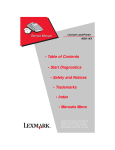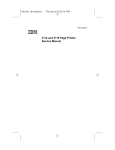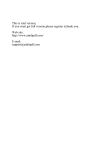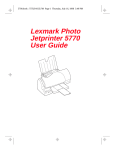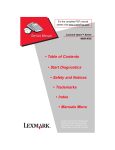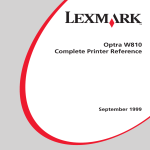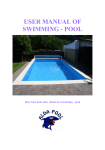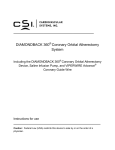Download Lexmark Optra Lxn+ Laser Printer
Transcript
OptraTM Series 4049-XXX • Table of Contents • Start Diagnostics • Safety and Notices • Trademarks • Index • Main Menu Lexmark is a trademark of Lexmark International, Inc., registered in the United States and/or other countries. 4049-XXX Third Edition (November, 1996) The following paragraph does not apply to the United Kingdom or any country where such provisions are inconsistent with local law: LEXMARK INTERNATIONAL, INC. PROVIDES THIS PUBLICATION “AS IS” WITHOUT WARRANTY OF ANY KIND, EITHER EXPRESS OR IMPLIED, INCLUDING, BUT NOT LIMITED TO, THE IMPLIED WARRANTIES OF MERCHANTABILITY OR FITNESS FOR A PARTICULAR PURPOSE. Some states do not allow disclaimer of express or implied warranties in certain transactions, therefore, this statement may not apply to you. This publication could include technical inaccuracies or typographical errors. Changes are periodically made to the information herein; these changes will be incorporated in later editions of the publication. Improvements or changes in the products or the programs described in this publication may be made at any time. Publications are not stocked at the address given below; requests for publications should be made to your point of purchase. Comments may be addressed to Lexmark International, Inc., D22A/035-3, 740 New Circle Road NW, Lexington, Kentucky 40550, U.S.A. Lexmark may use or distribute any of the information you supply in any way it believes appropriate without incurring any obligation to you. Lexmark is a trademark of Lexmark International, Inc., registered in the United States and/or other countries. ©Copyright Lexmark International, Inc. 1995, 1996 All rights reserved. UNITED STATES GOVERNMENT RESTRICTED RIGHTS This software and documentation are provided with RESTRICTED RIGHTS. Use, duplication or disclosure by the Government is subject to restrictions as set forth in subparagraph (c)(1)(ii) of the Rights in Technical Data and Computer Software clause at DFARS 252.227-7013 and in applicable FAR provisions: Lexmark International, Inc., Lexington, KY 40550. 4049-XXX Table of Contents Notices and Safety Information . . . . . . . . . . . . . . . . . . . . . . . . . . .ix Laser Notice . . . . . . . . . . . . . . . . . . . . . . . . . . . . . . . . . . . . . . . ix Laser. . . . . . . . . . . . . . . . . . . . . . . . . . . . . . . . . . . . . . . . . . . . . . x Avis relatif à l’utilisation de laser. . . . . . . . . . . . . . . . . . . . . . . . . x Avvertenze sui prodotti laser . . . . . . . . . . . . . . . . . . . . . . . . . . xi Avisos sobre el láser. . . . . . . . . . . . . . . . . . . . . . . . . . . . . . . . . xi Declaração sobre Laser . . . . . . . . . . . . . . . . . . . . . . . . . . . . . . xii Laserinformatie . . . . . . . . . . . . . . . . . . . . . . . . . . . . . . . . . . . . . xii Lasermeddelelse . . . . . . . . . . . . . . . . . . . . . . . . . . . . . . . . . . . xiii Huomautus laserlaitteesta . . . . . . . . . . . . . . . . . . . . . . . . . . . . xiii Laser-notis . . . . . . . . . . . . . . . . . . . . . . . . . . . . . . . . . . . . . . . xiv Laser-melding . . . . . . . . . . . . . . . . . . . . . . . . . . . . . . . . . . . . . xiv Avís sobre el Làser . . . . . . . . . . . . . . . . . . . . . . . . . . . . . . . . . . xv Japanese Laser Notice . . . . . . . . . . . . . . . . . . . . . . . . . . . . . . . xv Chinese Laser Notice . . . . . . . . . . . . . . . . . . . . . . . . . . . . . . . xvi Korean Laser Notice . . . . . . . . . . . . . . . . . . . . . . . . . . . . . . . . xvi Trademarks. . . . . . . . . . . . . . . . . . . . . . . . . . . . . . . . . . . . . . . xvii Safety Information. . . . . . . . . . . . . . . . . . . . . . . . . . . . . . . . . . xviii Preface . . . . . . . . . . . . . . . . . . . . . . . . . . . . . . . . . . . . . . . . . . . .xxiii General Information . . . . . . . . . . . . . . . . . . . . . . . . . . . . . . . . . . .1-1 Power Consumption . . . . . . . . . . . . . . . . . . . . . . . . . . . . . . . . 1-2 Options . . . . . . . . . . . . . . . . . . . . . . . . . . . . . . . . . . . . . . . . . . 1-2 Maintenance Approach. . . . . . . . . . . . . . . . . . . . . . . . . . . . . . 1-3 Tools Required For Service . . . . . . . . . . . . . . . . . . . . . . . . . . 1-3 Abbreviations . . . . . . . . . . . . . . . . . . . . . . . . . . . . . . . . . . . . . 1-4 iii 4049-XXX Diagnostic Information . . . . . . . . . . . . . . . . . . . . . . . . . . . . . . . . 2-1 Start . . . . . . . . . . . . . . . . . . . . . . . . . . . . . . . . . . . . . . . . . . . . 2-1 Power-On Self Test (POST) . . . . . . . . . . . . . . . . . . . . . . . . 2-10 Symptom Table . . . . . . . . . . . . . . . . . . . . . . . . . . . . . . . . . . 2-11 Banding . . . . . . . . . . . . . . . . . . . . . . . . . . . . . . . . . . . . . 2-12 Background . . . . . . . . . . . . . . . . . . . . . . . . . . . . . . . . . . 2-12 Black Page . . . . . . . . . . . . . . . . . . . . . . . . . . . . . . . . . . 2-13 Blank Page . . . . . . . . . . . . . . . . . . . . . . . . . . . . . . . . . . 2-14 Blurred or Fuzzy Print . . . . . . . . . . . . . . . . . . . . . . . . . . 2-15 Dead Machine . . . . . . . . . . . . . . . . . . . . . . . . . . . . . . . . 2-15 Duplex . . . . . . . . . . . . . . . . . . . . . . . . . . . . . . . . . . . . . . 2-16 Fan (927 Error) . . . . . . . . . . . . . . . . . . . . . . . . . . . . . . . 2-18 Fuser Theory . . . . . . . . . . . . . . . . . . . . . . . . . . . . . . . . . 2-19 Fuser: 920, 921, or 922 Error . . . . . . . . . . . . . . . . . . . . 2-19 Fuser: 923 or 924 Error . . . . . . . . . . . . . . . . . . . . . . . . . 2-20 Honeycomb . . . . . . . . . . . . . . . . . . . . . . . . . . . . . . . . . . 2-20 Horizontal Void or Streak. . . . . . . . . . . . . . . . . . . . . . . . 2-20 LAN Problems . . . . . . . . . . . . . . . . . . . . . . . . . . . . . . . . 2-21 Light Print . . . . . . . . . . . . . . . . . . . . . . . . . . . . . . . . . . . 2-21 Network Card 977 Errors. . . . . . . . . . . . . . . . . . . . . . . . 2-21 Network Wrap Tests . . . . . . . . . . . . . . . . . . . . . . . . . . . 2-22 Output Bin Sensor . . . . . . . . . . . . . . . . . . . . . . . . . . . . . 2-22 Operator Panel Problem . . . . . . . . . . . . . . . . . . . . . . . . 2-22 Paper Feed Problem, 500-Sheet Option or 200-Sheet Second Drawer, Non-Rt . . . . . . . . . . . . . . . . . . . . . . . . . . . . . . . 2-23 Paper Feed, Base Printer . . . . . . . . . . . . . . . . . . . . . . . 2-23 Paper Feed, Duplex Unit . . . . . . . . . . . . . . . . . . . . . . . . 2-25 Paper Feed Problem, Envelope+ Feeder/ 100-Sheet Auxiliary Feeder . . . . . . . . . . . . . . . . . . . . . . 2-26 Paper Feed Problem, 200-Sheet Second Drawer, Rt . . 2-26 Paper Feed Problem, Dual Rear Feeder. . . . . . . . . . . . 2-27 Machine Level Information: . . . . . . . . . . . . . . . . . . . 2-27 Paper Feed Problem, High Capacity Feeder. . . . . . . . . 2-29 Printhead . . . . . . . . . . . . . . . . . . . . . . . . . . . . . . . . . . . . 2-30 Paper Size Sensing Problem. . . . . . . . . . . . . . . . . . . . . 2-31 Regularly Spaced Marks . . . . . . . . . . . . . . . . . . . . . . . . 2-32 Residual Image . . . . . . . . . . . . . . . . . . . . . . . . . . . . . . . 2-32 Random Marks . . . . . . . . . . . . . . . . . . . . . . . . . . . . . . . 2-32 Skew, all edges . . . . . . . . . . . . . . . . . . . . . . . . . . . . . . . 2-33 Skew, top and bottom only . . . . . . . . . . . . . . . . . . . . . . 2-33 Stalled (diamonds on display) . . . . . . . . . . . . . . . . . . . . 2-34 Vertical Void or Streak. . . . . . . . . . . . . . . . . . . . . . . . . . 2-34 iv Service Manual 4049-XXX Diagnostic Aids . . . . . . . . . . . . . . . . . . . . . . . . . . . . . . . . . . . . . .3-1 Diagnostics Mode . . . . . . . . . . . . . . . . . . . . . . . . . . . . . . . . . . 3-1 Diagnostics Mode Menu Structure . . . . . . . . . . . . . . . . . . 3-1 Diagnostics Mode Tests . . . . . . . . . . . . . . . . . . . . . . . . . . . . . 3-3 Auto Clean . . . . . . . . . . . . . . . . . . . . . . . . . . . . . . . . . . . . 3-3 Auto Clean Frequency . . . . . . . . . . . . . . . . . . . . . . . . . . . 3-3 Auto Clean Delay . . . . . . . . . . . . . . . . . . . . . . . . . . . . . . . 3-4 Button Test . . . . . . . . . . . . . . . . . . . . . . . . . . . . . . . . . . . . 3-4 Charge Roll . . . . . . . . . . . . . . . . . . . . . . . . . . . . . . . . . . . 3-4 Defaults . . . . . . . . . . . . . . . . . . . . . . . . . . . . . . . . . . . . . . 3-5 Disk Test/Clean . . . . . . . . . . . . . . . . . . . . . . . . . . . . . . . . 3-5 Duplex Feed 1 Test . . . . . . . . . . . . . . . . . . . . . . . . . . . . . 3-6 Duplex Feed 2 Test . . . . . . . . . . . . . . . . . . . . . . . . . . . . . 3-6 Envelope Enhance . . . . . . . . . . . . . . . . . . . . . . . . . . . . . . 3-7 Envelope Print Test . . . . . . . . . . . . . . . . . . . . . . . . . . . . . 3-7 Error Log . . . . . . . . . . . . . . . . . . . . . . . . . . . . . . . . . . . . . 3-8 Flash Test. . . . . . . . . . . . . . . . . . . . . . . . . . . . . . . . . . . . . 3-8 Fuser Temperature And Warm-Up Time . . . . . . . . . . . . . 3-8 Fuser Temperature . . . . . . . . . . . . . . . . . . . . . . . . . . .3-9 Fuser Warm-Up Time . . . . . . . . . . . . . . . . . . . . . . . . .3-9 LCD Test . . . . . . . . . . . . . . . . . . . . . . . . . . . . . . . . . . . . . 3-9 Maintenance Kit Count . . . . . . . . . . . . . . . . . . . . . . . . . . 3-10 Memory Tests. . . . . . . . . . . . . . . . . . . . . . . . . . . . . . . . . 3-10 Page Count . . . . . . . . . . . . . . . . . . . . . . . . . . . . . . . . . . 3-10 Paper Feed Tests. . . . . . . . . . . . . . . . . . . . . . . . . . . . . . 3-10 Parallel Confidence . . . . . . . . . . . . . . . . . . . . . . . . . . . . 3-11 Permanent Page Count . . . . . . . . . . . . . . . . . . . . . . . . . 3-11 Print Contrast . . . . . . . . . . . . . . . . . . . . . . . . . . . . . . . . . 3-11 Print Registration . . . . . . . . . . . . . . . . . . . . . . . . . . . . . . 3-12 Print Test 1 . . . . . . . . . . . . . . . . . . . . . . . . . . . . . . . . . . . 3-13 Print Test 2 . . . . . . . . . . . . . . . . . . . . . . . . . . . . . . . . . . . 3-13 Print Test 3 . . . . . . . . . . . . . . . . . . . . . . . . . . . . . . . . . . . 3-14 Quick Disk Test . . . . . . . . . . . . . . . . . . . . . . . . . . . . . . . 3-14 Quick Test . . . . . . . . . . . . . . . . . . . . . . . . . . . . . . . . . . . 3-14 Sensor Test . . . . . . . . . . . . . . . . . . . . . . . . . . . . . . . . . . 3-15 Top Margin and Duplex Quick Tests . . . . . . . . . . . . . . . 3-15 Transfer . . . . . . . . . . . . . . . . . . . . . . . . . . . . . . . . . . . . . 3-16 Wrap Tests . . . . . . . . . . . . . . . . . . . . . . . . . . . . . . . . . . . 3-16 v 4049-XXX Other Tests . . . . . . . . . . . . . . . . . . . . . . . . . . . . . . . . . . . . . 3-17 Developed Image Test . . . . . . . . . . . . . . . . . . . . . . . . . 3-17 LAN Information. . . . . . . . . . . . . . . . . . . . . . . . . . . . . . . 3-17 Print Test Page . . . . . . . . . . . . . . . . . . . . . . . . . . . . . . . 3-18 Print Test with RIP Board Removed . . . . . . . . . . . . . . . 3-18 Repair Information . . . . . . . . . . . . . . . . . . . . . . . . . . . . . . . . . . . . 4-1 Handling ESD-Sensitive Parts . . . . . . . . . . . . . . . . . . . . . . . . 4-1 Adjustments . . . . . . . . . . . . . . . . . . . . . . . . . . . . . . . . . . . . . . 4-2 Envelope Restraint Spring On The Envelope+ Feeder Adjustment . . . . . . . . . . . . . . . . . 4-2 Paper Restraint Spring On The 100-Sheet Auxiliary Feeder Adjustment . . . . . . . . . . . . . . . . . . . . . . 4-2 Envelope+ Feeder Magnet And 100-Sheet Auxiliary Feeder Magnet Adjustment . . . . . . . 4-3 Dual Rear Feeder Gear Alignment Adjustment . . . . . . . . 4-4 Fuser Drive Gear Backlash Adjustment . . . . . . . . . . . . . 4-5 Fuser Solenoid Adjustment . . . . . . . . . . . . . . . . . . . . . . . 4-7 Paper Feed Magnet Adjustment . . . . . . . . . . . . . . . . . . . 4-8 Printhead Skew Adjustment . . . . . . . . . . . . . . . . . . . . . . 4-9 Removal Procedures . . . . . . . . . . . . . . . . . . . . . . . . . . . . . . 4-10 Covers . . . . . . . . . . . . . . . . . . . . . . . . . . . . . . . . . . . . . . 4-10 Right Cover Removal . . . . . . . . . . . . . . . . . . . . . . . . . . 4-10 Front Cover Removal . . . . . . . . . . . . . . . . . . . . . . . . . . 4-10 Left Cover Removal. . . . . . . . . . . . . . . . . . . . . . . . . . . . 4-12 Top Cover Removal. . . . . . . . . . . . . . . . . . . . . . . . . . . . 4-12 14 in. 200-Sheet Paper Tray Top Cover . . . . . . . . . . . . 4-14 14 in. 500-Sheet Paper Tray Top Cover . . . . . . . . . . . . 4-14 D-roll Assembly Removal . . . . . . . . . . . . . . . . . . . . . . . 4-14 Drive Motor Removal. . . . . . . . . . . . . . . . . . . . . . . . . . . 4-14 Engine Board Removal . . . . . . . . . . . . . . . . . . . . . . . . . 4-15 Exit Sensor Board Removal . . . . . . . . . . . . . . . . . . . . . 4-16 Fan/Redrive Removal . . . . . . . . . . . . . . . . . . . . . . . . . . 4-17 Fuser Removal . . . . . . . . . . . . . . . . . . . . . . . . . . . . . . . 4-18 Fuser Input Guide Removal. . . . . . . . . . . . . . . . . . . . . . 4-19 Fuser Lamp Removal . . . . . . . . . . . . . . . . . . . . . . . . . . 4-20 Fuser/Sensor Cable Removal . . . . . . . . . . . . . . . . . . . . 4-21 Fuser Solenoid Removal . . . . . . . . . . . . . . . . . . . . . . . . 4-22 Fuser Shroud Assembly Removal . . . . . . . . . . . . . . . . . 4-23 HVPS Removal . . . . . . . . . . . . . . . . . . . . . . . . . . . . . . . 4-24 INA or Hard Disk Removal . . . . . . . . . . . . . . . . . . . . . . 4-26 Input Sensor Board Removal . . . . . . . . . . . . . . . . . . . . 4-26 Lower Frame Assembly Removal . . . . . . . . . . . . . . . . . 4-28 vi Service Manual 4049-XXX Removal Procedures (continued) LVPS Removal . . . . . . . . . . . . . . . . . . . . . . . . . . . . . . . . 4-29 LVPS Cover Removal . . . . . . . . . . . . . . . . . . . . . . . . . . 4-30 Operator Panel Removal . . . . . . . . . . . . . . . . . . . . . . . . 4-31 Paper Feed Rollers Removal . . . . . . . . . . . . . . . . . . . . . 4-31 Paper Feed Magnet Assembly Removal . . . . . . . . . . . . 4-32 Paper Size Switch Removal . . . . . . . . . . . . . . . . . . . . . . 4-33 Printhead Removal. . . . . . . . . . . . . . . . . . . . . . . . . . . . . 4-34 RIP Board and Inner EMC Shield Removal . . . . . . . . . . 4-35 Toner Sensor Removal . . . . . . . . . . . . . . . . . . . . . . . . . 4-35 Torquer Motor Removal . . . . . . . . . . . . . . . . . . . . . . . . . 4-35 Transfer Roll Removal . . . . . . . . . . . . . . . . . . . . . . . . . . 4-36 Transfer Roll Housing Removal . . . . . . . . . . . . . . . . . . . 4-37 Upper Frame Removal . . . . . . . . . . . . . . . . . . . . . . . . . . 4-38 Duplex Option Top Cover And Table Cover Removal . . 4-39 Duplex Option Exit Card And Cover Removal . . . . . . . . 4-40 Duplex Option Bottom Cover And Entry Sensor Card Removal . . . . . . . . . . . . . . . . . . 4-41 Duplex Option System Card And Motor Removal . . . . . 4-42 Dual Rear Feeder - Edge Guide Asm. . . . . . . . . . . . . . . 4-43 Dual Rear Feeder - Gear Plate Asm. . . . . . . . . . . . . . . . 4-43 Dual Rear Feeder - Right Cover. . . . . . . . . . . . . . . . . . . 4-43 200-Sheet Second Drawer, Rt . . . . . . . . . . . . . . . . . . . . 4-44 High Capacity Feeder Paper Feed Rollers. . . . . . . . . . . 4-45 High Capacity Feeder Cover . . . . . . . . . . . . . . . . . . . . . 4-47 Connector Locations . . . . . . . . . . . . . . . . . . . . . . . . . . . . . . . . . .5-1 Major Assembly Locations . . . . . . . . . . . . . . . . . . . . . . . . . . . 5-1 Gear Train . . . . . . . . . . . . . . . . . . . . . . . . . . . . . . . . . . . . 5-2 HVPS . . . . . . . . . . . . . . . . . . . . . . . . . . . . . . . . . . . . . . . . 5-3 Transfer Roller Housing . . . . . . . . . . . . . . . . . . . . . . . . . . 5-3 Engine Board Connectors . . . . . . . . . . . . . . . . . . . . . . . . 5-4 RIP Board. . . . . . . . . . . . . . . . . . . . . . . . . . . . . . . . . . . . . 5-6 Board Installation Hardware . . . . . . . . . . . . . . . . . . . . . . . 5-7 Mirror Motor/Fan Cable . . . . . . . . . . . . . . . . . . . . . . . . . . 5-7 Operator Panel/Output Bin Sensor Cable . . . . . . . . . . . . 5-8 Printhead Connector Locations . . . . . . . . . . . . . . . . . . . 5-10 Duplex Autoconnect Cable. . . . . . . . . . . . . . . . . . . . . . . 5-10 Printer Ground Straps . . . . . . . . . . . . . . . . . . . . . . . . . . 5-11 High Capacity Feeder Board Connectors. . . . . . . . . . . . 5-12 vii 4049-XXX Preventive Maintenance . . . . . . . . . . . . . . . . . . . . . . . . . . . . . . . 6-1 Safety Inspection Guide . . . . . . . . . . . . . . . . . . . . . . . . . . . . . 6-1 Lubrication Specifications . . . . . . . . . . . . . . . . . . . . . . . . . . . 6-1 Scheduled Mechanical Maintenance . . . . . . . . . . . . . . . . . . . 6-3 Printhead Window Cleaning Procedure . . . . . . . . . . . . . . . . . 6-4 Cleaning The Transfer Roller . . . . . . . . . . . . . . . . . . . . . . . . . 6-4 Parts Catalog . . . . . . . . . . . . . . . . . . . . . . . . . . . . . . . . . . . . . . . . 7-1 How To Use This Parts Catalog . . . . . . . . . . . . . . . . . . . 7-1 Covers . . . . . . . . . . . . . . . . . . . . . . . . . . . . . . . . . . . . . . . . 7-2 Lower Frame . . . . . . . . . . . . . . . . . . . . . . . . . . . . . . . . . . . 7-4 Upper Frame . . . . . . . . . . . . . . . . . . . . . . . . . . . . . . . . . . . 7-6 Printhead . . . . . . . . . . . . . . . . . . . . . . . . . . . . . . . . . . . . . . 7-8 Paper Feed . . . . . . . . . . . . . . . . . . . . . . . . . . . . . . . . . . . 7-10 Paper Feed Alignment Gears . . . . . . . . . . . . . . . . . . . . . 7-14 Paper Feed Drive . . . . . . . . . . . . . . . . . . . . . . . . . . . . . . 7-16 Standard Paper Tray (200-Sheet) . . . . . . . . . . . . . . . . . . 7-18 Paper Tray (500-Sheet). . . . . . . . . . . . . . . . . . . . . . . . . . 7-20 Base for Paper Drawer (500-Sheet) . . . . . . . . . . . . . . . . 7-22 Second Paper Drawer, (200-Sheet) . . . . . . . . . . . . . . . . 7-24 Optional Paper Drawer (500-Sheet) . . . . . . . . . . . . . . . . 7-26 Fuser . . . . . . . . . . . . . . . . . . . . . . . . . . . . . . . . . . . . . . . . 7-28 Electronics . . . . . . . . . . . . . . . . . . . . . . . . . . . . . . . . . . . . 7-32 Transfer Roll . . . . . . . . . . . . . . . . . . . . . . . . . . . . . . . . . . 7-36 Duplex Option . . . . . . . . . . . . . . . . . . . . . . . . . . . . . . . . . 7-38 Envelope+ and 100-Sheet Auxiliary Feeder . . . . . . . . . . 7-40 Dual Rear Feeder . . . . . . . . . . . . . . . . . . . . . . . . . . . . . . 7-42 High Capacity Feeder . . . . . . . . . . . . . . . . . . . . . . . . . . . 7-44 Options . . . . . . . . . . . . . . . . . . . . . . . . . . . . . . . . . . . . . . 7-46 Miscellaneous . . . . . . . . . . . . . . . . . . . . . . . . . . . . . . . . . 7-47 Index . . . . . . . . . . . . . . . . . . . . . . . . . . . . . . . . . . . . . . . . . . . . . . . X1 viii Service Manual 4049-XXX Notices and Safety Information References in this publication to products, programs, or services do not imply that the manufacturer intends to make these available in all countries in which it operates. Any reference to a product, program, or service is not intended to state or imply that only that product, program, or service may be used. Any functionally equivalent product, program, or service that does not infringe any existing intellectual property rights may be used instead. Evaluation and verification of operation in conjunction with other products, programs, or services, except those expressly designated by the manufacturer, are the user’s responsibility. Laser Notice The printer is certified in the U.S. to conform to the requirements of DHHS 21 CFR Subchapter J for Class I (1) laser products, and elsewhere is certified as a Class I laser product conforming to the requirements of IEC 825. Class I laser products are not considered to be hazardous. The printer contains internally a Class IIIb (3b) laser that is nominally a 5 milliwatt gallium arsenide laser operating in the wavelength region of 770-795 nanometers. The laser system and printer are designed so there is never any human access to laser radiation above a Class I level during normal operation, user maintenance, or prescribed service condition. Notices and Safety Information ix 4049-XXX Laser Der Drucker erfüllt gemäß amtlicher Bestätigung der USA die Anforderungen der Bestimmung DHHS (Department of Health and Human Services) 21 CFR Teil J für Laserprodukte der Klasse I (1). In anderen Ländern gilt der Drucker als Laserprodukt der Klasse I, der die Anforderungen der IEC (International Electrotechnical Commission) 825 gemäß amtlicher Bestätigung erfüllt. Laserprodukte der Klasse I gelten als unschädlich. Im Inneren des Druckers befindet sich ein Laser der Klasse IIIb (3b), bei dem es sich um einen Galliumarsenlaser mit 5 Milliwatt handelt, der Wellen der Länge 770-795 Nanometer ausstrahlt. Das Lasersystem und der Drucker sind so konzipiert, daß im Normalbetrieb, bei der Wartung durch den Benutzer oder bei ordnungsgemäßer Wartung durch den Kundendienst Laserbestrahlung, die die Klasse I übersteigen würde, Menschen keinesfalls erreicht. Avis relatif à l’utilisation de laser Pour les Etats-Unis : cette imprimante est certifiée conforme aux provisions DHHS 21 CFR alinéa J concernant les produits laser de Classe I (1). Pour les autres pays : cette imprimante répond aux normes IEC 825 relatives aux produits laser de Classe I. Les produits laser de Classe I sont considérés comme des produits non dangereux. Cette imprimante est équipée d’un laser de Classe IIIb (3b) (arséniure de gallium d’une puissance nominale de 5 milliwatts) émettant sur des longueurs d’onde comprises entre 770 et 795 nanomètres. L’imprimante et son système laser sont conçus pour impossible, dans des conditions normales d’utilisation, d’entretien par l’utilisateur ou de révision, l’exposition à des rayonnements laser supérieurs à des rayonnements de Classe I . x Service Manual 4049-XXX Avvertenze sui prodotti laser Questa stampante è certificata negli Stati Uniti per essere conforme ai requisiti del DHHS 21 CFR Sottocapitolo J per i prodotti laser di classe 1 ed è certificata negli altri Paesi come prodotto laser di classe 1 conforme ai requisiti della norma CEI 825. I prodotti laser di classe non sono considerati pericolosi. La stampante contiene al suo interno un laser di classe IIIb (3b) all’arseniuro di gallio della potenza di 5mW che opera sulla lunghezza d’onda compresa tra 770 e 795 nanometri. Il sistema laser e la stampante sono stati progettati in modo tale che le persone a contatto con la stampante, durante il normale funzionamento, le operazioni di servizio o quelle di assistenza tecnica, non ricevano radiazioni laser superiori al livello della classe 1.. Avisos sobre el láser Se certifica que, en los EE.UU., esta impresora cumple los requisitos para los productos láser de Clase I (1) establecidos en el subcapítulo J de la norma CFR 21 del DHHS (Departamento de Sanidad y Servicios) y, en los demás países, reúne todas las condiciones expuestas en la norma IEC 825 para productos láser de Clase I (1). Los productos láser de Clase I no se consideran peligrosos. La impresora contiene en su interior un láser de Clase IIIb (3b) de arseniuro de galio de funcionamiento nominal a 5 milivatios en una longitud de onda de 770 a 795 nanómetros. El sistema láser y la impresora están diseñados de forma que ninguna persona pueda verse afectada por ningún tipo de radiación láser superior al nivel de la Clase I durante su uso normal, el mantenimiento realizado por el usuario o cualquier otra situación de servicio técnico. Notices and Safety Information xi 4049-XXX Declaração sobre Laser A impressora está certificada nos E.U.A. em conformidade com os requisitos da regulamentação DHHS 21 CFR Subcapítulo J para a Classe I (1) de produtos laser. Em outros locais, está certificada como um produto laser da Classe I, em conformidade com os requisitos da norma IEC 825. Os produtos laser da Classe I não são considerados perigosos. Internamente, a impressora contém um produto laser da Classe IIIb (3b), designado laser de arseneto de potássio, de 5 milliwatts ,operando numa faixa de comprimento de onda entre 770 e 795 nanómetros. O sistema e a impressora laser foram concebidos de forma a nunca existir qualquer possiblidade de acesso humano a radiação laser superior a um nível de Classe I durante a operação normal, a manutenção feita pelo utilizador ou condições de assistência prescritas. Laserinformatie De printer voldoet aan de eisen die gesteld worden aan een laserprodukt van klasse I. Voor de Verenigde Staten zijn deze eisen vastgelegd in DHHS 21 CFR Subchapter J, voor andere landen in IEC 825. Laserprodukten van klasse I worden niet als ongevaarlijk aangemerkt. De printer is voorzien van een laser van klasse IIIb (3b), dat wil zeggen een gallium arsenide-laser van 5 milliwatt met een golflengte van 770-795 nanometer. Het lasergedeelte en de printer zijn zo ontworpen dat bij normaal gebruik, bij onderhoud of reparatie conform de voorschriften, nooit blootstelling mogelijk is aan laserstraling boven een niveau zoals voorgeschreven is voor klasse 1. xii Service Manual 4049-XXX Lasermeddelelse Printeren er godkendt som et Klasse I-laserprodukt, i overenstemmelse med kravene i IEC 825. Klasse I-laserprodukter betragtes ikke som farlige. Printeren indeholder internt en Klasse IIIB (3b)-laser, der nominelt er en 5 milliwatt galliumarsenid laser, som arbejder på bølgelængdeområdet 770-795 nanometer. Lasersystemet og printeren er udformet således, at mennesker aldrig udsættes for en laserstråling over Klasse I-niveau ved normal drift, brugervedligeholdelse eller obligatoriske servicebetingelser. Huomautus laserlaitteesta Tämä kirjoitin on Yhdysvalloissa luokan I (1) laserlaitteiden DHHS 21 CFR Subchapter J -määrityksen mukainen ja muualla luokan I laserlaitteiden IEC 825 -määrityksen mukainen. Luokan I laserlaitteiden ei katsota olevan vaarallisia käyttäjälle. Kirjoittimessa on sisäinen luokan IIIb (3b) 5 milliwatin galliumarsenidilaser, joka toimii aaltoalueella 770 - 795 nanometriä. Laserjärjestelmä ja kirjoitin on suunniteltu siten, että käyttäjä ei altistu luokan I määrityksiä voimakkaammalle säteilylle kirjoittimen normaalin toiminnan, käyttäjän tekemien huoltotoimien tai muiden huoltotoimien yhteydessä. VARO! Avattaessa ja suojalukitus ohitettaessa olet alttiina näkymättömälle lasersäteilylle. Älä katso säteeseen. VARNING! Osynlig laserstrålning när denna del är öppnad och spärren är urkopplad. Betrakta ej strålen. Notices and Safety Information xiii 4049-XXX Laser-notis Denna skrivare är i USA certifierad att motsvara kraven i DHHS 21 CFR, underparagraf J för laserprodukter av Klass I (1). I andra länder uppfyller skrivaren kraven för laserprodukter av Klass I enligt kraven i IEC 825. Laserprodukter i Klass I anses ej hälsovådliga. Skrivaren har en inbyggd laser av Klass IIIb (3b) som består av en laserenhet av gallium-arsenid på 5 milliwatt som arbetar i våglängdsområdet 770795 nanometer. Lasersystemet och skrivaren är utformade så att det aldrig finns risk för att någon person utsätts för laserstrålning över Klass I-nivå vid normal användning, underhåll som utförs av användaren eller annan föreskriven serviceåtgärd. Laser-melding Skriveren er godkjent i USA etter kravene i DHHS 21 CFR, underkapittel J, for klasse I (1) laserprodukter, og er i andre land godkjent som et Klasse I-laserprodukt i samsvar med kravene i IEC 825. Klasse I-laserprodukter er ikke å betrakte som farlige. Skriveren inneholder internt en klasse IIIb (3b)-laser, som består av en gallium-arsenlaserenhet som avgir stråling i bølgelengdeområdet 770-795 nanometer. Lasersystemet og skriveren er utformet slik at personer aldri utsettes for laserstråling ut over klasse I-nivå under vanlig bruk, vedlikehold som utføres av brukeren, eller foreskrevne serviceoperasjoner. xiv Service Manual 4049-XXX Avís sobre el Làser Segons ha estat certificat als Estats Units, aquesta impressora compleix els requisits de DHHS 21 CFR, apartat J, pels productes làser de classe I (1), i segons ha estat certificat en altres llocs, és un producte làser de classe I que compleix els requisits d’IEC 825. Els productes làser de classe I no es consideren perillosos. Aquesta impressora conté un làser de classe IIIb (3b) d’arseniür de gal.li, nominalment de 5 mil.liwats, i funciona a la regió de longitud d’ona de 770-795 nanòmetres. El sistema làser i la impressora han sigut concebuts de manera que mai hi hagi exposició a la radiació làser per sobre d’un nivell de classe I durant una operació normal, durant les tasques de manteniment d’usuari ni durant els serveis que satisfacin les condicions prescrites. Japanese Laser Notice Notices and Safety Information xv 4049-XXX Chinese Laser Notice Korean Laser Notice xvi Service Manual 4049-XXX Trademarks Optra and Lexmark are trademarks of Lexmark International, Inc., registered in the United States and/or other countries. AppleTalk and LocalTalk are trademarks of Apple Computer, Inc., registered in the United States and other countries. PCL is a registered trademark of the Hewlett-Packard Company. PCL 5 is Hewlett-Packard Company’s designation of a set of printer commands (language) and functions included in its printer products. This printer is designed and manufactured by Lexmark International, Inc., to be compatible with the PCL 5 language. This means the printer recognizes PCL 5 commands used in various applications programs, and that the printer emulates the functions corresponding to the commands. Details relating to compatibility are included in the 4049 Technical Reference manual. Other trademarks are the property of their respective owners. Notices and Safety Information xvii 4049-XXX Safety Information • • • This product is designed, tested and approved to meet strict global safety standards with the use of specific Lexmark components. The safety features of some parts may not always be obvious. Lexmark is not responsible for the use of other replacement parts. The maintenance information for this product has been prepared for use by a professional service person and is not intended to be used by others. There may be an increased risk of electric shock and personal injury during disassembly and servicing of this product. Professional service personnel should understand this and take necessary precautions. Consignes de Sécurité • • • Ce produit a été conçu, testé et approuvé pour respecter les normes strictes de sécurité globale lors de l'utilisation de composants Lexmark spécifiques. Les caractéristiques de sécurité de certains éléments ne sont pas toujours évidentes. Lexmark ne peut être tenu responsable de l'utilisation d'autres pièces de rechange. Les consignes d'entretien et de réparation de ce produit s'adressent uniquement à un personnel de maintenance qualifié. Le démontage et l'entretien de ce produit pouvant présenter certains risques électriques, le personnel d'entretien qualifié devra prendre toutes les précautions nécessaires. xviii Service Manual 4049-XXX Norme di sicurezza • • • Il prodotto è stato progettato, testato e approvato in conformità a severi standard di sicurezza e per l’utilizzo con componenti Lexmark specifici. Le caratteristiche di sicurezza di alcune parti non sempre sono di immediata comprensione. Lexmark non è responsabile per l’utilizzo di parti di ricambio di altri produttori. Le informazioni riguardanti la manutenzione di questo prodotto sono indirizzate soltanto al personale di assistenza autorizzato. Durante lo smontaggio e la manutenzione di questo prodotto, il rischio di subire scosse elettriche e danni alla persona è più elevato. Il personale di assistenza autorizzato, deve, quindi, adottare le precauzioni necessarie. Sicherheitshinweise • • • Dieses Produkt und die zugehörigen Komponenten wurden entworfen und getestet, um beim Einsatz die weltweit gültigen Sicherheitsanforderungen zu erfüllen. Die sicherheitsrelevanten Funktionen der Bauteile und Optionen sind nicht immer offensichtlich. Sofern Teile eingesetzt werden, die nicht von Lexmark sind, wird von Lexmark keinerlei Verantwortung oder Haftung für dieses Produkt übernommen. Die Wartungsinformationen für dieses Produkt sind ausschließlich für die Verwendung durch einen Wartungsfachmann bestimmt. Während des Auseinandernehmens und der Wartung des Geräts besteht ein zusätzliches Risiko eines elektrischen Schlags und körperlicher Verletzung. Das zuständige Fachpersonal sollte entsprechende Vorsichtsmaßnahmen treffen. Notices and Safety Information xix 4049-XXX Pautas de Seguridad • • • Este producto se ha diseñado, verificado y aprobado para cumplir los más estrictos estándares de seguridad global usando los componentes específicos de Lexmark. Puede que las características de seguridad de algunas piezas no sean siempre evidentes. Lexmark no se hace responsable del uso de otras piezas de recambio. La información sobre el mantenimiento de este producto está dirigida exclusivamente al personal cualificado de mantenimiento. Existe mayor riesgo de descarga eléctrica y de daños personales durante el desmontaje y la reparación de la máquina. El personal cualificado debe ser consciente de este peligro y tomar las precauciones necesarias. Informações de Segurança • • • Este produto foi concebido, testado e aprovado para satisfazer os padrões globais de segurança na utilização de componentes específicos da Lexmark. As funções de segurança de alguns dos componentes podem não ser sempre óbvias. A Lexmark não é responsável pela utilização de outros componentes de substituição. As informações de segurança relativas a este produto destinam-se a profissionais destes serviços e não devem ser utilizadas por outras pessoas. Risco de choques eléctricos e ferimentos graves durante a desmontagem e manutenção deste produto. Os profissionais destes serviços devem estar avisados deste facto e tomar os cuidados necessários. xx Service Manual 4049-XXX Informació de Seguretat • • • Aquest producte està dissenyat, comprovat i aprovat per tal d'acomplir les estrictes normes de seguretat globals amb la utililització de components específics de Lexmark. Les característiques de seguretat d'algunes peces pot ser que no sempre siguin òbvies. Lexmark no es responsabilitza de l'us d'altres peces de recanvi. La informació pel manteniment d’aquest producte està orientada exclusivament a professionals i no està destinada a ningú que no ho sigui. El risc de xoc elèctric i de danys personals pot augmentar durant el procés de desmuntatge i de servei d’aquest producte. El personal professional ha d’estar-ne assabentat i prendre les mesures convenients. Notices and Safety Information xxi 4049-XXX xxii Service Manual 4049-XXX Preface This manual is divided into the following chapters: • “General Information” contains a general description of the • • • • • • printer, available options, and the maintenance approach used to repair it. Special tools and test equipment are listed in this chapter. “Diagnostic Information” contains error code table, symptom table, and service checks used to isolate failing field replaceable units (FRUs). “Diagnostic Aids” contains tests and checks used to locate or repeat symptoms of printer problems. “Repair Information” provides instructions for making printer adjustments and removing and installing FRUs. “Connector Locations” uses illustrations to identify the major components and test points on the printer. “Preventive Maintenance” contains safety inspection guidelines, lubrication specifications, and maintenance information to prevent problems and maintain optimum performance. “Parts Catalog” contains illustrations and part numbers for individual FRUs. Preface xxiii 4049-XXX 1. General Information The Optra™ Laser Printers are designed to attach to IBM-compatible PC’s and to most computer networks. There are multiple models, all with standard PostScript Level 2 emulation and PCL 5 emulation. From a service standpoint models Lxi+ and Lxn+ are the same as Lx+, model Lxi is the same as Lx, and model Rn+ is the same as R+. Models Lxi+, Lxn+, Lxi, and Rn+ are not mentioned elsewhere in this manual. The plus models have a different ROM SIMM, RIP board, and top cover, and all have a maximum speed of 16 ppm. There are no other hardware differences. Processing speed and efficiency have been improved, and scheduled maintenance has been eliminated. 1-1 4049-XXX Power Consumption Power Saver Mode Printing (average) Max. AC draw 110V Max. AC draw 220V R/L/Rt/R+/Rt+ Rx/Lx/Lx+ 21W 260W 6.8A 3.4A 20W 310W 9.8A 5.0A Options The following options are available. Some options are not available in every country. Contact your point of purchase for options available in your country. Memory upgrade options of 2MB, 4MB, 8MB, 16MB and 32MB Flash memory options of 1MB, 2MB and 4MB Integrated network options Token-Ring Ethernet AppleTalk SCS IPDS 200 and 500-sheet paper trays of A5, letter, and legal size. 500-sheet second drawer (with letter-size paper tray) Envelope+ feeder 100-sheet auxiliary feeder Duplex option Font cards (bitmapped or scalable fonts) 100MB Hard Disk Dual Rear Feeder Stat Alert Light High Capacity Feeder (1500 sheets) General Information 1-2 4049-XXX Maintenance Approach The diagnostic information in this manual leads you to the correct field replaceable unit (FRU) or part. Use the error code charts, symptom index, service checks, and diagnostic aids to determine the symptom and repair the failure. Begin with “Start” on page 2-1. This printer can be serviced without being connected to a host computer. After you complete the repair, perform tests as needed to verify the repair. Tools Required For Service Flat-blade screwdriver #1 Phillips screwdriver #2 Phillips screwdriver 5.5 mm nut driver 8 mm wrench Needlenose pliers Diagonal pliers Spring hook Feeler gauges Analog or digital multimeter Parallel wrap plug 1319128 Serial wrap plug 1329048 Twinax/serial debug cable 1381963 Coax/serial debug cable 1381964 1-3 4049-XXX Abbreviations ASIC CSU DRAM EEPROM EP ESD FRU HVPS LAN LASER LCD LED LVPS NVRAM OEM PICS PIXEL POR POST PQET RIP ROS SRAM UPR VAC VDC Application-Specific Integrated Circuit Customer Setup Dynamic Random Access Memory Electrically Erasable Programmable ReadOnly Memory Electrophotographic Process Electrostatic Discharge Field Replaceable Unit High Voltage Power Supply Local Area Network Light Amplification by Stimulated Emission of Radiation Liquid Crystal Display Light-Emitting Diode Low Voltage Power Supply Nonvolatile Random Access Memory Original Equipment Manufacturer Problem Isolation Charts Picture Element Power-On Reset Power-On Self Test Print Quality Enhancement Technology Raster Image Processor Read-Only Storage Static Random Access Memory Used Parts Replacement Volts alternating current Volts direct current General Information 1-4 4049-XXX 2. Diagnostic Information Start Remove power from the printer before you connect or disconnect any cable or electronic board or assembly for personal safety and to prevent damage to the printer. Two-digit codes are messages for the user, but if they recur frequently or at inappropriate times they may be symptomatic of a service problem. Use the service error code, symptom table, service checks, and diagnostic aids to determine the corrective action necessary to repair a malfunctioning printer. 2-1 4049-XXX Refer to the diagnostics Error log for the last six machine errors. Error Code Explanation 20 Paper Jam The input sensor was not unmade in time. 21 Paper Jam The exit sensor was not made in time after the input sensor was made. 22 Paper Jam The exit sensor was not unmade in time. 23 Paper Jam Jam at the duplex unit. Paper is either not leaving the duplex entry sensor in time or not making or unmaking the duplex exit sensor in time. See “Duplex” on page 2-16 24 Short Paper The defined paper size is too short to print data as formatted. 25 Incorrect Manual Feed Input sensor made at wrong time. May be due to the paper feeding manually while motors running and previous page in path. 26 Duplex Tray Missing Duplex unit is installed but paper tray is not sensed. 27 Change Envelope/Paper Envelopes/paper loaded are wrong size. 28 Load Envelope/Paper Input sensor not made after pick attempt. Tray is empty or not installed, paper jam in entry throat, or printer is requesting a manual feed. 29 Output Bin Full The output bin sensor has not been unmade.See “Output Bin Sensor” on page 2-22. Diagnostic Information 2-2 4049-XXX Error Code Explanation 30 Top Cover Open or Print Cartridge Missing Make sure the spring-mounted pin on the printhead shroud is installed properly and that it is detected by the ramp on the print cartridge as the cover closes. The pin should enter the tower on the HVPS and depress the cover switch. 32 Wrong Print Cartridge installed The installed print cartridge is not supported by the Optra printer. 37 Insufficient Collation Memory Memory is too full to collate the print job. 38 Memory Full Memory used to store pages is full. To verify that the printer recognizes all the installed memory, go to the user menus and print the “Print Menus” test page. Make sure the memory shown on the printout matches the installed memory. 39 Complex Page Page too complex to print.To verify that the printer recognizes all the installed memory, go to the user menus and print the “Print Menus” test page. Make sure the memory shown on the printout matches the installed memory. 43 Font Card Not Supported Font card format not supported by printer. 44 Defective Font Card Defective font card installed in font slot. 47 Font Card Removed While Printing Printer needs data on removed card. 51 Defective Flash The printer detects a defective Flash SIMM. If the error recurs replace the Flash SIMM. 52 Flash Full Not enough flash memory for data requested to be stored. 53 Unformatted Flash Flash problem at POR or while attempting to write. 2-3 4049-XXX Error Code Explanation 54 Serial Error Framing or parity error on serial. 56 Serial Port Disabled or, Parallel Port Disabled Data has been sent to a port which has been disabled in the Setup Menu. The port can be reactivated by entering the customer setup menu and selecting Serial Setup or Parallel Setup, Serial Buffer or Parallel Buffer, and changing the setting from Disabled to Auto. 57 Check Duplex Connection The duplex unit has been electrically disconnected from the printer but the printer top cover is not open. Check the auto-connect plugs on the duplex unit and the printer. 58 Duplex Not Attached Duplex is no longer connected, and printer top cover is closed. 59 Duplex Cover Open Top cover of duplex unit is sensed open. 62 Disk Full Not enough disk space for data that has been requested to be written to disk. 63 Unformatted Disk Format the disk. 64 Defective Disk The printer will ignore a disk it senses as defective. Run the Quick Disk Test. If the test fails, the disk is defective or the data on track 1 is bad. If the Quick Disk Test passes but the disk does not work, run the Disk Test/Clean (2 hour test). Replace the disk if instructed by the operator panel. 7X Network Card Codes These user codes are documented in various network card user manuals. See “Network Wrap Tests” on page 2-22 80 Scheduled Maintenance Printer has reached 200,000 prints without maintenance count reset. Refer to “Scheduled Mechanical Maintenance” on page 6-3. Diagnostic Information 2-4 4049-XXX Error Code Explanation 81 Engine Code CRC Microcode to be programmed into the engine board during a machine upgrade has failed a CRC check. The microcode data will be discarded and must be retransmitted from the host computer. 88 Toner Low Toner sensor detects low toner. 90X Software Error Unrecoverable software error. If one of these errors appeared during POST, or while the printer was idle (not printing or receiving data), or while trying to print one of the internal test pages, replace the RIP Board. If the error appeared while sending a job from the host computer to the printer, turn the printer off, then turn it on and try again. If the error appears again, call the next level service support for assistance. 917 Transfer Roll Error Cannot start servo operation. Verify correct cable connections from the engine board to the HVPS. Make sure there is continuity between the transfer roller and its contact on the HVPS; replace the transfer roll if the continuity is correct. If there is no continuity, make sure the HVPS contact returns to its upward limit when depressed, and make sure the left bearing of the transfer roll is making proper contact. If the error persists, replace the HVPS and cable. 918 Transfer Roll Error Servo Failure. Verify correct cable connections from the Engine board to the HVPS. Make sure there is continuity between the transfer roller and its contact on the HVPS; replace the transfer roll if the continuity is correct. If there is no continuity, make sure the HVPS contact returns to its upward limit when depressed, and make sure the left bearing of the transfer roll is making proper contact. 2-5 4049-XXX Error Code Explanation 920 Fuser Error Fuser is below temperature while printing. See “Fuser: 920, 921, or 922 Error” on page 2-19. 921 Fuser Error Fuser is below standby temperature when idle. See “Fuser: 920, 921, or 922 Error” on page 2-19. 922 Fuser Error Fuser failed to reach standby temperature. See “Fuser: 920, 921, or 922 Error” on page 2-19. 923 Fuser Error Fuser is too hot while printing or when idle. See “Fuser: 923 or 924 Error” on page 2-20. 924 Fuser Error Open detected in thermistor circuit. See “Fuser: 923 or 924 Error” on page 2-20. 927 Fan Stalled See “Fan (927 Error)” on page 2-18. 928 Erase Lamps Erase lamp assembly missing or disconnected. 931 Printhead Error No first hsync. See “Printhead” on page 2-30. 932 Printhead Error Lost hsync. See “Printhead” on page 2-30. 934 Printhead Error Lost lock condition. See “Printhead” on page 2-30. 935 Printhead Error Mirror motor unable to reach operating speed. See “Printhead” on page 2-30. 941 ROM SIMM ROM SIMM failed CRC; code data or font data. Run the diagnostic Memory Test for ROM. Replace the SIMM if the test fails or the problem recurs after POR; replace the RIP Board if the SIMM does not fix the problem. 944 RIP Board RIP processor failure. Replace the RIP Board. Diagnostic Information 2-6 4049-XXX Error Code Explanation 945 RIP Board ASIC 1 failure. Replace the RIP Board. 946 RIP Board ASIC 2 failure. Replace the RIP Board. 947 Engine Board Engine ASIC RAM failure. Replace the engine board. 948 Engine Board Engine ASIC electronics failure. Replace the engine board. 950 RIP Board SRAM failure. Replace the RIP Board. 951 Engine Board PQET SRAM failed verification test. Replace the engine board. 952 Engine Board Unable to zero PQET SRAM. Replace the engine board. 953 Engine Board NVRAM failure. Replace the engine board. 954 Engine Board Printhead crystal not functioning correctly. Replace the engine board. 960 Memory Error Bad or missing DRAM in the base DRAM slot. Reseat the DRAM and run the diagnostic Memory Test for DRAM. POR the printer. If the test fails or the problem recurs, replace the DRAM SIMM. 961 Memory Error Bad DRAM in the optional DRAM slot. Reseat the DRAM and run the diagnostic Memory Test for DRAM. POR the printer. If the test fails or the problem recurs, replace the DRAM SIMM. 970 Network Card 1 Network card 1 processor failure. Replace network card 1. 970 Network Card 2 Network card 2 processor failure. Replace network card 2. 971 Network Card 1 Network card 1 RAM failure. Replace network card 1. 2-7 4049-XXX Error Code Explanation 971 Network Card 2 Network card 2 RAM failure. Replace network card 2. 972 Network Card 1 Network card 1 ROS/FLASH failure. Replace network card 1. 972 Network Card 2 Network card 2 ROS/FLASH failure. Replace network card 2. 973 Network Card 1 Network card 1 EEPROM/NVRAM failure. Replace network card 1. 973 Network Card 2 Network card 2 EEPROM/NVRAM failure. Replace network card 2. 974 Network Card 1 Network card 1/ Network interface error. Replace network card 1. 974 Network Card 2 Network card 2/Network interface error. Replace network card 2. 976 Network Card 1 Network card 1 software error. Verify that the network card is installed and grounded correctly. If this error returns after a POR, there is a software or microcode incompatibility problem. Do not replace the card. Contact your next level of support. 976 Network Card 2 Network card 2 software error. Verify that the network card is installed and grounded correctly. If this error returns after a POR, there is a software or microcode incompatibility problem. Do not replace the card. Contact your next level of support. 977 Network Card 1 Network card 1 is installed but is not communicating with the RIP Board. See “Network Card 977 Errors” on page 2-21. 977 Network Card 2 Network card 2 is installed but is not communicating with the RIP Board. See “Network Card 977 Errors” on page 2-21. 978 Network Card 1 General network 1 card hardware error. Replace network card 1. Diagnostic Information 2-8 4049-XXX Error Code Explanation 978 Network Card 2 General network 2 card hardware error. Replace network card 2. 979 Network Card 1 General network 1 card software error. Verify that the network card is installed and grounded correctly. If this error returns after a POR, there is a software or microcode incompatibility problem. Do Not replace the card. Contact your next level of support. 979 Network Card 2 General network 2 card software error. Verify that the network card is installed and grounded correctly. If this error returns after a POR, there is a software or microcode incompatibility problem. Do Not replace the card. Contact your next level of support. 990 Duplex Option Duplex error. See “Duplex” on page 2-16. 991 Duplex System Card Failure Duplex system board failure. Replace the duplex system board. 993 Duplex Comm. Failure Communications between the duplex unit and the printer have failed. See “Duplex” on page 2-16. 2-9 4049-XXX Power-On Self Test (POST) When you turn the printer on, it performs a Power-On Self Test. Check for correct POST functioning by observing the following: 1. One and one half rows of pels appear on the display and then clear. 2. Diamonds fill the display and then clear. 3. The fuser lamp and the fan turn on. [Performing Self Test] appears on the display. Note: The printer may be idle for up to 60 seconds as the fuser warms to operating temperature. Printer idle time is shorter if the fuser is already warm. Note: If the duplex unit is installed, the duplex drive motor turns on for about five seconds just before the Ready screen appears. 4. The ready screen appears on the display. Note: Diagnostics menu appears if you are in diagnostic mode. 5. The drive motor and the mirror motor start. The fan starts to run at high speed. 6. The drive motor runs for approximately ten seconds. The fan runs at high speed, then switches to low speed. If the printer completes all these steps and no error messages are displayed, the printer has successfully completed the POST. Diagnostic Information 2-10 4049-XXX Symptom Table Symptom Go To Dead Machine “Dead Machine” on page 2-15. Machine Hangs Displaying Diamonds Machine Hangs Displaying Diamonds Service Check. Repeats a pattern of 5 beeps and a pause. “Operator Panel Problem” on page 2-22. Operator Panel “Operator Panel Problem” on page 2-22. Paper Feed, Base Printer “Paper Feed, Base Printer” on page 2-23. Paper Feed, Duplex Unit “Paper Feed, Duplex Unit” on page 2-25. Paper Feed Problem, 500Sheet Option or 200-Sheet Second Drawer, Non-Rt “Paper Feed Problem, 500-Sheet Option or 200-Sheet Second Drawer, Non-Rt” on page 2-23 or “Paper Feed Problem, 200-Sheet Second Drawer, Rt” on page 2-26. Paper Feed Problem, Envelope+ Feeder/100-Sheet Auxiliary Feeder “Paper Feed Problem, Envelope+ Feeder/ 100-Sheet Auxiliary Feeder” on page 2-26. Paper Feed Problem, Dual Rear Feeder “Paper Feed Problem, Dual Rear Feeder” on page 2-27. Paper Feed Problem, 200Sheet Second Tray, Rt “Paper Feed Problem, 200-Sheet Second Drawer, Rt” on page 2-26. Paper Feed Problem, High Capacity Feeder “Paper Feed Problem, High Capacity Feeder” on page 2-29 Automatic Paper Size Sensing Problem Automatic Paper Size Sensing Problem Service Check. LAN Problems “LAN Problems” on page 2-21. Blank Page “Blank Page” on page 2-14. Black Page “Black Page” on page 2-13. Random Marks “Random Marks” on page 2-32. 2-11 4049-XXX Symptom Go To Regularly Spaced Marks “Regularly Spaced Marks” on page 2-32. Skew, all edges “Skew, all edges” on page 2-33. Skew, top and bottom only “Skew, top and bottom only” on page 2-33. Light Print “Light Print” on page 2-21. Blurred or Fuzzy Print “Blurred or Fuzzy Print” on page 2-15. Residual Image “Residual Image” on page 2-32. Honeycomb “Honeycomb” on page 2-20. Background “Background” on page 2-12. Horizontal Void or Streak “Horizontal Void or Streak” on page 2-20. Vertical Void or Streak “Vertical Void or Streak” on page 2-34. Banding “Banding” on page 2-12. Banding Banding appears as light and dark horizontal lines on a page that is supposed to be uniformly gray. It is due to variation in the speed of the paper as it moves from roll to roll during development or transfer. It is undetectable when printing text and is most noticeable on fine dot or horizontal line patterns such as the second page of Print Test 2 or Print Test 3. Inspect the gear train and the paper feed rollers for wear, damage, dirt, or binds. Background Areas that are supposed to stay blank are getting small amounts of toner deposited on them. Clean the erase lamps and the printhead window. Verify that all the erase lamps are working by powering on or off with the top cover open. Verify that there is +24VDC on engine board Diagnostic Information 2-12 4049-XXX J9-1 and between +15 and +20VDC on engine board J9-2. Shorting engine board J9-2 to ground should turn on all the erase lamps. Check the erase lamp cable continuity. Replace the transfer roll housing if the voltage and the cable are good. Inspect the contacts on the HVPS; make sure each spring-loaded contact returns when pressed and released. Rough Paper mode can cause background on some papers; if Rough Paper mode is on, turn it off and run the print test again. Printing on coated paper or using refilled print cartridges can also cause background. Run the Print Test with the RIP Board removed and check the following voltages; then stop the test and check the voltages again: Connector J13-1 J13-2 J13-3 J13-8 Voltage while Printing Less than 5 VDC Less than 5 VDC (Fluctuates between pages) +1.5 VDC Less than 1 VDC Voltage while Idling 0 VDC 0 VDC 0 VDC +6 VDC If any voltages are not correct replace the engine board. If no problem is found, enter the diagnostics mode and change the Charge Roll setting. Users who run large jobs with very dense graphics in high humidity environments may get some print quality improvement from increasing the Transfer setting; users with more normal jobs will see no difference. Make sure the HVPS contacts to the transfer roll housing are in good condition. Black Page Black output is usually caused by an incorrect high voltage in the printing process, resulting in toner development on the entire photo- 2-13 4049-XXX conductor drum. Check the condition of each HVPS contact and make sure they spring back when pressed. Check the continuity of the HVPS cable. Make sure the following voltages are correct; if they are not, replace the engine board. Connector Voltage J13-5 to J13-4 J13-6 to J13-4 +24 VDC +24 VDC Run the Print Test with the RIP Board removed. Make the following voltage checks while printing and again while idling. If the voltages are not correct, replace the engine board. Connector Voltage while Printing Voltage while Idling J13-1 to J13-4 J13-2 to J13-4 +4.5 VDC +4 VDC 0 VDC 0 VDC If no other trouble is found replace the HVPS. Blank Page Inspect the printhead shutter for proper operation and make sure the actuator on top of the cartridge is present and extends into the printhead shroud when the printer top cover is closed. A failed printhead will cause a 931 Service error rather than blank output. Check the continuity of the HVPS cable. The HVPS and transfer roll contacts should be clean and spring back when pressed. Make sure the transfer roll contact under the left bearing is making contact with the HVPS. Diagnostic Information 2-14 4049-XXX Run the Print Test with the RIP Board removed. Make the following voltage checks: Connector J13-1 to J13-4 J13-2 to J13-4 J13-3 to J13-4 J13-8 to J13-4 Voltage while Printing Voltage while Idling Less than 5 VDC Less than 5 VDC (Fluctuates between pages) +1.5 VDC Less than 1 VDC 0 VDC 0 VDC 0 VDC +6 VDC If the voltages are not correct replace the engine board. Blurred or Fuzzy Print This can be caused by a damaged gear train or by paper slippage in the feed roll or transfer roll. Also see Banding. Inspect the HVPS contacts; make sure each spring-loaded contact returns when pressed and released. Inspect the transfer roll housing contacts for damage or contamination. Check the gear train for damage, binds, or wear. When using the 100-sheet auxiliary feeder, some blurring may occur at the point where the feeder’s friction rollers release the paper. Dead Machine Possible causes: no voltage reaching the printer, LVPS failure, blown LVPS fuse, failure of the On/Off switch or switch linkage, or a shorted electrical component. Check for the indicated voltages at the LVPS connection to the engine board. If no voltages are present, remove the LVPS cover and check fuse F1 and the power switch before replacing the LVPS. If some voltages are present but all are not correct, disconnect all cables except the LVPS from the engine board. POR and verify that 2-15 4049-XXX the LVPS voltages are correct. Turn the power back off and, one at a time, reconnect the engine board cables, powering on in between each connection and checking the voltages. The connection which causes the voltages to be wrong indicates which component is bad. Repair or replace the failing component or cable as necessary. Duplex The duplex unit should home — the front shafts should turn and the input deflector should move — immediately when you install the duplex unit with the printer already powered on, or just before the [Ready] screen is displayed when you POR the printer with the duplex unit installed. This means the duplex unit and the printer are communicating and thus the printer engine board, duplex unit system board, and the cables between them are all good. If the duplex unit does not home immediately but homes after 5 or 6 seconds, the duplex unit is receiving +34 VDC from the printer but is not communicating with the printer. The duplex unit homes on its own as a signal that it is functional. If the duplex unit does not home at all, it is either damaged or is not receiving +34 VDC from the printer. To check the connection from the printer engine board to the duplex system board, remove the printer RIP Board. Remove the duplex top cover and table cover, and reinstall the duplex unit. Engine board J32 should have continuity with the duplex system board J5-1, J3-3 with J5-2, and so on. With power on, you should have the following voltages: Connector Engine Board Duplex System Board Voltage to Ground J3-3 J3-5 J3-7 J5-2 +34 VDC +5 VDC +5 VDC +34 VDC J5-4 J5-6 +5 VDC +5 VDC Diagnostic Information 2-16 4049-XXX If you do not find a cable or voltage problem replace the duplex system board. If this does not fix the problem, replace the printer engine board. A 993 error indicates that communication between the printer and duplex unit had been established but has been lost. Check the cable as above; if the error persists replace the duplex system board. 23 Paper Jams: Examine the paper path in the duplex unit and in the fuser exit area for paper or other obstructions. Make sure the duplex unit is positioned correctly on the printer, and that the gear at the bottom of the duplex unit meshes with the gear on the top of the paper tray. Check that the paper is fed with no skew or binds from the duplexer into the metal channel at the right edge of the tray cover. The tray roller should move the paper forward when the tray gear is turned, but allow the paper to be pulled by the D-roll when it picks. Make sure the belt to the duplex DC motor is in place. Make sure the duplex table cover (floor) is correctly snapped in place at its front and rear and that the gear block assembly is correctly snapped into the bottom cover. Run duplex diagnostics tests #1 and #2 to make sure there is no slippage in the paper path. Make sure the flags of the duplex unit input and exit sensors move freely. While the 23 is displayed, press and hold the Return button while pressing the second button from the top, and note the 7th and 8th digits from the left. If they are 01 or 03, there is a problem with the duplex input sensor signal. Remove the duplex top cover and table cover and reinstall the duplex unit on the printer. Measure the voltage on J5-12 of the duplex system board; it should fluctuate from 0 to +5 VDC as you toggle the sensor. Check the sensor cable continuity. If the sensor and the cable are good, replace the duplex system board. If the 7th and 8th digits are 04, there is an exit sensor problem. Remove the duplex top cover and table cover and reinstall the duplex unit on the printer. Remove the paper tray so you can reach the sensor. Measure the voltage on J5-8 of the duplex board; it should fluctuate from 0 to +5 VDC as you toggle the sensor. Check the sensor cable continuity. If the sensor and the cable are good, replace the duplex system board. 2-17 4049-XXX Fan (927 Error) The fan should run continuously when the printer is powered up, unless the printer is in Power Saver mode. Check that the fan rotates freely when spun manually and that the cable connections to the fan are OK. The voltage at engine board J2-7 should be approximately +24 VDC when the top cover is up. Short J2-7 to ground (J2-6) to test the fan; if the fan does not run, check the continuity of the fan cable before replacing the fan. A bad fan can pull down the +24 V line even if it runs; check that J2-8 has between +21 and +26 VDC when the fan is running. If the voltage is under 21 VDC, replace the fan; if the voltage is correct and there is still a 927 error, replace the engine board. Diagnostic Information 2-18 4049-XXX Fuser Theory The fuser lamp operates off line voltage from the LVPS. The thermistor is in contact with the fuser hot roll. The system board reads the thermistor resistance and toggles a TRIAC in the LVPS which cycles the lamp on and off to maintain the proper hot roll temperature. Inside the fuser shroud there is a thermal fuse which is in series with the lamp; if the TRIAC fails and leaves the lamp on continuously, the fuse melts and shuts off power to the lamp. The thermistor output voltage is proportional to the fuser temperature and is on engine board J8-4. The voltage cycles from approximately 2.0 to 2.3 VDC as the lamp goes on and off during idle, and will be around 2.7 VDC during continuous printing when the Fuser Temperature is set to Normal. In Power Saver mode the lamp is left off until a job is printed. The engine board signal to the LVPS TRIAC is on J4-16. The voltage is 0 VDC when the lamp is to be on and +5 VDC when the lamp is to be off. The lamp can be tested by briefly connecting this pin to ground. Fuser: 920, 921, or 922 Error A 922 error during a POR caused by low line voltage can usually be cleared by doing another POR. If the fuser lamp is lighting very dimly, check for a 220 V lamp installed in a 110 V machine. Check all the connectors to the exit sensor card and the lamp power connections at the left end of the fuser. Make sure the thermistor is making contact with the hot roll. Check the continuity of the lamp, the thermal fuse, and the fuser power cable. Check the thermistor resistance at engine board J8-3 to J8-4; it should be from 100K Ohms to 260K Ohms when cold; it may be as low as 2.3K Ohms when hot but increases quickly as the fuser cools. There should be no connection from either pin to ground. If the thermal fuse is open, the fuser and the fuser wiper may be damaged. Before replacing the fuser and the fuser wiper, check the voltage at engine board J4-16 as you POR again. It should stay at 0 until the 922 Error is displayed and then go to +5 VDC; if it does not, replace the engine board, the fuser, and the fuser wiper. Next, mea2-19 4049-XXX sure the voltage to the fuser lamp during a POR; it should be line voltage until the 922 Error is displayed, if it does not, replace the LVPS, the fuser, and the fuser wiper. If the voltage to the fuser lamp is the not the same as the line voltage, replace the LVPS. If the lamp, fuser power cable, thermal fuse, thermistor and lamp voltage are OK, check J4-16 to see if the engine board is sending the correct signal to the TRIAC. At POR this signal should go to +5 VDC and then immediately drop to 0 VDC until the fuser is warm; if it does not, replace the engine board. If the signal is OK, replace the LVPS. Fuser: 923 or 924 Error Check the connection and continuity of the cable from the fuser exit sensor board to engine board J8. Check the thermistor condition and connection. Check the thermistor resistance at engine board J8-3 to J8-4. It should be from 100K Ohms to 260K Ohms when cold; it may be as low as 2.3K Ohms when hot, but increase quickly as the fuser cools. Honeycomb (Areas of the page are covered by faint 6 mm circles.) This print defect is usually caused by the print cartridge. If it is not the problem, verify that the tab on the transfer roll housing is touching the contact on the HVPS; the transfer roll housing should have continuity to ground. Make sure the HVPS ground lead to the side frame is in place and making good contact. Horizontal Void or Streak This is usually due to the cartridge not being installed correctly. Check the printhead area for obstructions, and check the mechanical workings of the print cartridge and printhead shutter. If nothing is found see “Blank Page” on page 2-14 and follow those instructions. Diagnostic Information 2-20 4049-XXX LAN Problems You cannot find a printer or network problem, but jobs still do not print. If the network card checks out successfully, the problem may be with the hardware or software outside of the network card. Below are some suggestions to the customer for checking hardware and software for possible problems. Refer the customer to the LaserPrinter Network Printer Utility Guide to find the problem. • • • • • • Make sure the network protocol you want is enabled from the printer operator panel. Verify proper print queue and printer driver configuration. Verify the adapter port has been associated. Verify correct installation of the software utility. Single route broadcast not supported across network bridge, if bridge is used. Server problem; check print server installation and configuration using the appropriate system guide to operations. Light Print Light print is frequently caused by a worn out print cartridge. Clean the transfer roll by powering on and off two or three times, leaving the printer on for about two minutes each time. Other causes are the same as for “Blank Page”. See “Blank Page” on page 2-14. Make sure Print Darkness on the customer menu is set to Normal or Dark. Increasing the diagnostics mode Print Contrast setting will darken print further. PostScript emulation output may appear lighter than PCL emulation output or a test print; this is not a defect. Verify on the Print Test that the print is too light before performing service. Network Card 977 Errors All network card errors are recorded as 977 in the error log. If there are 977 errors in the log, POR several times and take the appropriate action for the displayed error code. 2-21 4049-XXX If the displayed error is 977, verify that the network card is installed and grounded correctly. Remove the network card and check for +5 VDC at pin B24 of RIP board J6 or J12 (whichever the network card was connected to). If the voltage is incorrect replace the engine board; if there is +5 VDC replace the network card. Network Wrap Tests Token-Ring with Shielded Twisted-Pair Cable: Disconnect the LAN cable from the electrical outlet, leaving it connected to the printer network card. Ethernet 10BASE2: Attach a 50 Ohm BNC terminator cap to each end of the T-connector. The customer may be able to provide this cap. There is no wrap test for Token-Ring with Unshielded Twisted-Pair cable or for Ethernet 10Base -T. POR the printer. If the printer completes POR successfully, the printer, network card, and the port to the LAN are working correctly. If the customer still has a problem printing, see “LAN Problems” on page 2-21. Output Bin Sensor Examine the bin area for obstructions or damage. Run the diagnostic sensor test. Make sure the plastic bails and guide are in good condition and that they guide the sensor flag out of and into the sensor as paper passes into the bin. On the sensor, the voltage from pin 2 to pin 3 (pin 1 is the bottom pin) should change from 0 to +5 VDC as the sensor is blocked and unblocked. Pin 1 should always measure +5 VDC. Replace the sensor, the sensor card or the operator panel/bin sensor cable as necessary. Operator Panel Problem Note: If the printer is in “Menus Disabled” mode, you can activate the menus by powering on the printer with the Return button and the top button pressed. Repeat the POR procedure to disable the menus again after service. Diagnostic Information 2-22 4049-XXX Possible causes: failed LCD or operator panel card, cable or connector problem, or engine board problem. Replace the operator panel if POR stops with half rows of pels displayed. Run the diagnostic tests for the LCD and for the buttons. If only some buttons or pels work, replace the operator panel. If the printer beeps 5 times at POR, or if the operator panel is blank: check for +5 VDC at pin 4 of the cable connector at the operator panel, and also at engine board J1-4. Replace the operator panel or the cable if they are the problem. If the voltage at the engine system board is incorrect, check that the LVPS is providing +5 VDC at J4-7, J4-9, and J4-11, and replace the LVPS if its output voltages are wrong. Paper Feed Problem, 500-Sheet Option or 200-Sheet Second Drawer, Non-Rt Remove the module and inspect the tray, the module D-roll and the gear train. Make sure the gear train is meshing with the drive gear at the bottom of the printer. Look for other mechanical problems or damage. Make sure the printer and module auto-connectors mate properly when the module is installed. Check for +34 VDC at engine board J15-2. You can test the torquer motor by shorting engine board J15-1 to ground (J15-3). Paper Feed, Base Printer Note: The printer paper pick mechanism may have either a torquer motor or a solenoid. Run the print test or the diagnostic paper feed test and carefully examine the area of the problem. If paper is not feeding, make sure the paper is in the tray correctly and is not damaged or stuck together. With 500-sheet trays, make sure the tension wheel is set high enough to give good contact between the D-roll and the paper stack. If paper is not feeding, make sure the gear train is rotating. The main motor should be on during most of POR and during any attempt to 2-23 4049-XXX feed paper. Remove the RIP board and run Print Test with RIP Board Removed. During the test check for 19±2 Vdc on the engine board J6-1, J6-2, J6-3, and J6-4. If the voltage is wrong, replace the engine board. Remove the motor and gear assembly from the printer and reconnect it to the engine board. Reconnect all the other engine board connectors and reinstall at least one engine board mounting nut to make sure the engine board is grounded. POR the printer. If the motor does not run during POR replace the motor. If the motor is OK, look for a bind elsewhere in the gear train. Intermittent problems may be caused by a thermal problem in the motor. Run an extended print test; if the gear train stops suddenly replace the motor. If paper is not feeding or is feeding continuously with no gaps between pages, remove the paper tray and the RIP board. Press switches 1 and 3 on the paper size switch assembly. Watch the Droll as you run the Print Test with RIP Board Removed. One of the following will occur: • • • The D-roll will make one complete revolution and stop with the flat side down. This indicates that the mechanism is working correctly. If the flat side is not facing down, or if the printer had error code 20 or 28, turn the D-roll, if it rotates easily more than 10°, either the D-roll or gear 11 is damaged and should be replaced. The D-roll will turn continuously: a. Torquer: There is a possible short to ground of the lead between the torquer gear and engine board J14-2, or the timing marks on the torquer gear and the D-roll gear are misaligned. Examine the condition of the torquer leads and replace the torquer motor if necessary. The timing marks are visible when the engine board is removed. If no problem is found, replace the engine board. b. Solenoid: There is a possible short to ground of the lead between the solenoid and engine board J14-2, or the solenoid is out of adjustment. Examine the condition of the solenoid leads. Adjust the solenoid air gap (see “Paper Feed Magnet Adjustment” on page 4-8) or replace the solenoid if necessary. If no problem is found, replace the engine board. The D-roll will not move at all. Either the engine board signal is Diagnostic Information 2-24 4049-XXX • incorrect or the torquer motor or solenoid is defective. Adjust the solenoid air gap (see “Paper Feed Magnet Adjustment” on page 4-8). On torquer machines, make sure the torquer gear is not slipping on the shaft. Engine board J14-1 should always be +34 VDC; J14-2 should be +34 VDC when the torquer or solenoid is not picking. Short engine board pin J14-2 to ground and listen carefully for the torquer or solenoid; it will move slightly and make a noise. If it does, replace the engine board. The D-roll will move slightly but will not complete an entire revolution. This indicates a bind or defect in the gear train, or a misalignment of the torquer motor gear timing marks. If paper is jamming, clean the paper path of obstructions or repair any damaged parts. Very thin or thick paper, labels, transparencies, or card stock has a higher jam rate than regular xerographic paper. Check the condition of the paper in the tray and verify that the tray is installed correctly. If the paper feeds but stops undamaged in the paper path run the input and exit sensor test. Check for +5 VDC at the input sensor (engine board J9-6) and exit sensor (engine board J8-6) with paper present. Check continuity on the cable before replacing a sensor. If paper is curling badly enough to cause a problem feeding or stacking, see “Fuser Temperature And Warm-Up Time” on page 3-8. Paper Feed, Duplex Unit Check that all gears and belts are working correctly both in the duplex unit and on the tray top cover, and that the gear on the tray top cover correctly engages the gear on the duplex unit. If paper is jamming in the table cover area, make sure the table cover is properly installed. Run diagnostics Duplex Test 1 to make sure the paper is feeding far enough into the duplex unit before reversing. Examine the condition of all rollers. If paper is stopping or jamming as it is fed back across the top of the paper tray, run diagnostics Duplex Test 2 to make sure there is no slippage in the paper path. Make sure the paper tray top cover is not damaged. Cold paper curl can also cause jams here; see “Fuser Temperature And Warm-Up Time” on page 3-8. 2-25 4049-XXX If paper is jamming at the front exit of the printer, inspect the duplex exit selector switch and the linkage to the printer exit deflector. Check the switch by removing the duplex top cover and table cover and reinstalling the duplex unit in the printer. Check for +5 VDC at duplex system board J15-10. The voltage will change from 0 VDC to +5 VDC as the selector lever is moved. Also see “23 Paper Jams” on page 2-17. Paper Feed Problem, Envelope+ Feeder/ 100-Sheet Auxiliary Feeder Check for the following: paper or envelope jammed in the feed path; missing hold-down weight; adjustable guide out of position; feeder cable loose, disconnected, or plugged in the wrong connector; feeder incorrectly installed; worn or damaged rollers or gears; warped or damaged envelopes used; envelopes improperly installed (envelope flaps must rest against the paper edge guide); envelopes other than 20 or 24 pound used in the Envelope+ Feeder; paper other than 20 or 24 pound used in the 100-sheet auxiliary feeder; envelopes interleaved with paper. Run the diagnostics Envelope Feed test and make sure the feed magnet is being energized. If not, check the resistance of the magnet at J10-1 to J10-2 on the feeder cable; the resistance should be from 105 Ohms to 155 Ohms. If the magnet is good, reconnect the cable and monitor the voltage between the two pins of the connector while running the Envelope Feed test; if the voltage does not increase momentarily as the magnet is picked, replace the engine board. Check the adjustment of the feeder magnet. If paper is being bent or double-fed, check the adjustment of the feeder restraint spring. Paper Feed Problem, 200-Sheet Second Drawer, Rt Run the Paper Feed Test and select “Tray 2”. If Tray 2 is not on the Paper Feed Test menu, make sure the jumper at J16 on the engine board is in place and that Tray 2 is properly connected at J17 on the engine board. If paper is not being picked, check for +34 VDC at J17-1 and J17-2 on the engine board. Test the torquer by shorting J17-1 to J17-4; the Diagnostic Information 2-26 4049-XXX torquer moves slightly and makes a noise. With the power off there should be 88 ohms between J17-1 and J17-2, and neither should have continuity to ground. Remove the module and inspect the tray, the D-roll and the gear train. Make sure the gear train is meshing with the drive gear at the bottom of the printer. Check all mechanical areas and electrical connections. The Print Test with the RIP Board Removed can be run from the second tray by disconnecting J14 and shorting J14-2 to J17-1. Paper Feed Problem, Dual Rear Feeder Run the diagnostics Paper Feed for Feeder 1 and Feeder 2. Machine Level Information: Early level printers do not support the Dual Rear Feeder without an upgrade. If the feeder is not being recognized by the printer, print the Print Menus test page and make sure the "Base" code level is at least 32.00, and the "Engine" code level is at least 43.42. On the early machines engine board connector J5 is wired differently. These machines require the J5/J10 external adapter box in order to support the Dual Rear Feeder. On the Print Menus test page, machines which require the adapter have an "Engine Card" of 12 or 16; machines not requiring the adapter have 12 A or 16 A. Upgrade kits containing code upgrades and the adapter box are available through normal marketing channels. No paper feed: If the Dual Rear Feeder is recognized by the printer, Feeder 1 (front tray) and Feeder 2 (rear tray) will be shown on the Paper Source menu and on the diagnostics Paper Feed Test menu. If it is not, check the printer code levels (see Note above) and test the torquer. J5-8 and J5-10 are inaccessible. J5-8 may be measured on test point RXD and J5-10 may be measured on test point TXD. 2-27 4049-XXX J17 1 J1 J2 1 1 1 1 J16 J3 J4 RXD TXD J5 J5-1 carries the pick signal for Feeder 1, J5-8 carries the pick signal for Feeder 2, and J5-10 is +34 VDC. When the feeder is connected, all three pins have +34 VDC. For early level machines using the external J5/J10 adapter box, J5-8 and J5-10 are +34 VDC, J5-1 is 0 VDC, and J10-1 and J10-2 are +34 VDC. For all machines, if the J510 and J10-1 voltages are incorrect replace the engine board. If the other voltages are wrong, continue with this service check. To test the torquers, short J5-1 (Feeder 1) or the J5-8 test point (Feeder 2) to ground; the torquer rotates slightly and makes a noise. Turn the power off and disconnect the feeder connector. There should be 88 ± 10 ohms between pins 1 and 10, and between pins 8 and 10. Reconnect the feeder and make sure neither J5-1, nor the J5-8 test point, nor the J5-10 test point has continuity to ground. Skews or Jams: Check for worn, dirty, or damaged rolls, gears, or envelope bucklers; obstructions in the paper path, correct paper/ envelopes properly installed; edge guides and flip doors properly positioned; and paper load shafts installed parallel to the frame. Gear chatter or continuous paper feed: Remove the right cover and verify that the gear alignment marks are centered in the windows of the gear plate when the torquer is in its detent position. Refer to “Dual Rear Feeder Gear Alignment Adjustment” on page 4-4. Continuous feed may also be caused by a short to ground of J51 (Feeder 1) or J5-8 (Feeder 2). Diagnostic Information 2-28 4049-XXX Paper Feed Problem, High Capacity Feeder The paper feed rollers should be replaced every 200,000 prints or whenever feeding becomes unreliable. Clean rollers with alcohol or water at every service call. The feeder receives a pick signal from the printer, and will not do a test feed without the printer installed. Paper can be manually picked by rotating the paper feed rollers by hand, or by removing the upper paper feed motor screw, pivoting the motor downward, and rotating the gear. For all paper feed problems: Verify that the printer designator switch on the rear of the high capacity feeder is set to the correct printer model being used. Make sure the paper is undamaged, shingled correctly, properly installed in the tray, and is the correct weight (16 to 24 lb.) and size (letter or A4). Letter paper size and A4 paper size model feeders are available. Paper sizes are not interchangeable between the two models. Make sure that all paper in the tray is the same type and has not been run through the printer before. Envelopes and transparencies are not supported in the high capacity feeder. Jams: Make sure the printer is installed correctly on the feeder. Check for obstructions in the printer throat. Make sure the paper in the tray does not have excessive curl. Look between the printer and feeder to make sure the paper is entering the printer correctly. Failure to feed: Check the printer Paper Source menu for a “Tray 2” indication to be sure the printer detects the high capacity feeder. Check the condition of the feed rollers and clean with alcohol or water; replace if necessary. Make sure the feed motor is connected and functioning. The motor winding resistance is 36 ohms ±2 ohms for the following pins: 1-4, 1-6, 2-3, and 2-5. No pin should have continuity to the motor case and no pin should have a short to any other pin. Multiple feeds: This is often due to environmental factors or the customer's choice of papers. Make sure the paper is undamaged and that the corner bucklers are in good condition and free to move up and down with the paper stack. Tray does not raise/lower properly: Elevator motion can be tested by opening and closing the door, with or without the printer installed. 2-29 4049-XXX The elevator mechanism and switches can be inspected by removing the cover, positioning it near the feeder, reconnecting the power supply and door switch cables, and reconnecting the line cord. Check the tray height and door switches, and all cable connections. If the tray does not move at all check the elevator motor and the upper and lower limit switches. Inspect the gears, belts, and shafts for mechanical damage or blockage. The motor winding resistance is 36 ohms ±2 ohms for the following pins: 1-4, 1-6, 2-3, and 2-5. No pin should have continuity to the motor case and no pin should have a short to any other pin. If the elevator raises normally but immediately reverses when the upper limit switch is made, the paper out switch is not working. If the elevator behaves normally but the printer does not become Ready, the signal from the feeder ready switch is not reaching the printer. Dead unit: Check the printer Paper Source menu for a “Tray 2” indication to be sure the printer detects the high capacity feeder. Check feeder power supply input and output voltages. If the output is correct (pin 1: +24 VDC, pin 2: GND, pin 3: +5 VDC, pin 4: GND) replace the circuit board. When replacing the circuit board, check the A4/U.S. jumper to verify that the correct paper size is selected. Be sure to plug each cable into the correct board connector. Plugging a cable into the wrong board connector can damage the new board or other components. Printhead Note: The printhead is a sealed unit. It contains no internal parts that can be replaced or adjusted. Verify the presence of the following voltages: +24 VDC at engine board J2-1, +5 VDC at engine board J11-4, and +5 VDC at engine board J12-8. If these voltages are not correct, replace the engine board. Verify the continuity of the fan/mirror motor cable, the hsync cable, and the laser cable. 934 and 935 errors: Check engine board J2-5 during a POR; the voltage should be between +2 VDC and +4 VDC for about seven seconds after the main motor turns on. If the voltage is incorrect, replace the engine board. If the voltage is correct, check the continu- Diagnostic Information 2-30 4049-XXX ity of the fan/mirror motor cable. Replace the printhead if the cable is good. Paper Size Sensing Problem (The printed area does not fit on the page, or the paper size cannot be changed from the operator panel.) Make sure the paper tray and its stops are undamaged. Make sure the cable to the paper size switch is connected correctly. With the paper tray removed, the resistance of the paper size switch should be infinite. With the tray installed, the resistance of the switch varies with the paper size. For Tray 1, remove the front cover, disconnect the cable from the sensor and measure the resistance between the two pins on the sensor board. For 500-Sheet Option or 200-Sheet Second Drawer, Non-Rt, remove the RIP Board, disconnect J15 from the engine board, and measure between J15-3 and J15-4 on the cable. For 200-Sheet Tray 2, Rt, remove the RIP board, disconnect J17 from the engine board, and measure between J17-3 and J17-4 on the cable. If the readings do not match the following within 5% replace the paper size sensor. Tray installed and set to: A5 1.4K Ohms B5 2.0K Ohms 10.5” 3.0K Ohms 11” 4.7K Ohms A4 8.0K Ohms 13” or 14” 17.8K Ohms (legal tray) 2-31 4049-XXX Regularly Spaced Marks This is caused by a defect on one of the rolls or gears in the print process. The damaged part can be determined by the spacing of the marks according to the following table. Find and replace the damaged part. Component Print Defect Spacing on Page PC Drum (part of print cartridge) 125.7 mm Transfer Roll 53.1 mm Fuser Hot Roll 78.9-79.2 mm Fuser Backup Roll 69.1 mm Charge Roll (part of print cartridge) 37.1-37.7 mm Developer Roll (part of print cartridge) 40.0mm Prealigner Feed Roller 68.5 mm Auxiliary Feed Roller 68.5 mm Spacings other than the ones listed could be caused by damage or a bind in the gear train. Residual Image Residual image--the “walking” of a leftover image down the page--is probably the result of failed erase lamps not discharging the photoconductor, or of a failed cleaner inside the print cartridge. It can also be caused by a failed fuser hot roll retaining toner and redepositing it on the page. Check that the erase lamp voltage at engine board J91 is +24 VDC and that the cable has continuity. To test the erase lamps, jumper engine board J9-2 to ground. Random Marks Random marks are nearly always due to a mechanical problem or due to foreign matter loose in the printer or in the print cartridge. Diagnostic Information 2-32 4049-XXX Inspect and clean the inside of the printer carefully and correct any problems found. Skew, all edges If the test print frame is parallel to all edges of the page but the margins are not all the same width. “Print Registration” on page 3-12. If the test print frame is not parallel to the left and right edges of the paper, the paper has skewed in the paper path. Check the paper path for obstructions. Make sure the paper in the tray is undamaged and loaded properly, and the tray side restraint is properly adjusted. Check the prealigner, drive, and auxiliary rollers, springs, and backup rollers for dirt, wear, or damage; refer to the parts catalog for repair kits for broken bellcrank spring attachment hooks on the sideframe. Make sure all the bellcrank assemblies pivot freely. Check the gear train for damage or binds. Skew, top and bottom only If the test print frame is parallel to the left and right edges of the paper but not parallel to the top and bottom, the printhead skew needs to be adjusted. See “Printhead Skew Adjustment” on page 4-9. 2-33 4049-XXX Stalled (diamonds on display) Check the continuity of the cable from J1 on the engine board to the operator panel. Next reseat the ROM and memory SIMMs and POR. This condition can also occur if the RIP and engine board are not seated or their connectors are damaged. If the problem is still present, replace one at a time the: 1. ROM SIMM 2. Engine board 3. RIP Board Vertical Void or Streak Do a developed image test to determine if the defect is occurring before or after the transfer process. If you see the defect on the photoconductor, check the operation of the printhead shutter and clean the printhead window with a lint-free cloth folded over a cotton swab; do not use a bare swab and do not use any cleaning fluids or water on the printhead window. Inspect the HVPS contacts. If the image on the photoconductor is good, inspect the fuser rolls and transfer roll. Make sure the left transfer roll bearing is contacting the contact from the HVPS. Make sure the HVPS contacts are clean and spring back when pressed. Diagnostic Information 2-34 4049-XXX 3. Diagnostic Aids Diagnostics Mode To run the remainder of the printer diagnostic tests described in this chapter, you must put the printer in Diagnostics mode. To enter Diagnostics mode: 1. Turn the printer off. 2. Press and hold the Ready and Return buttons. Then turn the printer on. The printer performs the Power-On Self Test. 3. Release the buttons when [Performing Self Test] is displayed. 4. You can exit Diagnostics mode without a POR by selecting [Reset Printer]. Diagnostics Mode Menu Structure The following is the Diagnostics mode menu structure, The indented items are submenus available under the main menu items, which are in capital letters on the operator panel. Menu items referring to options will only be present if those options are installed. Menus with more than four items will use [MORE] on the fourth operator panel button to access the next screen of selections. PRINT TESTS Print Test 1 Print Test 2 Print Test 3 Envelope Print Test PRINT REGISTRATION Left Margin Top Margin Bottom Margin Quick Test HARDWARE TESTS LCD Test Sensor Tests Toner Low 3-1 4049-XXX Output Bin Input Exit Cover Open Button Test Parallel Confidence Wrap Tests Parallel Serial Memory Tests DRAM ROM PAGE COUNTS Page Count Permanent Page Count Maintenance Count PAPER FEED TESTS Tray 1 Tray 2 Tray 3 Feeder Feeder 1 Feeder 2 Manual DUPLEX TESTS Top Margin Duplex Quick Test Duplex Feed 1 Duplex Feed 2 DEVICE TESTS Disk Test/Clean Quick Disk Test Flash Test PRINTER SETUP Fuser Temperature Warm-Up Time Diagnostic Aids 3-2 4049-XXX Envelope Enhance Auto Clean Auto Clean Frequency Auto Clean Delay Transfer Print Contrast Charge Roll Defaults ERROR LOG RESET PRINTER Diagnostics Mode Tests Auto Clean Auto Clean needs to be turned on if there is an unacceptable amount of toner being deposited on the back of the page. When Auto Clean is on, after printing the number of pages specified in Auto Clean Frequency, the printer will pause the number of seconds specified in Auto Clean Delay. This pause minimizes the toner accumulating on the fuser cleaner. 1. 2. 3. 4. 5. Enter Diagnostics mode. Select [PRINTER SETUP]. Select [Auto Clean]. Select [On] or [Off]. Press Return to return to the Diagnostics mode main menu. Auto Clean Frequency This can be set from 10 to 255 pages with a default of 50. 1. 2. 3. 4. 5. 6. 3-3 Enter Diagnostics mode. Select [PRINTER SETUP]. Select [Auto Clean Frequency]. Select [+] or [-] to display the frequency desired. Select [Save]. Press Return to return to the Diagnostics mode main menu. 4049-XXX Auto Clean Delay This can be set from 1 to 60 seconds with a default of 1. 1. 2. 3. 4. 5. 6. Enter Diagnostics mode. Select [PRINTER SETUP]. Select [Auto Clean Delay]. Select [+] or [-] to display the delay desired. Select [Save]. Press Return to return to the Diagnostics mode main menu. Button Test To test the operator panel buttons: 1. 2. 3. 4. Enter Diagnostics mode. Select [HARDWARE TESTS]. Select [Button Test]. Press each button. [Closed] is displayed until the button is released. Then [Open] is displayed. 5. Press Return to return to the Diagnostics mode main menu. Charge Roll This setting varies the charge roll bias. It is used to reduce background on the output. In general, if there is background and the environment is hot and humid, change the setting to low; if the environment is cool and dry, change the setting to high. If the background is not reduced, try changing the setting the other way. 1. 2. 3. 4. 5. Enter Diagnostics mode. Select [PRINTER SETUP]. Select [Charge Roll]. Select [High], [Medium] or [Low]. Press Return to return to the Diagnostics mode main menu. Diagnostic Aids 3-4 4049-XXX Defaults Allows setting the following defaults to U.S. or Non-U.S. values. U.S. NON-U.S. Letter size paper A4 paper # 10 envelopes DL envelopes Symbol Set Roman-8 Symbol Set PC-850 1. 2. 3. 4. 5. Enter Diagnostics mode. Select [PRINTER SETUP]. Select [Defaults]. Select [U.S.] or [NON U.S.]. Press Return to return to the Diagnostics mode main menu. Disk Test/Clean This is a two hour test (three hours for 100MB drives) that should be performed only on a disk that contains bad data and is therefore unusable. This test destroys all data on the disk by doing a multi-pass write/ read on every block of the disk. Bad blocks are flagged and removed from use. If over 2000 bad blocks are found, the test stops and the display indicates the disk must be replaced. A message describing test progress is displayed during the test. 1. 2. 3. 4. Enter Diagnostics mode. Select [DEVICE TESTS]. Select [Disk Test/Clean]. Select [CONTINUE] to start the test, or [CANCEL] to return to Diagnostics mode main menu. 5. Select [CANCEL] to interrupt the test. 6. Press Return to return to the Diagnostics mode main menu. 3-5 4049-XXX Duplex Feed 1 Test This test checks for slipping paper problems. It verifies that the paper is entering the duplex unit far enough for the trailing edge to clear the selector fingers before the paper reverses direction. 1. 2. 3. 4. Enter Diagnostics mode. Select [DUPLEX TESTS]. Select [Duplex Feed 1]. Select [Tray 1], or [Tray 2]. Note: Paper feeds all the way into the duplex unit and stops. 5. The message [Clear Paper] appears on the display. 6. Slide the tray extension all the way out until it stops. 7. Push a small screwdriver through the lower end of one of the ventilation slots and through the sheet of paper fed in under the slot. 8. Open the cover and remove the sheet of paper. 9. Measure the distance from the mark on the paper to the trailing edge of the paper. If the mark, or hole, is more than 85 mm from the trailing edge, there is a paper slipping problem with the duplex unit paper feed. Duplex Feed 2 Test This test verifies that paper feeds through the duplex unit properly and tests the stop point of the page as it feeds back over the top of the duplex paper tray. 1. 2. 3. 4. Enter Diagnostics mode. Select [DUPLEX TESTS]. Select [Duplex Feed 2]. Select [Tray 1] or [Tray 2]. Note: Paper feeds all the way into the duplex unit and then feeds out and stops on top of the paper tray. 5. The message [Clear Paper] appears on the display. 6. Open the printer top cover. 7. If you are doing the test with legal size paper, open the top cover of the duplex unit. Diagnostic Aids 3-6 4049-XXX 8. Carefully remove the duplex unit from the printer without disturbing the position of the paper on the top of the duplex tray. 9. Without changing the position of the page, hold it to the top of the paper tray and remove the paper tray. 10. Measure from the leading edge of the page to the leading edge of the paper stack in the tray. This measurement should be 75 mm or less. If it is larger than 75 mm, there is a drive problem in the duplex unit or in the tray top cover. 11. Select [CONTINUE]. 12. Perform the test several times to verify that the measurement is accurate. 13. Press Return to return to the Diagnostics mode main menu. Envelope Enhance Use this procedure to set the fuser solenoid power level to low, medium, or high. Increase the level to reduce envelope wrinkling, or decrease the level to reduce solenoid noise. 1. 2. 3. 4. 5. Enter Diagnostics mode. Select [PRINTER SETUP]. Select [Envelope Enhance]. Select [Low], [Medium], or [High]. Press Return to return to the Diagnostics mode main menu. Envelope Print Test Use Envelope Print Test to test the Envelope+ or Auxiliary feeder. Envelope Print Test generates one printout: a page of ripple print. Printing will occur only on the first page or envelope. 1. 2. 3. 4. 5. 6. 3-7 Enter Diagnostics mode. Select [PRINT TESTS]. Select [Envelope Print Test]. Select [Single] or [Continuous]. Select [CANCEL] to stop continuous print. Press Return to return to the Diagnostic mode main menu. 4049-XXX Error Log The error log records the last six “2X Paper Jam” or “9XX Service” errors. In a full log, position 6 is the oldest error. If more than six errors are received, the oldest error is discarded. If the same error occurs consecutively it is recorded only once. All 97X Network Card errors are logged as 977. 1. 2. 3. 4. Enter Diagnostics mode. Select [ERROR LOG]. Select [CLEAR] and then [CONTINUE] to clear the error log. Press Return to return to the Diagnostics mode main menu. Flash Test This test writes to and reads from the flash memory. It destroys all data stored in the flash SIMM. 1. Enter Diagnostics mode. 2. Select [DEVICE TESTS]. 3. Select [Flash Test]. The operator panel will display [Passed] or [Failed]. 4. Press Return to return to the Diagnostics mode main menu. Fuser Temperature And Warm-Up Time These settings allow adjustment of the fuser to correct problems with paper curl or melting letterheads. Paper curl in which the top and bottom of the page curl away from the printed side (hot paper curl) can be corrected by reducing the fuser temperature. Reduce the setting from Normal to No Boost; if necessary, reduce the setting further to Low Temperature. Verify that the toner is being adequately fused to the paper at the new temperature setting. Paper curl in which the edges of the paper curl toward the printed side (cold paper curl) can be corrected by increasing the fuser warm-up time. Use the lowest setting that corrects the problem. Setting “0” is the factory default and is the shortest warm-up time. Diagnostic Aids 3-8 4049-XXX Setting “5” increases warm-up time by 90 seconds; lower settings increase the time proportionately less. Settings other than “0” may reduce throughput. Use the [+] or [-] key to change the number and then select [SAVE]. Melting letterheads may be prevented by reducing the fuser temperature as described above for paper curl. Fuser Temperature 1. 2. 3. 4. 5. Enter Diagnostics mode. Select [PRINTER SETUP]. Select [Fuser Temperature]. Select [Normal], [No Boost], Or [Low Temperature]. Press Return to return to the Diagnostics mode main menu. Fuser Warm-Up Time 1. 2. 3. 4. Enter Diagnostics mode. Select [PRINTER SETUP]. Select [Warm-Up Time]. Select a setting of “0” through “5”. Use the + or - key to change the number. 0 is the shortest fuser warm-up (factory setting). 5 is the longest fuser warm-up. 5. Press Return to return to the Diagnostics mode main menu. LCD Test To test the operator panel display: 1. 2. 3. 4. 5. Enter Diagnostics mode. Select [HARDWARE TESTS]. Select [LCD Test]. Select [Single] or [Continuous]. The display goes through a continuous sequence of turning pels on and off. 6. Press Return to stop continuous LCD test. 7. Press Return to return to the Diagnostics mode main menu. 3-9 4049-XXX Maintenance Kit Count This non-displayed counter must be reset after the maintenance kit is replaced to prevent the [80 Scheduled Maintenance] message from displaying when the machine is turned on. 1. 2. 3. 4. 5. Enter Diagnostics mode. Select [PAGE COUNTS]. Select [Maintenance Count]. Select [Reset] to set the count back to “0”. Press Return to return to the Diagnostics mode main menu. Memory Tests 1. 2. 3. 4. 5. 6. 7. 8. Enter Diagnostics mode. Select HARDWARE TESTS]. Select [Memory Test]. Select either [DRAM] or [ROM]. Select [Single] or [Continuous]. The display will indicate [PASSED], or [FAILED]. Select [CANCEL] to stop continuous memory test. Press Return to return to Diagnostics mode main menu. Page Count To view or set the page count: 1. 2. 3. 4. Enter Diagnostics mode. Select [PAGE COUNTS]. Select [Page Count]. Choose any number between 0000000 and 9999999 by Selecting [Next] to move the cursor under each digit. Select [+] or [-] to select the number you want in each digit. 5. Select [SAVE] to save the page count displayed. Paper Feed Tests This test allows you to observe the drive gear train and feed paper through the printer to check for broken gear teeth, watch the paper path, or check the erase lamps.You may want to remove the gear cover before starting this test so you can observe the motor gears. Diagnostic Aids 3-10 4049-XXX Note: “Feeder” refers to the Envelope+ or 100-Sheet Auxiliary feeder. “Feeder 1” and “Feeder 2” refer to the front and rear bins of the Dual Rear Feeder. 1. Enter Diagnostics mode. 2. Select [PAPER FEED TESTS]. 3. Select [Tray 1], [Tray 2], [Tray 3],[Feeder],[Feeder 1], [Feeder 2], or [Manual]. 4. Select [Single] or [Continuous]. 5. Select [CANCEL] to stop continuous. 6. Press Return to return to the Diagnostics mode main menu. Parallel Confidence This test requires specific PC software and is to be implemented with the assistance of Lexmark Technical Support. It can be used to diagnose parallel port interface problems. Permanent Page Count The permanent page count can be displayed only. It cannot be modified or reset by the customer or servicer. 1. 2. 3. 4. Enter Diagnostics mode. Select [PAGE COUNTS]. Select [Permanent Page Count]. Press Return to return to the Diagnostics mode main menu. Print Contrast This setting varies the developer bias to vary the print darkness. If the Print Darkness setting on the customer menu does not allow the darkness to be set correctly, this setting can increase or decrease the entire darkness range. 1. 2. 3. 4. 5. 3-11 Enter Diagnostics mode. Select [PRINTER SETUP]. Select [Print Contrast]. Select [Low], [Medium], or [High]. Press Return to return to the Diagnostics mode main menu. 4049-XXX Print Registration Use Print Test 1 or the Quick Test to evaluate print registration. Adjust the registration so the tips of the diamonds are at the top and bottom edges of the page and the printout is centered left to right. Verify that the top margin is correct before adjusting the bottom margin. 1. Enter Diagnostics mode. 2. Select [PRINT REGISTRATION]. 3. Select one of the following: [Left Margin], [Top Margin], [Bottom Margin]. 4. The value of the margin you selected is shown. 5. Margins: • Left Margin can be set between -23 and +23. Changing the number by one moves the margin 1/75 inch. Moving the number in a positive direction moves the margin toward the right and negative moves the margin to the left. • Top Margin can be set between -20 and +20. Changing the number by one moves the margin by 1/75 inch. Moving the number in a positive direction moves the margin down the page and widens the top margin. Moving the number in a negative direction moves the text up the page and narrows the top margin. • Bottom Margin can be set between -20 and +20. Moving the number in a positive direction moves the margin down and narrows the bottom margin. Moving the number in a negative direction moves the text up the page and leaves a wider bottom margin. 6. Select [+] to move the number in a positive direction or select [-] to move the number in a negative direction. Select [SAVE] to save your settings when they are correct. 7. Select [Quick Test] to check your settings. 8. Press Return to return to the Diagnostics mode main menu. Diagnostic Aids 3-12 4049-XXX Print Test 1 Print Test 1 generates one printout similar to the test page and will not duplex. This test prints from the user-selected default paper source if the default source is a tray, or from Tray 1 if the default source is a feeder. You can change the default source by selecting Paper Source in the Paper Menu. After running the test, reset the default source to the customer’s selection. To run Print Test 1: 1. 2. 3. 4. 5. 6. Enter Diagnostics mode. Select [PRINT TESTS]. Select [Print Test 1]. Select [Single] or [Continuous]. Select [CANCEL] to stop continuous print. Press Return to return to the Diagnostics mode main menu. Print Test 2 Print Test 2 generates two printouts: a page similar to the test page, and a fine dot pattern which can be used to evaluate banding or other print quality problems. Print Test 2 will duplex if the duplex option is installed. This test prints from the user-selected default paper source if the default source is a tray, or from Tray 1 if the default source is a feeder. You can change the default source by selecting Paper Source in the Paper Menu. After running the test, reset the default source to the customer’s selection. To run Print Test 2: 1. 2. 3. 4. 5. 6. 3-13 Enter Diagnostics mode. Select [PRINT TESTS]. Select [Print Test 2]. Select [Single] or [Continuous]. Select [Cancel] to stop continuous print. Press Return to return to the Diagnostic mode main menu. 4049-XXX Print Test 3 This test generates 2 printouts: a solid black page, and a dot pattern that can be used to evaluate print quality. Print Test 3 will not duplex. This test prints from the user-selected default paper source if the default source is a tray, or from Tray 1 if the default source is a feeder. You can change the default source by selecting Paper Source in the Paper Menu. After running the test, reset the default source to the customer’s selection. 1. 2. 3. 4. 5. 6. Enter Diagnostics mode. Select [PRINT TESTS]. Select [Print Test 3]. Select [Single] or [Continuous]. Select [Cancel] to stop continuous print. Press Return to return to the Diagnostics mode main menu. Quick Disk Test This is a one minute test which performs a non-destructive write/ read on one block per track on the disk. It tests the printer-to-disk communications, and the disk hardware and circuitry, but does only incidental testing of the disk surface itself. The Quick Disk Test does not destroy data on the disk; existing data is read and stored prior to the testing of each track, and then rewritten after the track is tested. 1. 2. 3. 4. 5. Enter Diagnostics mode. Select [DEVICE TESTS]. Select [Quick Disk Test]. The display will indicate [Test Passed] or [Test Failed]. Press Return to return to the Diagnostics mode main menu. Quick Test The Quick Test is activated by pressing Ready from any screen while in Diagnostics mode, as well as being an entry under [PRINT REGISTRATION]. It provides a simple page alignment pattern that prints faster than the other print tests. Diagnostic Aids 3-14 4049-XXX Sensor Test 1. 2. 3. 4. Enter Diagnostics mode. Select [HARDWARE TESTS]. Select [Sensor Test]. Select one of the following sensor tests: Toner Low, Output Bin, Input, Exit, or Cover Open. 5. When the sensor is blocked, [Open] is displayed. Otherwise, [Closed]is displayed. 6. Press Return to return to the Diagnostics mode main menu. Top Margin and Duplex Quick Tests The Top Margin and Duplex Quick Test are used together to adjust the duplex front-to-back registration. Make sure the non-duplex page registration is correct before adjusting the duplex top margin. 1. 2. 3. 4. Enter Diagnostics mode. Select [DUPLEX TESTS]. Select [Top Margin]. Select [+] or [-] to raise or lower the back image 0.01 inches per increment. 5. Press Return to return to the Diagnostics mode main menu. The Duplex Quick Test is used to verify the Duplex Top Margin. 1. 2. 3. 4. Enter Diagnostics mode. Select [DUPLEX TESTS]. Select [Duplex Quick Test]. Press Return to return to the Diagnostics mode main menu. There is some variation in the image position from sheet to sheet. Print three or four test pages at each setting. 3-15 4049-XXX Transfer This setting varies the transfer voltage offset slightly. In normal environments it does not result in a visible difference in the printout. In extreme environments with unusual papers, this setting may be helpful. Do not change this setting unless replacing the transfer roll assembly did not correct the problem. 1. 2. 3. 4. 5. Enter Diagnostics mode. Select [PRINTER SETUP]. Select [Transfer]. Select [Low], [Medium], or [High]. Press Return to return to the Diagnostics mode main menu. Wrap Tests The Wrap Tests check the circuits used to communicate with the host computer. Note: The Parallel wrap test does not test all signals used for bidirectional communication. Contact Lexmark Technical Support for instructions on running the Parallel Confidence Test. To run the Wrap Test: 1. Turn the printer off. 2. Disconnect the interface cable. 3. Install the wrap plug in one of the interface cable connectors. Note: Install the parallel wrap plug part no. 1319128 for the parallel test or install the 25-pin serial wrap plug part no. 1329048 for the serial test. 4. 5. 6. 7. Enter Diagnostics mode. Select [HARDWARE TESTS]. Select [Wrap Test]. Select [Parallel] for the parallel port or [Serial] for the 25 pin serial port. 8. Select [Single] or [Continuous]. 9. Select [CANCEL] to stop continuous. Diagnostic Aids 3-16 4049-XXX A [Passed] message indicates the printer connection to the printer cable connector is good. A [Failed] message indicates a defective RIP board. Note: Ignore the number displayed after a failure is displayed. 10. Press Return to return to the Diagnostics mode main menu. 11. Turn the printer off, and remove the wrap plug from the interface connector. Other Tests Developed Image Test Use the Developed Image Test to isolate print quality problems. You might have to practice this procedure several times to get the timing correct. To run the Developed Image Test: 1. Open the front exit tray. 2. Print the test page. 3. As soon as the leading edge of the paper is visible coming out the front exit slot, turn off the printer. 4. Remove the print cartridge and look at the image on the photoconductor. LAN Information The printer may be connected to one of the following LAN types: Token-Ring Ethernet 10BASE-T Ethernet 10BASE2 LocalTalk The printer test page indicates to which type of LAN the printer is connected.The Network external connectors are shown below. 3-17 4049-XXX Token Ring Ethernet 10Base2 Ethernet 10BaseT LocalTalk Print Test Page You can run the Print Test even if the printer is not attached to a computer. Use this test to check print and graphics quality and the version numbers of printer microcode. This test prints from the userselected default paper tray. To run the Print Test: 1. 2. 3. 4. 5. Turn the printer on. Select [MENUS]. Select [TESTS MENU]. Select [Print Test Page]. Select either [Single] for one page or [Continuous] for continuous test pages. 6. Select [Stop] when you want the continuous test to end. Print Test with RIP Board Removed Most meter measurements required during printer service will be on the engine board connectors, which are inaccessible with the RIP board in place. The printer has a service mode which allows you to test the printer without the RIP board installed. This verifies that the motors, sensors, printhead, and electrophotographic process are working correctly. In this mode, the operator panel has minimal function; service codes are not displayed and most error-handling is disabled (during normal operation these functions are handled by the RIP board). Remove the RIP board and the inner EMC shield together and power on the printer. The operator panel has one button active which starts and stops the print test. The test consists of horizontal lines spaced about an inch apart down the page. This is a continuous print test; to print a single page press the start button twice. Diagnostic Aids 3-18 4049-XXX 4. Repair Information This chapter explains how to make adjustments to the printer and how to remove defective FRUs. Handling ESD-Sensitive Parts Many electronic products use parts that are known to be sensitive to electrostatic discharge (ESD). To prevent damage to ESD-sensitive parts, follow the instructions below in addition to all the usual precautions, such as turning off power before removing logic boards: • • • • • • • • • 4-1 Keep the ESD-sensitive part in its original shipping container (a special “ESD bag”) until you are ready to install the part into the machine. Make the least-possible movements with your body to prevent an increase of static electricity from clothing fibers, carpets, and furniture. Put the ESD wrist strap on your wrist. Connect the wrist band to the system ground point. This discharges any static electricity in your body to the machine. Hold the ESD-sensitive part by its edge connector shroud (cover); do not touch its pins. If you are removing a pluggable module, use the correct tool. Do not place the ESD-sensitive part on the machine cover or on a metal table; if you need to put down the ESD-sensitive part for any reason, first put it into its special bag. Machine covers and metal tables are electrical grounds. They increase the risk of damage because they make a discharge path from your body through the ESD-sensitive part. (Large metal objects can be discharge paths without being grounded.) Prevent ESD-sensitive parts from being accidentally touched by other personnel. Install machine covers when you are not working on the machine, and do not put unprotected ESD-sensitive parts on a table. If possible, keep all ESD-sensitive parts in a grounded metal cabinet (case). Be extra careful in working with ESD-sensitive parts when coldweather heating is used because low humidity increases static electricity. 4049-XXX Adjustments Envelope Restraint Spring On The Envelope+ Feeder Adjustment 1. Loosen the mounting screw [A]. 2. Position the spring [B] so it clears the separator roller by 1.9 ± 0.2 mm (0.075 ± 0.008 in.). 3. Tighten the mounting screw. Paper Restraint Spring On The 100-Sheet Auxiliary Feeder Adjustment 1. Loosen the mounting screw [A]. 2. Position the spring [B] so it clears the separator roller by 1.0 ± 0.2 mm (0.040 ± 0.008 in.). 3. Tighten the mounting screw. Repair Information 4-2 4049-XXX Envelope+ Feeder Magnet And 100-Sheet Auxiliary Feeder Magnet Adjustment 1. Hold the armature [A] in the closed (coil active) position. 2. Loosen the mounting screw [B], and rotate the magnet assembly so the armature clears the clutch gear by 0.30 ± 0.20 mm (0.012 ± 0.008 in.). 3. Tighten the screw. 4. Check the adjustment on both sides of the gear. 4-3 4049-XXX Dual Rear Feeder Gear Alignment Adjustment Remove the right side cover of the feeder. The gear timing marks should be centered in the windows of the gear plate. If the timing mark is too far clockwise the gears will chatter during a POR. If the mark is too far counterclockwise, extra sheets may feed at random times, or paper may feed continuously after the first page is fed. To adjust: 1. 2. 3. 4. 5. Remove the mounting screw at the front of the torquer. Loosen the mounting screw at the rear of the torquer. Pivot the torquer up to disengage it from the gear. Turn the torquer to its detented position. Position the gear so the timing mark [A] is centered in the window. 6. Pivot the torquer down, install the front screw and tighten the rear screw, keeping the timing centered in the window. Repair Information 4-4 4049-XXX Fuser Drive Gear Backlash Adjustment Fuser drive gear backlash is adjusted so that when gear #2 is held still, there is a slight amount of backlash in the fuser gear. Print quality can be affected if the gears are too tight. 1. Remove the fuser cover. 2. Locate gear #2. It is the white adjustable gear mounted to the side frame below the fuser gear. 3. Rotate the adjustable gear in one direction to check for backlash. To adjust backlash: 1. Loosen the nut on the idler stud. 2. Move the idler stud downward in its slot. 3. Insert a 0.95 mm (.037 in.) feeler gage between the gear shoulders from the front of the machine. You may need to use an angled or very small feeler gauge. 4. With the nut snug but not tight, tap the idler upward until the gage is snug between the gear shoulders. 5. Tighten the locking nut. 6. Check the clearance again; tightening may have altered the adjustment. Be sure the fuser gear can be rotated slightly when gear #2 is held still. 4-5 4049-XXX Right Sideplate 0.95 ± 0.15 .037 ± .006 Fuser Gear Stud Nut Idler Gear Repair Information 4-6 4049-XXX Fuser Solenoid Adjustment Note: The fuser solenoid must be mounted on the fuser for this adjustment and should be at room temperature. 1. Loosen screw [A]. 2. Remove the rubber washer. 3. Rotate shaft [B] (eccentric) to obtain 4.2 mm ± 0.2 mm (0.165 in. ± 0.008 in.) air gap. 4. Tighten screw [A]. 5. Replace the rubber washer. . 4-7 4049-XXX Paper Feed Magnet Adjustment 1. Remove the system board. The magnet is accessed through the holes in the right frame. 2. With the armature latched on the cam step check for 0.60 mm ± 0.07 mm (0.024 in. ± 0.003 in.) between the foam pad and the magnet pole piece. If adjustment is required, continue. 3. Keep the armature latched and loosen the magnet mounting screw [A]. 4. Insert the feeler gauge. 5. Rotate the magnet against the feeler gauge. 6. Tighten the mounting screw. 7. The gauge should pass between the foam pad and the magnet pole piece with moderate resistance. Repair Information 4-8 4049-XXX Printhead Skew Adjustment 1. R, R+, Rt, Rt+, and Rx: Remove the plug in the top cover. L, Lx, and Lx+: Open the paper exit stop. Unlatch and remove the spring-loaded exit stacker. 2. Loosen the screws [A]. 3. Run Print Test 1 or the Quick Test on the Diagnostics Menu. 4. Move the pointer [B] to eliminate the skew. Moving the pointer toward the left raises the left adjustment point on the printout. Each mark is equivalent to one dot of the skew adjustment points. 5. Tighten the screws, and verify the adjustment. 4-9 4049-XXX Removal Procedures When there is artwork to support a procedure, it follows the text. Covers Right Cover Removal 1. 2. 3. 4. 5. Turn the printer off. Remove all external trays. Open the top cover. Depress the latch and open the right cover. Remove the E-clip from the rear pivot pin and lift the cover off the rear pivot pin. Front Cover Removal 1. 2. 3. 4. 5. Unplug the power cord. Remove the paper tray. Open the top cover. Open the right cover. Release the latches [B]. You can reach the lower latches through the paper tray opening. 6. Lift the right side of the cover to disengage the latch [D]. 7. Slide the cover to the right to disengage the bracket from the posts. 8. Pull the front cover forward and disconnect the ground strap from the frame on the left side. Repair Information 4-10 4049-XXX 4-11 4049-XXX Left Cover Removal 1. 2. 3. 4. 5. 6. Unplug the power cord. Open the top cover and remove the print cartridge. Remove the front cover. Locate the latch [E] and lift the end to release it. Push the top of the cover to the left. Remove the cover by sliding it to the rear of the machine. Top Cover Removal 1. 2. 3. 4. L, Lx, and Lx+: Remove stacker plate by pulling upward. Remove the top cover screws [C]. Lift the rear of the cover first, then the front, and lift the cover off. Rest the cover on the machine and disconnect the operator panel cable. Repair Information 4-12 4049-XXX 4-13 4049-XXX 14 in. 200-Sheet Paper Tray Top Cover 1. Push the tab where the left corner of the tray cover pivots. 2. Move the left tray cover pivot pin forward and then upward. 3. Remove the cover from the tray. 14 in. 500-Sheet Paper Tray Top Cover 1. Remove the two screws which secure the front trim panel. 2. Slide the trim panel to the rear to expose the tray cover pivot pins. 3. Lift the cover from the tray. D-roll Assembly Removal 1. 2. 3. 4. 5. 6. Unplug the power cord. Remove the paper tray. Remove the print cartridge. Remove the fuser input guide. Remove the transfer roll housing assembly. Pull the D-roll firmly to the left to remove it. Note: The D-roll is designed to be installed only once; if it is removed for any reason it should be replaced with a new one. It may take considerable force to install the new D-roll. Drive Motor Removal 1. 2. 3. 4. 5. 6. 7. 8. Unplug the power cord. Remove the RIP board and inner EMC shield together. Remove the engine board. Remove the fuser input guide. Remove the transfer housing assembly. Remove the gear cover by releasing the rear latch and lifting up. Remove the motor mounting nuts [B] and screws [D]. Work the motor out of the machine. Repair Information 4-14 4049-XXX Engine Board Removal 1. Check the page count and write it down so you can set the count on the new engine board. 2. Turn the printer off. 3. Remove the RIP board and the inner EMC shield together. 4. Disconnect the engine board cable connections. 5. Remove the nut and the three threaded standoffs. 6. Unsnap the board from the plastic standoff. 4-15 4049-XXX Exit Sensor Board Removal 1. 2. 3. 4. 5. 6. Remove the front cover. Disconnect the fuser/sensor cable. Disconnect the thermistor cable. Disconnect the fuser solenoid cable. Release the latches [A]. Pull the sensor board down to remove it. Repair Information 4-16 4049-XXX Fan/Redrive Removal 1. 2. 3. 4. 5. 6. 7. 8. 9. 4-17 Open the top cover. Remove the print cartridge. Remove the top cover. Remove the lower redrive shaft by disengaging the right end to the rear of the machine. Disconnect the long redrive belt [A] and slip it off the lower shaft. L, Lx, and Lx+: Disconnect the output bin sensor cable. Remove the redrive assembly screws [D]. Remove the plenum assembly and screws [B]. Unplug the fan cable. The fan [C] can now be removed from the plenum assembly. 4049-XXX Fuser Removal Note: The heater lamp is fragile and may be damaged if you are not careful when you remove or replace the fuser unit. CAUTION: THE TEMPERATURE OF THE HOT ROLLER IS 150 °230 ° C (302 °- 446 ° F). USE EXTREME CAUTION WHEN REMOVING THIS UNIT. BEFORE YOU SERVICE THIS UNIT, ALLOW THE MACHINE TO COOL FOR 5 MINUTES. 1. Unplug the power cord. 2. Remove the printer cartridge. 3. Through the opening for the paper output, flip the metal ESD shield up out of the way, and disconnect the exit sensor cable from the fuser. 4. Remove the fuser cover. 5. Disconnect the power wires [A] from the left side of the fuser. 6. Remove the fuser input guide. 7. Completely loosen the four fuser mounting screws. 8. Lift the fuser out of the machine. Repair Information 4-18