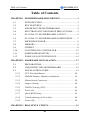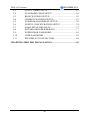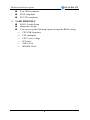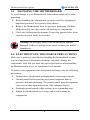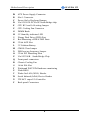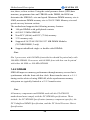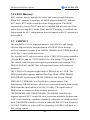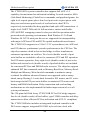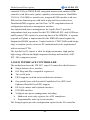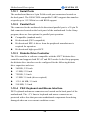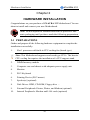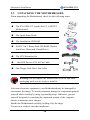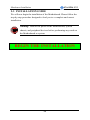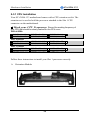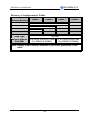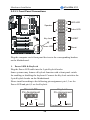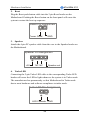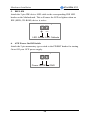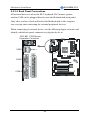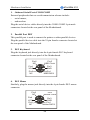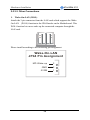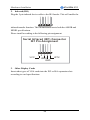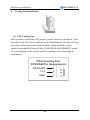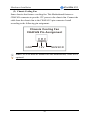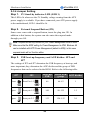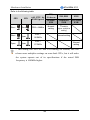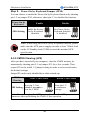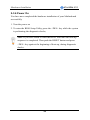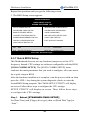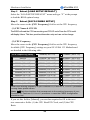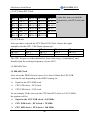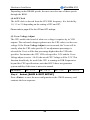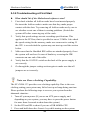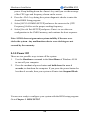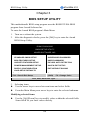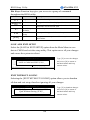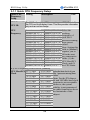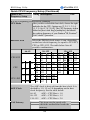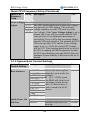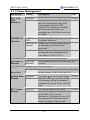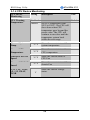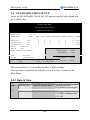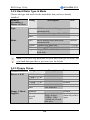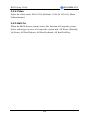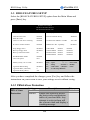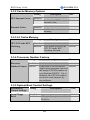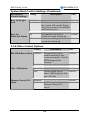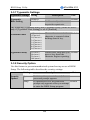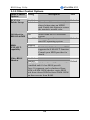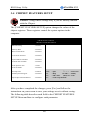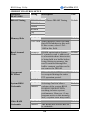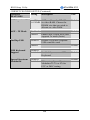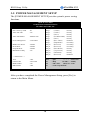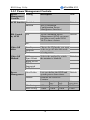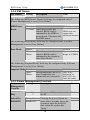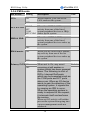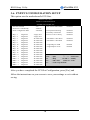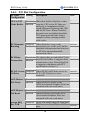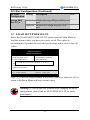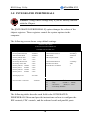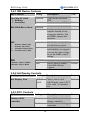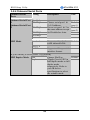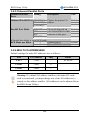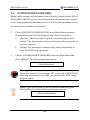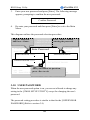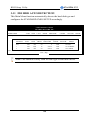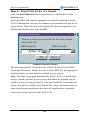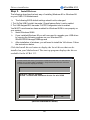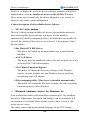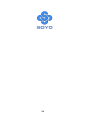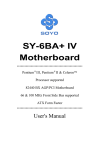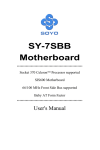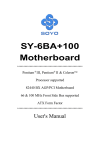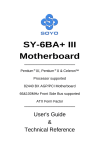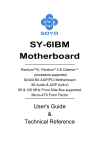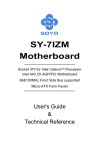Download Soyo Slot 1 SY-6VBA133 Motherboard
Transcript
SY-6VBA 133 Motherboard **************************************************** Pentium ® III, Pentium ® II & Celeron Processor supported Apollo Pro133 AGP/PCI Motherboard 66/100/133 MHz Front Side Bus supported ATX Form Factor **************************************************** User's Manual SOYO ™ SY-6VBA 133 Copyright © 1999 bySoyo Computer Inc. Trademarks: Soyo is the registered trademark of Soyo Computer Inc. All trademarks are the properties of their owners. Product Rights: All names of the product and corporate mentioned in this publication are used for identification purposes only. The registered trademarks and copyrights belong to their respective companies. Copyright Notice: All rights reserved. This manual has been copyrighted by Soyo Computer Inc. No part of this manual may be reproduced, transmitted, transcribed, translated into any other language, or stored in a retrieval system, in any form or by any means, such as by electronic, mechanical, magnetic, optical, chemical, manual or otherwise, without permission in writing from Soyo Computer Inc. Disclaimer: Soyo Computer Inc. makes no representations or warranties regarding the contents of this manual. We reserve the right to amend the manual or revise the specifications of the product described in it from time to time without obligation to notify any person of such revision or amend. The information contained in this manual is provided to our customers for general use. Customers should be aware that the personal computer field is subject to many patents. All of our customers should ensure that their use of our products does not infringe upon any patents. It is the policy of Soyo Computer Inc. to respect the valid patent rights of third parties and not to infringe upon or to cause others to infringe upon such rights. Restricted Rights Legend: Use, duplication, or disclosure by the Government is subject to restrictions set forth in subparagraph (c)(1)(ii) of the Rights in Technical Data and Computer Software clause at 252.277-7013. About This Guide: This Quick Start Guide can help system manufacturers and end users in setting up and installing the Motherboard. Information in this guide has been carefully checked for reliability; however, to the correctness of the contents there is no guarantee given. The information in this document is subject to amend without notice. For further information, please visit our Web Site on the Internet. The address is "http://www.soyo.com.tw". Tested To Comply With FCC Standards FOR HOME OR OFFICE USE C FC Edition: October 1999 Version 1.2 6VBA 133 SERIAL 100% ii POST CONSUMER RECYCLED PAPER Table of Contents SY-6VBA 133 Table of Contents CHAPTER 1 MOTHERBOARD DESCRIPTION .............................1 1-1 INTRODUCTION ...........................................................1 1-2 1-3 1-4 1-5 1-6 1-7 1-8 1-9 KEY FEATURES ............................................................1 HANDLING THE MOTHERBOARD .............................5 ELECTROSTATIC DISCHARGE PRECAUTIONS ........5 SY-6VBA 133 MOTHERBOARD LAYOUT...................6 SY-6VBA 133 MOTHERBOARD COMPONENTS ........7 MICROPROCESSOR......................................................9 MEMORY.......................................................................9 CHIPSET ......................................................................11 1-10 1-11 1-12 I/O INTERFACE CONTROLLER .................................13 HARDWARE MONITOR..............................................16 WAKE ON LAN TECHNOLOGY.................................16 CHAPTER 2 HARDWARE INSTALLATION..................................17 2-1 2-2 2-3 PREPARATIONS ..........................................................17 UNPACKING THE MOTHERBOARD .........................18 INSTALLATION GUIDE ..............................................19 2-3.1 CPU Fan Installation.................................................. 20 2-3.2 SDRAM Memory Module Installation.......................... 24 2-3.3 Motherboard Connector.............................................. 26 3-3.4 Jumper Setting............................................................ 40 2-3.5 CMOS Clearing (JP5)................................................. 43 2-3.6 Power On ................................................................... 44 2-3.7 Quick BIOS Setup ....................................................... 45 2-3.8 Troubleshooting at First Start ..................................... 49 2-3.9 Power Off................................................................... 50 CHAPTER 3 BIOS SETUP UTILITY ..............................................51 iii Table of Contents 3-1 3-2 3-3 3-4 3-5 3-6 3-7 3-8 3-9 3-10 3-11 SY-6VBA 133 SOYO COMBO SETUP ................................................53 STANDARD CMOS SETUP .........................................59 BIOS FEATURES SETUP.............................................62 CHIPSET FEATURES SETUP ......................................67 POWER MANAGEMENT SETUP................................70 PNP/PCI CONFIGURATION SETUP............................74 LOAD SETUP DEFAULTS...........................................77 INTEGRATED PERIPHERALS ....................................77 SUPERVISOR PASSWORD..........................................82 USER PASSWORD.......................................................83 IDE HDD AUTO DETECTION.....................................84 CHAPTER 4 DRIVERS INSTALLATION ........................................85 iv Motherboard Description SY-6VBA 133 Chapter 1 MOTHERBOARD DESCRIPTION 1-1 INTRODUCTION The SY-6VBA 133 AGP/PCI Motherboard is a high-performance Slot 1 supported ATX form-factor system board. SY-6VBA 133 uses the VIA Chipset technology and supports Slot 1 class processors. This Motherboard is fully compatible with industry standards and adds many technical enhancements. 1-2 KEY FEATURES Ø CPU SUPPORT The SY-6VBA 133 supports a wide range of INTEL CPUs: n Intel Pentium III 450~600 MHz n Intel Pentium II 233~450 MHz n Intel Celeron 266~433 MHz New released Intel Slot 1 CPUs will very likely be supported by the SY6VBA 133 as well. Ø CPU SETTINGS The SY-6VBA 133 provides the user with a very complete and convenient CPU setting environment. The CPU settings are all adjusted through the special SOYO COMBO page in the BIOS, therefore rendering the use of jumpers obsolete. n CPU FSB Frequency The SY-6VBA 133 supports an incredible wide range of CPU FSB frequency settings: 66, 75, 81, 83, 90, 95, 100, 105, 110, 112, 113, 115, 117, 118, 120, 122, 124, 126, 133, 135, 137, 138, 140, 142, 144, 150 and 155 MHz. This ensures that the SY-6VBA 133 has an overwhelming overclocking potential. 1 Motherboard Description SY-6VBA 133 n CPU Multiplier The SY-6VBA 133 supports a wide range of multipliers: 2.0x, 2.5x, 3.0x, 3.5x, 4.0x, 4.5x, 5.0x, 5.5x, 6.0x, 6.5x, 7.0x, 7.5x and 8.0x n CPU Core Voltage The CPU Core voltage is set automatically according to CPU needs. The SY-6VBA 133 supports an advanced Core voltage feature; it can be adjusted through the BIOS directly without setting jumper. In normal mode the voltage will be standard, apart from that the user can specify increments of 2.5%, 5%, 7.5% and 10% on top of the standard voltage. This will provide the CPU with the power it needs for overclocking. Ø EXPANDABILITY The SY-6VBA 133 provides all the standard expansion slots, and many more additional expansion features: u Expansion slots n n n u Enhanced IO n n n n n n n n Ø 1 x 32-bit bus mastering AGP slot 5 x 32-bit bus mastering PCI slots 2 x 16-bit ISA slots Floppy disk controller 2x EIDE controllers with support for up to 4 Ultra DMA 33/66 devices Standard/EPP/ECP parallel port 2x 16550 compatible serial ports IrDA compatible infrared port 2x USB (Universal Serial Bus) connectors PS/2 mouse connector PS/2 keyboard connector ADVANCED FUNCTIONS The SY-6VBA 133 supports advanced functions such as: n Wake-On-LAN Supports Wake-On-LAN (Some advanced network cards can wake the system up over the network, the WOL connector is 2 Motherboard Description SY-6VBA 133 provided by the SY-6VBA 133 to support this function). n Multiple boot The SY-6VBA 133 supports booting from devices such as CD-ROM. n Power on by modem or alarm If the SY-6VBA 133 system is in suspend mode, it can be switched back on through the modem or RTC alarm through this function. This opens a lot of possibilities, such as remote access that switches the system on only after the modem receives a call. Ø FAIL SAFE The SY-6VBA 133 comes with added functionality to make managing the system easy and safe u Hardware Monitor The integrated Winbond Hardware Monitor IC and Hardware doctor software enables the user the monitor system voltages, temperatures and FAN speeds. This makes sure that the user is full control of the system u Power Failure Resume Function This function can be set in the BIOS, and determines whether the system will automatically turn on again after a power failure. This function is indispensable for server systems that need to always be on line. u 5VSB Indicator This green LED gives an indication of the presence of the 5V Standby voltage. This voltage is always fed into the motherboard and is used for functions such as WOL. Ø NORTON SOFTWARE PACK n n n Ø Antivirus Ghost Virtual Drive COMPLIANCE The SY-6VBA 133 complies with all important industry standards. The following underlines the reliability of the SY-6VBA 133, a motherboard to trust. 3 Motherboard Description n n n Ø SY-6VBA 133 Year 2000 compliant PC98 compliant FCC/CE complaint USER FRIENDLY n n n SOYO Combo Setup Jumperless design You can set up the following options trough the BIOS setting CPU FSB frequency CPU multiplier CPU Vcore voltage PCI clock AGP Clock SDRAM Clock 4 Motherboard Description 1-3 SY-6VBA 133 HANDLING THE MOTHERBOARD To avoid damage to your Motherboard, follow these simple rules while unpacking: Ø Before handling the Motherboard, ground yourself by grasping an unpainted portion of the system's metal chassis. Ø Remove the Motherboard from its anti-static packaging. Hold the Ø Motherboard by the edges and avoid touching its components. Check the Motherboard for damage. If any chip appears loose, press carefully to seat it firmly in its socket. Warning: Do not apply power if the Motherboard appears damaged. If there is damage to the board, contact your dealer immediately. 1-4 ELECTROSTATIC DISCHARGE PRECAUTIONS Make sure to ground yourself before handling the Motherboard or other system components. Electrostatic discharge can easily damage the components. Note that you must take special precautions when handling the Motherboard in dry or air-conditioned environment. To protect your equipment from electrostatic discharge, take the following precautions: Ø Do not remove the anti-static packaging until you are ready to install. Ø Ground yourself before removing any system component from its protective anti-static packaging. (To ground yourself, grasp the expansion slot covers or other unpainted portions of the computer chassis.) Ø Frequently ground yourself while working or use a grounding strap. Ø Handle the Motherboard by its edges and avoid touching its components. 5 Motherboard Description SY-6VBA 133 1-5 SY-6VBA 133 MOTHERBOARD LAYOUT PS/2 KB PS/2 Mouse Connector Connector JP10 JP8 1 USB 1 USB 2 LED1 3 DIMM 1 DIMM 2 DIMM 3 DIMM 4 1 Slot 1 CPUFAN ® PRT FDC COM 1 COM 2 Via ATX Power 11 ® 82C693A JP9 1 AGP Slot PCI Slot #1 3V Lithium Battery ITE 8671 I/O Chipset 1 IR1 5 PCI Slot #2 JP2 JP5 1 3 CMOS Clear Jumper PCI Slot #3 Via ® 82C596B Speaker PCI Slot #5 JP7 _ PCI Slot #4 + ISA Slot #1 828AC ISA Slot #2 Hardware Monitoring Keylock Power LED 1 PWRBT + CHAFAN Back Panel SY-6VBA 133 Platform 6 + Turbo LED _ Winbond W83782M HDD + LED _ 3 1 3 _ WOL Header Flash BIOS 1 JP44 1 IDE 2 IDE 1 Reset Motherboard Description SY-6VBA 133 1-6 SY-6VBA 133 MOTHERBOARD COMPONENTS A B C D E F G H Y I J K X L W M N O V P U Q T R S 7 Motherboard Description A B C D E F G H I J K L M N O P Q R S T U V W X Y SY-6VBA 133 ATX Power Supply Connector Slot 1 Connector Power On by Keyboard Jumper Via 82C693A PCI/AGP North Bridge chip CPU B21 and A14 setting Jumper CPU Cooling Fan Connector DIMM Bank 5V Stand-by indicator LED Floppy Disk Drive (FDD) Port Bus Mastering e-IDE/ATAPI Ports 32-bit AGP Slot 3V Lithium Battery CMOS Clear Jumper FSB boot up frequency Jumper 32-bit PCI Mastering Slots Via 82C596B South Bridge Chip Front panel connectors Chassis Cooling Fan 16-bit ISA Slot Winboand W83782M hardware monitoring Flash BIOS Wake-On-LAN (WOL) Header Serial Infrared (IrDA) Device Header ITE 8671 super I/O Controller Back panel Connectors 8 Motherboard Description SY-6VBA 133 1-7 MICROPROCESSOR The motherboard supports a single Slot 1 processor. The processor’s VID pins automatically program the voltage regulator on the motherboard to the required processor voltage. In addition, the front side bus speed (66 MHz, 100 MHz and 133 MHz) is automatically selected. The motherboard supports all current Slot 1 processor speeds, voltages, and bus frequencies. 1-7.1 Microprocessor Packaging The processor is packaged in a Single Edge Contact Cartridge (S.E.C.C) or Single Edge Processor Package (S.E.P.P). The cartridge includes the processor core, second-level cache subsystem, thermal plate, and back cover. The processor connects to the motherboard through the Slot1 connector, a 242-pin edge connector. When mounted in Slot1, the processor is secured by a retention mechanism attached to the motherboard. A passive heatsink is stabilized by the heatsink supports. 1-7.2 Second Level Cache The second-level cache is located on the substrate of the CPU package. The cache includes 0KB/128KB (Celeron) or 512 KB (PII/PIII) of synchronous pipelined burst static RAM. All supported onboard memory can be cached. 1-7.3 Microprocessor Upgrades The motherboard can be upgraded with Slot 1 processors that run at higher speeds. When upgrading the processor, use the BIOS configuration mode to change the processor speed. 1-8 MEMORY 1-8.1 Main Memory The motherboard has four DIMM sockets. SDRAM can be installed in one, 9 Motherboard Description SY-6VBA 133 two, three, or four sockets. Using the serial presence detect (SPD) data structure, programmed into an E²PROM on the DIMM, the BIOS can determine the SDRAM’s size and speed. Minimum DIMM memory size is 8 MB; maximum DIMM memory size is 256/512 MB. Memory size and speed can vary between sockets. The motherboard supports the following memory features: l l l l l l 168-pin DIMMs with gold-plated contacts 66/100/133 MHz SDRAM Non-ECC (64-bit) and ECC (72-bit) memory 3.3V memory only Supports 8/16/32/64/128/256/512* MB DIMM Modules (*512MB DIMM1,2 only) Support unbuffered single- or double-sided DIMMs ¿ Note Slot 1 processors with 100 MHz front-side bus should be paired only with 100 MHz SDRAM. Processors with 66 MHz front side bus can be paired with either 66 MHz or 100 MHz SDRAM. 1-8.2 SDRAM SDRAM improves memory performance through memory access that is synchronous with the front-side bus clock. Burst transfer rates at x-1-1-1 timing can be achieved using SDRAM, while asynchronous memory subsystem are typically limited at x-2-2-2 transfer rates. ¿ Note All memory components and DIMMs used with the SY-6VBA133 motherboard must comply with the PC SDRAM specifications. These include: the PC SDRAM Specification (memory component specific), the PC Unbuffered DIMD Specification, and the PC Serial Presence Detect Specification. 10 Motherboard Description SY-6VBA 133 1-8.3 ECC Memory ECC memory detects multiple-bit errors and corrects single-bit errors. When ECC memory is installed, the BIOS supports both ECC and nonECC mode. ECC mode is enabled in the Setup program. The BIOS automatically detects if ECC memory is installed and provides the Setup option for selecting ECC mode. If any non-ECC memory is installed, the Setup option for ECC configuration does not appear and ECC operation is not available. 1-9 CHIPSET The Apollo Pro 133 is a high performance, cost-effective and energy efficient chip set for the implementation of AGP/PCI/ISA desktop personal computer systems from 66MHz, 100MHz and 133MHz based on 64-bit Slot 1 super-scalar processors. The Apollo Pro133 chip set consists of the VT82C693A system controller (492 pin BGA) and the VT82C596B PCI to ISA bridge (324 pin BGA). The system controller provides superior performance between the CPU, DRAM, AGP bus, and PCI bus with pipelined, burst, and concurrent operation. The VT82C693A supports eight banks of DRAMs up to 1.5GB. The DRAM controller supports standard Fast Page Mode (FPM) DRAM, EDO-DRAM, Synchronous DRAM (SDRAM) and Virtual Channel SDRAM (VC SDRAM), in a flexible mix / match manner. The Synchronous DRAM interface allows zero wait state bursting between the DRAM and the data buffers at 66/100/133 MHz. The eight banks of DRAM can be composed of an arbitrary mixture of 1M/2M/4M/8M/16M/32MxN DRAMs. The DRAM controller also supports optional ECC (single-bit error correction and multi-bit detection) or EC (error checking) capability separately selectable on a bank-by-bank basis. The DRAM controller can run at either the host CPU bus frequency (66/100/133 MHz) or at the AGP bus frequency (66 MHz) with built-in PLL timing control. 11 Motherboard Description SY-6VBA 133 The VT82C6893A system controller also supports full AGP v1.0 capability for maximum bus utilization including 2x mode transfers, SBA (Side Band Addressing), Flush/Fence commands, and pipelined grants. An eight level request queue plus a four level post-write request queue with thirty-two and sixteen quad words of read and write data FIFO’s respectively are included for deep pipelined and split AGP transactions. A single-level GART TLB with 16 full associative entries and flexible CPU/AGP/PCI remapping control is also provided for operation under protected mode operating environments. Both Window 95 VxD and Windows 98 /NT5.0 mini port drivers are supported for interoperability with major AGP-based 3D and DVD- capable multimedia accelerators. The VT82C693A supports two 32-bit 3.3/5V system buses (one AGP and one PCI) that are synchronous/ pseudo-synchronous to the CPU bus. The chip also contains a built-in bus-to-bus bridge to allow simultaneous concurrent operations on each bus. Five levels (double words) of post write buffers are included to allow for concurrent CPU and PCI operation. For PCI master operation, forty-eight levels (double words) of post write buffers and sixteen levels (double words) of prefetch buffers are included for concurrent PCI bus and DRAM/cache accesses. The chip also supports enhanced PCI bus commands such as Memory-Read-Line, Memory-ReadMultiple and Memory-Write-Invalid commands to minimize snoop overhead. In addition, advanced features are supported such as snoop ahead, snoop filtering, L1 write-back forward to PCI master, and L1 writeback merged with PCI post write buffers to minimize PCI master read latency and DRAM utilization. Delay transaction and read caching mechanisms are also implemented for further improvement of over all system performance. The 324-pinm ball Grid Array VT82C596B PCI to ISA bridge supports four levels (double words) of line buffers, type F DMA transfers and delay transaction to allow efficient PCI bus utilization and (PCI-2.1 compliant) The VT82C596B also includes an integrated keyboard controller with PS/2 mouse support, integrated DS12885 style real time clock with 12 Motherboard Description SY-6VBA 133 extended 256 byte CMOS RAM, integrated master mode enhanced IDE controller with full scatter/ gather capability and extension to UltraDMA33/66 for 33/66 MB/sec transfer rate, integrated USB interface with root Hub and two function ports with built-in physical layer transceivers, Distributed DMA supports, and On Now/ ACPI compliant advanced configuration and power management interface. For sophisticated power management, the Apollo Pro133 provides independent clock stop control for the CPU/SDRAM, PCI, and AGP buses and Dynamic CKE control for powering down of the SDRAM. A separate suspend-well plane is implemented for the SDRAM control signals for Suspend-to-DRAM operation. Coupled with the VT82C596B south bridge chip, a complete power conscious PC motherboard can be implemented with no external TTLs. The Apollo Pro133 chipset is ideal for high performance, high quality, high energy efficient and high integration desktop and notebook AGP / PCI / ISA computer systems. 1-10 I/O INTERFACE CONTROLLER The motherboard uses the ITE 8671 super I/O controller which features: l Single diskette drive interface l ISA Plug-and-Play compatible register set l Two serial ports l FIFO supports on both serial and diskette interfaces l One parallel port with Extended Capabilities Port (ECP) and Enhanced Parallel Port (EPP) support l PS/2 style mouse and keyboard interfaces l PCI PME interface l Vialigent auto power management, including: Ø Shadowed write-only registers for ACPI compliance Ø Programmable wake-up event interface The Setup program provides configuration option for the I/O controller. 13 Motherboard Description SY-6VBA 133 1-10.1 Serial Ports The motherboard has two 9-pin D-Sub serial port connectors located on the back panel. The NS16C5450-compatible UARTs support data transfers at speeds up to 115.2 Kbits/sec with BIOS support. 1-10.2 Parallel Port The connector for the multimode bi-directional parallel port is a 25-pin DSub connector located on the back panel of the motherboard. In the Setup program, there are four options for parallel port operation: l Compatible (standard mode) l Bi-directional (PS/2 compatible) l Bi-directional EPP. A driver from the peripheral manufacturer is required for operation. l Bi-directional high-speed ECP 1-10.3 Diskette Drive Controller The I/O controller is software compatible with the 82077 diskette drive controller and supports both PC-AT and PS/2 modes. In the Setup program, the diskette drive interface can be configured for the following diskette drive capacities and sizes. l 360 KB, 5.25-inch l 1.2 MB, 5.25-inch l 720 KB, 3.5-inch l 1.2 MB. 3.5-inch (driver required) l l 1.25-1.44 MB, 3.5-inch 2.88 MB, 3.5-inch 1-10.4 PS/2 Keyboard and Mouse Interface PS/2 keyboard and mouse connectors are located on the back panel of the motherboard. The +5 V lines to keyboard and mouse connectors are protected with a fuse that prevents motherboard components from being damaged when an over-current condition occurs. 14 Motherboard Description SY-6VBA 133 ¿ Note The mouse and keyboard can be plugged into either PS/2 connector. Power to the computer should be turned off before a keyboard or mouse is connected or disconnected. The keyboard controller contains code, which provides the traditional keyboard and mouse control functions, and also supports Power On/Reset password protection. Power On/Reset password can be specified in the BIOS Setup program. The keyboard controller also supports the hot-key sequence <Ctrl><Alt><Del>, software reset. This key sequence resets the computer’s software by jumping to the beginning of the BIOS code and running the Power On Self Test (POST). 1-10.5 Infrared Support On the front panel I/O connector, there are six pins that support Hewlett Packard HSDL-1000 compatible infrared (IR) transmitters and receivers. In the Setup program, Serial Port B can be direct4d to a connected IR device. (In this case, the Serial Port B connector on the back panel cannot be used.) The IR connection can be used to transfer files to or from portable devices like laptops, PDAs, and printers. The Infrared Data Association (IrDA) specification supports data transfers of 115Kbits/sec at a distance of 1 meter. 15 Motherboard Description SY-6VBA 133 1-11 HARDWARE MONITOR The optional hardware monitor subsystem provides low-cost instrumentation capabilities. The features of the hardware monitor subsystem include: Ø An integrated ambient temperature sensor Ø Fan speed sensors, which monitor the fan 1 and fan 2 connector. Ø Power supply voltage monitoring to detect levels above or below acceptable values When suggested ratings for temperature, fan speed, or voltage are exceeded, an interrupt is activated. The hardware monitor component connects to the SMBus. 1-12 WAKE ON LAN TECHNOLOGY Wake on LAN technology enables remote wakeup of the computer through a network. Wake on LAN technology requires a PCI add-in network interface card (NIC) with remote wakeup capabilities. The remote wakeup connector on the NIC must be connected to the onboard Wake on LAN technology connector. The NIC monitors network traffic at the MII interface; upon detecting a Magic Packet, the NIC asserts a wakeup signal that powers up the computer. To access this feature uses the Wake on LAN technology connector. * CAUTION For Wake on LAN, the 5-V standby line for the power supply must be capable of delivering +5V ±5 % at 720 mA. Failure to provide adequate standby current when implementing Wake on LAN can damage the power 16 Hardware Installation SY-6VBA 133 Chapter 2 HARDWARE INSTALLATION Congratulations on your purchase of SY-6VBA 133 Motherboard. You are about to install and connect your new Motherboard. Note: Do not unpack the Motherboard from its protective antistatic packaging until you have made the following preparations. 2-1 PREPARATIONS Gather and prepare all the following hardware equipment to complete the installation successfully: 1. Slot 1 processor with built-in CPU cooling fan (boxed type). Note: This Motherboard supports non-boxed type CPUs. The heavier CPU cooling fan requires the installation of a CPU support stand. 2. DIMM memory module 3. Computer case and chassis with adequate power supply unit 4. Monitor 5. PS/2 Keyboard 6. Pointing Device (PS/2 mouse) 7. Speaker(s) (optional) 8. Disk Drives: HDD, CD-ROM, Floppy drive … 9. External Peripherals: Printer, Plotter, and Modem (optional) 10. Internal Peripherals: Modem and LAN cards (optional) 17 Hardware Installation 2-2 SY-6VBA 133 UNPACKING THE MOTHERBOARD When unpacking the Motherboard, check for the following items: u The SY-6VBA 133 Apollo Pro133 AGP/PCI Motherboard u The Quick Start Guide u The Installation CD-ROM u SOYO 3-in-1 Bonus Pack CD-ROM (Norton AntiVirus, Ghost and Virtual Drive) u The CPU Retention Set u One IDE Device ATA 66 Flat Cable u One Floppy Disk Drive Flat Cable Warning: Do not unpack the Motherboard from its anti-static packaging until you are ready to install it. Like most electronic equipment, your Motherboard may be damaged by electrostatic discharge. To avoid permanent damage to components ground yourself while working by using a grounding strap. Otherwise, ground yourself frequently by touching the unpainted portion of the computer chassis to drain the static charges. Handle the Motherboard carefully, holding it by the edges. You are now ready to start the installation. 18 Hardware Installation SY-6VBA 133 2-3 INSTALLATION GUIDE We will now begin the installation of the Motherboard. Please follow the step-by-step procedure designed to lead you to a complete and correct installation. Warning: Turn off the power to the Motherboard, system chassis, and peripheral devices before performing any work on the Motherboard or system. BEGIN THE INSTALLATION 19 Hardware Installation SY-6VBA 133 2-3.1 CPU Installation Your SY-6VBA 133 motherboard comes with a CPU retention set kit. The retention set is used to hold the processor attached to the Slot 1 CPU connector on the motherboard. Mark your CPU Frequency: Record the working frequency of your CPU that should be clearly marked on the CPU cover. FSB 66MHz 266MHz (66 x 4.0) 300MHz (66 x 4.5) 333MHz (66 x 5.0) 366MHz (66 x 5.5) 400MHz (66 x 6.0) 433MHz (66 x 6.5) 450MHz (100 x 4.5) 500MHz (100 x 5.0) 550MHz (100 x 5.5) 600MHz (100 x 6.0) 533MHz (133 x 4.0) 600MHz (133 x 4.5) 666MHz (133 x 5.0) 733MHz (133 x 5.5) FSB 100MHz 350MHz (100 x 3. 5) 400MHz (100 x 4.0) FSB 133MHz 400MHz (133 x 3.0) 466MHz (133 x 3.5) Follow these instructions to install your Slot 1 processor correctly. Ø Retention Module 20 Hardware Installation SY-6VBA 133 1. Open the two sides by folding them up. 2. Push the locks on top of the CPU inward. 21 Hardware Installation 3. SY-6VBA 133 Insert the CPU into the retention module. The CPU fits in the CPU slot in only ONE way, do not try to force it in. 4. After completely inserting the CPU, push the two locks on top of the CPU outward. Now your CPU is ready for use. To remove the CPU, press the two notches on top of the CPU inward. Now press the two slides on the retention module down and remove the CPU. 22 Hardware Installation SY-6VBA 133 Note: Installing a heat sink and cooling fan on top of your CPU is necessary for proper heat dissipation. Failing to install these items may result in overheating and possible burn-out of your CPU. 2-3.1.1 CPU Fan Installation Your Slot 1 processor kit comes with a cooling fan. Mount the fan on the processor according to the instructions provided by the manufacturer. The fan is a key component that will ensure system stability. The fan prevents overheating, therefore prolonging the life of your CPU. Note: Remember to connect the fan to the appropriate power source. 23 Hardware Installation SY-6VBA 133 2-3.2 SDRAM Memory Module Installation ® 1 ® ® 82 8 AC DIMM 3 DIMM 4 DIMM 1 DIMM 2 Your board comes with four DIMM sockets, providing support for up to 1.5GB of main memory using unbuffered and registered DIMM modules from 8MB to 256/512MB. On this motherboard, DRAM speed can be set independent from the CPU front side bus speed. Depending on the DRAM clock speed setting in the BIOS setup (Chapter 3), appropriate memory modules must be used. For 66MHz DRAM speed, use PC66 memory; for 100MHz DRAM speed, use PC100 memory; for 133MHz DRAM speed, use PC133 memory. 84 1 1 84 24 Hardware Installation SY-6VBA 133 Memory Configuration Table Number of Memory Modules DIMM 1 DIMM 2 DIMM 3 1st 1 2nd 1st 3rd 2nd 1st 3rd 2nd 1st 2 3 4 DIMM 4 4th RAM Type SDRAM Memory Module 8/16/32/64/128/256/512 MB Size (MB) (For DIMM1& DIMM2) 8/16/32/64/128/256 MB (For DIMM3 & DIMM4) Note: Always install memory modules in the order prescribed in this table. 25 Hardware Installation SY-6VBA 133 2-3.3 Motherboard Connector 2-3.3.1 IDE Device Installation (HDD, CD-ROM) ® ® 1 IDE 2 ® IDE 1 Pin -1 Secondary Primary IDE IDE 8 28 AC This Motherboard offers two primary and secondary IDE device connectors (IDE1, IDE2). It can support up to four high-speed Ultra DMA 33HDD or CD-ROM. Connect one side of the ATA66 flat cable to the IDE device (HDD or CDROM) and plug the other end to the primary (IDE1) or secondary (IDE2) directionally keyed IDE connector on the Motherboard. ATA66 cable can be used backward compatible with ATA33 HDD. This Motherboard can support up to four HDDs. 80-Conductor ATA 66 Flat Cable 1 40-pin 39 1 39 26 Hardware Installation SY-6VBA 133 2-3.3.2 Floppy Drive Installation ® 1 ® Pin -1 FDC Floppy Drive Connector ® 82 8 AC The system supports 5 possible floppy drive types: 720 KB, 1.2 MB, 1.44 MB, 2.88 MB, and LS-120. In addition, this Motherboard supports a 3-mode (720KB/1.2MB/1.44MB) floppy commonly used in Japan. Connect one side of the 34-pin flat cable to the floppy drive and plug the other end to the floppy drive connector on the Motherboard. This Motherboard can support up to 2 floppy drives. 1 33 1 33 27 Hardware Installation SY-6VBA 133 2-3.3.3 Front Panel Connections _ _ + HDD LED _ Turbo LED + Speaker 1 ® + ® Key Lock 1 PWRBT _ ® + Power LED 1 Reset 8 2 8 AC Plug the computer case's front panel devices to the corresponding headers on the Motherboard. 1. Power LED & KeyLock Plug the Power LED cable into the 5-pin Keylock header. Some systems may feature a KeyLock function with a front panel switch for enabling or disabling the keyboard. Connect the KeyLock switch to the 5-pin Keylock header on the Motherboard. Please install according to the following pin assignment: pin 1,3 are for Power LED and pin 4,5 are for Keylock. Power LED Pin Assignment _ + +5V Key Lock Pin Assignment NC 1 GND Control Pin 28 GND Hardware Installation SY-6VBA 133 2. Reset Plug the Reset push-button cable into the 2-pin Reset header on the Motherboard. Pushing the Reset button on the front panel will cause the system to restart the boot-up sequence. Reset Pin Assignment 1 Power Good GND 3. Speaker Attach the 4-pin PC speaker cable from the case to the Speaker header on the Motherboard. Speaker Pin Assignment _ + +5V Speaker out NC NC 4. Turbo LED Connecting the 2-pin Turbo LED cable to the corresponding Turbo LED header will cause the LED to light whenever the system is in Turbo mode. The manufacturer has permanently set this Motherboard in Turbo mode due to most hardware and software compliance to turbo mode. Turbo LED Pin Assignment + _ LED Cathode GND 29 Hardware Installation SY-6VBA 133 5. IDE LED Attach the 2-pin IDE device LED cable to the corresponding IDE LED header on the Motherboard. This will cause the LED to lighten when an IDE (HDD, CD-ROM) device is active. HDD LED Pin Assignment + _ LED Anode LED Cathode 6. ATX Power On/Off Switch Attach the 2-pin momentary type switch to the PWRBT header for turning On or Off your ATX power supply. PWRBT Pin Assignment 1 Power On/Off 30 GND Hardware Installation SY-6VBA 133 2-3.3.4 Back Panel Connections All external devices such as the PS/2 keyboard, PS/2 mouse, printer, modem, USB can be plugged directly onto the Motherboard back panel. Only after you have fixed and locked the Motherboard to the computer case can you start connecting the external peripheral devices. When connecting an external device, use the following figure to locate and identify which back panel connector to plug the device to. PS/2 KB PS/2 Mouse Connector Connector ® USB 1 ® USB 2 1 PRT COM 1 ® COM 2 82 8A C 31 Hardware Installation SY-6VBA 133 1. Onboard Serial Ports COM1/COM2 External peripherals that use serial transmission scheme include: - serial mouse, - and modem. Plug the serial device cables directly into the COM1/COM2 9-pin male connectors located at the rear panel of the Motherboard. 2. Parallel Port PRT This parallel port is used to connect the printer or other parallel devices. Plug the parallel device cable into the 25-pin female connector located at the rear panel of the Motherboard. 3. PS/2 Keyboard Plug the keyboard jack directly into the 6-pin female PS/2 keyboard connector located at the rear panel of the Motherboard. Pin6 NC Pin4 VCC Pin2 NC Pin5 KBD Clock Pin3 GND Pin1 KBD DATA 4. PS/2 Mouse Similarly, plug the mouse jack directly into the 6-pin female PS/2 mouse connector. Pin6 NC Pin5 Mouse Clock Pin4 VCC Pin2 NC Pin3 GND Pin1 Mouse DATA 32 Hardware Installation SY-6VBA 133 5. Universal Serial Bus USB1/USB2 This Motherboard provides two USB ports for your additional devices. Plug the USB device jack into the available USB connector USB1 or USB2. USB devices under Win98 are allowed. - With Win95, use the UHCI specifications. 33 Hardware Installation SY-6VBA 133 2-3.3.5 Other Connections 1. Wake-On-LAN (WOL) Attach the 3-pin connector from the LAN card which supports the WakeOn-LAN (WOL) function to the JP44 header on the Motherboard. This WOL function lets users wake up the connected computer through the LAN card. Please install according to the following pin assignment: Wake-On-LAN JP44 Pin Assignment MP-Wake-up 3 GND 2 5VSB 1 34 Hardware Installation SY-6VBA 133 2. Infrared (IR1) Plug the 5-pin infrared device cable to the IR1 header. This will enable the infrared transfer function. This Motherboard meets both the ASKIR and HPSIR specifications. Please install according to the following pin assignment: Serial Infrared (IR1) Connector IR1 Pin Assignment 1 2 3 4 5 VCC IRRX GND IRTX 3. Other Display Cards Insert other types of VGA cards into the PCI or ISA expansion slots according to card specifications. 35 Hardware Installation 4. SY-6VBA 133 Cooling Fan Installation (1) CPU Cooling Fan After you have seated the CPU properly on the processor, attach the 3-pin fan cable to the CPUFAN connector on the Motherboard. The fan will stop when the system enters into Suspend Mode. (Suspend mode can be enabled from the BIOS Setup Utility, [POWER MANAGEMENT] menu.) To avoid damage to the system, install according to the following pin assignment: CPU Cooling Fan CPUFAN Pin Assignment SENSOR 3 12V 2 GND 1 36 Hardware Installation SY-6VBA 133 (2) Chassis Cooling Fan Some chassis also feature a cooling fan. This Motherboard features a CHAFAN connector to provide 12V power to the chassis fan. Connect the cable from the chassis fan to the CHAFAN 3-pin connector. Install according to the following pin assignment: Chassis Cooling Fan CHAFAN Pin Assignment 1 GND 3 2 12V SENSOR Note: CPUFAN must be installed for this Motherboard, CHAFAN is optional. 37 Hardware Installation SY-6VBA 133 2-3.3.6 AGP VGA Card Insert the AGP VGA card into the AGP slot. Then connect the monitor information cable to the AGP card back plane external connector. Follow the manufacturer's instructions to perform the AGP VGA drivers installation. Other Display Cards: Insert other types of VGA cards into the PCI or ISA expansion slots according to card specifications. 2-3.3.7 ATX Power Supply Plug the connector from the power directly into the 20-pin male ATX PW connector on the Motherboard, as shown in the following figure. ATX Power ® 1 ® ® 82 8A C 38 Hardware Installation SY-6VBA 133 Warning: Follow these precautions to preserve your Motherboard from any remnant currents when connecting to ATX power supply: Turn off the power supply and unplug the power cord of the ATX power supply before connecting to ATX PW connector. The Motherboard requires a power supply with at least 200 Watts and a "power good" signal. Make sure the ATX power supply can take at least 720 mA * load on the 5V Standby lead (5VSB) to meet the standard ATX specification. * Note: If you use the Wake-On-LAN (WOL) function, make sure the ATX power supply can support at least 720 mA on the 5V Standby lead (5VSB). Please install the ATX power according to the following pin assignment: ATX Power 12V 5VSB PW-OK GND 5V GND 5V GND 3.3V 3.3V 5V 5V -5V GND GND Ø Pay special care to the directionality. GND PS-ON GND -12V 3.3V 39 Hardware Installation SY-6VBA 133 2-3.4 Jumper Setting Step 1. 5V Stand-by indicator LED (LED 1) This LED is lit whenever the 5V Standby voltage coming from the ATX power supply is available. If you have connected your ATX power supply to the motherboard, LED 1 should be lit. Step 2. External Suspend Button (JP1) Some cases come with a suspend button, insert the plug into JP1. In addition to this button, the system can also enter the suspend mode through your OS. Note: Suspend mode only functions if your Power Management mode is APM. Make sure that the BIOS setting for Power Management is APM. Windows 98 can be installed with ACPI Power Management (default is APM), in this case suspend mode will not function either. Step 3. FSB boot-up frequency and AGP divider: JP2 and JP7 The settings of JP2 and JP7 determine the FSB frequency at boot-up, and more important, they determine the AGP divider and the group of FSB frequencies that can be selected in the BIOS. Refer to the following table: JP7 Short Boot-up FSB JP2 Short Pin 1-2 1 2 Open Short pin 1-2 66~83 1 100 90~122 1.5 133 124~155 2.0 1 2 3 Short pin 2-3 1 2 66 1 2 3 1 2 Open BIOS FSB AGP divider group 1 2 3 40 Hardware Installation SY-6VBA 133 As example, if JP7 is set to open and JP2 to (1-2), the boot-up FSB frequency will be 100MHz. When the BIOS takes control, it will write the BIOS FSB setting to the clock generator. This happens shortly after power-up, and the FSB frequency will then be in accordance to the BIOS setting. The group from which the FSB Frequency can be selected in the BIOS is 90~122MHz and AGP Clock will be 60~81MHz. Note that all FSB Frequencies are available in the BIOS, but that only those in the group as determined by JP2 and JP7 will have effect when selected. Step 4. CPU B21 and A14 Settings: JP8 and JP9 For certain Intel CPUs, the multiplier is not locked such that setting a multiplier higher than specified on the CPU is possible. For technical details read the following: Your PII /III 100/66 MHz FSB CPU has an input pin B21 (100/66# signal) to tell it what FSB frequency it is running at; The PIII 133 MHz FSB CPU has two pins B21and A14 (133/100# signal). JP8 and JP9 are connected to the B21 and A14 input respectively and are used to tell CPU its FSB speed. The actual FSB Frequency is however set through the BIOS and it may therefore differ from the Frequency specified to the CPU through JP8 & JP9. Because some INTEL CPUs have their multipliers limited at a FSB Frequency of 100MHz and higher, telling the CPU that it is running at 66MHz through JP8 & JP9 while setting a different (higher) FSB Frequency in the BIOS may allow the user to set a higher multiplier value. Doing so will however force your CPU to operate out of its specifications, and therefore SOYO can not guarantee the proper functioning of your system. 41 Hardware Installation SY-6VBA 133 Refer to the following table: JP9 Short JP8 Short 1 2 Short 1 2 FSB = 66MHz Normal setting FSB = 100MHz PII,PIII PIII 100MHz FSB 133MHz FSB *Possible higher multiplier setting Normal setting 1 2 Normal setting FSB = 133MHz Open 1 2 PII, Celeron 66MHz FSB 1 2 Open Open tell CPU its FSB Speed 1 2 * This setting will tell CPU that it is running on 66MHz; this will release more multiplier settings on some Intel CPUs, but it will make the system operate out of its specifications if the actual FSB frequency is 100MHz higher. 42 Hardware Installation SY-6VBA 133 Step 5. Power-On by Keyboard Jumper (JP10) You can choose to enable the Power-On by Keyboard function by shorting pin 1-2 on jumper JP10, otherwise, short pin 2-3 to disable this function. Power-On by Keyboard JP10 Setting Enable Disable Short pin 2-3 and the Power-On by Keyboard function is disabled. Short pin 1-2 to enable the PowerOn by Keyboard function. 1 2 3 1 2 3 Note: When using the Power-On by Keyboard function, please make sure the ATX power supply can take at least 720mA load on the 5V Standby lead (5VSB) to meet the standard ATX specification. 2-3.5 CMOS Clearing (JP5) After you have turned off your computer, clear the CMOS memory by momentarily shorting pins 2-3 on jumper JP5, for a few seconds. Then restore JP5 to the initial 1-2 jumper setting in order to recover and retain the default settings. Jumper JP5 can be easily identified by its white colored cap. CMOS Clearing Clear CMOS Data Short pin 2-3 for JP5 Setting at least 5 seconds to clear the CMOS Retain CMOS Data Short pin 1-2 to retain new settings 1 2 3 1 2 3 Note: You must unplug the ATX power cable from the ATX power connector when performing the CMOS Clear operation. 43 Hardware Installation SY-6VBA 133 2-3.6 Power On You have now completed the hardware installation of your Motherboard successfully. 1. Turn the power on 2. To enter the BIOS Setup Utility, press the <DEL> key while the system is performing the diagnostic checks, Note: If you have failed to enter the BIOS, wait until the boot up sequence is completed. Then push the RESET button and press <DEL> key again at the beginning of boot-up, during diagnostic checks. 44 Hardware Installation SY-6VBA 133 Repeat this operation until you get the following screen. 3. The BIOS Setup screen appears: ROM PCI/ISA BIOS CMOS SETUP UTILITY AWARD SOFTWARE, INC. SOYO COMBO SETUP INTEGRATED PERIPHERALS STANDARD CMOS SETUP SUPERVISOR PASSWORD BIOS FEATURES SETUP USER PASSWORD CHIPSET FEATURES SETUP IDE HDD AUTO DETECTION POWER MANAGEMENT SETUP SAVE & EXIT SETUP PNP/PCI CONFIGURATION EXIT WITHOUT SAVING LOAD SETUP DEFAULTS ↑ ↓ → ← : Select Item Esc : Quit F10 : Save & Exit Setup (Shift) F2 : Change Color Time, Date, Hard Disk Type… 2-3.7 Quick BIOS Setup This Motherboard does not use any hardware jumpers to set the CPU frequency. Instead, CPU settings are software configurable with the BIOS [SOYO COMBO SETUP]. The [SOYO COMBO SETUP] menu combines the main parameters that you need to configure, all in one menu, for a quick setup in BIOS. After the hardware installation is complete, turn the power switch on, then press the <DEL> key during the system diagnostic checks to enter the Award BIOS Setup program. The CMOS SETUP UTILITY will display on screen. Follow these steps to configure the CPU settings. SETUP UTILITY will display on screen. Then, follow these steps to configure the CPU settings. Step 1. Select [STANDARD CMOS SETUP] Set [Date/Time] and [Floppy drive type], then set [Hard Disk Type] to “Auto”. 45 Hardware Installation SY-6VBA 133 Step 2. Select [LOAD SETUP DEFAULT] Select the “LOAD SETUP DEFAULT” menu and type “Y” at the prompt to load the BIOS optimal setup. Step 3. Select [SOYO COMBO SETUP] Move the cursor to the [CPU Frequency] field to set the CPU frequency. (1) CPU Name & CPU ID The BIOS will read the CPU name string and CPU ID code From the CPU and it will display it here. This item provides information only and can not be change. (2) CPU Frequency Move the cursor to the [CPU Frequency] field to set the CPU frequency. Available [CPU Frequency] settings on your SY-6VBA 133 Motherboard are detailed in the following table. CPU Frequency (MHz) 500MHz( 66 x 7.5) 750MHz (100 x 7.5) Manual 533MHz ( 66 x 8.0) 800MHz (100 x 8.0) 200MHz (66 x 3.0) 300MHz (100 x 3.0) 400MHz (133 x 3.0) 233MHz (66 x 3.5) 350MHz (100 x 3.5) 466MHz (133 x 3.5) 266MHz (66 x 4.0) 400MHz (100 x 4.0) 533MHz (133 x 4.0) 300MHz (66 x 4.5) 450MHz (100 x 4.5) 600MHz (133 x 4.5) 333MHz (66 x 5.0) 500MHz (100 x 5.0) 666MHz (133 x 5.0) 366MHz (66 x 5.5) 550MHz (100 x 5.5) 733MHz (133 x 5.5) 400MHz (66 x 6.0) 600MHz (100 x 6.0) 800MHz (133 x 6.0) 433MHz (66 x 6.5) 650MHz (100 x 6.5) 866MHz (133 x 6.5) 466MHz ( 66 x 7.0) 700MHz(100 x 7.0) ® 933MHz (133 x 7.0) ® Select the working frequency of your Pentium III, Pentium II, Celeron processor among these preset values. Note: Mark the checkbox that corresponds to the working frequency of your Pentium® III, Pentium® II, Celeron processor in case the CMOS configuration should be lost. If you set this field to [Manual], you are then required to fill in the next two consecutive fields: (1) the CPU Host/PCI Clock, and (2) the CPU Ratio. 46 Hardware Installation SY-6VBA 133 (1) CPU Host/PCI Clock CPU Host / PCI Clock o66/33 o95/31 o115/38 o124/41 o140/35 Under this item you find the frequencies your PCI slots run o75/37 o100/33 o117/39 o126/31 o142/35 at. o78/39 o105/35 o118/39 o133/33 o144/36 o81/40 o110/36 o120/40 o135/33 o150/37 o83/41 o112/37 o122/37 o137/34 o155/38 o90/30 o113/37 o124/31 o138/34 (2) CPU Ratio After you have selected the CPU Host/ PCI Clock, choose the right multiplier for the CPU. CPU Ratio options are: ox2 o x 4.5 ox7 o x 2.5 ox5 o x 7.5 ox3 o x 5.5 ox8 o x 3.5 ox6 ox4 o x 6.5 The CPU frequency is then defined as [host clock freq.] x [multiplier], and should equal the working frequency of your CPU. (3) DRAM Clock (3) DRAM Clock Now select the DRAM clock source. It is derived form the CPU FSB clock and it can, depending on the BIOS setting, be: Ø Equal to the CPU FSB clock Ø CPU FSB clock – PCI clock Ø CPU FSB clock + PCI clock As an example: If the user sets the CPU Host/PCI clock to 105/35 MHz, the options will be: Ø Equal to the CPU FSB clock = 105 MHz Ø CPU FSB clock – PCI clock = 70 MHz Ø CPU FSB clock + PCI clock = 140 MHz 47 Hardware Installation SY-6VBA 133 Depending on the DRAM speeds, the user can select one of these speeds through the BIOS. (4) AGP Clock The AGP clock is derived from the CPU FSB frequency. It is divided by 1.0, 1.5 or 2.0 depending on the setting of JP2 and JP7: Please refer to page 40 for the JP2 and JP7 settings. (5) Vcore Voltage Adjust The CPU notifies the board of what core voltage it requires by its VID outputs. The on-board voltage regulator uses the VID code to set the core voltage. If the Vcore Voltage Adjust is set to normal, the Vcore will be exactly what the VID code specifies. If an adjustment percentage is selected the Vcore will be that percentage higher than the VID code specifies. For instance the CPU VID code specifies 2.0V and the Vcore Voltage adjust is set to +10.0% the actual CPU Voltage will be 2.2V. This function should only be used if the CPU is running on FSB Frequencies beyond the CPU specifications, note that SOYO does not guarantee system stability if this item is not set to normal. o Normal o + 2.5 % o + 5.0 % o + 7.5% o +10.0 % Step 4. Select [SAVE & EXIT SETUP] Press <Enter> to save the new configuration to the CMOS memory, and continue the boot sequence. 48 Hardware Installation SY-6VBA 133 2-3.8 Troubleshooting at First Start l 1. 2. 3. 4. 5. What should I do if the Motherboard refuses to start? First check whether all Add-on cards have been inserted properly. Re-insert the Add-on cards to make sure that they make proper contact with the slots. Try removing all Add-on cards one by one to see whether or not one of them is causing problems. (Switch the system off before removing any of the cards. Verify that speed settings are not exceeding specifications. This applies to the PCI bus, that is specified to run at 33 MHz. Also check the speed setting for the memory, make sure conservative setting. If the CPU is overclocked the system may not start up, read the section below. Make sure that the Harddisk IDE cables are attached properly, if not the system will not boot. In case of doubt try reversing the IDE connector on one end of the cable. Verify that the 110/220V switch on the back of the power supply is set correctly. Go through the jumper setting section again to make sure that all jumpers are set correctly. Note on Over-clocking Capability The SY-6VBA 133 provides over-clocking capability. Due to the overclocking setting your system may fail to boot up or hang during run time. Please perform the following steps to recover your system from the abnormal situation : 1. Turn off system power (If you use an ATX power supply, and depending on your system, you may have to press the power button for more than 4 seconds to shut down the system.) 2. Set the JP8 and JP9 to short if you use a FSB 66MHz CPU 3. Press and hold down the <Insert> key while turning on the system 49 Hardware Installation SY-6VBA 133 power. Keep holding down the <Insert> key until you see the message of the CPU type and frequency shown on the screen. 4. Press the <Del> key during the system diagnostic checks to enter the Award BIOS Setup program. 5. Select [SOYO COMBO SETUP] and move the cursor to the [CPU Frequency] field to set the proper working frequency. 6. Select [Save & Exit SETUP] and press <Enter> to save the new configuration to the CMOS memory, and continue the boot sequence. Note: SOYO does not guarantee system stability if the user over clocks the system. Any malfunctions due to over-clocking are not covered by the warranty. 2-3.9 Power Off There are two possible ways to turn off the system: 1. Use the Shutdown command in the Start Menu of Windows 95/98 to turn off your computer. 2. Press the mechanical power-button and hold down for over 4 seconds, to shutdown the computer. If you press the power-button for less than 4 seconds, then your system will enter into Suspend Mode. You are now ready to configure your system with the BIOS setup program. Go to Chapter 3: BIOS SETUP 50 BIOS Setup Utility SY-6VBA 133 Chapter 3 BIOS SETUP UTILITY This motherboard's BIOS setup program uses the ROM PCI/ISA BIOS program from Award Software Inc. To enter the Award BIOS program's Main Menu: 1. Turn on or reboot the system. 2. After the diagnostic checks, press the [Del] key to enter the Award BIOS Setup Utility. ROM PCI/ISA BIOS CMOS SETUP UTILITY AWARD SOFTWARE, INC. SOYO COMBO SETUP INTEGRATED PERIPHERALS STANDARD CMOS SETUP SUPERVISOR PASSWORD BIOS FEATURES SETUP USER PASSWORD CHIPSET FEATURES SETUP IDE HDD AUTO DETECTION POWER MANAGEMENT SETUP SAVE & EXIT SETUP PNP/PCI CONFIGURATION EXIT WITHOUT SAVING LOAD SETUP DEFAULTS Esc : Quit ↑↓→← F10 : Save & Exit Setup (Shift) : Select Item F2 : Change Color Time, Date, Hard Disk Type . . . 3. l l Selecting items Use the arrow keys to move between items and select fields. From the Main Menu press arrow keys to enter the selected submenu. Modifying selected items l Use the [Up]/[Down] keys to modify values within the selected fields. Some fields let you enter values directly. 51 BIOS Setup Utility SY-6VBA 133 Hot Keys: Function keys give you access to a group of commands throughout the BIOS utility. Function F1 Shift F2 F5 Command Description Help Gives the list of options available for each item. Color Change the color of the display window. Old values Restore the old values. These are the values that the user started the current session with. Loads all options with the Power-On default values. Load Setup Defaults Save & Exit Setup Quit F7 F10 [Esc] Saves your changes and reboots the system. Lets you return at anytime and from any location to the Main Menu. SAVE AND EXIT SETUP Select the [SAVE & EXIT SETUP] option from the Main Menu to save data to CMOS and exit the setup utility. This option saves all your changes and causes the system to reboot. R O M C M O S A W S T A N D A R D B IO S C M O S F E A T U R E S C H IP S E T P O W E R A R D P C I/IS A U T IL I T Y Type [Y] to save the changes S O F T W A R E , IN C . IN T E G R A T E D S E T U P P E R IP H E R A L S S U P E R V IS O R S E T U P F E A T U R E S B IO S S E T U P U S E R S E T U P P A S S W O R D P A S S W O R D SAVE to CMOS and EXIT (Y/N)? _ M A N A G E M E N T ID E S E T U P H D D P N P /P C I C O N F IG U R A T I O N S A V E L O A D S E T U P E X IT L O A D B IO S D E F A U L T S : Q u it F 1 0 : S a v e A U T O E X I T & E x it S e t u p W I T H O U T ↓ → ( S h i f t ) T im e , D a t e , H a r d D i s k and exit or [N] to return to D E T E C T IO N S E T U P S A V IN G D E F A U L T S ↑ E s c & ← : S e le c t F 2 : C h a n g e I t e m the Main Menu and keep current values. C o lo r T y p e … EXIT WITHOUT SAVING Selecting the [EXIT WITHOUT SAVING] option allows you to abandon all data and exit setup, therefore ignoring all your changes. R O M C M O S A W A R D S T A N D A R D B IO S C M O S F E A T U R E S C H IP S E T P O W E R S E T U P S E T U P F E A T U R E S B IO S U T I L I T Y IN C . IN T E G R A T E D P E R IP H E R A L S S U P E R V IS O R S E T U P M A N A G E M E N T P C I/IS A S E T U P S O F T W A R E , S E T U P U S E R ID E P A S S W O R D P A S S W O R D H D D A U T O D E T E C T IO N Quit Without Saving (Y/N)? _ P N P / P C I C O N F IG U R A T IO N S A V E L O A D S E T U P E X IT L O A D B I O S D E F A U L T S & E X I T S E T U P W IT H O U T S A V IN G Type [Y] to abandon changes and exit or [N] to return to the Main Menu and keep D E F A U L T S E s c : Q u it F 1 0 : S a v e & E x it S e t u p ↑ ↓ → ← (Shift) F2 : S e l e c t I t e m : C h a n g e C o l o r Tim e , D a t e , H a r d D i s k T y p e … 52 current values. BIOS Setup Utility SY-6VBA 133 3-1 SOYO COMBO SETUP This motherboard does not use any hardware jumpers to set the CPU frequency. Instead, CPU settings are software configurable with the BIOS [SOYO COMBO SETUP]. After the hardware installation is complete, turn the power switch on, then press the <DEL> key during the system diagnostic checks to enter the Award BIOS Setup program. The CMOS SETUP UTILITY will display on screen. Then, select the [SOYO COMBO SETUP] option from the main menu and press the <Enter> key. ROM PCI/ISA BIOS SOYO COMBO SETUP AWARD SOFTWARE, INC. CPU TYPE : CPU ID : CPU Frequency (MHz) : Manual CPU Host/PCI Clock : 100/33 MHz CPU Ratio : X 5 = 500 Mhz DRAM Clock : 100 MHz AGP Clock : 66 MHz CAS Latency :3 Vcore Voltage Adjust : Normal Boot Sequence : A,C,SCSI Quick Power On Self Test : Enabled CPU Warning Temperature Current System Temp. Current CPU Temperature Current CPUFAN Speed Current CHAFAN Speed 3.3V : 2.01 V Vcore : 3.52 V +12 V : 12.09 V 5VSB(V) : 4.89 V POWER ON Function : BUTTON ONLY PWRON After PWR-Fail RTC Y2K H/W Rollover Hot Key Power ON : Ctrl-F1 Modem Ring Resume RTC Alarm Resume Date (of Month) Timer (hh:mm:ss) : Disabled : Disabled : : ESC F1 F5 F7 : Disabled : 26 ½ C / 78 ½ F : 28 ½ C / 82 ½ F : 5433 RPM : 0 RPM VTT : 1.5 V +5V : 4.91 V VBAT(V) : 3.02 V : Off : Disabled : Quit ↑ ↓ → ← : Select Item: : Help PU / PD / + / : Modify : Old Values (Shift) F2 : Color : Load Setup Defaults The [SOYO COMBO SETUP] menu combines the main parameters that you need to configure, all in one menu, for a quick setup in BIOS. 53 BIOS Setup Utility SY-6VBA 133 3-1.1 Quick CPU Frequency Setup Quick CPU Frequency Setup Setting Description Note CPU Name & The BIOS will read the CPU name string and CPU ID code From the CPU and it will display it here. This item provides information CPU ID only and can not be change. Select the working frequency of your Slot 1 processor among these preset values. Note: Setting this field to [Manual] requires you to fill in the next two consecutive fields: (1) the CPU Host/PCI Clock, and (2) 450MHz (100 x 4.5) 933MHz (133 x 7 ) the CPU Ratio. If [CPU Frequency] field is set to [Manual] CPU Host/PCI 66/33 MHz 120/40 MHz Select the host clock of your Clock 75/37 MHz 122/37 MHz Slot 1 processor among these 78/39 MHz 124/31 MHz values. 81/40 MHz 124/41 MHz Note: For the ZX chipset, 83/41 MHz 126/31 MHz 66 and 100 MHz host clock 90/30 MHz 133/33 MHz frequencies are acceptable. However, the system 95/31 MHz 135/33 MHz stability is not guaranteed 100/33 MHz 137/34 MHz for other frequencies due to 105/35 MHz 138/34 MHz the limitations of this 110/36 MHz 140/35 MHz chipset. 112/37 MHz 142/35 MHz 113/37 MHz 144/36 MHz 115/38 MHz 150/37 MHz 117/39 MHz 155/38 MHz 118/39 MHz CPU Frequency Manual 200MHz (66 x 3 ) 233MHz (66 x 3.5) 266MHz (66 x 4 ) 300MHz (66 x 4.5) 333MHz (66 x 5 ) 366MHz (66 x 5.5) 400MHz (66 x 6 ) 433MHz (66 x 6.5) 466MHz ( 66 x 7 ) 500MHz( 66 x 7.5) 533MHz ( 66 x 8 ) 300MHz (100 x 3.5) 350MHz (100 x 3.5) 400MHz (100 x 4 ) 500MHz (100 x 5 ) 550MHz (100 x 5.5) 600MHz (100 x 6 ) 650MHz (100 x 6.5) 700MHz(100 x 7 ) 750MHz (100 x 7.5) 800MHz (100 x 8 ) 400MHz (133 x 3 ) 466MHz (133 x 3.5) 533MHz (133 x 4 ) 600MHz (133 x 4.5) 666MHz (133 x 5 ) 733MHz (133 x 5.5) 800MHz (133 x 6 ) 866MHz (133 x 6.5) 54 BIOS Setup Utility SY-6VBA 133 Quick CPU Frequency Setup (Continued) Quick CPU Frequency Setup Setting Description Note If [CPU Frequency] field is set to [Manual] After you have selected the host clock, choose the right CPU Ratio multiplier for the CPU. Options are: [2, 2.5, 3., 3.5, 4, 4.5, 5, 5.5,6,6.5,7.0,7.5,8.0]. The CPU frequency is then defined as [host clock freq.]x[multiplier], and should the working frequency of your Pentium ®III, Pentium ® II & Celeron processor. Select the DRAM clock source it can, depending on the host clock frequency, be equal to CPU-PCI, CPU or CPU+PCI. The table below lists all possible combinations. DRAM Clock 66~83 CPU-PCI 66 CPU 81 100 CPU+PCI 121 AGP Clock CAS Latency 90~122 66 70 74 76 77 78 80 85 75 78 90 95 100 110 112 83 113 115 117 120 122 112 117 120 126 133 146 150 152 124 160 157 75 79 83 102 107 105 124 137 118 140 145 140 156 124~155 93 95 103 104 108 113 126 133 138 142 144 100 105 117 135 150 The AGP clock is derived from the host clock. It is divided by 1.0, 1.5 or 2.0 depending on the host clock frequency. See the table below: 66~83 AGP = CPU Host ÷ 1.0 90~122 AGP = CPU Host ÷ 1.5 124~155 AGP = CPU Host ÷ 2.0 3 This item sets the speed with which the motherboard reads the memory. 55 BIOS Setup Utility SY-6VBA 133 Quick CPU Frequency Setup (Continued) Quick CPU Frequency Setup Setting Description Vcore voltage Normal Adjust +2.5 % +5.0% +7.5 % +10.0% Note Default The CPU notifies the board of what core voltage it requires by its VID outputs. The on-board voltage regulator uses the VID code to set the core voltage. If the Vcore Voltage Adjust is set to normal, the Vcore will be exactly what the VID code specifies. If an adjustment percentage is selected the Vcore will be that percentage higher than the VID code specifies. For instance the CPU VID code specifies 2.0V and the Vcore Voltage adjust is set to +10.0% the actual CPU Voltage will be 2.2V. This function should only be used if the CPU is running on FSB Frequencies beyond the CPU specifications, note that SOYO does not guarantee system stability if this item is not set to normal. 3-1.2 System Boot Control Settings System Boot Control Settings Setting Boot Sequence A, C, SCSI C, A, SCSI C, CDROM, A CDROM, C, A D, A, SCSI E, A, SCSI F, A, SCSI SCSI, A, C SCSI, C, A C only LS/ZIP, C Quick Power On Disabled Self Test Enabled Description Note Choose the boot sequence adapted to your needs, for example: l [A, C, SCSI] means the BIOS will look for an operating system first in drive A, then in drive C, and eventually in SCSI device. Provides a fast POTS at boot-up. 56 Default BIOS Setup Utility SY-6VBA 133 3-1.3 Power Management PM Events Setting RTC Y2K H/W Rollowver Disabled Enabled Description Note Default Setting this item to enable will help the system pass some Y2K test programs that test H/W rollover. For normal use, disable this item, because other test programs may fail if this item is set to enable. POWER ON BUTTONONLY Function KB Power ON Password Disables the Wake-Up by Default Keyboard function. Enables you to wake-up the system by entering a password at the keyboard. Hot Key You can wake-up the system by pressing the key combination of your choice (Ctrl-F1~F12). If [POWER ON Function] is set to [KB Power ON Password] Set the password that will wake-up your KB Power ON Enter (your password) system. Password If [POWER ON Function] is set to [Hot Key] Ctrl-F1~F12 Choose the key combination that will wakeHot Key up the system. [Ctrl-F1 to Ctrl-F12] Power On Modem Ring Disabled Resume Enabled An input signal on the serial Ring Default Indicator (RI) line (in other words, an incoming call on the modem) awakens the system from a soft off state. Disabled Enabled The system ignores the alarm. Default Set alarm to power on the system by the date (1-31) or time (hh:mm:ss). If the date is set to [0], the system will self-power on by alarm everyday at the set time. RTC Alarm Resume 57 BIOS Setup Utility SY-6VBA 133 3-1.4 CPU Device Monitoring CPU Device Monitoring Setting CPU Warning Temperature Disabled Enabled Description Default Set CPU temperature from 50°C to 120°C. The CPU will slow down when CPU temperature goes beyond the preset value. The CPU will continue to run slow until the temperature returns back within the safe range. Current System Temp. °C/°F Show the current status of the system temperature. Current CPU Temperature °C/°F Show the current status of CPU temperature. Current CPUFAN Speed °C/°F Show the current status of CPU Fan Current CHAFAN Speed °C/°F Show the current status of the chassis Fan 3.3V, VTT, Vcore, +5, +12, VBAT, 5VSB V Note Show the current voltage status. 58 BIOS Setup Utility SY-6VBA 133 3-2 STANDARD CMOS SETUP Select the [STANDARD CMOS SETUP] option from the Main Menu and press [Enter] key. ROM PCI/ISA BIOS STANDARD CMOS SETUP AWARD SOFTWARE, INC. Date (mm:dd:yy) : Thu, Jan 1 1998 Time (hh:mm:ss) : 1: 9 HARD DISKS :25 TYPE SIZE CYLS HEAD SECTOR MODE Primary Master : Auto 0 0 0 0 0 0 AUTO Primary Slave : Auto 0 0 0 0 0 0 AUTO Secondary Master : Auto 0 0 0 0 0 0 AUTO Secondary Slave : Auto 0 0 0 0 0 0 AUTO Drive A : 1.44M, 3.5 in. Drive B : None PRECOMP LANDZ Floppy 3 Mode Support : Disabled Video Base Memory: 640K Extended Memory: 31744K Other Memory: 384K Total Memory: 32768K : EGA/VGA Halt On : All, But Keyboard ESC : Quit F1 : Help ↑ ↓ → ← : Select Item (Shift) F2 : Change Color PU / PD / + / - : Modify This screen allows you to modify the basic CMOS settings. After you have completed the changes, press [Esc] key to return to the Main Menu. 3-2.1 Date & Time Date Display mm/dd/yyyy Setting Type the current date Please Note You can also the PUp/PDn keys to toggle Time hh:mm:ss Type the current time 24-hour clock format 3:15 PM is displayed as 15:15:00 59 BIOS Setup Utility SY-6VBA 133 3-2.2 Hard Disks Type & Mode Choose the type and mode for the hard disks that you have already installed. Primary Setting Description Note (Secondary) Master & Slave Auto Type User None BIOS detects hard disk type Default automatically. User defines the type of hard disk. Auto BIOS detects hard disk mode automatically. Normal Normal IDE hard disk LBA Enhanced IDE hard disk Large Large IDE hard disk (for certain hard disk) Mode Default <528MB >528MB Note: If you have any questions on your hard disk type or mode, ask your hard disk provider or previous user for details. 3-2.3 Floppy Drives Floppy Drives Setting Drives A & B 360KB, 5.25 in. 1.2MB, 5.25 in. 720KB, 3.5 in. 1.44MB, 3.5 in. 2.88MB, 3.5 in. None Not installed Floppy 3-Mode Support Disabled Drive A Drive B Both Description Note Default Default Supports 3-mode Special disk drive floppy diskette: commonly used in 740KB/1.2MB/ Japan 1.44MB on selected disk drive. 60 BIOS Setup Utility SY-6VBA 133 3-2.4 Video Select the video mode: EGA/VGA (Default), CGA 40, CGA 80, Mono (Monochrome). 3-2.5 Halt On When the BIOS detects system errors, this function will stop the system. Select which type of error will cause the system halt: All Errors (Default), No Errors, All But Diskette, All But Keyboard, All But Disk/Key. 61 BIOS Setup Utility SY-6VBA 133 3-3 BIOS FEATURES SETUP Select the [BIOS FEATURES SETUP] option from the Main Menu and press [Enter] key. ROM PCI/ISA BIOS BIOS FEATURES SETUP AWARD SOFTWARE, INC. PBVA-Virus Protection : Disabled Security Option : Setup CPU Internal Cache External Cache CPU L2 Cache ECC Checking : Enabled : Enabled : Enabled PCI/VGA Palette Snoop : Disabled OS Select For DRAM > 64 MB : Non-OS2 Processor Number Feature : Enabled HDD S.M.A.R.T. capability : Disabled Swap Floppy Drive Boot Up Floppy Seek Boot Up NumLock Status : Disabled : Disabled : On Video BIOS C8000-CBFFF D0000-D7FFF D8000-DFFFF IDE HDD Block Mode Cate A20 Option : Enabled : Fast Memory Parity / ECC Check : Disabled Typematic Rate Setting Typematic Rate (Chars/Sec) Typematic Delay (Msec) : Disabled :6 : 250 ESC F1 F5 F7 Shadow Shadow Shadow Shadow : Enabled : Disabled : Disabled : Disabled : Quit ↑ ↓ → ← : Select Item : Help PU/PD/+/- : Modify : Old Values (Shift) F2 : Color : Load Setup Defaults After you have completed the changes, press [Esc] key and follow the instructions on your screen to save your settings or exit without saving. 3-3.1 PBVA-Virus Protection PBVA-Virus Protection Setting Disabled Enabled Description Enable this option to protect the boot sectors and partition tables of your hard disk. Any attempt to write to them will the system to halt and display a warning message. 62 Note Default BIOS Setup Utility SY-6VBA 133 3-3.2 Cache Memory Options Setting CPU Internal Cache External Cache Description Note Disabled Enabled Enables the CPU's internal cache. Default Disabled Enabled Enables the external memory. Default 3-3.3 L2 Cache Memory Setting CPU L2 Cache ECC Checking Description Disabled Enabled This option activates the CPU L2 cache ECC checking function. Note Default 3-3.4 Processor Number Feature Setting Disabled Processor Number Feature Enabled Description Note If this item is set to enabled, Default Application programs can read the unique CPU-ID number in your Pentium III CPU . Set to disabled, the CPU-ID number can not be read anymore by any software. 3-3.5 System Boot Control Settings System Boot Control Settings Setting Swap Floppy Drive Disabled Enabled Description Note Default Changes the sequence of A and B drives. 63 BIOS Setup Utility SY-6VBA 133 System Boot Control Settings (Continued) System Boot Control Settings Setting Boot Up Floppy Seek Disabled Enabled On Boot Up NumLock Status Off Description Note Default If this item is set to enabled, the system will test the floppy drive by moving it’s head from and back to pos 0. Puts numeric keypad in NumLock mode at boot-up. Puts numeric keypad in arrow key mode at boot-up. Default 3-3.6 Other Control Options Setting Description Note Default IDE HDD Block Mode Disabled Invokes multi-sector transfer instead of one sector per transfer. Not all HDDs support this funcion. Enabled Gate A20 Option Memory Parity/ECC check Normal Fast Allows RAM access Default above 1MB using the fast gate A20 line. Disabled Enabled Enabled option this Memory Parity/ECC check. 64 Default BIOS Setup Utility SY-6VBA 133 3-3.7 Typematic Settings Typematic Settings Setting Description Note Typematic Rate Setting Disabled Enabled Default Enables to adjust the keystroke repeat rate. The following [Typematic Rate] and [Typematic Delay] fields are active only if [Typematic Rate Setting] is set to [Enabled] Typematic Rate 6 (Char/sec) 8 (Char/sec) 10 (Char/sec) 12 (Char/sec) 15 (Char/sec) 20 (Char/sec) 24 (Char/sec) 30 (Char/sec) Choose the rate at which a Default character is repeated when holding down a key. Typematic Delay 250 (msec) 500 (msec) 750 (msec) 1000 (msec) Choose how long after you Default press a key down the character begins repeating. 3-3.8 Security Option Use this feature to prevent unauthorized system boot-up or use of BIOS Setup. The following table describes the security settings. Setting Description Note Security Option System Setup Each time the system is booted, the password prompt appears. If a password is set, the password Default prompt only appears when you attempt to enter the BIOS Setup program. 65 BIOS Setup Utility SY-6VBA 133 3-3.9 Other Control Options Other Control Options Setting PCI/VGA Palette Snoop Disabled Enabled OS2 OS Select for DRAM>64MB Non-OS2 Description Note Default The color of the monitor may be altered when using an MPEG card. Enable this option to restore the monitor's normal color. When using an OS2 operating system. When using another, non-OS2 operating system. Default HDD S.M.A.R.T. capability Disabled Enabled Video BIOS Shadow Disabled Enabled Default The BIOS is shadowed in a 16K segment if it is enabled and if it has BIOS present. These 16 segments can be shadowed from ROM to RAM. BIOS shadow copies BIOS code from slower ROM to faster RAM. BIOS can then execute from RAM. Enable this field when your HDD supports the S.M.A.R.T. function. Consult your HDD provider for details. 66 BIOS Setup Utility SY-6VBA 133 3-4 CHIPSET FEATURES SETUP Caution: Change these settings only if you are already familiar with the Chipset. The [CHIPSET FEATURES SETUP] option changes the values of the chipset registers. These registers control the system options in the computer. ROM PCI/ISA BIOS CMOS SETUP UTILITY CHIPSET FEATURES SETUP DRAM Timing : Normal Memory Hole Read Around Write : Disabled : Disabled Concurrent PCI/Host : Disabled System BIOS Cacheable Video RAM cacheable : Disabled : Disabled AGP Aperture Size AGP-2X Mode : 128M : Disabled OnChip USB USB Keyboard Support : Enabled : Disabled Spread Spectrum Modulated : Disabled ESC F1 F5 F7 : Quit ↑ ↓ → ← : Select Item : Help PU/PD/+/- : Modify : Old Values (Shift) F2 : Color : Load Setup Defaults After you have completed the changes, press [Esc] and follow the instructions on your screen to save your settings or exit without saving. The following table describes each field in the CHIPSET FEATURES SETUP Menu and how to configure each parameter. 67 BIOS Setup Utility SY-6VBA 133 CHIPSET FEATURES SETUP CHIPSET Setting Description FEATURES Choose DRAM Timing Note Default DRAM Timing SDRAM 10ns SDRAM 8ns Normal Medium Fast Turbo Memory Hole Disabled Default 15M -16M Some interface cards will map their ROM address to this area. If this occurs, select 15M – 16M in this field. Read Around Write Disabled Enabled DRAM optimization feature: Default If a memory read is addressed to a location whose latest write is being held in a buffer before being written to memory, the read is satisfied through the buffer contents, and the read is not sent to the DRAM. Concurrent PCI/Host Disabled When disabled, CPU bus will be occupied during the entire PCI operation period. Default Enabled System BIOS Cacheable Disabled Enabled Video RAM Cacheable Disabled Enabled Selecting Enabled allows Default caching of the system BIOS ROM at F0000h-FFFFFh, resulting in better system performance. However, if any program writes to this memory area, a system error may result. Default The ROM area A0000-BFFFF is cacheable. 68 BIOS Setup Utility SY-6VBA 133 CHIPSET FEATURES SETUP (Continued) CHIPSET Setting Description FEATURES AGP Aperture Size AGP – 2X Mode OnChip USB 128 AGP could use the DRAM as 4-128MB its video RAM. Choose the DRAM size that you wish to allocate as video RAM. Disabled Enabled Disabled Disabled Enabled Spread Spectrum Modulated Disabled Enabled Default Default Enable only if your AGP card supports 2x mode (faster) Disable if you use a separate USB controller card Enabled USB Keyboard Support Note Default Enabled if you use an USB Keyboard. Default Default When using Spread Spectrum Modulated 1.5% or 6% for FCC or DOC testing. 69 BIOS Setup Utility SY-6VBA 133 3-5 POWER MANAGEMENT SETUP The [POWER MANAGEMENT SETUP] sets the system's power saving functions. ROM PCI/ISA BIOS POWER MANAGEMENT SETUP AWARD SOFTWARE, INC. ACPI function PM Control by APM Video Off After : Enabled : No : NA Video Off Method : Blank Screen Power Management : User Define HDD Power Down Doze Mode Suspend Mode MODEM Use IRQ : Disable : Disable : Disable : NA Primary INTR IRQ3 (COM 2) IRQ4 (COM 1) IRQ5 (LPT 2) IRQ6 (FLOPPY DISK) IRQ7 (LPT 1) IRQ8 (RTC Alarm) IRQ9 (IRQ2 Redir) IRQ10 (Reserved) IRQ11 (Reserved) IRQ12 (PS/2 Mouse) IRQ13 (Coprocessor) IRQ14 (Hard Disk) IRQ15 (Reserved) : OFF : Primary : Primary : Primary : Primary : Primary : Disabled : Secondary : Secondary : Secondary : Primary : Primary : Primary : Disabled * * PM Events * * VGA LPT& COM HDD & FDD DMA/master : OFF : LPT/COM : ON : OFF ESC F1 F5 F7 : Quit ↑ ↓ → ← : Select Item : Help PU/PD/+/- : Modify : Old Values (Shift) F2 : Color : Load Setup Defaults After you have completed the Power Management Setup, press [Esc] to return to the Main Menu. 70 BIOS Setup Utility SY-6VBA 133 3-5.1 Power Management Controls Power Management Controls Setting ACPI function Disabled Enabled PM Control by APM Yes Description Note Default ACPI (Advanced Configuration Power Management Interface) To use Advanced Power Default Management (APM) you must run [power.exe] under DOS V6.0 or later version. No Video Off After Standby Suspend Doze Choose the PM mode you want video to go off after the mode is being active. Video Off Method V/H Sync+Blank Blank screen DPMS Supported 3-11, NA Selects the method by which the monitor is blanked. Default Power Management User Define Lets you define the HDD and system power down times. Disables the Green PC Features. Default Disable Min Saving Max Saving Doze timer Standby timer Suspend timer HDD power down 1 Hour 1 Min 1 Hour 1 Min 15 Min 1 Min 71 1 Hour 1 Min BIOS Setup Utility SY-6VBA 133 3-5.2 PM Timers PM Timers Setting Description Note The following [HDD Power Down] field may be configured only if [Power Management] is set to [User Define] HDD Power Down Disabled 1-15Min When the set time has elapsed, BIOS sends a command to the HDD to power down. This turns off the HDD motor. Default Some older model HDDs may not support this advanced function. The following [Doze Mode] field may be configured only if [Power Management] is set to [User Define] Doze Mode Disable 1Min1Hour When the set time has elapsed, BIOS sends a command to the system to enter Doze Mode. Default System clock drops to 33MHz. The following [Suspend Mode] field may be configured only if [Power Management] is set to [User Define] Suspend Mode Disable 1Min1Hour Default In Suspend mode, the CPU stops completely (no instructions are executed.) Only an SLEnhanced (or SMI) CPU can enter this mode. 3-5.3 Power Management Controls Power Management Controls MODEM Use IRQ Soft-off by PWRBTN Setting NA 3 Delay 4 Sec. Instant-Off Description Note Assigns an IRQ# to the modem Default device. Pressing the power button for more than 4 seconds forces the system to enter the Soft-Off state when the system has “hung.” 72 Default BIOS Setup Utility SY-6VBA 133 3-5.4 PM Events PM Events Setting Description VGA ON When Enabled, your can set the LAN awakens the system. Note OFF LPT & COM NONE LPT COM LPT/COM HDD & FDD ON When On of LPT & COM, any activity from one of the listed system peripheral devices or IRQs wakes up the system. When On of HDD & FDD, any activity from one of the listed system peripheral devices wakes up the system. OFF DMA/master ON When you are On of DMA/ Master, any activity from one of the list system peripheral devices wakes up the system. OFF Primary INTR ON OFF Default When set to On, any event occurring at will awaken a system which has been powered down. The following is a list of IRQ’ s, Interrupt ReQuests, which can be exempted much as the COM ports and LPT ports above can. When an I/O device wants to gain the attention of the operating system, it signals this by causing an IRQ to occur. When the operating system is ready to respond to the request, it interrupts itself and performs the service. When set Off, activity will neither prevent the system from going into a power management mode nor awaken it. 73 BIOS Setup Utility SY-6VBA 133 3-6 PNP/PCI CONFIGURATION SETUP This option sets the motherboard's PCI Slots. ROM PCI/ISA BIOS PNP/PCI CONFIGURATION AWARD SOFTWARE, INC. PNP OS Installed Resources Controlled By Reset Configuration Data IRQ - 3 IRQ - 4 IRQ - 5 IRQ - 7 IRQ - 9 IRQ - 10 IRQ - 11 IRQ - 12 IRQ - 14 IRQ - 15 DMA - 0 DMA - 1 DMA - 3 DMA - 5 DMA - 6 DMA - 7 assigned to assigned to assigned to assigned to assigned to assigned to assigned to assigned to assigned to assigned to assigned to assigned to assigned to assigned to assigned to assigned to : No : Manual : Disabled : Legacy ISA : Legacy ISA : PCI/ISA PnP : PCI/ISA PnP : PCI/ISA PnP : PCI/ISA PnP : PCI/ISA PnP : PCI/ISA PnP : PCI/ISA PnP : PCI/ISA PnP : PCI/ISA PnP : PCI/ISA PnP : PCI/ISA PnP : PCI/ISA PnP : PCI/ISA PnP : PCI/ISA PnP CPU to PCI Write Buffer : Disabled PCI Dynamic Bursting PCI Delay Transaction PCI #2 Access #1 Retry : Disabled : Disabled : Disabled AGP Master 1 WS Write AGP Master 1 WS Read : Disabled : Disabled Assign IRQ For USB Assign IRQ For VGA : Enabled : Enabled ESC F1 F5 F7 : Quit ↑ ↓ → ← : Select Item : Help PU/PD/+/- : Modify : Old Values (Shift) F2 : Color : Load Setup Defaults After you have completed the PCI Slot Configuration, press [Esc] and follow the instructions on your screen to save your settings or exit without saving. 74 BIOS Setup Utility SY-6VBA 133 3-6.1 PNP/PCI Configuration Controls PNP/PCI Controls Setting Description Note PNP OS Installed Yes No This item allows you to determine install PnP OS or Default not. Resources Controlled By Manual Reset Configuration Data Disabled Retain PnP configuration Default data in BIOS. Enabled Reset PnP configuration data in BIOS. BIOS does not manage PCI/ISA PnP card IRQ assignment. Requires to assign IRQ-# and DMA-# to PCI or ISA PnP manually. IRQ-3,4,5,7,9,10,11,12,14,15 assigned to: _ DMA-0,1,3,5,6,7 assigned to: _ Auto The Plug-and-Play BIOS Recommended auto manages PCI/ISA PnP card IRQ assignment automatically. 3-6.2 PNP/PCI Configuration Setup PNP/PCI Setup Setting Description Note If [Resources Controlled By] is set to [Manual] IRQ-# and DMA-# assigned to: PCI/ISA PnP Choose IRQ-# and DMA-# assigned to PCI/ISA PnP card. Legacy ISA Choose IRQ-# and DMA-# assigned to Legacy ISA card. 75 IRQ-3,4,5,7,9,10, 11,12,14,15 DMA-0,1,3,5,6,7 IRQ-3,4,5,7,9,10, 11,12,14,15 DMA-0,1,3,5,6,7 BIOS Setup Utility SY-6VBA 133 3-6.3 PCI Slot Configuration PCI Slot Setting Configuration CPU to PCI Write Buffer Description Note Disabled When this field is Enabled, writes Default Enabled from the CPU to the PCI bus are buffered, to compensate for the speed differences between the CPU and the PCI bus. When Disabled, the writes are not buffered and the CPU must wait until the write is complete before starting another write cycle. Default PCI Dynamic Disabled When Enabled, every write Bursting Enabled transaction goes to the write buffer. Burstable transactions then burst on the PCI bus and nonburstable transactions don’t. PCI Delay Transaction Disabled The chipset has an embedded 32-bit Default Enabled posted write buffer to support delay transactions cycles. Select Enabled to support compliance with PCI specification version 2.1. PCI #2 Access Disabled When PCI#2 (AGP bus) access to #1 Retry Enabled PCI#1 (PCI bus) has a error occurred. Default Default AGP Master 1 Disabled WS Write Enabled When Enabled, writes to the AGP(Accelerated Graphics Port) are executed with one wait states. AGP Master 1 Disabled WS Read Enabled When Enabled, read to the AGP (Accelerated Graphics Port) are executed with one wait states. Assign IRQ For USB Default Disabled BIOS will assign IRQ for USB port. Enabled BIOS won’t assign IRQ for USB Default port. 76 BIOS Setup Utility SY-6VBA 133 PCI Slot Configuration (Continued) PCI Slot Setting Configuration Description Enabled BIOS will assign IRQ for VGA port. Disabled BIOS won’t assign IRQ for VGA port. Assign IRQ For VGA Note Default 3-7 LOAD SETUP DEFAULTS Select the [LOAD SETUP DEFAULTS] option from the Main Menu to load the system values you have previously saved. This option is recommended if you need to reset the system setup and to retrieve the old values. ROM PCI/ISA BIOS CMOS SETUP UTILITY AWARD SOFTWARE, INC. SOYO COMBO SETUP INTEGRATED PERIPHERALS STANDARD CMOS SETUP SUPERVISOR PASSWORD BIOS FEATURES SETUP USER PASSWORD CHIPSET FEATURES SETUP DETECTION L o a d S E T U P D e f aIDE u lHDD t s AUTO (Y/N )? _ POWER MANAGEMENT SETUP SAVE & EXIT SETUP PNP/PCI CONFIGURATION EXIT WITHOUT SAVING LOAD SETUP DEFAULTS ↑ ↓ → ← : Select Item Esc : Quit F10 : Save & Exit Setup (Shift) F2 : Change Color Time, Date, Hard Disk Type… Type [Y] to use the Setup Defaults followed by [Enter] or otherwise [N] to return to the Main Menu and keep current values. Warning: If you run into any problem after changing the BIOS configuration, please load the SETUP DEFAULTS for stable performance. 77 BIOS Setup Utility SY-6VBA 133 3-8 INTEGRATED PERIPHERALS Caution: Change these settings only if you are already familiar with the Chipset. The [INTEGRATED PERIPHERALS] option changes the values of the chipset registers. These registers control the system options in the computer. The following screen shows setup default settings. ROM PCI/ISA BIOS INTEGRATED PWEIPHERALS AWARD SOFTWARD, INC. OnChip IDE Channel0 OnChip IDE Channel1 IDE Prefetch Mode Primary Master PIO Primary Slave PIO Secondary Master PIO Secondary Slave PIO Primary Master UDMA Primary Slave UDMA Primary Master UNMA Primary Slave UDMA : Enabled : Enabled : Enabled : Auto : Auto : Auto : Auto : Auto : Auto : Auto : Auto Init Display First : PCI Slot Onboard FDC Controller : Enabled Onboard Serial Port 1 Onboard Serial Port 2 UR2 Mode UR2 Duplex Mode : 3F8/IRQ4 : 2F8/IRQ3 : Standard : Full Onboard Parallel Port Parallel Port Mode ECP Mode Use DMA0 : 378/IRQ7 : SPP :1 ESC F1 F5 F7 : Quit ↑ ↓ → ← : Select Item : Help PU/PD/+/- : Modify : Old Values (Shift) F2 : Color : Load Setup Defaults The following tables describe each field in the INTEGRATED PERIPHERALS Menu and provide instructions on how to configure the IDE controls, FDC controls, and the onboard serial and parallel ports. 78 BIOS Setup Utility SY-6VBA 133 3-8.1 IDE Device Controls IDE Controls Setting Description Note On-Chip PCI IDE Ø Primary Ø Secondary Disabled Turn off the on-board IDE Use the on-board IDE Default IDE HDD Block Mode Disabled Enabled Ø Invokes multi-sector transfer instead of one sector per transfer. Not all HDDs support this function. mode 0-4 IDE Ø Ø Ø Enabled Primary Master PIO Primary Slave PIO Secondary Master PIO Secondary Slave PIO IDE ØPrimary Master UDMA ØPrimary Slave UDMA Auto Disabled Auto Default 0 is the slowest speed 4 is the fastest speed For better performance Default and stability, we suggest you use the Auto setting to set the HDD control timing. Select Auto to enable Ultra DMA Mode support. Default 3-8.2 Init Display Controls lnit Display Controls Setting Description Note Init Display First PCI Slot Choose which card – Default AGP AGP Display card or PCI VGA card – to initialize first. 3-8.3 FDC Controls FDC Controls Setting Description Onboard FDC controller Disabled Turn off the on-board floppy controller Use the on-board floppy Default controller Enabled 79 Note BIOS Setup Utility SY-6VBA 133 3-8.4 Onboard Serial Ports Onboard Serial Ports Setting Onboard Serial Port Disabled 1 3F8/IRQ4 Onboard Serial Port 2 2F8/IRQ3 3E8/IRQ4 2E8/IRQ3 Auto UR2 Mode Standard Description Note Choose serial port 1 & 2's I/O address. Do not set port 1 & 2 to the same address except for Disabled or Auto. Default (port 1) Default (port 2) Supports a Standard serial infrared IrDA. Default IrDA 1.0 ASKIR Supports a Sharp serial interface format. If [UR2 Mode] is set to [IrDA 1.0]/[ASKIR] UR2 Duplex Mode Half Duplex Choose [Half] or Default [Duplex] to set UR2 in half duplex mode or full duplex mode respectively. Refer to your IR device specifications to select the suitable mode. 80 BIOS Setup Utility SY-6VBA 133 3-8.5 Onboard Parallel Ports Onboard Parallel Ports Setting Description Note Onboard Parallel Port 378H/IRQ7 Choose the printer I/O 3BCH/IRQ7 address. 278H/IRQ5 ECP/EPP SPP ECP EPP/SPP Parallel Port Mode Default The mode depends on Default your external device that connects to this port. If [Parallel Port Mode] is set to [ECP] mode 3 1 ECP Mode use DMA Choose DMA3 Choose DMA1 Default 3-8.6 MULTI I/O ADDRESSES Default settings for multi-I/O addresses are as follows: Port I/O Address IRQ Status LPT1 378H 7 ECP/EPP COM1 3F8H 4 COM2 2F8H 3 Warning: If a default I/O address conflicts with other I/O cards such as sound card, you must change one of the I/O addresses to remedy to this address conflict. (I/O addresses can be adjusted from the BIOS Setup Utility) 81 BIOS Setup Utility 3-9 SY-6VBA 133 SUPERVISOR PASSWORD Based on the setting you have made in the [Security Option] of the [BIOS FEATURES SETUP] section, the password prevents access to the system or the setup program by unauthorized users. Follow this procedure to set a new password or disable the password: 1. Choose [BIOS FEATURES SETUP] in the Main Menu and press [Enter]. Select the [Security Options] item and set the field to: a. [System]: The password is required every time the system is booted. This means only a person who knows the password can use this computer. b. [Setup]: The password is required only when you attempt to enter the BIOS Setup program. 2. Choose [SUPERVISOR PASSWORD] from the Main Menu and press [Enter]. The following prompt appear: Enter Password: Warning: If you forget or lose the password, the only way to access the system is to set jumper JP5 to clear the CMOS RAM. All setup information is lost and you must run the BIOS setup program again. Note: If you do not wish to use the password function, press [Enter] directly and the following message appears: Password Disabled!! 82 BIOS Setup Utility 3. SY-6VBA 133 Enter your new password and press [Enter]. The following message appears, prompting to confirm the new password: Confirm Password: 4. Re-enter your password and then press [Enter] to exit to the Main Menu. This diagram outlines the password selection procedure: Press: ↔ entering the password Type Typethe thePassword Password and Press: <Enter> Press: ↔ ROM PCI/ISA BIOS Press <Enter> without CMOS SETUP UTILITYWithout entering password AWARD SOFTWARE, INC. STANDARD CMOS SETUP Enter INTEGRATED PERIPHERALS Password: BIOS FEATURES SETUP SUPERVISOR PASSWORD CHIPSET FEATURES Enter Password: ∗ ∗ SETUP ∗∗∗ USER PASSWORD Password Disabled!! POWER MANAGEMENT SETUP IDE HDD AUTO DETECTION PNP/PCI CONFIGURATION Confirm Password: ∗ ∗ ∗ ∗ ∗ SAVE & EXIT SETUP LOAD SETUP DEFAULTS EXIT WITHOUT SAVING LOAD BIOS DEFAULTS Esc : Quit After you confirm the password, After you confirm the: Select Item ↑↓→← press <Esc> to exit F10 : Save & Exit Setuppassword, (Shift) ° F2 to: Change press exit Color Time, Date, Hard Disk Type… 3-10 USER PASSWORD When the user password option is on, you are not allowed to change any setting in the [CMOS SETUP UTILITY] except for changing the user's password. The password setting procedure is similar to that for the [SUPERVISOR PASSWORD] (Refer to section 3-9). 83 BIOS Setup Utility SY-6VBA 133 3-11 IDE HDD AUTO DETECTION This Main Menu function automatically detects the hard disk type and configures the STANDARD CMOS SETUP accordingly. ROM PCI/ISA BIOS CMOS SETUP UTILITY AWARD SOFTWARE, INC. HARD DISKS Primary Master TYPE OPTIONS 2(Y) 1 3 SIZE CYLS HEAD PRECOMP LANDZ SECTOR : Select Primary Master SIZE CYLS HEAD 1707 1707 1707 827 3309 827 Option (N=Skip) : N PRECOMP LANDZ SECTOR 64 16 64 0 65535 65535 3308 3308 3308 MODE 63 LBA 63 NORMAL 63 LARGE Note: Some Oses( SCO-UNIX Before v5.0) must use “NORMAL” for installation ESC : Skip Note: This function is only valid for IDE type of hard disk drives. 84 MODE Drivers installation SY-6VBA 133 Chapter 4 DRIVERS INSTALLATION Your SY-6VBA 133 Motherboard comes with a CD-ROM labeled "SOYO CD." The SOYO CD contains the user's manual file for your new Motherboard, the drivers software available for installation, and a database in HTML format with information on SOYO Motherboards and other products. Step 1. Insert the SOYO CD into the CD-ROM drive The SOYO CD will auto-run, and the SOYO CD Start Up Menu will display as shown below. (SOYO CD Start Up Program Menu) The SOYO CD Start Up Program automatically detects which SOYO Motherboard you own and displays the corresponding model name. 85 Drivers installation SY-6VBA 133 Step 2. Read SOYO [6VBA 133] Manual Click the Read Manual button to open the user's manual file of your Motherboard. Please note that if the Start Up program was unable to determine which SOYO Motherboard you own, the manual selection menu will pop up, as shown below. Then select the user's manual file that corresponds to your Motherboard model name and click OK. SOYO CD Manuals Please select your manual in the box below and click OK. 686 boards: 586 boards: 6VBA 133 OK Back (Manual Selection Menu) The user's manual files included on the SOYO CD can be read in PDF (Postscript Document) format. In order to read a PDF file, the appropriate Acrobat Reader software must be installed in your system. Note: The Start Up program automatically detects if the Acrobat Reader utility is already present in your system, and otherwise prompts you on whether or not you want to install it. You must install the Acrobat Reader utility to be able to read the user's manual file. Follow the instructions on your screen during installation, then once the installation is completed, restart your system and re-run the SOYO CD. 86 Drivers installation SY-6VBA 133 Step 3. Install Drivers The following describes the best way of installing Windows 95 or Windows 98 on your 6VBA 133 Motherboard: Ø The following BIOS default settings should not be changed: 1. The ‘OnChip USB Controller’item under ‘Chipset features Setup’ is set to enabled. 2. The ‘USB Assigned IRQ’item under ‘PnP/PCI Configuration is set to enabled. You MUST have these two items enabled for Windows 95/98 to run properly on your system. Ø Install Windows 95/98 Ø If you installed Windows 95 you will now need to upgrade your USB driver by running the following program on your Windows CD: Win95/OSR2/Usbsupp/USBsupp.exe Ø After installation of windows, you will need to install the VIA drivers. Follow the instructions below. Click the Install drivers button to display the list of drivers that can be installed on your Motherboard. The start-up program displays the drivers available for the 6VBA 133. Driver Installation Please select the driver you want to install and click OK, Yu will have to restart your system after installation. Only the drivers that are relevant to your board are displayed initially. VIA 4 in 1 driver package 6VBA 133 Winbond hardware doctor for win 95/98 Cancel Display all drivers on the SOYO CD (Driver Installation Menu) 87 OK Drivers installation SY-6VBA 133 However, to display the list of all drivers software available with SOYO Motherboards, click the Display all drivers on the SOYO CD button. Please make sure to install only the drivers adapted to your system, or otherwise this cause system malfunctions. A short description of all available drivers follows: Ø VIA 4in1 driver package The 4 in 1 driver package includes all drivers your motherboard needs. After selecting this driver package, one driver will be installed automatically (the IRQ remapping utility), the other three are installed if selected. By default all three drivers are selected. A description of the 4 drivers follows: Bus Master PCI IDE Driver This driver will speed up the data-transfer rate to and from the harddisk. AGP VxD Driver This driver must be installed in order to be able to make use of the on-board AGP Video functionality. VIA Chipset Functions Registry This driver will make the necessary changes to the Windows registry, in order to make sure that Windows has no problems recognizing your VIA chipset. IRQ remapping utility (This driver is installed automatically) This utility will remap the IRQ lines to make sure that everything functions properly under Windows. Ø Winbond hardware doctor for Windows 9x Your motherboard comes with a hardware monitoring IC. By installing this utility Temperature, Fan speed and Voltages can be monitored. It is also possible to set alarms when current system values exceed or fall below pre-set values. This utility comes with a preset monitoring rage for the CPU voltage. 88 Drivers installation SY-6VBA 133 However, the core voltage of the processor you purchased may fall out of this preset range, so you may need to adjust the pre-set value. Please refer to the SY-6VBA 133 Motherboard’s CD manual for the details. Select which driver you want to install and click OK, or click Cancel to abort the driver installation and return to the main menu. Note: Once you have selected a driver, the system will automatically exit the SOYO CD to begin the driver installation program. When the installation is complete, most drivers require to restart your system before they can become active. Step 4. Check the Latest Releases Click the 'Check the latest Releases' button to go the SOYO Website to automatically find the latest BIOS, manual and driver releases for your motherboard. This button will only work if your computer is connected to the internet through a network or modem connection. Make sure to get your modem connection up before clicking this button. Step 5. Select which driver you want to install and click OK Notice 1: Once you have selected a driver, the system will automatically exit the SOYO CD to begin the driver installation program. When the installation is complete, most drivers require to restart your system before they can become active. Notice 2: You may click Cancel to abort the driver installation and return to the main menu. Notice 3: Once you have selected a driver, the system will automatically exit the SOYO CD to begin the driver installation program. When the installation is complete, most drivers require to restart your system before they can become active. 89 90