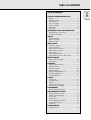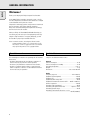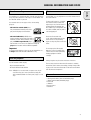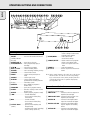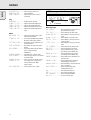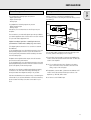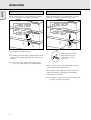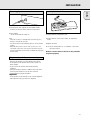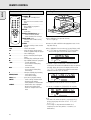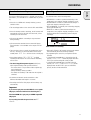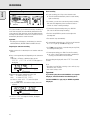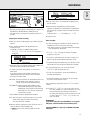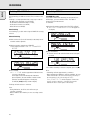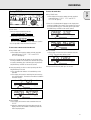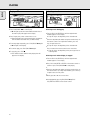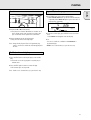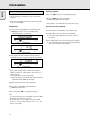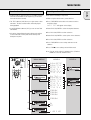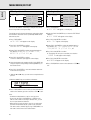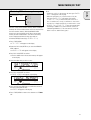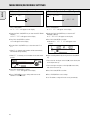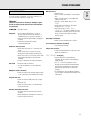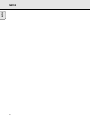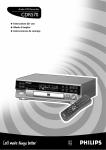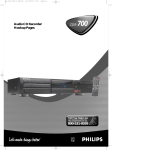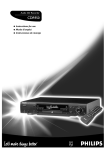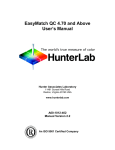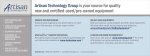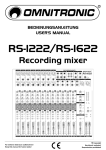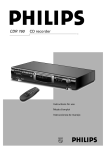Download Philips CDR770 CD Recorder
Transcript
TABLE OF CONTENTS English Table of contents GENERAL INFORMATION AND DISCS Welcome ......................................................................8 About this manual........................................................8 Technical data ..............................................................8 Discs for recording.......................................................9 Discs for playback........................................................9 Maintenance ................................................................9 Accessories .................................................................9 OPERATING BUTTONS AND CONNECTIONS Operating buttons on the front ..................................10 Connections at the back ............................................10 DISPLAY DISPLAY indications...................................................11 DISPLAY messages ....................................................11 MENU messages........................................................12 INSTALLATION Connections general ..................................................13 Analog connections ..................................................13 Digital coaxial connections .......................................14 Digital optical connections .......................................14 Power supply..............................................................15 Setup recommendations ............................................15 Inserting batteries in the remote control ..................15 REMOTE CONTROL Remote control commands ........................................16 Inserting discs ............................................................16 RECORDING Remarks about recording...........................................17 Recording modes........................................................17 Autostart recording ....................................................18 Manual recording.......................................................19 Finalizing CDR & CDRW discs ...................................20 Unfinalizing CDRW discs ...........................................20 Erasing CDRW discs ..................................................21 PLAYING Playing a CD...............................................................22 Selecting a track ........................................................22 Search ........................................................................22 Shuffle (random order) play .......................................22 Repeat CD, track or program .....................................23 PROGRAMMING Remarks about programming.....................................23 MENU MODE/CD TEXT INPUT Remarks about Menu mode.......................................24 General operation of Menu .......................................24 A. Text input ...............................................................25 B. Erasing text............................................................25 C. Reviewing CD Text memory...................................26 D. Auto track increment.............................................27 E. Balance...................................................................27 FIXING PROBLEMS Troubleshooting..........................................................28 7 GENERAL INFORMATION English Welcome ! Thank you for buying this Philips Compact Disc Recorder. In the 1980s Philips invented a new audio system - the CD. The CD (compact disc) revealed the new dimensions of digital sound and added to the pleasure of audio. Compact-disc technology permits a high contrast in both loud and soft passages, with perfect channel separation. Philips has now further developed compact disc technology and the result is the CD recorder. With your Philips CD Recordable/ReWritable Recorder, you can record, play and erase your own high-quality audio CDs, subject to legal restrictions on copying. Naturally, you will also be able to play all pre-recorded audio CDs. Note: In certain countries, including the UK and certain Commonwealth countries, use of the product (or CD Recorder) as shown or suggested in this user manual may require the permission of copyright holders. About this manual Technical data This manual gives instructions for operating this CD recorder. Please note: - the digits (1) throughout the text indicate a sequence of actions necessary to perform a certain operation; - the arrows (➜) indicate the reaction from the recorder; - the dots (•) indicate remarks, advice or special options within a sequence of actions. The dot-marked instructions are not necessary for operation. Subject to modification without notice. General Power consumption ..........................................................15 W Power consumption in Standby ..........................................6 W Operating temperature ..................................................5-35° C Weight..................................................................................4 kg Dimensions ..................................................435 x 310 x 88 mm Audio Frequency response ............................................2Hz-22.050 Hz Playback S/N (A-weighted) ............................................100 dB Playback S/N ..................................................................100 dB Playback dynamic range CDR............................................95 dB Playback total harmonic distortion CDR........88 dB = 0.0039 % Channel separation ........................................................100 dB Recording S/N (A-weighted) ............................................98 dB Recording S/N digital without SRC ..................equal to source Recording dynamic range..................................................92 dB Recording total harmonic distortion + noise ........................................................................85 dB (0.0056%) 8 Discs for recording Maintenance For recording use, special audio discs must be used (for music only). These discs bear one of the logos as shown below. The text 'DIGITAL AUDIO' is present! For recording, it is very important to use discs that are free of dust and scratches. Your recorder can use two types of discs for recording purposes: - CD-Audio Recordable (CDR) discs: fully recorded and finalized, these discs play on all CD players and recorders. To clean a CD, wipe it in a straight line from the center towards the edge using a soft, lint-free cloth. A cleaning agent may damage the disc! Write only on the printed side of a CDR or CDRW, and only with a soft felt-tipped pen. Recordable - CD-Audio ReWritable (CDRW) discs: can be recorded, erased and re-recorded hundreds of times. When finalized, they play on CDRW compatible CD players ReWritable and recorders. In the course of 1999 most Philips CD players and recorders will be CDRW compatible. Clean the CD recorder with a soft, slightly dampened lint-free cloth. Do not use any cleaning agents as they may have a corrosive effect. Important: Do not expose the CD recorder batteries or CDs to humidity, rain, sand or excessive heat (caused by heating equipment or direct sunlight). To ensure proper working of the set, we recommend the use of Philips audio CDR and audio CDRW discs only. OPEN / CLOSE PLAY / PAUSE STOP REC TYPE RECORD FINALIZE ERASE SOURCE DISPLAY AUDIO CD RECORDABLE/REWRITABLE Recordable PROGRAM SCROLL SHUFFLE REPEAT EASY JOG STORE/ MENU CANCEL/ DELETE ENTER ON / OFF PHONES AUDIO CD RECORDABLE/REWRITABLE INFRA RED CDR770 Discs for playback Always keep the tray closed to avoid dust on the lens. Your CD recorder is able to play: - All pre-recorded audio CDs. - All Audio CDR and Audio CDRW. Note: CDR(W) discs recorded with a computer can only be used when they are correctly treated according the audio standard (IEC958: Consumer part). Single session only! The lens may cloud over when the CD recorder is suddenly moved from cold to warm surroundings, making it impossible to play a CD. Leave the CD recorder in the warm environment until the moisture evaporates. Accessories - 2 Analog audio cables (with red and white plugs) - 1 Digital coaxial cable (with black plugs) - Power cord - 2 Batteries - Remote control - Guarantee 9 English GENERAL INFORMATION AND DISCS OPERATING BUTTONS AND CONNECTIONS English 4 5 6 OPEN / CLOSE 7 PLAY / PAUSE 8 REC TYPE STOP RECORD 9 FINALIZE 10 11 12 13 14 15 16 17 18 19 ERASE SOURCE DISPLAY PROGRAM REM RECORD TIME TRACK TEXT LEVEL TOTAL REM TRACK TIME 3 2 1 RITABLE Recordable SYNC MANUAL DIGITAL 1 OPTICAL 1 ANALOG CD RW SCROLL EASY JOG STORE/ MENU CANCEL/ DELETE STEP 1 2 3 4 5 6 7 8 9 10 11 12 13 14 15 16 17 18 19 20 21 22 23 24 25 + AUDIO CD RECORDABLE/REW 20 21 22 23 24 SHUFFLE REPEAT PROGRAM SHUFFLE ALL REPEAT SCAN TRACK RECORD ENTER ON / OFF PHONES INFRA RED AUDIO CD RECORDABLE/RE WRITABLE CDR770 CDR L L R R IN OUT ANALOG 1 2 Operating buttons on the front 1 2 3 4 5 6 7 8 9 0 ! @ # $ % ^ & * ( ) 10 ON/OFF ........................turns the CD recorder ON and OFF Standby indicator Disc tray OPEN/CLOSE /..........opens/closes disc tray PLAY/PAUSE 2 ; ......starts play/interrupts play or recording STOP 9........................stops/clears a program REC(ord) TYPE ............selects recording modes RECORD ......................starts recording, finalizing, erasing FINALIZE ....................selects finalize mode ERASE..........................selects erasing mode (disc or track) SOURCE ......................selects input source DISPLAY......................selects display information, permanent text scrolling and time Display..........................information screen SHUFFLE......................plays CD(RW) or program in random order PROGRAM ..................opens/closes program memory SCROLL........................activates scrolling of text over the display (once) REPEAT........................repeats play (all, program or track) Q ............................- searches backward - cursor control in Menu/Prog. review mode R ............................- searches forward - cursor control in Menu/Prog. review mode ¡ EASY JOG ™ ........- previous/next track (Play and (rotate) Program mode) - recording level control (recording) - selects settings (menu on) ¡ ™ £ ≤ 3 4 IN OUT DIGITAL 5 IN OPTICAL 6 ENTER (push) ..............- plays selected tracks - selects settings in menu mode - programs track numbers STORE/MENU ............- enters Menu mode - stores Menu settings CANCEL/DELETE ......- deletes tracks from a program - deletes text in Menu mode - returns to a higher level in the menu PHONES ......................socket for headphones IR sensor ....................receives signals from the remote control Note: Unless stated otherwise, all controls are on the front of the CD recorder. You can also use the corresponding keys on the remote control, where provided, after first selecting the CD recorder or separate CD player by pressing CDR or CD. Connections at the back 1 Connection to power supply 2 ANALOG IN ................connects to the line output of an amplifier (left and right) 3 ANALOG OUT CDR ....connects to the line input of an amplifier (left and right) 4 DIGITAL IN..................connects to the digital coaxial output of an external CD player 5 DIGITAL OUT CDR ....connects to the digital coaxial input of amplifier or recording device 6 OPTICAL IN ................connects to the digital optical output of an external CD player DISPLAY 1 24 23 22 21 2 DISPLAY messages 3 REM TIME TRACK 1 5 4 TOTAL REM 5 TRACK TIME Messages as listed and explained here may appear on the display for your guidance. 6 STEP 7 2 3 4 6 7 8 9 10 11 12 13 14 15 16 17 18 19 20 + SYNC MANUAL DIGITAL I OPTICAL I ANALOG RECORD CD RW 20 19 18 17 16 15 14 13 English DISPLAY indications PROG SHUFFLE ALL REPEAT SCAN TRACK 8 9 10 12 11 1 REM TIME ..................remaining time 2 TRACK ........................track number 3 FE ............................balance (lights up during balance adjustment) 4 TOTAL REM TRACK TIME ..............indicates total or remaining time of disc or track 5 } ................................remote control active 6 STEP ............................indicates the number of tracks in a program 7 Track bar ....................indicates: - tracks on a disc or in a program - track in play 8 + 20 ..............................disc or program contains more than 20 tracks 9 PROG(ram) ..................flashes during programming/lights in program mode 0 REPEAT TRACK/ALL..lights up when a track/complete disc (or program) is repeated ! SCAN ..........................lights up when the first 10 seconds of each track are played @ SHUFFLE......................plays tracks in random order # L/R ; ; ........................Record/play level bar, indicates the audio signal level $ CD ................................CD inserted (a pre-recorded CD or finalized CDR or CDR(W) disc) % ;....................................pause function active ^ B ................................lights during play & R(W) ............................unfinalized CDR(W) disc inserted * 0 ..................................lights during recording ( d ................................lights during recording ) ANALOG......................analog input selected ¡ OPTICAL I ..................optical input I selected for external recording ™ DIGITAL I ....................digital input I selected for external recording £ SYNC ..........................synchronized recording active ≤ MANUAL ....................manual recording active General READING..........................reading disc information OPEN..................................opening tray CLOSE ..............................closing tray NO DISC ..........................no disc inserted, disc unreadable or disc inserted upside down PROG FULL ....................program full INSERT DISC ..............insert disc or insert disc correctly WRONG DISC ..................inserted disc is not an audio CD UNFINALIZED ..............unfinalized CDR(W) disc MEMORY XX% ............indicates the amount of memory used for unfinalized discs Recording WAIT..................................- when STOP 9 is pressed during recording - when STOP 9 is pressed during recording the first 4 seconds of a track UPDATE ..........................updating disc contents DISC FULL ....................recording no longer possible DIGITAL 1 ....................digital coaxial input 1 selected OPTICAL ........................digital optical input selected ANALOG ............................analog input selected COPY PROTECT ............no digital recording can be made from the connected source NOTFINALIZED ............when opening the tray with an unfinalized disc inserted MAKE CD ..........................start of synchronized recording of a complete disc and Auto Finalize function selected RECORD DISC ..............start synchronized recording of a complete disc RECORD TRACK ............start synchronized recording of a single track REC MANUAL ..................manual start of recording selected _XX DB ............................level is being adjusted ERASE TRACK ..............when erasing one or more tracks ERASE DISC ..................when erasing a disc FINALIZE CD ..............when finalizing a disc FINALIZED ....................when trying to finalize an already finalized disc CHECK INPUT ..............when RECORD is pressed while no digital source is detected XX XX ERASE................time countdown when erasing a track or a disc XX XX FINAL................time countdown when finalizing a disc PRESS RECORD ............to start manual recording, finalizing or erasing START SOURCE ............to start synchronized recording from a source (e.g. CD player) FINALIZED CD ............when trying to record on a finalized CDR or a prerecorded CD 11 DISPLAY English UNFINALIZE/ ................when trying to record on a PRESS ENTER finalized CDRW PROF SOURCE ..............when a professional source is connected MENU messages - See Menu mode REM REC TIME TRACK TOTAL REM TRACK TIME STEP EASY JOG Play PROGRAM..........................program mode selected ALBUM TITLE ..............will be followed by album title TRACK TITLE ..............will be followed by track title ALBUM ARTIST ............will be followed by artist's name TRACK ARTIST ............will be followed by track artist's name Others NO AUDIO TR................when the recorder enters a data track during recording FINALIZE CD ..............laser power calibration performed 96 times, finalize disc needed INITIALIZING ............during laser power calibration for unfinalized discs DISC RECOVER ............during disc recovery after power failure OPC ERROR ....................OPC failure during OPC procedure (OPC = Optimum Power Calibration) RECORD ERROR ............recording error in menu mode DISC ERROR ..................when trying to record on or finalize a recovered disc MEMORY FULL/ ..............when no more text can be stored FINALIZE CD for a certain disc. Another disc must be finalized to obtain memory space NOT POSSIBLE ............when trying to erase a CDR 12 SYNC MANUAL DIGITAL I OPTICAL I ANALOG CD RW PROG SHUFFLE ALL REPEAT SCAN TRACK STORE/ MENU CANCEL/ DELETE ENTER PHON Menu messages NO TRACKS ....................when attempting to edit text for a disc which has no tracks TEXT EDIT ....................when entering Text Edit mode ALBUM ARTIST ............when editing or erasing an artist's name ALBUM TITLE ..............when editing or erasing a title ARTIST TR N................when editing or erasing an artist's name per track TITLE TR N ..................when editing or erasing a title per track TEXT ERASE ..................when entering Text Erase mode ALL TEXT ......................when entering All Text mode ERASE OK ......................when confirmation for erasing must be given with ENTER key ERASE ALL OK ............when confirmation for erasing must be given with ENTER key ERASE MEMORY ............when waiting for confirmation for erasing a disc MEMORY VIEW ..............when selecting text review per unfinalized disc in memory MEMORY EMPTY ............when REVIEW is selected while no text is in memory AUTO TRACK ..................when selecting auto track increment ON or OFF ON ......................................Auto Track increment on OFF ....................................Auto Track increment off SET BALANCE ..............when selecting BALANCE NO TEXT ..........................no text stored for disc Connections general Analog connections For recording the following inputs are present: - Digital optical input. - Digital coaxial input. - Analog input. Analog connection is required for playback of CDs (use cable 2) and for recording from external analog sources (use cable 1). For playback the following outputs are present: - Digital coaxial output. - Analog output. We advise you to connect these to the CD input on your amplifier. L L RECEIV R ER R IN OUT TAPE 2 The connections you make will depend upon the possibilities your audio equipment offers. Please refer to the user manuals for your other audio equipment first. 1 CD REC ORDER L Digital recordings (optical or coaxial) give the best performance in audio and usability (e.g. auto-track). (The digital optical connection is less sensitive to external disturbances). If your equipment does not offer digital connections, the high quality Analog-Digital-Converter of your CD recorder will ensure good audio performance when recordings are made from the analog input. Playback via the digital coaxial output of the CD recorder gives the best audio performance. If your equipment does not offer digital connections, the high quality Digital-Analog-Converter of the CD recorder ensures a good sound quality via the analog output. We advise you to always establish both digital and analog connections. This will mean that analog recordings can always be made when digital recording is not possible. We have described the most common ways of connecting the CD recorder. If you still have difficulties with the connections, please contact the Philips Consumer Service desk in your area. L R R IN OUT ANAL OG IN OUT DIGITA L IN OPTICA L Use the audio cables supplied. Connect the red plugs to the R sockets, and the white plugs to the L sockets. 1 For recording, connect cable 1 between the ANALOG INsockets on the CD recorder and the CDR LINE- or TAPE OUTsockets of an amplifier. Note: For recording directly from a CD player, the analog input of the CD recorder should be connected to the analog output of the CD player. 2 For playback, connect cable 2 between the ANALOG OUT sockets on the CD recorder and the input sockets of an amplifier e.g. TAPE IN, CDR or AUX. Note: Never use the PHONO input. 13 English INSTALLATION INSTALLATION English Digital coaxial connections Digital optical connections Digital coaxial connection is only required when you wish to record from a CD player with a digital coaxial output. Digital optical connection is only required when you wish to record from a CD player with a digital optical output. R R OUT R IN 2 R IN 2 ER L ER L RECEIV L RECEIV L OUT TAPE TAPE 1 1 L L ORDER R R IN ANAL OUT OUT DIGITA L ORDER R R IN OUT ANAL IN OG OUT DIGITA L IN OG CD REC L CD REC L IN OPTICA L IN OPTICA L 3 4 L L CD PLA YER R OUT ANAL OG OUT DIGITA L OUT OPTICA L CD PLA YER R OUT ANAL OG OUT DIGITA L OUT OPTICA L Use the digital coaxial cable supplied. 1 For recording, connect the cable 3 between the DIGITAL IN socket on the CD recorder and the DIGITAL OUT socket of a CD player. When connecting the Digital Optical cable, make sure it is fully inserted; you will hear a click. Note: Your CD recorder is equipped with a digital coaxial output. This output can be used for digital playback. 1 Remove the dust caps from the digital optical connection. (We recommend that the cap be saved). 2 For recording, connect a fiber-optic cable 4 between the digital optical input of the CD recorder and the digitaloptical output of a CD player. Note: For playback, the digital coaxial output or analog output should be connected to an amplifier. 14 INSTALLATION Inserting batteries in the remote control English Power supply 1 Plug the power cord supplied into the POWER SUPPLY connector on the CD recorder, then into a wall socket. 2 Press ON/OFF. ➜ The CD recorder will switch on. Note: - If the CD recorder is in Standby mode (red LED on), press any key to activate the recorder. - The CD recorder will automatically adjust to the local mains voltage. - When the CD recorder is in the “OFF” position, it is still consuming some power. If you wish to disconnect your CD recorder completely from the mains, withdraw the plug from the AC Outlet. 1 Open the battery compartment cover. 2 Insert 2 batteries (“AA”, LR-6 or UM-3; as supplied) as shown. 3 Replace the cover. Note: We recommend that you use 2 batteries of the same type and condition. Batteries contain chemical substances; they should be disposed of properly. Setup recommendations - Place the CD recorder on a solid, vibration-free surface. - Do not place the CD recorder near a source of heat or in direct sunlight. - Do not use the CD recorder under extremely damp conditions. - If the CD recorder is placed in a cabinet, make sure that a one-inch space remains free on all sides of the CD recorder/player for proper ventilation. Important: - Do not position the CD recorder on top of other equipment that might heat it up (e.g. receiver or amplifier). 15 REMOTE CONTROL English Remote control commands STANDBY B .................................... ....switches to Standby/On/Off SCAN .................................................. ....plays the first 10 seconds of each 1 3 2 track 4 5 6 SHUFFLE ............................................ 8 9 7 ....plays CD(RW) or program in 0 random order 2 REPEAT .............................................. J K ....repeat play 9 5 6 Number/alphabet keys 0 - 9 .......... ; ....- selects a track by number - selects character for text input TRACK INCR(ement) .......................... ....increases track numbers during recording SCROLL .............................................. ....activates scrolling of text over the display CDR ....................................selects CD recorder CD ......................................selects CD player, can be used to control a separate Philips CD player 2 ......................................starts CD(RW) play O ......................................previous track (Play and Program mode) P ......................................next track (Play and Program mode) 9 ......................................stops CD(RW) and clears a program Q....................................- searches backward - cursor control in Menu/Prog. review mode R....................................- searches forward - cursor control in Menu/Prog. review mode ; ......................................interrupts CD(RW) play/recording MENU/STORE ..................- enters Menu mode - stores Menu settings PROG.(ram) ........................opens/closes program memory ENTER................................- selects settings in Menu mode - programs track numbers - starts playback of selected track CANCEL ............................- deletes tracks from a program - deletes text in Menu mode - returns to a higher level in the menu SCAN SHUFFLE ABC DEF GHI JKL MN OPQ RST UVW XYZ TRACK INCR. SPACE SCROLL CDR Inserting discs REPEAT OPEN/C LOSE PLAY/PA USE REC TYPE RECORD FINALIZE ERASE SOURCE DISPLA Y ON/OFF CD MENU/ STORE STOP DIREC T LIN E RECO RDIN G COMMERCIA L AUDI O CD RECO RDAB LE/R EWR I TA B LE Recordabl e PROG. ENTER CANCEL 1 Press OPEN/CLOSE to open the disc tray. ➜ OPEN lights up. 2 Insert a CD, CDR or CDRW in the appropriate recess in the tray, label side up. 3 Press OPEN/CLOSE to close the tray (see also Playing a CD). ➜ CLOSE lights up, followed by READING the display will show the type of disc that has been inserted. REM REC TIME TRACK SYNC MANUAL TOTAL REM TRACK TIME RECORD DIGITAL I OPTICAL I ANALOG STEP PROG SHUFFLE ALL REPEAT SCAN TRACK CD RW • If a blank or partly-recorded CDR or unfinalized CDRW is inserted, the CD recorder will calibrate the disc for optimum recording. During this process the display will first show INITIALIZING and then the number of audio tracks. Calibration can take up to 25 seconds. REM TIME TRACK SYNC MANUAL TOTAL REM TRACK TIME RECORD DIGITAL I OPTICAL I ANALOG STEP PROG SHUFFLE ALL REPEAT SCAN TRACK CD RW • If a CDR(W) is finalized, CD will show on the display. • If CD-text is available the TITLE/ARTIST will scroll by. REM TIME TRACK 1 5 2 3 4 6 7 SYNC MANUAL DIGITAL I OPTICAL I ANALOG 8 TOTAL REM STEP 9 10 11 12 13 14 15 RECORD CD RW TRACK TIME PROG SHUFFLE ALL REPEAT SCAN TRACK Note: - Only Audio CDs will be accepted. If a non-audio disc is inserted, the display will show: WRONG DISC/ USE AUDIO CD. - For recording it is important that the blank disc is completely free from dust particles or scratches (see maintenance). 16 Remarks about recording Recording modes You will soon discover how easy it is to make your own CDs. Nevertheless, it is advisable to use a CDRW disc for your first try. Your recorder offers several recording modes. • If the disc is a CDRW and is already finalized, you must unfinalize it first. • The recording procedure is the same for CDRs and CDRWs. • If the disc already contains recordings, the CD recorder will automatically search for the end of the last track, so that recording can start from there. English RECORDING - RECORD DISC - to make a synchronized recording of the complete disc or a program simply by starting the source. - RECORD TRACK - to make an synchronized recording of a single track simply by starting the source. - REC(ord) MANUAL - to manually start a recording simply by pressing the RECORD key. - MAKE CD - to make a synchronized recording of the complete disc or a program simply by starting the source. Finalizing will be done automatically (active for digital recordings). REM TIME TRACK TOTAL REM TRACK TIME STEP • CD text can be added to a recording in Stop mode and during recording. SYNC MANUAL • CD text cannot be recorded from an external CD player. (Text information is not available on the output of the CD player.) • There must be at least 7 seconds of recording time left on the disc, otherwise you will not be able to enter record standby mode. DISC FULL will then show on the display. • If the display indicates COPY PROTECT no digital recording can be made of the source material. Recording will not start. • The Serial Copy Management System (SCMS) only allows digital recording under specific conditions: - This means that it is not possible to make a digital copy from a digital copy. - Analog recording is always possible ! - The number of recordings to be made from the original is unlimited. DIGITAL I OPTICAL I ANALOG RECORD CD RW PROG SHUFFLE ALL REPEAT SCAN TRACK Some remarks on recording: - When AUTO TRACK is ON ( default setting), track numbers will automatically be increased during recording. - By programming the source first, a compilation can be recorded. - If a finalized CD recordable disc is inserted into the CD recorder, FINALIZED CD will be displayed when REC TYPE is pressed. Recording will not be possible. - If a finalized CD rewritable disc is inserted in the CD recorder, UNFINALIZE and PRESS ENTER will be displayed when the REC TYPE is pressed. If ENTER is pressed, the disc will be unfinalized. • A maximum of 99 tracks can be recorded on a disc. Minimum allowable track length is 4 seconds. • Recordings from DAT or DCC players will not always stop automatically. Important: If you want to play the recorded CDR disc on a regular CD player, it must be finalized. See finalizing discs. Finalized CDRW discs play only on CDRW compatible CD players. For recording from CD changers do not use REC MANUAL. 17 RECORDING Start recording English Autostart recording OPEN / CLOSE PLAY / PAUSE REC TYPE STOP RECORD FINALIZE ERASE EASY JOG SOURCE STORE/ MENU CANCEL/ DELETE DISPLAY AUDIO CD RECORDABLE/REWRITAB Recordable LE ENTER PHONES INFRA RED ON / OFF This feature enables you to make fast and easy recordings of a CD. Track increments are automatically detected from the source material. Track increments cannot be added manually. In analog source material a silence of 2.7 seconds or more is automatically detected as a track increment. Important: - Recording from CD-changers should always be started in the RECORD DISC, RECORD TRACK or MAKE CD mode. Preparing for autostart recording 1 Make sure the disc is absolutely free of scratches and dust particles. 2 Press Source repeatedly until (depending on the connection used): ➜ DIGITAL I, OPTICAL I or ANALOG lights up and DIGITAL 1, OPTICAL or ANALOG will appear on the display. REM TIME TRACK SYNC MANUAL DIGITAL I OPTICAL I ANALOG TOTAL REM TRACK TIME RECORD STEP PROG SHUFFLE ALL REPEAT SCAN TRACK CD RW 3 With the CD recorder stopped, press REC TYPE once: to select 'RECORD DISC'; twice: to select 'RECORD TRACK'; four times: to select ‘MAKE CD’ (active for digital recordings). ➜ d and SYNC start to flash and the display shows the selection. REM TIME TRACK SYNC MANUAL DIGITAL I OPTICAL I ANALOG TOTAL REM RECORD CD RW TRACK TIME STEP PROG SHUFFLE ALL REPEAT SCAN TRACK • If CHECK INPUT message also flashes, the digital connection is incorrect. 18 1 To start recording, press Play on the selected source. ➜ The CD recorder automatically starts to record and d lights continuously. • If, however, you start the source during a track, recording will start at the beginning of the next track or after 2.7 seconds of silence in analog recordings. • To check the elapsed recording time, press DISPLAY. (This can also be done during recording.) • The EASY JOG/ENTER key can be used to adjust the recording level. • The recorder stops automatically. 2 To stop recording manually, press STOP on the CD recorder. ➜ UPDATE lights up and SYNC and d go out. • If STOP 9 is pressed within 3 seconds after pressing PLAY, no recording will take place. • To interrupt recording, press PAUSE on the CD recorder. ➜ d starts to flash. (Autostart recording is disabled.) To resume, press RECORD on the CD recorder. After recording the display will show UPDATE for several seconds. Note: - Recordings from DAT, DCC or analog sources will only stop after 20 seconds of silence. - Auto track is always active. Important: If you want to play the recorded CDR disc on a regular CD player, it must be finalized. See finalizing discs. Finalized CDRW discs play only on CDRW compatible CD players. RECORDING REM REC TIME TRACK SYNC MANUAL OPEN / CLOSE PLAY / PAUSE STOP REC TYPE RECORD FINALIZE ERASE EASY JOG SOURCE STORE/ MENU CANCEL/ DELETE DISPLAY AUDIO CD RECORDABLE/REWRIT ABLE Recordable ENTER PHONES INFRA RED DIGITAL I OPTICAL I ANALOG TOTAL REM RECORD CD RW TRACK TIME STEP English Manual recording PROG SHUFFLE ALL REPEAT SCAN TRACK 4 Play the source first to set the optimal recording level on the CD recorder. ON / OFF Important: - Recording from CD-changers should always be started in the RECORD DISC, RECORD TRACK or MAKE CD mode. - Only make analog recordings when digital recording is not possible. 6 Stop the source. Preparing for manual recording 1 Make sure the disc is absolutely free of scratches and dust particles. 2 Press SOURCE repeatedly until (depending on the connection used): ➜ DIGITAL I, OPTICAL I or ANALOG lights up and DIGITAL 1, OPTICAL or ANALOG will appear on the display. REM TIME TRACK SYNC MANUAL DIGITAL I OPTICAL I ANALOG TOTAL REM RECORD CD RW TRACK TIME 5 Rotate the EASY JOG/ENTER key until all the blue segments are lighted on the Record/Play Level bar but the red segments do not light continuously during the loudest passages. ➜ Display shows -XX DB (Decibel, e.g. -3 DB). STEP PROG SHUFFLE ALL REPEAT SCAN TRACK •When Auto Track is On (default setting), track numbers will automatically be increased during recording. • To switch off the Auto Track function, you must enter Menu mode. If you wish to increase track numbers manually, press TRACK INCR(ement) on the remote control. For further instructions see Menu mode. ON (AUTO): The track increments are automatically taken over from the digital source material or after 2.7 seconds of silence during analog recording. OFF (MANUAL): While recording, track numbers can be incremented manually by pressing TRACK INCR(ement) on the remote control (minimum track length is 4 sec.). (This can also be done in Auto track on mode.) • Track numbers cannot be changed after recording. Note: Auto track works only with Consumer Sources with a digital output signal according to the IEC 958 (consumer part) audio standard. 3 With the recorder stopped, press REC TYPE three times to enter the Manual Record standby mode. ➜ MANUAL starts to flash and the display shows REC MANUAL. Start recording 1 To start recording, press RECORD on the CD recorder and immediately start the source (from stop-mode). ➜ d lights continuously. The track number and recording time will appear on the display. • If CHECK INPUT message also flashes, the digital connection is incorrect. • To record a 3-second silence at the start of a track, press PAUSE on the CD recorder before starting the source. • To check the elapsed recording time, press DISPLAY on the CD recorder. (This can also be done during the recording.) 2 To stop recording, press STOP on the CD recorder. ➜ UPDATE lights up and d goes out. • If STOP is pressed within 3 seconds after RECORD, no recording will take place. • To interrupt recording, press PAUSE on the CD recorder. d starts to flash. Resume at step 1. After recording the display will show UPDATE for several seconds. Note: With AUTO TRACK ON,, the recorder will stop and go to REC STANDBY for 1 minute and then goes to stop mode automatically. Recordings from DAT, DCC or recordings made analogously will stop after 20 seconds of silence. With AUTO TRACK OFF, the auto stop mode is disabled. Important: If you want to play the recorded CDR disc on a regular CD player, it must be finalized. See finalizing discs . Finalized CDRW discs play only on CDRW compatible CD players. 19 RECORDING English Finalizing CDR & CDRW discs Unfinalizing CDRW discs During finalizing, the table of contents (TOC) is written to the disc. Finalizing is a simple procedure that is necessary in order to: - be able to play recordings on a CD PLAYER, - avoid further unwanted recordings on a disc, - avoid erasure of tracks on a CDRW, - Write CD text on a CDR(W). For CDRW discs only. If you want to make more recordings (or erase tracks) on a finalized disc, you must unfinalize it first. The Table of Contents (TOC) will be removed. To unfinalize: Auto finalizing Auto finalizing is possible when using the MAKE CD recording function. DIGITAL I OPTICAL I ANALOG 1 Make sure the disc (in the CD recorder) is absolutely free of scratches and dust particles. 2 With the recorder stopped, press FINALIZE. ➜ The display will show FINALIZE CD and PRESS RECORD. TIME TRACK SYNC MANUAL DIGITAL I OPTICAL I ANALOG REM REM TIME TRACK SYNC MANUAL Manual finalizing REM 1 With the CD recorder stopped, press REC TYPE or ERASE. ➜ UNFINALIZE and PRESS ENTER will appear on the display. TOTAL REM TRACK TIME RECORD TIME TRACK TOTAL REM TRACK TIME RECORD TIME TRACK RECORD RECORD CD RW PROG SHUFFLE ALL REPEAT SCAN TRACK CD REM TIME TRACK TOTAL REM TRACK TIME STEP STEP PROG SHUFFLE ALL REPEAT SCAN TRACK 3 Press RECORD. ➜ XX XX FINAL and the approximate finalization time is shown on the display. The display counts down through the finalization. Upon completion, the total number of tracks and the total time recorded will appear on the display. For CDR(W), CDR(W) changes to CD on display. Finalizing will take at least 2- 4 minutes. Note: - During finalization, the CD recorder will not accept operating commands. - When a CDR has been finalized, no more recordings can be added. 20 STEP 2 Press JOG (ENTER). ➜ The disc will now be unfinalized and can be used again to record. DIGITAL I OPTICAL I ANALOG DIGITAL I OPTICAL I ANALOG TRACK TIME RW SYNC MANUAL SYNC MANUAL TOTAL REM STEP PROG SHUFFLE ALL REPEAT SCAN TRACK CD RW SYNC MANUAL DIGITAL I OPTICAL I ANALOG TRACK TIME STEP PROG SHUFFLE ALL REPEAT SCAN TRACK CD RW REM TOTAL REM RECORD CD RW PROG SHUFFLE ALL REPEAT SCAN TRACK • If no further recording or erasure is required, press Stop 9. Note: - Unfinalizing will take approximately 1,5 minutes. - When unfinalizing a CDRW disc with text available, this text will be transferred to the CD recorder memory. However, if the text memory is full, the message MEMORY FULL/FINALIZE CD will be displayed. Text must be erased, stored for other discs, or another disc must be finalized in order to create space in the memory. RECORDING REC TYPE STOP RECORD FINALIZE ERASE SOURCE EASY JOG STORE/ MENU CANCEL/ DELETE Recordable /REWRITABLE ENTER PHONES INFRA RED For unfinalized CDRW discs only. You can erase: - Tracks can only be erased from the end. 1 2 3 4 6 5 7 8 9 10 1 Press ERASE twice. ➜ The display will show the number of tracks and their total playing time. ERASE DISC and PRESS RECORD will light up. • If the disc is finalized, CD will appear on the display after inserting a CDRW in the recorder. The recorder will ask you to confirm unfinalizing first. Confirm by pressing the EASY JOG/ENTER key or ENTER on the remote control. REM TIME TRACK 1 5 2 3 4 6 7 8 SYNC MANUAL 1 2 3 4 6 5 7 8 TOTAL REM TRACK TIME STEP 9 10 11 12 13 14 15 RECORD DIGITAL I OPTICAL I ANALOG - With the EASY JOG you can erase more tracks. English To erase the entire disc: Erasing CDRW discs PROG SHUFFLE ALL REPEAT SCAN TRACK CD RW 9 10 Note: It is not possible to erase tracks within the sequence. - It is also possible to erase the entire disc at once. REM TIME TRACK 1 5 2 3 4 6 7 8 SYNC MANUAL 1 Press ERASE once. ➜ The display will show the number of tracks and their total playing time. ERASE TRACK and PRESS RECORD will light up. • If the disc is finalized, CD will appear on the display after inserting a CDRW in the recorder. The recorder will ask you to confirm unfinalizing first. Confirm by pressing the EASY JOG/ENTER key or ENTER on the remote control. TRACK TIME STEP 9 10 11 12 13 14 15 RECORD DIGITAL I OPTICAL I ANALOG To erase one or more tracks from the end: TOTAL REM PROG SHUFFLE ALL REPEAT SCAN TRACK CD RW 2 Press RECORD. ➜ The display will show the total countdown time and ERASE. The entire disc will be erased. REM TIME TRACK 1 5 2 3 4 6 7 SYNC MANUAL DIGITAL I OPTICAL I ANALOG 8 TOTAL REM STEP 9 10 11 12 13 14 15 RECORD CD RW TRACK TIME PROG SHUFFLE ALL REPEAT SCAN TRACK Erasing an entire disc may take up to 15 seconds. 2 Select the track(s) you wish to erase by turning the EASY JOG/ENTER key to the left. ➜ The selected track numbers will start blinking on the track bar. ➜ The display will show the remaining time after erasing the selected track(s). The track shown will be included in the tracks erased. REM TIME TRACK 1 5 2 3 4 6 RECORD DIGITAL I OPTICAL I ANALOG TIME TRACK 1 5 6 STEP PROG SHUFFLE ALL REPEAT SCAN TRACK CD RW REM TOTAL REM TRACK TIME STEP 7 SYNC MANUAL DIGITAL I OPTICAL I ANALOG TRACK TIME 7 SYNC MANUAL 2 3 4 TOTAL REM RECORD CD RW PROG SHUFFLE ALL REPEAT SCAN TRACK 3 Press RECORD. ➜ The display will show the total countdown time and ERASE. ➜ After the selected track(s) has/have been erased, the display will show the number of remaining tracks and their total playing time. 21 PLAYING English Playing a CD Selecting a track OPEN / CLOSE OPEN / CLOSE PLAY / PAUSE STOP REC TYPE RECORD FINALIZE ERASE PLAY / PAUSE STOP REC TYPE EASY JOG SOURCE STORE/ MENU CANCEL/ DELETE DISPLAY AUDIO CD RECORDABLE/RE WRITABLE AUDIO CD RECORDABLE/RE WRITABLE Recordable ENTER ON / OFF 1 Press PLAY/PAUSE 2 ; to start CD play. ➜ 2 will light up and the track number and track time of the track in play will appear on the display. 2 Press Display once, twice or three times to see: ➜ Remaining track time, total remaining time, permanent text information and track time (see Menu mode). 3 To interrupt play temporarily, press PLAY/PAUSE 2 ; again. ➜ ; will light on the display 4 To continue play, press PLAY/PAUSE 2 ; again. 5 To stop play, press STOP 9. ➜ The number of tracks and the total playing time will appear on the display. PHONES Selecting a track during play 1 Turn the EASY JOG/ENTER key until the required track number appears on the display. ➜ Play will skip to the beginning of the selected track. or Enter the required track number using the numerical keys on the remote control. For 2-digit track numbers, press the keys in rapid succession. ➜ Play will skip to the beginning of the selected track. or Press J or K on the remote control one or more times. ➜ Play will skip to the beginning of the present, previous or following track. Selecting a track when CD play is stopped 1 Turn the EASY JOG/ENTER key until the required track number appears on the display. 2 Press EASY JOG/ENTER or ENTER on the remote control to confirm or press PLAY/PAUSE 2 ; to start playing. or 1 Enter the required track number using the numerical keys on the remote control. For 2-digit track numbers, press the keys in rapid succession. Play starts. or 1 Briefly press J or K one or more times. 2 Start playback by pressing PLAY/PAUSE 2 ;, EASY JOG/ENTER or ENTER on the remote control. 22 Search Repeat CD, track or program EASY JOG STORE/ MENU CANCEL/ DELETE 1 Press REPEAT one or more times during CD play. ➜ When REPEAT TRACK lights up, the current track will play repeatedly. When REPEAT ALL lights up, the entire disc or program plays repeatedly. REM TIME TRACK 1 5 2 3 4 6 7 SYNC MANUAL 1 Hold down 5 or 6 (in Play mode). ➜ The player first searches backwards or forwards at 10 times normal speed with sound at low volume, then goes to 50 times normal speed with sound muted. 2 Release the button at the desired passage. ➜ Play will start at the desired passage. Note: During Shuffle, Repeat Track or Programmed play, search is restricted to within the track being played at the time. DIGITAL I OPTICAL I ANALOG 8 TOTAL REM STEP 9 10 11 12 13 14 15 RECORD CD RW TRACK TIME PROG SHUFFLE ALL REPEAT SCAN TRACK 2 To return to normal play, press REPEAT one or more times until: ➜ The REPEAT text disappears from the display. Note: - You can use shuffle in combination with REPEAT ALL or programmed play. - REPEAT is also cleared when you open the disc tray. Shuffle (random order) play 1 Press SHUFFLE before or during CD play to start shuffle play. ➜ The tracks on the CD (or program if set) will play in random order. 2 Press SHUFFLE again to return to normal CD play. ➜ CD recorder goes to Stop mode. Note: Shuffle is also cleared when you open the disc tray. 23 English PLAYING PROGRAMMING Clearing a program English Remarks about programming • You can program up to 99 tracks to play in any desired sequence. 1 Press STOP 9 if necessary to stop programmed play. 2 Press STOP 9 again to clear the program. ➜ PROG will disappear from the display. • Tracks can be programmed more than once, but each time counts as a track (STEP). • The program is also cleared when you open the disc tray. Programming Erasing a track from a program 1 In Stop mode press PROGRAM to enter Program mode. ➜ PROG flashes and PROGRAM followed by track information appears on the display. 1 In Stop mode press PROGRAM to enter Program mode. REM 1 REC 2 3 4 TIME TRACK 5 6 7 8 TOTAL REM REM RECORD PROG SHUFFLE ALL REPEAT SCAN TRACK CD RW REC TIME TRACK STEP TOTAL REM TRACK TIME STEP 1 SYNC MANUAL DIGITAL I OPTICAL I ANALOG RECORD PROG SHUFFLE ALL REPEAT SCAN TRACK CD RW 2 Select the desired track numbers by turning the EASY JOG/ENTER key left or right and store by pressing ENTER. REM 2 TIME TRACK 7 SYNC MANUAL DIGITAL I OPTICAL I ANALOG 8 TOTAL REM TRACK TIME STEP 11 RECORD CD RW PROG SHUFFLE ALL REPEAT SCAN TRACK or: Key in a track number with the number keys and press ENTER to confirm. For 2-digit numbers, press the keys in rapid succession. ➜ The track will be stored in the program. ➜ The track number, total program time and the number of programmed tracks (STEPS) are displayed. 3 Repeat step 2 for all tracks to be programmed. 4 Press STOP or PROGRAM to end programming. ➜ PROG lights continuously. 5 Press PLAY/PAUSE 2 ; to start programmed play. Note: - To review the program, press PROGRAM, followed by 5 or 6 with the CD recorder in Stop mode. - To add more tracks to the program, repeat steps 1 to 5. - If you try to store more than 99 tracks, PROG FULL will appear on the display. 24 2 Use 5 or 6 to select the track from to be deleted. ➜ The track number and program step will be shown on the display. 9 10 11 12 13 14 15 SYNC MANUAL DIGITAL I OPTICAL I ANALOG TRACK TIME 3 Press CANCEL/DELETE to erase the track from the program. ➜ The remaining program steps and the remaining playing time on the program will be displayed. MENU MODE General operation of Menu • In Menu mode you will have access to a number of features which are not available via the regular keys (on the deck’s front and the remote control). Menu active in Recording or Stop mode. • The TEXT submenus (A-B) allow you to give names to discs and tracks. The disc and track names will be displayed during playback. 2 Press STORE/MENU on the deck or the remote control to enter Menu mode. ➜ TEXT EDIT will appear on the display. • In the RECORDING submenus (D-E) you can set Auto Track and Balance. 3 Rotate EASY JOG/ENTER to select the required submenus. English Remarks about Menu mode 1 When using the remote control, select CDR first. 4 Press EASY JOG/ENTER to confirm selections. • All settings (except Balance) made in Menu mode will be stored in the deck’s memory and can be called up and changed at any time. 5 Rotate EASY JOG/ENTER to select options in the submenus. 6 Press EASY JOG/ENTER to confirm selections. 7 Press STORE/MENU to store settings and return to the submenu. 8 Press STOP 9 to store settings and exit Menu mode. Note: Text can only be edited for unfinalized discs. (Finalized CDRW discs must be unfinalized first.) STORE/ MENU EASY JOG CANCEL/ DELETE MAIN MENU REM ENTER PHONES A CDR 1 2 3 4 5 6 7 8 TRACK TIME STEP 9 10 11 12 13 14 RECORD DIGITAL I OPTICAL I ANALOG INFRA RED TOTAL REM TIME TRACK TEXT EDIT SYNC MANUAL PROG SHUFFLE ALL REPEAT SCAN TRACK CD RW CD 2 J K 9 5 6 LEVEL 1 ALBUM ARTIST ALBUM TITLE ARTIST TR 1 TITLE TR 1 ARTIST TR N TITLE TR N LEVEL 2 REM 1 TOTAL REM TIME TRACK 2 3 4 5 6 7 8 SYNC MANUAL TRACK TIME RECORD DIGITAL I OPTICAL I ANALOG STEP 9 10 11 12 13 14 PROG SHUFFLE ALL REPEAT SCAN TRACK CD RW ; MENU/ STORE REM PROG. ENTER CANCEL B TIME TRACK 1 2 3 4 5 6 7 8 TRACK TIME PROG SHUFFLE ALL REPEAT SCAN TRACK CD RW REM TIME TRACK TOTAL REM TRACK TIME MEMORY VIEW 1 2 3 4 5 6 7 8 SYNC MANUAL PROG SHUFFLE ALL REPEAT SCAN TRACK CD RW ALL TEXT ALBUM ARTIST ALBUM TITLE ARTIST TR 1 TITLE TR 1 ARTIST TR N TITLE TR N REM 1 2 TIME TRACK 3 4 5 6 7 8 SYNC MANUAL CD TIME TRACK 3 4 5 6 7 SYNC MANUAL DIGITAL I OPTICAL I ANALOG 8 TOTAL REM TRACK TIME STEP 9 10 11 12 13 14 RECORD CD RW STEP PROG SHUFFLE ALL REPEAT SCAN TRACK RW REM 2 TRACK TIME RECORD DIGITAL I OPTICAL I ANALOG 1 TOTAL REM 9 10 11 12 13 14 PROG SHUFFLE ALL REPEAT SCAN TRACK STEP 9 10 11 12 13 14 RECORD DIGITAL I OPTICAL I ANALOG STEP 9 10 11 12 13 14 RECORD DIGITAL I OPTICAL I ANALOG C TOTAL REM TEXT ERASE SYNC MANUAL "TITLE CD 1" "TITLE CD 2" "TITLE CD 3" "TITLE CD n" REM D TIME TRACK TRACK TIME AUTO TRACK 1 2 3 4 5 6 7 8 SYNC MANUAL PROG SHUFFLE ALL REPEAT SCAN TRACK CD RW REM TIME TRACK TOTAL REM TRACK TIME SET BALANCE 1 2 3 4 5 6 7 SYNC MANUAL DIGITAL I OPTICAL I ANALOG 8 ON OFF STEP 9 10 11 12 13 14 RECORD CD RW STEP 9 10 11 12 13 14 RECORD DIGITAL I OPTICAL I ANALOG E TOTAL REM PROG SHUFFLE ALL REPEAT SCAN TRACK L 100 R 100 25 MENU MODE/CD TEXT English A. Text input / text edit TEXT EDIT B. Erasing text / text erase ALBUM ARTIST ALBUM TITLE ARTIST TR N TITLE TR N TEXT ERASE ALL TEXT ALBUM ARTIST ALBUM TITLE ARTIST TR N TITLE TR N CD Text can be added to a recording or changed.This can be done in Stop mode or during recording. 1 Press STORE/MENU. ➜ TEXT EDIT will appears on the display. Text will be stored in the recorder memory and can be edited until the CDR is finalized. Text on a (finalized) CDRW can be edited at any time. 2 Rotate the EASY JOG/ENTER key to select the TEXT ERASE submenu. ➜ TEXT ERASE will appear on the display. 1 Press STORE/MENU. ➜ TEXT EDIT will appear on the display. 3 Press EASY JOG/ENTER to confirm. ➜ ALL TEXT appear on the display. 2 Press EASY JOG/ENTER to confirm. ➜ ALBUM ARTIST will appear on the display. 4 Rotate EASY JOG/ENTER to select the required option in the submenu: ALL TEXT, ALBUM ARTIST, ALBUM TITLE, ARTIST TR 1, TITLE TR 1, etc. 3 Rotate EASY JOG/ENTER to select the required option in the submenu: ALBUM ARTIST, ALBUM TITLE, ARTIST TR 1, TITLE TR 1, etc. 4 Press EASY JOG/ENTER to confirm. ➜ The first character space appears on the display. 5 Select the characters by rotating the EASY JOG/ENTER key or by pressing the corresponding numeric/alphabet key on the remote control. 6 Press EASY JOG/ENTER to store each character and move to the next cursor position. • With the 5 and 6 keys you can move to a required cursor position. • With the CANCEL key you can delete a character. REM TIME TRACK 1 5 2 3 4 SYNC MANUAL 6 7 8 TOTAL REM TRACK TIME STEP 9 10 11 12 13 14 15 RECORD PROG SHUFFLE ALL 7 Press STORE/MENU to store a name you have entered and return to the submenu, press 3 to resume or STOP 9 to exit. Note: - A maximum of 60 characters can be stored per item. - By pressing the EASY JOG/ENTER key or ENTER on the remote control without selecting a character first, you can insert a space between characters. - When an artist’s name has been stored for a certain track, the name will automatically be copied for the next track. The name can be confirmed by pressing STORE/MENU or a new name can be entered as described above. 26 5 Press EASY JOG/ENTER to confirm. ➜ The display will ask you to reconfirm your selection. ERASE OK will appear on the display. 6 Press EASY JOG/ENTER to reconfirm. ➜ UPDATE will appear on the display. 7 Press STORE/MENU to return to the submenu or STOP 9 to exit. C. Reviewing CD Text in memory / memory view MEMORY VIEW CD 1 CD 2 CD N CD Text is stored in the recorder’s memory. When a CDR(W) is finalized, the CD Text will be written on the disc and removed from the recorder’s memory. With the MEMORY VIEW function you can view/delete the CD Text in the recorder’s memory for each unfinalized disc. The amount of memory used is displayed each time the tray opens with an unfinalized CDR(W) inserted (e.g. MEMORY 9%). Note: - If there are no discs in the memory, the message MEMORY EMPTY will appear on the display. - When the text memory of your CD recorder is full, the message MEMORY FULL will appear, followed by FINALIZE CD. If you want to add a CD to the list of discs for which text is stored, you will have to erase a disc from this list or finalize another disc for which text is stored. - MEMORY FULL/FINALIZE CD may also appear when unfinalizing a CDRW disc for which text was stored (see ‘Unfinalizing CDRW discs’). The same action(s) should be taken in order to obtain memory space. 1 Press STORE/MENU. ➜ TEXT EDIT will appear on the display. 2 Rotate the EASY JOG/ENTER key to select the MEMORY VIEW submenu. ➜ MEMORY VIEW will appear on the display. 3 Press EASY JOG/ENTER to confirm. ➜ The first album title in the recorder memory will appear on the display. 4 Select the album title you wish to erase. REM TIME TRACK 1 5 2 3 4 6 7 8 SYNC MANUAL TOTAL REM TRACK TIME 9 10 11 12 13 14 15 RECORD DIGITAL I OPTICAL I ANALOG STEP PROG SHUFFLE ALL REPEAT SCAN TRACK CD RW 5 Press EASY JOG/ENTER to confirm. ➜ ERASE MEMORY will appear on the display. REM TIME TRACK 1 5 2 3 4 6 7 SYNC MANUAL DIGITAL I OPTICAL I ANALOG 8 TOTAL REM STEP 9 10 11 12 13 14 15 RECORD CD RW TRACK TIME PROG SHUFFLE ALL REPEAT SCAN TRACK 6 Press the EASY JOG/ENTER key to confirm the erasure of the text for that particular disc. ➜ UPDATE will appear on the display. 7 Press STORE/MENU to return to the submenu or STOP 9 to exit. 27 English MENU MODE/CD TEXT MENU MODE/RECORDING SETTINGS English D. Auto track increment / auto track E. Balance (only active in Record/Standby mode) AUTO TRACK SET BALANCE ON L 100 R 100 OFF Press STORE/MENU. ➜ TEXT EDIT will appear on the display. 1 Press STORE/MENU. ➜ TEXT EDIT will appear on the display. 2 Rotate the EASY JOG/ENTER key to select the AUTO TRACK submenu. ➜ AUTO TRACK will appear on the display. 2 Rotate the EASY JOG/ENTER key to select the SET BALANCE submenu. ➜ SET BALANCE will appear on the display. 3 Press EASY JOG/ENTER to confirm. ➜ ON will appear on the display. 3 Press EASY JOG/ENTER to confirm. ➜ FE and L 100 R 100 will appear on the display. 4 Turn the EASY JOG/ENTER key to select Auto track ON or OFF. • When ON is selected, track numbers will be automatically incremented during recording. • When OFF is selected, you can number the recorded tracks yourself. REM TIME TRACK TOTAL REM TRACK TIME 2 3 4 5 6 7 SYNC MANUAL DIGITAL I OPTICAL I ANALOG 8 STORE/ MENU CANCEL/ DELETE 9 10 11 12 13 14 15 RECORD CD RW TIME TRACK 1 5 2 3 4 6 7 SYNC MANUAL DIGITAL I OPTICAL I ANALOG 8 TOTAL REM TRACK TIME STEP 9 10 11 12 13 14 15 RECORD CD RW PROG SHUFFLE ALL REPEAT SCAN TRACK 4 Adjust recording balance by turning the EASY JOG/ENTER key STEP EASY JOG 1 REM PROG SHUFFLE ALL REPEAT SCAN TRACK ENTER 5 Press EASY JOG/ENTER to confirm. ➜ AUTO TRACK will appear on the display. 6 Press STORE/MENU to store settings and return to the submenu or STOP 9 to exit. • Turn to the left: the figure on the left (F) counts down, that on the right counts up. • Turn to the right: the figure on the right (E) counts down, that on the left counts up. 5 Press EASY JOG/ENTER to confirm. 6 Press STORE/MENU to store settings. Note: The balance setting will not be stored permanently. 28 TROUBLESHOOTING If your CD recorder is defective, it is wise to check this list first. You may have forgotten a simple step. Warning! Under no circumstances should you attempt to repair the CD recorder yourself because this will invalidate the guarantee. SYMPTOM • possible solution: No power • ensure that the ON/OFF key is in the on position (red LED on): the CD recorder is in standby mode, press any key to activate it • make sure that the power cable is plugged in correctly • switch the recorder OFF and then immediately back ON Auto track does not work • check that ‘auto track on’ is selected in the menu • check if there are 2.7 seconds of silence between the tracks (analog recording only) • check if the source is a consumer source with digital output according to the IEC audio standard • source is DVD player (no track information) No sound • check the audio connections • if using an amplifier, try using a different source Amplifier sound is distorted • make sure that the CD recorder analog output is not connected to the amplifier Phono input Will not record • clean the disc • make sure that the CDR(W) is an unfinalized disc • make sure that the disc is recordable and replace if necessary • the disc is not an AUDIO disc (WRONG DISC) • wrong input source chosen. Input label flashing (CHECK INPUT) • text memory full (MEMORY FULL / FINALIZE CD). When a CDRW has to be unfinalized for recording. Erase text for other disc(s) or finalize other disc(s) to obtain memory space. Recording is distorted • make sure the recording level is correct 20 second pause between recordings • see Autostart recording Player does not react • switch the ON/OFF button on the front of the player off and back on DISC RECOVER on display • a power failure has occurred during recording; the CD recorder is attempting to repair the disc • if DISC ERROR then appears on the display, the disc cannot be recorded further, and cannot be finalized. But it can still be played on the CD recorder or another CD recorder. • on a CDRW disc, the track being recorded is lost, but further recording and finalization can still be done Play will not start • make sure that the label of the CD is facing up • clean the disc • make sure that the disc is not defective by trying another disc Remote control does not work • point the remote control directly at the CD recorder • check the batteries and replace if necessary • select the right source first 29 English FIXING PROBLEMS NOTES English 30